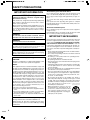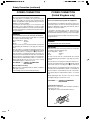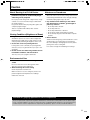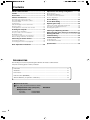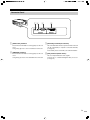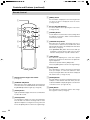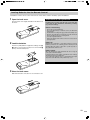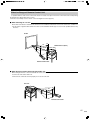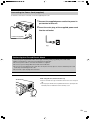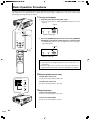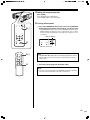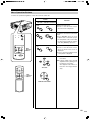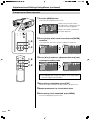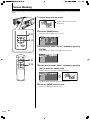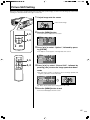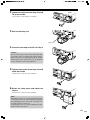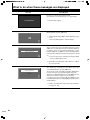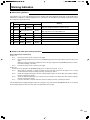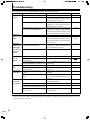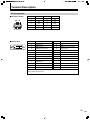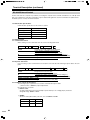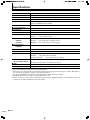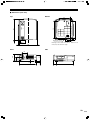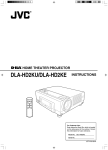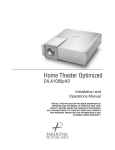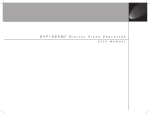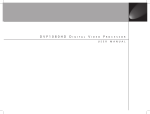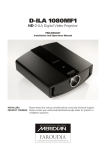Download Meridian D-ILA 1080MF2 Operating instructions
Transcript
D-ILA 1080MF2
HD D-ILA Digital Video Projector
PRELIMINARY
Installation and Operation Manual
INSTALLERS:
Please review this manual carefully before contacting Technical Support.
PRODUCT OWNERS: Please contact your authorised Meridian/Faroudja dealer for product or
installation questions.
NOTE:
The remote control supplied with this unit may differ from that shown in
this preliminary manual.
SAFETY PRECAUTIONS
IMPORTANT INFORMATION
NOTICE (For USA)
Language for Manuals of Products using HID Lamps
(that contains mercury)
This product has a High Intensity Discharge (HID) lamp
that contains a small amount of mercury. It also contains
lead in some components.
Disposal of these materials may be regulated in your community due to environmental considerations. For disposal
or recycling information please contact your local authorities, or the Electronics Industries Alliance: http://
www.eiae.org.
WARNING:
TO PREVENT FIRE OR SHOCK HAZARDS, DO NOT
EXPOSE THIS APPLIANCE TO RAIN OR MOISTURE.
WARNING:
THIS APPARATUS MUST BE EARTHED.
CAUTION:
To reduce the risk of electric shock, do not remove cover.
Refer servicing to qualified service personnel.
This projector is equipped with a 3-blade grounding type
plug to satisfy FCC rule. If you are unable to insert the plug
into the outlet, contact your electrician.
FCC INFORMATION (U.S.A. only)
CAUTION:
Changes or modification not approved by Meridian could
void the user’s authority to operate the equipment.
NOTE:
This equipment has been tested and found to comply with
the limits for Class B digital devices, pursuant to Part 15 of
the FCC Rules. These limits are designed to provide reasonable protection against harmful interference in a residential installation. This equipment generates, uses, and
can radiate radio frequency energy and, if not installed and
used in accordance with the instructions, may cause harmful interference to radio communications. However, there
is no guarantee that interference will not occur in a particular installation. If this equipment does cause harmful
interference to radio or television reception, which can be
determined by turning the equipment off and on, the user
is encourage to try to correct the interference by one or
more of the following measures:
• Reorient or relocate the receiving antenna.
• Increase the separation between the equipment and receiver.
• Connect the equipment into an outlet on a circuit different from that to which the receiver is connected.
• Consult the dealer or an experienced radio/TV technician for help.
MACHINE NOISE INFORMATION (Germany only)
Changes Machine Noise Information Ordinance 3.
GSGV, January 18, 1991: The sound pressure level at the
operator position is equal or less than 70 dB (A) according
to ISO 7779.
2
About burning-in of the D-ILA device
Do not allow the same still picture to be projected for a long
time or an abnormally bright video picture to be projected.
Do not project video images with high-intensity or high contrast
on a screen. The video image could be burnt into the D-ILA
device.
Use special care when projecting video games or computer
program images. There is no problem with ordinary video-cassette playback images.
About the installation place
Do not install the projector in a place that cannot support its
weight securely.
If the installation place is not sturdy enough, the projector could
fall or overturn, possibly causing personal injury.
IMPORTANT SAFEGUARDS
Electrical energy can perform many useful functions. This unit
has been engineered and manufactured to assure your personal safety. But IMPROPER USE CAN RESULT IN POTENTIAL ELECTRICAL SHOCK OR FIRE HAZARD. In order not
to defeat the safeguards incorporated into this product, observe the following basic rules for its installation, use and service. Please read these Important Safeguards carefully before use.
– All the safety and operating instructions should be read before the product is operated.
– The safety and operating instructions should be retained
for future reference.
– All warnings on the product and in the operating instructions should be adhered to.
– All operating instructions should be followed.
– Place the projector near a wall outlet where the plug can be
easily unplugged.
– Unplug this product from the wall outlet before cleaning. Do
not use liquid cleaners or aerosol cleaners. Use a damp
cloth for cleaning.
– Do not use attachments not recommended by the product
manufacturer as they may be hazardous.
– Do not use this product near water. Do not use immediately
after moving from a low temperature to high temperature,
as this causes condensation, which may result in fire, electric shock, or other hazards.
– Do not place this product on an unstable cart, stand, or
table. The product may fall, causing serious injury to a child
or adult, and serious damage to the product. The product
should be mounted according to the manufacturer’s instructions, and should use a mount recomPORTABLE CART WARNING
mended by the manufacturer.
(symbol provided by RETAC)
– When the product is used on a cart, care
should be taken to avoid quick stops, excessive force, and uneven surfaces which
may cause the product and cart to overturn, damaging equipment or causing posS3126A
sible injury to the operator.
– Slots and openings in the cabinet are provided for ventilation. These ensure reliable operation of the product and protect it from overheating. These openings must not be blocked
or covered. (The openings should never be blocked by placing the product on bed, sofa, rug, or similar surface. It should
not be placed in a built-in installation such as a bookcase or
rack unless proper ventilation is provided and the
manufacturer’s instructions have been adhered to.)
For proper ventilation, separate the product from other equipment, which may prevent ventilation and keep a distance of
more than 11-7/8" (30 cm).
– This product should be operated only with the type of power
source indicated on the label. If you are not sure of the type
of power supply to your home, consult your product dealer
or local power company.
– This product is equipped with a three-wire plug. This plug
will fit only into a grounded power outlet. If you are unable to
insert the plug into the outlet, contact your electrician to
install the proper outlet. Do not defeat the safety purpose of
the grounded plug.
– Power-supply cords should be routed so that they are not
likely to be walked on or pinched by items placed upon or
against them. Pay particular attention to cords at doors,
plugs, receptacles, and the point where they exit from the
product.
– For added protection of this product during a lightning storm,
or when it is left unattended and unused for long periods of
time, unplug it from the wall outlet and disconnect the cable
system. This will prevent damage to the product due to lightning and power line surges.
– Do not overload wall outlets, extension cords, or convenience
receptacles on other equipment as this can result in a risk
of fire or electric shock.
– Never push objects of any kind into this product through
openings as they may touch dangerous voltage points or
short out parts that could result in a fire or electric shock.
Never spill liquid of any kind on the product.
– Do not attempt to service this product yourself as opening
or removing covers may expose you to dangerous voltages
and other hazards. Refer all service to qualified service personnel.
– Unplug this product from the wall outlet and refer service to
qualified service personnel under the following conditions:
a) When the power supply cord or plug is damaged.
b) If liquid has been spilled, or objects have fallen on the
product.
c) If the product has been exposed to rain or water.
d) If the product does not operate normally by following the
operating instructions. Adjust only those controls that are
covered by the Operation Manual, as an improper adjustment of controls may result in damage and will often
require extensive work by a qualified technician to restore the product to normal operation.
e) If the product has been dropped or damaged in any way.
f) When the product exhibits a distinct change in performance - this indicates a need for service.
– When replacement parts are required, be sure the service
technician has used replacement parts specified by the
manufacturer or with same characteristics as the original
part. Unauthorized substitutions may result in fire, electric
shock, or other hazards.
– Upon completion of any service or repairs to this product,
ask the service technician to perform safety checks to determine that the product is in proper operating condition.
– The product should be placed more than one foot away from
heat sources such as radiators, heat registers, stoves, and
other products (including amplifiers) that produce heat.
– When connecting other products such as VCR’s, and personal computers, you should turn off the power of this product for protection against electric shock.
– Do not place combustibles behind the cooling fan. For example, cloth, paper, matches, aerosol cans or gas lighters
that present special hazards when over heated.
– Do not look into the projection lens while the illumination
lamp is turned on. Exposure of your eyes to the strong light
can result in impaired eyesight.
– Do not look into the inside of this unit through vents (ventilation holes), etc. Do not look at the illumination lamp directly
by opening the cabinet while the illumination lamp is turned
on. The illumination lamp also contains ultraviolet rays and
the light is so powerful that your eyesight can be impaired.
– Do not drop, hit, or damage the light-source lamp (lamp unit)
in any way. It may cause the light-source lamp to break and
lead to injuries. Do not use a damaged light source lamp. If
the light-source lamp is broken, ask your dealer to repair it.
Fragments from a broken light-source lamp may cause injuries.
– The light-source lamp used in this projector is a high pressure mercury lamp. Be careful when disposing of the lightsource lamp. If anything is unclear, please consult your
dealer.
– Do not ceiling-mount the projector to a place which tends to
vibrate; otherwise, the attaching fixture of the projector could
be broken by the vibration, possibly causing it to fall or overturn, which could lead to personal injury.
– Use only the accessory cord designed for this product to
prevent shock.
The power supply voltage rating of this product is AC 120 V,
AC 100 V– AC 240 V, the power cord attached conforms to
the following power supply voltage. Use only the power cord
designated by our dealer to ensure Safety and EMC.
When it is used by other power supply voltage, power cable
must be changed.
Ensure that the power cable used for the projector is the
correct type for the AC outlet in your country.
Consult your product dealer.
Power cord
For United
Kingdom
For European
continent countries
Power cord
Power supply voltage: AC 120 V
*DO NOT allow any unqualified person to install the unit.
Be sure to ask your dealer to install the unit (e.g. attaching
it to the ceiling) since special technical knowledge and skills
are required for installation.
If installation is performed by an unqualified person, it may
cause personal injury or electrical shock.
3
Safety Precaution (continued)
POWER CONNECTION
WARNING:
Do not cut off the main plug from this equipment.
If the plug fitted is not suitable for the power points in your
home or the cable is too short to reach a power point, then
obtain an appropriate safety approved extension lead or
adapter or consult your dealer.
If nonetheless the mains plug is cut off, remove the fuse
and dispose of the plug immediately, to avoid a possible
shock hazard by inadvertent connection to the main supply.
If a new main plug has to be fitted, then follow the instruction given below:
WARNING:
THIS APPARATUS MUST BE EARTHED. IMPORTANT:
The wires in the mains lead on this product are colored in
accordance with the following cord:
Green-and-yellow : Earth
Blue
: Neutral
Brown
: Live
As these colors may not correspond with the colored making identifying the terminals in your plug, proceed as follows:
The wire which is colored green-and-yellow must be conwith the letter E
nected to the terminal which is marked
or the safety earth or colored green or green-and-yellow.
The wire which is colored blue must be connected to the
terminal which is marked with the letter N or colored black.
The wire which is colored brown must be connected to the
terminal which is marked with the letter L or colored red.
When replacing the fuse, be sure to use only a correctly
rated approved type, re-fit the fuse cover.
IF IN DOUBT —— CONSULT A COMPETENT
ELECTRICIAN.
How To Replace The Fuse
Open the fuse compartment with the blade screwdriver,
and replace the fuse.
(* An example is shown in the illustration below.)
POWER CONNECTION
(United Kingdom only)
WARNING:
Do not cut off the main plug from this equipment.
If the plug fitted is not suitable for the power points in your
home or the cable is too short to reach a power point, then
obtain an appropriate safety approved extension lead or
adapter or consult your dealer.
If nonetheless the mains plug is cut off, remove the fuse
and dispose of the plug immediately, to avoid a possible
shock hazard by inadvertent connection to the main supply.
If a new main plug has to be fitted, then follow the instruction given below:
WARNING:
THIS APPARATUS MUST BE EARTHED.
IMPORTANT:
The wires in the mains lead on this product are coloured in
accordance with the following cord:
Green-and-yellow : Earth
Blue
: Neutral
Brown
: Live
As these colours may not correspond with the coloured
making identifying the terminals in your plug, proceed as
follows:
The wire which is coloured green-and-yellow must be conwith the letter E
nected to the terminal which is marked
or the safety earth or coloured green or green-and-yellow.
The wire which is coloured blue must be connected to the
terminal which is marked with the letter N or coloured black.
The wire which is coloured brown must be connected to
the terminal which is marked with the letter L or coloured
red.
When replacing the fuse, be sure to use only a correctly
rated approved type, re-fit the fuse cover.
IF IN DOUBT —— CONSULT A COMPETENT
ELECTRICIAN.
How To Replace The Fuse
Open the fuse compartment with the blade screwdriver,
and replace the fuse.
(* An example is shown in the illustration below.)
Fuse
4
Caution
About Burning-in of D-ILA Device
Maintenance Procedures
● Do not allow the same still picture to be projected for a long time or an abnormally bright
video image to be projected.
● Clean dirt on the cabinet
Do not project video images with a high intensity or high
contrast on a screen. This video image could be burnt
into this D-ILA device.
Pay special attention when projecting video games and
computer program images.
There is no problem with ordinary video cassette
playback images.
Viewing Conditions (Brightness of Room)
● Brightness of the room
Avoid direct exposure of screen to direct sunlight and
illumination. Block light using a curtain. Images can be
well projected by darkening the brightness of the room.
● Do not view screen for prolonged hours
Looking at the screen continually for a prolonged time
will cause your eyes to get tired. Allow your eyes to rest
at intervals.
with a soft cloth. In case of heavy soiling, soak a cloth in
neutral detergent diluted with water, wring dry and wipe,
followed by wiping again using a dry cloth.
● Pay attention to the following as the cabinet
may deteriorate in condition, get damaged or
paint may come off.
•
•
•
•
•
Do not wipe with a stiff cloth
Do not wipe with force
Do not wipe with thinner or benzene
Do not spray volatile chemicals like insecticide
Do not allow prolonged contact with rubber or plastic
products
● Dirt on the lens
shall be cleaned using using commercial blowers or lens
cleaning papers (for cleaning glasses and cameras).
Do not use fluid-type cleaning agents. This may lead to
peeling of the surface coating film.
Lens surface is fragile. Avoid rubbing or knocking it.
● Do not use this unit when image flickers due to
installation conditions and environment.
This may cause your eyesight to deteriorate.
Environment of Use
● Do not use this unit in rooms with cigarette
smoke
Do not use this unit in rooms with cigarette smoke.
This may cause the unit to malfunction.
● When mounting this unit to ceiling
Check temperature around the unit.
When a heater is in use, the ceiling may reach a temperature higher than anticipated, hence leading to
malfunction of the unit.
Standard for gauging replacement time of components
There are replacement components required for maintenance of the functions of this product such as optical components, cooling fan and filters. Life span of components varies considerably with the frequency of use and environment
in which they are used. For replacement of components (except filters), please consult your authorized dealer.
5
Contents
SAFETY PRECAUTIONS .......................................... 2
Caution ...................................................................... 5
Accessories .............................................................. 6
Controls and Features ............................................. 7
Adjustments and Settings Using Menus ............. 22
Front Side/ Top Surface/ Left Side ...................................... 7
Rear Side/ Right Side/ Bottom Surface ............................... 8
Connector Panel ................................................................. 9
Control Panel ..................................................................... 10
Indicator Display on the Control Panel ............................. 11
Remote Control ................................................................. 12
Loading Batteries into the Remote Control ....................... 13
Screen Masking ...................................................... 26
Picture Shift Setting ............................................... 27
Replacing the Lamp ............................................... 28
Installing the Projector .......................................... 14
Cleaning and Replacing the Filter ........................ 31
What to do when these messages are displayed . 32
Warning Indication ................................................. 33
Troubleshooting ..................................................... 34
Terminal Description .............................................. 35
Precautions for Installation ................................................ 14
Projector and Screen Installation ................................ 15
Mounting this Unit ............................................................. 15
Screen Size and Projection Distance .......................... 16
Effective Range of Remote Control Unit ........................... 17
Connecting to Various Devices ............................. 18
Connecting to Devices ...................................................... 18
Connecting the Power Cord (supplied) ............................ 19
Basic Operations Procedures ............................... 20
Menu Structure .................................................................. 22
Menu Operation Buttons ................................................... 23
Procedures for Menu Operation ....................................... 24
Menu Configuration ........................................................... 25
Light-source Lamp and Lamp Usage Time ...................... 28
Procedure for Lamp Replacement .................................... 28
Resetting Lamp Time ........................................................ 30
Pin Arrangement ............................................................... 35
RS-232C External Control ................................................. 36
Specifications ......................................................... 38
Accessories
The following accessories are packed together with this unit. Please confirm all items.
If any item is missing, please contact your dealer.
Instructions ....................................................................................................................................... x 1
Guarantee ......................................................................................................................................... x 1
Power Cord ....................................................................................................................................... x 1
Remote Control (RM-MH2K) ............................................................................................................ x 1
AAA size Batteries (for operation confirmation) ............................................................................... x 2
Optional Accessories
Please seek your authorized dealer for details.
Replacement Lamp (Lamp Unit)
Replacement Filter
Inner Filter
Lower Filter
6
LC32058-002A
LC32087-002A
BHL5006-S
Controls and Features
Front Side/Top Surface/Left Side
p
9
1
8
7
4
2
3
6
4
5
Using the carrying handle
1 Control Panel
For details, please refer to ‘Control Panel’. (☞ Page 10)
2 AC Power Input Terminal
This is the AC power input terminal. Connect the supplied power cord to this terminal. (☞ Page 19)
3 Carrying Handle
Use this handle when carrying this unit.
4 Foot Lever (for front adjustable foot)
Use when extending or retracting the front adjustable foot.
(☞ Page 14)
5 Lens
This is a 1.3 x manual zoom lens.
Before projection, remove the lens cap. (☞ Pages 16, 19)
7 Air Inlets (3 locations: front, right, bottom of unit)
The air inlets absorb air to cool the interior of the unit. Do
not block or allow warm air to blow into them.
This may lead to malfunction of the unit.
● The air inlet filter on the right side cannot be removed.
Please clean this filter regularly with, for example, a
vacuum cleaner.
8 Remote Sensor (Front)
When operating with the remote control, aim it towards
this sensor. (☞ Page 17)
● A remote sensor is also located on the rear of the unit.
9 Focus Ring
Turn manually to focus the projected image. (☞ Page 20)
p Zoom Ring
Turn manually to zoom the projected image. (☞ Page 20)
6 Lens Cap
It is recommended that the cap be fitted on the lens when
this unit is not in use to prevent the lens from becoming
dirty. (☞ Page 19)
7
Controls and Features (continued)
Rear Side/Right Side/Bottom Surface
r
q
e
Bottom Surface
7
t
w
7
y
u
Blocked as it is not in use.
Opening it forcibly will cause
damage to the unit.
q Connector Panel
For details, please refer to ‘Connector Panel’.
(☞ Page 9)
w Lamp Cover
Remove this cover when replacing the lamp.
(☞ Page 28)
e Exhaust Vent
Warm air is expelled through this vent to keep the system
cool. Do not block the exhaust vents.
r Remote Sensor (Rear)
When operating with the remote control, aim it towards
this sensor. (☞ Page 17)
● A remote sensor is also located at the front of the unit.
t Front Adjustable Foot (for adjusting height and
angle)
It is set at the lowest position when shipped from the factory.
The foot can be adjusted to a maximum angle of +6° and
a maximum length of 31 mm. (☞ Page 14)
y Filter
Cleans air drawn in from the air inlet.
Please clean this filter regularly. (☞ Page 31)
u Rear Fixed Foot
8
Connector Panel
1 2
3
SYNC
OUT SERVICE
RS-232C
CONTROL
1 [SYNC OUT] Terminal
This terminal is intended for servicing purposes. Do not
use it.
Using it may give rise to error or malfunction of the unit.
2 [SERVICE] Terminal
This terminal is intended for servicing purposes. Do not
use it.
Using it may give rise to error and malfunction of the unit.
4
DVI
VIDEO IN
3 [RS-232C] Terminal (D-sub 9 Pin)
This is the RS-232C interface-specific terminal. This unit
can be controlled by a computer connected externally.
(☞ Page 18)
● For details, please check with your authorized dealer.
4 [DVI] Terminal (DVI-D 24 Pin)
This is an input terminal for video signals.
Connect this to a dedicated digital video processor.
(☞ Page 18)
9
Controls and Features (continued)
Control Panel
1
6
STAND BY
2
LAMP
TEMP
OPERATE
7
8
EXIT
MENU
3
4
5
ENTER
p
PRESET
1 [TEMP] Indicator
Blinking : Indicates that temperature inside this unit is abnormally high. (☞ Pages 11, 33)
2 [LAMP] Indicator
Light on: Indicates that lamp has been used for more
than 1900 hours. (☞ Pages 11, 28)
Blinking : Indicates that lamp usage time (about 2000
hours) is exceeded. Replace the lamp.
(☞ Pages 11, 28, 33)
3 [MENU] Button
Press this button to display the menu. Pressing this button when the menu is displayed clears the menu.
(☞ Pages 23, 24)
4 Cursor [5/∞/2/3] Buttons
Use these buttons when adjusting the menu items.
(☞ Pages 23, 24)
5 [PRESET] Button
Use this button to reset the values to factory settings when
the “Gamma”, “Color temp.”, “Mask” or “Picture shift” item
in the menu is selected.
6 [STAND BY] Indicator
Light on: When in the standby mode. (☞ Page 11)
Blinking : When in the cool down mode. (☞ Page 11)
10
9
HIDE
q
7 [OPERATE] Indicator
Light on: When this unit is in operation (during projection). (☞ Page 20)
8 [OPERATE] Button
When this unit is in the standby mode, pressing this button for more than 1 second will turn this unit on and cause
the [OPERATE] indicator to light up.
Press it for 1 second or more again to switch the unit to
the cool down mode, which will automatically switch to
the standby mode after about 90 seconds. (☞ Page 20)
● The [OPERATE] button will not work within approximately 1 minute after the light source has been turned
on. Start operation only after 1 minute’s time.
9 [EXIT] Button
Press this button to return to the previous hierarchical
menu (for example, to return from submenu to main
menu). Pressing this button when the menu is displayed
will clear the menu. (☞ Pages 23, 24)
p [ENTER] Button
Press this button to show the next hierarchical menu (for
example, to enter submenu from main menu). It is also
used when “ENTER” is displayed against a selection item
on the menu screen. (☞ Pages 23, 24)
q [HIDE] Button
Use this button to temporarily clear the video image. Press
again to resume. (☞ Page 21)
Indicator Display on the Control Panel
In addition to the standby mode, operate mode and cool down mode*, this unit also displays other operational states using
different combination of indicators.
● Please refer to Page 28 for explanations on warning indication for *1and Page 33 for *2.
[STAND BY] light on
[OPERATE] light on
[STAND BY] blinking
Unit is in standby mode
Unit is in operate mode (during operation (projection))
Unit is in cool down mode (when cooling
lamp)
STAND BY
STAND BY
LAMP
TEMP
STAND BY
LAMP
TEMP
OPERATE
LAMP
OPERATE
[LAMP] blinking*1
[LAMP] light on*1
Lamp life has expired
(Lamp usage time has exceeded 2000
hours)
About time to replace lamp
(Lamp usage time has exceeded 1900
hours)
TEMP
OPERATE
[LAMP] and [OPERATE]
blinking simultaneously*1,*2
Lamp turned off during projection
Time to replace lamp
(when lamp usage time has reached
2010 hours)
LAMP
TEMP
[LAMP] and [TEMP] blinking*2
Circuits are not functioning properly
(Abnormal circuit functioning)
TEMP
OPERATE
[TEMP] blinking*2
Internal temperature is abnormally high
(Abnormal internal temperature)
STAND BY
LAMP
TEMP
TEMP
OPERATE
STAND BY
LAMP
TEMP
OPERATE
[LAMP] and [OPERATE] blinking
alternately*2
Lamp cover has been removed
LAMP
TEMP
OPERATE
OPERATE
[TEMP] and [STAND BY]
blinking*2
All blinking*2
When inner fan has stopped (fan lock)
Temperature at air inlets is high
(Abnormal external temperature)
STAND BY
LAMP
Lamp does not light up and unit is unable to
project
STAND BY
STAND BY
LAMP
OPERATE
OPERATE
[LAMP] and [STAND BY] blinking*2
STAND BY
STAND BY
LAMP
TEMP
STAND BY
STAND BY
LAMP
*About Cool Down Mode
After projection, the heated lamp will go through a 90second cool-down process known as the cool down
mode. This function is to prevent damage and deformation that heat from the heated lamp may cause to
the internal components of this unit. It also prevents
lamp breakage and shortened lamp life.
The cool down mode is indicated by the blinking
[STAND BY] indicator. When in the cool down mode,
the [OPERATE] button will be disabled.
After the cool down process is completed, the unit will
automatically switch to the standby mode.
TEMP
OPERATE
LAMP
TEMP
OPERATE
Note
When in the cool down mode, do not pull out the plug
from the power outlet. Also, do not block the air inlets/
exhaust vents by standing this unit on its end or laying it on its side.
11
Controls and Features (continued)
Remote Control
5 [MENU] Button
Press this button to display the menu. Pressing this button when the menu is displayed clears the menu.
(☞ Pages 23, 24)
1
6 Cursor [5/∞/2/3] Buttons
2
3
4
5
ON
OPERATE
OFF
8
FOCUS
LIGHT
TEST
9
EXIT
p
MENU
q
6
7
7 [PRESET] Button
Use this button to reset the values to factory settings when
the “Gamma”, “Color temp.”, “Mask” or “Picture shift” item
in the menu is selected.
8 [OPERATE OFF] Button
ENTER
PRESET
Use these buttons when adjusting the menu items.
(☞ Pages 23, 24)
HIDE
w
When this unit is in operation (projecting), press it for 1
second or more to switch to the cool down mode, which
will automatically switch to the standby mode after about
90 seconds. (☞ Page 21)
● The [OPERATE OFF] button will not work within approximately 1 minute after the light source has been
turned on. Start operation only after 1 minute’s time.
9 [TEST] Button
Press this when adjusting focus, screen size or picture
quality. Press the button to switch to the test pattern image for adjustment.
● Alter the test pattern with the [TEST] button.
● Press the [EXIT] button to return to the original image.
p [EXIT] Button
Press this button to return to the previous hierarchical
menu (for example, to return from submenu to main
menu). Pressing this button when the menu is displayed
will clear the menu. (☞ Pages 23, 24)
1 Remote Control’s Signal Transmitter
(☞ Page 17)
2 [OPERATE ON] Button
When this unit is in the standby mode, pressing the button for more than 1 second will turn this unit on and cause
the [OPERATE] indicator to light up. (☞ Page 20)
3 [LIGHT] Button
Lights up illumination (light) of the remote control buttons
for about 10 seconds.
4 [FOCUS] Button
Use this button to adjust focus of the projected image.
Press the button to switch to the image mode for focus
adjustment. Adjust focus using the focus ring on this unit.
● Press the [EXIT] button to return to the original image.
12
q [ENTER] Button
Press this button to show the next hierarchical menu (for
example, to enter submenu from main menu). It is also
used when “ENTER” is displayed against a selection item
on the menu screen. (☞ Pages 23, 24)
w [HIDE] Button
Press this button to temporarily clear the video image.
Press again to resume. (☞ Page 21)
Loading Batteries into the Remote Control
Load batteries into the remote control. If the remote control starts to function erratically, replace the batteries.
1 Open the back cover
Press the back cover slightly and slide it in the direction of
the arrow.
Precautions for Using Batteries
If batteries are incorrectly used, they may crack or leak. This
could cause fire, burn, malfunction, and staining or damaging of the surroundings.
Beware of the following:
• Do not mix new and old batteries.
• Do not mix different type of batteries as they are different in
characteristics.
• Insert batteries according to the ª · marks on the battery case.
• Be sure to insert the minus · end in first to prevent short circuit.
• Do not put batteries into fire or recharge them.
• Use only designated batteries.
• Remove the batteries if the remote control is not to be used for a
prolonged period.
2 Load the batteries
Insert the 2 (AAA) batteries supplied according to the 9,
( marks. To prevent short circuit, be sure to insert the (
(minus) end of the battery first.
Battery Life
Batteries last for 6 months to 1 year under normal use. However,
batteries provided are for confirming operation and may not last
that long. When the remote control fails to operate properly, replace the batteries with new ones.
Battery Leakage
When the batteries are totally exhausted and can no longer be
used, replace them immediately.
Leaving the batteries in the battery compartment causes leakage,
which may in turn lead to malfunction.
In cases where the leakage comes to contact with the skin, wipe it
away with a cloth. Otherwise, skin problems may occur.
3 Close the back cover
Slide in the direction of the arrow to close the back cover.
13
Installing the Projector
Precautions for Installation
Please read the following carefully when installing this unit.
Installation Environment
Precaution for Usage
This unit is a precision device. Do not install it at the following
places. Doing so may cause fire or malfunction of the unit.
• Where there is water, humidity or dust
• Where the unit may be subjected to oily or cigarette smoke
• On a soft surface such as carpet or cushion
• Where the unit may be subjected to high temperature due to
direct sunlight
• Where temperature is high or low
Allowable operation temperature range : +5 °C to +35 °C
Allowable relative humidity range
: 20% to 80% (no condensation)
Allowable Storage Temperature range : –10 °C to +60 °C
• Any room in which there is cigarette smoke or grease
Even where smoke and grease levels are minimal, prolonged
exposure will affect this unit. This unit emits heat and optical
components are cooled down by taking in large amount of air.
The optical path may be soiled by grease/dirt, thus causing images to become dark or color projection to deteriorate. When
soiling on the optical components occurs, removal of grease/dirt
totally will not be possible.
This unit uses a light-source lamp which reaches high temperature when projecting. Please do not use it in the following ways. Doing so may cause fire or malfunction of the unit.
• Projecting the image while the unit is on its side
• Projecting images outside the specified angle
Do not use this unit by setting it beyond ±5° horizontally (left/
right) or ±25° vertically (up/down). This may cause color variation or shorten the lamp life.
• Projecting images at places where the air inlets and exhaust
vents are blocked
Minimum Space Required
150 mm
300 mm
300 mm
Do not use a cover which may enclose
this unit air-tight or block the air inlets/
exhaust vents. Allow sufficient space
around this unit. When this unit is
enclosed in a space of dimensions as
indicated on the left, use an airconditioner so that internal and external
temperatures are the same.
150 mm
500 mm
Adjusting the Inclination
Adjust the vertical angle of this unit.
Vertical angle adjustment range
+6˚
Front
Adjustable
Foot
Adjusting the vertical angle
While pushing the foot lever upward,
raise this unit to extend the front foot
(maximum extension is about 31
mm). To retract the foot, push the
level upward and lower the unit
slowly. This unit will be fixed at the
position where you released the foot
lever.
Fine-tuning the vertical angle
Lift this unit and adjust the front
adjustable feet on the two sides.
Extend
14
Foot
Lever
Shorten
Projector and Screen Installation
The optimum image can be obtained when the center of this unit lens and the screen are placed perpendicular to each other.
Take note of the projection angle when placing them. Failing to do so may give rise to trapezoidal distortion of the projected
image.
● This unit does not come with a function to correct trapezoidal distortion.
When viewed from the left (or right)
When viewed from the top (or bottom)
Mounting this Unit
When mounting of this unit is required, do it using the 3 embedded screw holes (M6 nuts) at the bottom of this unit.
Precautions for Ceiling-mount
• To ceiling-mount this unit, special expertise and techniques are
necessary.
Be sure to ask your dealer (or a specialist) to perform mounting
(to ceilings, etc.).
• Do not mount at places that may be subjected to vibration and
shock.
• Depth of the screw holes (screw length) is 10 mm.
Use screws shorter than 10 mm but longer than 6 mm.
Otherwise, the screws may damage the internal parts of this unit
and cause malfunction.
• Install at a safe place in case this unit or a part of it may drop. If
the light-source lamp is broken, small pieces of glass from the
mesh of the filter may appear outside this unit.
15
Installing the Projector (continued)
Screen Size and Projection Distance
● This unit uses a 1.3x manual zoom lens for projection.
● Although the focusable projection distance is about 1.5 m to 12 m, the projection distance recommendable for performance
is about 2 m to 8 m. Install this unit within this range and adjust the screen size when the aspect ratio of the screen is 16:9.
Screen Installation
Screen
90˚
90˚
Relationship Between Projection Distance and Projection Screen Size
Projection Screen Size (Diagonal
Length) of Aspect Ratio 16:9
Approximate Projecting Distance
W (Wide)
-
T (Tele)
40" (Approx. 101.6 cm)
(Approx. 1.58 m)
-
(Approx. 2.07 m)
50" (Approx. 127.0 cm)
(Approx. 1.99 m)
-
(Approx. 2.60 m)
60" (Approx. 152.4 cm)
(Approx. 2.39 m)
-
(Approx. 3.12 m)
70" (Approx. 177.8 cm)
(Approx. 2.79 m)
-
(Approx. 3.64 m)
80" (Approx. 203.2 cm)
(Approx. 3.19 m)
-
(Approx. 4.16 m)
90" (Approx. 228.6 cm)
(Approx. 3.60 m)
-
(Approx. 4.69 m)
100" (Approx. 254.0 cm)
(Approx. 4.00 m)
-
(Approx. 5.21 m)
110" (Approx. 279.4 cm)
(Approx. 4.40 m)
-
(Approx. 5.74 m)
120" (Approx. 304.8 cm)
(Approx. 4.81 m)
-
(Approx. 6.26 m)
130" (Approx. 330.2 cm)
(Approx. 5.21 m)
-
(Approx. 6.78 m)
140" (Approx. 355.6 cm)
(Approx. 5.61 m)
-
(Approx. 7.31 m)
150" (Approx. 381.0 cm)
(Approx. 6.02 m)
-
(Approx. 7.83 m)
160" (Approx. 406.4 cm)
(Approx. 6.42 m)
-
(Approx. 8.36 m)
170" (Approx. 431.8 cm)
(Approx. 6.82 m)
-
(Approx. 8.88 m)
180" (Approx. 457.2 cm)
(Approx. 7.23 m)
-
(Approx. 9.41 m)
190" (Approx. 482.6 cm)
(Approx. 7.63 m)
-
(Approx. 9.93 m)
200" (Approx. 508.0 cm)
(Approx. 8.03 m)
-
(Approx. 10.45 m)
● The projection screen sizes (recommended) and projecting distances in the table above are provided only as a guide.
Please use them as reference during installation.
The projected image size may vary depending on the manufacturing tolerance of the lens.
16
Effective Range of Remote Control Unit
The operable distance of the remote control unit is about 7 m for direct reception. The remote control unit can be used by having
the transmission signal reflected off a screen.
● If the fluorescent lamp is lit, the remote control unit might not function properly.
When reflecting off a screen
Ensure that total of distance A between this unit and screen and distance B between remote control and screen is within 7 m.
● As the effect of signals reflected from the remote control unit differ with the type of screen used, operable distance may
decrease.
Screen
30˚
30˚
Remote Sensor (Rear)
This unit
20˚
A
20˚
B
OFF
ON
OPERATE
FOCUS
LIGHT
TEST
EXIT
MENU
ENTER
HIDE
PRESET
Remote Control Unit
When directing remote control unit toward this unit
When aiming the remote control unit towards the remote sensor on this unit, ensure that the distance to the sensor in front
or at the rear of this unit is within 7 m.
● If the remote control fails to work properly, move closer to this unit.
This unit
30˚
30˚
TE
S
T
E
X
IT
G
H
T
O
P
E
R
AT
E
LI
O
N
H
ID
E
PR
ES
ET
TE
R
EN
CU
S
FO
M
E
N
U
20˚
O
FF
20˚
Remote Control Unit
17
Connecting to Various Devices
Connecting to Devices
Before connection, be sure to turn off both the projector and the device to be connected.
䡵 Connecting to digital video processors
● Read the manual that is supplied with the digital video processor thoroughly.
● The signal may attenuate and the image may become unstable depending on the DVI cable. Use the high quality DVI
cable below 5 m. When using DVI cable above 5 m, use a split system or optical fiber cable.
Right Side of this unit
SYNC
OUT SERVICE
RS-232C
CONTROL
DVI
VIDEO IN
DVI OUTPUT
DVI Connection Cable (sold separately)
䡵 Control from external device
It is possible to control this unit by connecting a computer to the [CONTROL RS-232C] terminal of this unit.
● Please request a connection cable from us if needed.
● For details, please consult your authorized dealer.
Right Side of this unit
SYNC
OUT SERVICE
RS-232C
CONTROL
RS-232C Connection Cable (sold
separately) (Cross Cable)
18
Connecting the Power Cord (supplied)
After all devices have been connected, connect the supplied power cord.
1 Connect the supplied power cord to the power input terminal of this unit
1
2 Insert the main plug of the supplied power cord
into the wall outlet
2
Power Cord (supplied)
(e.g.)
Cautions Against Fire and Electric Shock
●
●
●
●
●
Since the power requirement of this unit is high, insert the power plug directly into a wall outlet.
When not using devices, remove the power plug from the wall outlet.
Do not use power cords for connection other than those supplied.
Do not use a power voltage different from that which is indicated.
Do not cut, tear or modify the power cords. Also, do not place a heavy object on, heat or stretch the power cords
as this may cause damage to the cords.
● Do not insert or pull out plugs with a wet hand.
When using this unit, remove the lens cap
● Be sure to fit the lens cap on when this unit is not in use to keep out
dirt.
● Do not project with the lens cap attached. The lens cap may be deformed by heat or malfunction of this unit may occur.
Lens Cap
19
Basic Operation Procedures
If setting for this unit is not completed, please refer to “Adjustments and Settings Using Menus”(☞ Page 22) upon turning on the
power and perform the required setting accordingly. Once the basic setting is completed, this unit can be used by simply
performing the following operation procedures.
1 Turning on the power
1 Insert the power plug to the power outlet.
● The main power turns on and the [STAND BY] indicator on the unit
lights up.
Light on
STAND BY
LAMP
STAND BY
LAMP
TEMP
TEMP
OPERATE
OPERATE
1-2
Indicators on this unit
2 Press the [OPERATE] button on this unit (or the [OPERATE
ON] button on the remote control unit) for 1 second or more
EXIT
MENU
● The [OPERATE] indicator on this unit lights up and the projected image slowly appears.
ENTER
Light on
1-2
ON
OPERATE
OFF
FOCUS
LIGHT
TEST
MENU
STAND BY
LAMP
TEMP
OPERATE
EXIT
Indicators on this unit
ENTER
PRESET
Notes
HIDE
● Upon projection, the image may flicker for a few seconds. This is not
a malfunction.
● When the light source is turned on, the lamp will slowly become
brighter. It will take more than 1 minute for the brightness to stabilize.
2 Adjusting zoom (screen size)
To enlarge the screen size
Turn the zoom ring towards the ‘Wide’ side.
‘Tele’
To reduce the screen size
2
Turn the zoom ring towards the ‘Tele’ side.
‘Wide’
‘Near’
3
‘Far’
3 Adjusting focus
To focus on nearer points
Turn the focus ring towards the ‘Near’ side.
To focus on farther points
Turn the focus ring towards the ‘Far’ side.
20
4 Hiding the image temporarily
Press [HIDE]
● The displayed image will disappear.
● Press [HIDE] again to restore the image.
5 Turning off the power
STAND BY
LAMP
TEMP
1 Press the [OPERATE] button on this unit (or the [OPERATE
OPERATE
5-1
EXIT
MENU
OFF] button on the remote control unit) for 1 second or more
● The [OPERATE] indicator turns off, the [STAND BY] indicator starts
blinking and this unit switches to the cool down mode. The cool down
mode is to allow the temperature of the light source lamp to cool off.
(☞ Page 11)
Light off Blinking
ENTER
STAND BY
PRESET
HIDE
4
LAMP
TEMP
OPERATE
Indicators on this unit
ON
OPERATE
OFF
FOCUS
LIGHT
TEST
MENU
5-1
EXIT
Note
● The [OPERATE OFF] button will not work within approximately 1 minute
after the light source has been turned on. Start operation only after 1
minute’s time.
ENTER
PRESET
HIDE
4
2 Pull out the power plug from the power outlet
Note
● Do not pull out the plug when the [STAND BY] indicator is blinking.
This may shorten the lamp life and cause a malfunction.
21
Adjustments and Settings Using Menus
The menus displayed on the screen are used to perform adjustment and setting for this unit.
Menu Structure
The menus of this unit have the following structure.
Main Menu
Image adjust
Gamma
NORMAL
A
D65
Color temp.
temp
Set up
Submenu (Setting Menu)
B
CUSTOM
USER1
Image adjust
USER2
Options
GREEN
Options
Information
BLUE
Information
ENTER
Test pattern
Gamma
NORMAL
B
CUSTOM
USER1
USER2
RED
GREEN
BLUE
ENTER
Test pattern
1 “Image adjust” Menu
A
D65
Color temp.
temp
Set up
RED
E.g.: “Gamma” Setting Menu
Image adjust
Gamma
NORMAL
Options
Information
A
D65
Color temp.
temp
Set up
B
CUSTOM
USER1
USER2
RED
GREEN
BLUE
*1
ENTER
Test pattern
E.g.: “Test pattern” Setting Menu
Image adjust
Menu Position
Image adjust
2.5%
Mask
Set up
5%
60P
Source
Off
Set up
50P
Options
Options
Information
Information
Set up
Men
Menu display
15sec
On
Flip H
On
Off
On
Flip V
Options
Picture Shift
Information
Sleep time
Set up
Off
15min
30min
9600
2.5%
5%
Source
60P
50P
Off
60min
19200
Off
Menu display
Men
15sec
On
Flip H
On
Off
On
Off
Flip V
Options
Picture Shift
Information
Sleep time
RS232C(bps)
0
15min
30min
9600
60min
Off
19200
E.g.: “Menu display” Setting Menu
3 “Options” Menu
Lamp Time
Image adjust
0
RS232C(bps)
Image adjust
Mask
E.g.: “Menu Position” Setting Menu
2 “Set up” Menu
Image adjust
Menu Position
905h
Set up
Options
Information
4 “Information” Menu
*1 Press the [ENTER] button to switch to the test pattern image. There are 10 types of test patterns. Press the [ENTER]
or [TEST] buttons to alter the test pattern to be projected.
22
Menu Operation Buttons
The menus are operated using buttons on this unit or remote control unit.
Button
Function
This Unit Remote Control Unit
MENU
MENU
STAND BY
LAMP
TEMP
ENTER
ENTER
OPERATE
EXIT
MENU
EXIT
EXIT
Menu
Operation
Buttons
ENTER
PRESET
Displays the main menu.
● Press to clear the menu screen
when the menu is displayed.
Confirm the selected item on the main
menu.
● Press [ENTER] when the “Test
Pattern” item is selected to project
the test pattern on the screen. After
it is projected, test pattern changes
each time [ENTER] is pressed.
Press to return to the previous menu.
● Press to clear the menu screen
when the main menu screen is
displayed.
● Press to clear the test pattern when
a test pattern is displayed.
HIDE
ENTER
ON
OPERATE
OFF
FOCUS
LIGHT
TEST
MENU
EXIT
Menu
Operation
Buttons
ENTER
PRESET
This Unit
5/∞: Select menu items and adjustment items.
2/3: Perform setting of the selected
adjustment item. (Setting is not
possible for some items)
The adjusted value will be reflected on the image immediately.
ENTER
HIDE
Remote Control Unit
23
Adjustments and Settings Using Menus (continued)
Procedures for Menu Operation
1 Press the [MENU] button
● The main menu is displayed on the screen.
Image adjust
Gamma
Color temp.
temp
Set up
Options
Information
NORMAL
D65
A
B
USER1
CUSTOM
CUST
OM
USER2
RED
Display of the menu item currently
selected becomes solid and icon of the
selected menu item is highlighted.
GREEN
BLUE
Details of the currently selected menu
item will be displayed.
ENTER
Test pattern
STAND BY
LAMP
TEMP
E.g.: “Image adjust” menu
OPERATE
2 Press [5/∞] to select a main menu item and [ENTER]
EXIT
MENU
ENTER
1, 6
4
2, 3
to confirm
● The “Information” menu does not have a setting menu (submenu).
Image adjust
Menu Position
Men
Mask
Set up
Source
Image adjust
2.5%
60P
5%
Off
Set up
50P
Options
Options
Information
Information
E.g.: “Set up” menu
ON
OPERATE
OFF
FOCUS
LIGHT
TEST
MENU
EXIT
ENTER
PRESET
1, 6
4
2, 3
Menu Position
Mask
2.5%
5%
Source
60P
50P
Off
E.g.: “Menu Position” setting menu
3 Press [5/∞] to select an adjustment item and [2/3]
to change the setting value
Image adjust
Menu Position
Men
Mask
Set up
Source
Image adjust
2.5%
60P
5%
Off
Set up
50P
Options
Options
Information
Information
Menu Position
Mask
2.5%
5%
Source
60P
50P
Off
HIDE
E.g.: “Mask” setting menu
E.g.: “Mask” setting menu
● Press [ENTER] after selecting “Test pattern” on the “Image adjust”
menu. This will project the test pattern.
4 After setting is completed, press [EXIT]
● Each time you press the button, the menu returns to the previous one.
5 Repeat procedures 2 to 4 to set other items
6 After setting is fully completed, press [MENU]
● The menu will disappear from the screen.
24
Menu Configuration
3 “Options” Menu
Item values shown in { } are factory settings.
The following items can be set at the “Options” menu.
1 “Image adjust” Menu
To adjust images.
On the “Image adjust” menu, you can adjust the following items.
“Menu display”
Adjusts the display duration of the menu screen.
“Gamma”
Switches the gradation characteristics of the image. Select
your preference setting values according to the image to be
viewed.
Setting Values : “15 sec”, “On”
Setting Values : “NORMAL”, “A”, “B”, “CUSTOM” {“NORMAL”}
“CUSTOM”
: Use when setting Gamma with optional software. The picture quality is same as “NORMAL” for factory setting.
Setting Values : “On”, “Off”
“Color temp.”
Adjusts the color temperature of the projected image.
Setting Values : “On”, “Off”
Setting Values :
“RED”
:
“GREEN”
:
“BLUE”
:
“D65”, “USER1”, “USER2”
-255 to 0
-255 to 0
-255 to 0
{“D65”}
{0}
{0}
{0}
“Test pattern”
Use this to adjust focus, screen size or picture quality. There
are 10 types of test patterns. Press the [ENTER] or [TEST]
button to alter the test pattern to be projected.
{“15sec”}
“Flip H”
Reverses image to the left or right.
{“Off”}
“Flip V”
Inverses image upside down.
{“Off”}
“Picture shift”
When projecting images with black bands at the top and bottom
(cinema image), use this to move the image up or down while
retaining one of the black bands at the upper or lower end.
Setting Values : -30 to 30
{0}
“Sleep time”
Sets the lapse time before automatically switching the unit to
the standby mode when there is no signal input.
Setting Values : “15 min”, “30 min”, “60 min”, “Off”
{“Off”}
“RS232C (bps)”
Sets the communication speed (signal transmission speed)
when communicating with a computer using the RS-232C
terminal. Ensure that this is same as the rate set at the
computer.
2 “Set up” Menu
The following items can be set at the “Set up” menu.
“Menu position”
Adjusts the display position of the menu screen.
Setting Values : “9600”, “19200”
{“19200”}
Setting Values (menu display position):
¥
¥
¥
¥
¥
¥
¥
¥
{
}
4 “Information” Menu
“Mask”
Masks (hides) the outer area of the projected image.
Setting Values : “2.5%”, “5%”, “Off”
{“Off”}
“Lamp Time”
Displays the accumulated hours of usage of the light-source
lamp.
“Source”
Sets the image format for video image signals that are input to
this unit.
Ensure to align settings between this unit and the digital video
processor that is connected.
Setting Values : “60P”, “50P”
{“60P”}
25
Screen Masking
Images for which quality at the outer area has deteriorated can be projected by masking (hiding) the outer area of the projected
image.
1
Project image onto the screen
Image for which the outer area has
deteriorated
2 Press the [MENU] button
2, 5
● The main menu is displayed on the screen.
EXIT
MENU
Image adjust
Gamma
Color temp
temp.
Set up
3, 4
ENTER
NORMAL
D65
A
B
USER1
CUSTOM
CUST
OM
USER2
RED
Options
GREEN
BLUE
Information
ENTER
est patter
pattern
Test
PRESET
HIDE
3 Press [5/∞] to select “Set up”, followed by pressing
[ENTER]
● The “Set up” menu appears on the right side of the screen.
Image adjust
Set up
ON
OPERATE
OFF
FOCUS
LIGHT
TEST
Menu Position
Men
Mask
2.5%
5%
Source
60P
50P
Off
Options
Information
MENU
EXIT
3, 4
ENTER
PRESET
2, 5
HIDE
4 Press [5/∞] to select “Mask”, followed by pressing
[2/3] to select the setting value
● Masks (hides) the outer area of the projected image.
Image adjust
Set up
Menuu Position
Men
Position
Mask
2.5%
5%
Source
60P
50P
Off
Options
Information
E.g.: When “Mask” value is changed from “OFF” to “2.5%”
5 Press the [MENU] button to end
● The menu will disappear from the screen.
26
Picture Shift Setting
When projecting images with black bands at the top and bottom (cinema image), use this to move the image up or down while
retaining one of the black bands at the upper or lower end.
1
Project image onto the screen
2.35:1 Cinema Image
2 Press the [MENU] button
2, 5
● The main menu is displayed on the screen.
EXIT
MENU
Image adjust
Gamma
NORMAL
3, 4
ENTER
Options
Information
A
D65
Color temp.
temp
Set up
B
CUSTOM
CUST
OM
USER1
USER2
RED
GREEN
BLUE
ENTER
est patter
pattern
Test
PRESET
HIDE
3 Press [5/∞] to select “Options”, followed by pressing [ENTER]
● The “Options” menu appears on the right side of the screen.
Image adjust
Set up
ON
FOCUS
OPERATE
OFF
LIGHT
TEST
MENU
EXIT
PRESET
HIDE
15sec
On
Flip H
On
Off
Flip V
On
Off
Options
Picture Shift
Information
Sleep time
2, 5
3, 4
ENTER
Menu
Men
u display
displa
0
15min
RS232C(bps)
30min
9600
60min
Off
19200
4 Press [5/∞] to select “Picture Shift”, followed by
pressing [2/3] to move the image upwards or downwards
● Set value in the positive (+) direction to move the image upwards and
negative (-) direction to move downwards.
Image adjust
Set up
Menu display
Men
15sec
On
Flip H
On
Off
Flip V
On
Off
Options
Picture Shift
Information
Sleep time
RS232C(bps)
30
15min
30min
9600
60min
Off
19200
E.g.: When “Picture Shift” value is changed from “0” to “30”
5 Press the [MENU] button to end
● The menu will disappear from the screen.
27
Replacing the Lamp
Light-source Lamp and Lamp Usage Time
The light-source lamp has a service life. The life of lamps used for this unit is about 2000 hours.
● The lamp life of 2000 hours is merely the average life span of lamps and we do not provide any guarantee for this figure. The
lamp life may not reach 2000 hours depending on the operating conditions.
When the light-source lamp approaches the end of its service life, deterioration progresses rapidly. Get ready or replace with a
new lamp (lamp unit) when the accumulated lamp usage time exceeds 1900 hours. Depending on the operating conditions, the
lamp may have to be exchanged earlier. If the image is dark or color tone abnormal, replace the lamp as soon as possible. You
can also check the accumulated hours of usage. Please refer to the “Lamp Time” item of the “Information” menu. (☞ Pages 22,
25)
Please consult your authorized dealer when purchasing a new lamp unit.
䡵 Replacement Lamp (Lamp Unit) Part No.: BHL 5006-S
䡵 When the lamp usage time exceeds 1000 hours
A message indicating “1000 h” will be displayed on the screen.
● Press the [EXIT] button to clear the display.
䡵 When the lamp usage time exceeds 1900 hours
The [LAMP] indicator lights up.
䡵 When starting projection after lamp usage time exceeds 1900
hours
The “Lamp replacement” message will be displayed on the screen.
● Press the [EXIT] button to clear the display.
䡵 When lamp usage time exceeds 2000 hours
The [LAMP] indicator starts to blink.
The “Warning” and “Lamp replacement” messages will be displayed
on the projected screen with the “Warning” word blinking.
● Press the [EXIT] button to clear the display.
However, the same “Warning” and “Lamp replacement” messages
will be displayed again after 1 hour.
When the unit is switched to the standby mode or turned off after
the lamp usage time exceeds 2000 hours, it cannot be switched
back to the projection mode again. In this case, replace with a
new lamp (lamp unit) and reset the lamp time ( ☞ Page 30).
䡵 When the lamp usage time exceeds 2010 hours
The unit quits the projection mode (operating mode) and switches
into the cool down mode.
● The [LAMP] and [OPERATE] indicators will start blinking.
The projection mode (operating mode) cannot be restored until a
new lamp (lamp unit) is replaced and the lamp time reset
(☞ Page 30).
About Lamp Replacement
● If this unit is installed in a constricted place, attempting to replace the lamp in that place may cause injury. Move this unit
to a place large enough to perform the work.
● Use only genuine replacement parts for the lamp unit. Otherwise, malfunction may occur. Also, never attempt to re-use an
old lamp unit. This may cause marked performance deterioration or lamp blowout, thus leading to unit malfunction.
Broken pieces of the lamp outside this unit may also cause injuries during lamp unit exchange.
● Do not replace the lamp immediately after this unit has been used. The temperature of the lamp unit is still high and this
may cause a burn. Allow a cooling period of 1 hour or more before replacement.
● Before replacing the lamp unit, pull out the power plug from the outlet while the [STAND BY] indicator is still on. Replacing
a lamp with the plug connected to the outlet may cause injuries or electric shocks.
Procedure for Lamp Replacement
1 Loosen the screws and remove the lamp
cover
● Loosen the 2 screws with a ª screwdriver.
28
2 Loosen the screws on the lamp unit and
Handle
lift up the handle
● Loosen the 2 screws with a ª screwdriver.
3 Pull out the lamp unit
Lamp Unit
4 Insert the new lamp unit until it is fully in
Caution
Do not touch the glass surface of the lamp directly with
your hand or stain it. Touching it with a bare hand may
dirty the surface, hence shortening the lamp life, causing
marked performance deterioration such as darkened
screens, lamp blowout as well as malfunction.
5 Tighten the screws of the lamp unit and
close the handle
● Fasten the 2 screws with a ª screwdriver.
6 Attach
the lamp cover and fasten the
screws
● Fasten the 2 screws with a ª screwdriver.
Note
When fitting the lamp cover, insert the left end (with 2 claws)
of the lamp cover into the unit, followed by ensuring that
the protruding part on the reverse side of the lamp cover
fits snugly into the hole of the unit.
As this protrusion acts as a switch, misfitting may lead to
failure in turning on the power.
29
Replacing the Lamp (continued)
Resetting Lamp Time
After installing a new lamp (lamp unit), reset the lamp time. The lamp time counter will be reset and a new count will start.
If display of the accumulated lamp time has reached 2000 hours, this unit will not work (lamp does not light up) unless the lamp
time is reset.
1 Insert plug into the power outlet
● The [STAND BY] indicator on the unit lights up when the main power is
turned on.
2 Press the [EXIT], [HIDE] and [PRESET] buttons sequentially, then press [5] for 2 seconds or more
● The [STAND BY] and [OPERATE] indicators will alternately blink for a
duration of 3 seconds each. After blinking stops, lamp time resets and
the unit returns to the standby mode ([STAND BY] indicator lights up).
ON
OPERATE
OFF
FOCUS
LIGHT
TEST
EXIT
[EXIT]
MENU
EXIT
[5]
HIDE
Press as per normal
ENTER
PRESET
HIDE
[HIDE]
[PRESET]
PRESET
Press for 2 seconds or more
To ensure the lamp time has been reset
The lamp time can be checked via the “Lamp Time” item under
“Information” of the main menu. (☞ Pages 22, 25)
Caution During Reset Work
Reset the lamp time only when you have replaced the lamp.
Never reset it when the lamp is still in use.
Otherwise, the approximate standard for gauging replacement time may
be inaccurate, lamp performance may deteriorate and lamp blowout may
occur.
30
Cleaning and Replacing the Filter
Clean the filter regularly or air intake efficiency may deteriorate and malfunction may occur. If the filter is extremely dirty and
cannot be cleaned, or if it is damaged, replace the filter with a new one (lower filter: LC32087-002A / inner filter: LC32058002A). Otherwise, dirt may enter the unit and appear on the screen, preventing you from enjoying the video fully. If dirt has
entered the unit or if you need information about the filter, please consult your authorized dealer.
The air inlet filter on the right side cannot be removed. Please clean this filter regularly with, for example, a vacuum
cleaner.
1 Pull out the plug from the power outlet
Lower Filter
● Pull out the power plug from the outlet while the [STAND
BY] indicator is still on.
2 Remove the lower filter
● Withdraw the filter backwards along the rail in the direction of the arrow.
3 Remove the inner filter
Inner Filter
● Push up and lift the claw at the base of the inner filter,
followed by drawing out the filter.
Claw
4 Clean the filter
● Clean the filter with water and dry it, avoiding direct sunlight. In extremely soiled cases, use of a neutral detergent is recommended.
● Put on rubber gloves when using a neutral detergent.
● After washing a filter with water, make sure that the
filter is completely dry before reinstalling. Otherwise,
electric shocks or malfunctions may occur.
● Do not clean lower filters and inner filters with a vacuum
cleaner. Since these filters are soft, they may be damaged if they are sucked into the vacuum cleaner.
5 Reinstall the lower filter
Lower Filter
● Reinstall the lower filter by inserting it into this unit.
6 Reinstall the inner filter
● Install after engaging the 2 claws at the upper part of the
inner filter to this unit.
Inner Filter
Claw
31
What to do when these messages are displayed
Message
Cause (Details)
No device is connected to the DVI terminal.
The terminal is connected but there is no signal output.
[ Input the video signals.
No Signal DVI-D
When lamp time reaches 1000 hours
[ A message indicating “1000 h” will be displayed on the
screen.
● Press the [EXIT] button to clear the display.
1000h
EXIT
Lamp replacement
EXIT
At the moment when the accumulated lamp time reaches
1900 hours, a “Lamp replacement” message will be displayed.
In addition, when the accumulated lamp time reaches
between 1900 hours to 2000 hours, the “Lamp replacement”
message will be displayed each time the projector is turned
on.
● The message can be cleared by pressing the [EXIT]
button or displaying the menu.
[ Get ready a new lamp (lamp unit) in advance or replace
as soon as possible.
Lamp replacement
Warning
EXIT
The “Warning” word appears and blinks when the
accumulated lamp time exceeds 2000 hours.
The message can be cleared by pressing the [EXIT] button.
However, the same message will reappear every hour.
When the accumulated lamp time exceeds 2000 hours, the
unit cannot be turned on again once it is turned off.
If continuous projection is performed after 2000 hours, the
unit will shut down upon exceeding 2010 hours and projection
will be disabled.
[ Install a new lamp (lamp unit) and reset the lamp time.
(☞ Pages 28 - 30)
32
Warning Indication
About warning indicators
If abnormality occurs in this unit during projection, the warning mode will be triggered and the type of abnormality will be
indicated by a combination of indicators displayed on the control panel. This unit will then automatically stop projection and run
the cooling fan for about 90 seconds.
No.
Indicator
[LAMP]
1
Blinking
2
Blinking
3
Blinking
4
Blinking
Blinking Simultaneously
Lamp turned off during projection
Blinking
Lamp usage time has exceeded 2010 hours
Circuits are not functioning properly (Circuit Operation Error)
Blinking
Blinking Alternately
Blinking
Lamp cover is not installed
Internal temperature is abnormally high (Internal Temperature Error)
Blinking
6
Blinking
Blinking
Blinking
Blinking
Blinking
Lamp does not light up and unit is unable to project
Blinking
5
7
Warning
[TEMP] [STAND BY] [OPERATE]
Temperature at air inlets are high (External Temperature Error)
Blinking
Inner fan has stopped (Fan Locked)
● For details on individually blinking indicators, please refer to Page 28.
Actions to be taken upon warning indications
Please follow the procedures below.
For Nos. 1-3
No. 1:
Perform procedures to turn on/off the power again.
No. 2:
After checking if an impact shock has not occurred during operation, perform procedures to turn on/off the power
again.
When the warning on lamp time is displayed, remove the power plug when the [STAND BY] indicator is still on,
followed by installing a new lamp.
No. 3:
Perform procedures to turn on/off the power again.
For Nos. 4-7
Remove the power plug when the [STAND BY] indicator is on. After that, check No. 4 - No. 7.
No. 4:
Ensure that the lamp unit is correctly mounted onto this unit. Next, ensure that the lamp cover is correctly
mounted. After that, restart according to the basic operation procedures.
No. 5:
Check that nothing is blocking the air inlets, and wait until the inside cools down. After that, restart according to
the basic operation procedures.
No. 6:
Check the ambient temperature. If it is normal, leave the unit until it cools down. After that, restart according to
the basic operation procedures.
No. 7:
Leave the unit until it cools down. After that, restart according to the basic operation procedures.
If the warning indication is displayed again, wait for the cooling fan to stop. Check that the [STAND BY] indicator is on, followed
by removing the plug from the power outlet. Call your authorized dealer for repair.
33
Troubleshooting
Before sending the unit to your authorized dealer for repair, check the following points.
Symptom
Power is not
supplied.
Probable Cause
Reference Page
19
21, 29
•
21, 31
•
Light is not
•
emitted or light •
is dim.
Unit works
when power is
turned on but
stops abruptly
after a few
minutes.
Corrective Action
• Is the power cord disconnected?
• Is the lamp cover properly shut?
•
•
• Insert the power cord (plug) firmly.
• Remove the plug when the [STAND BY]
indicator is on. Close the lamp cover properly and insert the plug again.
Is the filter cover properly shut?
• Remove the plug when the [STAND BY]
indicator is on. Close the filter cover properly and insert the plug again.
Has the lamp life expired? (Has the lamp • Remove the plug when the [STAND BY]
usage time reached 2000 hours?)
indicator is on. Install a new lamp (lamp unit)
and insert the plug again. Reset the lamp
time after installing a new lamp (lamp unit).
Is the lens cap removed?
• Remove the lens cap.
Is the lamp near exhaustion?
• Check the lamp time on the menu. Prepare
a new lamp (lamp unit) or replace as soon
as possible when the lamp (lamp unit) is
near exhaustion.
Are the air suction openings (air inlets) • Remove the plug when the [STAND BY]
and exhaust vents blocked?
indicator is on. Remove any blocking object and insert the plug again.
Are the filters dirty?
• Clean the filters.
• Are devices properly connected?
• Are signals being output from the connected devices?
• Is the video image temporarily turned off
when the [HIDE] button is being pressed?
Video image is • Is the focus correctly adjusted?
fuzzy.
• Is the unit placed too near or too far away
from the screen?
Video images • Has setting been performed for screen
are missing.
mask?
• Has setting been performed for picture
shift?
Video image
does not
appear
Remote
•
control unit
does not work. •
•
•
• Connect devices correctly.
• Set connected devices correctly.
• Press the [HIDE] button to display the video
image again.
• Adjust accordingly using the focus ring.
• Set the unit at a correct distance from the
screen.
• Set the “Mask” value in the “Set up” menu
to “OFF”.
• Alter the “Picture Shift” value in the “Options” menu to ensure that images are not
missing.
Are batteries installed correctly?
• Match the polarities (+ or -) correctly when
inserting the batteries.
Are batteries exhausted?
• Replace with new batteries.
Is there an obstructive object between the • Remove any obstructive objects.
remote control unit and remote sensor?
Is the remote control held too far away • Hold the remote control closer to the senfrom the screen?
sor when using.
11, 28-30
19
22, 25,
28-30
7, 8, 14
31
18
21
20
16
26
27
13
13
17
17
● This unit uses a microcomputer. External noise may cause it to malfunction. If this happens, turn off the power and remove
the plug from the power outlet. Insert plug again into the outlet and check operation of the unit. (See Pages 20, 21 on how to
turn on/off the power of the unit.)
34
Terminal Description
Pin Arrangement
RS-232C Terminal
9876
Pin No.
Signal Name
Pin No.
Signal Name
1
N/C
6
N/C
2
RD
7
N/C
3
TD
8
N/C
4
N/C
9
N/C
5
GND
54321
DVI Terminal
8
7
6 5
4
3
Signal Name
Pin No.
2
1
16 15 14 13 12 11 10 9
Signal Name
Pin No.
1
TMDS data 2-
13
N/C
2
TMDS data 2+
14
TMDS +5 V power supply
3
TMDS data 2/4 shield
15
Earth (+5 V)
4
N/C
16
Hot plug detection
5
N/C
17
TMDS data 0-
6
DDC clock
18
TMDS data 0+
7
DDC data
19
TMDS data 0/5 shield
8
N/C
20
N/C
9
TMDS data 1-
21
N/C
10
TMDS data 1+
22
TMDS clock shield
11
TMDS data 1/3 shield
23
TMDS clock +
12
N/C
24
TMDS clock -
24 23 22 21 20 19 18 17
TMDS = Transition Minimized Differential Signaling
DDC = Display Data Channel
35
Terminal Description (continued)
RS-232C External Control
Control of this unit via a computer is possible by connecting the computer to this unit with a RS-232C cross cable (D-sub 9
pins). The commands to control this unit and the response data format against the received commands are explained here.
For details, please consult your authorized dealer.
1. Communication Specifications
Communication specification for this unit are as follows:
Baud Rate
9600/19200 bps
Data Length
8 bit
Parity
None
Stop Bit
1 bit
Flow Control
None
2. Command Format
2-1. Command data format
When sending a control command to this unit, use the following data format:
ID
Header
SP
Command
Header
[
SP
Parameter
[
CR
: Designates the head of data and the data type.
! (21h): Assigns command to the projector
? (3Fh): Query to the projector (Asking command)
:1: Identification number of the projector (Factory setting is 1)
: Designates the delimiter for ID, Command and Parameter. (20h)
: Designates the terminal of the data. (0Dh)
ID
SP
CR
*[ ] is not necessary for Asking command.
2-2. Response data format
Upon executing a control command it has received, this unit sends back the following response data to the computer:
Header
ID
SP
Normal Termination Status
[
SP
Parameter
[
CR
Header
: Designates the head of the data.
@ (40h): Fetches data from the projector
ID
: 1: Identification number of the projector (Factory setting is 1)
SP
: Designates the delimiter for ID, Command and Parameter. (20h)
Normal Termination Status : 0 (30h)
CR
: Designates the terminal of the data. (0Dh)
2-3. Parameters used for the data format
The following 3 types of parameters are used for command and response data:
1 Numeric value 2 ON/OFF 3 Special parameters
Each parameter is as follows:
1 Numeric value
A 2-byte hexadecimal value (sign included) is represented by a set of 4-digit (4-byte) characters.
Assignable range: 8000H to 7FFFH
2 ON/OFF
Shows the status (ON or OFF) of the unit, such as POWER and HIDE.
36
Character
Hex
Meaning
0
30
OFF
1
31
ON
3 Special parameters
Parameters for input video image format
Character
0
1
Meaning
60p
50p
Hex
30
31
Operation mode parameters
Character
0000
0001
0002
0004
Hex
30h 30h 30h 30h
30h 30h 30h 31h
30h 30h 30h 32h
30h 30h 30h 34h
Meaning
Standby mode
Power-on mode
Cool down mode
Emergency mode
3. External control command table
Function
Command
Operate
HIDE
Left/Right Reversal
Top/Bottom Inversion
Operation Mode
U0F
U00
U17
U18
Z03
Asking
Power On
Data Type
ELSE
Numeric Value
ON/OFF
Special Data
Operation mode: Only Asking command is possible
37
Specifications
Model Name/ Article Name
D-ILA1080MF2 D-ILA Home Theatre Projector
Emission Method
D-ILA*1(Reflective Active Matrix Principle)
Display Panel/Size
D-ILA Device*2/0.82" (1920 pixels x 1080 pixels) x 3 (Total no. of pixels: Approx. 6,220,000)
Projection Lens
x 1.3 zoom lens (1.8:1 to 2.35:1) (Zoom/Focus adjustment: manual)
Light-source Lamp
250 W Ultra-high Pressure Mercury Lamp
[Part No.: BHL5006-S / Rating: 250 W]
Screen Size
Approx. 40" to 200" (Aspect ratio: 16:9)
Projection Distance
Approx. 1.5 m to 12 m
Input Signal
1080/60p signal, 1080/50p signal
Resolution
1920 dots x 1080 dots
Input Sync Frequency
Horizontal
: 56.25 kHz, 67.43 kHz, 67.5 kHz
Vertical
: 50 Hz, 59.94 Hz, 60 Hz
DVI
1-line, DVI-D (single-24pin) terminal, HDCP-compatible*3
VIDEO IN
RS-232C
1-line, D-sub 9 pin x 1 (External control)
CONTROL
SERVICE
1-line, stereo mini-jack x 1 (For Service)
Input Terminals
Output Terminal
SYNC OUT 1-line, stereo mini-jack x 1 (For Service)
CONTROL
Power Requirements
AC 100 V - 240 V, 50 Hz/60 Hz
Rated Power
3.5 A (100V AC) - 1.4 A (240V AC)
Operation Environment
Temperature
41 °F to 95 °F (+5 °C to +35 °C)
Humidity
20% to 80% (No condensation)
Storage Temperature
Dimensions
(Width x Height x Depth)
14 °F to 140 °F (-10 °C to +60 °C)
Approx. 11 7/10" x approx. 5 3/10" x approx. 14 1/5" (Approx. 298 mm x 134 mm x 360 mm)
(Excluding carrying handle, lens and protrusion portion)
Mass
Approx. 13.7 lbs (Approx. 6.2 kg)
Accessories
(☞ Page 6)
*1 D-ILA is the abbreviation for Direct drive Image Light Amplifier.
*2 D-ILA devices are manufactured using extremely high-precision technology. Pixel effectiveness is 99.99%. Only 0.01% or
less of the pixels would either not lit up or remain permanently lit up.
*3 The image of DVI-D input terminal may not be displayed due to HDCP specification change.
● Design and specifications are subject to change without prior notice.
● Please note that some of the pictures and illustrations may have been abridged, enlarged or contextualized in order to aid
comprehension. Images may differ from the actual product.
38D-ILA
Dimensions (Unit: mm)
Bottom
20
298
181
38.2
360
300
Top
8.2
M6 (Depth: 10 mm)
92.3
67.5
Mounting screw should be more than 6
7
298
Center of Lens
mm but less than 10 mm in length.
2
Side
Front
109
15
267
25~56
65.4
115.9
89
36.2
292
39
Design and specifications are subject to change without notice. Note that some of the pictures and
illustrations may have been abridged, enlarged or contextualised in order to aid comprehension. Images may
differ from the actual product.
Meridian Audio Limited
Latham Road,
Huntingdon, Cambridgeshire PE29 6YE
United Kingdom
Tel +44 (0) 1480 445678
Fax +44 (0) 1480 445686
Web: www.meridian-audio.com
Meridian America Inc
8055 Troon Circle, Suite C
Austell, Atlanta GA 30168-7849
USA
Tel +1 (404) 344 7111
Fax +1 (404) 346 7111
Faroudja is a trademark of Genesis Microchip Inc.
Other trademarks are the property of their respective owners.
Email: [email protected]
MF2MIman v0.90ß • 20060403