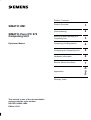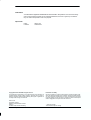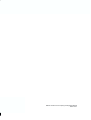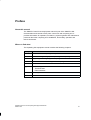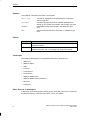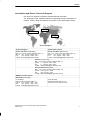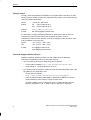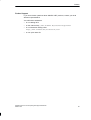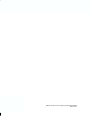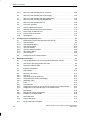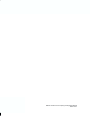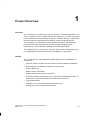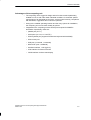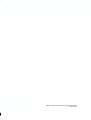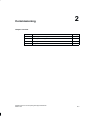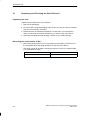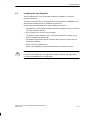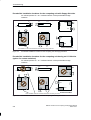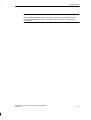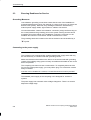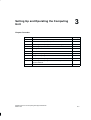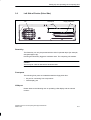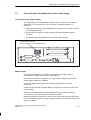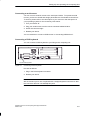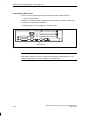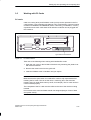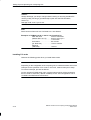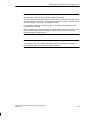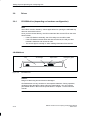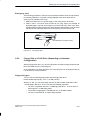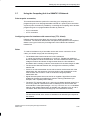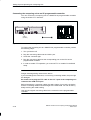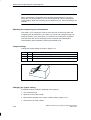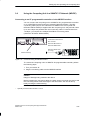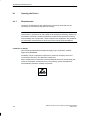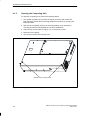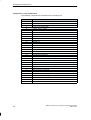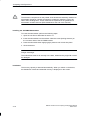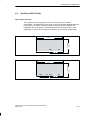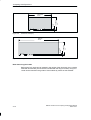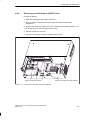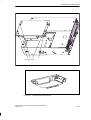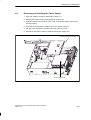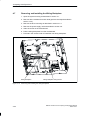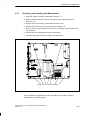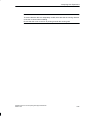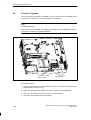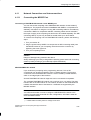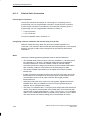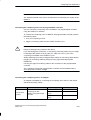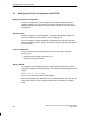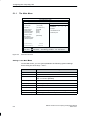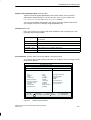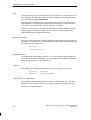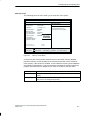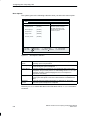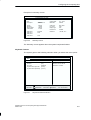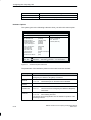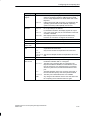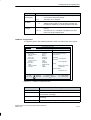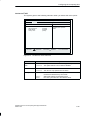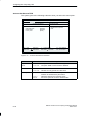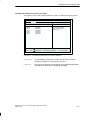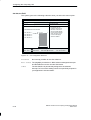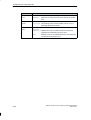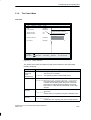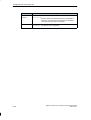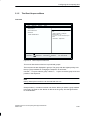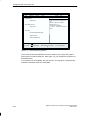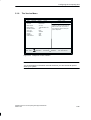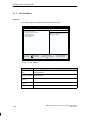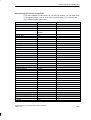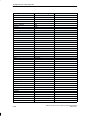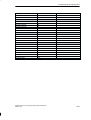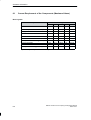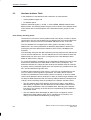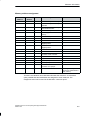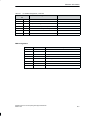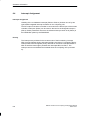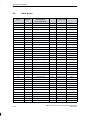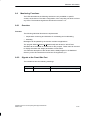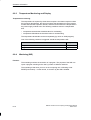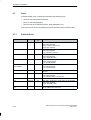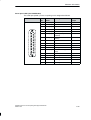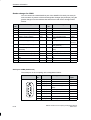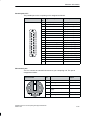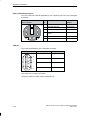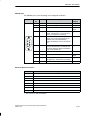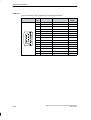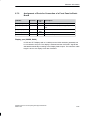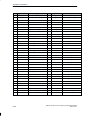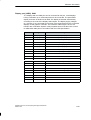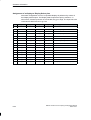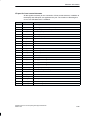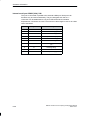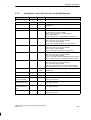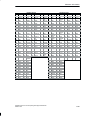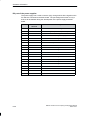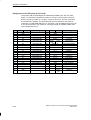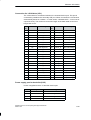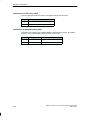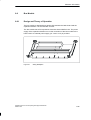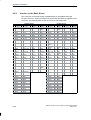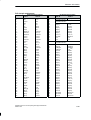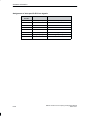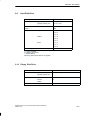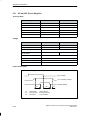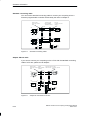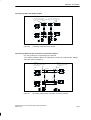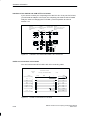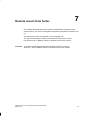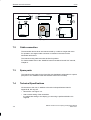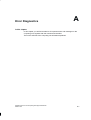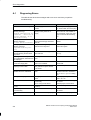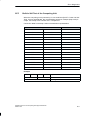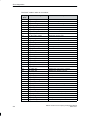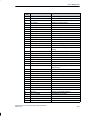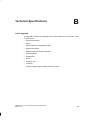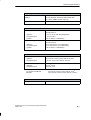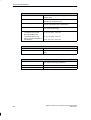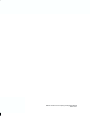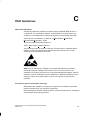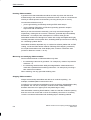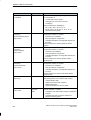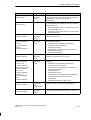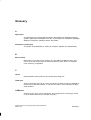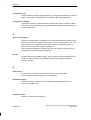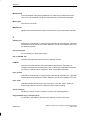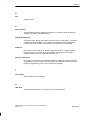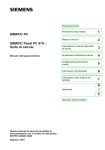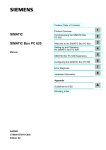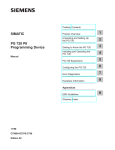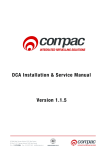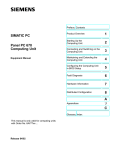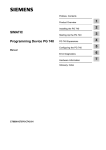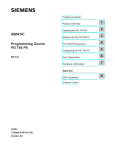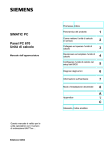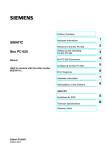Download Siemens PC 670 Technical data
Transcript
Preface, Contents SIMATIC HMI SIMATIC Panel PC 670 Computing Unit Equipment Manual Product Overview 1 Commissioning 2 Setting Up and Operating the Computing Unit 3 Computing Unit Expansions 4 Configuring the Computing Unit 5 Hardware Information 6 Remote Mount form factor 7 A Appendices C Glossary, Index This manual is part of the documentation package with the order number: 6AV7691-0AA00-1AB0 Edition 12/01 Safety Guidelines This manual contains notices which you should observe to ensure your own personal safety, as well as to protect the product and connected equipment. These notices are highlighted in the manual by a warning triangle and are marked as follows according to the level of danger: ! ! ! Danger indicates an imminently hazardous situation which, if not avoided, will result in death or serious injury. Warning indicates a potentially hazardous situation which, if not avoided, could result in death or serious injury. Caution used with the safety alert symbol indicates a potentially hazardous situation which, if not avoided, may result in minor or moderate injury. Caution used without the safety alert symbol indicates a potentially hazardous situation which, if not avoided, may result in property damage. Notice indicates a potential situation which, if not avoided, may result in an undesirable result or state. Note is an important piece of information about the product, the handling of the product or the respective part of the documentation which should be noted in particular. Qualified Personnel Equipment may be commissioned and operated only by qualified personnel. Qualified personnel within the meaning of the safety notices in this manual are persons who are authorized to commission, ground and identify equipment, systems and circuits in accordance with safety engineering standards. Correct Usage Note the following: ! Warning The equipment may be used only for the applications stipulated in the catalog and in the technical description and only in conjunction with other equipment and components recommended or approved by Siemens. Startup must not take place until it is established that the machine, which is to accommodate this component, is in conformity with the guideline 98/37/EEC. Faultless and safe operation of the product presupposes proper transportation, proper storage, erection and installation as well as careful operation and maintenance. Index-2 SIMATIC Panel PC 670 Computing Unit Equipment Manual Edition 12/01 Trademarks You will find the registered trademarks of Siemens AG in the preface. Some of the other designations used in these documents are also registered trademarks; the owner’s rights may be violated if they are used be third parties for their own purposes. Impressum Editor: Publisher: A&D PT1D1 A&D SE ES4 Copyright Siemens AG 2000 All rights reserved Disclaimer of Liability The reproduction, transmission or use of this document or its contents is not permitted without express written authority. Offenders will be liable for damages. All rights, including rights created by patent grant or registration of an utility model or design, are reserved. We have checked the contents of this manual for agreement with the hardware and software described. Since deviations cannot be precluded entirely, we cannot guarantee full agreement. However, the data in this manual are reviewed regularly and any necessary corrections included in subsequent editions. Suggestions for improvement are welcomed. Siemens AG Automation & Drives SIMATIC Human Machine Interface E Siemens AG 2000 A&D PT1 Postfach 4848, D-90327Panel Nuernberg SIMATIC PC 670 Computing Unit Equipment ManualTechnical data subject to change. Edition 12/01 Siemens Aktiengesellschaft Order No. 6AV7691–0AA00–0AB0 Index-3 Index-4 SIMATIC Panel PC 670 Computing Unit Equipment Manual Edition 12/01 Preface About this manual The SIMATIC Panel PC 670 equipment manual is part of the SIMATIC HMI documentation and consists of two parts: control unit and computing unit. It provides information for operators, mechanics, project engineers and maintenance personnel about the computing unit’s installation, functionality, operation and technical structure. Where to find what The Operating Unit equipment manual contains the following chapters: Chapter 1 Content Overview of the computing unit’s performance features 2-3 Commissioning, setting up and operating the computing unit 4-5 Upgrading and configuring the computing unit 6 Hardware information relating to the computing unit 7 Remote mount form factor Appendix S Fault diagnosis S Technical Data S ESD Guidelines Glossary Index SIMATIC Panel PC 670 Computing Unit Equipment Manual Edition 12/01 iii Preface Notation The following conventions are used in this manual: Motor off Text that is displayed on the operating unit is printed in Courier type face. Variable Symbolic names that stand for variable quantities that appear on the screen are printed in Courier italic type face. Screens Selectable functions are printed in standard italic type face. ESC Names of keys and buttons are shown in a different type face. History Release Comments 03/00 Initial release of the SIMATIC Panel PC 670 – Computing Unit equipment manual. 12/01 Extension to include ”Remote mount form factor” option of the SIMATIC Panel PC 670 – Computing Unit equipment manual. Trademarks The following designations are registered trademarks of Siemens AG: S SIMATICR S SIMATIC HMIR S HMIR S ProToolR S ProTool/LiteR S ProTool/ProR S SIMATIC Multi PanelR S SIMATIC Multifunctional PlatformR S MP 270R S ProAgentR Other Sources of Assistance In the event of technical queries, please get into touch with your point of contact at the Siemens agency or branch which takes care of your affairs. iv SIMATIC Panel PC 670 Computing Unit Equipment Manual Edition 12/01 Preface Automation and Drives, Service & Support Der Service & Support von A&D ist weltweit jederzeit erreichbar. The languages of the SIMATIC Hotlines are generally German and English, in addition, French, Italian and Spanish are spoken on the authorization hotline. Nürnberg Johnson City Singapur Service & Support Technical Support Europe and Africa (Nurernberg) Authorization–Hotline Europe and Africa (Nuremberg) Mon.– Fri. 7:00 to 17:00 (Local time, GMT +1) Phone: +49 – (0) 180 – 5050 – 222 Fax: +49 – (0) 180 – 5050 – 223 E–Mail: [email protected] Mon. – Fri. 7:00 to 17:00 (Local time, GMT +1) Phone: +49 – (0) 911 – 895 – 7200 Fax: +49 – (0) 911 – 895 – 7201 E–Mail: [email protected] America (Johnson City) Mon. – Fri. 8:00 to 19:00 (Local time, GMT –5) Phone: +1 – (0) 423 – 262 – 2522 Fax: +1 – (0) 423 – 262 – 2231 E–Mail: [email protected] Asia and Australia (Singapur) Mon. – Fri. 8:30 to 17:30 (Local time, GMT +8) Phone: +65 – (0) 740 – 7000 Fax: +65 – (0) 740 – 7001 E–Mail: [email protected] SIMATIC Premium–Hotline Worldwide (Nuremberg) on weekdays 0:00 to 24:00 (Local time, GMT +1) Phone: +49 – (0) 911 – 895 – 7777 Fax: +49 – (0) 911 – 895 – 7001 E–Mail: [email protected] SIMATIC Panel PC 670 Computing Unit Equipment Manual Edition 12/01 quick call–back guaranteed within max. 2 hours (fee based, only with SIMATIC Card) v Preface Training Center To help you become familiar with SIMATIC S7 programmable controllers, we offer training courses. Please contact your regional training center or the central training center in D 90327 Nuremberg. Phone: +49 (0) 911–895–3154 Infoline: Tel. +49 (0) 1805 23 56 11 Fax. +49 (0) 1805 23 56 12 Internet: http://www.sitrain.com E–Mail: AD–[email protected] For information on high–availability SIMATIC S7 automation systems, the H/F Competence Center in Nuremberg offers a special workshop. The H/F Competence Center will also support you during configuring, start–up and in case of any problems occurring at site. Phone: Fax: +49 – (0) 911 – 895 – 4759 +49 – (0) 911 – 895 – 5193 E–Mail: hf–[email protected] CoC–[email protected] Technical Support Online Services SIMATIC Customer Support provides you with a wide range of additional information on SIMATIC products in the online services: S You can obtain general up–to–date information as follows: – on the Internet: address http://www.siemens.de/simatic–net – at fax polling no. +49 (0) 8765-93 02 77 95 00 S For current product information, FAQs, tips and hints and downloads which may be helpful for your application, see: – On the Internet: address http://www.siemens.de/automation/service&support – From the bulletin board system (BBS) in Nuremberg (SIMATIC Customer Support Mailbox) at the number +49 (0) 911 895-7100. To dial the mailbox, use a modem with up to V.34 (28.8 Kbaud), with the following parameters: 8, N, 1, ANSI, or dial on ISDN (x.75, 64 Kbits). vi SIMATIC Panel PC 670 Computing Unit Equipment Manual Edition 12/01 Preface Further Support If you have further questions about SIMATIC NET products, contact your local Siemens representative. You will find the addresses: S in our catalog IK PI S on the Internet http://www.siemens.de/automation/partner S in our interactive catalog CA01 http://www.siemens.de/automation/ca01 S on our quick–start CD SIMATIC Panel PC 670 Computing Unit Equipment Manual Edition 12/01 vii Preface viii SIMATIC Panel PC 670 Computing Unit Equipment Manual Edition 12/01 Table of Contents Table of Contents Preface . . . . . . . . . . . . . . . . . . . . . . . . . . . . . . . . . . . . . . . . . . . . . . . . . . . . . . . . . . . . . . . . iii 1 Product Overview . . . . . . . . . . . . . . . . . . . . . . . . . . . . . . . . . . . . . . . . . . . . . . . . . . . . . . 1-1 2 Commissioning . . . . . . . . . . . . . . . . . . . . . . . . . . . . . . . . . . . . . . . . . . . . . . . . . . . . . . . . 2-1 2.1 Unpacking and Checking the Item Delivered . . . . . . . . . . . . . . . . . . . . . . . . 2-2 2.2 Installing the Item Supplied . . . . . . . . . . . . . . . . . . . . . . . . . . . . . . . . . . . . . . . 2-3 2.3 Ensuring Readiness for Service . . . . . . . . . . . . . . . . . . . . . . . . . . . . . . . . . . . 2-8 2.4 Transportation . . . . . . . . . . . . . . . . . . . . . . . . . . . . . . . . . . . . . . . . . . . . . . . . . . 2-10 Setting Up and Operating the Computing Unit . . . . . . . . . . . . . . . . . . . . . . . . . . . . 3-1 3.1 Right Side of the Device (Port Side) . . . . . . . . . . . . . . . . . . . . . . . . . . . . . . . . 3-2 3.2 Left Side of Device (Drive Side) . . . . . . . . . . . . . . . . . . . . . . . . . . . . . . . . . . . 3-3 3.3 Connecting the Computing Unit to the Power Supply . . . . . . . . . . . . . . . . . 3-5 3.4 Connecting Peripheral Devices . . . . . . . . . . . . . . . . . . . . . . . . . . . . . . . . . . . . 3-7 3.5 Working with PC Cards . . . . . . . . . . . . . . . . . . . . . . . . . . . . . . . . . . . . . . . . . . 3-11 3.6 3.6.1 3.6.2 Drives . . . . . . . . . . . . . . . . . . . . . . . . . . . . . . . . . . . . . . . . . . . . . . . . . . . . . . . . . CD-ROM drive (depending on hardware configuration) . . . . . . . . . . . . . . . Floppy Disk or LS120 Drive (Depending on Hardware Configuration) . . . 3-14 3-14 3-15 3.7 Using the Computing Unit in a SIMATIC S5 Network . . . . . . . . . . . . . . . . . 3-17 3.8 Using the Computing Unit in a SIMATIC S7 Network (MPI/DP) . . . . . . . . 3-21 3.9 Networking the Computing Unit and Other Nodes via PROFIBUS . . . . . . 3-23 3.10 Networking the Computing Unit and other Computers via Industrial Ethernet . . 3-24 3.11 Connection under Windows . . . . . . . . . . . . . . . . . . . . . . . . . . . . . . . . . . . . . . . 3-24 Computing Unit Expansions . . . . . . . . . . . . . . . . . . . . . . . . . . . . . . . . . . . . . . . . . . . . 4-1 4.1 4.1.1 4.1.2 4.1.3 4.1.4 4.1.5 Opening the Device . . . . . . . . . . . . . . . . . . . . . . . . . . . . . . . . . . . . . . . . . . . . . . Requirements . . . . . . . . . . . . . . . . . . . . . . . . . . . . . . . . . . . . . . . . . . . . . . . . . . . Opening the Computing Unit . . . . . . . . . . . . . . . . . . . . . . . . . . . . . . . . . . . . . . Functional Units Visible After opening the Device . . . . . . . . . . . . . . . . . . . . Block Diagram of the Motherboard . . . . . . . . . . . . . . . . . . . . . . . . . . . . . . . . . The Motherboard . . . . . . . . . . . . . . . . . . . . . . . . . . . . . . . . . . . . . . . . . . . . . . . . 4-2 4-2 4-4 4-5 4-6 4-7 4.2 Installing Additional Memory . . . . . . . . . . . . . . . . . . . . . . . . . . . . . . . . . . . . . . 4-9 4.3 Replacing the Backup Battery . . . . . . . . . . . . . . . . . . . . . . . . . . . . . . . . . . . . . 4-11 4.4 4.4.1 4.4.2 Installing ISA/PCI Cards . . . . . . . . . . . . . . . . . . . . . . . . . . . . . . . . . . . . . . . . . . Removing and Installing the Device for Holding Down the Modules . . . . . Removing and Installing an ISA/PCI Card . . . . . . . . . . . . . . . . . . . . . . . . . . 4-13 4-15 4-17 4.5 4.5.1 4.5.2 4.5.3 Removing and Installing Drives . . . . . . . . . . . . . . . . . . . . . . . . . . . . . . . . . . . . Removing and Installing the Hard Disk . . . . . . . . . . . . . . . . . . . . . . . . . . . . . Removing and Installing a CD-ROM Drive . . . . . . . . . . . . . . . . . . . . . . . . . . Removing and Installing the Floppy Disk Drive . . . . . . . . . . . . . . . . . . . . . . 4-18 4-18 4-20 4-21 3 4 SIMATIC Panel PC 670 Computing Unit Equipment Manual Edition 12/01 1-1 Table of Contents 5 6 1-2 4.5.4 Removing and Installing the LS 120 Drive . . . . . . . . . . . . . . . . . . . . . . . . . . 4-22 4.6 Removing and Installing the Power Supply . . . . . . . . . . . . . . . . . . . . . . . . . . 4-23 4.7 4.7.1 Removing and Installing the Wiring Backplane . . . . . . . . . . . . . . . . . . . . . . Removing and Installing the Motherboard . . . . . . . . . . . . . . . . . . . . . . . . . . . 4-24 4-25 4.8 Removing and Installing the Fan . . . . . . . . . . . . . . . . . . . . . . . . . . . . . . . . . . 4-26 4.9 Processor Upgrade . . . . . . . . . . . . . . . . . . . . . . . . . . . . . . . . . . . . . . . . . . . . . . 4-28 4.10 Switch Adjustment/Jumpers . . . . . . . . . . . . . . . . . . . . . . . . . . . . . . . . . . . . . . 4-30 4.11 4.11.1 4.11.2 Network Connections and Interconnections . . . . . . . . . . . . . . . . . . . . . . . . . Connecting the MPI/DP Port . . . . . . . . . . . . . . . . . . . . . . . . . . . . . . . . . . . . . . Point-to-Point Connection . . . . . . . . . . . . . . . . . . . . . . . . . . . . . . . . . . . . . . . . 4-31 4-31 4-32 4.12 Reset Button . . . . . . . . . . . . . . . . . . . . . . . . . . . . . . . . . . . . . . . . . . . . . . . . . . . 4-34 Configuring the Computing Unit . . . . . . . . . . . . . . . . . . . . . . . . . . . . . . . . . . . . . . . . . 5-1 5.1 5.1.1 5.1.2 5.1.3 5.1.4 5.1.5 5.1.6 5.1.7 Modifying the Device Configuration with SETUP . . . . . . . . . . . . . . . . . . . . . The Main Menu . . . . . . . . . . . . . . . . . . . . . . . . . . . . . . . . . . . . . . . . . . . . . . . . . The Advanced Menu . . . . . . . . . . . . . . . . . . . . . . . . . . . . . . . . . . . . . . . . . . . . . The Security Menu . . . . . . . . . . . . . . . . . . . . . . . . . . . . . . . . . . . . . . . . . . . . . . The Power Menu . . . . . . . . . . . . . . . . . . . . . . . . . . . . . . . . . . . . . . . . . . . . . . . . The Boot Sequence Menu . . . . . . . . . . . . . . . . . . . . . . . . . . . . . . . . . . . . . . . . The Version Menu . . . . . . . . . . . . . . . . . . . . . . . . . . . . . . . . . . . . . . . . . . . . . . . The Exit Menu . . . . . . . . . . . . . . . . . . . . . . . . . . . . . . . . . . . . . . . . . . . . . . . . . . 5-2 5-4 5-12 5-19 5-21 5-23 5-25 5-26 5.2 Configuring the PC Card Interface . . . . . . . . . . . . . . . . . . . . . . . . . . . . . . . . . 5-30 Hardware Information . . . . . . . . . . . . . . . . . . . . . . . . . . . . . . . . . . . . . . . . . . . . . . . . . . . 6-1 6.1 Current Requirement of the Components (Maximum Values) . . . . . . . . . . 6-2 6.2 Overview of the Components and Ports . . . . . . . . . . . . . . . . . . . . . . . . . . . . 6-3 6.3 Hardware Address Table . . . . . . . . . . . . . . . . . . . . . . . . . . . . . . . . . . . . . . . . . 6-4 6.4 Interrupt Assignment . . . . . . . . . . . . . . . . . . . . . . . . . . . . . . . . . . . . . . . . . . . . . 6-8 6.5 Video Modes . . . . . . . . . . . . . . . . . . . . . . . . . . . . . . . . . . . . . . . . . . . . . . . . . . . 6-10 6.6 6.6.1 6.6.2 6.6.3 6.6.4 Monitoring Functions . . . . . . . . . . . . . . . . . . . . . . . . . . . . . . . . . . . . . . . . . . . . . Overview . . . . . . . . . . . . . . . . . . . . . . . . . . . . . . . . . . . . . . . . . . . . . . . . . . . . . . . Signals at the Front-Side Port . . . . . . . . . . . . . . . . . . . . . . . . . . . . . . . . . . . . . Temperature Monitoring and Display . . . . . . . . . . . . . . . . . . . . . . . . . . . . . . . Watchdog (WD) . . . . . . . . . . . . . . . . . . . . . . . . . . . . . . . . . . . . . . . . . . . . . . . . . 6-11 6-11 6-11 6-12 6-12 6.7 6.7.1 6.7.2 6.7.3 Ports . . . . . . . . . . . . . . . . . . . . . . . . . . . . . . . . . . . . . . . . . . . . . . . . . . . . . . . . . . External Ports . . . . . . . . . . . . . . . . . . . . . . . . . . . . . . . . . . . . . . . . . . . . . . . . . . Assignment of Ports for Connection of a Front Panel to Basic Board . . . Assignment of the Internal Ports on the Motherboard . . . . . . . . . . . . . . . . . 6-14 6-14 6-21 6-27 6.8 6.8.1 6.8.2 Bus Module . . . . . . . . . . . . . . . . . . . . . . . . . . . . . . . . . . . . . . . . . . . . . . . . . . . . Design and Theory of Operation . . . . . . . . . . . . . . . . . . . . . . . . . . . . . . . . . . . Interface to the Basic Board . . . . . . . . . . . . . . . . . . . . . . . . . . . . . . . . . . . . . . 6-35 6-35 6-36 6.9 Hard Disk Drive . . . . . . . . . . . . . . . . . . . . . . . . . . . . . . . . . . . . . . . . . . . . . . . . . 6-41 6.10 Floppy Disk Drive . . . . . . . . . . . . . . . . . . . . . . . . . . . . . . . . . . . . . . . . . . . . . . . 6-41 6.11 AC and DC Power Supplies . . . . . . . . . . . . . . . . . . . . . . . . . . . . . . . . . . . . . . . 6-42 SIMATIC Panel PC 670 Computing Unit Equipment Manual Edition 12/01 Table of Contents 6.12 Connecting Cables . . . . . . . . . . . . . . . . . . . . . . . . . . . . . . . . . . . . . . . . . . . . . . 6-43 Remote mount form factor . . . . . . . . . . . . . . . . . . . . . . . . . . . . . . . . . . . . . . . . . . . . . . 7-1 7.1 7.1.1 7.1.2 7.1.3 Description . . . . . . . . . . . . . . . . . . . . . . . . . . . . . . . . . . . . . . . . . . . . . . . . . . . . . Overview . . . . . . . . . . . . . . . . . . . . . . . . . . . . . . . . . . . . . . . . . . . . . . . . . . . . . . . Dimensions . . . . . . . . . . . . . . . . . . . . . . . . . . . . . . . . . . . . . . . . . . . . . . . . . . . . . Mounting . . . . . . . . . . . . . . . . . . . . . . . . . . . . . . . . . . . . . . . . . . . . . . . . . . . . . . . 7-2 7-2 7-3 7-3 7.2 Cable connection . . . . . . . . . . . . . . . . . . . . . . . . . . . . . . . . . . . . . . . . . . . . . . . . 7-4 7.3 Spare parts . . . . . . . . . . . . . . . . . . . . . . . . . . . . . . . . . . . . . . . . . . . . . . . . . . . . . 7-4 7.4 Technical Specifications . . . . . . . . . . . . . . . . . . . . . . . . . . . . . . . . . . . . . . . . . . 7-4 Error Diagnostics . . . . . . . . . . . . . . . . . . . . . . . . . . . . . . . . . . . . . . . . . . . . . . . . . . . . . . . A-1 A.1 Diagnosing Errors . . . . . . . . . . . . . . . . . . . . . . . . . . . . . . . . . . . . . . . . . . . . . . . A-2 A.2 Built-In Self Test of the Computing Unit . . . . . . . . . . . . . . . . . . . . . . . . . . . . . A-3 9 Technical Specifications . . . . . . . . . . . . . . . . . . . . . . . . . . . . . . . . . . . . . . . . . . . . . . . . B-1 10 ESD Guidelines . . . . . . . . . . . . . . . . . . . . . . . . . . . . . . . . . . . . . . . . . . . . . . . . . . . . . . . . C-1 11 SIMATIC HMI Documentation . . . . . . . . . . . . . . . . . . . . . . . . . . . . . . . . . . . . . . . . . . . . D-1 12 Glossary . . . . . . . . . . . . . . . . . . . . . . . . . . . . . . . . . . . . . . . . . . . . . . . . . . . . . . . . . . . . . . . G-1 13 Index . . . . . . . . . . . . . . . . . . . . . . . . . . . . . . . . . . . . . . . . . . . . . . . . . . . . . . . . . . . . . . . . . . I-1 7 8 SIMATIC Panel PC 670 Computing Unit Equipment Manual Edition 12/01 1-3 Table of Contents 1-4 SIMATIC Panel PC 670 Computing Unit Equipment Manual Edition 12/01 Product Overview 1 Overview The computing unit is used as an entry-level system to PC-based automation, as a basic component for the PC-based HMI devices (Panel PC), as a basic component for PC-based machine operating panels (OP031, OP032S, OP032L, Trumpf OEM BT) and in special configurations as a basis for custom-configured devices. The computing unit is intended for use in industry as well as in the residential, business and commercial areas and can also be used in building system automation or in public facilities, in addition to industrial applications. The computing unit is a compact box computer with Pentium II mobile technology. It is a particularly powerful industrial PC for installation as a box system. Quality The computing unit is characterized by its high quality, which is attributable, for example, by: S extensive climate, vibration and shock tests to ensure industrial compatibility; S electromagnetic compatibility conforming to CE and FCC; S UL/CSA approvals; S hotline, service, spare parts; S quality assurance conforming to ISO 9001; S compliance with the requirements for a fire enclosure to EN60950/UL1950 – in other words, it may be used without an additional fire enclosure; S compact dimensions; S suitability for use in a wide ambient temperature range; S a design that is easy to service and maintain. SIMATIC Panel PC 670 Computing Unit Equipment Manual Edition 12/01 1-5 Product Overview Installation The computing unit can be installed in virtually all the usual locations (refer to Chapter 2.2). There are anchorage points on both of the longs sides for securing the computing unit. Mounting brackets are screwed onto these anchorage points. Functions The computing unit is equipped with software which allows it to be used universally. It includes the Windows NT or Windows 98 operating system. (Windows 2000 is in preparation.) The computing unit additionally allows the use of: S SIMATIC supplementary software S software from the entire world of automation S software from the PC world Additional applications: The computing unit can also be used in other areas of automation engineering (SIMATIC HMI; TELEPERM; SINUMERIK; SIROTEC, etc.). Remote mount form factor As an alternative to the integrated standard configuration, Remote mount form factor is possible. The advantages are that S The control unit can be installed closer to the machine and inclined at an angle of up to 70 ° – for example, in a swivel arm (”boom”), S The more sensitive computing unit (hard disk!) can be installed vertically some distance away from the machine where vibration is low – for example, in a cabinet. With this configuration, additional components are required for communication between the control unit and the computing unit: S The transmitter, which is mounted on the computing unit. S The receiver, which is mounted on the control unit; and S The cable, which links the two of them. The present equipment manual describes 1-6 S Chapters 2 to 7 basically describe the specific characteristics of the computing unit, but also make reference to the complete unit where necessary – for example, with regard to the dimensions for mounting, maintenance and technical specifications. S Chapter 7 describes the Remote Mount form factor of the Panel PC. SIMATIC Panel PC 670 Computing Unit Equipment Manual Edition 12/01 Product Overview Advantages of the computing unit S The computing unit is rugged in design and its functions make it particularly suitable for use on site under harsh industrial conditions. It meets the specific requirements of an industrial environment, such as noise immunity, compliance with standards, ruggedness and continuous operation. S Owing to the variable operating location and the many options for installation, the computing unit can be used virtually anywhere. S Integrated on the computing unit are all the ports required for SIMATIC automation. Specifically, these are: – parallel port (LPT 1) – serial ports (1x V.24, 1x V.24/TTY) – PS/2 keyboard port (supports PG720/740 keyboard with trackball) – PS/2 mouse port – USB port (1x internal, 1x external) – MPI/L2-DP (max. 12 MBaud) – Cardbus interface, 1 slot (type III) – VGA interface for external monitor – LVDS interface for flat-screen display SIMATIC Panel PC 670 Computing Unit Equipment Manual Edition 12/01 1-7 Product Overview 1-8 SIMATIC Panel PC 670 Computing Unit Equipment Manual Edition 12/01 Commissioning 2 Chapter Overview In Section You Will Find on Page 2.1 Unpacking and Checking the Item Delivered 2-2 2.2 Installing the Item Supplied 2-3 2.3 Ensuring Readiness for Service 2-8 2.4 transport SIMATIC Panel PC 670 Computing Unit Equipment Manual Edition 12/01 2-10 2-1 Commissioning 2.1 Unpacking and Checking the Item Delivered Unpacking the item Unpack the item delivered to you as follows: 1. Remove the packaging. 2. Do not throw the original packaging away. Keep it in case you have to transport your PC at some time in the future. 3. Please keep the enclosed documentation in a safe place. You will require it when you first start up the item delivered to you and it is part of the device. 4. Check the packaging and the package contents for any visible damage. Recording the serial number (F-No.) 1. Record the serial number of your computing unit in the table; you will find it on the nameplate above the floppy disk drive on the side of the device. The repair center will be able to identify the device by the F-No. and MLFB-No. if it is submitted for repair. F-No. MLFB-No. 2-2 SIMATIC Panel PC 670 Computing Unit Equipment Manual Edition 12/01 Commissioning 2.2 Installing the Item Supplied The item delivered to you is particularly suitable for installation in consoles, cabinets and panels. The device complies with the requirements for a fire enclosure to EN60950. It can therefore be installed without an additional fire enclosure; Please observe the following points when installing your device: ! S Avoid extreme environmental conditions whenever possible. Protect your device from dust, moisture and heat. S Do not expose your device to direct sunlight. S The device must be installed in such a way that it presents no danger of any kind (for example, by tipping over). S The clearance around the device must be at least 100 mm to make sure it is sufficiently ventilated. S Never cover the ventilation slots. S Observe the installation locations allowed when you install your device. Warning If systems are installed at a non-approved installation location, the approvals to UL 1950 and EN60950 are no longer valid! SIMATIC Panel PC 670 Computing Unit Equipment Manual Edition 12/01 2-3 79.5 mm 11.701 ” 3.13 “ 267 mm 297.2 mm 10.512 “ Commissioning 11.2 mm 0.441 “ Figure 2-1 2-4 Dimension Drawings for Installing in Panel with Installation Bracket (Device without CD-ROM Drive) SIMATIC Panel PC 670 Computing Unit Equipment Manual Edition 12/01 Commissioning Figure 2-2 297.2 mm 100 mm 11.701 ” 3.94 “ Dimension Drawings for Installing in Panel (Device with CD-ROM Drive) SIMATIC Panel PC 670 Computing Unit Equipment Manual Edition 12/01 2-5 Commissioning Permissible installation locations for the computing unit with floppy disk drive An inclined position of ± 20_ is allowed at each of the permissible storage locations. Fan FDD Ports FDD Ports Ports FDD Fan Fan Fan FDD FDD Fan Ports Ports Fan ports FDD Preferred location This installation location is allowed with devices not having a floppy disk drive Figure 2-3 Permissible installation locations for the computing unit with floppy disk drive Permissible installation locations for the computing unit having an LS 120 drive (option for custom solutions) An inclined position of ± 15_ is allowed at each of the permissible storage locations. Ports LS120 LS120 Ports LS120 Ports Fan Fan Fan Fan Ports LS120 Ports LS120 Fan Fan Ports LS120 These installation locations are allowed with devices not having an LS120 Figure 2-4 2-6 Preferred location Permissible installation locations for the computing unit having an LS120 SIMATIC Panel PC 670 Computing Unit Equipment Manual Edition 12/01 Commissioning Note The possible installation locations for the computing unit do not agree with the permissible installation location of Panel PC 670 (refer to the commissioning instructions). SIMATIC Panel PC 670 Computing Unit Equipment Manual Edition 12/01 2-7 Commissioning 2.3 Ensuring Readiness for Service Grounding Measures Low-resistance grounding connections ensure that the user of the installation is protected against electric shock (for example, if a short-circuit occurs or if there are defects in the system). Moreover, they discharge interference transmitted by external power supply cables, signal cables or cables to I/O devices. You should therefore create a low-resistance connection (a large surface acting as the contact) between the grounding point on the system housing and the central grounding point of the cabinet or the installation in which the computer is to be installed. The minimum cross-section should not be less than 5 mm2. The grounding terminal is located on the side of the device and is identified by a symbol. Connecting to the power supply Note The computing unit is equipped with a safety-tested power supply cable and may be connected only to a socket outlet with grounding contact. Make sure that the socket outlet on the device or the socket outlet with grounding contact of the building wiring system is freely accessible and located as near to the device as possible. The computing unit does not have a mains switch. To completely disconnect the PC from the mains power supply, you must pull the plug. This connection must be easily accessible. If the PC is to be installed in a cabinet, a central disconnector must be provided. The standard power supply of the computing unit is designed for 120/230 V systems. The power supply has automatic mains voltage changeover. There is no need to adjust the voltage range. 2-8 SIMATIC Panel PC 670 Computing Unit Equipment Manual Edition 12/01 Commissioning Connecting and turning on the computing unit Before you connect the computing unit to the mains, connect the front panels ready for operation. 1. Insert the connecting cables into the appropriate sockets on the port side of the computing unit (refer to section 3.4.) 2. Once the peripheral devices have been connected, the device is ready for mains operation. Connect your device to the mains supply. The computing unit is now operating. Device socket for non-heating appliances with AC power supply or screw-type terminal for DC power supply Figure 2-5 Connecting and Turning on the Computing Unit Turning off the computing unit The computing unit does not have a mains switch and is isolated from the mains supply only by detaching the mains supply plug. SIMATIC Panel PC 670 Computing Unit Equipment Manual Edition 12/01 2-9 Commissioning 2.4 Transportation Shipping Despite the rugged design of the computing unit, its built-in components are sensitive to severe vibrations and shock. You must therefore protect your computing unit from severe mechanical stress when it is in transit. Caution Risk of computing unit suffering damage When in transit in cold weather and the device is subjected to extreme differences in temperature, care must be taken to ensure that moisture is not deposited on or in the device (moisture condensation). Allow the device slowly to rise to room temperature before taking it into operation. If condensation has formed, wait for approximately 4 hours before turning the device on. 2-10 SIMATIC Panel PC 670 Computing Unit Equipment Manual Edition 12/01 Setting Up and Operating the Computing Unit 3 Chapter Overview In Section You Will Find on Page 3.1 Right Side of the Device (Port Side) 3-2 3.2 Left Side of Device (Drive Side) 3-3 3.3 Connecting the Computing Unit to the Power Supply 3-5 3.4 Connecting Peripheral Devices 3-7 3.5 Working with PC Cards 3-11 3.6 Drives 3-14 3.7 Using the Computing Unit in a SIMATIC S5 Network 3-17 3.8 Using the Computing Unit in a SIMATIC S7 Network (MPI/DP) 3-21 3.9 Networking the Computing Unit and Other Nodes via PROFIBUS 3-23 3.10 Networking the Computing Unit and Other Computers via Industrial Ethernet 3-24 3.11 Connection under Windows 3-24 SIMATIC Panel PC 670 Computing Unit Equipment Manual Edition 12/01 3-1 Setting Up and Operating the Computing Unit 3.1 Right Side of the Device (Port Side) Mouse COM1/V24/PLC Keyboard Figure 3-1 LPT1/Printer COM 2 VGA PCI slot USB PCI/ISA slot MPI/DP Ethernet PC card Right Side of Device with Ports Note When connecting I/O devices, always be sure to use shielded cables and metal connectors to avoid invalidating your operating permit. Use a screwdriver to fasten the interface cable connectors on the housing of the computing unit to improve electrical shielding. Connection Function COM1/V24/PLC You change the port to a plug connector by inserting the gender changer contained in the accessories. MPI/DP (RS 485) Isolated within the safety extra-low voltage circuit (SELV) If expansion boards are installed on the computing unit, there are additional interfaces. Please refer to the description of the relevant module for the significance of these additional interfaces. 3-2 SIMATIC Panel PC 670 Computing Unit Equipment Manual Edition 12/01 Setting Up and Operating the Computing Unit 3.2 Left Side of Device (Drive Side) Fan Figure 3-2 Nameplate Floppy Disk Drive Left Side of Device Reset Key The Reset key can only be pressed with the aid of a pointed object (for example, elongated paper clip). Pressing the Reset key triggers a hardware reset. The computing unit restarts. Caution There may be a loss of data with a hardware reset. Front ports The following front ports are located beneath the floppy disk drive: S I/O port for connecting front components S LVDS display port VGA port Please observe the following note on operating a flat display and an external monitor: SIMATIC Panel PC 670 Computing Unit Equipment Manual Edition 12/01 3-3 Setting Up and Operating the Computing Unit Note The default setting of the display is simultaneous operation of a flat display and an external monitor. If no front display element is connected, the external monitor is used for the display, at a resolution of 640 x 480 pixels. Modes with a lower resolution and text modes are expanded to this format. To optimize the display on the external monitor, set ”CRT/LCD selection: CRT enabled” in Setup on the main menu using the ”Hardware Options” dialog box. A resolution of 1024 x 768 pixels with a higher image refresh rate is then possible. 3-4 SIMATIC Panel PC 670 Computing Unit Equipment Manual Edition 12/01 Setting Up and Operating the Computing Unit 3.3 Connecting the Computing Unit to the Power Supply Connecting to the power supply The computing unit can be operated using the device socket for non-heating appliances on 120 V and 230 V power systems. Voltage changeover is automatic. 1. Insert the power supply cable supplied with the device into the device socket for non-heating appliances. 2. Connect the mains lead to a socket having a grounded protective ground conductor. 3. The device is then prepared for mains operation and operating. Power supply connection Device socket for non-heating appliances Figure 3-3 Power Supply Connection (Device Socket for Non-Heating Appliances ) Mains supply The device is intended for connection to grounded power supply systems (TN networks to VDE 0100, Part 300, or IEC 364-3). No provision is made for connection to non-grounded or impedance-grounded power supply systems (IT networks). The power cable should comply with the safety guidelines of the country concerned. Check to make sure that the rated voltage for the device is the same as the local mains voltage. This device is equipped with a safety-tested power supply cable and may be connected only to a socket outlet with grounding contact. Make sure that the socket outlet on the device or the socket outlet with grounding contact of the building wiring system is freely accessible and located as near to the device as possible. SIMATIC Panel PC 670 Computing Unit Equipment Manual Edition 12/01 3-5 Setting Up and Operating the Computing Unit To completely disconnect the PC from the mains power supply, you must pull the plug. This connection must be easily accessible. If the PC is to be installed in a cabinet, a central disconnector must be provided. Lay the cables so that no one can step on or trip over them. When connecting the device, carefully study the pertinent information given in Chapter 2. Never connect or disconnect power cables or data transmission lines during a thunderstorm. In an emergency situation (for instance, damage to the housing, controls or power cable, penetration by liquids or foreign bodies), pull the power plug and contact the authorized service department. The computing unit must be switched off before connecting/disconnecting I/O devices (keyboard, mouse, printer, etc.). Failure to do so can result in damage to the computing unit. A connector safety interlock is supplied with a 120 V/230 V power supply. As an option, the computing unit can alternatively be equipped with a 24 V power supply unit. Country-Specific Notes For the USA and Canada: For operation in Canada and the United States, use CSA or UL-listed power cables. The connector must comply with the NEMA 5-15 specification. 120 V power supply A flexible cable with UL approval and CSA marking and the following features must be used: SJT design with three conductors, at least 18 AWG cross-section, a maximum length of 4.5 meters and parallel grounding-type plug (15 A, at least 125 V). 230 V power supply A flexible cable with UL approval and CSA marking and the following features must be used: SJT design with three conductors, at least 18 AWG cross-section, a maximum length of 4.5 meters and Tandem grounding-type plug (15 A, at least 250 V). 230 V supply voltage outside the USA and Canada A flexible cable with the following features must be used: at least 18 AWG cross-section and grounding-type plug (15 A, 250 V). The cables must conform to the relevant safety guidelines of the country in which they are installed and bear the specified markings. 3-6 SIMATIC Panel PC 670 Computing Unit Equipment Manual Edition 12/01 Setting Up and Operating the Computing Unit 3.4 Connecting Peripheral Devices Note Make sure the components you insert exhibit industrial compatibility when connecting peripheral devices Printer connection via parallel port To connect your printer, perform the following steps: 1. Turn off the computing unit and the printer. 2. Plug the printer cable onto the parallel port, LPT 1. 3. Connect the printer cable to the printer. 4. Tighten (screw) the connector on the port. COM 1 Socket (parallel) COM 2 Connector (serial) LPT1 Socket (parallel) Figure 3-4 Printer Connection Caution Danger of damage being caused to the device Connect printers to the parallel port only when the device on the LPT 1 port is turned off (printer likewise turned off). Make sure you are using the correct port. If you interchange the connectors, or use wrong connecting cables, the port might be damaged. Before inserting the connecting cables, the static charge of your body, the device and the connecting cables must be brought to the same level. You can do this by briefly touching the metal housing. Use the original cable to establish the connection. SIMATIC Panel PC 670 Computing Unit Equipment Manual Edition 12/01 3-7 Setting Up and Operating the Computing Unit Printer connection via serial port Alternatively, you can connect your printer via a serial COM interface to the computing unit. You will find information on how to adapt and set your port and on the connecting cable you should use in the user manual for your printer. Using a mouse A PS/2, USB or a serial mouse can be used in conjunction with the computing unit. Connecting a PS/2 mouse You can connect an external PS/2 mouse or another external input device (pointing device) to the PS/2 mouse port. Port for PS/2 mouse (Socket) Figure 3-5 COM 2 Port for serial mouse(Connector) USB connection for USB mouse (socket) Connecting the Mouse Proceed as follows: 1. Turn your device off. 2. Insert the cable of the PS/2 mouse or of another external input device (pointing device) into the mouse socket. 3. Restart your device. 3-8 SIMATIC Panel PC 670 Computing Unit Equipment Manual Edition 12/01 Setting Up and Operating the Computing Unit Connecting a serial mouse You can connect a serial mouse to the serial port COM 2. To operate a serial mouse, you have to install and assign parameters to the suitable mouse driver. To do this, please refer to the description of your mouse or the description of your operating system for the necessary information. 1. Turn your device off. 2. Plug your serial mouse onto the mouse connector labeled COM 2. 3. Screw the connector tight. 4. Restart your device. You can read how to connect a USB mouse in “Connecting USB devices”. Connecting a PS/2 keyboard You can connect a PS/2 keyboard to your liking to the computing unit. Port for PS/2 keyboard Figure 3-6 Connecting a PS/2 Keyboard Proceed as follows: 1. Plug in the PS/2 keyboard connector. 2. Restart your device. Note We recommend you to use a keyboard with a straight keyboard connector so that the connector does not conceal adjacent ports. SIMATIC Panel PC 670 Computing Unit Equipment Manual Edition 12/01 3-9 Setting Up and Operating the Computing Unit Connecting USB devices You can connect devices having a USB interface to the USB interface. S Plug in the USB cable. The device is detected automatically by a “plug and play” operating system such as Windows 98 and is then available. A USB keyboard can be operated to run BIOS setup. USB interface Figure 3-7 USB Connection Note Operating systems which do not support “plug and play” (Windows NT 4.0, for example) generally do not allow operation of USB devices. 3-10 SIMATIC Panel PC 670 Computing Unit Equipment Manual Edition 12/01 Setting Up and Operating the Computing Unit 3.5 Working with PC Cards PC cards Card bus cards (32 bit) and PCMCIA cards (16 bit) can be operated in the PC card interface. The computing unit features a PC card interface. Communication modules for MODEM, FAX/MODEM, ISDN, Token Ring, ETHERNET, memory expansions and check-card sized SCSI interface modules can be plugged into this interface. Type I/II/III PC card interfaces Figure 3-8 PC Card Interface Take note of the following when working with Cardbus/PC cards: 1. Open the port cover on the left side of the device by loosening the plastic rivet with a flat screwdriver. 2. Remove the metal cover from the guide rail. 3. Insert the PCMCIA card or Cardbus card you require. Caution Make sure that the eject button for Cardbus/PC cards is fully depressed before inserting the PC card. If this is not the case, a card may jam in the slot when inserting thin PC cards (flash memory cards, for example). The PC card can then not be inserted properly. The nameplate of the PC card must be visible to the rear of the device on being inserted. Do not remove the cared until data transfer has stopped (danger of loss of data and system crash). SIMATIC Panel PC 670 Computing Unit Equipment Manual Edition 12/01 3-11 Setting Up and Operating the Computing Unit Caution Always discharge your body’s charge before inserting or removing Cardbus/PC cards by briefly touching a grounded object (refer also the ESD Guideline, section C). Damage could occur if you do not. Note Peak currents of 650 mA at 5 V referred to 3 s are allowed. Examples of PCMCIA cards on the PC card interface for hard disk drive 330 mA read/write (Maxtor MXL-131-III) . . . . . 640 mA spin up 2 s . . . . . . . . . . . . . . . . . . . . . . . . 110 mA idle fax/modem . . . . . . . . . . . . . . 60 mA idle (Dr. Neuhaus) . . . . . . . . . . . 140 mA transfer Ethernet (XIRCOM) . . . . . . . . . . . . . . 150 mA Installing PC cards Observe the following points when you install these cards: Note Depending on the configuration of the computing unit, it could be that there are no free interrupts for the operation of PC cards. In this case, reserve interrupts in setup. To reserve interrupts, proceed as follows: On the “Advanced” BIOS setup menu, set the interrupt which will be required for the PC cards to “reserved” ( default: available) on the “PCI Configuration” line at “PCI/PNP ISA IRQ Resource Exclusion”. 3-12 SIMATIC Panel PC 670 Computing Unit Equipment Manual Edition 12/01 Setting Up and Operating the Computing Unit Caution Danger of PC cards and the computing unit being damaged. The PC card must be plugged into the interface with its front facing the rear side of the computing unit. This side is normally marked with a company or product name and the wording ”This side up” or something similar. If you attempt to insert the cared wrongly, the computing unit and the PC card might become damaged. Before inserting the connecting cables, the static charge your body, the device and the connecting cables must be brought to the same level. You can do this by briefly touching the metal housing. Note To operate the PC card, “Card bus/PCMCIA Slot” has to be set to “Enabled” in BIOS SETUP: Main menu, Hardware Option submenu. SIMATIC Panel PC 670 Computing Unit Equipment Manual Edition 12/01 3-13 Setting Up and Operating the Computing Unit 3.6 Drives 3.6.1 CD-ROM drive (depending on hardware configuration) Note The EJECT function offered by various applications for opening the CD-ROM tray does not work with this drive. Once you have closed the tray, the CD is tested and the access LED on the drive starts to flash: – If the LED flashes continually, the CD is faulty but can still be read. – If the LED flashes several times and then remains list, the CD you have inserted is defective and cannot be read. – The access light is normally on when reading information from the CD. CD-ROM front Tray Figure 3-9 Access light Eject button Emergency eject CD-ROM Front Caution Danger of data being lost and the drive damaged CD-ROM drives are very sensitive to unacceptable vibrations. During operation, vibrations might damage the drive and/or the data medium. You can read the permissible values in the technical specifications in Chapter 7 of the instruction manual. 3-14 SIMATIC Panel PC 670 Computing Unit Equipment Manual Edition 12/01 Setting Up and Operating the Computing Unit Emergency eject The following procedure is used to remove the data medium when the eject button is locked by software or no power is being supplied to the drive. Motor-driven opening is not possible in this case. 1. Make sure that there is no power supply to the drive (switch off the PC). 2. Insert a max.1.3 mm thick and at least 55 mm long object (for example an elongated paper clip) into the emergency removal hole at the front of the drive. Careful pressure opens the drive tray and pushes the data medium out of the drive. Pull the CD tray manually further out of the housing and remove the CD. At least 55 mm (2.1654”) long Figure 3-10 3.6.2 Emergency Eject Floppy Disk or LS120 Drive (Depending on Hardware Configuration) With the floppy disk drive, you can save programs and data to floppy disk and load them from disks onto the computing unit. As an alternative to a floppy disk drive, the computing unit can be equipped with an LS 120 drive for custom solutions. Floppy disk types You can use the following floppy disks with the floppy disk drive: Double Sided High Density, 3.5 in, 1,44 MB (135TPI). With an LS 120, you can save larger amounts of data on data media than with a 1.44 MB floppy disk drive. The LS 120 has the following properties: – LS 120 is compatible with the 1.44 MB floppy disk drive – in other words, it also supports 1.44 MB floppy disks. – The maximum aggregate is 120 MB with an LS 120 data medium. – LS 120 is connected via an ATAPI (IDE) interface. SIMATIC Panel PC 670 Computing Unit Equipment Manual Edition 12/01 3-15 Setting Up and Operating the Computing Unit Floppy disk handling with floppy disk drive Insert the floppy disks into the drive as illustrated, depending on the installation location: Drill hole for emergency ejection (LS120 only) Eject button Access light Eject button Access light Figure 3-11 Handling Floppy Disks The access light is on when the drive is being accessed. Emergency removal with the LS120 works in the same manner as with the CD-ROM drive. Refer to section 3.6.1 for details. Caution Caution: This could result in loss of data! The eject button must never be pressed while the green LED on the drive is on. LS 120 drives are very sensitive when it comes to unacceptable vibrations. During operation, vibrations might damage the drive and/or the data medium. (Refer to section B for permissible values.) 3-16 SIMATIC Panel PC 670 Computing Unit Equipment Manual Edition 12/01 Setting Up and Operating the Computing Unit 3.7 Using the Computing Unit in a SIMATIC S5 Network Point-to-point connection, This section describes the options for connecting your computing unit to a programming unit or an S5 programmable controller in a point-to-point connection. A point-to-point connection is possible by connecting the computing unit to another programming unit or a programmable controller by means of: S S a V.24 connection a TTY connection Configuring notes for interfaces with current loop (TTY, 20 mA) Different criteria have to be taken into account for reliable operation of a connection. The maximum data transfer rate (baud rate) depends on the required distance, the type of cable, the pin assignment of the interface and external interference. Rules To reduce interference by a favorable choice and correct connection of the cable, you should comply with the following rules: S The shielded cable used must have a low line resistance (< 130 W / km) and a low capacitance (< 90 pF/ m). Twisted-pair cables are less susceptible to inductive interference. A low line resistance result in reduced voltage excursions and shorter charge reversal times; the line resistance decreases with increasing conductor cross-section for the same length of cable. S The shorter the data transmission link, the higher the maximum possible transfer rate. S If there is an active transmitter and an active receiver at the same end of the transmission link, the sequence of access priority to the transmission circuit must be taken into account in order to achieve the longest possible transmission link. S Signal lines and power lines must not be run together. Signal lines must be installed as far away as possible from sources of strong interference (for example, 400 V 3-phase power cables). S The active TTY interface with a 12 V open-circuit voltage has been tested on a 100 m long cable at a transmission rate of 9600 bps in an environment with normal levels of noise (field strength < 3 V/ m). If a LiYCY 5 x 1x 0.14 shielded cable is used, reliable transmission is possible over a distance of up to 100 m. The AS511 driver was used for testing (only one transmitter at a time). Note The interference field of the source of interference is reduced by the square of the distance. SIMATIC Panel PC 670 Computing Unit Equipment Manual Edition 12/01 3-17 Setting Up and Operating the Computing Unit Connecting the computing unit to an S5 programmable controller You can connect the computing unit to a SIMATIC S5 programmable controller using the COM 1/TTY interface. COM 1 (Socket) Figure 3-12 Connection to an S5 Programmable Controller To connect the computing unit to a SIMATIC S5 programmable controller, perform the following steps: 1. Turn your device off. 2. Plug the connecting cable onto the COM 1 port. 3. Screw the connector tight. 4. Plug the connecting cable into the corresponding port on the CPU of the programmable controller. 5. In order to enable TTY operation, you must set TTY to “enabled” in the BIOS setup. Caution Danger of damage being caused to the device If you interchange the connectors, or use wrong connecting cables, the port might be damaged. Be careful not to plug the TTY cable in the LPT 1 port of the computing unit instead of the COM 1/TTY port. Before inserting the connecting cables, the static charge of your body, the device and the connecting cables must be brought to the same level. You can do this by briefly touching the metal housing. Use only the original connecting cable for the connection to the programmable controller. 3-18 SIMATIC Panel PC 670 Computing Unit Equipment Manual Edition 12/01 Setting Up and Operating the Computing Unit Connecting the computing unit via an adapter An adapter is available for connecting the computing unit to the PLC with earlier standard connecting cables. Table 3-1 Adapter for Computing Unit Connection Interface COM 1 as TTY port Connection Computing unit to a SIMATIC S5 programmable controller Connecting cable Order No. Adapter 6ES5 731-1xxx0 15-pin 6ES5 731-6AG00 6ES5 731-0xxx0 25-pin 6ES5 731-6AG00 In order to maintain a data transmission rate of 9600 bps up to a distance of 100 m, the receive diode is connected to ground (reference) via the connecting cable. Connecting the computing unit to programming units (V.24, TTY) If you want to connect your computing unit to a different programming unit, you can order the corresponding connecting cable (refer to Table 3-2). Table 3-2 Connecting the Computing Unit to Other Programming Units Interface Connection COM 1 as V.24 port PG 7xx with PG 7xx COM 1 as TTY port PG 7xx with PG 6xx Connecting cable Series connection of 6ES5 733 -2xxx02) and 6ES5 731-6AG001) Adapter 6ES5 731-6AG00 1) When connecting the programming units is series, make sure you connect the cable the right way round (refer to Figure 3-13). 2) The connecting cable is available for order only as a spare part. A description of the connecting cable is given in Chapter 6. Adapter PG 7xx 6ES5 731-6AG00 Figure 3-13 Connecting cable Active Passive PG 6XX 6ES5 733-2xxx0 Direction of Connection: Adapter - Connecting Cable SIMATIC Panel PC 670 Computing Unit Equipment Manual Edition 12/01 3-19 Setting Up and Operating the Computing Unit Note When connecting the computing unit to another programming unit, you must switch the TTY ports (COM1) in one of the programming units by changing the jumper setting. When the computing unit is delivered to you, this port is always set to active. Switching the computing unit active/passive The COM 1 (TTY) serial port is set to active (20 mA current loop) when the computing unit is delivered to you. When you connect to a programming unit using the COM 1 (TTY) serial port, you must set one of the ports to passive. The switch for this on the computing unit is located on the motherboard. These jumpers are accessible by opening the module cover. Jumper settings Change the jumper setting as shown in Figure 3-14: S1-1 S1-2 Function On On Active TTY port (default setting) On Off TTY loop transmit isolated from power source (passive setting) Off On TTY loop receive isolated from power source (passive setting) 1 2 Off On Figure 3-14 Jumper Setting, TTY Port Active Changing the jumper setting Proceed as follows to set the computing unit to passive: 1. Turn your device off. 2. Open the cover of the module . 3. Place the two jumpers in the “open” position (refer to Figure 3-14). 4. Close the cover of the module . 3-20 SIMATIC Panel PC 670 Computing Unit Equipment Manual Edition 12/01 Setting Up and Operating the Computing Unit 3.8 Using the Computing Unit in a SIMATIC S7 Network (MPI/DP) Connecting to an S7 programmable controller via the MPI/DP interface You can connect the computing unit to a SIMATIC S7 programmable controller or to a PROFIBUS network using an isolated*) MPI/DP interface. The MPI connecting cable (5m) for the connection to SIMATIC S7 CPUs (Order No. 6ES7901-0BF00-0AA0) is supplied with the computing unit. Only transfer rates up to 187.5 kbps are possible with this connecting cable. For baud rates from 1.5 Mbps, you require the 12 Mbps PROFIBUS connecting cable (Order No. 6ES7901-4BD00-0XA0). In interference environment: Bus connector 6ES7972-0BB11-0XA0 or 6ES7972-0BB40-0XA0 6ES7901-0BF00-0AA0 (5 m long) MPI/DP Interface) Figure 3-15 Connection Using the MPI/DP Interface To connect the computing unit to a SIMATIC S7 programmable controller, perform the following steps: 1. Turn your device off. 2. Plug the connecting cable onto the MPI/DP interface Caution Danger of damage being caused to the device Before inserting the connecting cables, the static charge your body, the device and the connecting cables must be brought to the same level. You can do this by briefly touching the metal housing. * Optically isolated within the SELV circuit SIMATIC Panel PC 670 Computing Unit Equipment Manual Edition 12/01 3-21 Setting Up and Operating the Computing Unit Connection Using the MPI/DP interface, it is possible to connect programming units with: S MPI networks (S7 200, S7 300 and S7 400) or S PROFIBUS-DP networks (DP components) MPI/PROFIBUS-DP network Up to 32 devices (PCs, programming units or PLCs) can be connected to the MPI/DP interface to form a network segment. The physical connection to the MPI/PROFIBUS-DP network is via an isolated RS485 interface, which is an integral part of the programming unit basic board. Several MPI/PROFIBUS-DP network segments can be connected via repeaters. The complete MPI/PROFIBUS-DP network can consist of up to 127 nodes. Data transfer rates from 9.6 kbps to 12 Mbps are possible on the MPI network PROFIBUS-DP. Note You will find information on configuring an MPI/DP network in the manual Profibus Networks or SIMATIC NET. 3-22 SIMATIC Panel PC 670 Computing Unit Equipment Manual Edition 12/01 Setting Up and Operating the Computing Unit 3.9 Networking the Computing Unit and Other Nodes via PROFIBUS Networking the computing unit via PROFIBUS PROFIBUS is an open and rugged bus system for industrial use. It can be used to configure networks with up to 32 nodes per segment. PROFIBUS-DP supports data rates of 9.6 KBaud to 12 MBaud. How the network functions The network operates on the ”token passing with subordinate master/slave” principle (complying with DIN 19245, PROFIBUS). It distinguishes between active and passive nodes. An active node receives the token and passes it on to the next node within a specified time. Hardware requirements Using the following components, for example, you can connect or network the computing unit to/with PROFIBUS: S interface RS 485, MPI/DP interface, integrated S shielded, twisted pair (bus cable or spur line) Note Please refer to the SIMATIC NET Catalog IK 10 for further information on the SIMATIC Net PC cards. SIMATIC Panel PC 670 Computing Unit Equipment Manual Edition 12/01 3-23 Setting Up and Operating the Computing Unit 3.10 Networking the Computing Unit and other Computers via Industrial Ethernet Networking the computing unit via Industrial Ethernet Industrial Ethernet is an industry standard bus system based on ETHERNET (ISO 8802/3). The main features of Industrial Ethernet are: speed (10 Mbps), simple expansion, open communications and widespread application. How the network functions Industrial Ethernet is the generic name of networks and network components operating according to the CSMA/CD (ETHERNET) principle. Industrial Ethernet is a network having a bus structure, data transmission being performed with a triaxial cable (H1). Note Please refer to the SIMATIC NET Catalog IK 10 for further information on the SIMATIC Net PC cards. 3.11 Connection under Windows Windows supports point-to-point connection via the LPT or COM. The connecting cables are standard, commercially available connecting cables. Refer to the section on networks in your Windows description or online Help “Connection to Another Computer”. 3-24 SIMATIC Panel PC 670 Computing Unit Equipment Manual Edition 12/01 Computing Unit Expansions 4 What does this chapter contain? You can enhance the functionality of your computing unit by installing additional main memory. This chapter describes how to expand your computing unit. Please observe the safety notes it contains. Chapter Overview In Section You Will Find 4.1 Opening the Device 4-2 4.2 Installing Additional Memory 4-5 4.3 Replacing the Backup Battery 4-6 4.4 Installing Expansion Boards 4-13 4.5 Removing and Installing Drives 4-18 4.6 Removing and Installing the Power Supply 4-23 4.7 Removing and Installing the Wiring Backplane 4-24 4.8 Removing and Installing the Fan 4-26 4.9 Processor Upgrade 4-28 4.10 Switch Adjustment/Jumpers 4-30 4.11 Network Connections and Interconnections 4-31 4.12 Reset Button 4-34 SIMATIC Panel PC 670 Computing Unit Equipment Manual Edition 12/01 on Page 4-1 Computing Unit Expansions 4.1 Opening the Device 4.1.1 Requirements The device is designed for easy maintenance so that any work that may be necessary can be done quickly and economically. Caution The electronic components on the printed circuit boards are extremely sensitive to electrostatic discharge. Certain precautionary measures are therefore necessary when handling such components. These measures are explained in the guidelines for electrostatic sensitive devices at the end of this manual (ESD Guidelines). Limitation of liability All technical specifications and approvals apply only to expansion modules approved by SIEMENS. No liability can be accepted for impairment of functions caused by the use of non-Siemens devices or non-Siemens components. All the modules and components are electrostatically sensitive. Please study the notes on electrostatic sensitive devices. The following symbol indicates that electrostatically sensitive modules are present. 4-2 SIMATIC Panel PC 670 Computing Unit Equipment Manual Edition 12/01 Computing Unit Expansions Before opening the device Note the following rules before opening the device: S Before you disconnect the power supply cable, discharge the electrostatic charge on your body. You can do this by briefly touching the mounting plate for the interfaces on the left side of the device. S Discharge the electrostatic charge from tools you are using. S Wear a grounding strap when handling components. S Leave components and component parts in their packaging until you are ready to install them. S Disconnect the device from its power supply before plugging in or removing any components or component parts. S Touch components and module only on their edges. Do not touch contact pins or printed conductors. S Never operate the device with the cover open. Tools You can perform all necessary installation work on the computing unit with screwdrivers of the type TORX T10 and TORX T8. SIMATIC Panel PC 670 Computing Unit Equipment Manual Edition 12/01 4-3 Computing Unit Expansions 4.1.2 Opening the Computing Unit To open the computing unit, perform the following steps: 1. Turn off the computing unit, pull out the mains connector and remove all interconnecting cables and connecting cables from the device, including the keyboard cable. 2. Remove the computing unit from its mounting/cabinet (only necessary if mounting screws are inaccessible as a result of installation). 3. Undo the two screws (refer to Figure 4-1) on the housing cover. 4. Raise the cover slightly. 5. You can then remove the housing cover. Screws on the housing cover Figure 4-1 4-4 Computing Unit Prepared for Opening SIMATIC Panel PC 670 Computing Unit Equipment Manual Edition 12/01 Computing Unit Expansions 4.1.3 Functional Units Visible After opening the Device Once you have removed the top cover of your unit, the functional units are visible. View Wiring backplane Memory expansion module Figure 4-2 Processor Fan Computing Unit Open SIMATIC Panel PC 670 Computing Unit Equipment Manual Edition 12/01 4-5 4-6 Figure 4-3 3/3.6V CTRL 26 5 SD(0:7) BIOS 32 PLCC 29F040 512KB 3.5” disk 1,44 MB Keyboard/trackball PS/2 Mouse COM 2 V24 TTY/PLC Touch options COM 2 Alternative Communication say, modem COM 1 V24 Printer Centronics EPP/ECP LPT1 protection RC network USB socket (port 0) USB 25MHz 33MHz RJ45 Ethernet xformer BGA256 Intel 10/100Mbit Ethernet 82559 33MHz 32 A(0:25) D(0:15) CTRL(18) PCCard Slot1 Type II/III 60 26 VCC/ VPP PCI 1211(208TQFP) Card bus voltage Contrast 48MHz 33MHz USB tacho Status LEDs distributed fronts 32 26 TFT LVDS display 5V CMOS– DSTN/TFT display ASPC/2 160 PQFP PCI9050 L2–DP 12MB/s RS485 RS485 hybrid 100 PQFP Max. 128k memory Cntl. MUX TTL TTY Cntl. 160PQFP AD ( 0..31) FDC37B727 26 3.3V AD ( 0..31) 32KHz DRQ(0:3),DACK(0:3) SA(0:15),SD(0:7),IRQ(1:15), ISA/PCI slot 32 C T B69000 2MB SGRAM integrated VGA controller 32 Cntl. Ultra IO 48 RISER 24MHz CTRL 7 LS 120 disk option Bus module 1 shared 1 PCI slot 66MHz 26 LED’s (port 1) USB (port 0) USB LVDS 3 Int. speaker 16–bit data, 24–bit addressing, 5V AD(0:31) Page select for 4 128 K pages ISA BUS USB Port1/2 CTRL 2 IRQ(1:15) DACK(0:7) DREQ(0:7) BGA 324 CDROM option Secondary IDE ATA–33 hard disk, 2.5’’/3.5’’ Primary IDE 3.3/5 V PCI BUS AD(0..31), CTRL(26) ( 33 MHz clock rate) CKE0/1 RAS/CSA 0/1 3.3V 3.3V EDO/SDRAM Bank 1/2 EDO/SDRAM CKE2/3 RAS/CSA 2/3 Bank 3/4 64 AGP 1X 400 PIN BGA socket Ext. XGA 1280 x 1024 x 256 AD ( 0..31) 8 8 70 SD(0:15) SA(0:23) ACPI System controller AD(0:31) 48MHz CTRL PIIX4E 32 MA0..13 RAS/CSA0..3 CAS/DQMA0..7 SRAS,SCAS,CKE0..3,WE 2 4 MD(0.63) 33MHz 32KHz SM BUS 2 Clock buffer 2 L2 cache L1 cache Module ID SM BUS SYSTEM RESET 33 1 2.5V I/O 1.7V core CTRL 2 Relay LED’s 3.3V PCI 3.3 to 5V Translator 492 BGA Processor 300–366 MHz 5V CMOS Temp. monitoring WATCHDOG 2.5/3.3V GTL bus AD(0:31) + – 18V isolated Reset button VRM 440BX I/O IF – 12V + 12V +5V V_DC V_5 V_3 Embedded mobile module (EMC2)with VRM, L2 cache, 440BX, thermal sensor front sides for Power supply 120V/ 220V AC + 3.3V VR_ON +5V +5V +3.3V 2 connector module P&D Power supply 24V PS_PWROK PCLK HCLK 4.1.4 DC 14.318 MHz 100/66MHz clocks ( HOST ) 33MHz clocks ( PCI ) 24MHz clock (super–I/O ) 48MHz clock ( USB ) 14,318MHz clock 48TSSOP Clock synthesizer Computing Unit Expansions Block Diagram of the Motherboard XD(0:7) Block Diagram, Computing Unit SIMATIC Panel PC 670 Computing Unit Equipment Manual Edition 12/01 Figure 4-4 33 32 31 SIMATIC Panel PC 670 Computing Unit Equipment Manual Edition 12/01 30 X420 +EMC D9 CPU PIIX4E Other logic ISA USB IDE PCI 3.3V/5V LVDS/TFT display D11 BIOS X3 SMSC 37B727 LPT/ COM FDC Ultra I/O Prim. IDE 2.5’’ 26 X5 Sec. IDE 2.5’’ Unassigned disk X31 X4 X25 X41 HD PS 3.3V driver CMOS CBT CBT LVDS CBT 5V VCC 5V DRAM ISA D19 Prim. IDE 3.5’’ COM2) X26 (alt. D90 PLX9050 N7 LM77 DP12 SRAM D95,96 DP12 I/O D95,96, D100–102, D105–109 DP12 host bridge D157,158 LPT1/COM1,2 ESD/EMC X14 power supply unit V24 driver ASPC/2 DP12 controller X503 X504 D94 DP12 RS485 module xformer X805 5V CMOS display TFT/DSTN 2 x PS/2 X6 X9 X11 USB X40 X800 RJ45 w. LEDs 13 D112 D145–148 PIIX D3 – D7 X18 (TTY hybrid X3133) Z1 Ethernet 12 X44 AGP X1 – bus connector (EISA slot) X17 (TTY hybrid X3134) E2 (TTY active/passive) S1 Quarz 82559 7 X400 D159 PCI1211 Ethernet contr. 11 LCD/VGA controller Chips & Techn. B69000 MD1/3 REC/MC D143 10 X12 3.3V PCI 5 Card bus controller D156 X600 6 Clock Buffer D2 D2 (DRAM socket 1) X20 9 MD0/2 3 X19 (DRAM socket 2) TPS2211 N6 8 X410, X411 CRT 1 EMC–2 processor module (Pentium II/Celeron) Quarz H1 4 Loudsp. X24 (CMOS battery) 4.1.5 S 2 reset Fan X28 (fan) 2 Clock generator D1 Computing Unit Expansions The Motherboard The motherboard is the heart of the computing unit. Here, data are processed and stored, and interfaces and device I/Os are controlled. 14 (top) 16 (top) 18 (top) 15 (bottom) 17 (bottom) 19 (bottom) 20 21 22 Sec. IDE LS120 23 24 25 27 Quarz CBT CBT 28 FRONT–SIDE IF P&D interface 29 Motherboard 4-7 Computing Unit Expansions Components on the motherboard The following components are located on the computing unit: Serial Number 1 2 4-8 Functions Processor module with heat sink Connector for fan 3 4 5 6 7 8 9 10 Loudspeaker Connector for clock battery System memory, 2 slots TTY sender TTY receiver PC card slot DIP switch TTY active/passive RJ45 socket for Ethernet LAN 11 12 13 14 15 16 17 18 19 20 DP12 RS485 module MPI/DP port USB bus connector Serial interface COM 2 Socket for VGA monitor Serial port COM 1/TTY Parallel port LPT 1 PS/2 mouse connector PS/2 keyboard connector Power supply connection (power supply unit) 21 22 23 Temperature sensor Connector, alternative COM2 IDE connector for 3.5” hard disk 24 25 26 27 28 29 30 31 32 33 IDE connector for 2.5” hard disk Floppy disk cable connector IDE connector for LS 120 IDE connector for CD-ROM Connector for 5 V CMOS display Connector for front-side IF Connector for LVDS display (3.3 V/5 V) Expansion slot for P&D interface module Momentary-contact switch for hardware reset Fan SIMATIC Panel PC 670 Computing Unit Equipment Manual Edition 12/01 Computing Unit Expansions 4.2 Installing Additional Memory Standard memory The motherboard has 2 slots for 144 pin SO DIMM memory submodules. This allows you to expand the memory capacity of your computing unit to 256 Mbytes. The basic configuration – depending on the device configuration you ordered – consists of a SDAM module of up to 256 Mbytes. Only one module has to be installed. Modules Memory 32 MB 128 MB 64 MB – 1 – 128 MB – 2 – 128 MB – – 1 192 MB – 1 1 256 MB – – 2 Bank 0 Figure 4-5 64 MB Bank 1 Position of SO DIMM Memory Submodules SIMATIC Panel PC 670 Computing Unit Equipment Manual Edition 12/01 4-9 Computing Unit Expansions ! Caution The electronic components on the printed circuit boards are extremely sensitive to electrostatic discharge. Certain precautionary measures, therefore, have to be taken when handling them. These measures are explained in the guidelines for electrostatic sensitive devices (ESD Guidelines at the end of this manual). Installing the SO DIMM Submodules To insert the submodules, perform the following steps: 1. Open the unit first as described in section 4.1. 2. Insert the submodules into the sockets. Note the cutout (locking element) on the connector side of the SO DIMM module. 3. Press the submodule down applying light pressure until it locks into place. 4. Close the device. Caution Danger of damage! The submodules must be sit securely in the slots, otherwise they might fall out and be damaged. Installation The memory capacity is detected automatically. When you switch on the device, the distribution of base and extended memory is displayed on the screen. 4-10 SIMATIC Panel PC 670 Computing Unit Equipment Manual Edition 12/01 Computing Unit Expansions 4.3 Replacing the Backup Battery Battery power supply for real-time clock and configuration A backup battery (3.6 V lithium battery) powers the real-time clock even after the device is turned off. In addition to the time of day, all the information about the device (device configuration) is stored. If the backup battery fails or is removed from its plug, these data are lost. The clock uses very little power and the lithium battery has a high capacity so that the battery can provide back-up power for the real-time clock for many years. The battery seldom needs to be replaced for that reason. Battery voltage too low If the battery voltage is too low, the time is lost, and a correct configuration of the device can no longer be guaranteed. Replacing the battery In this case, you must replace the backup battery. The battery is on the motherboard. To change the battery, perform the following steps: 1. Turn off you device, and remove the mains cable and all interconnecting cables. 2. Open the device as described in section 4.1. 3. Change the backup battery inserted in the motherboard by pulling out the cable and undoing the cable tie. 4. Secure the new battery in its mounting with a cable tie. 5. Insert the battery connector in the motherboard. 6. Close the device. ! Caution Danger of damage! Only replace the lithium battery with an identical battery or with a type recommended by the manufacturer (Order No: W79084-E1003-B1). Dispose of used batteries in keeping with local regulations. Improper replacement of the battery poses danger of explosion. SIMATIC Panel PC 670 Computing Unit Equipment Manual Edition 12/01 4-11 Computing Unit Expansions Backup battery removed Figure 4-6 ! Position of the Backup Battery Warning Danger of bodily injury and damage to property, danger of release of noxious matter. A lithium battery can explode if mistreated and noxious matter might be released if old batteries are disposed of wrongly. Do not throw new or empty lithium batteries into the fire, and do not solder on the cell housing; do not recharge lithium batteries or force them open. Obtain lithium batteries only from Siemens (Order No: W79084-E1003-B1). If possible, return old lithium batteries to the manufacturer or recycling facility or dispose of them as special garbage. Changing SETUP If you change a battery or unplug the battery connector, you must run SETUP to reset your device’s configuration data (refer to Chapter 5). 4-12 SIMATIC Panel PC 670 Computing Unit Equipment Manual Edition 12/01 Computing Unit Expansions 4.4 Installing ISA/PCI Cards Notes about the cards The computing unit is designed for the use of cards as per the AT/PCI specification. The dimensions of the cards must not exceed the stated dimensions. If the height is exceeded, contact problems, malfunctions and difficulties with installation cannot be ruled out. The illustrations show full length AT/PCI cards. Depending on the slot, there might be constraints concerning the overall length. 106.7 mm 4.201” 175 mm 6.89 A31 Figure 4-7 A1 XT Card 121.92 mm 4.8” 175 mm 6.89 C18 Figure 4-8 C1 A31 A1 AT Card SIMATIC Panel PC 670 Computing Unit Equipment Manual Edition 12/01 4-13 Computing Unit Expansions Figure 4-9 106.68 mm 4.2” 8.19 mm 0.322” 174.63 mm 6.875” Short PCI Card (5 V) Figure 4-10 106.68 mm 4.2” 8.19 mm 0.322” 265 mm 10.48 ” Long PCI Card (5 V) Note about long PCI cards Before long PCI cards can be inserted in the guides of the fan trough, they must be fitted with an extender (this should be included with the long PCI board). Long PCI cards can be inserted in the guides of ISA modules by means of this extender. 4-14 SIMATIC Panel PC 670 Computing Unit Equipment Manual Edition 12/01 Computing Unit Expansions 4.4.1 Removing and Installing the Device for Holding Down the Modules Use of devices for holding down the modules increases the resistance of the modules to vibration. The device for holding down the modules is attached to the system housing with a screw. It has three slits, through which the slide elements are inserted. Proceed as follows: 1. Open the housing as described in section 4.1. 2. Undo the fixing screw of the device for holding down the modules. 3. During assembly, ensure that the device for holding down the modules is resting on the guide on the system housing. Guide slits for slide elements Figure 4-11 Fixing screw of device for holding down the modules. Removing and Installing an Expansion Board Note The slide elements are in the enclosed bag. SIMATIC Panel PC 670 Computing Unit Equipment Manual Edition 12/01 4-15 Computing Unit Expansions Aligning the device for holding down the modules: To install the device for holding down the modules, perform the following steps. 1. Insert the slide element through the guide slit until it is resting firmly on the module. The module must now be introduced into the notch. Caution Do not exert pressure on the module! Therefore, do not use force to press the slide module onto the module. 2. Remove the surplus slide element: – Score the slide element at the top edge of the support with a knife and snap it off. – Nip off the surplus with a sharp side cutter. 4-16 SIMATIC Panel PC 670 Computing Unit Equipment Manual Edition 12/01 Computing Unit Expansions 4.4.2 Removing and Installing an ISA/PCI Card Proceed as follows: 1. Open the housing as described in section 4.1. 2. Remove all the connectors from the module and make a note of their assignment. 3. Remove the device for holding down the modules as described in section 4.4.1. 4. Undo the screw on the slot plate of the module. 5. Pull the module out of its slot. 6. Proceed in the reverse order to install the new module. Slots for expansion boards Figure 4-12 Device for holding down the modules Removing and Installing an Expansion Board SIMATIC Panel PC 670 Computing Unit Equipment Manual Edition 12/01 4-17 Computing Unit Expansions 4.5 Removing and Installing Drives The basic configuration of the computing unit includes a 3.5” floppy disk drive and a 3.5” hard disk. An LS 120 drive is possible for custom solutions. 4.5.1 Removing and Installing the Hard Disk The hard disk is used to store large quantities of data. It is installed on a vibration-damped mounting that is easy to replace. Caution Danger of data being lost and the drive damaged Drives are very sensitive to unacceptable vibrations. During operation, vibrations can result in a loss of data or damage to the drive or a data medium. If you wish to ship the device, wait until the drive has come to rest after you turn off the device. (Approximately 20 s.) 1. Undo the 4 screws on the back of the system housing. 2. Swing open the drive cage. 3. Detach the drive cage from its mounting and place the drive cage face down on the system housing. 4. Make a note of the cable assignment and detach the cables. 5. Proceed in the reverse order to install the new drive. The new drive must be of the same type as the one removed. 4-18 SIMATIC Panel PC 670 Computing Unit Equipment Manual Edition 12/01 Computing Unit Expansions Fixing screws Figure 4-13 Removing and Installing the Drive Cage Figure 4-14 Hard Disk with Cage Removed SIMATIC Panel PC 670 Computing Unit Equipment Manual Edition 12/01 4-19 Computing Unit Expansions 4.5.2 Removing and Installing a CD-ROM Drive Depending on the hardware configuration of the device, a CD-ROM drive is installed on the computing unit. The mounting depth of the SIMATIC PC is increased by 20 mm as a result of its installation. 1. Undo the 2 screws on the back of the system housing. 2. Remove the cover of the CD-ROM drive. 3. Undo the three screws which secure the CD-ROM on the mounting. 4. Remove the CD-ROM drive from the mounting and carefully pull off the data cable. 5. Proceed in the reverse order to install the new drive. Fixing screws for CD-ROM cover Figure 4-15 4-20 CD-ROM Drive with Cover Computing unit with CD-ROM drive SIMATIC Panel PC 670 Computing Unit Equipment Manual Edition 12/01 Computing Unit Expansions 4.5.3 Removing and Installing the Floppy Disk Drive 1. Remove the hard disk mounting as described in section 4.5.1. 2. Undo the interlocking of the controller flexible cable on the motherboard and pull the flexible cable out of the plug connection. 3. Undo the two fixing screws (TORX T8) on the system housing. 4. Lift the floppy disk drive upwards out of the housing. 5. Proceed in the reverse order to install the new drive. The new drive must be of the same type as the one removed. Floppy disk drive fixing screws Figure 4-16 Installing the floppy disk drive SIMATIC Panel PC 670 Computing Unit Equipment Manual Edition 12/01 4-21 Computing Unit Expansions 4.5.4 Removing and Installing the LS 120 Drive To remove and install the LS120 drive, perform the same steps as for installing the floppy disk drive. 1. Remove the hard disk mounting as described in section 4.5.1. 2. Release the cable clamp assembly of the controller flexible cable on and pull the flexible cable out of the plug connection. 3. Undo the two fixing screws (TORX T8) on the system housing. 4. Lift the LS120 drive upwards out of the housing. 5. Proceed in the reverse order to install the new drive. LS120 drive fixing screws Figure 4-17 4-22 Screw for the LS 120 cable clamp assembly Installing the LS120 Drive SIMATIC Panel PC 670 Computing Unit Equipment Manual Edition 12/01 Computing Unit Expansions 4.6 Removing and Installing the Power Supply 1. Open the system housing as described in section 4.1. 2. Remove the drive mounting as described in section 4.5.1. 3. Undo and remove the 3 screws of the cover of the power supply unit from the system housing. 4. Undo the two fixing screws (TORX T10) on the system housing. 5. Pull the power supply unit upwards out of the system housing. 6. Proceed in the reverse order to install the new power supply unit. Cover of the power supply unit Power supply unit Figure 4-18 Removing and Installing the Power Supply SIMATIC Panel PC 670 Computing Unit Equipment Manual Edition 12/01 4-23 Computing Unit Expansions 4.7 Removing and Installing the Wiring Backplane 1. Open the system housing as described in section 4.1. 2. Remove all the modules from their slots (perform the steps described in section 4.4.2). 3. Remove the drive mounting as described in section 4.5.1. 4. Remove the power supply unit as described in section 4.6. 5. Undo the screw on the motherboard. 6. Pull the wiring backplane from the motherboard. 7. Proceed in the reverse order to install the new wiring backplane. Wiring backplane Figure 4-19 4-24 Wiring backplane fixing screws Removing and Installing the Wiring Backplane SIMATIC Panel PC 670 Computing Unit Equipment Manual Edition 12/01 Computing Unit Expansions 4.7.1 Removing and Installing the Motherboard 1. Open the system housing as described in section 4.1. 2. Remove all the modules from their slots (perform the steps described in section 4.4.2). 3. Remove the drive mounting as described in section 4.5.1. 4. Remove the power supply unit as described in section 4.6. 5. Undo 7 screws on the motherboard and undo 10 hexagon head cap screws at the interfaces. 6. Remove the wiring backplane and the motherboard. 7. Proceed in the reverse order to install the motherboard. Fixing screws on the motherboard Figure 4-20 Fixing Screws on the Motherboard The motherboard is supplied as a spare part without a processor, memory submodules or wiring backplane. SIMATIC Panel PC 670 Computing Unit Equipment Manual Edition 12/01 4-25 Computing Unit Expansions 4.8 Removing and Installing the Fan The computing unit is cooled by means of a fan, which extracts hot air out of the housing. 1. Open the system housing as described in section 4.1. 2. Pull off the fan cable connector on the basic board. 3. The fan is secured to the system housing by two plastic rivets. Undo the rivets by pressing out the gudgeon from the rear of the rivet shank. 4. Remove the fan. 5. Proceed in the reverse order for assembly. Fan Figure 4-21 Plastic rivets Removing and Installing the Fan Note Fit only a fan of the same type! 4-26 SIMATIC Panel PC 670 Computing Unit Equipment Manual Edition 12/01 Computing Unit Expansions Caution To ensure that the device is adequately cooled, take care that the running direction of the fan is correct when installing. Ensure that the arrow on the fan is pointing towards the housing wall. SIMATIC Panel PC 670 Computing Unit Equipment Manual Edition 12/01 4-27 Computing Unit Expansions 4.9 Processor Upgrade You can boost the performance capability of your computing unit by installing other processors. Consult your local service partner or distributor. Note Processor upgrade If the processor is upgraded, for example to a processor with a different frequency, it might be necessary to upgrade the BIOS. Processor module with heat sink Figure 4-22 Fixing screws Position of the Processor Proceed as follows: 1. Open the system housing as described in section 4.1 and remove all expansion boards (refer to section 4.4.2). 2. Undo the 3 fixing screws (TORX T6) of the module on the motherboard. 3. Then you can remove the CPU from the computer housing. 4. Proceed in the reverse order for assembly. 4-28 SIMATIC Panel PC 670 Computing Unit Equipment Manual Edition 12/01 Computing Unit Expansions Note The processor is supplied as a spare part without a heat sink. SIMATIC Panel PC 670 Computing Unit Equipment Manual Edition 12/01 4-29 Computing Unit Expansions 4.10 Switch Adjustment/Jumpers TTY jumpers (S1) S1-1 S1-2 Function On On Active TTY port (default setting) On Off TTY loop transmit isolated from power source (passive setting) Off On TTY loop receive isolated from power source (passive setting) 1 2 Off On Figure 4-23 4-30 Jumper Setting, TTY Port Active SIMATIC Panel PC 670 Computing Unit Equipment Manual Edition 12/01 Computing Unit Expansions 4.11 Network Connections and Interconnections 4.11.1 Connecting the MPI/DP Port Connecting a PROFIBUS-DP network via the MPI/DP port You can connect the computing unit to PROFIBUS-DP networks via the isolated *) MPI/DP port. The physical connection is established with SINEC-L2 components for stationary connections or using the 5 m long MPI connecting cable for non-stationary connections. SINEC-L2 components and MPI connecting cables are not included in the scope of supply of the computing unit and have to be ordered separately. The MPI connecting cable (5 m) can only be used for transfer rates up to 187.5 Kbaud. To connect the computing unit to a PROFIBUS-DP network, perform the following steps: 1. Turn your device off. 2. Plug the power lead (of SINEC-L2 components or MPI connecting cable) onto the MPI/DP socket of your computing unit and secure the connector by tightening the screw-type lock. 3. Turn your computing unit on. Caution Danger of damage being caused to the device Always discharge your body’s charge before inserting power leads and connecting cables by briefly touching a grounded object (ESD Guidelines). MPI/PROFIBUS-DP network Up to 32 devices (computing units, programming devices, PLCs or DP components) can be interconnected to form a network segment. The physical connection to the PROFIBUS-DP network is via an isolated *) RS458 interface, which is an integral part of the interface. Several PROFIBUS-DP network segments can be connected via repeaters. The complete PROFIBUS-DP network can consist of up to 127 nodes. The data transfer rate on the MPI network is 187.5 kbaud, whereas on the PROFIBUS-DP network data transfer rates of 9.6 kbaud to 1.5 Mbaud are supported by the MPI/DP interface. Note You will find information on how to configure a PROFIBUS-DP network in the manual ”Programmable Controller S7-300, Configuration, CPU Data” Order No. 6ES7 398-8AA03-8AA0. *) Isolated within the safety extra-low voltage circuit SELV SIMATIC Panel PC 670 Computing Unit Equipment Manual Edition 12/01 4-31 Computing Unit Expansions 4.11.2 Point-to-Point Connection Point-to-point connection This section describes the options for connecting your computing unit to a programming unit or a programmable controller in a point-to-point connection. A point-to-point connection is possible by connecting the computing unit to a programming unit or a programmable controller by means of: S a V.24 connection S a TTY connection You will find detailed notes in section 6.12. Configuring notes for interfaces with current loop (TTY, 20 mA) Different criteria have to be taken into account for reliable operation of a connection. The maximum data transfer rate (baud rate) depends on the required distance, the type of cable, the pin assignment of the interface and external interference. Rules Observe the following generally applicable rules to reduce interference: 4-32 S The shielded cable used must have a low line resistance (< 130 W/km) and a low capacitance (< 90 pF/m). Twisted-pair cables are less susceptible to inductive interference. A low line resistance result in reduced voltage excursions and shorter charge reversal times; the line resistance decreases with increasing conductor cross-section for the same length of cable. S The shorter the data transmission link, the higher the maximum possible transfer rate. S If there is an active transmitter and an active receiver at the same end of the transmission link, the sequence of access priority to the transmission circuit must be taken into account in order to achieve the longest possible transmission link. S Signal lines and power lines must not be run together. Signal lines must be installed as far away as possible from sources of strong interference (for example, 400 V 3-phase power cables). S The active TTY interface with a 12 V open-circuit voltage has been tested on a 1000 m long cable at a transmission rate of 9600 bps in an environment with normal levels of noise (field strength < 3 V/m). If a LiYCY 5 x 1x 0.14 shielded cable is used, reliable transmission is possible over a distance of up to 1000 m. The AS511 driver was used for testing (only one transmitter at a time). SIMATIC Panel PC 670 Computing Unit Equipment Manual Edition 12/01 Computing Unit Expansions Note The interference field of the source of interference is reduced by the square of the distance. Connecting the computing unit to an S5 programmable controller You can connect the computing unit to a SIMATIC S5 programmable controller using the COM1/TTY interface. To connect the computing unit to a SIMATIC S5 programmable controller, perform the following steps: 1. Turn your computing unit off. 2. Plug the connecting cable onto the COM1 /V.24/PLC port. ! Caution Danger of damage being caused to the device If you interchange the connectors, or use wrong connecting cables, the port might be damaged. Be careful not to plug the TTY cable in the LPT 1 port of the computing unit instead of the COM1/TTY port. Always discharge your body’s charge and the charge of connecting cables before plugging in connecting cables by briefly touching a grounded object (ESD Guidelines). Use only the original connecting cable for the connection to the programmable controller. The computing unit and the programmable controller must be operated at the same protective conductor voltage. Connecting the computing unit via an adapter An adapter is available for connecting the computing unit to the PLC with earlier standard connecting cables. Interface Connection Connecting cable Adapter 6ES5 734-2BD20 TTY interface (COM1) Computing unit with SIMATIC S5 programmable controller SIMATIC Panel PC 670 Computing Unit Equipment Manual Edition 12/01 6ES5 731-1xxx0 15-pin 6ES5 731-6AG00 6ES5 731-0xxx0 25-pin 6ES5 731-6AG00 4-33 Computing Unit Expansions High data transfer rate at distances up to 1000 m In order to maintain a data transmission rate of 9600 bps up to a distance of 1000 m, the receive diode is connected to ground (reference) via the connecting cable. Cables of various lengths are available under the order number 6ES5 734-2xxx0 (xxx stands for the length code). 4.12 Reset Button A hardware reset is initiated by means of the reset button on your device. The computing unit is restarted (cold restart). On the computing unit, the reset button is located on the drive side beside the floppy disk drive. The reset button can only be operated with the aid of a pointed object (for example, tip of a ball-point pen or elongated paper clip). The position of the reset button is marked in the illustration of the computing unit below. Reset button Figure 4-24 4-34 Reset Button on the Computing Unit SIMATIC Panel PC 670 Computing Unit Equipment Manual Edition 12/01 Configuring the Computing Unit 5 What does this chapter contain? In this chapter, you will learn how to configure your computing unit. You need to do this if you want to change your system by adding, removing, or exchanging an extension board, memory expansion module, or by replacing a system module. Chapter Overview In Section You Will Find on Page 5.1 Modifying the Device Configuration with SETUP 5-2 5.1.1 The Main Menu 5-4 5.1.2 The Advanced Menu 5-12 5.1.3 The Security Menu 5-19 5.1.4 The Power Menu 5-21 5.1.5 The Boot Sequence Menu 5-23 5.1.6 The Version Menu 5-25 5.1.7 The Exit Menu 5-26 5.2 Configuring the PC Card Interface 5-30 SIMATIC Panel PC 670 Computing Unit Equipment Manual Edition 12/01 5-1 Configuring the Computing Unit 5.1 Modifying the Device Configuration with SETUP Modifying the device configuration The device configuration of your computing unit is preset for working with the software supplied to you. You should only modify the preset values if you have performed technical modifications to your device or if a fault occurs when the unit is powered up. SETUP program The Setup program is in the ROM BIOS. The system configuration settings are stored in the battery-protected memory of the computing unit. You can use Setup to define the hardware configuration (for example, hard disk type) and system properties. Setup is also used to set the system date and time on the clock module. Incorrect SETUP data If incorrect SETUP data are detected when you boot the system, the BIOS prompts you to S start the SETUP program by pressing F2 or S continue booting by pressing F1. Starting SETUP On completion of the startup test (warm or cold restart), the BIOS gives you the opportunity of starting the SETUP program. The following message appears on the display: PRESS < F2 > to enter SETUP Press F2 for as long as the BIOS prompt appears. When the computing unit is delivered to you, the default settings apply, but you can change and save them. The changes take effect upon completion of the BIOS Setup. 5-2 SIMATIC Panel PC 670 Computing Unit Equipment Manual Edition 12/01 Configuring the Computing Unit After BIOS Setup has started, the following dialog box appears on the screen: PhoenixBIOS Setup Utility Title bar Menu bar Main Advanced System Time: Selectable submenu Security Power System Date: [ 15:35:32 ] [ 01/23/1999 ] Diskette A: Primary Master Primary Slave Secondary Master Secondary Slave [ 1.44 MB, 31/2” ] [4326 MB] [None] [None] [None] Memory Cache: Boot Options Keyboard Features Hardware Options [Write Back] Boot Sequence Version EXIT Item Specific Help Shift Tab TAB selects field. , or F0 5A Example: Hour/Minute/Second Month/Day/Year Help window System Memory: Extended Memory: Operator control bar Figure 5-1 640 KB 64512 KB F1 Help Select Item + / – Change Values F9 ESC EXIT Select Menu Enter Select F10 Save and Exit Sub-Menu Setup Defaults Menu SETUP Main Menu structure The screen is split into four sections. In the top section, you can select the different menu screens. In the left of center section, you can choose the different settings or submenus. In the right of center section, you are given small pieces of help information on the menu option you have currently chosen. The bottom section contains notes on the functions of keys. You can move between the menu screens using the arrow keys ← LEFT and → RIGHT. Menu Meaning Main System functions are set here Advanced An extensive system configuration can be performed here Security Security functions are set here, for example a password Power Savings Power conservation functions can be chosen here Boot Sequence The boot priorities are set here Version Here you will find information about the version of the computing unit EXIT Used for exiting and saving SIMATIC Panel PC 670 Computing Unit Equipment Manual Edition 12/01 5-3 Configuring the Computing Unit 5.1.1 The Main Menu PhoenixBIOS Setup Utility Main Advanced System Time: Power System Date: [ 15:35:32 ] [ 01/23/1999 ] Diskette A: Primary Master Primary Slave Secondary Master Secondary Slave [ 1.44 MB, 31/2” ] [4326 MB] [None] [None] [None] Memory Cache: Boot Options Keyboard Features Hardware Options [Write Back] System Memory: Extended Memory: Figure 5-2 Security Boot Sequence Version EXIT Item Specific Help Shift Tab TAB selects field. , or F0 5A Example: Hour/Minute/Second Month/Day/Year 640 KB 64512 KB F1 Help Select Item + / – Change Values F9 ESC EXIT Select Menu Enter Select F10 Save and Exit Sub-Menu Setup Defaults Main SETUP Menu Settings in the Main Menu On the Main menu, you can choose between the following system settings boxes using the arrow keys ↑ and ↓: Field Meaning System Time Current time System Date Current calendar date Disk A: Type of installed floppy disk drive. With LS 120 drive [Disabled] Primary Master Type of installed drives. Boot Options For setting boot options Memory Cache Secondary Master Cache options Type of installed drives. Keyboard Features Keyboard interface (for example, NUM Lock, Typematic Rate) Hardware Options 5-4 For setting PG 720 hardware options SIMATIC Panel PC 670 Computing Unit Equipment Manual Edition 12/01 Configuring the Computing Unit System Time and System Date Time and date System Time and System Date display the current values. Once you have selected the appropriate box, you can use the + and – keys to modify the Hour:Minute:Second and Month/Day/Year settings. You can move between the entries in the System Time and System Date boxes (for example, from Hour to Minute) using the tabulator key. Diskette A Disk drive Here you set the type of floppy disk drive installed on the computing unit. The following entries are possible: [Disabled] If there is no disk drive or LS 120 drive. Default setting for an installed LS 120 drive. [360 KB,5 1/4”] [1.2 MB,5 1/4”] [720 KB,3 1/2”] [1.44 MB, 3 1/2”] Default setting for an installed disk drive A [2.88 MB, 3 1/2”] Primary Master, Primary Slave, Secondary Master, Secondary Slave The system goes to the following submenu, for example, when you select one of these menu options: PhoenixBIOS Setup Utility Main Primary Master [4326MB] Item Specific Help Type: Cylinders: Heads: Total Sectors Maximum Capacity [Auto] [8940] [ 15] [8448300] 4326MB Multi-Sector Transfers: LBA Mode Control: 32 Bit I/O: Transfer Mode: Ultra DMA Mode: [16 Sectors] [Enabled] [Enabled] [FPIO 4 / DMA 2] [Disabled] F1 Help ESC EXIT Figure 5-3 Select Item [AUTO] (recommended) Autotypes installed IDE-devices [USER] Enter parameters of IDE-devices installed at this connection + / – Change Values Select Menu Enter Select Sub-Menu F9 Setup Defaults F10 Save and Exit Example: Primary Master SIMATIC Panel PC 670 Computing Unit Equipment Manual Edition 12/01 5-5 Configuring the Computing Unit Type The parameters you can select here are normally stored on your IDE drive. The Auto setting in the Type field means that these values are automatically read from the drive and saved (Autodetect). If the Type field is selected for a drive that does not exist, a timer times out in approximately 1 minute and the entries remain unchanged. It is sensible to set Auto only for those interfaces to which a drive is connected. Select User if you want to define the hard-disk type yourself. In addition, you will also then have to set the other fields, such as Cylinder, Heads, to the correct values for the type of hard disk concerned. Multi-Sector Transfer The entry in the Multi-Sector Transfer box defines the number of blocks (sectors) transferred per interrupt. The value depends on the drive and should be set only by setting the Type field to Auto. Disabled 2,4,8,16 Sectors LBA Mode Control If the LBA Mode Control field is set to Enabled, the system supports hard disk capacities greater than 528 Mbytes. The value depends on the drive and should be set only by setting the Type field to Auto. 32 Bit I/O The setting in the 32 Bit I/O field defines the mode of access to the drive: Disabled 16-bit access Enabled 32-bit access (default) Transfer Mode, Ultra DMA Mode The settings in these fields define the interface’s data transfer rate. The value depends on the drive and should be set only by setting the Type field to Auto. Press ESC to exit the submenu. 5-6 SIMATIC Panel PC 670 Computing Unit Equipment Manual Edition 12/01 Configuring the Computing Unit Memory Cache The following shortcut menu when you choose this menu option: PhoenixBIOS Setup Utility Main System Time: System Date: Diskette A: [ 15:35:32 ] [ 01/23/1999 ] Item Specific Help [ 1.44 MB, 31/2” ] Controls caching of system conventional memory and memory above one megabyte Primary Master Primary Slave Secondary Master Secondary Slave [4326MB] [None] [CD-ROM] [None] Memory Cache: Boot Options Keyboard Features Hardware Options [Write System Memory: Extended Memory: Disabled Write Through Write Back 640 KB 63 MB F1 Help Select Item + / – Change Values F9 ESC EXIT Select Menu Enter Select F10 Save and Exit Figure 5-4 Sub-Menu Setup Defaults Memory Cache Menu A cache is a fast memory buffer between the CPU and main memory (DRAM). Recurrent memory access operations are executed in the fast cache, instead of main memory, if the function is enabled. In rare instances involving some hardware and software combinations, it may be necessary to disable the cache because the program execution times or delays are too short on account of the fast cache. [Disabled] Cache is disabled [Write Through] Write access is not completed until the entry has been made in main memory. [Write Back] Write access is completed immediately. The entry in main memory takes place in the background (default) SIMATIC Panel PC 670 Computing Unit Equipment Manual Edition 12/01 5-7 Configuring the Computing Unit Boot Options The system goes to the following submenu when you select this menu option: PhoenixBIOS Setup Utility Main Boot Options QuickBoot Mode: Item Specific Help [Enabled] SETUP prompt: [Enabled] POST Errors: [Enabled] Floppy check: [Disabled] Summary screen: [Enabled] Allows the system to skip certain tests while booting. This will decrease the time needed to boot the system. F1 Help Select Item + / – Change Values ESC EXIT Select Menu Enter Select Figure 5-5 Sub-Menu F9 Setup Defaults F10 Save and Exit Boot Options Submenu Quick Boot Mode Some hardware tests are skipped when the system starts up, thus speeding up the boot procedure. SETUP prompt The message PRESS to enter Setup appears at the bottom of the screen during the system load phase. POST Errors The load operation is stopped if an error is detected during the system load phase, and you must press F1 to acknowledge. Enter Disabled to avoid the necessity of acknowledging this error, for example if no keyboard is connected. Floppy check The floppy head is stepped inward and then back to its original position in the system load phase. This test is useful because it reinitializes the drive. Summary screen The most important system parameters are displayed on the screen when the system load phase is completed. The entry Enabled means that the function has been active; Disabled means it is inactive. 5-8 SIMATIC Panel PC 670 Computing Unit Equipment Manual Edition 12/01 Configuring the Computing Unit Example of a summary screen: PhoenixBIOS Set Up Utility SIMATIC Box Pentium PII 266 MHz CPU: CPU Speed System Extended Shadow RAM: Cache RAM: Hard Disk 0: Hard Disk 1: Hard Disk 2: Hard Disk 3: Figure 5-6 PC 620 640 KB 63 MB 384 KB 512 kB 6495 MB None BIOS Version: V7.... System ROM: BIOS Date: Fxx – FFFF 03/06/97 COM Ports: LPT Ports: Display Type: PS/2 Mouse: 03F8, 02F8 0378 VGA Installed Diskette A: 1,44 MB, 31/2 ” None Summary Screen The Summary screen appears when the system load phase finishes. Keyboard Features The system goes to the following submenu when you select this menu option: PhoenixBIOS Setup Utility Main Keyboard Features Numlock: Key Click: [On] Keyboard auto-repeat rate: [30/sec] [Disabled] Item Specific Help Selects Power-on state for Numlock on next boot Keyboard auto-repeat delay: [1/2 sec] F1 Help Select Item + / – Change Values ESC EXIT Select Menu Enter Select Figure 5-7 Sub-Menu F9 Setup Defaults F10 Save and Exit Keyboard Features Submenu SIMATIC Panel PC 670 Computing Unit Equipment Manual Edition 12/01 5-9 Configuring the Computing Unit Numlock Switches Numlock on or off following power on Key Click A keystroke can be heard. Keyboard auto-repeat rate Increase in automatic key repeat rate Hardware Options The system goes to the following submenu when you select this menu option: PhoenixBIOS Setup Utility Main Hardware Options Item Specific Help PCI - MPI / DP: On Board Ethernet Ethernet Address: Cardbus/PCMCIA Slot: SafeCard functions: Legacy USB Support: [Enabled] [Enabled] [080006247000] [Enabled] [Enabled] [Disabled] CRT / LCD selection: CRT 640 X 480: CRT 800 X 600: CRT 1024 X 768: LCD-Screensize: DSTN Contrast: [SIMULTAN] [75 Hz] [75 Hz] [75 Hz] [Graph& Text Expand] [154] Trackball / PS/2 Mouse:: [Auto] Enable or disable the PCI - Multi Point Interface (MPI / DP) F1 Help Select Item + / – Change Values ESC EXIT Select Menu Enter Select Figure 5-8 F9 Sub-Menu Setup Defaults F10 Save and Exit Hardware Options Submenu The parameters of the interfaces present on the basic board are set here. Entry Meaning PCI-MPI/DP Enables the CP5611-compatible MPI/DP interface. The resources are managed by the BIOS PCI Plug&Play mechanism. On Board Ethernet Enabled The Ethernet port on the basic board is enabled. Disabled The Ethernet port on the basic board is disabled. Ethernet Address The individual Ethernet address is entered here. Card bus / PCMCIA Slot Disabled Disables the Cardbus/PCMCIA interfaces. Enabled The resources are managed by the BIOS PCI Plug&Play mechanism. SafeCard functions Enabled On-board monitoring functions are enabled. Disabled No monitoring functions. The relevant driver and application must be started for operation of the monitoring functions. 5-10 SIMATIC Panel PC 670 Computing Unit Equipment Manual Edition 12/01 Configuring the Computing Unit Entry Legacy USB Support: CRT / LCD selection Meaning Disabled A USB-capable operating system with the corresponding drivers is required to operate a USB keyboard or USB mouse. Setup adjustments can still be made with a USB keyboard. Enabled USB keyboard and USB mouse are not supported by the operating systems without USB capability. Operating systems not having USB capability can be used. LCD Enabled All data are output only to the internal LCD, the 15-pin VGA port is disabled CRT Enabled For maximum resolution, the display signals are output only to the 15-pin VGA port; the LCD interface of the VGA controller is disabled SIMULTAN Both display interfaces are operated simultaneously. However, the LCD does not support all resolutions. CRT 640 x 480 Image refresh rate with a resolution of 640x480 pixels CRT 800 x 600 Image refresh rate with a resolution of 800x600 pixels CRT 1024 x 768 Image refresh rate with a resolution of 1024x768 pixels LCD-Screensize Normal The display window in Text and Graphic modes is not expanded to full screen size. Text expand Only the Text modes are expanded to full screen size. Graph&Text The Text and Graphic modes are expanded to full screen expand size. DSTN Contrast The contrast of DSTN displays is set here. Range: 0-255 Trackball/ PS/2 mouse Internal The PS/2 port is activated (default setting). This means the trackball is activated. IRQ 12 is assigned. External The PS/2 port is activated; IRQ 12 is assigned. The keyboard trackball is disabled; an external PS/2 mouse must be connected. If no external mouse is connected when the system boots, the BIOS deactivates the PS/2 port. Auto Automatic detection of the type of mouse connected. A PS/2 mouse takes priority over the keyboard trackball. Disabled The PS/2 port is deactivated; IRQ 12 is available. Note: Any change to this interface will not come into effect until the computing unit is switched off and on again. SIMATIC Panel PC 670 Computing Unit Equipment Manual Edition 12/01 5-11 Configuring the Computing Unit 5.1.2 The Advanced Menu Menu structure PhoenixBIOS Setup Utility Main Advanced Security Boot Sequence Power Setup Warning: Setting items on this menu to incorrect values may cause your system to malfunction. COM / LPT Configuration PCI Configuration Installed O/S: Reset Configuration Data: [Other] [No] Floppy disk controller: Local Bus IDE adapter: Large Disk Access Mode: Hard disk Pre-Delay: Memory Gap at 15 Mbyte: [Enabled] [Primary & Secondary] [DOS] [Disabled] [Disabled] EXIT Peripheral Configuration F1 Help Select Item + / – Change Values ESC EXIT Select Menu Enter Select Figure 5-9 Version Item Specific Help F9 Sub-Menu Setup Defaults F10 Save and Exit The Advanced Menu Settings in the Advanced Menu Field Installed O/S Meaning Plug&Play means that fitted modules are automatically detected and installed, providing they support Plug&Play functions. Other The BIOS handles the entire Plug&Play capability, (default setting) Win98 The operating system handles some of the Plug&Play functions Reset Configuration Data Yes All installations under Plug&Play are deleted and the configuration is triggered the next time the system boots. Then entry is then reset to No. System components that do not support Plug&Play have to be entered manually. Floppy disk controller Enables or disables the floppy controller of the basic board Local Bus IDE adapter Primary One IDE interface for max. two drives. Secondary One IDE interface for max. two drives. Primary & Secondary Two IDE interfaces for max. four drives. Disabled 5-12 No local IDE interface. SIMATIC Panel PC 670 Computing Unit Equipment Manual Edition 12/01 Configuring the Computing Unit Field Meaning Large Disk Access Mode DOS The drive tables are adapted for DOS access operations in accordance with Enhanced IDE. Other The tables are not adapted. Harddisk Pre-Delay Disabled No additional startup delay for the hard disk. 3 – 30 Additional startup delay for the secondary hard disk can be selected; needed only for older-generation hard disks. Memory Gap at 15 MByte Disabled The area from 15 to 16 Mbytes is not available as PC-card memory. Enabled The area from 15 to 16 Mbytes is enabled for PC cards which can use this address space. COM/LPT Configuration The system goes to the following submenu when you select this menu option: PhoenixBIOS Setup Utility Advanced Item Specific Help COM / LPT Configuration Internal COM 1: Base I/O address: Interrupt: COM 1 TTY [Enabled] [3F8] [IRQ 4] [Disabled] Configure internal COM port using options: Internal COM2: Base I/O address: Interrupt: [Enabled] [2F8] [IRQ 3] Internal LPT1: Mode: Base I/O address: Interrupt: [Enabled] [Bi-directional] [378] [IRQ 7] [Disabled] No configuration [Enabled] User configuration [Auto] BIOS or OS chooses configuration [OS Controlled] Controlled by OS F1 Help Select Item + / – Change Values ESC EXIT Select Menu Enter Select Figure 5-10 Sub-Menu F9 Setup Defaults F10 Save and Exit COM/LPT Configuration menu Field Internal COM1 Meaning Disabled The resources assigned to an interface are freed. Base I/O address Sets the base input/output address. It is preassigned and recommended accordingly. Interrupt Sets the interrupt. It is preassigned and recommended accordingly. COM1 TTY Sets either V.24 (RS 232) (default setting) and TTY. SIMATIC Panel PC 670 Computing Unit Equipment Manual Edition 12/01 5-13 Configuring the Computing Unit Field Meaning Internal COM2 Disabled The resources assigned to an interface are freed. Base I/O address Sets the base input/output address. It is preassigned and recommended accordingly. Interrupt Sets the interrupt. It is preassigned and recommended accordingly. Internal LPT1 Disabled The resources assigned to an interface are freed. Mode Use this setting to set the operating mode of the printer interface. Make sure that the setting matches the data terminal you connected. Refer to the documentation for the device for the setting. Base I/O address Sets the base input/output address. It is preassigned and recommended accordingly. Interrupt Sets the interrupt. It is preassigned and recommended accordingly. PCI Configuration PhoenixBIOS Setup Utility Advanced PCI Configuration Item Specific Help PCI Device, Slot #1 PCI Device, Slot #2 Setup items for configuring The specific PCI device on board PCI Ethernet PCI/PNP ISA IRQ Resource Exclusion PCI PCI PCI PCI IRQ IRQ IRQ IRQ 1: 2: 3: 4: [Auto Select] [Auto Select] [Auto Select] [Auto Select] F1 Help Select Item + / – Change Values ESC EXIT Select Menu Enter Select Figure 5-11 5-14 line line line line Sub-Menu F9 Setup Defaults F10 Save and Exit PCI Configuration Submenu SIMATIC Panel PC 670 Computing Unit Equipment Manual Edition 12/01 Configuring the Computing Unit PCI Device Field The system goes to the following submenu when you select this menu option: PhoenixBIOS Setup Utility. Advanced PCI Devices, Slot #1 Option ROM Scan Enable Master: Latency Timer: F1 Help ESC EXIT Figure 5-12 Item Specific Help Initialize device expansion ROM [Enabled] [Enabled] [0040h] Select Item + / – Change Values Select Menu Enter Select F9 Sub-Menu Setup Defaults F10 Save and Exit PCI Devices, Slot #1 Submenu Field Meaning Option ROM Scan Enabled The option ROM of the PCI module (if present) is enabled Disabled The option ROM of a PCI module is disabled. Enable Master Enabled This slot can assume the PCI master function Disabled This slot can only operate as a PCI slave. Default The number of active PCI clock cycles of the master modules are determined by the module 0020H – 00E0H With these settings, the maximum active PCI clock cycles are set to the selected value. Latency Timer SIMATIC Panel PC 670 Computing Unit Equipment Manual Edition 12/01 5-15 Configuring the Computing Unit On board PCI Ethernet field The system goes to the following submenu when you select this menu option: PhoenixBIOS Setup Utility. Advanced Item Specific Help on board PCI Ethernet Option ROM Scan Enable Master: Latency Timer: F1 Help ESC EXIT Figure 5-13 Select Item + / – Change Values Select Menu Enter Select F9 Sub-Menu Setup Defaults F10 Save and Exit On board PCI Ethernet submenu Field Meaning Option ROM Scan Enabled The option ROM of the PCI module (if present) is enabled Disabled The option ROM of a PCI module is disabled. Enable Master Enabled This slot can assume the PCI master function Disabled This slot can only operate as a PCI slave. Default The number of active PCI clock cycles of the master modules are determined by the module 0020H – 00E0H With these settings, the maximum active PCI clock cycles are set to the selected value. Latency Timer 5-16 Initialize device expansion ROM [Disabled] [Disabled] [0040h] SIMATIC Panel PC 670 Computing Unit Equipment Manual Edition 12/01 Configuring the Computing Unit PCI/PNP ISA IRQ Resource Exclusion field The system goes to the following submenu when you select this menu option: PhoenixBIOS Setup Utility. Advanced PCI / PNP ISA IRQ Resource Exclusion Item Specific Help Reserves the specified IRQ for use by legacy ISA devices IRQ 3: IRQ 4: IRQ 5: IRQ 9: IRQ 10: IRQ 11: [Available] [Available] [Available] [Available] [Available] [Available] F1 Help Select Item + / – Change Values Select Menu Enter Select ESC EXIT Figure 5-14 Sub-Menu F9 Setup Defaults F10 Save and Exit PCI/PNP ISA IRQ Resource Exclusion submenu Available The Plug&Play mechanism in BIOS can allocate the IRQ to plug&play modules or motherboard functions. Reserved Use only if the interrupt concerned has to be assigned specifically to PCMCIA modules without plug&play capability. SIMATIC Panel PC 670 Computing Unit Equipment Manual Edition 12/01 5-17 Configuring the Computing Unit PCI IRQ line field The system goes to the following submenu when you select this menu option: PhoenixBIOS Setup Utility. Advanced Item Specific Help PCI Configuration PCI devices can use hardware interrupts called IRQs. A PCI device cannot use IRQs already in use by ISA or EISA devices. Use ’Auto’ only if no ISA or EISA legacy cards are installed PCI/PNP ISA Resource Exclusion Disabled Auto Select 3 4 5 7 9 10 11 12 14 15 PCI IRQ line 1: PCI IRQ line 2: PCI IRQ line 3: PCI IRQ line 4: F1 Help ESC EXIT Figure 5-15 Disabled Select Item + / – Change Values Select Menu Enter Select Sub-Menu F9 Setup Defaults F10 Save and Exit PCI Configuration Submenu No interrupt possible for this PCI-IRQ line. Auto Select The plug&play mechanism in BIOS selects unassigned interrupts and allocates them to the on-board PCI device. 3 to 15 5-18 The PCI-IRQ line is permanently assigned to the selected interrupt. Do not use this setting unless it is specifically required in your application’s documentation. SIMATIC Panel PC 670 Computing Unit Equipment Manual Edition 12/01 Configuring the Computing Unit 5.1.3 The Security Menu Overview PhoenixBIOS Setup Utility Main Advanced Security Supervisor Password is User Password is Power [Disabled] [Disabled] Set Supervisor Password Set User Password [Enter] [Enter] Password on boot: [Disabled] Fixed disk boot sector: [Normal] Diskette access: [Supervisor] F1 Help ESC EXIT Figure 5-16 Boot Sequence Version Item Specific Help EXIT Supervisor Password controls access to the setup utility Select Item + / – Change Values Select Menu Enter Select F9 Sub-Menu Setup Defaults F10 Save and Exit Security submenu Field Supervisor Password is Meaning Disabled Password is active. Used of floppy disks is prevented, and use of hard disk is restricted. Enabled Certain Setup fields can be configured by the user, including the supervisor password. The field resets automatically from Disabled to Enabled when the password is entered. User Password is Disabled Password is active. BIOS Setup cannot be opened until the password has been entered. Enabled Certain Setup fields can be configured by the user, including the user password. The field resets automatically from Disabled to Enabled when the password is entered. Set Supervisor Password This field opens the dialog box for entering a password. Once it has been entered, the supervisor password can be changed by entering a new password or deleted by pressing Return and thus deactivated. Set User Password This field opens the dialog box for entering a password. Once it has been entered correctly, the user password can be changed by entering a new password or deleted by pressing Return and thus deactivated. SIMATIC Panel PC 670 Computing Unit Equipment Manual Edition 12/01 5-19 Configuring the Computing Unit Field Meaning Password on boot Disabled No password required for system boot. Enabled Supervisor or user password must be entered for system boot. Fixed disk boot sector Normal All types of hard-disk access are permitted. Diskette access This mode of protection is not active unless Password on boot is set to Enabled. Protected No operating system can be installed. This is a way of protecting against boot viruses. Supervisor Diskette access is not possible unless the supervisor password was entered during system boot. User 5-20 Diskette access is not possible unless the user password was entered during system boot. SIMATIC Panel PC 670 Computing Unit Equipment Manual Edition 12/01 Configuring the Computing Unit 5.1.4 The Power Menu Overview PhoenixBIOS Setup Utility Main Advanced Security Power APM: Power Savings: [Enabled] [Disabled] Standby Timeout: Suspend Timeout: Off Off Hard Disk Timeout: [Disabled] Fan Control: [Enabled] F1 Help ESC EXIT Figure 5-17 Boot Sequence Version EXIT Item Specific Help APM (Advanced Power Management) allows APM aware software to manage power savings, if enabled Disabled Customized Maximum Power Savings Maximum Performance Select Item + / – Change Values Select Menu Enter Select F9 Sub-Menu Setup Defaults F10 Save and Exit Power submenu The Power menu offers a number of power saver modes for environmentally friendly computing: Field Meaning APM (Advanced Power Management) Enabled Power Savings Disabled No power-saving functions Customized, Maximum Power Savings, Maximum Performance User-selectable and preset power saving functions for maximum and minimum power saving. You can set the parameters for Standby/Suspend Timeouts and Fixed Disk Timeout, or they are set automatically or set to their defaults. Standby Timeout OFF No Standby mode 30 seconds or 1, 2, 4, 8, 12, 16 minutes after your computing unit goes to Standby mode. Suspend Timeout OFF No Suspend mode 1, 2, 5, 10, 15, 20, 30 minutes after the computing unit goes to Suspend mode. Disabled The operating system can shut down system resources when they are not needed. The operating system is denied APM access. SIMATIC Panel PC 670 Computing Unit Equipment Manual Edition 12/01 5-21 Configuring the Computing Unit Field 5-22 Meaning Hard Disk Timeout Disabled The hard disk does not shut down. 10, 15, 30, 60 minutes after the last hard-disk access the hard disk is shut down. The next time it is accessed, the hard disk starts spinning again after a brief delay. Fan Control Enabled Disabled Fan speed depends on temperature. Fan always runs at full speed SIMATIC Panel PC 670 Computing Unit Equipment Manual Edition 12/01 Configuring the Computing Unit 5.1.5 The Boot Sequence Menu Overview PhoenixBIOS Setup Utility Main Advanced Security Power Boot Sequence Version EXIT Item Specific Help + Diskette Drive Keys used to view or configure devices: <Enter> expands or collapses devices with a + or – <+> and <–> moves the device up or down. <Ctrl+Enter> expands all + Removable Device + Hard Drive ATAPI CD-ROM Drive F1 Help Select Item + / – Change Values F9 ESC EXIT Select Menu Enter Select F10 Save and Exit Figure 5-18 Sub-Menu Setup Defaults BOOT-Sequence Submenu This menu lists the boot devices in prioritized groups. The boot sources are displayed in groups. The group with the highest priority is at the top. The procedure for changing the sequence is as follows: Use the ↑, ↓ keys to select a group. Use the +, – keys to move the group to its new position in the sequence. Note During startup the boot drive can be selected with ESC. Groups marked + contain more than one device. When you select a group marked in this way, hit Enter to view the list of devices in the group. See the figure below for an illustration: SIMATIC Panel PC 670 Computing Unit Equipment Manual Edition 12/01 5-23 Configuring the Computing Unit PhoenixBIOS Setup Utility Main Advanced Security Power Boot Sequence Version EXIT Item Specific Help –Diskette Drive Keys used to view or configure devices: <Enter> expands or collapses devices with a + or – <Ctrl+Enter> expands all <+> and <–> moves the device up or down. Floppy Drive –Removable Devices Floppy Drive –Hard Drive IFUJITSU MPD3043AT-(PM) Alternate Device ATAPI CD-ROM Drive F1 Help ESC EXIT Figure 5-19 Select Item + / – Change Values Select Menu Enter Select Sub-Menu F9 Setup Defaults F10 Save and Exit BOOT-Sequence Submenu This screen shows all possible boot sources. Within a given group the highest priority device is always listed first. Here again, you can change the sequence as described above. If a boot device is not available, the next device in the sequence is automatically checked to ascertain whether it is bootable. 5-24 SIMATIC Panel PC 670 Computing Unit Equipment Manual Edition 12/01 Configuring the Computing Unit 5.1.6 The Version Menu PhoenixBIOS Setup Utility Main Advanced Security Power Boot Sequence Version EXIT Item Specific Help SIMATIC Box PC 620 BIOS Version V07.0 xx BIOS Number –A5E00016562-xxxx MPI/DP Firmware V01 CPU Type CPU Speed CPU ID Module ID Code Revision Dixon 300 MHz 066A 0001 000D F1 Help ESC EXIT Figure 5-20 All items on this menu cannot be modified in user mode. If any items require changes, please consult your system Supervisor. Select Item + / – Change Values Select Menu Enter Select Sub-Menu F9 Setup Defaults F10 Save and Exit Example of Version Submenu Note You should keep this information at hand whenever you have technical queries about your system. SIMATIC Panel PC 670 Computing Unit Equipment Manual Edition 12/01 5-25 Configuring the Computing Unit 5.1.7 The Exit Menu Overview The setup program is always terminated using this menu. PhoenixBIOS Setup Utility Main Advanced Security Power Boot Sequence Version EXIT Item Specific Help Save Changes & Exit Exit Without Saving Changes Get Default Values Load Previous Values Save Changes F1 Help ESC EXIT Figure 5-21 Exit System Setup and save your changes to CMOS. Select Item + / – Change Values Select Menu Enter Select Setup Defaults F10 Save and Exit Exit Submenu Field 5-26 F9 Sub-Menu Meaning Save Changes & Exit All changes are saved; a system restart is then carried out with the new parameters. Exit Without Saving Changes All changes are rejected; a system restart is then carried out with the old parameters. Get Default Values All parameters are set to safe values. Load Previous Values The last saved values are reloaded. Save Changes Save all Setup settings SIMATIC Panel PC 670 Computing Unit Equipment Manual Edition 12/01 Configuring the Computing Unit Documenting your device configuration If you have made any modifications to your SETUP settings, you can enter them in the following table. You can then refer to these entries if you need to make any hardware modifications later. System Parameters Standard Settings Main System Time hh:mm:ss System Date MM/DD/YYYY Disk A: Primary Master 1.44 MB, 3 1/2” / for LS 120: Disabled C: 4326 MB Primary Slave None Secondary Master None Secondary Slave Memory Cache None Write back Your Entries Boot Options Quick Boot Mode Enabled SETUP prompt POST Errors Enabled Enabled Floppy check Disabled Summary screen Keyboard Features Enabled Num Lock On Key Click Disabled Keyboard auto-repeat rate: Keyboard auto-repeat delay 30/s 1/2s Hardware Options PCI-MPI/DP: Enabled On Board Ethernet Ethernet Address Enabled 08000624xxxx Cardbus/PCMCIA Slot Enabled SafeCard Functions Legacy USB Support Enabled Disabled CRT/LCD selection SIMULTAN CRT 640 x 480 75 Hz CRT 800 x 600 CRT 1024 x 768 75 Hz 75 Hz LCD Screensize Graph&Text Expanded DSTN Contrast 154 Trackball / PS2 Mouse Advanced Auto COM/LPT Configuration Internal COM1 Base I/O address Enabled 3F8 Interrupt IRQ4 SIMATIC Panel PC 670 Computing Unit Equipment Manual Edition 12/01 5-27 Configuring the Computing Unit System Parameters Standard Settings Internal COM2 Base I/O address Enabled 2F8 Interrupt IRQ3 Internal LPT1 Enabled Mode Base I/O address Bi-directional 378 Interrupt IRQ7 DMA Channel (for ECP only) DMA 10 Your Entries PCI Configuration PCI Device Slot 1 Option ROM Scan Enabled Enable Master Latency Timer Enabled 0040 h PCI Device Slot 2 Option ROM Scan Enabled Enable Master Latency Timer Enabled 0040 h on board PCI Ethernet Option ROM Scan Enable Master Disabled Disabled Latency Timer 0040 h PCI/PnP ISA IRQ Exclusuion IRQ3 IRQ4 Available Available IRQ5 Available IRQ9 Available IRQ10 IRQ11 Available Reserved PCI IRQ Line 1 Auto Select PCI IRQ Line 2 PCI IRQ Line 3 Auto Select Auto Select PCI IRQ Line 4 Auto Select Installed O/S Other Reset Configuration Data Floppy disk controller No Enabled Local Bus IDE adapter Primary& Secondary Large Disk Access Mode DOS Hard Disk Pre-Delay Memory Gap at 15 MByte Disabled Disabled Security Supervisor Password is User Password is Disabled Disabled Set Supervisor Password F0 5A Set User Password F0 5A Password on boot Disabled 5-28 SIMATIC Panel PC 670 Computing Unit Equipment Manual Edition 12/01 Configuring the Computing Unit System Parameters Fixed disk boot sector Diskette Access Standard Settings Your Entries Normal Supervisor Power APM Enabled Power Savings Standby Timeout Disabled Off Suspend Timeout Off Hard Disk Timeout Disabled Fan Control Boot Sequence Enabled Diskette Drive Removable Devices Hard Drive ATAPI CD-ROM Drive Version SIMATIC BIOS Version Box PC 620 V7.xx BIOS Number A5E16562-ESxx MPI/DP Firmware CPU Type V01 Pentium II CPU Speed 333 MHz CPU ID Code Revision 0015 SIMATIC Panel PC 670 Computing Unit Equipment Manual Edition 12/01 5-29 Configuring the Computing Unit 5.2 Configuring the PC Card Interface The software required for using PC cards under MS such as: S Socket Services S Card Services S Client Drivers S Flash File System can be obtained from the nearest Siemens sales office or representative. Windows NT4 does not support socket services. Your computing unit comes supplied with Windows 98 / NT4 already installed, this supports the PC Card interface. The computer must be rebooted under Windows NT4. 5-30 SIMATIC Panel PC 670 Computing Unit Equipment Manual Edition 12/01 Hardware Information 6 Chapter Overview In Section You Will Find 6.1 Current Requirement of the Components (Maximum Values) 6-2 6.2 Overview of the Components and Ports 6-3 6.3 Hardware Address Table 6-4 6.4 Interrupt Assignment 6-8 6.5 Video Modes of the Computing Unit 6-10 6.6 Monitoring Functions 6-11 6.7 Interfaces 6-14 6.8 Bus Module 6-35 6.9 Hard Disk Drive 6-41 6.10 Floppy Disk Drive 6-41 6.11 Power Supply Unit 6-42 6.12 Connecting Cables 6-43 SIMATIC Panel PC 670 Computing Unit Equipment Manual Edition 12/01 on Page 6-1 Hardware Information 6.1 Current Requirement of the Components (Maximum Values) Basic system Component Voltage +5V +3.3V Pentium II basic board 2.3 A 2.4 A Processor (Celeron 300/Dixon 333) 2.7 A 0.9 A Floppy disk drive/LS 120 1.2 A Hard disk 0.6 A CD ROM drive 0.8 A +12V 0.1 A –5V –12V 0.01 A 0.02 A 0.4 A Fan 0.25 A Sum (max. for basic configuration) 7.6 A 3.3 A 1.06 A 0.01 A 0.02 A Free for upgrades 2.9 A 0.9 A 0.95 A 0.04 0.18 A Sum (maximum configuration) *) 10.5 A 4.2 A 1.7 A 0.05 A 0.2 A *) Less the power requirement for the front panels 6-2 SIMATIC Panel PC 670 Computing Unit Equipment Manual Edition 12/01 Hardware Information 6.2 Overview of the Components and Ports Component/Port Description Parameters CPU Mobile Intel processor (type MMC2) S Upgradeable S Multimedia support S On-board L2 cache with 128 k/256 k Memory DIMM submodules up to max. 256 MB/DIMM S S S S S Data capacity of 64 bits + ECC S S S S 100 MHz bus speed S S S S SDRAM Chipset Single chipset 440BX Hard disk ATA-33 mode DP12 Communication port SIMATIC S7 Modules with ECC possible 3.3 V SDRAM to PC100 specification Up to 128 Mbit chip size on the module 3 DIMMs can be used Easy to replace Variable from 64 to 256 MB/DIMM ECC support Ultra DMA capable Isolated DP12 1) (CP 5611 compatible) S 12 Mbaud TTY Communication with SIMATIC S5 CPU USB Universal Serial Bus S Range up to 1000 m S One high current (500 mA) USB ports Ethernet 10BaseT/100Base-TX S 10/100 Mbaud, isolated 1) Floppy Notebook port for 34-pin ribbon cable Keyboard Port for PS2 keyboard S S S S S S S Mouse PS2 mouse port Serial COM1, 25-pin COM2, 9-pin Parallel Standard, bidirectional, EPP and ECP modes BIOS Update via software CDROM Master on secondary EIDE channel LS120 Slave on secondary EIDE channel 1.44 MB Standard Trackball supported Standard TTY and V24 Standard 25-pin SUB-D S 512 K in 4 pages S 24 speed S 1.44 MB standard floppy disks S 120MB SuperDisk 1) Electrically isolated in a safety extra-low voltage circuit (SELV) SIMATIC Panel PC 670 Computing Unit Equipment Manual Edition 12/01 6-3 Hardware Information 6.3 Hardware Address Table In the distribution of the address areas a distinction is made between S memory address space and S I/O address space. Different write/read signals (I / O WR, I / O RD, MEMR, MEMW) address these different areas. The following tables will give you an overview of the address areas used. Please refer to the descriptions of the individual function groups for more details. How memory decoding works The Pentium II CPU has a memory address area of 64 Gbytes, of which 4 Gbytes can be used. The CPU has 64 data lines, 33 address lines and 8 byte enable lines (BE0 to BE7), which encode the non-available address lines A0, A1 and A2. The CPU address bus is mapped via the PAC (system controller) to the PCI address bus. The memory addresses of addresses 0000 0000h to 0009 FFFFh (640 kbytes) and from address 0010 0000h to 2FFF FFFFh (768 Mbytes) are excluded. The ISA bridge PIIX (PCI ISA IDE Xcellerator) precisely maps the ISA address bus once on the PCI address bus. The ISA address bus for 8 bit modules includes the address area from A0 to A19, which corresponds to the CPU addresses 0000 0000h to 000F FFFFh (1 Mbyte). For 16-bit ISA modules, the address bus is expanded by address lines A20 to A23 and therefore addresses from 0000 0000h to 00FF FFFFh (16 Mbytes). The distinction between the 1 Mbyte and the 16 Mbyte ISA address areas is achieved by special memory read/write signals which are activated only if address lines A20, A21, A22 and A23 have logic zero level. If address areas assigned to main memory or the PCI bus are addressed by the CPU, no ISA bus control signals are generated. This means that an ISA bus module is not addressed in these memory areas. Conversely, an ISA bus master cannot reach addresses above 16 Mbytes. In order to obtain a larger address area for dual-port RAM expansions than the memory address between 640 kbytes and 1 Mbyte, various decoding holes are provided on the Pentium PU basic board: 6-4 S The CPU address area FFF0 0000h to FFFD FFFFh (1024 k-128 k BIOS = 896 Kbytes) is mapped to the ISA address area 00F0 0000h to 00FD FFFFh and is always addressed in the CPU address area. Decoding of the address lines A24 to A31 missing on the ISA bus is accomplished by special hardware on the basic board. S The CPU address area 00F0 0000h to 00FF FFFFh is mapped in the ISA address area 00F0 0000h to 00FF FFFFh (16 MB memory window). This setting can be enabled and disabled by running Setup. SIMATIC Panel PC 670 Computing Unit Equipment Manual Edition 12/01 Hardware Information Memory address assignment From Address to Address Size Assignment Comments 0000 0000 0007 FFFF 512 k Conventional system memory 0008 0000 0009 FBFF 127 k Conventional system memory extended 0009 FC00 0009 FFFF 1k Conventional system memory extended BIOS DATA 000A 0000 000A FFFF 64 k Refresh memory VGA 000B 0000 000B 7FFF 32 k Software graphic/text refresh memory unassigned 000B 8000 000B FFFF 32 k Refresh memory VGA/CGA 000C 0000 000C AFFF 44 k VGA BIOS extension VGA 000C B000h 000CB FFFh 4k Motherboard resources 000E 0000h 000F FFFFh 128 k System disk extension of plug&play BIOS 0010 0000h 03FF FFFFh 63 M System disk extension of plug&play BIOS 0810 0000h 0810 0FFFh 4k Texas Instruments PCI-1225 Cardbus controller 0810 1000h 0810 1FFFh 4k Texas Instruments PCI-1225 Cardbus controller 0900 0000h 0A0F FFFFh 17 M Intel 82443BX Pentium II Processor / AGP controller 0D00 0000h 0DFF FFFFh 16 M Chips and Tech. 69000 PCI VGA 0E00 0000h 0E03 FFFFh 256 k Chips and Tech. 69000 PCI VGA F400 0000h F407 FFFFh 512 k CP5611 (PCI) F408 0000h F408 007Fh 8k CP5611 (PCI) F800 0000h FBFF FFFFh 64 M Intel 82443BX Pentium II Processor / PCI jumper FFFE 000h FFFF FFFFh 128 k Motherboard resources Mirroring of the System BIOS (from 000E 0000h to 000F FFFFh) This list is not absolute, since Windows allocates the resources. It is therefore quite possible that other addresses are assigned in some instances. The assignment used can be found in the Windows “resource report”. SIMATIC Panel PC 670 Computing Unit Equipment Manual Edition 12/01 6-5 Hardware Information I/O address assignment Table 6-1 I/O address assignment Address: From – To Assignment Comments 0000 000F DMA controller 1 0020 0021 Interrupt controller 1 0024 003D Motherboard resources 0040 0043 Timer 1 0060 0060 Keyboard controller, data 0061 0061 NMI, system loudspeaker settings 0064 0064 Keyboard controller, command, status 0070 0070 Real time clock index 0071 0071 Real time clock date 0072 0077 CMOS RAM/keyboard 0078 0079 Reserved, board configuration 0080 008F DMA page register 00A0 00A1 Interrupt controller 2 00A4 00B9 Motherboard resources 00C0 00DF DMA controller 2 00F0 00FF Numeric processor 0170 0177 Secondary IDE channel 01F0 01F7 Primary IDE channel 0200 0203 Reserved for game port, otherwise unassigned, joystick Reserved/unassigned 0220 022F ESS SOLO -1 DOS emulation Sound 02F8 02FF COM 2 Can be deactivated 0300 031F Programming interface Can be deactivated 0330 0331 ESS SOLO -1 DOS emulation Sound 0370 0370 Super IO 0371 0371 Index/data 0376 0376 Secondary IDE channel command Can be deactivated 0377 0377 Secondary IDE channel status Can be deactivated 0378 037F LPT1 Can be deactivated 0388 038B ESS SOLO -1 DOS emulation Sound 03B0 03BB VGA Chips and Tech. 69000 03C0 03DF VGA Chips and Tech. 69000 03F0 03F5 FD controller 03F6 03F6 Primary IDE channel command 03F7 03F7 First IDE channel, status 03F8 03FF COM 1 04D0 04D1 Motherboard resources 6-6 Can be deactivated Can be deactivated SIMATIC Panel PC 670 Computing Unit Equipment Manual Edition 12/01 Hardware Information Table 6-1 I/O address assignment, continued Address: From – To Assignment 0CF8 0CFF PCI bus 1000 103F PIIX IO 1040 104F PIIX power management 1050 1057 First IDE controller (dual FIFO) 1058 105F Second IDE controller (dual FIFO) 1060 107F PCI/USB universal host controller 1080 10E7 ESS SOLO -1 audio device Comments PCI BUS Sound DMA assignment DMA Port Data Transfer Description 0 8/16 bits Not available 1 8/16 bits Not available 2 8/16 bits Floppy 3 8/16 bits Not available 4 Cascading of DMA controllers 5 16 bits Not available 6 16 bits Not available 7 16 bits Not available SIMATIC Panel PC 670 Computing Unit Equipment Manual Edition 12/01 6-7 Hardware Information 6.4 Interrupt Assignment Interrupt assignment Handling of the 16 hardware interrupts (IRQ 0 to IRQ 15) is taken care of by two type 82C59 integrated interrupt controllers on the computing unit. The INT output of the slave controller is connected to the IRQ 2 input of the master controller. Interrupt 9 (IRQ 9) can be used on the bus for the assigned interrupt 2 (IRQ 2). IRQ 9 parameters are set to the software interrupt vector 0A H (IRQ 2) in the initialization phase by the ROM BIOS. Priority The interrupts are prioritized in the reverse order of their numbering. Interrupt IRQ 0 has the highest priority and interrupt IRQ 7 the lowest. For triggering IRQ 2, interrupt IRQ 8 has the highest priority and IRQ 15 the lowest. Interrupts IRQ 8 to IRQ 15 therefore have higher priorities than interrupts IRQ 3 to IRQ 7. The interrupt vectors are initialized and masked when the computing unit is powered up. 6-8 SIMATIC Panel PC 670 Computing Unit Equipment Manual Edition 12/01 Hardware Information I/O addresses of interrupt controllers Interrupt Description Parameterized Interrupt Vector, Memory Address SMI System management interrupt, cannot be masked - NMI Expansion slots Signal IO Channel Check2 INT 2 H IRQ 0 Internal timer (system clock) INT 8 H IRQ 1 Keyboard INT 9 H IRQ 2 Cascading of interrupt controller 2 INT A H IRQ 3 *) Serial port 2 ( COM2/IRDA ), can be cleared in setup INT B H IRQ 4 *) Serial port 1 (COM1/TTY), can be cleared in setup INT C H IRQ 5 **) Cardbus controller INT D H IRQ 6 *) Floppy controller INT E H IRQ 7 *) Parallel port 1 (printer interface LPT1/EPP/ECP), can be cleared in setup INT F H IRQ 8 Battery-backed real-time clock (RTC) INT 70 H IRQ 9 VGA controller INT 71 H IRQ 10 Cardbus controller INT 72 H IRQ 11 *) USB INT 73 H IRQ 12 *) PS/2 mouse or trackball on keyboard. Can be cleared in setup if the mouse or trackball functions are not required. INT 74 H IRQ 13 INT 75 H Math. coprocessor error IRQ 14 IDE interface (primary) IRQ 15 *) IDE controller (secondary) INT 76 H INT 77 H Please watch out for interrupts that have already been assigned in the system. *) These components can be disabled using BIOS SETUP. The functions are then no longer available, and the resources are freed for other components. **) The on-board interface is compatible with plug&play; the assigned resources are managed by the BIOS. SIMATIC Panel PC 670 Computing Unit Equipment Manual Edition 12/01 6-9 Hardware Information 6.5 Video Modes Mode No. (Hex) VESA Mode No. Video Mode (Text/Graphics) (L) = Linear Mode Colors CRT (I) = Interlaced LCD/Simultan 00+/01+ -- Text 40x25 16 70Hz 60Hz 02+/03+ -- Text 80x25 16 70Hz 60Hz 04/05 -- Gr.320x200 4 70Hz 60Hz 6-10 6 -- Gr.640x200 2 70Hz 60Hz 07+ -- Text 80x25 2 (b/w) 70Hz 60Hz TAB -- Gr.320x200 16 70Hz 60Hz 0E -- Gr.640x200 16 70Hz 60Hz 0F -- Gr.640x350 2 (b/w) 70Hz 60Hz 10 -- Gr.640x350 16 70Hz 60Hz 11 -- Gr.640x480 2 (b/w) 60Hz 60Hz 12 -- Gr.640x480 16 60Hz 60Hz 13 -- Gr.320x200 256 70Hz 60Hz 20 120h Gr.640x480 (L) 16 60/75/85 60Hz 22 122h Gr.800x600 (L) 16 56/60/75/85 60Hz 24 124h Gr.1024x768 (L) 16 43(I)/60/75/85 60Hz 28 128h Gr.1280x1024 (L) 16 43(I)/60 60Hz 30 101h Gr.640x480 (L) 256 60/75/85 60Hz 31 100h Gr.640x400 (L) 256 70 60Hz 32 103h Gr.800x600 (L) 256 56/60/75/85 60Hz 34 105h Gr.1024x768 (L) 256 43(I)/60/75/85 60Hz 38 107h Gr.1280x1024 (L) 256 43(I)/60 60Hz 40 110h Gr.640x480 (L) 32K 60/75/85 60Hz 41 111h Gr.640x480 (L) 64K 60/75/85 60Hz 42 113h Gr.800x600 (L) 32K 56/60/75/85 60Hz 43 114h Gr.800x600 (L) 64K 56/60/75/85 60Hz 44 116h Gr.1024x768 (L) 32K 43(I)/60/75/85 60Hz 45 117h Gr.1024x768 (L) 64K 43(I)/60/75/85 60Hz 50 112h Gr.640x480 (L) 16M 60/75/85 60Hz 52 115h Gr.800x600 (L) 16M 56/60/75/85 60Hz 64 104h Gr.1024x768 16 43(I)/60/75/85 60Hz 68 106h Gr.1280x1024 16 43(I)/60 60Hz 6A 102h Gr.800x600 16 56/60/75/85 60Hz 70 101h Gr.640x480 256 60/75/85 60Hz 71 100h Gr.640x480 256 70 60Hz 72 103h Gr.800x600 256 56/60/75/85 60Hz 74 105h Gr.1024x768 256 43(I)/60/75/85 60Hz 78 107h Gr.1280x1024 256 43(I)/60 60Hz SIMATIC Panel PC 670 Computing Unit Equipment Manual Edition 12/01 Hardware Information 6.6 Monitoring Functions The LEDs described in the following sections are only available on specific versions of the device. The basic configuration of the computing unit does not have any LEDs. The hardware signals are described in section 6.7.2. 6.6.1 Overview Function The following individual functions are implemented: S temperature monitoring and indication of overheating and underheating S watchdog Messages can be passed by the monitor modules to applications. The program SOM (Safecard on Motherboard) and drivers for Win NT and Windows 98 are available on the devices for this purpose. These tools can be used to display the status and assign parameters to limit values. You will find a description of the drivers and the SOM program in the SafeCard directory on the Documentation and Drivers CD supplied to you. 6.6.2 Signals at the Front-Side Port The indications have the following meanings: LED Temp OFF System turned off SIMATIC Panel PC 670 Computing Unit Equipment Manual Edition 12/01 YELLOW Inside temperature outside permissible range. 6-11 Hardware Information 6.6.3 Temperature Monitoring and Display Temperature monitoring The temperature is acquired by three thermocouples. One thermocouple monitors the processor temperature, the second monitors the temperature in the processor module area and the expansion boards, while the third monitors the temperature in the power supply module area. The following conditions result in a temperature drift: S temperature exceeds the threshold value for overheating S temperature falls below the threshold value for underheating The temperature thresholds can be set separately (by driver or SOM program). One of the following reactions is triggered should the temperature drift: Reaction 6.6.4 Options Temp LED from OFF to YELLOW Always Trigger IRQ Adjustable Watchdog (WD) Function The watchdog monitors the execution of a program. The purpose of the WD is to report a program crashing to the user by means of different reactions. The watchdog is idle when you turn on the computing unit or following a HW RESET(cold restart) – in other words, no reaction by the WD is initiated. 6-12 SIMATIC Panel PC 670 Computing Unit Equipment Manual Edition 12/01 Hardware Information WD reactions If the WD is not retriggered within the set time (by driver or SOM program), the following reactions are triggered: Reaction Option Acknowledge WD Always Initiate reset on the computing unit Adjustable Send IRQ on computing unit Adjustable The reactions you want to have triggered can be set by drivers or the SOM program. WD monitoring times, TWD The monitoring times can be adjusted in increments of one second over the range from 3 to 255 seconds. Note If the watchdog time is modified after the watchdog has been activated – in other words, while the watchdog is running – the watchdog will be retriggered as a result! SIMATIC Panel PC 670 Computing Unit Equipment Manual Edition 12/01 6-13 Hardware Information 6.7 Ports The basic board of the computing unit features the following ports: S ports for connecting external devices S ports for connecting displays S ports for internal connections (drives, wiring backplane, etc.) The connector pin-outs of the different ports are described in the sections below. 6.7.1 External Ports Interface Position Connector COM 1 external X9 3F8h-3FFh, can be disabled IRQ4, edge-triggered 25-pin, socket, V.24/V.28 and 20mA (TTY isolated) COM 2 external X11 2F8h-2FFh, can be disabled IRQ3, edge-triggered 9-pin, standard connector LPT1 external X9 378h-37Fh, can be disabled IRQ7, edge-triggered 25-pin, standard socket PS/2 mouse external X7 060h-064h IRQ12, edge-triggered 6-pin, mini DIN socket PS/2 keyboard/ PS/2 trackball external X6 060h-064h IRQ1, edge-triggered 6-pin, mini DIN socket USB external X40 First USB port, additionally second USB port for frontside port MPI /DP12 external X800 Can be disabled IRQ5, edge-triggered 9-pin, standard socket, isolated port Ethernet external X805 RJ45 VGA external X11 PCCard/CardBus port external X600 6-14 Description 3B0h-3BFh, 3C0h-3CFh, 3D0h-3DFh, can be disabled IRQ9, edge-triggered 15-pin, standard socket 3E0h-3E1h 100-pin SMD socket connector SIMATIC Panel PC 670 Computing Unit Equipment Manual Edition 12/01 Hardware Information Serial port COM1 (PLC/V24/Modem) The serial port (COM 1) on the computing unit is assigned as follows: Connector 1 13 14 25 Pin No. Short Name Meaning Input Output 2 TxD (D1) Serial transmission data Output 3 RxD (D2) Serial received data Input 4 RTS (S2) Request to send Output 5 CTS (M2) Clear to send Input 6 DSR (M1) Data set ready Input 7 GND (E2) Station ground (reference potential) - 8 DCD (M5) Data carrier detect (carrier) Input 9 +TTY RxD TTY receive Input 10 -TTY RxD TTY receive Input 18 +TTY TxD TTY send Output 19 +20mA Floating current source - 20 DTR (S1) Data terminal equipment ready Output 21 -TTY TxD TTY send Output 22 RI (M3) Incoming call Input 1 - Shield - 11-17 - Not assigned - 23-25 - Not assigned - SIMATIC Panel PC 670 Computing Unit Equipment Manual Edition 12/01 6-15 Hardware Information Gender changer for COM1 You can convert the COM1/V24/PLC port of the SIMATIC PC family into a 25-pin male connector by means of the enclosed gender changer (25-pin/25-pin). Plug the gender changer onto the COM1socket and secure it with the two hexagon head screws. Pin No. Meaning Direction Pin No. Meaning Direction 1 Shield GND 14 NC 2 Transmitted data (TxD/D1) Output 15 NC 3 Received data (RxD/D2) Input 16 NC 4 Power up sender (RTS/S2) Output 17 NC 5 Clear to send (CTS/M2) Input 18 +TTY transmitted data (TxD) Output 6 Data set ready (DSR/M1) Input 19 Floating current source Positive potential 7 Station ground (GND/E2) Ground 20 Data terminal equipment ready (DTR/S1) Output 8 Received signal carrier (DCD/M5) Input 21 –TTY transmitted data (TxD) Output 9 +TTY received data (RxD) Input 22 Incoming call (RI/M3) Input 10 –TTY received data (RxD) Input 23 NC 11 NC 24 NC 12 NC 25 NC 13 NC Casing GND Serial port COM2 (V24/mouse) The serial port on the computing unit is assigned as follows: Connector 5 9 1 6-16 6 Pin No. Short Name Meaning Input Output 1 DCD (M5) Data carrier detect Input 2 RxD (D2) Received data Input 3 TxD (D1) Transmission data Output 4 DTR (S1) Data terminal equipment ready Output 5 GND (E2) Station ground - 6 DSR (M1) Data set ready Input 7 RTS (S2) Request to send Output 8 CTS (M2) Clear to send Input 9 RI (M3) Incoming call Input SIMATIC Panel PC 670 Computing Unit Equipment Manual Edition 12/01 Hardware Information Parallel port LPT1 The parallel port on the computing unit is assigned as follows: Connector 1 13 14 25 Pin No. Signal Description Input/Output 1 Strobe (CLK) Output (open collector) 2 Data bit 0 Output (TTL level) 3 Data bit 1 Output (TTL level) 4 Data bit 2 Output (TTL level) 5 Data bit 3 Output (TTL level) 6 Data bit 4 Output (TTL level) 7 Data bit 5 Output (TTL level) 8 Data bit 6 Output (TTL level) 9 Data bit 7 Output (TTL level) 10 ACK (Acknowledge) Input (4.7 kW pull up) 11 BUSY Input (4.7 kW pull up) 12 PE (PAPER END) Input (4.7 kW pull up) 13 SELECT Input (4.7 kW pull up) 14 AUTO FEED Output (open collector) 15 ERROR Input (4.7 kW pull up) 16 INIT Output (open collector) 17 SELECT IN Output (open collector) 18 GND - : : : PS/2 mouse port You can connect an external PS/2 mouse to your computing unit. The port is assigned as follows: Connector – View of Socket 6 5 4 3 2 1 Pin No. Name Input Output 1 Data Input/Output 2 Not assigned - 3 0V - 4 Current limited 5 V power supply Output 5 Clock Input/Output 6 Not assigned - SIMATIC Panel PC 670 Computing Unit Equipment Manual Edition 12/01 6-17 Hardware Information PS/2 trackball/keyboard port You can connect an external keyboard to your computing unit. The port is assigned as follows: Connector – View of Socket 6 5 4 3 2 1 Pin No. Name Input/ Output 1 Keyboard data Input/Output 2 Trackball data lead Input/Output 3 0V - 4 Current limited 5V power supply Output 5 Keyboard clock line Input/Output 6 Trackball clock lead Input/Output USB port The Universal Serial Bus port is assigned as follows: Connector Contact Number Signal Name 1 VCC 2 - Data 3 + Data 4 Ground 4 3 2 1 The connector is a type A connector. The port is rated as a high current USB (500 mA). 6-18 SIMATIC Panel PC 670 Computing Unit Equipment Manual Edition 12/01 Hardware Information MPI/DP port The MPI/DP port on the computing unit is assigned as follows: Connector 1 5 Pin No. Name Meaning Input/ Output 1 NC Pin 1 is not assigned - 2 NC Pin 2 is not assigned - 3 LTG_B Signal lead B of MPI module Input/ Output 4 RTS_AS RTSAS, control signal for received data stream. The signal is ’1’ active when the directly connected AS is sending. Input 5 M5EXT M5EXT return conductor (GND) of 5 V supply. The current load caused by an external user connected between P5EXT and M5EXT must not exceed 90 mA. Output 6 P5 EXT P5EXT supply (+5 V) of 5 V supply. The current load caused by an external user connected between P5EXT and M5EXT must not exceed 90 mA. Output 7 NC Pin 7 is not assigned - 8 LTG_A Signal lead A of MPI module Input/ Output 9 RTS_PG RTS output signal of the MPI module. The signal is ’1’ when the PU is sending. Output 6 9 Shield On connector casing Ethernet RJ45 connection * Pin No. Meaning 1 TD+ 2 TD– 3 RD+ 4, 5 * Terminated internally 6 RD– 7, 8 * Terminated internally LED yellow Link LED green Activity Not required for data transmission SIMATIC Panel PC 670 Computing Unit Equipment Manual Edition 12/01 6-19 Hardware Information VGA port The VGA socket on the computing unit is assigned as follows: Connector Pin No. 6 11 1 5 6-20 10 15 Name Meaning Input/ Output 1 R_EXT red Output 2 G_EXT green Output 3 B_EXT Blue Output 4 - NC - 5 M GND GND 6 M GND GND 7 M GND GND 8 M GND GND 9 - NC - 10 M GND GND 11 - NC - 12 - NC - 13 EXT_H Horizontal sync Output 14 EXT_V Vertical sync Output 15 - NC - SIMATIC Panel PC 670 Computing Unit Equipment Manual Edition 12/01 Hardware Information 6.7.2 Assignment of Ports for Connection of a Front Panel to Basic Board Interface Position Connector Display IF (CMOS) Display IF (LVDS) Internal Internal X420 X400 Plug&display IF Internal X410/ X411 I/O front-panel IF COM 2 Internal Internal X44 X26 Description Connection of LC display with CMOS port Connection of LC display with single chip, LVDS port Reserved Port for front-panel I/O Internal COM2 port Display port (CMOS, X420) D-STN and TFT displays with 5 V CMOS port and VGA resolution (640x480) can be connected to this port. The display is selected and the D-STN/TFT signals are allocated automatically according to the Display Select inputs. The maximum cable length is 50 cm at a display clock rate of 25 MHz. SIMATIC Panel PC 670 Computing Unit Equipment Manual Edition 12/01 6-21 Hardware Information Pin Signal – DSTN Meaning – DSTN Pin Signal – TFT Meaning – TFT 1 P5V_D_fused +5V (fused) Display VCC 1 P5V_D_fused +5V (fused) Display VCC 2 P5V_D_fused +5V (fused) Display VCC 2 P5V_D_fused +5V (fused) Display VCC 3 GND 3 GND 4 CLK 4 CLK 5 GND 5 GND 6 LP Horizontal sync 6 HSync Horizontal sync 7 FP Vertical sync 7 VSync Vertical sync 8 - - 8 R0 Signal red bit 0 (LSB) 9 - - 9 R1 Signal red bit 1 10 UD6 Upper data bit 6 10 R2 Signal red bit 2 11 GND 11 GND 12 UD7 Upper data bit 7 12 R3 Signal red bit 3 13 UD2 Upper data bit 2 13 R4 Signal red bit 4 14 UD3 Upper data bit 3 14 R5 Signal red bit 5 (MSB) 15 GND 15 GND 16 UD1 Upper data bit 1 16 G0 Signal green bit 0 (LSB) 17 UD0 Upper data bit 0 17 G1 Signal green bit 1 18 LD3 Upper data bit 3 18 G2 Signal green bit 2 19 GND 19 GND 20 LD2 Lower data bit 2 20 G3 Signal green bit 3 21 LD1 Lower data bit 1 21 G4 Signal green bit 4 22 LD0 Lower data bit 0 22 G5 Signal green bit 5 (MSB) 23 GND 23 GND 24 UD5 Upper data bit 5 24 B0 Signal blue bit 0 (LSB) 25 UD4 Upper data bit 4 25 B1 Signal blue bit 1 26 LD7 Lower data bit 7 26 B2 Signal blue bit 2 27 GND 27 GND 28 LD6 Lower data bit 6 28 B3 Signal blue bit 3 29 LD5 Lower data bit 5 29 B4 Signal blue bit 4 30 LD4 Lower data bit 4 30 B5 Signal blue bit 5 (MSB) 31 VCON Contrast voltage 31 – – 32 M Data enable 32 ENAB Data enable 33 DispOn Display On 33 DispOn Display On 34 Res. Reserved 34 Res. Reserved 6-22 Shift clock Shift clock SIMATIC Panel PC 670 Computing Unit Equipment Manual Edition 12/01 Hardware Information Display port (LVDS), X400 TFT displays with an LVDS port can be connected to this port. 18-bit displays having a resolution up to 1024x768 pixels can be connected. The permissible display clock rate is 20 MHz to 66 MHz. The display is selected automatically according to the code of the Display Select inputs. The display supply voltages (3,3 V and 5 V) are connected as a function of the requirements for the connected displays via the graphics controller. The maximum cable length is 50 cm at a transfer rate of 455 MHz. Specific cable properties have to be taken into account for differential cable pairs in accordance with the LVDS specification. Pin No. Signal Meaning 1 P5V_D_fused +5V (fused) Display VCC 2 P5V_D_fused +5V (fused) Display VCC 3 RXIN0– LVDS input signal bit 0 (–) 4 RXIN0+ LVDS input signal bit 0 (+) 5 P3V3_D_fused +3.3V (fused) display VCC 6 P3V3_D_fused +3.3V (fused) display VCC 7 RXIN1– LVDS input signal bit 1 (–) 8 RXIN1+ LVDS input signal bit 1 (+) 9 GND 10 GND 11 RXIN2– LVDS input signal bit 2 (–) 12 RXIN2+ LVDS input signal bit 2 (+) 13 GND 14 GND 15 RXCLKIN– LVDS clock signal (–) 16 RXCLKIN+ LVDS clock signal (+) 17 GND 18 GND 19 Reserved 20 Reserved SIMATIC Panel PC 670 Computing Unit Equipment Manual Edition 12/01 6-23 Hardware Information Assignment of a display to Display Select pins Automatic configuration of one of 15 possible displays is performed by means of the Display Select inputs. The Display Select inputs have pull-up resistors – in other words, if these inputs are not connected, they go to High. The input has to be connected to GND for them to go Low. No. LCD_SEL3 LCD_SEL2 LCD_SEL1 LCD_SEL0 0 Low Low Low Low Reserved 1 Low Low Low High 640 x 480 (VGA), D-STBN, 16 bit 2 Low Low High Low Reserved 3 Low Low High High 640 x 480 (VGA), TFT, 18 bit 4 Low High Low Low Reserved 5 Low High Low High 1024 x 768 (XGA), TFT, 18 bit 6 Low High High Low 800 x 600 (SVGA), TFT, 18 bit 7 Low High High High Reserved 8 High Low Low Low Reserved 9 High Low Low High Reserved 10 High Low High Low Reserved 11 High Low High High Reserved 12 High High Low Low Reserved 13 High High Low High Reserved 14 High High High Low Reserved 15 High High High High No display/DDC selected display 6-24 Display type SIMATIC Panel PC 670 Computing Unit Equipment Manual Edition 12/01 Hardware Information I/O port for front control elements All the signals necessary for the connection of front control elements, in addition to the display and USB ports, are applied to this port. The maximum cable length is 50 cm at a USB data rate of 12 Mbaud. Pin No. Signal Name Remark 1 GND Chassis ground 2 P12V Power supply for inverter (max. 0.6 A) 3 BL_ON 4 P5V_fused 5 GND 6 P3V3_fused 7 K_CLK Keyboard clock 8 K_DATA Keyboard data 9 M_CLK Mouse clock 10 M_DATA Mouse data 11 P5V_fused +5 V VCC (fused) 12 USB_D1M USB Data– port 1 13 USB_D1P USB Data+ port 1 14 GND 15 LCD_SEL0 Display type select signal 0 16 LCD_SEL1 Display type select signal 1 17 LCD_SEL2 Display type select signal 2 18 LCD_SEL3 Display type select signal 3 19 RESET_N Reset signal (Low active) 20 SPEAKER Connection for system loudspeaker 21 HD_LED HD LED, anode with 1 kΩ in series on motherboard 22 DP_LED MPI/DP LED, anode with 1 kΩ in series on motherboard 23 Ethernet_LED Ethernet LED, anode with 1 kΩ in series on motherboard 24 TEMP_ERR LED temperature drift, anode with 1 kΩ in series on motherboard 25 RUN_R LED WatchDog error, anode with 1 kΩ in series on motherboard 26 RUN_G LED WatchDog OK, anode with 1 kΩ in series on motherboard Backlight on (5 V to 12 V = On) +5 V VCC (fused) Chassis ground +3.3 V VCC (fused) Chassis ground SIMATIC Panel PC 670 Computing Unit Equipment Manual Edition 12/01 6-25 Hardware Information Internal serail port COM2 (V.24), X26 This port is connected in parallel to the external COM2 port. Both ports can therefore only be used as alternately. They are assigned such that a 1:1 connection can be established to a 9-pin D-SUB socket when insulation displacement connectors are used. The maximum cable length is 100 cm at a data rate of 9.6 kbaud. 6-26 Pin No. Signal Meaning 1 DCD Data carrier detect (I) 2 DSR Data set ready (I) 3 RxD Received data (I) 4 RTS Request to send (O) 5 TxD Transmission data (S) 6 CTS Clear to send (I) 7 DTR Data terminal equipment ready (S) 8 IP Incoming call (I) 9 GND GND 10 P5V +5 V power supply SIMATIC Panel PC 670 Computing Unit Equipment Manual Edition 12/01 Hardware Information 6.7.3 Assignment of the Internal Ports on the Motherboard Interface Position Connector Description Memory Internal X19, X20 Processor Internal X12 Socket for MMC2 mobile processor Bus expansion Internal X1 Socket for bus expansion, assigned with ISA and PCI bus signals) Power supply Internal X14 40-pin cable connector for DC signals Floppy Internal X5 Two drives are possible (82078 compatible) 360 kB, 720 kB, 1.2 MB, 1.44 MB 3F0h – 3F7h, 370h – 377h, can be disabled IRQ 6, edge-triggered 26-pin, socket for flex. cable (Notebook connection) 3.5” hard disk Internal X41 Up to two drives are possible 170h-177h, 1F0h-1F7h, can be disabled IRQ 14, IRQ 15, edge-triggered 40-pin, 2.54 mm plug connector (3.5” HD, primary) 2.5” hard disk Internal X4 Up to two drives are possible 170h-177h, 1F0h-1F7h, can be disabled IRQ 14, IRQ 15, edge-triggered 44-pin, 2 mm plug connector (2.5” HD, primary) CD-ROM drive Internal X3 A maximum of one drive is possible 170h-177h, 1F0h-1F7h, can be disabled IRQ 14, IRQ 15, edge-triggered 44-pin, 2 mm plug connector (CDROM, secondary slave when LS 120 connected, otherwise secondary master) LS120 Internal X31 A maximum of one drive is possible 170h-177h, 1F0h-1F7h, can be disabled IRQ 14, IRQ 15, edge-triggered 1x41-pin (Hirose DF9-41), (LS120, secondary master when drive connected), for use of flex. cable of PG740) RS485 hybrid Internal X503/ X504 TTY sender Internal X17 Connection for TTY sender hybrid (physical interface) TTY receiver Internal X18 Connection for TTY receiver hybrid (physical interface) Power supply port for 3.5” hard disk Internal X25 Power supply connection for 3.5” hard disk, 4-pin, plug connector Power supply connection for CPU fan Internal X28 Power supply for CPU fan 2-pin, plug connector Power supply connection for device fan Internal X29 Power supply for device fan 2-pin, plug connector Backup battery Internal X24 Connection for backup battery 2-pin, plug connector 2 SO-DIMM socket, 64 bit Connection for RS485 hybrid (physical interface for MPI/DP port) SIMATIC Panel PC 670 Computing Unit Equipment Manual Edition 12/01 6-27 Hardware Information Port to bus module (X1) The computing unit has a bus module with a PCI expansion slot and a shared ISA/PCI slot. Expansion boards can be installed complying with ISA specification (Rev. 3.1) and PCI specification (Rev. 2.0) with a maximum length of 265 mm (175 mm for shared ISA/PCI modules). All PCI slots can be used as masters. Only 5 V PCI modules can be operated. The bus module is designed as a truly passive module – in other words, there are only receptacles for the expansion boards and any backup capacitors that may be present. The power supply of the expansion boards runs via the connection of the bus module to the basic board. The -5 V voltage is not provided by the power supply and is generated from the -12 V on the bus module using in-phase control. The connection to the basic board is established by a gold-plated ’EISA’ type two-part connector. All the necessary bus signals (ISA and PCI) are applied to this connector. The following table shows the connector pin assignment. 6-28 SIMATIC Panel PC 670 Computing Unit Equipment Manual Edition 12/01 Hardware Information B 1 ISA Bus Signals Signal Signal Name C Name gnd 1 sbhe# D 1 sd7 2 rstdrv 2 la23 2 3 4 5 6 7 8 sd6 sd5 sd4 sd3 sd2 sd1 3 4 5 6 7 8 +5V irq9 -5 V drq2 -12 V 0ws# 3 4 5 6 7 8 la22 la21 la20 la19 la18 la17 3 4 5 6 7 8 Signal Name memcs 16# iocs16 # irq10 irq11 irq12 irq15 irq14 dack0# 9 sd0 9 +12V 9 memr# 9 10 iochrdy 10 gnd 10 11 aen 11 11 12 sa19 12 12 13 14 15 sa18 sa17 sa16 13 14 15 smem w# smemr # iow# ior# dack3# memw # sd8 16 17 sa15 sa14 16 17 18 19 sa13 sa12 18 19 20 21 22 23 24 25 26 27 28 29 sa11 sa10 sa9 sa8 sa7 sa6 sa5 sa4 sa3 sa2 30 31 sa1 sa0 A 1 Signal Name iochk# 2 H 1 Signal Name serr# 2 PCI Bus Signals Signal Signal Name G Name clk 1 sdone (slot3) gnd 2 sbo# 2 ad15 inta# intb# +5V 3 4 5 intc# intd# +5V 3 4 5 c/be1# par gnd 3 4 5 ad14 ad12 gnd 7 8 +5V rst# 7 8 7 8 gnd ad13 7 8 gnd ad10 drq0 9 9 9 ad11 9 ad8 10 dack5# 10 ad9 10 ad7 drq5 11 gnt# (slot 2) gnd 10 11 gnt# (slot 1) req# (slot1) gnd +5V clk (slot 1) gnd 11 c/be0# 11 ad5 sd9 12 dack6# 12 12 ad6 12 ad3 sd10 sd11 sd12 13 14 15 drq6 dack7# drq7 13 14 15 req# (slot2) ad31 ad29 GNT_ N3 12 13 14 15 clk (slot 2) gnd ad30 Req_N 3 13 14 ad4 ad2 13 14 ad1 ad0 drq3 dack1# 16 17 sd13 sd14 16 17 17 +3,3V 17 +3,3V 16 17 +5V +5V 16 17 +5V +5V 18 sd15 18 18 19 ad28 ad26 18 19 ad27 ad25 18 19 gnd gnd 18 19 gnd gnd 20 21 22 23 24 25 26 27 28 29 drq1 refresh# sysclk irq7 irq6 irq5 irq4 irq3 dack2# t/c bale +5V +5V master# gnd 20 21 22 23 24 ad24 ad22 ad20 ad18 +3,3V 20 21 22 23 24 c/be3# ad23 ad21 ad19 +3,3V 26 27 28 29 +3,3V ad16 frame# c/be2# 26 27 28 29 30 31 osc gnd 30 31 trdy# stop# 30 31 +3,3V ad17 irdy# devsel# lock# perr# SIMATIC Panel PC 670 Computing Unit Equipment Manual Edition 12/01 E 1 Signal Name gnd F 1 2 gnd 3 4 5 10 11 13 14 15 6-29 Hardware Information DC port of the power supplies The power supply has a cable connector (X2), through which all the signals on the DC side are connected to the basic board. The port assignment shown is only a draft. It will be defined during the development of the power supply and basic board. 6-30 Pin No. Series A Series B Meaning 1 PwrGood Power Good signal 2 TTY VCC Floating VCC (15 V ± 3 V) for TTY port 3 TTY GND TTY chassis ground 4 NAU N Power failure, early warning signal 5 GND Chassis ground 6 P12V +12 V 7 V DC For processor module 8 N12V –12 V 9 GND Chassis ground 10 GND Chassis ground 11 P3V3 +3.3 V 12 P3V3 +3.3 V 13 GND Chassis ground 14 GND Chassis ground 15 GND Chassis ground 16 GND Chassis ground 17 P5V +5V 18 P5V +5V 19 P5V +5V 20 P5V +5V SIMATIC Panel PC 670 Computing Unit Equipment Manual Edition 12/01 Hardware Information Port to the floppy disk drive (X5) This port is designed for connecting a Notebook floppy disk drive. The maximum connection length of the data cable must not be longer than 40 cm. Pin No. Signal Name Pin No. Signal Name 1 P5V 14 STEP_N 2 INDEX_N 15 GND 3 P5V 16 WR_DAT_N 4 DS_N0 17 GND 5 P5V 18 WR_GAT_N 6 DCHG_N 19 EDOUT 7 NC 20 TRACK N0 8 NC 21 EDIN 9 HDOUT 22 WR_PRT_N 10 HDIN 23 GND 11 DIR_SL_N 24 RD_DAT_N 12 GND 25 GND 13 NC 26 SIDE_1_N SIMATIC Panel PC 670 Computing Unit Equipment Manual Edition 12/01 6-31 Hardware Information Assignment of the IDE ports (X3, X4, X41) The primary IDE port is designed for alternatively installing 2.5” and 3.5” hard disks. 3.5” drives are connected by means of a 40-pin 2.54 mm pitch connector and 2.5” drives by means of a 44-pin 2 mm pitch connector. The two connectors are connected in parallel. The secondary IDE port is provided for the optional connection of a CD-ROM and/or an LS 120 drive. It can be adapted using a 44-pin 2 mm pitch connector. The maximum connection length of the data cables must not be longer than 40 cm. Pin 1 2 3 4 5 6 X41 X4/X3 RESET GND D7 D8 D6 D9 7 8 9 10 11 12 13 14 15 16 17 18 19 20 21 22 D5 D10 D4 D11 D3 D12 D2 D13 D1 D14 D0 D15 GND 9 DREQ GND 6-32 Meaning Reset Data signal D7 Data signal D8 Data signal D6 Data signal D9 Data signal D5 Data signal D10 Data signal D4 Data signal D11 Data signal D3 Data signal D12 Data signal D2 Data signal D13 Data signal D1 Data signal D14 Data signal D0 Data signal D15 Code DMA Request Pin 23 24 25 26 27 28 29 30 31 32 33 34 35 36 37 38 39 40 41 42 43 44 X41 X4/X3 IOW_N GND IOR_N GND IORDY ReserCSEL ved DACK_N GND IOCS16 9 AD_1 Reserved AD_0 AD_2 CS1_N CS3_N HDACT_N GND P5V P5V GND Reserved Meaning IO Write I/O read I/O ready Master/slave DMA Acknowledge I/O Chip Select 16 Address 1 Reserved Address 0 Address 2 Chip Select 1 Chip Select 3 Data signal D0 Data signal D15 +5V power supply +5V power supply Reserved SIMATIC Panel PC 670 Computing Unit Equipment Manual Edition 12/01 Hardware Information Connection for LS120 drive (X31) The LS120 drive for customized solutions is connected via this port. This port is connected in parallel to the secondary IDE port. When connected, the LS120 drive automatically becomes a master – in other words, a bootable drive – on account of a special circuit). The maximum connection length of the data cable must not be longer than 40 cm. Pin No. X31 Meaning Pin No. X31 Meaning 1 RESET RESET 21 RESET RESET 2 GND Chassis ground 22 IOW_N IO Write 3 D8 Data signal D8 23 GND Chassis ground 4 D7 Data signal D7 24 IOR_N I/O read 5 D9 Data signal D9 25 GND Chassis ground 6 D6 Data signal D6 26 IORDY I/O ready 7 D10 Data signal D10 27 Reserved 8 D5 Data signal D5 28 DACK_N 9 D11 Data signal D11 29 TBD 10 D4 Data signal D4 30 GND Chassis ground 11 D12 Data signal D12 31 Reserved Reserved 12 D3 Data signal D3 32 IOCS16 I/O Chip Select 16 13 D13 Data signal D13 33 AD_2 Address 2 14 D2 Data signal D2 34 AD_1 Address 1 15 D14 Data signal D14 35 CS3_N Chip Select 3 16 D1 Data signal D1 36 AD_0 Address 0 17 D15 Data signal D15 37 HDACT_N HD active 18 D0 Data signal D0 38 CS1_N Chip Select 1 19 GND Chassis ground 39 TBD 20 DREQ DMA Request 40 P5V +5 V power supply 41 P5V +5 V power supply DMA Acknowledge Power supply port for hard disk (X.25) Power is supplied to the 3.5” hard disk via this port. Pin No. Signal Meaning 1 P12V +12 V 2 GND Chassis ground 3 GND Chassis ground 4 P5V +5 V SIMATIC Panel PC 670 Computing Unit Equipment Manual Edition 12/01 6-33 Hardware Information Connections for CPU fans (X28) The CPU fan and the device fan are connected using these two ports. Pin No. Signal 1 12V temperature-controlled 2 0 V fan, switched Connection for backup battery (X42) The battery for backing up the CMOS RAM is connected to this port. The battery used is a 3.6 V lithium battery with a capacity of 750 mAh. 6-34 Pin No. Signal Meaning 1 + Positive 2 – Negative SIMATIC Panel PC 670 Computing Unit Equipment Manual Edition 12/01 Hardware Information 6.8 Bus Module 6.8.1 Design and Theory of Operation The bus module is designed as a passive link between the basic board and the expansion boards. It is mounted with a screw. The bus module has a PCI expansion slot and a shared ISA/PCI slot. The power supply of the expansion boards runs via the connection of the bus module to the basic board. An external power supply (+5 V and +12 V) is provided. Figure 6-1 Wiring Backplane SIMATIC Panel PC 670 Computing Unit Equipment Manual Edition 12/01 6-35 Hardware Information 6.8.2 Interface to the Basic Board The connection to the basic board is established by a gold-plated EISA type two-part connector. All the necessary bus signals (ISA and PCI) are applied to this connector. The following table shows the connector pin assignment. B 1 ISA Bus Signals Signal Signal Name C Name gnd 1 sbhe# D 1 sd7 sd6 sd5 sd4 sd3 sd2 sd1 2 3 4 5 6 7 8 rstdrv +5V irq9 -5 V drq2 -12 V 0ws# 2 3 4 5 6 7 8 la23 la22 la21 la20 la19 la18 la17 2 3 4 5 6 7 8 Signal Name memcs 16# iocs16# irq10 irq11 irq12 irq15 irq14 dack0# 9 sd0 9 +12V 9 memr# 9 10 iochrdy 10 gnd 11 aen 11 smemw# memw # sd8 12 sa19 12 smemr# 13 sa18 13 iow# 14 sa17 14 ior# 15 sa16 15 dack3# 16 sa15 16 drq3 17 sa14 17 dack1# 18 sa13 18 drq1 1 0 1 1 1 2 1 3 1 4 1 5 1 6 1 7 1 8 19 sa12 19 20 21 22 23 24 25 26 27 28 29 30 31 sa11 sa10 sa9 sa8 sa7 sa6 sa5 sa4 sa3 sa2 sa1 sa0 20 21 22 23 24 25 26 27 28 29 30 31 A 1 Signal Name iochk# 2 3 4 5 6 7 8 6-36 PCI Bus Signals Signal Signal Name G Name clk 1 sdone (slot3) gnd 2 sbo# intc# 3 c/be1# intd# 4 par +5V 5 gnd E 1 Signal Name gnd F 1 2 3 4 5 gnd inta# intb# +5V 2 3 4 5 7 8 +5V rst# 7 8 drq0 9 9 10 dack5# 10 11 drq5 11 gnt# (slot 1) req# (slot1) gnd sd9 12 dack6# 12 12 sd10 13 drq6 13 clk (slot 2) gnd 13 req# (slot2) ad31 sd11 14 dack7# 14 ad30 14 ad29 sd12 15 drq7 15 Req_N3 15 sd13 16 +5V sd14 17 sd15 18 master# gnd 10 11 H 1 Signal Name serr# 2 3 4 5 ad15 ad14 ad12 gnd +5V clk (slot 1) gnd 7 8 gnd ad13 7 8 gnd ad10 9 ad11 9 ad8 gnt# (slot 2) gnd 1 0 1 1 1 2 1 3 1 4 ad9 10 ad7 c/be0# 11 ad5 ad6 12 ad3 ad4 13 ad1 ad2 14 ad0 1 6 1 7 1 8 1 9 +5V 16 +5V +5V 17 +5V gnd 18 gnd gnd 19 gnd GNT_N 3 17 +3,3V 17 +3,3V 18 ad28 18 ad27 refresh# 19 ad26 19 ad25 sysclk irq7 irq6 irq5 irq4 irq3 dack2# t/c bale +5V osc gnd 20 21 22 23 24 ad24 ad22 ad20 ad18 +3,3V 20 21 22 23 24 c/be3# ad23 ad21 ad19 +3,3V 26 27 28 29 30 31 +3,3V ad16 frame# c/be2# trdy# stop# 26 27 28 29 30 31 +3,3V ad17 irdy# devsel# lock# perr# SIMATIC Panel PC 670 Computing Unit Equipment Manual Edition 12/01 Hardware Information ISA slot pin assignment Pin Type* Pin I B1 0V SD 07 I/O B2 RESET DRV SD 06 I/O B3 + 5V VCC A4 SD 05 I/O B4 IRQ 9 I A5 SD 04 I/O B5 – 5V VCC A6 SD 03 I/O B6 DRQ 2 I A7 SD 02 I/O B7 – 12V VCC A8 SD 01 I/O B8 –OWA I A9 SD 00 I/O B9 + 12V VCC A10 –IOCHRDY I B10 0V GND A11 AEN O B11 –SMEMW O A12 SA 19 I/O B12 –SMEMR O A13 SA 18 I/O B13 –IOW I/O A14 SA 17 I/O B14 –IOR I/O A15 SA 16 I/O B15 –DACK3 O A16 SA 15 I/O B16 DRQ 3 I A17 SA 14 I/O B17 –DACK1 O A18 SA 13 I/O B18 DRQ 1 A19 SA 12 I/O B19 –REFRESH I/O A20 SA 11 I/O B20 CLK O A21 SA 10 I/O B21 IRQ 7 O A22 SA 09 I/O B22 IRQ 6 O A23 SA 08 I/O B23 IRQ 5 O A24 SA 07 I/O B24 IRQ 4 O A25 SA 06 I/O B25 IRQ 3 O A26 SA 05 I/O B26 –DACK2 O A27 SA 04 I/O B27 TC O A28 SA 03 I/O B28 BALE O A29 SA 02 I/O B29 + 5V VCC A30 SA 01 I/O B30 OSC O A31 SA 00 I/O B31 0V *) Signal Name A1 –IOCHCK A2 A3 Signal Name Type GND O I GND I/O defines the direction of the signals from the point of view of the CPU module. SIMATIC Panel PC 670 Computing Unit Equipment Manual Edition 12/01 6-37 Hardware Information Pin Signal Name Type * Pin Signal Name Type C1 –SBHE O D1 –MEMCS16 I C2 LA 23 I/O D2 –IOCS16 I C3 LA 22 I/O D3 IRQ 10 I C4 LA 21 I/O D4 IRQ 11 I C5 LA 20 I/O D5 IRQ 12 I C6 LA 19 I/O D6 IRQ 13 I C7 LA 18 I/O D7 IRQ 14 I C8 LA 17 I/O D8 –DACK0 O C9 –MEMR I/O D9 DRQ 0 I C10 –MEMW I/O D10 –DACK5 O C11 SD 08 I/O D11 DRQ 5 I C12 SD 09 I/O D12 –DACK6 O C13 SD 10 I/O D13 DRQ 6 I C14 SD 11 I/O D14 –DACK7 O C15 SD 12 I/O D15 DRQ 7 C16 SD 13 I/O D16 + 5V C17 SD 14 I/O D17 –MASTER C18 SD 15 I/O D18 0V I VCC I GND Under nor,al conditions, the signals –SBHE, LA17 – LA23, –MEMR and MEMW are operated as outputs (sending from CPU). Only CPU modules that are suitable for use as a master CPU for system bus access send and receive these signals. A minus sign, ”–”, in front of the signal name shows that the signal is LOW active. 6-38 SIMATIC Panel PC 670 Computing Unit Equipment Manual Edition 12/01 Hardware Information PCI slot pin assignment 5V System Environment Side B Side A 1 2 3 4 5 6 7 8 9 10 11 12 13 14 15 16 17 18 19 20 21 22 23 24 25 26 27 28 29 30 31 32 33 34 35 36 37 38 39 40 41 42 43 44 45 46 47 48 –12V TCK Ground TDO +5V +5V INTB# INTD# PRSNT1# Reserved PRSNT2# Ground Ground Reserved Ground CLK Ground REQ# +5V (I/O) AD[31] AD[29] Ground AD[27] AD[25] +3.3V C/BE[3]# AD[23] Ground AD[21] AD[19] +3.3V AD[17] C/BE[2]# Ground IRDY# +3.3V DEVSEL# Ground LOCK# PERR# +3.3V SERR# +3.3V C/BE[1]# AD[14] Ground AD[12] AD[10] TRST# +12V TMS TDI +5V INTA# INTC# +5V Reserved +5V (I/O) Reserved Ground Ground Reserved RST# +5V (I/O) GNT# Ground Reserved AD[30] +3.3V AD[28] AD[26] Ground AD[24] IDSEL +3.3V AD[22] AD[20] Ground AD[18] AD[16] +3.3V FRAME# Ground TRDY# Ground STOP# +3.3V SDONE SBO# Ground PAR AD[15] +3.3V AD[13] AD[11] Ground SIMATIC Panel PC 670 Computing Unit Equipment Manual Edition 12/01 5V System Environment Side B Side A 49 50 51 52 53 54 55 56 57 58 59 60 61 62 63 64 65 66 67 68 69 70 71 72 73 74 8 76 77 78 79 80 81 82 83 84 85 86 87 88 89 90 91 92 93 94 Ground CONNECTOR KEY CONNECTOR KEY AD[08] AD[07] +3.3V AD[05] AD[03] Ground AD[01] +5V (I/O) ACK64# +5V +5V CONNECTOR KEY CONNECTOR KEY Reserved Ground C/BE[6]# C/BE[4]# Ground AD[63] AD[61] +5V (I/O) AD[59] AD[57] Ground AD[55] AD[53] Ground AD[51] AD[49] +5V (I/O) AD[47] AD[45] Ground AD[43] AD[41] Ground AD[39] AD[37] +5V (I/O) AD[35] AD[33] Ground Reserved Reserved Ground AD[09] C/BE[0]# +3.3V AD[06] AD[04] Ground AD[02] AD[00] +5V (I/O) REQ64# +5V +5V Ground C/BE[7]# C/BE[5]# +5V (I/O) PAR64 AD[62] Ground AD[60] AD[58] Ground AD[56] AD[54] +5V (I/O) AD[52] AD[50] Ground AD[48] AD[46] Ground AD[44] AD[42] +5V (I/O) AD[40] AD[38] Ground AD[36] AD[34] Ground AD[32] Reserved Ground Reserved 6-39 Hardware Information Assignment of slot-specific PCI bus signals 6-40 PCI Socket Pin No. PCI Slot 1 Shared ISA PCI Slot B16 clk (slot 1) clk (slot2) A6 inta# intb# A7 intc# intd# B7 intb# intc# B8 intd# inta# B18 req# (slot 1) req# (slot 2) A17 gnt# (slot 1) gnt# (slot 2) A26 ad29 ad30 SIMATIC Panel PC 670 Computing Unit Equipment Manual Edition 12/01 Hardware Information 6.9 Hard Disk Drive Capacity See ordering data Power requirements typically (startup) 5V 0.41 A (0.3 A) typically (startup) 12V 0.21 A (1.3 A) Parameters Heads Cylinder / Sectors / Depend on type of hard disk used Jumpers Single * J8-1 = 0 J8-3 = 0 J8-5 = 0 Master J8-1 = 0 J8-3 = 0 J8-5 = 1 Slave J8-1 = 0 J8-3 = 1 J8-5 = 0 Fast IDE Highspeed Yes 1 = Jumper inserted 0 = Jumper not inserted * = Default setting All other jumpers should remain as supplied 6.10 Floppy Disk Drive Capacity 1.44 MB Power requirements typically (startup) 5V 0.40 A (0.70 A) typically (startup) 12V Parameters Jumpers Cylinders 80 Sectors 18 Heads 2 Single None SIMATIC Panel PC 670 Computing Unit Equipment Manual Edition 12/01 6-41 Hardware Information 6.11 AC and DC Power Supplies Technical Data Voltage Max. current Voltage stability +12 V 1.7 A " 4% –12 V 0.2 A " 6% +5V 10.5 A " 3% –5 V 0.05 A " 5% +3.3 V 4.2 A " 5% + 18 V (electrically isolated) 0.05 A " 5% Voltage Input voltage Frequency AC DC 120/230 V AC, " 10 % 24 V DC 47 – 63 Hz – v 120 Watt Power consumption Stored energy time upon power failure 20 ms 20 ms at rated voltage Output power 84 W Degree of protection IP20 (when installed) Protection class VDE 0106 Approvals EN 60950/IEC 950, UL 1950 Power Good signal Power Good signal Input voltage +5 V secondary voltage POWER GOOD T1 T1: T2: T3: Figure 6-2 6-42 preset time hold–up time save time T2 T3 100 to 500 ms 16.6 ms minimum 1 ms minimum Time Characteristics of the Power Good Signal SIMATIC Panel PC 670 Computing Unit Equipment Manual Edition 12/01 Hardware Information 6.12 Connecting Cables Overview PG 6XX 6ES5731-6AG00 COM1/TTY and 6ES5733-2xxx0 1) PLC IF/TTY PG 7xx COM1/V.24 COM1/V.24 Connection via V.24 6ES5731-6AG00 and 15-pin PU IF AG 90U to AG 155U 6ES5731-1xxx0 or 6ES5734-2xxx0 COM1/TTY 6ES5731-6AG00 and 6ES5731-0xxx0 25-pin PU IF AG 150U (AS 511) Printer 6AP1901-0AL00 Centronics LPT1/Centronics 6ES5731-6AG00 CP523-525 and 6ES5726-0xxx0 COM1/TTY PU IF/TTY 6ES5731-6AG00 and 6ES5731-1xxx0 or 6ES5734-2xxx0 CP526, 527 CP530, 143 CP552, 580 CP581 IP252, 260 IP246, 247 AS x00 6ES7901-0BF00-0AA0 MPI/RS 485 ET200 plug/RS 485 MPI plug/RS 485 PU IF/MPI/RS 485 Figure 6-3 Connecting Cables 1) Connecting cables only as spare parts now SIMATIC Panel PC 670 Computing Unit Equipment Manual Edition 12/01 6-43 Hardware Information Standard connecting cable You can use the standard connecting cable to connect your computing unit to a Siemens programmable controller. Please study the notes in Chapter 3. PC/PG 7xx side Connecting cable PLC side 25–pin plug connector 6ES5 734-2BD20 15–pin plug connector Active (included with device) Passive 330 ohm +U 9 19 2 18 21 –U 330 ohm +U 19 6 9 7 10 –U Casing 1 8 3 Shield/ Casing 1 20 Figure 6-4 Standard Connecting Cable Adapter PG 6xx cable If you want to connect your computing unit to a PLC with the standard connecting cable of a PG 6xx, please use an adapter. PC/PG 7xx side Connecting cable PLC side 6ES5 731-1xxx0 15–pin plug connector Adapter 25–pin plug connector 6ES5 731-6AG00 Active (release 2) Passive 330 ohm +U 19 22 9 18 10 2 19 8 6 9 21 7 10 24 21 –U 330 ohm +U –U Casing 1 3 20 Figure 6-5 6-44 25 12 23 20 6 2 3 4 17 8 1 Shield/ Casing Adapter for Connection to PG 6xx SIMATIC Panel PC 670 Computing Unit Equipment Manual Edition 12/01 Hardware Information Connecting cable with 25-pin socket PC/PG 7xx PG 695 II Adapter 25–pin plug connector 6ES5 731-6AG00 Active (release 2) Connecting cable PLC S5, V.24 6ES5 731-0xxx0 25–pin socket Passive 330 ohm +U 19 22 21 18 10 20 21 –U 330 ohm 19 +U 8 19 9 21 18 10 24 1 1 25 12 23 20 –U Casing 3 6 2 3 4 17 20 Figure 6-6 Shield 24 25 Connecting Cable with 25-Pin Socket Connecting cables for the connection of a PC/PU interface You can connect your computing unit to PUs via TTY / COM 1 with this cable. This cable does not have an order number. Please study the notes in Chapter 3. PG 7xx PG 695 II (PC 16-20) 25–pin Cannon plug connector PC/PG 7xx PG 695 II (PC 16-20) 25–pin Cannon plug connector Port :COM1/TTY Port :COM1/TTY Active Passive 330 ohm +U 19 9 18 10 21 –U 330 ohm +U 19 18 9 21 10 Shield/casing –U 1 Figure 6-7 3 3 20 20 Connecting Cables for the Connection of a PC/PU Interface SIMATIC Panel PC 670 Computing Unit Equipment Manual Edition 12/01 6-45 Hardware Information Interface to PLC S5/V.24 and COM 1/TTY of a PG 6xx If you want to connect your computing unit to the PLC S5 / V.24 port of a PG 6xx, you will need an adapter. In this case, the computing unit must be active. Please study the notes on changing the TTY/COM 1 port from passive to active in section 4.10. Connecting cable 6ES5 733-2xxx0 PC/PG 7xx Adapter 25–pin Cannon plug connector 6ES5 731-6AG00 Port: COM1/TTY (release 2) Active PG 6XX 25–pin Cannon plug connector with PLC S5/V.24 interface Passive 330 ohm 19 22 6 18 10 8 19 8 10 9 21 10 24 25 12 23 20 6 2 3 4 17 +U 21 –U 330 ohm +U –U 1 Casing 3 20 Figure 6-8 12 24 Casing 25 Shield/casing 2 GND 3 4 K3 K2 17 K1 Interface to PLC S5/V.24 and COM 1/TTY of a PG 6xx PC/PG 7xx connection in V.24 mode You can interconnect all PG 7XX’s with this connecting cable. Note direction of insertion PC/PG 7xx 25-pin Casing Connecting cable: 6ES5733-0BD20 Casing Shield 25-pin 1 1 Casing TxD 2 2 3 3 RxD RxD 3 3 2 2 TxD RTS 4 4 5 5 CTS CTS 5 5 4 4 RTS DSR 6 6 20 20 DTR GHD 7 7 7 7 GHD 17 17 6 6 DTR Figure 6-9 6-46 Shield Casing 20 20 AKENI DSR PC/PG 7xx Connection in V.24 Mode SIMATIC Panel PC 670 Computing Unit Equipment Manual Edition 12/01 Remote mount form factor 7 This chapter describes the specific features of distributed configuration to the extent that they vary from the integrated configuration (described in Chapters 2 to 6). The present document concentrates on the computing unit. The part of the description referring to the Remote mount of the control unit will be found in ”SIMATIC Panel PC 670/870 Control Unit” manual. Overview You will find general information about the Remote mount concept in Section 5.1 of the ”SIMATIC Panel PC 670/870 Control Unit” manual. SIMATIC Panel PC 670 Computing Unit Equipment Manual Edition 12/01 7-1 Remote mount form factor 7.1 7.1.1 12.01 Description Overview Figure 7-1 shows a PC 670 computing unit (distributed configuration) with the transmitter fitted between mounting brackets. CD-ROM drive PC 670 computing unit Mounting brackets Elongated mounting hole Figure 7-1 Socket for connecting interconnecting cable Transmitter housing PC 670 computing unit in distributed configuration (230 V power supply) including transmitter You can see the fitted transmitter pcb in Figure 7-4. 7-2 SIMATIC Panel PC 670 Computing Unit Equipment Manual Edition 12/01 Remote mount form factor 12.01 7.1.2 Dimensions 103.5 8 43.5 25 Figure 7-2 shows the dimensions of the PC 670 computing unit with transmitter. 304.6 74.3 289.6 297.2 211 253 Transmitter Dimensions in mm Figure 7-2 Dimensions of PC 670 computing unit in distributed configuration including transmitter 7.1.3 Mounting The computing unit is supplied as a complete combination with the transmitter installed ex works. The device is fitted with the help of four elongated holes in the mounting brackets (refer to Figures 7-1 and 7-2). Installation The computing unit can be fitted horizontally or vertically. An inclined position of $5 ° is allowed; vertical installation is recommended. Downward direction of the airflow is not allowed (interfaces at top; refer to Figure 7-3). SIMATIC Panel PC 670 Computing Unit Equipment Manual Edition 12/01 7-3 Remote mount form factor Fan FDD FDD Interfaces FDD Interfaces Interfaces 12.01 Fan Fan Fan Fan Interfaces FDD FDD Fan Interfaces Interfaces Figure 7-3 7.2 FDD Installation locations for the computing unit Cable connection The transmitter and receiver are interconnected by a cable no longer than 20 m. For operation, the angled cable connector is inserted in the socket of the transmitter and locked. The interconnecting cable must also be fixed in position. For further details refer to the ”SIMATIC Panel PC 670/870 Control Unit” manual, Chapter 5. 7.3 Spare parts The interconnecting cable for the Panel PC with distributed configuration is a spare part (refer to the ”SIMATIC Panel PC 670/870 Control Unit” manual). 7.4 Technical Specifications Of relevance to the user, in addition to the technical specifications listed in Appendix B, are only the: 7-4 S Dimensions: see Figure 7-2. S S30 encoder setting of the transmitter: the transmitter setting to the display you are using is performed before it is supplied. SIMATIC Panel PC 670 Computing Unit Equipment Manual Edition 12/01 Remote mount form factor Display code Should it be necessary to check or modify the setting, perform the following steps: 1. Unscrew the computing unit from the installation wall. 2. Unscrew the four fastening screws on the transmitter housing (Figure 7-1). 3. Remove the transmitter housing from the computing unit (there is no need to unplug the cables). Encoder S30 Computing unit Transmitter housing Transmitter Port for interconnecting cable Figure 7-4 Transmitter in opened transmitter housing 4. Check (or set) the switch setting as shown in the table below: Table 7-1 Display type setting using encoder S30 Type Resolution S30/4 S30/3 S30/2 S30/1 12” (SVGA) 800 x 600 OFF ON ON ON 15” (XGA) 1024 x 768 OFF ON ON OFF 5. Install in reverse order. SIMATIC Panel PC 670 Computing Unit Equipment Manual Edition 12/01 7-5 Remote mount form factor 7-6 SIMATIC Panel PC 670 Computing Unit Equipment Manual Edition 12/01 Error Diagnostics A In this chapter In this chapter you will find a selection of important errors and messages on the computing unit, together with their causes and remedies. The built-in self-test of the computing unit is likewise explained. SIMATIC Panel PC 670 Computing Unit Equipment Manual Edition 12/01 A-1 Error Diagnostics A.1 Diagnosing Errors The table shows when the messages and errors occur and how you perform troubleshooting. Error Cause Remedy Power ON LED does not light Power supply connection is not correct Check the power supply connection, mains cable, and mains plug The display/monitor shows the following message: Invalid configuration information... Press the F1 key for continue, F2 to run Setup utility Erroneous configuration data Backup battery defective or empty Press F2, check the configuration data in SETUP, enter default values if required, check error messages in the first SETUP dialog box The display/monitor shows the following message: No boot device available No bootable disk in drive Wrong hard disk type entered in SETUP Use Fixed Disk function in SETUP The display/monitor shows the following message: Keyboard stuck key failure A key stuck during the system self-test of the keyboard. Check the keyboard Reboot the system Startup of the computing unit is aborted following several whistling noises An error occurred during the system self-test Check the hardware (refer to section 2.1). Whistling is heard every time a key is pressed but characters are not displayed The keyboard buffer has overflowed <CTRL> <PAUSE> Not Ready error when attempting to read from floppy disk No disk inserted Disk is not formatted. Insert disk Format disk Write Protection error when attempting to write to disk The disk is write-protected The guide slot is open with the 3.5’’ format Disable write protection Ports COM1, COM2, LPT1 or MPI/DP cannot be addressed Ports are set to Disabledin SETUP. Set ports COM1,COM2, LPT1 or MPI/DP in SETUP to Enabled in the Hardware Options dialog box. <\> Key is not displayed Wrong keyboard driver being used Load the proper keyboard driver <ALT> <9> <2> Mouse does not work The ball in the mouse does not move freely No or wrong mouse driver Clean the ball and the housing of the mouse Load the proper mouse driver The mouse pointer cannot be moved The PS/2 port is set to Disabled Check the entry in Setup in Setup The mouse pointer does not move smoothly The ball in the mouse is dirty Clean the ball and the housing of the mouse The drive cover cannot be opened The bezel does not fit properly Press the bezel in properly A-2 SIMATIC Panel PC 670 Computing Unit Equipment Manual Edition 12/01 Error Diagnostics A.2 Built-In Self Test of the Computing Unit When the computing unit is powered up, it runs a self-test (POST = Power On Self Test). If errors are detected, the corresponding sequence of beeps (beep code) is output. Each beep code consists of 2 x 2 sequences. Conversion table for the beep codes to hexadecimal representation: Beeps Hex Code B B 0 B BB 1 B BBB 2 B BBBB 3 BB B 4 BB BB 5 BB BBB 6 BB BBBB 7 BBB B 8 BBB BB 9 BBB BBB A BBB BBBB B BBBB B C BBBB BB D BBBB BBB E BBBB BBBB F Example BBBB B 3 BB BBB 6 Check shutdown code SIMATIC Panel PC 670 Computing Unit Equipment Manual Edition 12/01 Beeps Hex Code Meaning A-3 Error Diagnostics The POST codes in order of occurrence: Display (hex) A-4 Meaning Description 02 TP_VERIFY_REAL Test whether the CPU is in real mode 1C TP_RESET_PIC Reset the interrupt controller 12 TP_RESTORE_CRO Restore the controller register 13 TP_PCI_BM_RESET Reset the PCI bus master 36 TP_CHK_SUTDOWN Check the shutdown code 24 TP_SET_HUGE_ES Switch the ES to special mode 03 TP_DISABLE_NMI Switch off the NMI 0A TP_CPU_INIT Initialize the CPU early 04 TP_GET_CPU_TYPE Determine the CPU type AE TP_CLEAR_BOOT Edit the boot flag 06 TP_HW_INIT Initialize the main hardware 18 TP_TIMER_INIT Initialize the timer 08 TP_CS_INIT Initialize the chip set C4 TP_PEM_SIZER_INIT Reset system error 0E TP_IO_INIT Initialize IO 0C TP_CACHE_INIT Initialize the cache 16 TP_CHECKSUM EPROM checksum test 28 TP_SIZE_RAM Determine the RAM size 3A TP_CACHE_AUTO Determine the cache size 2A TP_ZERO_BASE Set 512k base RAM to 0 2C TP_ADDR_TEST Test the base RAM address cables 2E TP_BASERAML Check the 1.64k base RAM 38 TP_SYS_SHADOW BIOS shadow 20 TP_REFRESH Refresh module test 29 TP_PMM_INIT Initialize the post memory manager 33 TP_PDM_INIT Initialize the dispatch manager C1 TP_7xx_INIT Initialize the PG 7xx I/Os 09 TP_SET_IN_POST Start power ON self-test 0A TP_CPU_INIT Initialize the CPU 0B TP_CPU_CACHE_ON Switch on the cache 0F TP_FDISK_INIT Initialize the hard disk 10 TP_PM_INIT Initialize the power management 14 TP_8742_INIT Initialize module 8742 1A TP_DMA_INIT Initialize the DMA modules 1C TP_RESET_PIC Reset the interrupt controller 32 TP_COMPUTE_SPEED Determine the clock pulse speed C1 TP_740_INIT Initialize the PG 740 I/Os 34 TP_CMOS_TEST Test the CMOS RAM 3C TP_ADV_CS_CONFIG Configure the advanced chip set 42 TP_VECTOR_INIT Initialize the interrupt vectors SIMATIC Panel PC 670 Computing Unit Equipment Manual Edition 12/01 Error Diagnostics Display (hex) Meaning Description 46 TP_COPYRIGHT Test the copyright 49 TP_PCI_INIT Initialize the PCI interface 48 TP_CONFIG Check the configuration 4A TP_VIDEO Initialize the video interface 4C TP_VID_SHADOW Copy the video BIOS to RAM 24 TP_SET_HUGE_ES Switch the ES to special mode 22 TP_8742_TEST Test module 8742 52 TP_KB_TEST Keyboard available? 54 TP_KEY_CLICK Switch the keyboard click on/off 76 TP_KEYBOARD Check the keyboard 58 TP_HOT_INT Test for unexpected interrupts 4B TP_QUIETBOOT_START Switch off any boot messages 4E TP_CR_DISPLAY Display the copyright notice 50 TP_CPU_DISPLAY Display the CPU type 5A TP_DISPLAY_F2 Display the F2 message for ”SETUP” 5B TP_CPU_CACHE_OFF Switch off the cache if applicable (SETUP setting) 5C TP_MEMORY_TEST Test the system memory 60 TP_EXT_MEMORY Test the extended memory 62 TP_EXT_ADDR Test the A20 address line 64 TP_USERPATCH1 Area for own initializations 66 TP_CACHE_ADVNCD Determine and enable the cache size 68 TP_CACHE_CONFIG Configure and test the cache 6A TP_DISP_CACHE Display the cache configuration 6C TP_DISP_SHADOWS Display the configuration and size of the shadow RAM 6E TP_DISP_NONDISP Display non-disposable segment 70 TP_ERROR_MSGS Display post error 72 TP_TEST_CONFIG Check SETUP irregularities 7C TP_HW_INTS Set the IRQ vectors 7E TP_COPROC Check whether the CO processor is present 96 TP_CLEAR_HUGE_ES Switch the ES back 80 TP_IO_BEFORE Disable IO modules 88 TP_BIOS_INIT Various initializations 8A TP_INIT_EXT_BDA Initialize the external BIOS data area 85 TP_PCI_PCC Determine the PCI modules 82 TP_RS232 Determine the serial interfaces 84 TP_LPT Determine the parallel interface 86 TP_IO_AFTER Reenable the IO modules 83 TP_FDISK_CFG_IDE_CTRLR Configure the IDE controller 89 TP_ENABLE_NMI Enable the NMI 8C TP_FLOPPY Initialize the floppy controller SIMATIC Panel PC 670 Computing Unit Equipment Manual Edition 12/01 A-5 Error Diagnostics Display (hex) Meaning Description 90 TP_FDISK Initialize the hard disk controller 8B TP_MOUSE Test the internal mouse interface 95 TP_CD Test the CP 92 TP_USERPATCH2 Area for own initializations 98 TP_ROM_SCAN Search for BIOS expansions 69 TP_PM_SETUP Initialize the power management 9E TP_IRQS Enable the hardware IRQ A0 TP_TIME_OF_DAY Set the clock time and date A2 TP_KEYLOCK_TEST Preset the keylock C2 TP_PEM_LOCK Stop the error manager C3 TP_PEM_DISPLAY Display any possible errors A8 TP_ERASE_F2 Delete the F2 message AA TP_SCAN_FOR_F2 Was F2 pressed? AC TP_SETUP_CHEK Switch F1/F2 message AE TP_CLEAR_BOOT Cancel the self-test flag B0 TP_ERROR_CHECK Check for any possible errors B2 TP_POST_DONE End of the self-test BE TP_CLEAR_SCREEN Clear the screen B6 TP_PASSWORD Password query (option) BC TP_PARITY Cancel the parity flag BD TP_BOOT_MENU Display the boot menu (option) B9 TP_PREPARE_BOOT Prepare the boot C0 TP_INT19 Boot via Interrupt 19 00 Message after startup is complete If the INSERT key is pressed while the system is booting, three short beeps are output. This indicates that the initialization of the PC-specific is being skipped. If your computing unit not start up properly, you can report the Hex code of the self-test to the hotline. A-6 SIMATIC Panel PC 670 Computing Unit Equipment Manual Edition 12/01 Technical Specifications B In this Appendix This appendix contains the following technical specifications for the Panel PC 670 computing unit: S General Information S Safety S Electromagnetic Compatibility (EMC) S Ambient Conditions S Mechanical environmental conditions S Special features S Motherboard S Drives S Graphics card S Interfaces S Function displays (light-emitting diodes) on device SIMATIC Panel PC 670 Computing Unit Equipment Manual Edition 12/01 B-1 Technical Specifications General External dimensions B x H 295 mm x 265 mm x 80 mm, without CD-ROM drive 295 mm x 265 mm x 100 mm, with CD-ROM drive Weight Central configuration: approx. 6 kg Remote mount: approx. 7,5 Line voltage (UN) 120 V (85 V to 132 V (AC), or 230 V (170 V to 264 V) AC (autorange); alternatively: 24 V (DC) (18.5 V to 28.5 V) Line voltage frequency 50/60 Hz (47 to 63 Hz) Brief voltage interruption acc. to NAMUR max. 20 ms at o.85 UN (max. 10 events per hour; recovery time at least 1 second) Max. power consumption Central configuration: 130 W, Remote mount: 133 W Max. current output (DC) +5 V / 10.5 A 3.3 V / 4.2 A +12 V / 1.7 A –12 V / 0.2 A –5 V / 0.05 A (total max. 84 W) Noise emission < 55 dB (A) to DIN 45635 Degree of protection IP20 Safety Protection class Protection class I to VDE 0106 T1: 1982 (IEC 536) Safety requirements IEC 950/09.91 corr. to DIN VDE 0805/11.93 Electromagnetic compatibility (EMC) Emitted interference EN 55011 Class A (requirement in industrial environment) Noise immunity: ± 2 kV (to IEC 1000-4-4; burst) Line-fed interference on supply lines ± 1 kV (to IEC 1000-4-5; surge symm) ± 2 kV (to IEC 1000-4-5; surge asymm) Noise immunity on signal lines ± 1 kV (to IEC 1000-4-4; burst; length < 3 m) ± 2 kV (to IEC 1000-4-4; burst; length > 3 m) ± 1 kV (to IEC 1000-4-5; surge symm; Length > 20 m) (to IEC 1000-4-5:1995; surge asymm) Length > 20 m) ± 2 kV Noise immunity to discharges of static electricity B-2 ± 6 kV contact discharge (to IEC 1000-4-2) ± 8 kV discharge in air (to IEC 1000-4-2) SIMATIC Panel PC 670 Computing Unit Equipment Manual Edition 12/01 Technical Specifications Electromagnetic compatibility (EMC) Noise immunity to high-frequency 10 V/m 80-1000 MHz, 80% AM (to IEC 1000-4-3) radiation 10 V/m 900 MHz, 50% ED (to ENV 50204:1995 10 V 9KHz- 80MHz (to IEC 1000-4-6) Magnetic field 30 A/m 50 Hz (to IEC 1000-4-8) Climatic conditions Temperature Tested to DIN EN 60068-2-2:1994, DIN IEC 68-2-1, DIN IEC 68-2-14, – – operation storage/transport + 5°C to +45°C (with full configuration) - 20°C to +60°C – gradient max 10°C/h (no condensation) Relative humidity Tested to DIN IEC 68-2-3, DIN IEC 68-2-30, DIN IEC 68-2-56 – – operation storage/transport 5% to 80% at 25°C (no condensation) 5% to 95% at 25°C (no condensation) – gradient max 10°C/h (no condensation) Mechanical environmental conditions Vibration *) Tested to DIN IEC 68-2-6 – operation 10 to 58 Hz: 0.075 mm, 58 to 500 Hz: 9.8 m/s2 – storage/transport 5 to 9 Hz: 3,5 mm, 9 to 500 Hz: 9.8 m/s2 Shock Tested to DIN IEC 68-2-29 – operation 50 m/s2, 30 ms, – storage/transport 250 m/s2, 6 ms, *) Constraints for LS 120 and CD-ROM LS 120 with 120 MB disk 10 to 58 Hz: 0.015 mm, 58 to 500 Hz: 2 m/s2 CD-ROM 10 to s 58 Hz: 0.019 mm, 58 to 500 Hz: 2.5 m/s2 Special features Quality assurance to ISO 9001 SIMATIC Panel PC 670 Computing Unit Equipment Manual Edition 12/01 B-3 Technical Specifications Motherboard Processor Intel Mobile Pentium II / Celeron (type: MMC2), (see ordering data) Cache 2x 16 KB first level, 128/256 KB second level, depending on processor used) Main memory (RAM) Maximal 256 MB SDRAM memory configuration (see ordering data) Free expansion slots 1 shared ISA/PCI (max 170 mm long), 1 PCI (max 265 mm long) – Max. permissible power consumption per ISA slot – Max. permissible power consumption per PCI slot Values not to be exceeded as total (all slots) – 5V 2A, 12V 0.3A, -12V 0.1A 5V 2A, 12V 0.3A, -12V 0.1A 5V 3A, 12V 0.6A, -12V 0.15A Drives Floppy disk drive/LS 120 3.5”, (1.44 MB) / 3.5” (120 MB or 1.44 MB) Hard disk drive 3.5”, EIDE, UDMA33, hard disk capacity (see ordering data) Graphics B-4 Graphics controller XGA LCD controller on AGP bus; Type: Chips & Technology 69000 PCI Graphics memory 2 MB SDRAM, integrated in graphics controller Resolutions/frequencies/colors CRT: up to 1024x768/75 Hz/65535 colors SIMATIC Panel PC 670 Computing Unit Equipment Manual Edition 12/01 Technical Specifications Ports COM 1 Serial port 1 (V.24 / TTY), 25-pin sub D socket connector COM 2 Serial port 2 (V.24), 9-pin sub D connector LPT1 Parallel port (standard, EPP and ECP modes) Interface for printer with parallel port VGA VGA port for external monitor Keyboard PS/2 keyboard connector (combo interface with trackball signals) Mouse PS/2 mouse port USB 2 ports (1x internal, 1x external) Cardbus 1 interface (max. Type III) DP12 interface, isolated 9-pin sub D socket connector, screw-type locking • Transmission speed • 9.6 Kbaud to 12 Mbaud, software-selectable • Mode • isolated 1): data lines A, B control lines RTS AS, RTS_PG - 5V voltage supply (max. 90 mA) • ground connection: • Physical interface • - screen of DP12 connection cable RS485, isolated 1) • Memory address area • 0CC000h ...0CC7FFh or 0DC000h ...0DC7FFh • Interrupts • IRQ5, 10, 11 or 15, software-selectable 1) Electrically isolated in a safety extra-low voltage circuit (SELV) Function displays (LEDs) on device Computing unit FD/LS120 access (on FD/LS120 drive) CD-ROM access (on CD drive) SIMATIC Panel PC 670 Computing Unit Equipment Manual Edition 12/01 B-5 Technical Specifications B-6 SIMATIC Panel PC 670 Computing Unit Equipment Manual Edition 12/01 ESD Guidelines C What does ESD mean? Virtually all present-day modules incorporate highly integrated MOS devices or components. For technological reasons, these electronic components are very sensitive to overvoltages and consequently therefore to electrostatic discharge: These devices are referred to in German as Elektrostatisch Gefährdeten Bauelemente/ Baugruppen: “EGB” The more frequent international name is: “ESD” (Electrostatic Sensitive Device) The following symbol on plates on cabinets, mounting racks or packages draws attention to the use of electrostatic sensitive devices and thus to the contact sensitivity of the assemblies concerned: ESDs may be destroyed by voltages and energies well below the perception threshold of persons. Voltages of this kind occur as soon as a device or an assembly is touched by a person who is not electrostatically discharged . Devices exposed to such overvoltages cannot immediately be detected as defective in the majority of cases since faulty behavior may occur only after a long period of operation. Precautions against electrostatic discharge Most plastics are capable of carrying high charges and it is therefore imperative that they be kept away from sensitive components. When handling electrostatic sensitive devices, make sure that persons, workplaces and packages are properly grounded. SIMATIC Panel PC 670 Computing Unit Equipment Manual Edition 12/01 C-1 ESD Guidelines Handling ESD assemblies A general rule is that assemblies should be touched only when this cannot be avoided owing to the work that has to performed on them. Under no circumstances should you handle printed-circuit boards by touching device pins or circuitry. You should touch devices only if S you are grounded by permanently wearing an ESD wrist strap or S you are wearing ESD shoes or ESD shoe-grounding protection straps in conjunction with an ESD floor. Before you touch an electronic assembly, your body must be discharged. The simplest way of doing this is to touch a conductive, grounded object immediately beforehand – for example, bare metal parts of a cabinet, water pipe etc. Assemblies should not be brought into contact with charge-susceptible and highly insulating materials such as plastic films, insulating table tops and items of clothing etc. containing synthetic fibers. Assemblies should be deposited only on conductive surfaces (tables with an ESD coating, conductive ESD cellular material, ESD bags, ESD shipping containers). Do not place assemblies near visual display units, monitors or television sets (minimum distance to screen > 10 cm). Measuring and modifying ESD assemblies Perform measurements on ESD assemblies only when S the measuring instrument is grounded – for example, by means of a protective conductor – or S the measuring head has been briefly discharged before measurements are made with a potential-free measuring instrument – for example, by touching a bare metal control cabinet. When soldering, use only grounded soldering irons. Shipping ESD assemblies Always store and ship assemblies and devices in conductive packing – for example, metallized plastic boxes and tin cans. If packing is not conductive, assemblies must be conductively wrapped before they are packed. You can use, for example, conductive foam rubber, ESD bags, domestic aluminum foil or paper (never use plastic bags or foils). With assemblies containing fitted batteries, make sure that the conductive packing does not come into contact with or short-circuit battery connectors. If necessary, cover the connectors beforehand with insulating tape or insulating material. C-2 SIMATIC Panel PC 670 Computing Unit Equipment Manual Edition 12/01 SIMATIC HMI Documentation D Target groups This manual is part of the SIMATIC HMI documentation. The documentation is aimed at the following target groups: S Newcomers S Users S Configurers S Programmers S Commissioning engineers How the documentation is organized The SIMATIC HMI documentation consists of the following components: S User’s Guides for: – Configuration software – Runtime software – Communication between PLCs and operating units S Equipment Manuals for the following operating units: – SIMATIC PC – MP (Multi Panel) – OP (Operator Panel) – TP (Touch Panel) – TD (Text Display) – PP (Push Button Panel) S Online Help on the configuration software S Start-up Guides S First Steps Overview of complete documentation The following table provides an overview of the SIMATIC HMI documentation and shows you when you require the different documents. SIMATIC Panel PC 670 Computing Unit Equipment Manual Edition 12/01 D-1 SIMATIC HMI Documentation Documentation Target Group Content First Steps with ProTool Newcomers This documentation guides you step by step through the configuration of Product Brief S a screen with various objects S changing from one screen to another S a message. This documentation is available for: S OP 3, OP 5, OP 7, OP 15, OP 17 S OP 25, OP 27, OP 35, OP 37, TP 27, TP 37 S Windows-based systems ProTool Configuring Windows-based Systems Configurers Provides information on working with the ProTool/Pro configuration software. It contains S information on installation S basic principles of configuration S a detailed description of configurable objects and User’s Guide functions. This documentation is valid for Windows-based systems. ProTool Configuring Graphics Displays Configurers Provides information on working with the ProTool configuration software. It contains S information on installation S basic principles of configuration S a detailed description of configurable objects and User’s Guide functions. This documentation is valid for graphic display operating units. ProTool Configuring Text-based Displays Configurers Provides information on working with the ProTool/Lite configuration software. It contains S information on installation S basic principles of configuration S a detailed description of configurable objects and User’s Guide functions. This documentation is valid for text-based display operating units. ProTool Configurers Online Help ProTool/Pro Runtime User’s Guide Provides information on the configuration computer while working with ProTool. Online Help contains S S S S Commissioning engineers, Users context-sensitive help detailed instructions and examples detailed information all the information from the user guide. Provides information on working with ProTool/Pro Runtime software. It contains S installation of the ProTool/Pro Runtime visualization software S commissioning and running the software on Windows-based systems. D-2 SIMATIC Panel PC 670 Computing Unit Equipment Manual Edition 12/01 SIMATIC HMI Documentation Documentation Target Group Content Copy Protection Start-up Guide Commissioning engineers, Users The ProTool/Pro Runtime visualization software is a copyright product. This manual contains information on the installation, repair and uninstallation of authorizations. Application Example Newcomers ProTool is supplied with example configurations and the corresponding PLC programs. This documentation describes how you Start-up Guide S load the examples onto the operating unit and PLC S run the examples and S upgrade the connection to the PLC to suit your own specific application. SIMATIC Panel PC 670 Equipment Manual MP 270 Equipment Manual TP 170A Equipment Manual Commissioning engineers, Users Describes the computer unit and operating unit of the SIMATIC Panel PC 670. Commissioning engineers, Users Describes the hardware and the general operation of Windows-based Panels: TP 070 Equipment Manual S S S S installation and commissioning instructions a description of the equipment operating instructions instructions for connecting the PLC, printer and programming computer, S maintenance instructions. OP 37/Pro Equipment Manual Commissioning engineers, Users Describes the hardware, installation and inclusion of upgrades and options for the OP 37/Pro. TP 27, TP 37 Equipment Manual Commissioning engineers, Users Describes the hardware and general operation. It contains OP 27, OP 37 Equipment Manual OP 25, OP 35, OP 45 Equipment Manual programming computer, S operating modes S operating instructions S description of the standard screens supplied with OP 7, OP 17 Equipment Manual OP 5, OP 15 Equipment Manual the operating unit and how to use them TD 17 Equipment Manual OP 3 Equipment Manual PP 7, PP 17 Equipment Manual S installation and commissioning instructions S a description of the equipment S instructions for connecting the PLC, printer and S fitting options S maintenance and fitting of spare parts. Commissioning engineers, Users, Programmers Describes the hardware of the OP3, its general operation and the connection to the SIMATIC S7. Commissioning engineers, Users Describes the hardware, installation and commissioning of push-button panels PP 7 and PP 17. SIMATIC Panel PC 670 Computing Unit Equipment Manual Edition 12/01 D-3 SIMATIC HMI Documentation Documentation Target Group Content Communication Programmers Provides information on connecting text-based and graphics displays to the following PLCs: User’s Guide S S S S SIMATIC S5 SIMATIC S7 SIMATIC 500/505 drivers for other PLCs This documentation describes the S configuration and parameters required for connecting the devices to the PLC and the network S user data areas used for exchanging data between operating unit and PLC. Communication for Windows-based Systems Programmers Provides information on connecting Windows-based systems to the following PLCs: S S S S S S S User’s Guide SIMATIC S5 SIMATIC S7 SIMATIC 505 OPC Allen Bradley PLC-5/SLC 500 Mitsubishi FX Telemecanique TSX This documentation describes the S configuration and parameters required for connecting the devices to the PLC and the network S user data areas used for exchanging data between operating unit and PLC. Other PLCs Programmers Online Help Provides information on connecting devices to PLCs, such as: S S S S S S S OPC Mitsubishi Allen Bradley Telemecanique Modicon Omron SIMATIC WinAC When the drives are installed, the relevant Online Help is installed at the same time. ProAgent for OP User’s Guide Configurers Provides the following information about the ProAgent optional package (process diagnosis) for OPs S configuring system-specific process diagnosis S detecting, locating the cause of and eliminating process errors, S customizing standard diagnostic screens supplied with the software. D-4 SIMATIC Panel PC 670 Computing Unit Equipment Manual Edition 12/01 Glossary A Application An application is a program directly linked to the MS-DOS or Windows operating system. Applications on SIMATIC PCs are, for example, the visualization packages SIMATIC ProTool/Pro, SIMATIC WinCC and others. Automation system (AS) A controller in the SIMATIC S7 series (for example, SIMATIC S7-200/300/400). B Base memory Base memory is a part of main memory. It is 640 KB on all SIMATIC PCs. This size is set on the SETUP menu at the Base Memory option and is not modified even if memory is upgraded. C Cache Buffer between working memory and central processing unit. COM1 port Serial V.24/modem port, 25-pin, sub-D connectors, sockets. The port is suitable for asynchronous data transmission. It can also be used to connect printers having a serial interface. COM2 port Serial V.24 port, 9-pin, sub-D connectors, pins. Preferred for connecting a mouse of other external devices (for example, a printer). SIMATIC Panel PC 670 Computing Unit Equipment Manual Edition 12/01 Glossary-1 Glossary Configuration file Contains data which define the appearance of a configuration following a complete restart. These files are CONFIG.SYS, AUTOEXEC.BAT and register files. Configuration software Configuration software updates the device configuration when modules are fitted. This is done either by copying the configuration files supplied with the device of by manual configuration. D Device configuration The device configuration of a SIMATIC PC contains details about its features and options such as memory capacity, drive types, monitor, network address, etc. The data are stored in a configuration file and are used by the operating system to select the correct drivers and device parameters. When the basic configuration changes, the user can modify the settings using a program that configures the system (SETUP). Drivers Program parts of the operating system. They convert the data of applications into specific formats required by the peripheral devices (for example, hard disks, monitors, printers). E Ethernet port For connecting a local area network (bus structure) for text and data communications at a data transfer rate of 100 Mbaud. Expanded memory Expansion memory modules can be installed to expand the default working memory of a SIMATIC PC. I Interface module Module for connecting hardware I/O. Glossary-2 SIMATIC Panel PC 670 Computing Unit Equipment Manual Edition 12/01 Glossary Interface, multipoint The multipoint interface (MPI) is the SIMATIC PC interface to the SIMATIC S7/M7. This enables programmable modules, (module, programmable), text displays and operator panels to be reached from a central point. The nodes on the MPI can communicate with each other. Interrupt Discontinuation in the processor of a programmable controller by an interrupt event. IRQ Interrupt request. ISA Industrial Standard Architecture (bus for expansion board) K Keyboard port PS/2 keyboard connector Keyboards with an integrated trackball can be connected. L LPT 1 port The LPT 1 port (Centronics interface) is a parallel interface which can be used for attaching a printer. LS 120 drive The LS 120 drive is compatible with the familiar 3.5” floppy disk drive. The LS 120 drive supports both standard floppy disks (1.44 MB) and superdisks with a capacity of up to 120 MB. M Main memory Main memory is the whole RAM on a SIMATIC PC. SIMATIC Panel PC 670 Computing Unit Equipment Manual Edition 12/01 Glossary-3 Glossary Motherboard The motherboard is the heart of SIMATIC PCs. Data are processed and saved from here, and interfaces and device peripherals are controlled and managed. Mouse port PS/2 mouse connector. MPI/DP port (Multi-Point-Interface/Profibus-DP) for connecting an S7 programmable controller. P Parallel port Information is transferred on a byte by byte basis through a parallel port. High data transfer rates are achieved as a result. SIMATIC PCs have one parallel port (LPT) for attaching a printer. PC card interface For connecting PC cards (types I/II/III). PCI or PCI/ISA slot (Peripheral Component Interconnect) for expansion boards. PCMCIA (Personal Computer Memory Card International Association). Association of computer manufacturers formed with the aim of defining an international standard for memory modules and PC expansion cards. Cooperates with JEIDA. Port, parallel Information is transferred on a byte by byte basis through a parallel port. High data transfer rates are achieved as a result. SIMATIC PCs have one parallel LPT1 port. Port, serial Data are transferred bit by bit through serial ports. They are used in instances where large distances have to be traversed with minimum cabling. Printer interface Parallel port, 25-pin, sub-D connectors, sockets. For attaching printers. Programmable logic controller (PLC) A controller in the SIMATIC S5 series (for example, AG S5-115U/135U). Glossary-4 SIMATIC Panel PC 670 Computing Unit Equipment Manual Edition 12/01 Glossary R RTC Real time clock S SCSI interface Small Computer System Interface. Interface for connecting SCSI devices (for example, hard disks, CD-ROM drives) SETUP (BIOS Setup) A program which defines information about the device configuration. The device configuration of the SIMATIC PC is preset. Changes have to be made when a memory expansion module, new modules or drives have to be activated. SINEC L2 Bus system on the basis of the Profibus standard. SINEC L2 supports direct interconnection of components in the SIMATIC S5/S7 series (for example, programming units, PLCs, automation systems, etc.). SINEC H1 (Ethernet) Bus system on the basis of the Ethernet standard. SINEC H1 interface modules support direct interconnection of components in the SIMATIC S5/S7 series (for example, programming units, PLCs, automation systems). T TFT display Thin-film transistor color display U USB port (Universal Serial Bus) for connecting devices to the USB port. SIMATIC Panel PC 670 Computing Unit Equipment Manual Edition 12/01 Glossary-5 Glossary V V.24 interface The V.24 interface is a standard interface for data transmission, and printers, modems, etc. can be connected to it. VGA port (Video Graphics Array) for connecting an external monitor, 15-pin, sub-D connectors, sockets. W Warm restart By warm restart we mean a restart after a program abort. The operating system is reloaded and started. A warm restart is performed by pressing the keys CTRL+ ALT+ DEL. Glossary-6 SIMATIC Panel PC 670 Computing Unit Equipment Manual Edition 12/01 Index Index B error diagnostics, A-1 errors, diagnosing, A-2 ESD guidelines, C-1 ESD notes, 4-2 expansion board, maximum dimensions, 4-13 expansions, 4-1 external dimensions, B-2 external keyboard, 6-18 BIOS, 5-2 date, 5-5 time, 5-5 F A active/passive switching, 3-20 address areas, 6-4 AT card, 4-13 fan C card, note, 4-13 Cardbus, 3-11 climatic conditions, technical specifications, B-3 COM 1, 6-15 COM 2, 6-16 commissioning, 2-1 component, current requirement, 6-2 configuring the device, 5-1 connecting cables, 6-43 connection, MPI/DP port, 4-31 current requirement, component, 6-2 installing, 4-26 removing, 4-26 fan control, 6-12 floppy disk drive, technical specifications, 6-41 floppy disks, 3-15 function, SafeCard, 6-11 function displays, technical specifications, B-5 G general, technical specifications, B-2 graphics, technical specifications, B-4 H D device configuration, 5-2 diagnosing, errors, A-2 dimensions, B-2 disk drive, setting type, 5-5 documentation, D-1 drive, LS 120, Glossary-3 drives, 4-18 technical specifications, B-4 E electromagnetic compatibility, technical specifications, B-2 SIMATIC Panel PC 670 Computing Unit Equipment Manual Edition 12/01 hard disk setting type, 5-5 technical specifications, 6-41 hardware information, 6-1 I I/O address space, 6-4 I/O devices, shielding, operating permit, 3-2 Industrial Ethernet, 3-24 install, SIMATIC PC, 2-3 interface, 6-45 interrupt, 6-8 ISA card, maximum dimensions, 4-13 Index-7 Index isolated MPI/DP interface, 3-21 K keyboard, 3-9 L LEDs, technical specifications, B-5 literature, D-1 lithium battery, 4-11 LPT 1, 6-17 LS 120 drive, Glossary-3 power supply, technical specifications, 6-42 power systems, 3-5 product overview, 1-5 PROFIBUS, 3-23 PROFIBUS DP network, 4-31 PS/2, 6-17 R real-time clock, 4-11 receiver, 7-4 Remote mount form factor, 1-6, 7-1 S SafeCard, function, 6-11 safety, technical specifications, B-2 measurements, B-2 safety instruction, power connection, 3-5 mechanical environmental conditions, technical self-test, built-in, A-3 specifications, B-3 error diagnostics, A-1 memory address space, 6-4 serial port, 6-15, 6-16 memory expansion, 4-9 setup, 5-2 messages and errors, error diagnostics, A-1 disk drive type, 5-5 monitoring functions, 6-11 hard disk type, 5-5 motherboard, 4-7 memory Cache, 5-7 technical specifications, B-4 Security menu, 5-19 MPI/DP port, connecting, 4-31 SIMATIC HMI documentation, D-1 SIMATIC-S7 programmable controller, 3-21 special features, technical specifications, B-3 N startup, 3-1 note warning, 2-3 card, 4-13 structure of the documentation, D-1 PCI card, long, 4-14 switch setting, 3-20 M O T overview/connecting cables, 6-43 target groups, D-1 temperature display, 6-12 temperature monitoring, 6-12 transmitter, 7-4 transportation, 2-10 P parallel port, 6-17 PC interface, 3-11 PCI card, maximum dimensions, 4-13 PCI card, long, 4-14 note, 4-14 PCI card, short, 4-14 PCMCIA interface, 5-30 point-to-point connection, 3-17, 4-32 ports, technical specifications, B-5 power connection, safety instruction, 3-5 Index-8 U unpack, 2-2 USB interface, 3-10 USB port, 1-7, 6-3, 6-18, B-5 SIMATIC Panel PC 670 Computing Unit Equipment Manual Edition 12/01 Index W X Warning, starting up, 2-3 watchdog function, 6-12 monitoring times, 6-12 reactions, 6-12 XT card, 4-13 SIMATIC Panel PC 670 Computing Unit Equipment Manual Edition 12/01 Index-9