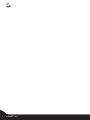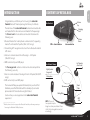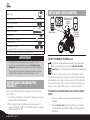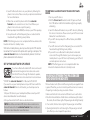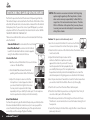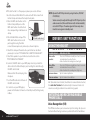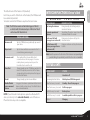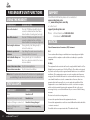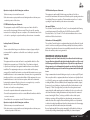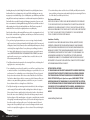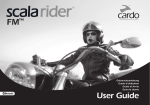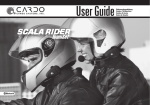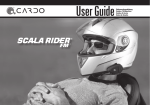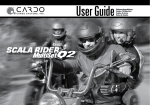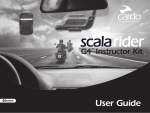Download Cardo Systems SCALA RIDER TEAMSET User guide
Transcript
™ TeamSet ™ communication in motion ™ Guide d’Utilisation Guia do Usuário Handleiding Инструкция пользователя User Guide 2 scala rider® TeamSet™ Congratulations, and thank you for choosing the scala rider TeamSet Bluetooth® Headset package for Motorcycle helmets. The retail box of the scala rider TeamSet contains two headset units: one headset for the driver and a second headset for the passenger: The Driver’s unit includes a Bluetooth module that allows the following uses: 1. Bluetooth headset for mobile phone communication*, supporting Headset* and Handsfree* profiles (10m / 33 ft. range) 2. Transmitting GPS navigation instructions from a Bluetooth enabled GPS device 3. Intercom communications Driver-Passenger – Full Duplex (10m/33 ft. range) 4. MP3 Connectivity to an MP3 player The Passenger unit contains an intercom module and performs the following uses only: 1. Intercom communications Passenger-Driver Full Duplex (10m/30 ft. range) 2. MP3 connectivity to an MP3 player This manual will help you operate the headset, but you should first familiarize yourself with the Bluetooth functionality of your mobile phone and/or GPS device before using the Product. Cardo wishes you an enjoyable and safe scala rider TeamSet experience! ____________________ * Mobile phones that do not support the Bluetooth Handsfree profile may prevent you from using the Redial and Call Reject features. CONTENTS OF RETAIL BOX English INTRODUCTION Volume Up Two Headsets Charging Jack Volume Down CTRL – Control Button Intercom button Left Speaker (short cord) Two Helmet Clamps Right Speaker (long cord) Microphone Tab Back Plate Sliding Plate NOTE: The use of two speakers may be illegal in certain jurisdictions. Please check the local regulations and act accordingly. MP3 Jack scala rider® TeamSet™ 3 SET UP AND CONFIGURATION Wall Charger Driver-to-Passenger Full Duplex Intercom Connection (10 m/30 ft.) 2 Allen Wrenches 2 Sets of Velcro Pads GPS 2 MP3 Cables 2 MP3 Cable Holders Mobile Phone 2 Glue Plates MP3 Player Driver and Passenger 2 Pre-moistened Towelettes 2 Carry-Pouches 4 Microphone Sponges Flat sponges for full-face helmets and round sponges for other helmet types User Guide, including Warranty and Registration form IMPORTANT: Your headsets are water-resistant devices, designed for use under moderate rain or snow conditions. However, the headsets are not waterproof and should not be used under severe weather conditions. The cover tongue protecting the Charging Jack should be kept tightly closed at all times to prevent moisture from entering the device. BEFORE USING (CHARGING THE HEADSET) Make sure that the headset is fully charged for at least four hours before initial use. 1. Connect the wall charger to the headset’s Charging Jack (located between the two Volume Buttons). 2. While charging, the Red Light turns on (it may take up to 15 seconds until the Red Light turns on). When charging is complete, the Red Light will turn off. 4 scala rider® TeamSet™ SET UP FOR MOBILE PHONE CALLS If you have a Bluetooth enabled mobile phone and would like to make and receive phone calls using the scala rider TeamSet Driver’s unit, you must first pair your headset to the mobile phone. Pairing is a one time process. Once the headset is paired to a specific mobile phone during this Setup Procedure, they will remain paired and automatically recognize each other whenever they are within range. If the connection between the phone and headset is lost, tap the CTRL button to reconnect the devices. TO PAIR THE SCALA RIDER TEAMSET TO A BLUETOOTH MOBILE PHONE 1. Turn on your phone and make sure its Bluetooth function is activated. 2. With the Driver’s unit headset turned OFF, press and hold the CTRL Button until the Red and Blue Lights begin rapidly alternating. With some mobile phones, you may need to tap the CTRL button to connect the headset to the phone after pairing is complete. The scala rider TeamSet headset will automatically connect to the last phone connected to the headset. SET UP FOR BLUETOOTH GPS DEVICE If you have a Bluetooth enabled GPS device and would like to transmit navigation instructions and sounds from the GPS device through the headset’s speakers, please follow instructions described in section below “TO PAIR THE scala rider TeamSet TO A Bluetooth GPS DEVICE” If you want to use your mobile phone and your GPS device with the scala rider TeamSet Driver’s unit headset, you should proceed as follows: 1. Pair your GPS device to your mobile phone (Please consult your GPS device’s User Manual for more information). 2. Pair your headset to the GPS device as described below. NOTE: Not all Bluetooth enabled GPS devices allow connections to Bluetooth headsets like the scala rider TeamSet. Please consult your GPS device’s User Manual for more information. TO PAIR THE SCALA RIDER TEAMSET TO A BLUETOOTH GPS DEVICE: 1. Turn on your GPS device. 2. With the Driver’s unit headset turned OFF, press and hold the CTRL Button until the Red and Blue Lights begin rapidly alternating. 3. Search for Bluetooth headsets on your GPS device by following the device’s instructions. Please consult your GPS device’s User Manual for more information. 4. If your GPS device prompts for a PIN or Passkey enter 0000 (four zeros). 5. Your GPS device will confirm that pairing has succeeded. The headset will begin flashing slowly in Blue. 6. If you wish to use a Bluetooth mobile phone to make and receive calls through the headset, you must now pair your mobile phone to your GPS device by following your GPS and/ or mobile phone’s instructions. NOTE: If the Pairing process is not completed within two minutes the headset will return to Standby mode. English 3. Search for Bluetooth devices on your phone by following the phone’s instructions. Please consult your phone’s User Manual for more information. 4. After a few seconds the phone will list the scala-rider TeamSet as a discovered device. Select it and follow your phone’s instructions to accept the pairing. 5. When prompted enter 0000 (four zeros) as your PIN or passkey. 6. Your phone will confirm that pairing has succeeded and the headset will begin flashing slowly in Blue. NOTE: If the Pairing process is not completed within two minutes the headset will return to Standby mode. PAIRING BETWEEN THE PASSENGER AND DRIVER HEADSETS The two headset units (Driver and Passenger units) are supplied factory paired. Therefore, you do not need to pair these devices. However, if re-pairing is needed you may proceed as follows: 1. Make sure that both units are turned ON and close to each other. 2. Press the Intercom Buttons of both devices simultaneously for at least 10 seconds, the red Status Light of the passenger unit will light steadily. 3. If successful, the blue Status Light of the passenger unit will flash. 4. If pairing has failed, the red Status Light of the passenger unit will turn off and you must repeat the procedure. scala rider® TeamSet™ 5 ATTACHING THE CLAMP ON THE HELMET Perform this procedure for both the driver and the passenger helmets. The Helmet Clamp must be attached to the left side of the helmet. Once attached, the headset unit can be mounted or released from the Helmet Clamp at any time. If you wish to connect your MP3 player to you headset, please refer first to the assembly instructions listed in section: USING THE MP3 PLAYER WITH YOUR HEADSET. There are two methods that can be used in order to attach the Clamp onto the helmet: Standard Method: Recommended for most helmet types. Glue Plate Method: Recommended for helmets to which the standard method cannot be applied, using the Glue Plate included in the box. Standard Method 1. Use the enclosed Allen Wrench to loosen the two screws on the Back Plate. 2. Slide the Back Plate between the internal padding and the external shell of the helmet. 3. Adjust the clamp’s location so that the microphone is located opposite center of your mouth and then tighten the screws. You may need to reposition the Clamp repeatedly until you identify the best spot. The microphone must be positioned vertically and not horizontally. Glue Plate Method You have the option to glue the Helmet Clamp onto your helmet, when the above standard method cannot be used, or in case you prefer to secure the Helmet Clamp with adhesive glue. This option has been successfully used for a range of high end helmets. 6 scala rider® TeamSet™ NOTE: While we have no reason to believe that the gluing option might negatively affect any helmet, Cardo does not assume any responsibility to that affect, irrespective of its nature and circumstances. The Glue Plate is offered as a free option that you may choose to use at your own risk and subject to renouncement of any future claims. Caution: This process can be done only once! 1. Use the enclosed Allen Wrench to remove both Allen screws and release the Helmet Clamp’s back plate. 2. Determine the location on the helmet where the Helmet Clamp must be attached. 3. Adjust the Helmet Clamp’s location on the Helmet so that the microphone is located opposite the center of your mouth. You may need to reposition the Clamp repeatedly until you identify the best spot. The microphone must be positioned vertically and not horizontally (Be sure to clean the selected area prior to the gluing process as described in # 4 below). 4. Use the pre-moistened Towelette to clean the helmet area where you want to install the Glue Plate. Allow to dry thoroughly. 5. Peel the foil cover from the Glue Plates’ adhesive pad. 6. Place the Glue Plate into position according to #3. Press firmly 15 seconds on all 3 parts of the Glue Plate. 7. The adhesive pad bonds to full strength over the next 24 hours. Therefore it is recommended to not use the headset during this 24 hour period. 8. Fasten the Clamp to the Glue Plate using the Allen screws that were previously removed. indicates that the headset is locked in place. REMOVING: Your headset can be removed for charging and storage by pressing your finger gently against the tab and sliding the headset up with the other hand. We recommend that you remove the headset from the helmet when not in use. Attach the speakers to the Velcro inside your helmet opposite your ears (short speaker cord for the left ear [A] and the long speaker cord [B] for the right ear). You may want to use the supplied Velcro pad. Using two speakers inside the helmet may be prohibited in certain jurisdictions. If this is the case, you should tuck away the long corded speaker underneath the helmet padding as follows: Lead the speaker cord [B] alongside the rim of the padding to the right side and then back to the left side, near speaker [A]. Then place the speaker [B] underneath the padding. Speaker A Speaker B Cable Speaker SpeakerA B Slide the headset downwards along the sliding panel until a clicking sound AUDIO SOURCES AND PRIORITIES The different Audio Sources that are connected to the scala rider TeamSet are prioritized as follows: Highest: 1. Mobile phone audio (Incoming/outgoing calls) / GPS device (GPS audio and navigation instructions) 2. Driver-to-Passenger Full Duplex Intercom Connection Lowest 3. MP3 Connectivity Speaker B ATTACHING AND REMOVING THE HEADSET FROM THE HELMET CLAMP ATTACHING: Press here to remove English POSITIONING THE SPEAKERS AUDIO SOURCES AND PRIORITIES – Passenger Unit Passenger can also initiate intercom calls with drivers unit as well as listen to music from his MP3 Player. Intercom call overrides the audio from the MP3 player. USING THE MP3 PLAYER WITH YOUR HEADSET Your scala rider TeamSet headset can be connected to an MP3 player device by plugging it to the Helmet Clamp’s jack with the MP3 cable. At your option, you may further secure the MP3 cable by using the scala rider® TeamSet™ 7 MP3 cable holder. For this purpose please proceed as follows: 1. Use the enclosed Allen Wrench to remove both Allen screws from Helmet clamp and release the clamp’s back plate. 2. Place the MP3 cable holder on the helmet clamp. Both pins on the MP3 cable holder should be fixed into corresponding indentations on clamp. 3. Place the Back Plate on top of the MP3 cable holder hook MP3 cable holder and secure all parts together using the Allen screws that were previously removed, as shown in photo. 4. Attach the clamp and headset onto your helmet as described previously in section “ATTACHING THE CLAMP ON THE HELMET”. 5. Attach the speakers to your helmet as described in section ”POSITIONING THE SPEAKERS”. 6. Connect the MP3 cable to your MP3 player device’s jack and the other side to the helmet Clamp’s jack, inserting the cable through the MP3 cable holder. Make sure that the cable plug clicks into place. 7. Tuck the MP3 cable into the hook of the MP3 cable holder. 8. In order to use your MP3 player, power on the headset to have it on Standby mode, flashing slowly in Blue. NOTE: Operate the MP3 Player device by using its buttons (FF/REW/ PLAY/PAUSE). Volume can only be adjusted through the MP3 Player. Any other audio connection (Phone call/Intercom call) will automatically mute the MP3 Player. The audio signal will return only when headset is once again in Standby mode. DRIVER’S UNIT FUNCTIONS USING THE HEADSET G E N E R A L DESIRED RESULT: Turn on the headset Turn off the headset Increase volume Decrease volume F U N C T I O N S REQUIRED ACTION: Press the CTRL Button steadily for at least 6 seconds. Led indication: three blue flashes. Audio feedback: Ascending tone (low-high). Press the CTRL Button steadily for at least 3 seconds. Led indication: three red flashes. Audio feedback: Descending tone (high-low). Tap the Volume Up Button Tap the Volume Down Button AGC (Automatic Gain Control): In addition to manual Volume Control, the scala rider TeamSet will automatically increase and reduce its volume according to ambient noise and driving speed. INITIATING AND RECEIVING MOBILE PHONE CALLS Voice Recognition (VR) The VR feature allows you to answer or reject incoming calls by voice Control without having to remove your hands from the handlebars. 8 scala rider® TeamSet™ Note: The VR feature works well while driving up to 70km/h or 44m/h with 3/4 helmet and up to 120km/h or 75m/h with a closed full-faced helmet. PHONE FUNCTIONS Answer a call Tap the CTRL Button or speak loudly any word of your choice. Reject a call Tap the Intercom Button or remain silent for 15 seconds during an incoming call. Terminate a call Press and hold the Intercom Button for 3 seconds when a call is in progress. For some mobile phones you may need to press the Control button to end the call. During Standby, tap the CTRL Button and state the name of the person you wish to call. This feature is supported only by mobile phones that support the Voice Dial feature. Voice Dial Redial Enable/Disable voice command feature During Standby, tap the Intercom Button Long press the volume up and down buttons simultaneously until you hear a beep. The default status is voice command enabled. NOTE: If your Bluetooth mobile phone is paired to a Bluetooth GPS device, not directly to the scala rider TeamSet, some of the above Phone functions may not be compatible. INTERCOM FUNCTIONS–Driver’s Unit G E N E R A L DESIRED RESULT: Start using the intercom Terminate operation of Intercom Conference Call (add passenger to an active call) End Conference Call (release passenger from a conference call) English The default mode of this feature is ON (enabled). Each time you switch off and turn on the headset, the VR feature will be automatically enabled. To disable / enable the VR feature see phone functions below. F U N C T I O N S REQUIRED ACTION: During standby, start talking loudly to activate the feature Stop talking. The audio connection will be terminated within 25 seconds. During an active phone-call, tap the intercom button. During a conference call, tap the intercom button. Note: In case the person on the other side of the intercom is not responding and you start talking, 2 beeps will alert you that the other side is not available STATUS LIGHTS STATUS LIGHT STATUS None Headset is off Alternating Red/blue flashes Mobile phone/GPS Pairing mode 1 blue flash every 3 seconds Standby – No call is in progress 2 blue flashes every 3 seconds Call is in progress 1 red flash every 3 seconds Battery is low 2 red flashes every 3 seconds Low battery while a call is in progress Solid red Charging scala rider® TeamSet™ 9 PASSENGER’S UNIT FUNCTIONS USING THE HEADSET DESIRED RESULT: Turn on the headset Turn off the headset Start using the Intercom Terminate operation of Intercom Enable/disable Always-on Intercom Increase Intercom volume Decrease Intercom volume REQUIRED ACTION: Press the CTRL Button steadily for at least 3 seconds. Led indication: three blue flashes. Audio feedback: Ascending tone (low-high). Press the CTRL Button steadily for at least 3 seconds. Led indication: three red flashes. Audio feedback: Descending tone (high-low). During standby, start talking loudly to activate the Intercom Stop talking. The audio connection will be terminated within 25 seconds. During standby tap the Control Button. One tone = intercom enabled. Two tones = intercom disabled. Tap the Volume Up Button Tap the Volume Down Button Note: In case the person on the other side of the intercom is not responding and you start talking, 2 beeps will alert you that the other side is not available STATUS LIGHTS 10 STATUS LIGHT STATUS None Headset is off One blue flash every 3 seconds Headset is on Steady red (Charger is connected) Headset is being charged Steady red (Charger is not connected) Headset in Intercom pairing mode scala rider® TeamSet™ SUPPORT For additional information please visit our website at www.cardosystems.com FAQ: www.cardosystems.com/faq or contact us at: [email protected] Phone: USA and Canada: + 1-800-488-0363 International: +4989 450 36819 NOTICES Federal Communications Commission (FCC) Statement 15.21 You are cautioned that changes or modifications not expressly approved by the part responsible for compliance could void the user’s authority to operate the equipment. 15.105(b) This equipment has been tested and found to comply with the limits for a Class B digital device, pursuant to part 15 of the FCC rules. These limits are designed to provide reasonable protection against harmful interference in a residential installation. This equipment generates, uses and can radiate radio frequency energy and, if not installed and used in accordance with the instructions, may cause harmful interference to radio communications. However, there is no guarantee that interference will not occur in a particular installation. If this equipment does cause harmful interference to radio or television reception, which can be determined by turning the equipment off and on, the user is encouraged to try to correct the interference by one or more of the following measures: • Reorient or relocate the receiving antenna. • Increase the separation between the equipment and receiver. • Connect the equipment into an outlet on a circuit different from that to which the receiver is connected. • Consult the dealer or an experienced radio/TV technician for help. IC RF Radiation Exposure Statement: This equipment complies with IC radiation exposure limits set forth for an uncontrolled environment. End users must follow the specific operating instructions for satisfying RF exposure compliance. This transmitter must not be co-located or operating in conjunction with any other antenna or transmitter. 2) this device must accept any interference, including interference that may cause undesired operation of the device. FCC RF Radiation Exposure Statement: This equipment complies with FCC radiation exposure limits set forth for an uncontrolled environment. End users must follow the specific operating instructions for satisfying RF exposure compliance. This transmitter must not be co-located or operating in conjunction with any other antenna or transmitter. Industry Canada (IC) Statement 15.21 You are cautioned that changes or modifications not expressly approved by the part responsible for compliance could void the user’s authority to operate the equipment. 15.105(b) This equipment has been tested and found to comply with the limits for a Class B digital device, pursuant to part 15 of the IC rules. These limits are designed to provide reasonable protection against harmful interference in a residential installation. This equipment generates, uses and can radiate radio frequency energy and, if not installed and used in accordance with the instructions, may cause harmful interference to radio communications. However, there is no guarantee that interference will not occur in a particular installation. If this equipment does cause harmful interference to radio or television reception, which can be determined by turning the equipment off and on, the user is encouraged to try to correct the interference by one or more of the following measures: • Reorient or relocate the receiving antenna. • Increase the separation between the equipment and receiver. • Connect the equipment into an outlet on a circuit different from that to which the receiver is connected. • Consult the dealer or an experienced radio/TV technician for help. Operation is subject to the following two conditions: 1) this device may not cause interference and 2) this device must accept any interference, including interference that may cause undesired operation of the device. English Operation is subject to the following two conditions: 1) this device may not cause interference and European CE Notice The scala rider TeamSet headset (the “Product”) is in conformity with the following essential requirements of Council Directive 1999/5/EC (referred to as R&TTE Directive): Articles 3.1a, 3.1.b and 3.2. The Product is manufactured in accordance with Annex II of the above directive. Declaration of Conformity (DOC) The scala rider TeamSet headset is compliant with and adopts the Bluetooth® Specification 2.0 and has successfully passed all interoperability tests that are specified in the Bluetooth® specification. However, interoperability between the device and other Bluetooth®-enabled products is not guaranteed. WAIVER AND GENERAL RELEASE By using the scala rider TeamSet headset(s)–hereafter referred to in the singular–you will waive substantial legal rights including the right to sue. Please read the following carefully before using the device. If you do not accept all terms of this agreement, you should immediately return the product for a full refund. By using the headset you agree to be bound to this agreement and forfeit the right to sue. Using a communication device while riding a motorcycle, scooter, moped, ATV, quadbike or any other vehicle or equipment, whether on land, water or air (jointly referred to as “Vehicle”) requires your complete and undivided attention. Cardo Systems, Inc., including its Officers, Directors, Affiliates, Parent Company, Representatives, Agents, Contractors, Sponsors, Employees, Suppliers and Resellers (jointly referred to as the “Company” or “Cardo”) strongly advises you to take all necessary precautions and remain alert to the traffic, weather and road conditions if you choose to use the scala rider TeamSet headset, including all derivative models irrespective of its commercial name or branding (the “Device”), and stop your Vehicle on the roadside prior to initiating or receiving calls. Any publications, advertisements, announcements or similar notes that refer to using the Device while riding a Vehicle are solely intended to address its technical capabilities and should not be misconstrued as if encouraging users to operate the Device while actively involved in traffic. By way of purchasing this Device and not returning it for a full refund (see below), you are irrevocably releasing, indemnifying from any liability, loss, claim and expense scala rider® TeamSet™ 11 (including attorneys fees) and holding Cardo harmless for any bodily injuries, harm or death as well as losses or damages in goods, to any Vehicles including your own, or to any property or asset that belong to you or to third parties, any of which may result from using the Device under any circumstances or conditions and irrespective of jurisdiction. Cardo will not be responsible for any physical damages, irrespective of reasons, conditions or circumstances, including malfunctioning of the Device, and all risks associated with operating it rest solely and entirely with the user of this Device, irrespective of whether the Device is used by the original purchaser or any third party. Cardo hereby notifies you that using this Device may also be in contravention to local, federal, state or national laws or regulations, and that any use of the Device is entirely at your sole risk and responsibility. 1. You, your heirs, legal representatives, successors or assigns, hereby voluntarily and forever release, discharge, indemnify and hold harmless Cardo from any and all litigation, claims, debts, demands, actions and liability which may arise, directly or indirectly, from using the Device for any distress, pain, suffering, discomfort, loss, injury, death, damages to or in respect to any person or property however caused, WHETHER ARISING FROM THE NEGLIGENCE OR OTHERWISE, and which may hereafter accrue to you on some future date as a result of said use, to the fullest extent permitted by law. 2. You fully understand and assume the risks in using the Device, including risk of negligent acts or omissions by others. 3. You confirm that you are physically capable to use the Device and that you have no medical conditions or needs that may infringe upon your abilities to do so in a safe manner. You confirm that you are at least eighteen (18) years of age and that you have been advised of the risks associated with the use of the Device. You further confirm that you will not consume any alcohol that may affect your alertness or any mind-altering substance, and will not carry, use or consume these substances before or during the use of the Device. 4. You fully acknowledge our warnings and understand that: (a) risks and dangers exist in using the Device while in traffic, including but not limited to injury or illness, strains, fractures, partial and/or total paralysis, death or other ailments that could cause serious disability; (b) these risks and dangers may be caused by the negligence of the manufacturers or its agents or any third party involved in designing or manufacturing the Device; (c) these risks and dangers may arise from foreseeable or unforeseeable causes. You hereby assume all risks and dangers and all responsibility for any losses and/or damages, whether caused in whole or in part by the negligence or other conduct of others, including the Company. 12 scala rider® TeamSet™ 5. You confirm that you have read this release of liability and fully understand its terms and that you have given up substantial rights by not returning the Device for a full refund (see refund option below). Disclaimer of Warranty CARDO DISCLAIMS ALL EXPRESS AND IMPLIED WARRANTIES WITH REGARD TO THE ENCLOSED DEVICE, INCLUDING WITHOUT LIMITATION ANY IMPLIED WARRANTIES OF MERCHANTABILITY, FITNESS FOR A PARTICULAR PURPOSE, AND NON-INFRINGEMENT. THE DEVICE AND ITS ACCESSORIES ARE PROVIDED “AS IS” AND “AS AVAILABLE” WITHOUT WARRANTY OF ANY KIND BEYOND THOSE ASSUMED IN THE ENCLOSED MANUAL. Limitation of Liability IN NO EVENT SHALL CARDO BE LIABLE FOR ANY SPECIAL, INDIRECT, PUNITIVE, INCIDENTAL, EXEMPLARY OR CONSEQUENTIAL DAMAGES, OR ANY DAMAGES WHATSOEVER RESULTING FROM THE USE OF THE DEVICE, WHETHER BASED ON BREACH OF CONTRACT, TORT (INCLUDING NEGLIGENCE), PRODUCT LIABILITY OR OTHERWISE, EVEN IF ADVISED OF THE POSSIBILITY OF SUCH DAMAGES. YOU ACKNOWLEDGE AND AGREE THAT THE LIMITATIONS SET FORTH ABOVE ARE FUNDAMENTAL ELEMENTS OF THIS AGREEMENT AND THE DEVICE WOULD NOT BE PROVIDED TO YOU ABSENT SUCH LIMITATIONS. SOME STATE STATUTES MIGHT APPLY REGARDING LIMITATION OF LIABILITY. RETURN FOR FULL REFUND IF YOU ARE UNWILLING TO ACCEPT AND AGREE TO THE ABOVE CONDITIONS, YOU MAY RETURN THIS DEVICE TO CARDO FOR A FULL REFUND, PROVIDED THAT YOU DO SO NO LATER THAN 7 BUSINESS DAYS FOLLOWING THE PURCHASE OF THE DEVICE (proof of purchase required) AND SUBJECT TO THE WRAPPING BEING INTACT. WHEN DOING SO, PLEASE REFER TO THIS SECTION. BY NOT RETURNING THE DEVICE FOR REFUND WITHIN THE PERIOD PROVIDED, YOU ARE EXPLICITLY IN AGREEMENT WITH THE ABOVE, AND RENOUNCE ALL RIGHTS TO FUTURE CLAIMS AND DEMANDS AGAINST CARDO AS DEFINED ABOVE. www.cardosystems.com