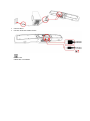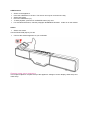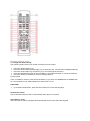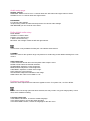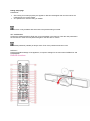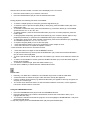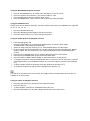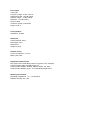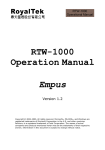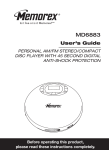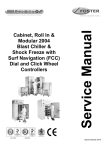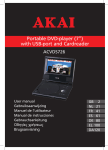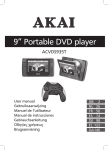Download Akai AHC1600 Technical data
Transcript
English: AHC1600 Index o o o 1. Safety 1.1. Intended use 1.2. Labels in this manual 1.3. General safety instructions 2. Preparations for use 3. Installation 4. Functions 5. Operation 6. Cleaning and maintenance 7. Technical data 8. Disposal of used electrical and electronic equipment Safety Intended use The DVD Micro System plays music from CDs and music, videos and photos from DVDs and USB. The appliance also plays photos from Kodak picture CDs. Read the manual carefully before the first use. DVDs and DVD appliances are manufactured under the worldwide agreed DVD regional code system that the appliance will operate only with corresponding disc of the same regional code. If the code number on the label of a DVD does not match that on the label alongside, the DVD will not play on this appliance. The appliance has built in copyright protection technology that prevents copying from a disc to any media. If a video recorder is connected to the appliance, the video output image will be distorted during recording. Manufactured under license from Dolby Laboratories. "Dolby" and the double-D symbol are trademarks of Dolby Laboratories. Confidential unpublished works. Copyright 1992-1997 Dolby Laboratories. All rights reserved. The product complies with Kodak picture CD format and will display Kodak picture CDs. The "KODAK Picture CD Compatible" logo is a trademark of Eastman Kodak Company and is used with permission. Because of the great variety of products with USB ports and their sometimes quite manufacturerspecific functions we can neither guarantee that all devices will be recognised, nor that all operating options that are possible in theory will actually work. Labels in this manual WARNING A warning means that injury or death is possible if the instructions are not obeyed. CAUTION A caution means that damage to the equipment is possible. A note gives additional information, e.g. for a procedure. General safety instructions WARNING Do not put force on the appliance. The appliance can fall and can cause serious injury. CAUTION Do not spill any liquid on the appliance. WARNING Do not insert any objects in the ventilation holes. CAUTION Do not block the ventilation holes. This appliance is double insulated; therefore no earth wire is required. Always check that the mains voltage corresponds to the voltage on the rating plate. This appliance employs a laser system. To prevent direct exposure to the laser beam, do not open the appliance. Visible laser radiation when open and interlock defeated. Preparations for use Unpacking Unpack the appliance carefully. Check the package contents as described below. If any item is missing, please contact your reseller. Remove the labels from the front panel carefully if present. We recommend that you retain the original carton and packing materials in case it ever becomes necessary to return your product for service. This is the only way to safely protect the product against damage in transit. If you do dispose of the carton and the packing materials, please remember to recycle with due care to the environment. Package contents The following items are included in the received package: 1 x Quick start guide 1 x Wall bracket 1 x Subwoofer 1 x DVD Micro System 2 x Speaker 1 x Remote control 2 x Batteries (AAA) If any item is missing, please contact your reseller. Installation Install batteries Install batteries Remove the battery cover. Insert the batteries matching the (+) and (-) polarity markings. CAUTION Incorrect installation can cause battery leakage and corrosion which will damage the appliance. Corrosion, oxidation, battery leakage and any other gradually acidic defect of this nature will invalidate the guarantee. Connecting the system Connect the speakers to the appliance. Connect the subwoofer to the appliance. Connect the appliance to the mains. Connect the tv Use one of the two cables for this Please note: Cables are not included Functions Remote control 1. 2. 3. 4. 5. 6. 7. 8. 9. 10. 11. 12. 13. 14. 15. 16. 17. 18. 19. 20. 21. 22. 23. 24. 25. 26. 27. 28. 29. 30. 31. 32. 33. 34. 35. 36. STANDBY button Digit buttons GOTO button EQUALIZER button S.EFFECT button STOP button FAST FORWARD button FAST REWIND button VOLUME button (+/-) TITLE button Arrow buttons AUDIO button SETUP button USB button STEP button REPEAT button ANGLE button MUTE button CH-LEVEL button MBASS button LOUDNESS button DVS button FUNCTION button PLAY/ PAUSE button NEXT button PREVIOUS button SUBTITLE button ENTER button MENU button OSD button PBC button L/R/ST button ZOOM button SLOW button A-B REPEAT button PROGRAM button Radio SEARCH (+/-) button RDS button MEMORY button 24/25. RADIO (+/-) button 26. AUTO button 28. MO/ST button 7/8. 10. 12. ASB90i soundbox 1. 2. 3. 4. 5. 6. 7. 8. 9. 10. 11. 12. 13. 14. 15. 16. 17. 18. Loudspeaker USB slot PORT INPUT STANDBY SOURCE STOP VOLUME +/PREVIOUS PLAY/PAUSE NEXT OPEN DC INPUT (25V) FM ANTENNA SUBWOOFER OUTPUT AUX INPUT L/R AUDIO OUTPUT COMPOSITE VIDEO OUTPUT HDMI OUTPUT Operation All functions of the appliance are accessible using the remote control. All instructions refer to operation with the remote control, unless indicated otherwise. Quick start General functions Set the appliance in the standby mode. To switch on the appliance, press the STANDBY button (1). To switch back to the standby mode, press the STANDBY button (1) again. Use the FUNCTION (23) key to select AUX IN, DVD, PORT-IN or RADIO. To adjust the volume, press the VOL + button or the VOL - button (9). To mute or restore sound, press the MUTE button (18). DVD/CD functions Switch on the appliance. Select the DVD mode. Place a disc in the disc tray Press the OPEN button (on the appliance) to open the disc tray. The display shows the total number of tracks on the CD. To start playback, press the PLAY/PAUSE button (24) once. For extended instructions, read the paragraph †œDVD/CD functions†• further on in this manual. USB functions Switch on the appliance. Insert the USB device in the slot . The device can only be connected one way. Select DVD mode. Press the USB button (14). To start playback, press the PLAY/PAUSE button (24) once. For extended instructions, read the paragraph †œUSB functions†• further on in this manual. AUX in Select AUX mode. Use the FUNCTION (23) key for this. Connect the external appliance to your AHC1600. General setup menu operation This chapter explains a complete setup of the appliance: settings of screen display, audio setup and video setup. General settings menu To change the initial settings The following actions have to be carried out with the remote control. Press the SETUP button (13). Press the arrow buttons (left and right) (11) to select a menu. The submenu is displayed directly. Press the arrow buttons (up and down) (11) to scroll through the submenu. Press the ENTER button (28) to select a setting, or the left arrow button to cancel the selection. Press the SETUP (13) button to store the settings and exit. Picture format In the TV DISPLAY section, press the arrow buttons (11) to select 4:3 NORMAL/PS or NORMAL/LB for a conventional TV set. Select WIDE for a wide screen TV set. OSD LANG In the OSD LANG section, press the arrow buttons to choose the language. Screensaver on/off. The screensaver will be turned on automatically when there is no picture. last memory: on/off When the DVD is paused, playback will automatically resume from where last stopped. Audio setup page Speaker settings DOWNMIX: Select LT/RT to mix 5.1-channel audio into left channel and right channel. Select STEREO to mix 5.1 channel audio into signal stereo. EQUALIZER For various audio settings. 3D processing creates a virtual sound experience for various audio settings. With REVERB you can create an echo effect. Dolby digital audio setup DUAL MONO STEREO: for stereo effect. R-Mono: right channel only. L-Mono: left channel only. Mix-Mono: the average of both the left and right channel. This function is only available for Dolby AC-3 encoded 2-channel discs. DYNAMIC Select the value for the dynamic range compression to avoid losing sound details resulting from a low volume. Video setup page CVBS: Select this format when the Composite video output is used. RESOLUTION: select the desired resolution. SHARPNESS: Adjust the screen sharpness. BRIGHTNESS: Adjust the screen brightness. CONTRAST: Adjust the contrast of the image. HUE: Adjust the colour intensity. SATURATION: Adjust the saturation of the image. HDMI: select ON / OFF to turn HDMI on / off. Preference setup page Select the video output format to match the appliance to the TV system: PAL, AUTO or NTSC. Please note: if the wrong option has been selected, this may result in very poor image quality. In that case, select a different setting. Language setup page In the SUBTITLE section, choose the subtitle language. In the AUDIO section, choose the audio language. In the DISC MENU section, choose the language for the disc menu. Rating setup page PARENTAL Set a rating for movies played by the appliance. Movies rated higher than the level set for the parental lock can not be viewed. The password to reset the rating is 136900. This function is only available with discs that have parental rating encoded. SET PASSWORD Change the default password. Enter the current password in the first box. Enter the new password in the second box. Enter the new password again in the third box to confirm. The default password (136900) is always active. Even if the password has been reset. DEFAULT Restore all default settings of the appliance, except the settings for the menu items PARENTAL and PASSWORD. DVD/CD functions After the disc has been loaded, a content menu will display on the TV screen. Press the arrow buttons (11) to select a menu item. Press the ENTER button (28) to enter the selected menu item. During playback, the following functions are available: To select a chapter (DVD) or track (CD), press the digit buttons (2). To select the next or previous chapter (DVD) or track (CD), press the PREV button (26) or the NEXT button (25). To forward or rewind the DVD, press the FWD button (7) or the REV button (8). The available speed rates are: 2x, 4x, 8x, 16x, 32x. To pause playback, press the PLAY/PAUSE button (24) once; to resume playback, press the button again. To stop playback temporarily, press the STOP button (6) once. Press the button again to stop playback permanently, or press the PLAY/PAUSE button (24) to resume playback. To playback in slow-motion, either forward or backward, press the SLOW button (34) repeatedly. The available speeds are: 1/2, 1/4, 1/6, 1/8, 1/16. To repeat a chapter (DVD) or one or all tracks (CD): - Press the REPEAT button (16) once to repeat the current chapter or track. - Press the button twice to repeat all chapters or tracks. - Press the button three times to cancel the function. - Press the button once again to exit the REPEAT function. To play the DVD frame by frame, press the STEP button (15). Press the PLAY/PAUSE button (24) to resume normal playback. To view a specific title of a DVD, press the TITLE button (10). Use the arrow buttons to select the title. To switch on the subtitles of a DVD, press the SUBTITLE button (27). Press the button again to switch off the subtitles. To select the camera angle, press the ANGLE button (17). You can use the USB key to switch between USB and DVD mode. Please note: Normally, if an MP3 disc is loaded, the unit will take longer time to read the initial data. A DVD that does not match the region code cannot be read by this appliance. If a disc contains mixed content (e.g. MP3 and video files), the appliance will only recognise, list and play one content type. The screen saver becomes active if no disc has been loaded for 3 minutes, or if the appliance has been in STOP mode for 3 minutes. Using the PROGRAM function Press the PROGRAM button (36) to enter the PROGRAM function. Press the digit buttons (2) to select a desired track, and use the arrow button down (11) to highlight the next entry. To confirm the selection and start the program, move the highlight to †œSTART†• and press the ENTER (28) button. To stop the progam, press the PROGRAM button (36) and press ENTER (28). Using the MP3/MPEG4 playback function Insert an MP3/MPEG4 disc. A content menu will display on the TV screen. Press the up/down arrow buttons (11) to select a folder or a file. Press ENTER (28) to enter the selected folder or file. Press the MENU button (29) to return to the content menu during playback. Using the ZOOM function This function can be used for zooming in and out on photos and DVDs. The available zoom ratios are: 2x, 3x, 4x, 1/2, 1/3, 1/4. Press the ZOOM button (33). Press the ZOOM (33) button again to set the correct size. Press the arrow buttons (11) to move through the picture. Using the Kodak picture CD playback function Insert a Kodak picture CD. Press the STOP button (6) to enter the thumbnail mode. Choose an option (Slide show/Menu/prev-next) and press ENTER (28). Select an image using the arrow keys (11). Press ENTER (28) to view the image. In the overview with the small images you can also select the functions SLIDE SHOW, MENU, PREV or NEXT. Use the arrow keys (11) to select the desired functions and ENTER (28) to confirm. Press the PLAY/PAUSE button (24) to hold the slide show at the current picture. Press the PLAY/PAUSE button (24) to resume the slide show. Press the PREV or NEXT buttons (25/26) to select the previous or next picture. To magnify the picture, press the ZOOM button (33). To zoom in or out on the picture, press the FastForward button (7) or FastRewind button (8). To move the picture, press the arrow buttons (11). To flip the image vertical or horizontal, press the up/down arrow buttons (11). To rotate the image left or right, press the left/right arrow buttons (11). The slide show is paused in the zoom mode. The image rotation and wipe effect functions are not available in the zoom mode. Using the Video CD playback function Press the PBC button (31) to switch on the playback function. Insert a Video CD. To start playback, press the PLAY/PAUSE button (28) once. Press the PBC button (31) to quit the playback and return to the main menu. USB functions Slide the USB port out. Insert the USB device in the slot . The device can only be connected one way. After the device has been connected, a content menu will display on the TV screen. Press the arrow button (11) (up and down) to select a folder or a file. Press the ENTER button (28) to enter the selected folder or file. You can also use the digit buttons (2) to select a folder or to play the file. Press the arrow button (11)(up and down) to select a folder or a file. Press ENTER (28) to confirm. Press the MENU button (29) to return to the content menu during playback. During playback, the following functions are available: To select a track, press the PREV button (26) or the NEXT button (25) until the desired track is set. To pause playback, press the PLAY/PAUSE button (24) once; to resume playback, press the button again. To stop playback, press the STOP button (6). To remove the device, gently pull it out of the slot. Due to the great variety of products with USB ports and their sometimes quite manufacturerspecific functions we can neither guarantee that all devices will be recognised, nor that all operating options that are possible in theory will actually work. Radio functions Radio functions Press the FUNCTIE key (23) to select the radio mode. Set pre-set stations Search for the desired frequency with the SEARCH + button (7) or the SEARCH - button (8). Press the MEMORY button (12) when the desired frequency is found. Select the desired preset number with the digit buttons (2) to save the frequency as a preset station. Use the number keys to set the frequency of the pre-set station. To fine tune the frequency, press the SEARCH button (+ or -) (7/8). To skip to the next preset station, press the RADIO buttons (+ or -) (25/26). AUX IN Select AUX mode.Use the FUNCTION (23) key for this. Connect the external appliance to your AHC1600. Cleaning and maintenance WARNING Before performing any cleaning or maintenance, switch off and unplug the appliance. Clean the outside of the appliance with a soft cloth. When the appliance is very dirty, dampen the cloth slightly with water and a neutral solution. Handle and care of a disc Hold the disc with fingers. Hold the disc outer edge and/or the centre spindle hole. Do not touch the disc surface. Do not bend or press the disc. Do not expose the disc to direct sunlight or heating sources. Clean the disc surface with a soft, dry cleaning cloth. Wipe the disc surface gently, radially, from centre towards the outer edge. Do not apply thinner, alcohol, chemical solvent, or sprays when cleaning. Such cleaning fluids will permanently damage the disc surface. Technical data Voltage: 220VAC / 50 Hz Power consumption: 35W Standby power consumption: 0,3W Max power: Front speakers : 100W (36W RMS) Subwoofer : 2 x 50 W (2 x 18W RMS) Frequency response: +/- 1,5 dB (20Hz ~20KHz) Headphones output impedance: 32 OHM Dimensions (Including speakers) Weight: 2,35 kg Frequency range FM radio: 87,5 - 108 Mhz Disc output Laser type: Frequency range: 20 Hz ~ 20 kHz Signal/noise ratio: > 80 dB (1kHz) Dynamic range: > 70 dB (1 kHz) Distortion: < -60 dB (1kHz) Wow en flutter Television system: PAL/NTSC Region code: 2 Front speakers Impedance: 6 OHM Subwoofer Casing material: wood Wire length: 3,5m Dimensions Weight: 5,75 kg Remote control Power consumption: 2 x 1,5V Battery size: AAA Supported media formats Disc types: DVD / DVD+R(W) / DVD-R / (S)VCD / CD / CD-R(W) Picture formats: JPEG / Kodak Picture CD Video formats: MPEG1, MPEG2, MPEG4, WMA, AVI, Xvid Audio formats: MPEG1 Layer I, II, III PCM Dolby Digital, MP3 Working environment Operating temperature: - 10 ~ +40 C(elsius) Relative humidity: 5% ~90% Disposal of used electrical and electronic equipment The meaning of the symbol on the material, its accessory or packaging indicates that this product shall not be treated as household waste. Please, dispose of this equipment at your applicable collection point for the recycling of electrical and electronic equipments waste. In the European Union and Other European countries which there are separate collection systems for used electrical and electronic product. By ensuring the correct disposal of this product, you will help prevent potentially hazardous to the environment and to human health, which could otherwise be caused by unsuitable waste handling of this product. The recycling of materials will help conserve natural resources. Please do not therefore dispose of your old electrical and electronic equipment with your household waste. For more detailed information about recycling of this product, please contact your local city office, your household waste disposal service or the shop where you purchased the product. For more information and warranty conditions, please visit: www.akai.eu Do not dispose of batteries as household waste but take them to a battery recycling facility.