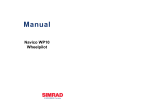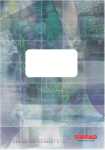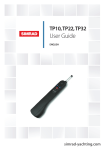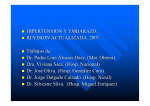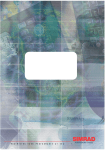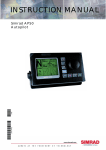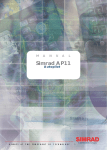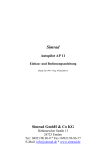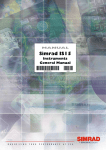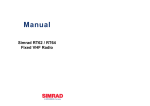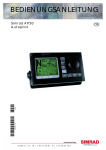Download Simrad Navico WP10 Instruction manual
Transcript
M A X I M I S I N G Y O U R P E R F O R M A N C E A T S E A Instruction manual M A N U A L Simrad WP32 Wheelpilot III WP32 Wheelpilot © 2004 Simrad Ltd The technical data, information and illustrations contained in this publication were to the best of our knowledge correct at the time of going to print. We reserve the right to change specifications, equipment, installation and maintenance instructions without notice as part of our policy of continuous development and improvement. No part of this publication may be reproduced, stored in a retrieval system or transmitted in any form, electronic or otherwise without prior permission from Simrad Ltd. No liability can be accepted for any inaccuracies or omissions in the publication, although every care has been taken to make it as complete and accurate as possible. IV Part No. E04596 Issue 1.0 05/03/04 MDL Instruction manual CONTENTS 1 GENERAL 1.1 Introduction . . . . . . . . . . . . . . . . . . . . . . . . . . . . . . . . . . . . . . .6 1.2 The SimNet network system . . . . . . . . . . . . . . . . . . . . . . . . . .7 2 OPERATION 2.1 2.2 2.3 2.4 2.5 3 General . . . . . . . . . . . . . . . . . . . . . . . . . . . . . . . . . . . . . . . . . . .8 Engaging the clutch . . . . . . . . . . . . . . . . . . . . . . . . . . . . . . . . .8 Autopilot mode . . . . . . . . . . . . . . . . . . . . . . . . . . . . . . . . . . . . .8 Adjusting course . . . . . . . . . . . . . . . . . . . . . . . . . . . . . . . . . . . .9 Autotack . . . . . . . . . . . . . . . . . . . . . . . . . . . . . . . . . . . . . . . . . .10 2.5.1 Autotacking in Compass mode . . . . . . . . . . . . . . . . .10 2.5.2 Autotacking in Wind mode . . . . . . . . . . . . . . . . . . . . .10 2.5.3 Autotacking in Nav mode . . . . . . . . . . . . . . . . . . . . . .11 ADVANCED FEATURES 3.1 Nav mode . . . . . . . . . . . . . . . . . . . . . . . . . . . . . . . . . . . . . . . . .12 3.2 Steer To Wind . . . . . . . . . . . . . . . . . . . . . . . . . . . . . . . . . . . . . .13 3.3 Using an external compass . . . . . . . . . . . . . . . . . . . . . . . . . . .14 4 CONFIGURATION 4.1 4.2 4.3 4.4 4.5 5 Scaling . . . . . . . . . . . . . . . . . . . . . . . . . . . . . . . . . . . . . . . . . . . .15 Calibration mode . . . . . . . . . . . . . . . . . . . . . . . . . . . . . . . . . . .16 Adjusting Gain . . . . . . . . . . . . . . . . . . . . . . . . . . . . . . . . . . . . .16 Adjusting Seastate . . . . . . . . . . . . . . . . . . . . . . . . . . . . . . . . . .17 Autotrim . . . . . . . . . . . . . . . . . . . . . . . . . . . . . . . . . . . . . . . . . .18 INSTALLATION 5.1 5.2 5.3 5.4 5.5 5.6 5.7 Fitting the Wheelpilot . . . . . . . . . . . . . . . . . . . . . . . . . . . . . . .19 Electrical installation . . . . . . . . . . . . . . . . . . . . . . . . . . . . . . . .23 Interfacing via SimNet . . . . . . . . . . . . . . . . . . . . . . . . . . . . . . .24 Interfacing via NMEA . . . . . . . . . . . . . . . . . . . . . . . . . . . . . . .25 Electronic interference suppression . . . . . . . . . . . . . . . . . . . .26 Auto compass calibration . . . . . . . . . . . . . . . . . . . . . . . . . . . . .26 Configuring the Wheelpilot on the SimNet bus . . . . . . . . . .27 6.1 6.2 6.3 6.4 6.5 6.6 6.7 6.8 6.9 Advice on operation . . . . . . . . . . . . . . . . . . . . . . . . . . . . . . . . .30 Fault finding . . . . . . . . . . . . . . . . . . . . . . . . . . . . . . . . . . . . . . .31 NMEA sentences received . . . . . . . . . . . . . . . . . . . . . . . . . . . .32 Adjusting belt tension . . . . . . . . . . . . . . . . . . . . . . . . . . . . . . .32 Spares and accessories . . . . . . . . . . . . . . . . . . . . . . . . . . . . . . .33 Servicing . . . . . . . . . . . . . . . . . . . . . . . . . . . . . . . . . . . . . . . . . .33 Dimensions . . . . . . . . . . . . . . . . . . . . . . . . . . . . . . . . . . . . . . . .34 Specification . . . . . . . . . . . . . . . . . . . . . . . . . . . . . . . . . . . . . . .34 Warranty . . . . . . . . . . . . . . . . . . . . . . . . . . . . . . . . . . . . . . . . . .34 6 APPENDIX E04596 V WP32 Wheelpilot 1 GENERAL 1.1 Introduction The Simrad Wheelpilot WP32 is a self-contained automatic pilot suitable for a wide variety of wheel steered sailing yachts up to 12m (39 ft) overall length. Combining highly sophisticated electronics with advanced software and a powerful mechanical drive, they are capable of providing reliable and accurate steering performance under a variety of different conditions with minimal current consumption. 0 P3 W The Wheelpilot has been designed so that, while it represents the state-of-the-art in marine autopilots with many advanced features, it remains very simple to operate, using only five keys to access all functions. Fig 1.1 - Wheelpilot WP32 Sophisticated functions available include Steer To Wind mode and Nav mode (Steer To GPS), which use external equipment linked directly to the Wheelpilot via the SimNet high-speed bus, or through the inbuilt NMEA0183 interface. There is also the option to operate the Wheelpilot remotely using the HR22 Hand Remote. For more details, please refer to the separate instruction card supplied with the HR22. To ensure the best results from your Wheelpilot, it is essential that the unit is installed correctly. Please read this manual thoroughly before installation. Thank you for choosing Simrad. If you are pleased with your Wheelpilot, we hope you will be interested in our range of marine electronic equipment, which is manufactured to the same high standards as the Wheelpilot. Please contact your nearest Simrad agent for a catalogue showing our increasing range of high-tech navigational instruments, GPS, Chartplotters, Autopilots, Radars, Fishfinders and VHF radio sets. Simrad operate a policy of continual development and reserve the right to alter and improve the specification of their products without notice. Wheelpilot® is a registered trademark of Simrad Ltd. 6 E04596 Instruction manual 1.2 The SimNet network system The SimNet system is built around a high-speed bus networking system, that allows Simrad instruments, navigation equipment and autopilots to be easily interconnected and share data. All units are interconnected and powered using a standard single cable (Fig 1.2) WIND Tx SPEED/LOG WIND COMPASS GPS/CHARTPLOTTER COMPASS Tx Junction box 2 P3 W WHEELPILOT WP32 Fig 1.2 - Typical SimNet system The Wheelpilot can receive navigational information from the Chartplotter for Steer To GPS (Nav mode). It will also accept wind angle data from the wind transducer for Steer To Wind mode, boat speed data from the speed instrument and heading data from the compass transducer. Additionally, heading data from the Wheelpilot can be displayed on any instrument displays capable of showing compass information. NOTE E04596 Heading data from the Wheelpilot will only be shown on instrument displays, if there is no compass transducer present on the network (priority is always given to SimNet compass transducers for heading data). 7 WP32 Wheelpilot 2 OPERATION 2.1 General The WP32 powers up in Standby mode, indicated by a flashing LED next to the STBY/AUTO key. The two direction LEDs above the Port and Starboard keys are always dimly lit, which provides night illumination for the keypad. All functions are confirmed audibly by a “beep” and visually by the LEDs, so the status of the unit can always be confirmed at a glance. 2.2 Engaging the clutch The Wheelpilot will not drive in any mode unless the drive clutch is engaged first. The clutch is controlled by the lever on the left side of the unit (Fig 2.1) - Clutch off Clutch on Fig 2.1 - Engaging clutch With the lever in the upward position the clutch is disengaged, and the wheel is free to turn by hand. Push the lever down fully, until it is flush with the motor housing, to engage the clutch. The wheel will then be held firmly by the Wheelpilot – hand steering is not possible with the the clutch engaged. 2.3 Autopilot mode To engage Autopilot mode, press the STBY/AUTO key, and the Wheelpilot will lock onto the current course. The LED next to this key will stop flashing and remain permanently lit, as long as the pilot is in Autopilot mode (Fig 2.2) - TACK STBY STBY AUTO Fig 2.2 - Engaging autopilot mode 8 E04596 Instruction manual To lock the pilot onto the desired course, either steer the correct course and then engage the autopilot, or engage the autopilot and then adjust the heading until the correct course is being sailed (see section 2.4 below). If the STBY/AUTO key is pressed and held, the pilot will beep a second time and lock onto the previously used heading (note that this feature will not be available if the unit has just been switched on). To disengage the pilot, press the STBY/AUTO key and lift the clutch lever. Always switch the pilot to Standby mode when disengaging the clutch. 2.4 Adjusting course In Autopilot mode, precise course adjustments can be easily made – press the Port ( ) or Starboard ( ) key once and a 1º course adjustment will be made in the specified direction. This is confirmed by a single beep, and the Port or Starboard LED will flash once. Press and hold the key, and a 10º course adjustment will be made, confirmed by a double beep and a double flash of the Port or Starboard LED (Fig 2.3) - TACK STBY STBY AUTO NAV Fig 2.3 - Course adjustment to Port NOTE E04596 Following any course adjustment in Nav mode (see section 3.1), the Wheelpilot will gradually return to the navigational track. 9 WP32 Wheelpilot 2.5 Autotack The Wheelpilot has a built-in autotack facility, allowing easy tacking of the vessel when single or short handed. An autotack is only possible when in autopilot mode. To initiate autotack, press and hold the TACK key, followed by either the Port ( ) or Starboard ( ) key, depending on which direction you wish to tack (Fig 2.4) - TACK STBY STBY AUTO TACK TACK STBY STBY AUTO Fig 2.4 - Initiating Starboard autotack The operation of the Wheelpilot will differ during an autotack depending on whether the pilot is in Sail To Compass or Steer To Wind mode: 2.5.1 Autotacking in Compass mode If in Compass mode (default), the Wheelpilot will then tack the vessel in the selected direction. The Wheelpilot has a factory preset autotack angle of 100º. 2.5.2 Autotacking in Wind mode The Wheelpilot will tack the vessel through to the same apparent wind angle, but on the opposite tack. NOTE As a safety feature, the Wheelpilot will only allow an autotack, if the apparent wind is less than 90º – i.e. autotack is disabled when sailing downwind. NOTE In this mode, the Wheelpilot automatically prevents tacking in the wrong direction – if on Port tack, only an autotack onto Starboard tack will be possible. 10 E04596 Instruction manual In all cases, the autotack is confirmed by a long beep, with the relevant Port or Starboard LED flashing during the course change. 2.5.3 Autotacking in Nav mode As the Wheelpilot will be steering directly to a waypoint, the autotack facility is disabled while in Nav mode. If it is necessary to perform an autotack, disengage Nav mode by pressing the NAV key, then perform the autotack. WARNING E04596 Ensure that the boat is on the correct tack before re-engaging Nav mode. 11 WP32 Wheelpilot 3 ADVANCED FEATURES The WP32 Wheelpilot contains many advanced features, one of which is the ability to accept course data from a variety of sources apart from the internal fluxgate compass, including SimNet and NMEA compatible navigational receivers (GPS/ chartplotters, etc) and windvanes. An external SimNet compass can also be used. 3.1 Nav mode The Wheelpilot can interface directly with compatible Simrad Chartplotters via the SimNet high-speed data bus. It also has an inbuilt NMEA interface, which allows connection to NMEA0183-compatible GPS and chartplotters. Once interfaced with a GPS or chartplotter, the Wheelpilot can steer using data from this source in addition to the internal compass, allowing it to steer to a waypoint with great accuracy. To activate Nav mode, the unit must be in Auto mode (press STBY/AUTO). Simply activate a waypoint or route programmed into the GPS/chartplotter, and press the NAV key. The LED next to the NAV key will light, and the Wheelpilot will steer to the first waypoint using Cross Track Error and Bearing To Waypoint information from the navigational receiver to maintain an accurate course (Fig 3.1) - TACK STBY STBY AUTO NAV Fig 3.1 - Activating Nav mode On arrival at the target waypoint an intermittent alarm will sound. As a safety feature to avoid an unexpected course change, the next waypoint will not be automatically loaded until the NAV key is pressed. When the vessel reaches the final waypoint, the Wheelpilot will continue its current course under Compass (Auto) mode. NOTE 12 Some of the standard keystroke functions may have a different effect in Nav mode than in Compass mode. Please refer to sections 2.4 and 2.5.3. E04596 Instruction manual 3.2 Steer To Wind The Wheelpilot can sail to the apparent wind angle, rather than a compass course, using wind data via the SimNet or NMEA interfaces. Due to the faster data rate, the use of a SimNet windvane such as the Simrad IS12 Wind is recommended – priority will be given to SimNet wind data over NMEA wind data received by the Wheelpilot. NOTE If no wind information is present, the Wheelpilot will not enter Steer To Wind mode. To select Steer To Wind mode, the unit must be in Auto mode (press STBY/AUTO). Press and hold the Port ( ) and Starboard ( ) keys together until a double beep is heard (Fig 3.2) - TACK STBY STBY AUTO NAV Fig 3.2 - Selecting Steer To Wind mode Both the Port and Starboard LEDs will flash simultaneously while the pilot is in Steer To Wind Mode. To switch back to Compass mode, again simply press and hold the and keys together, until a double beep is heard. While in Steer To Wind mode, the Wheelpilot will lock onto the current apparent wind angle being sailed. Any course adjustments made will be relative to the apparent wind angle, rather than the compass heading, as when in Compass (Auto) mode. Initiating an autotack will turn the boat onto the same apparent wind angle on the opposite tack. As a safety feature, autotack is disabled when sailing downwind. NOTE E04596 Nav mode cannot be selected while in Steer To Wind Mode – to activate, return to Compass (Auto) mode first. 13 WP32 Wheelpilot 3.3 Using an external compass Normally, the accurate operation of a self-contained autopilot is very difficult on a ferrous hulled boat (steel, ferro cement, etc), as the hull will affect the bearing read by the internal fluxgate compass. Although the Wheelpilot operates using its inbuilt fluxgate compass, it will give priority to an external SimNet compass if detected on the network bus. On a steel or ferro hulled boat, the correct location for the external compass would be on the mast, between 1 and 2 metres above the deck (Fig 3.3). On a non-ferrous hulled boat, the compass should be situated low down, as near the centre point of the boat as possible. but away from any sources of magnetic interference such as speakers, etc. Fig 3.3 - Using Wheelpilot with an external compass 14 E04596 Instruction manual 4 CONFIGURATION 4.1 Scaling Setting (Beeps/flashes) Turns lockto-lock 2 3 4 5 6 7 8 9 10 1 11⁄2 2 21⁄2 3 31⁄2 4 41⁄2 5 Fig 4.1 - Scaling factors Before using the Wheelpilot, it is necessary to program the steering sensitivity, which is related to the number of turns that the wheel makes between end stops. This will determine the amount of steering correction the Wheelpilot applies. With the power off, press and hold TACK and NAV, then switch on the power. Both Port and Starboard LEDs will illuminate, the Nav LED will flash, and a repeated sequence of beeps will be heard. The number of flashes and beeps in the sequence indicates the current scaling factor (Fig 4.1). The scaling factor is the total number of half turns from lock to lock. For example, if the wheel has 11⁄2 turns from lock to lock, the scaling factor will be 3. Press the Starboard ( ) key to increase the scaling factor by one, to a maximum value of 10 (= 5 turns lock-to-lock). Press the Port ( ) key to decrease the scaling factor by one, to a minimum value of 2 (Fig 4.2) - TACK TACK STBY STBY AUTO NAV POWER ON TACK STBY STBY AUTO NAV Fig 4.2 - Reducing scaling factor by one To confirm the setting and return to Standby mode, press NAV. E04596 15 WP32 Wheelpilot 4.2 Calibration mode The Gain and Seastate settings can be adjusted while the Wheelpilot is in either Standby or Autopilot mode. Press and hold the TACK key, then press NAV (Fig 4.3) - TACK TACK TACK STBY STBY AUTO NAV NAV Fig 4.3 - Entering Calibration mode The Starboard LED will illuminate to indicate that Gain adjustment is selected. To toggle between Gain and Seastate adjustment, press TACK – the Port LED will illuminate for Seastate. 4.3 Adjusting Gain The Wheelpilot will apply adjustments to the helm in order to compensate for heading variations, the amount of movement being proportional to the heading error detected by the compass unit. The amount of movement is set by the Gain (sometimes referred to as the rudder ratio). The Gain setting can be likened to driving a motor vehicle – at high speeds, very little wheel movement is necessary to steer the vehicle (LOW Gain). When driving at slow speeds, more wheel movement is necessary (HIGH Gain). A B C D Fig 4.4 - Effects of Gain setting 16 Fig 4.4 shows the effect of setting the Gain too low (A) – the vessel takes a long time to return to the correct heading. B shows the ideal setting, where errors are quickly corrected. C illustrates the effects of setting the Gain too high, which causes the vessel to oscillate around the correct heading. Excessive Gain (D) creates a tendency to instability of course, leading to increasing error. E04596 Instruction manual When Gain is selected, the Nav LED will flash and a repeated sequence of beeps will be heard. The number of flashes and beeps in the sequence indicates the level of the Gain setting. Use the Port ( ) and Starboard ( ) keys to adjust the Gain setting between 1 and 9 (Fig 4.5) - TACK STBY STBY AUTO NAV Fig 4.5 - Increasing Gain level Press NAV to confirm settings and return to normal operation, or press TACK to switch to Seastate adjustment. 4.4 Adjusting Seastate In heavy seas, more variations in heading will be detected, and if the Wheelpilot tried to respond to all of these errors, it would be overworked, causing unnecessary strain to the unit and excessive drain on the batteries. Instead, it continuously monitors the corrections applied over the course of a voyage and allows a “dead band”, within which the boat can go off course without constant corrections being made (Fig 4.6). The size of the dead band is normally automatically adjusted by the Wheelpilot to give the best compromise between course holding and battery consumption, but it can be set manually if desired: Fig 4.6 - Seastate deadband – In calibration mode, press TACK to toggle between Gain and Seastate adjustment (indicated by the Port LED illuminated). The Seastate level is indicated by the number of audible beeps and flashes of the Nav LED. No beeps or flashes of the Nav LED indicates that the Wheelpilot is set to Auto Seastate. – Use the Port ( ) and Starboard ( ) keys to adjust the Seastate setting between 0 and 9. Selecting 0 will switch the Wheelpilot to Auto Seastate. – Press NAV to confirm settings and return to normal operation. E04596 17 WP32 Wheelpilot C t ou th wi im e rs otr ou ut A Ideal course 4.5 Autotrim Wind & Tide Fig 4.7 - Effects of Autotrim NOTE 18 Under differing conditions a helm bias (sometimes known as standing helm or rudder trim) is applied, in order to steer a straight course. An example is when sailing close hauled, where the vessel will normally pull into the wind, and the helmsman applies a standing helm to leeward, in order to maintain course. The amount of this standing helm varies according to factors such as strength of wind, boat speed, sail trim and amount of sail set. If no account of these were taken, the vessel would tend to veer off course, or pull around headto-wind when sailing close hauled. The Wheelpilot continuously monitors the average course error and applies a bias to the helm to compensate until the optimum condition is reached (Fig 4.7). This bias, or standing helm, is applied gradually, so as not to upset the normal performance of the Wheelpilot. Thus, it may take up to a minute or so to fully compensate after changing tack. Once optimum trim is reached, the pilot will still monitor for changes in the prevailing conditions and update the trim accordingly. Autotrim is applied automatically and cannot be manually adjusted. E04596 Instruction manual 5 INSTALLATION 5.1 Fitting the Wheelpilot With correct preparation, the Wheelpilot can be installed in under an hour. However, it is important that it is fitted correctly to operate to its maximum efficiency. Please read this section thoroughly before attempting installation. The pedestal mount is fixed to the pedestal using two band clamps. The Wheelpilot’s two metal guide rods slide into slots on either side of the mount. No holes need to be drilled for installation, and it can be easily and quickly removed. Packing pieces Fig 5.1 - Fitting to 100mm (4.0 in) pedestal Slots for band clamps Fig 5.2 - Rear view of pedestal mount The pedestal mount will fit most pedestals 100–140mm (4.0– 5.5in) diameter. Two packing pieces are supplied for use with a standard 100mm (4.0in) pedestal (Fig 5.1). The pedestal mount has three sets of band clamp slots to suit the pedestal size (Fig 5.2). For pedestals over 140mm (5.5in), a larger mount is available as a separate accessory (part PED200:BK). The two guide rods are not fitted to the Wheelpilot itself when supplied and will need to be attached. As these will support any loads the Wheelpilot is subjected to, it is important that they are securely fitted. The ends of the rods have flats on them, which will allow a 12mm spanner to be used to tighten them (Fig 5.3). 1. Remove the wheel. 2. Position the pedestal mount on the front of the pedestal. The vertical distance between the circular slot centres and the wheel shaft should be 125mm (5.0in) and the clamp should be exactly parallel with the wheel in both planes (Fig 5.4). 125mm (5.0 in) Fig 5.3 - Attaching guide rods Band clamps Sleeving Pedestal Mount Fig 5.4 - Correct positioning of pedestal mount E04596 19 WP32 Wheelpilot 3. The exposed section of the band clamps are slotted through the sleeving provided, which covers the clip and also prevents it from scratching the pedestal when tightened. It is recommended that the sleeving length is reduced to approx. 25mm (1.0in) shorter than the length of the band clamps when tightened around the pedestal, to avoid fouling the slots in the pedestal mount. Note, that if the sleeving has already been fitted to the clamps, it will need to be removed to facilitate fitting. 4. The self-adhesive neoprene pad supplied should be attached to the inside face of the pedestal mount. This not only increases the grip of the pedestal mount, but also protects the pedestal from being scratched by the mount. 5. Slide the sleeving over the band clamps and thread the first clamp through the pedestal mount (using slots appropriate to the pedestal), around the pedestal and back in through the corresponding slot on the other side of the mount (Fig 5.5) Front Plate Pedestal Mount Neoprene Pad Pedestal Fig 5.5 - Attaching clamp using band clamps Locate the clamp in the pedestal mount slots to ensure that there is room to fit the second clamp. 6. Tighten the band clamp as far as possible, until the pedestal mount is held firmly in place and cannot be moved. Fit the second clamp following the same procedure. Fit the front plate, but do not tighten the four socket head bolts at this point. 20 E04596 Instruction manual 7. Fit the Wheelpilot to the pedestal mount by inserting the two guide rods into the slots on the pedestal mount. Check that the Wheelpilot ring is centred on the wheel shaft (Fig 5.6) - Fig 5.6 - Pilot should be central to wheel shaft If necessary, reposition the pedestal mount by removing the pilot and the front plate and loosening the band clamp. 8. With the clutch lever disengaged, rotate the Wheelpilot ring until the two spoke pillars are at the top. 9. Refit the wheel, ensuring that the top spoke sits between the two spoke clamps. 10. Two rubber clamps are supplied that fit over the toothed spoke pillars. The holes in the clamps are offset, so that by rotating them the gap between the pillars can be increased or decreased until the wheel spoke is held securely (Fig 5.7) - Fig 5.7 - Offset rubber spoke clamps 11. If necessary, move the Wheelpilot forward, or back along the guide rods until the wheel spoke fits equally between the clamps. E04596 21 WP32 Wheelpilot 12. Clip the badge to the spoke clamps (Fig 5.8). Spoke clamps Badge Wheel nut Socket head bolts Attaching badge Fig 5.8 - Fitting of Wheelpilot 13. Spin the wheel from lock to lock and check that the Wheelpilot rotates freely and smoothly. If there is any oscillation at any point of rotation, this is due to the Wheelpilot being mounted slightly off-centre. Check that the pedestal clamp is not too low or too high, and that the pedestal mount and the pilot are exactly parallel to the wheel. 14. Tighten the four socket head bolts on each side of the pedestal mount, so that the guide rods are held firmly in place. Do not overtighten. The Wheelpilot is supplied with a clip-on sun cover (Fig 5.9) to protect the keypad and control unit from the elements and the effects of UV light while the pilot is not in use. Fig 5.9 - Keypad sun cover 22 Apart from this cover, the Wheelpilot is fully protected from the elements due to its weatherproof design, and can be left fitted to the pedestal without requiring any additional protection. E04596 Instruction manual 5.2 Electrical installation The Wheelpilot operates from a 12v DC supply. The cable fitted to the Wheelpilot is used to supply the power, SimNet and NMEA data via the junction box supplied (Fig 5.10) Junction box W P3 12v DC 2 NMEA0183 In SimNet Fig 5.10 - Wheelpilot junction box wiring Length of Cross Conductor AWG cable run section type Under 4m 1.5mm2 (13ft) 4-8m (27ft) 2.5mm2 30/0.25 16 50/0.25 14 Fig 5.11 - Power cable selection table Due to differing requirements from vessel to vessel, Simrad recommends that the appropriate cable is sourced to meet the vessel’s specific layout. The recommended power cable sizes are given in Fig 5.11. The junction box is supplied with the SimNet cable pre-wired. All other cables should be routed through the grommets in the junction box and wired as shown (Fig 5.12). For information on wiring see the colour-coded inlay within the junction box. Large Red (+12v) & Black (0v) wires EXTERNAL INPUTS From WP32 NOTE IMPORTANT E04596 Fig 5.12 - Junction box wiring The large Red and Black wires from the WP32 must be connected to +12v and 0v, respectively (see Fig 5.12). If the vessel has more than one separate battery bank, when connecting the Wheelpilot to the power supply always ensure that the pilot and all interfaced equipment – whether SimNet or NMEA – are connected to the same battery bank, even if they each have independent connections to the switch panel. This is to avoid a possible voltage drop between the interfaced equipment, which would render the equipment inoperative. 23 WP32 Wheelpilot Notes: * Mount the junction box in a dry location. * No power is supplied to or from the SimNet bus – the Wheelpilot must always have its own dedicated power connection. * Use a suitable gauge power cable to run from switch panel to the junction box (see Fig 5.11, previous page). * Connect to the vessel’s switch panel via a 10Amp fuse or breaker. * Do not fit other electronic or electrical equipment to the supply cable, or “tap into” the supply from a nearby cable – always wire each piece of equipment to its own breaker in the switch panel. * Ensure all wire ends are tinned, and any connections are well made. Poor contact will result in loss of thrust from the Wheelpilot and slower speed of response. * If in any doubt, employ a qualified engineer to install the equipment. 5.3 Interfacing via SimNet The Wheelpilot is linked to other SimNet compatible equipment via the SimNet cable and plug supplied pre-wired into the junction box. All SimNet units (Instruments, Chartplotters, Radars, Autopilots, etc) use the same single cable high-speed network bus to share data. The system is plug-and-play: no setup is required, simply plug the Wheelpilot into the nearest spare SimNet port and it will automatically detect any data on the network that it can use. If there are no spare SimNet ports convenient, a three-way cable joiner can be used to create an additional port (Fig 5.13) - Speed Wind Compass 3-way joiner SimNet Bus power GPS/Chartplotter NMEA0183 Wheelpilot power W 2 P3 Fig 5.13 - Typical SimNet installation NOTE 24 It is not necessary to plug the Wheelpilot directly into any equipment that you wish it to share data with – all data is transmitted across the whole bus network. E04596 Instruction manual 5.4 Interfacing via NMEA The built-in NMEA processor allows NMEA0183-compatible equipment to be connected directly to the Wheelpilot, without any need for a separate interface unit (Fig 5.14) Wind Speed NMEA0183 or GPS/Chartplotter SimNet Wheelpilot power P32 W Fig 5.14 - NMEA integration examples If a GPS or Chartplotter is connected to the Wheelpilot, it can extract the data necessary for Nav mode. Other functions such as Steer To Wind may also be available if NMEA0183-compatible instruments are transmitting the correct NMEA sentences. When connecting an external (“talker”) unit to the Wheelpilot, two terminals are used – usually labelled DATA and COMMON (or COM). These should be connected to the junction box NMEA terminals as follows : Junction box NMEA terminals talker unit NMEA Out Data/+ NMEA In Data (+) NMEA Out Common/- NMEA In Com (-) NOTE Some third party equipment does not have a dedicated COMMON connection. In this case, the DATA connection will usually be labelled NMEA OUT, and the junction box’s NMEA Com (-) terminal should be connected directly to the Power 0v terminal. If in doubt, refer to the manufacturer, or Simrad’s Product Support department for advice. NOTE Due to the limitations of NMEA0183, it is recommended that only one talker is transmitting to the Wheelpilot at any one time – i.e instruments, or GPS/chartplotter, not both simultaneously! If more than one unit needs to be interfaced to the Wheelpilot, these should be connected to the junction box’s NMEA terminals via a changeover switch. E04596 25 WP32 Wheelpilot Because of the vast number of different manufacturers and models of navigational equipment, Simrad cannot guarantee correct operation and installation of this equipment. Therefore, before connecting any equipment to the Wheelpilot, it is important that the unit’s manual is referred to with regard to interfacing via NMEA. 5.5 Electronic interference suppression The Wheelpilot has been designed to minimise the effects of interference generated by the engine alternator. However, precautions should still be taken by routing the cables away from the engine compartment. Do not run the cables down trunking carrying high current or radio antenna cables. Engines with spark ignition, also some refrigerators should be fitted with suppressors. Your local agent should be able to advise on this and supply suppression kits where necessary. 5.6 Auto compass calibration Once the Wheelpilot is installed, it is necessary to calibrate the internal compass to compensate for deviation caused by any metallic or magnetic objects surrounding it on the vessel. With the vessel motoring slowly (2–3 knots) in calm conditions and the Wheelpilot in Standby mode, press the Starboard key a number of times to induce a slow clockwise rotation of the vessel. Press and hold the TACK key, followed by the Port ( ) and Starboard ( ) keys simultaneously (Fig 5.15) - TACK TACK TACK TACK Fig 5.15 - Auto compass calibration The Port and Starboard LEDs will both light. Allow the vessel to turn through a minimum of 11/4 turns (450º) in approximately two minutes, during which time the fluxgate compass will automatically calibrate itself. 26 E04596 Instruction manual If the rate of turn or boat speed is too fast, the Port LED will flash (Fig 5.16). Either slow the boat or reduce the angle of turn. TACK Fig 5.16 - Rate of turn too fast If the rate of turn or boat speed is too slow, the Starboard LED will flash – either increase the boat speed, or increase the angle of turn. A short beep will indicate that the calibration has been successful, and the Wheelpilot will return to Standby mode. If the calibration has been unsuccessful after a period of four minutes, a long beep will sound. NOTE If the calibration routine keeps failing after repeated attempts, this indicates that the Wheelpilot is experiencing excessive magnetic deviation that it cannot compensate for. Check the area within 1m of the Wheelpilot for likely sources, such as cockpit speakers or large metallic objects - if these cannot be relocated, it may be necessary to fit an external compass. 5.7 Configuring the Wheelpilot on the SimNet bus Normally the Wheelpilot can be connected to the SimNet bus and it will automatically detect the nav and instrument data sources, with no user intervention necessary. If the SimNet bus includes more than one data source, the Wheelpilot will use the first source it detects (Fig 5.17) IS12 Compass AP25 Autopilot NMEA GPS IS12 Mega CP44 Chartplotter 2 P3 W RFC35R Compass Fig 5.17 - Examples of multiple data sources E04596 27 WP32 Wheelpilot In the example shown, there are two nav data sources (the CP44 Chartplotter and the NMEA GPS via the IS12 Mega instrument) and two external heading sources (the IS12 Compass and the RFC35R Rate Compass via the AP25 Autopilot). The Wheelpilot could be used as a backup pilot, while still using the RFC35R as the heading data source. However, the Wheelpilot may automatically select the IS12 Compass as the heading data source and it may select the Mega instrument as the nav data source instead of the CP44. If these are not the desired sources, they can be manually configured. Two operation modes are available: System mode – This is the default setting – the Wheelpilot automatically selects its own data sources, but it can be reconfigured to use another source by a remote device such as a SimNet Chartplotter or other Command Unit. StandAlone mode – The Wheelpilot automatically selects its own data source (the first it detects), but cannot be configured by a remote device. To select the operation mode, the Wheelpilot must first be powered down. To select StandAlone mode press and hold the TACK and keys and turn the power on (Fig 5.18) - TACK TACK POWER ON TACK TACK Fig 5.18 - Selecting StandAlone mode 28 E04596 Instruction manual To select System mode press and hold the TACK and and turn the power on (Fig 5.19) - keys TACK TACK POWER ON TACK TACK Fig 5.19 - Selecting System mode The Wheelpilot will beep and all the LEDs will light briefly to confirm the new configuration. Please refer to the instructions supplied with the relevant Command Unit for details on the remote configuring of data sources. NOTE If there is more than one data source on the SimNet bus, but no Command Unit capable of reconfiguring the Wheelpilot present, the required data source must be the only one present on the bus when StandAlone mode is selected – power down or disconnect any multiple sources until after the operation mode selection process is complete. NOTE Changing the operation mode, or even reselecting the same mode, will reset any data source selections that the Wheelpilot was previously locked onto. E04596 29 WP32 Wheelpilot 6 APPENDIX 6.1 Advice on operation When used correctly, your Wheelpilot can maintain as good a course, on most points of sail, as a skilled helmsman, with the advantage that it never gets distracted, whereas a human can start showing lapses of concentration after as little as 10 mins. However, there are certain circumstances where a human has the advantage in being able to anticipate events, which no autopilot can sense, typically in a heavy following sea. The following advice should improve efficiency when sailing using your Wheelpilot: 1. When sailing close to the wind, it is easy to forget to trim the mainsail, allowing excessive weather helm to build up. Where a human helmsman would quickly complain, the autopilot will struggle on and the boat will be sailed less efficiently. Whereas a human normally likes to feel some weather helm, this is not necessary for the functioning of the Wheelpilot. Power consumption, wear and drag will be greatly reduced if the mainsail is freed or reefed a little sooner than normal when sailing manually. 2. It is also advisable, when sailing close hauled, to set a course a few degrees free of that normally sailed under manual control, to avoid luffing into the wind. 3. When running dead downwind, a human pilot can see visual signs warning him if the boat is about to gybe, which the Wheelpilot cannot sense – it is advisable not to sail as close to the gybe as you may do when sailing manually. 4. When broad reaching or running fast, particularly with quartering waves, a helmsman will naturally apply periodic larger angles of helm than when beating or sailing slowly. This is the equivalent of increasing rudder Gain, and it may be a good idea to adjust the Gain on the Wheelpilot. Many people prefer to find a compromise setting which is used for all sailing, but with practice it can be optimised for different conditions, e.g. low for motoring in a calm sea or high for running fast. If the Gain is set too low, the boat will go off course, because insufficient rudder is applied in time; if the Gain is too high, the boat will overcorrect, increasing power consumption. 5. The Wheelpilot is a highly advanced piece of equipment. However, it would be a mistake to become complacent. As with all electronic navigational equipment, it is an aid to navigation and should not be used as a substitute for conventional navigational practice. Remember – Maritime Law requires that you keep a good look out at all times. 30 E04596 Instruction manual 6.2 Fault finding Symptom Probable Cause Pilot consistently over or under compensates when a course error is detected • Gain setting is respectively too high • Adjust Gain setting or too low. • Steering sensitivity scaling has been • Enter the correct scaling for the vessel (section 4.1). incorrectly set. After functioning normally course is suddenly lost and the Wheelpilot goes into Standby Mode. • Power interrupted briefly, or low voltage. • Cable used to socket too small. • Intermittent connection. Helm is hard over and alarm is continuously on. • Steerage way insufficient to control • Reset the vessel on course and re-engage pilot course, or sails are aback. Pulsing is a correct safety feature when tiller is at full travel. Power socket is live, but pilot is not on. • Junction box is wired incorrectly. Loss of course under Steer To Wind Mode. • Apparent wind has become too light • Change to Compass Mode. to give a consistent direction. Cannot select Steer To Wind Mode. • Check connections. • Masthead unit is not connected. • Check system is on. • SimNet system is not switched on or powered. • Required NMEA sentence not being • See section 6.3 & check NMEA connections. transmitted. Cannot select Nav Mode. • Check connections. • GPS/Chart Plotter not connected. • Activate waypoint/route. • Waypoint not active. • Wrong NMEA format is being used. • Check NMEA0183 format is being transmitted by navigational receiver. Autotack function not working. • Pilot is in Nav Mode. • Pilot is in Steer To Wind Mode and a) apparent wind is >90º b) autotack being attempted is in the wrong direction. • Exit Nav Mode. • Luff up until apparent wind is less than 90º. Pilot exits Nav Mode before waypoint is reached. • Cross Track Error has exceeded 1.2 Nm. • Reset the vessel on course and re-engage Nav Mode. Pilot does not hold accurate course in Auto Mode. • Fluxgate compass is being affected by interference from nearby magnetic influences (binnacle compass, speakers) or metallic objects (winches, deck hardware etc). • Check compass has been calibrated (section 5.6). • Fit external SimNet compass. • Replace binnacle compass with bulkhead compass. • Relocate objects that are causing interference. Remedy • • • • Increase size of cable. Check all connections. Charge batteries. Uprate batteries. • Check wiring of junction box (section 5.2). These simple checks should be carried out before seeking technical assistance and may save time and expense. Before contacting your servicing agent, please note the Wheelpilot’s serial number. E04596 31 WP32 Wheelpilot 6.3 NMEA sentences received The NMEA0183 information required for full functionality whilst in Nav Mode is as follows: - Cross Track Error - Bearing to destination waypoint - Arrival at waypoint indication - Magnetic Variation - Boat Speed This information is extracted from the following NMEA0183 sentences: Received Data APA APB RMA RMB RMC BWR BWC VHW XTE Cross Track Error, bearing to/arrival at waypoint Cross Track Error, bearing to/arrival at waypoint Speed & course over ground & magnetic variation Cross Track Error, bearing to/arrival at waypoint (T) Speed & course over ground & magnetic variation Bearing to/arrival at waypoint (rhumb line) Bearing to/arrival at waypoint (great circle) Boat Speed Cross Track Error The Cross Track Error (XTE) information has a maximum value of 1.2 Nautical Miles. If the XTE exceeds this while using Nav Mode, the Wheelpilot will sound an alarm, exit Nav mode and return to Compass Auto mode. NOTE The Wheelpilot also extracts the apparent wind angle from the following NMEA0183 sentences: Received Data VWR MWV Apparent Wind Speed & Angle Apparent Wind Speed & Angle 6.4 Adjusting belt tension Indicator pointer Scale Adjusting screw Fig 6.1 - Belt tensioner 32 The belt tension is set when the Wheelpilot is assembled; however, it may be necessary to adjust this during the lifetime of the pilot. The tension is adjusted by means of a screw situated underneath the clutch lever (Fig 6.1). This screw is only accessible when the lever is in the up (disengaged) position. To decrease the clutch tension, turn the screw clockwise. To increase the tension, turn the screw anticlockwise. The scale next to the screw indicates the current tension setting. When the pointer is at the top, the clutch is at maximum tension. Minimum tension is indicated when the pointer is at the bottom. E04596 Instruction manual 6.5 Spares and accessories The following spares and accessories are available from local Simrad agents. Please quote the part number when ordering: HR22 Hand Remote IS12 Compass:S SimNet Compass System IS12 Wind:S SimNet Wind System PED200:BK Large Pedestal Mount Kit (175–200mm / 7–8in diameter) E03235 Extra Long Guide Rods WPPK12 Spare Keypad Protector WPPK20 Spare Spoke Clamps & Badge SPC:2M SimNet Power Cable 2m SDC:02M SimNet Cable 2m SDC:05M SimNet Cable 5m SDC:10M SimNet Cable 10m 6.6 Servicing Although your Wheelpilot should seldom need servicing, for optimum performance we recommend that the belt is replaced every three or four seasons. Replacement belts are available from your local Simrad agent, and we recommend that the belt is replaced professionally to ensure correct fitment and calibration. The Wheelpilot will also benefit from an application of silicone or Teflon grease to the connectors each season, and by keeping the control unit and the connector’s protective cover in place when not in use. E04596 33 WP32 Wheelpilot 348mm (13.7 in) 388mm (15.25 in) 6.7 Dimensions 234mm (9.2 in) 165mm (6.5 in) 550mm (21.6 in) 6.8 Specification Supply Voltage 12v (10-16v) DC Current Consumption Standby - 60mA (Typical) Auto - 750mA NMEA Format Compliant with NMEA0183 versions 2.0, 2.3 & 3.0 (4800 baud, no parity, 8 bits, 1 stop bit) Maximum torque 80Nm No load speed 7.8rpm Ambient Temp Range -10ºC to +55ºC (14ºF to 140ºF) 6.9 Warranty The unit is guaranteed for 2 years from date of retail sale. If it is necessary to have the unit repaired, return it carriage prepaid to the agent in the country of purchase with a copy of the receipted invoice showing the date of purchase. Where possible, return all the components unless you are certain that you have located the source of the fault. If the original packaging is not available, ensure that it is well cushioned in packing; the rigours of freight handling can be very different from the loads encountered in the marine environment for which the unit is designed. For Worldwide Warranty details, please refer to the Warranty Card supplied with this unit. A list of official worldwide Simrad distributors is included in the Warranty Card. 34 E04596 M A X I M I S I N G Y O U R P E R F O R M A N C E A T S E A