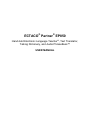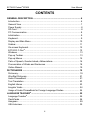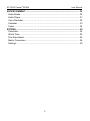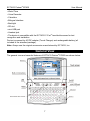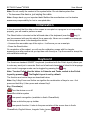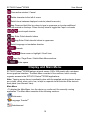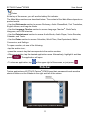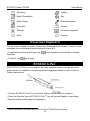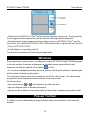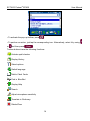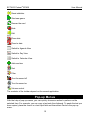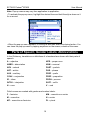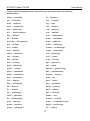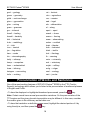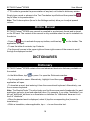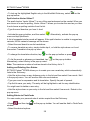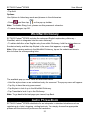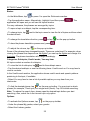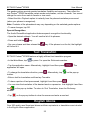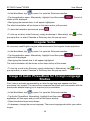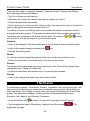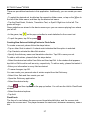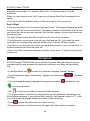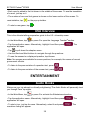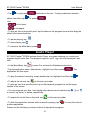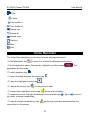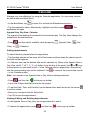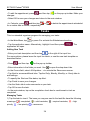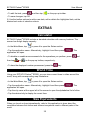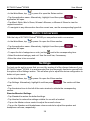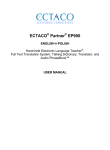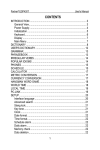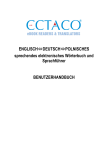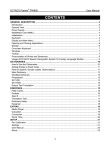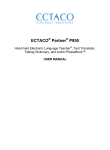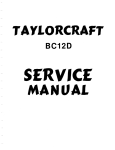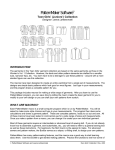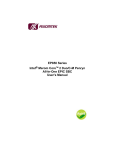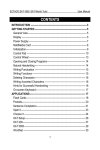Download Ectaco Partner EP850 User manual
Transcript
ECTACO® Partner® EP850 Hand-held Electronic Language Teacher®, Text Translator, Talking Dictionary, and Audio PhraseBook™ USER MANUAL ECTACO Partner® EP850 User Manual ECTACO, Inc. assumes no responsibility for any damage or loss resulting from the use of this manual. ECTACO, Inc. assumes no responsibility for any loss or claims by third parties, which may arise through the use of this product. ECTACO, Inc. assumes no responsibility for any damage or loss caused by deletion of data as a result of malfunction, repairs, or battery replacement. Be sure to back up all important data on other media to avoid data loss. The contents of this manual are subject to change without notice. No part of this manual shall be reproduced, stored in a retrieval system, or transmitted by any means, electronic, mechanical, photocopying, recording, or otherwise, without permission from ECTACO, Inc. Partner®, Language Teacher®, Audio PhraseBook™, MorphoFinder™, iHELP™, iTRANSLATE®, and Vector Ultima™ are trademarks of ECTACO, Inc. © 1990–2008 ECTACO, Inc., New York, USA. The names of actual companies and products mentioned herein may be the trademarks of their respective owners. All rights reserved. 2 ECTACO Partner® EP850 User Manual FCC Statement This device complies with Part 15 of the FCC Rules. Operation is subject to the following two conditions: (1) This device may not cause harmful interference, and (2) This device must accept any interference received, including interference that may cause undesired operation. Warning: Changes or modifications to this unit not expressly approved by the party responsible for compliance could void the user's authority to operate the equipment. Note: This equipment has been tested and found to comply with the limits for a Class B digital device, pursuant to Part 15 of the FCC Rules. These limits are designed to provide reasonable protection against harmful interference in a residential installation. This equipment generates, uses and can radiate radio frequency energy and, if not installed and used in accordance with the instructions, may cause harmful interference to radio communications. However, there is no guarantee that interference will not occur in a particular installation. If this equipment does cause harmful interference to radio or television reception, which can be determined by turning the equipment off and on, the user is encouraged to try to correct the interference by one or more of the following measures: • Reorient or relocate the receiving antenna. • Increase the separation between the equipment and receiver. • Connect the equipment into an outlet on a circuit different from that to which the receiver is connected. • Consult the dealer or an experienced radio/TV technician for help. 3 ECTACO Partner® EP850 User Manual CONTENTS GENERAL DESCRIPTION.................................................................................. 6 Introduction ........................................................................................................ 6 General View ..................................................................................................... 7 Power Supply..................................................................................................... 8 SD Card ............................................................................................................. 8 PC Communication ............................................................................................ 8 Initialization ........................................................................................................ 9 Keyboard............................................................................................................ 9 Display and Main Menu ................................................................................... 10 Sidebar............................................................................................................. 11 On-screen Keyboard........................................................................................ 12 ECTACO C-Pen® ............................................................................................. 12 Windows .......................................................................................................... 13 Pop-up Toolbar ................................................................................................ 13 Pop-up Menus.................................................................................................. 15 Parts of Speech, Gender Labels, Abbreviations.............................................. 16 Pronunciation of Words and Sentences .......................................................... 18 Online Manual.................................................................................................. 19 DICTIONARIES ................................................................................................. 19 Dictionary ......................................................................................................... 19 WordNet Dictionary.......................................................................................... 21 Audio PhraseBook ........................................................................................... 21 Text Translation ............................................................................................... 23 English Idioms.................................................................................................. 23 Irregular Verbs ................................................................................................. 24 Usage of Audio PhraseBook for Foreign Language Studies........................... 24 LANGUAGE TEACHER® .................................................................................. 25 Language Teacher® ......................................................................................... 25 FlashCards....................................................................................................... 26 Hangman ......................................................................................................... 29 USA Interview .................................................................................................. 30 4 ECTACO Partner® EP850 User Manual ENTERTAINMENT ............................................................................................ 30 Audio Books..................................................................................................... 30 Audio Player..................................................................................................... 31 Voice Recorder ................................................................................................ 32 Calendar .......................................................................................................... 33 Tasks ............................................................................................................... 34 EXTRAS ............................................................................................................ 35 Calculator......................................................................................................... 35 World Time....................................................................................................... 35 Size Equivalents .............................................................................................. 35 Metric Conversion ............................................................................................ 36 Settings ............................................................................................................ 36 5 ECTACO Partner® EP850 User Manual GENERAL DESCRIPTION Introduction Congratulations on your purchase of the high-end class ECTACO Partner® EP850 Handheld Electronic Language Teacher®, Text Translator, Talking Dictionary, and Audio PhraseBook™! The product you have purchased is the result of the combined efforts of the ECTACO team of linguists, engineers, and programmers. You are now the owner of one of the most advanced electronic devices ever produced for translation purposes and language studies. ® ECTACO Partner EP850 features: • Talking dictionary of 1,055,000 general, medical, technical, legal, and slang words and expressions with transcriptions, samples of usage, part-of-speech labels • WordNet dictionary – 70,000 words with definitions • Unlimited voice function based on TTS (Text-to-Speech) technology • Phonetic transcription • Instant reverse translation • Look-up function • Advanced word recognition and MorphoFinder™ • Professionally narrated Audio PhraseBook™ with more than 14,000 phrases, ECTACO Speech Recognition system • Vector Ultima™ spell-checker • State-of-the-art Full-text Machine Translation Program • English idioms and irregular verbs • ECTACO Speech Recognition based tutorial with graphical testing system • Linguistic games: FlashCards, Pockets, Spell it Right, Translation Test, Hangman • USA Interview • Audio Tours for the Louvre Museum, the Orsay Museum, Versailles, the Historic Paris Walk • Audio Player with mp3 support • Calendar • Tasks • Size Equivalents • Metric Conversion 6 ECTACO Partner® EP850 User Manual • World Time • Voice Recorder • Calculator • Bilingual interface • Backlight • SD slot • mini-USB port • Headset jack • The device is compatible with the ECTACO C-Pen® hand-held scanner for text recognition and translation Device is powered by AC/DC adapter (Travel Charger) and rechargeable battery (all included in the standard package). Note: Always use the original accessories manufactured by ECTACO, Inc. General View The general view and essential features of ECTACO Partner® EP850 are shown below. 7 ECTACO Partner® EP850 User Manual Power Supply ® ECTACO Partner EP850 is powered by a special Li-Polymer rechargeable battery. When the battery becomes weak, the red LED signal starts blinking. In that case, the voice function will be disabled in order to prevent excessive discharge of the battery and a resulting loss of data in RAM. To restore full functionality of the device, recharge the battery as soon as possible. How to Recharge the Battery • Make sure the battery is inserted in the battery compartment. Note: Only a special rechargeable battery, special charger, and special USB cable may be used with your ECTACO Partner® EP850. Use of an inappropriate external power supply may cause failure of the device and will void the warranty. • Connect the AC/DC adapter to your device via the mini-USB port (see General View), or connect your device to your PC using the special USB cable. The red LED signal shows that the battery is recharging. LED status: blinking blue – recording is in progress or data being transferred; blinking red – SD card is being scanned, or the battery is critically low. Note: Charge the battery overnight prior to the first use of the device. SD Card Before you start using your ECTACO Partner® EP850, please make sure the SD card (included in the standard package) is installed into the SD slot of the device. If the card is not installed, slide it into the slot located on the right-hand edge of the device – the contacts of the card face up, label face down. Push the card gently until it clicks into place. To eject the card, just push it in slightly. PC Communication The PC Communication function allows you to manage files and folders stored on the SD card. For example, you may wish to add music files. • Ensure the SD card is installed into the device. • Turn the device on. • Connect the device to your PC using the special USB cable and the mini-USB port located on the device (see General View). Please wait while your PC detects the device. On the device screen, you will see the Device is ready to work with PC message. • Navigate to the newly detected removable disk on your PC to browse through the files stored on the SD card. 8 ECTACO Partner® EP850 User Manual Note: Do not modify the content of the system folder. Do not delete system files. • To disconnect the device, just unplug the cable. Note: Always back up your important data! Neither the manufacturer nor the dealers assume any responsibility for lost or corrupted data. Initialization In the rare event that the data on the screen is corrupted or a program is not responding properly, you will need to perform a reset. key). It The Reset button is located on the left-hand side of the keyboard (over the can be accessed with any thin object like a paper clip. Never use a needle or a sharp pin for this purpose since it can damage the device. • Unscrew the removable cap of the stylus – it will serve you as a reset pin. • Press the Reset button. On completion of the reboot, you will see the calibration screen with five targets, appearing one after another as you tap them with the stylus. Tap the screen to accept the new calibration settings. Keyboard The American standard QWERTY keyboard (combined with the Polish layout) allows you to enter any word just in seconds. Each set of national characters is linked to its language input mode. Language modes can be toggled by pressing the key. Note: To enter Polish diacritic letters in Calendar and Tasks, switch to the Polish layout by pressing . The English layout is set by default. The function and control keys are described below. Note: Key1+Key2 here and further on signifies the combination of keys to use – first press and hold Key1, then press and release Key2. Key / Function(s) Turn the device on or off Reset Re-initialize system Use speech recognition (available in Audio PhraseBook) Show or hide the pop-up toolbar Use speech function / Listen to the pronunciation of the source item in Audio PhraseBook, English Idioms, Irregular Verbs (press 9 + ) ECTACO Partner® EP850 User Manual Close active window / Cancel Delete character to the left of cursor Switch focus between displayed controls (check boxes etc.) +key Press and hold this key down to type in uppercase or to enter additional symbols marked on the keys. Press this key twice to toggle the Caps Lock mode + , Launch spell-checker +key Enter Polish diacritic letters + +key Enter Polish diacritic letters in uppercase Switch language or translation direction Execute , , , , Move cursor or highlight / Scroll lines Page Up / Page Down / Switch Main Menu sections Enter space Display and Main Menu ® ECTACO Partner EP850 features a touch screen (320 x 240 pixels) with a windowsdriven graphical interface. The Main Menu consists of four sections, which visually organize access to the ECTACO Partner® EP850 applications. Note: Tapping screen items is preferably done with the supplied pointing device known as a stylus, which, when not in use, is kept in a special slot at the side of the device's back panel (see General View). Main Menu • To display the Main Menu, turn the device on, and/or exit the currently running application. The Main Menu consists of the following sections: Dictionaries Language Teacher® Entertainment 10 ECTACO Partner® EP850 User Manual Extras At the top of the screen, you will see the battery life indicator. The Main Menu sections are described below. The content of the Main Menu depends on product model. • Use the Dictionaries section to access Dictionary, Audio PhraseBook, Text Translation, English Idioms, and Irregular Verbs. • Use the Language Teacher section to access Language Teacher®, FlashCards, Hangman, and USA Interview. • Use the Entertainment section to access Audio Books, Audio Player, Voice Recorder, Calendar, and Tasks. • Use the Extras section to access Calculator, World Time, Size Equivalents, Metric Conversion, and Settings. To open a section, do one of the following: • tap the section icon; • press the numeric key that corresponds to the section number. • When in a section, tap the desired application name. Alternatively, highlight it and then press . The application will open. • To close an application, tap at the upper right of the screen, or just press . Sidebar Twelve applications of ECTACO Partner® EP850 have their permanent touch-sensitive shortcut buttons on the Sidebar to the right and left of the screen: 11 ECTACO Partner® EP850 User Manual Dictionary Toolbar Audio PhraseBook Say Audio Player Record/recognize Calculator Volume Settings On-screen keyboard Back Forward On-screen Keyboard The on-screen keyboard is a set of virtual keys displayed on the screen. This set of keys simulates the conventional physical keyboard or part of it. • In applications featuring text input, tap keyboard. • To hide it, tap on the sidebar to activate the on-screen once again. ECTACO C-Pen1 With ECTACO C-Pen® you can acquire and then translate words or text portions from paper media. It is capable of recognizing texts in languages based on Latin, Cyrillic or Greek character set. • Connect ECTACO C-Pen® to your device. Make sure the device is turned on. • Press the Function key on ECTACO C-Pen®. You will see the Ready to scan dialog. • Select the desired language and application. 1 ® Optional accessory. Included in the ECTACO Partner EP850 Deluxe package. 12 ECTACO Partner® EP850 User Manual • Place the tip of ECTACO C-Pen® before the first character of your text. The leg with the touch trigger should be below the text line and the other leg above the text line. • Keep the touch trigger pressed onto the surface and move ECTACO C-Pen® over the line of text. You can move ECTACO C-Pen® either left-to-right or right-to-left over the text. • Lift your ECTACO C-Pen®. • In the Ready to scan dialog, tap Ok. The text will be transferred to the selected application. Windows Every application, pop-up menu, or dialog box used in ECTACO Partner® EP850 appears in its own window. A window is displayed as a framed screen area with two main elements: the title bar and the close button ( or OK). • To move an overlapping window, tap on its title bar and drag the window to another part of the screen holding the stylus down. The scroll bar is shown when the contents do not all fit on the screen. The slider shows the position of the displayed contents relative to the rest of data. On the scroll bar: • tap a scroll arrow ( or ) to advance or go back one line; • tap and drag the slider to browse information; • tap the scroll bar below or above the slider to jump to the corresponding portion of text. Pop-up Toolbar A toolbar is a set of horizontally arranged buttons shown at the bottom of the relevant window. 13 ECTACO Partner® EP850 User Manual • To activate the pop-up toolbar, press . • To perform an action, just tap the corresponding icon. Alternatively, select it by using or and then press . Toolbar buttons have the following functions: Activate spell-checker Display History Select options Switch language Add to Flash Cards Find in WordNet Display Help Search Adjust microphone sensitivity Translate in Dictionary Delete/Clear 14 ECTACO Partner® EP850 User Manual Reset statistics Start new game Rescan the card Hide Edit Clear date Clear to date Switch to Agenda View Switch to Day View Switch to Calendar View Add new item Sort Filter Turn the sound off Turn the sound on Volume control The contents of the toolbar depend on the current application. Pop-up Menus With the help of pop-up menus, you can quickly choose an action to perform on the selected item. For example, you can copy a text onto the clipboard. To paste the text you have copied, place the cursor in a text input field and then select Paste in the pop-up menu. 15 ECTACO Partner® EP850 User Manual Note: Pop-up menus may vary from application to application. • To activate the pop-up menu, highlight the desired item and hold the stylus down on it for a second. • When the pop-up menu appears, lift the stylus and then select the desired action. You can close the pop-up menu by tapping anywhere on the screen, outside of the menu. Parts of Speech, Gender Labels, Abbreviations In the Dictionary, translations or definitions of a headword are shown with their parts of speech: A – adjective NPR – proper noun ABBR – abbreviation NUM – numeral ADV – adverb PART – particle ART – article PHR – phrase AUX – auxiliary PREF – prefix CONJ – conjunction PREP – preposition ID – idiom PRON – pronoun INTRJ – interjection SUFF – suffix N – noun V – verb Polish nouns are marked with gender and number labels: F – feminine MN – masculine or neuter M – masculine N – neuter MF – masculine or feminine PL – plural 16 ECTACO Partner® EP850 User Manual Certain words and expressions in the dictionary are marked with the following abbreviations: akust. – acoustics lit. – literature am. – American litur. – liturgical anat. – anatomy log. – logic arch. – architecture lotn. – aviation astr. – astronomy mal. – painting aut . – motor transport mar. – nautical bibl. – biblical mat. – mathematics bil. – billiards mech. – mechanics biochem. – biochemistry med. – medicine biol. – biology metal. – metallurgy bot. – botany meteor. – meteorology bud. – building miner. – mineralogy chem. – chemistry mit. – mythology chir. – surgery muz. – music dial. – dialect mysl. – hunting druk. – printing ogr. – agronomy dypl. – diplomacy opt. – optics dziec. – nursery paleont. – paleontology ekon. – economics parl. – parliamentary elektr. – electronics pieszcz. – nursery farm. – pharmacy plast. – art film. – cinema poet. – poetic filoz. – philosophy pog. – pejorative fin. – finance poligr. – printing fiz. – physics polit. – political fizj. – physiology pot. – colloquial fonet. – phonetics prawn. – law fot. – photography prozod. – prosody garb. – tanning przen. – in transferred use genet. – genetics psych. – psychology geogr. – geography rel. – religion 17 ECTACO Partner® EP850 User Manual geol. – geology ret. – rhetoric geom. – geometry roln. – agriculture gield. – sock exchange ros. – russian gimn. – gymnastics sad. – legal górn. – mining skr. – abbreviation gram. – grammar sl. – slang gw. – informal sport. – sport handl. – trading szach. – chess herald. – heraldry szerm. – fencing hist. – historical szew. – shoemaking hutn. – metallurgy szkoc. – scottish irl. – irish teatr. – theater iron. – ironical tech. – technical jez. – linguistics tekst. – textile karc. – cards teol. – theology kin. – cinematography tk. – weaving kolej. – railways uniw. – university komp. – computers wet. – veterinary kosc. – ecclesiastical wojsk. – military kraw. – tailoring wulg. – vulgar ksiegow. – accounting zool. – zoology kulin. – cooking zart. – jocular Pronunciation of Words and Sentences One of the most exciting features of ECTACO Partner® EP850 is the TTS (Text-toSpeech) technology which allows you to listen to the pronunciation of words and phrases in English and Polish. • To hear the displayed or highlighted headword pronounced, press the key. Note: Certain words have several pronunciation variations. So the pronunciation of the TTS engine and the given phonetic transcription may be different. In this case, consider the version given in the dictionary as the basic one. • To hear the translation or definition pronounced, highlight the desired portion of it by using the stylus, and then press the key. 18 ECTACO Partner® EP850 User Manual • TTS is able to generate the pronunciation of any text, not limited to dictionary entries. Simply type a word or phrase in the Text Translation input field and then press the key to listen to its pronunciation. Note: The Volume options (found in the Settings section) allow you to adjust speech volume. Online Manual ECTACO Partner® EP850 user manual is compiled in an electronic format and is stored on the SD card. The content of the manual is only available when the card is installed into the device. • Press the key to activate the pop-up toolbar, and then tap application will open. on the toolbar. The • To see the table of contents, tap Contents. • Tap the scroll arrows in the upper right and lower right corners of the screen to scroll through the displayed content. DICTIONARIES Dictionary ® ECTACO Partner EP850 contains the most advanced electronic dictionary available on the market. • In the Main Menu, tap or press 1 to open the Dictionaries section. • Tap the application name. Alternatively, highlight it and then press application will open. . The • To translate a word, start entering it from the conventional keyboard. Alternatively, use the on-screen keyboard. Note: The MorphoFinder™ function helps you find the source words (headwords) for past participles, gerunds, plural and adjective forms. For example, if you enter "distributes" you will get "distribute" as there is no translation or definition for "distributes" because it is a form of "distribute". • When the desired word is displayed, select it (tap the corresponding line) to see its translation(s). • Within a translation, where applicable, tap <...> to see the entire text. 19 ECTACO Partner® EP850 User Manual • To look up the highlighted English entry in the WordNet Dictionary, select pop-up toolbar. on the Spell-checker Vector Ultima™ The spell-checker Vector Ultima™ is one of the most advanced on the market. When you are unsure of a word's spelling, Vector Ultima™ allows you to enter the word as you hear it and choose a spelling variation from the list. • Type the word board as you hear it: bord. • Activate the pop-up toolbar, and then select menu and tap Spellcheck. . Alternatively, activate the pop-up A list of suggested similar words will appear. If the spell-checker is unable to suggest any variants, the No variants! message will be shown. • Select the word board to see its translations. • To reverse translate an entry, simply double-tap it, or hold the stylus down on it and then select Translate in the pop-up menu. on the pop-up toolbar or press • To change the translation direction, tap • To list the words or phrases you translated, tap Alternatively, select History in the pop-up menu. . on the pop-up toolbar. Note: The maximum number of entries stored in the History list is 7. Adding and Deleting User Entries ECTACO Partner® EP850 allows you to create your own vocabulary which automatically links to the Dictionary. • Hold the stylus down on any dictionary entry in the list and then select User words / Add in the pop-up menu. You will see the Add user word window. • Type your word or expression and its translation. Specify the part of speech. • Tap Add to save your entry. The entry will be highlighted in red for easy identification. You might want to delete a user entry. • Hold the stylus down on your entry in the list and then select User words / Delete in the pop-up menu. Adding Entries to FlashCards You can create your personal sets of entries copied from the Dictionary. • Press window. and then tap on the pop-up toolbar. You will see the Add to FlashCards • Select the desired options. 20 ECTACO Partner® EP850 User Manual • Tap Add. Options Use Options to hide slang words and phrases in the dictionaries. • Press and then tap on the pop-up toolbar. Note: To disable Slang Lock, please use this password: showslan. • To save changes, tap OK. WordNet Dictionary ® ECTACO Partner EP850 includes the advanced English explanatory dictionary – WordNet, which is integrated into the main dictionary. • To obtain definition of an English entry from within Dictionary, hold the stylus down on the desired entry and then tap Explain in the menu that appears, or press +E. Note: When viewing entries in the WordNet Dictionary, tap on the underlined items in blue to follow the corresponding links. The available pop-up menu items are described below. • Hold the stylus down on an underlined entry for a second. The pop-up menu will appear. • Tap Say to hear the entry pronounced. • Tap Explain to look it up in the WordNet Dictionary. • Tap Translate to look it up in the Dictionary. Note: To go back to the last page you viewed, tap Back. Audio PhraseBook ® ECTACO Partner EP850 substitutes for an interpreter in standard situations such as registering at a hotel, shopping, visiting bank etc. You simply choose the appropriate phrase and the device will pronounce its translation. 21 ECTACO Partner® EP850 User Manual Basics • In the Main Menu, tap or press 1 to open the Dictionaries section. • Tap the application name. Alternatively, highlight it and then press application will open and you will see the topics window. . The For easy reference, the phrases are arranged by topics. • To open a topic or subtopic, tap the corresponding item. • To change topic, tap the desired one. next to the topic name to view the list of topics and then select • To change the translation direction, press or tap • To hear the phrase translation pronounced, press • To adjust the volume, tap on the pop-up toolbar. . on the pop-up toolbar. Some of the phrases have changeable parts. These are underlined. For example, when viewing the phrase How frequent are the flights? you can tap the flights and change it to the trains. The phrase translation will change accordingly. Categories: Subtopics, Useful words, You may hear All topics contain a number of subtopics. • To view the list of subtopics, tap next to the subtopic name. • Tap the desired subtopic or one the following items: Useful words or You may hear to view its contents. In the Useful words section, the application shows useful words and speech patterns pertaining to the topic, if available. • Select You may hear to view a list of possible replies you may hear from your interlocutor. • To find the desired phrase, tap on the pop-up toolbar. You may input a whole phrase (for example, Thank you) or a single word (thank). Tap OK to start searching. Note: To reduce the search time, please open the desired topic before you start searching. Also, select the In the current topic only option. Options • To activate the Options screen, tap on the pop-up toolbar. • Under the phrase My gender, select your gender. • Select the Listener gender. 22 ECTACO Partner® EP850 User Manual The gender options provide greater translation flexibility and accuracy. They affect the way Partner® EP850 translates certain words and phrases, not the voiceover. You cannot change the voice from male to female or vice versa. • Select the Auto Playback option to instantly hear the phrase translation pronounced (when your phrase is recognized). Note: Contents of the phrasebook may vary depending on the selected gender options. • To save changes, tap OK. Speech Recognition The Audio PhraseBook application features speech recognition functionality. • Open the desired subtopic. You will see the list of its phrases. • Press and hold the key. • Say your phrase and then release the will move to it. key. If the phrase is on the list, the highlight Text Translation ECTACO Partner® EP850 features a highly efficient text translation program. • In the Main Menu, tap or press 1 to open the Dictionaries section. • Tap the application name. Alternatively, highlight it and then press application will open. • To change the translation direction, press toolbar. . Alternatively, tap . The on the pop-up • Enter a text for translation and then tap Translate. • To hear a portion of text pronounced, highlight it and then press . • You can view the translation of the desired word or expression. Just highlight it and then tap on the pop-up toolbar. To return to Text Translation, close the Dictionary window. • Tap on the pop-up toolbar to clear the screen and enter a new text. English Idioms Over 200 widely used American idioms and their equivalents or translations are included in the English Idioms application. 23 ECTACO Partner® EP850 • In the Main Menu, tap User Manual or press 1 to open the Dictionaries section. • Tap the application name. Alternatively, highlight it and then press idioms will be displayed. . The list of • Start typing the desired idiom; it will appear highlighted. The idiom's translation will be shown on the lower section of the screen. • To hear the translation pronounced, press . • To look up an idiom in the Dictionary, simply double-tap it. Alternatively, tap pop-up toolbar, or select Translate in Dictionary from the pop-up menu. on the Irregular Verbs All commonly used English irregular verbs are stored in the Irregular Verbs application. • In the Main Menu, tap or press 1 to open the Dictionaries section. • Tap the application name. Alternatively, highlight it and then press verbs will be displayed. . The list of • Start typing the desired verb; it will appear highlighted. The verb's translation will be shown on the lower section of the screen. • To look up a verb in the Dictionary, simply double-tap it. Alternatively, tap pop-up toolbar, or select Translate in Dictionary from the pop-up menu. on the Usage of Audio PhraseBook for Foreign Language Studies First, listen to a phrase as recorded by a native foreign language speaker and then pronounce it by yourself. The device then compares the phrase you have spoken with the prerecorded sample helping you to improve your pronunciation. • In the Main Menu, tap or press 1 to open the Dictionaries section. • Tap Audio PhraseBook. Alternatively, highlight it and then press application will then open and you will see the topics window. . The • Select the desired topic and subtopic. • If necessary, change the source language. The source language should be your native tongue. 24 ECTACO Partner® EP850 User Manual • Highlight the desired phrase. • To hear the phrase pronounced in the target language, press and release . • Repeat this several times until you learn the correct pronunciation. • Change the translation direction. • Position your mouth near the built-in microphone at a distance of 3 – 6 inches (8 – 15 cm). • Press and hold . You will see a dialog with two buttons: Correct and Wrong. • Say the newly learned phrase into the microphone. The phrase you have said in the foreign language will be compared to the model pronunciation. If you have pronounced the phrase correctly, the device will recognize it and then show or pronounce its translation in your native language. If the device does not recognize you – simply repeat the above steps. The accuracy of speech recognition depends on the level of external noise. It is best to ensure silence in the room where you practice your pronunciation. To achieve the best results, please consider the following. 1. Ensure the room is relatively quiet. 2. Choose an optimum distance of 3 – 6 inches (8 – 15 cm) from the built-in microphone, taking your normal speaking volume into consideration. 3. Do not say unrelated words or phrases into the microphone. 4. Try to say phrases distinctly and plainly without clipping syllables. 5. Avoid carelessness in pronunciation (smacking of lips, loudly inhaling or exhaling, mumbling, interruptions, repetitions, etc.). LANGUAGE TEACHER® Language Teacher® ECTACO Partner® EP850 features Language Teacher® – a language learning system. It is an extremely powerful linguistic tool for those who want to master a foreign language and learn to communicate fluently. With the help of Language Teacher®, you will learn a language quickly and easily. Note: The contents of Language Teacher® depend on the selected interface language. • In the Main Menu, tap or press 2 to open the Language Teacher® section. • Tap the application name. Alternatively, highlight it and then press application will open. 25 . The ECTACO Partner® EP850 User Manual ® There are four steps in Language Teacher : Alphabet, Words, Phrases, and Dialogs. Each step comprises several stages. • Tap Go or Restart to start learning. • Otherwise, tap Continue to resume learning from where you left off. • Follow the instructions announced. • Tap Continue to go to the next item, stage, or step. You may quickly jump to the desired step by tapping the percentage indicator next to it. The Words, Phrases, and Dialogs steps are powered with speech recognition function and graphical testing system. The phrase you have said will be recorded, automatically recognized and compared to the model pronunciation. The smileys ( with voiceover will help you improve your articulation skills. , , ) along Alphabet • Listen to the alphabet. Tap the desired letter's icon to listen to its pronunciation again. • Listen to the sample words by pressing the key. • Play the fascinating game. Words You will see words illustrated by pictures. Each word will be announced by voice. • Follow the instructions announced and try to memorize the words. Phrases The phrases will be displayed and pronounced line by line. Some of the phrases have changeable parts. These are underlined. • Follow the instructions announced and try to memorize the phrases. Dialogs • Listen to the dialogs and master your pronunciation skills. FlashCards Four fascinating games – FlashCards, Pockets, Translation Test, and Spell It Right – will help you quickly develop your vocabulary considerably improving the rate at which you learn new words. Our method is simple: learn new words while playing the FlashCards games. The application database contains general and specialized dictionaries: Business, Law, Medical, and Personal Computers. • In the Main Menu, tap or press 2 to open the Language Teacher® section. • Tap the application name. Alternatively, highlight it and then press application will open. 26 . The ECTACO Partner® EP850 User Manual There are pre-defined card sets in this application. Additionally, you can create your own sets. • To select the desired set, double-tap the respective folder name, or tap on the the left of the folder name, and then tap the desired set name. box to • Tap the FlashCards, Pockets, Translation Test, or Spell It Right icon to the left. The game will begin. Game statistics are stored in the device memory so you can resume playing from where you left off. • In the game, tap on the pop-up toolbar to reset statistics for the current set. • To quit the game, tap OK or press . Creating New Sets and Adding Entries to FlashCards To create a new set, please follow the steps below. • Tap on User Sets to select it. A check mark indicates that the option is selected. • Tap Create to activate the New Set window. • Specify the dictionary name and translation direction. Tap OK to save your set. To add or edit entries, please follow the steps below. • Select the desired set within User Sets and then tap Edit. In the window that appears, tap Add or Edit to add or edit an entry, respectively. To edit an entry, please first select it. • Enter your information in every field as desired. • To save changes, tap OK. You can create your personal sets of entries copied from the Dictionary. • Select User Sets and then create your set. • Open the Dictionary application. • Select the desired entry. • Press window. and then tap on the pop-up toolbar. You will see the Add to FlashCards • Select the desired options. • Tap Add. FlashCards The face of a card shows the source word translation/definition, and the reverse side shows the source word. The player browses the cards and, whenever necessary, uses a hint. 27 ECTACO Partner® EP850 User Manual The goal is to learn all cards in the set. You will be prompted to proceed to the next set once you have finished the current one. The number of unlearned cards in a set is recorded for each game. This information is displayed on the screen. For example, Words left: 10 means you have 10 cards remaining unlearned. • Tap the Drop button to set a card apart. • To go to the next card, tap Skip. • Select the Always show translation option to have the program show you the source word in each card. Alternatively, tap on the Show translation message to see the source word. To hide the source word, just tap on it. Pockets This is a traditional game targeting in-depth word learning. In this game, the same cards as those used in the FlashCards game are divided into 4 groups (4 pockets). At the beginning of the game all cards are located in the first pocket. You turn the cards one by one and, if you know the hidden source word, put the card in the second pocket. Keep browsing until all the cards from the first pocket are moved to the second pocket. At the second stage you move the cards to the third pocket and, again, if you know the hidden source word, put the card in the next pocket. The goal is to move all cards to the fourth pocket. You will direct most of your effort at learning difficult words, while simple words will shortly jump to the fourth pocket. • Tap on the first pocket. The first card from those stored in the selected pocket will be displayed. • Tap Got It! if you know the hidden word. The card will be moved to the upper pocket. • If you do not know the source word, tap Forgot, and the card will remain in the current pocket. The bottommost line of the screen displays the number of cards left in the pocket. The game continues until all cards are moved to the fourth pocket and memorized. Translation Test In this game you should choose a source word which best corresponds to the given description. You will be offered four choices, and you should select the correct one. If your choice is incorrect, you will be prompted to answer the given question later. The word description and four answer choices will be displayed. • Tap on the correct one. If you have made an error, the word will be replaced with "- – -". If you have guessed the word, it will be highlighted for a second, and the card will be set apart. If you guess wrong or tap the Skip button, the card will remain in the set and will be displayed later. The number of unlearned cards in a set is recorded for each game. This information is 28 ECTACO Partner® EP850 User Manual displayed on the screen. For example, Words left: 10 means you have 10 cards unlearned. When you have finished a set, the Current set is finished! Start Over? message will be shown. • Tap Yes to reset the statistics and go to the first question in the current set. Spell It Right In this game the focus is on the correct spelling of words. The program displays the cards one by one with the source word hidden. This game is similar to FlashCards, but this time you should type the source word yourself. As in all other games, you can view the source word at any time. The Spell It Right screen with the first card from the first set will be shown. • Type the correct source word in the text input field and tap OK. If you enter the word incorrectly, the corresponding message will be shown. Just tap OK and try again. • Tap Skip to go to the next card. When you reach the last card in a set, you will return to the first unlearned card from the given set. • Tap on the Show translation message to see the source word. To hide the source word, just tap on it. Hangman ® ECTACO Partner EP850 offers you an educational game Hangman that will improve your spelling skills and enhance your personal vocabulary in an easy and fascinating way. • In the Main Menu, tap or press 2 to open the Language Teacher® section. • Tap the application name. Alternatively, highlight it and then press will begin. • You can change the target language for the game by pressing . The game . Alternatively, tap on the pop-up toolbar. • Use on the pop-up toolbar to change the difficulty level. • Try to guess letters in the word by entering them from the keyboard. Alternatively, use the on-screen keyboard. If you guess a letter correctly, it will appear in place of "?" in the word. The number displayed shows the number of tries remaining. • Press to hear the hidden word (counts as one try). • The game continues until the picture at the upper left of the screen is complete. 29 ECTACO Partner® EP850 User Manual • Each word is added to the list shown in the middle of the screen. To see the translation of a word, just tap on it. • The number of won and lost games is shown on the lower section of the screen. To reset statistics, tap on the pop-up toolbar. • To start a new game, tap . USA Interview This is the ultimate talking preparation guide to the U.S. citizenship exam. • In the Main Menu, tap or press 2 to open the Language Teacher® section. • Tap the application name. Alternatively, highlight it and then press application will open. • Tap . The to pull down the chapters menu. • Use the Back and Next buttons to navigate through the questions. • To see the answer to a displayed question, tap Answer. Note: No answers are available for some questions; for example, the names of current government officials. • To listen to the pronunciation of a question text, press . • To listen to the pronunciation of the answer text, press + . ENTERTAINMENT Audio Books Make sure your trip abroad is culturally enlightening! The Audio Books will personally lead you through Paris' top sights. • In the Main Menu, tap or press 3 to activate the Entertainment section. • Tap the application name. Alternatively, highlight it and then press application will open. • To start a tour, just tap its name. Alternatively, select it and press narrations listing will appear. 30 . The . The ECTACO Partner® EP850 • Tap User Manual or just press and listen to the tour. To play a particular narration, select it and then tap or press . Use: • • , , to list items; to list pages. • To play an item at a specific point, tap the slider on the progress bar and then drag the slider to the desired position. • To pause playing, tap • To stop playing, tap . . • To return to the Main Menu, press . Audio Player ® ECTACO Partner EP850 includes Audio Player, a program allowing you to play and organize digital audio files. The program supports .mp3, .ogg, and uncompressed .wav files. • In the Main Menu, tap or press 3 to activate the Entertainment section. • Tap the application name. Alternatively, highlight it and then press application will then open. . The • To play the desired recording, simply double-tap it or highlight it and then tap • To adjust the volume, tap . on the pop-up toolbar. • To play an item at a specific point, tap on the playback progress bar on the upper section of the screen. • You can organize your files. Just highlight the desired record and then tap to move it up, down, or delete, respectively. , , or on the pop-up toolbar. • To search for music files on the card, tap • To hide the application window while a record is playing, tap another application. . You can then launch Please use the following on-screen buttons to operate the program: 31 ECTACO Partner® EP850 User Manual Play Pause Turn shuffle on Turn shuffle off Repeat one Repeat all Repeat none Previous Stop Next Voice Recorder The Voice Recorder allows you to record memos and play them back. or press 3 to activate the Entertainment section. • In the Main Menu, tap • Tap the application name. Alternatively, highlight it and then press application will then open. • To start recording, tap . . • To stop recording and save the record, tap • To play the highlighted record, tap • To adjust the volume, tap . The . on the pop-up toolbar. • To rename the highlighted record, tap on the pop-up toolbar. • To organize records, highlight the desired record and then tap up, down, or delete, respectively. • To adjust microphone sensitivity, tap instructions on the screen. , , or to move it on the pop-up toolbar and then follow the 32 ECTACO Partner® EP850 User Manual Calendar Manage your time effectively by using the Calendar application. You may enter records, as well as edit and delete them. • In the Main Menu, tap or press 3 to activate the Entertainment section. • Tap the application name. Alternatively, highlight it and then press application will open. . The Agenda View, Day View, Calendar The Agenda View displays the schedule for the selected day. The Day View displays the schedule for the selected time. • Press View), or and then select available views by tapping (Agenda View), (Day (Calendar). Adding Appointments To select the date, please follow the steps below. • Tap the date indicator at the upper left of the screen and then select the desired month from the list that appears. • In Calendar view, tap the desired date on the calendar list. When in the Agenda View or Day View, tap M, T, W, T, F, S, or S button to set the day of the week. Use or to go to the previous or next week (month – in the Calendar mode), respectively. Alternatively, use the corresponding keys on the keyboard. Use – in the Calendar mode). to return to the current date (month Note: You must be in the Agenda View or Day View to add appointments. • Press and then tap on the pop-up toolbar. • Tap on the Subject data field and enter the subject. • To set the Date, Time, and Duration, tap the desired item and then tap on the arrows to set the values. • Enter your comments into the Notes field. • Tap OK to save the appointment. Viewing, Editing, and Deleting Appointments • In the Agenda View or Day View, tap an appointment to view it. • To delete the appointment, press and then tap 33 on the pop-up toolbar. ECTACO Partner® EP850 User Manual • To edit the appointment, press changes. and then tap on the pop-up toolbar. Make your • Select OK to save your changes and return to the main window. • In Calendar, press and then tap for a certain date or earlier, respectively. or to delete the appointments scheduled Tasks This is a standard organizer program for managing your tasks. • In the Main Menu, tap or press 3 to activate the Entertainment section. • Tap the application name. Alternatively, highlight it and then press application will open. . The Adding New Task • Enter your task description and then tap to the right of the input line. For more options, please leave the input line blank, or use the new task template as described below. • Press and then tap on the pop-up toolbar. • Enter information in the fields you want. Use to open the drop-down lists. • In the Occurs field, select <Edit pattern...> to activate the Recurrence screen. • Tap Next to access additional tabs. Tap the Daily, Weekly, Monthly, or Yearly tabs to add settings. • To specify the Start and Due dates, tap Next. • Tap Finish to save your changes. • Use the Notes tab to enter comments on your task. • Tap OK to save the task. • In the main window, tap on the completion check box to mark/unmark a task as completed. Managing Tasks 1) Tap the task to view it. The icons you may see next to the task title have the following meanings: priority, – completed, – low priority, – valid reminder, – recurrence. 34 – expired reminder, – high ECTACO Partner® EP850 • To edit the task, press User Manual and then tap on the pop-up toolbar. • To save changes, tap OK. 2) Use the toolbar options to add a new task, edit or delete the highlighted task, set the desired sort order or selection criteria. EXTRAS Calculator ECTACO Partner® EP850 includes a standard calculator with memory features. The screen has 9-digit display capacity. • In the Main Menu, tap or press 4 to open the Extras section. • Tap the application name. Alternatively, highlight it and then press application will open. • To disable or enable announcements for the operations you perform, press then tap or . The and on the pop-up toolbar, respectively. • To hear the displayed number pronounced, press the key. World Time Using your ECTACO Partner® EP850, you can view current times in cities around the world, along with corresponding map illustrations. • In the Main Menu, tap or press 4 to open the Extras section. • Tap the application name. Alternatively, highlight it and then press application will open. . The • Tap the city name at the upper left of the screen to open the alphabetical list of cities. • Tap the desired city to display its current time. Size Equivalents When you travel or shop internationally, refer to this application to learn about the correlation between the clothes and shoes size systems used in different parts of the world. 35 ECTACO Partner® EP850 User Manual or press 4 to open the Extras section. • In the Main Menu, tap • Tap the application name. Alternatively, highlight it and then press application will open. . The • Tap Men's Shirts, Men's Shoes, Women's Blouses, or Women's Shoes to view the respective section. • To navigate to any other section from the current one, use the corresponding hyperlink. Metric Conversion With the help of ECTACO Partner® EP850 you can perform metric conversions. • In the Main Menu, tap or press 4 to open the Extras section. • Tap the application name. Alternatively, highlight it and then press application will open. • To open the list of categories or units, just tap . The next to the corresponding item. • Select the desired category and unit. Use the scroll bar, if necessary. • Enter the value to be converted. Settings For best results and to ensure that you can fully employ all of the diverse features of your ECTACO Partner® EP850, it is recommended that you thoroughly familiarize yourself with the options of the Settings section. This will allow you to adjust the device configuration to better suit your needs. • In the Main Menu, tap or press 4 to open the Extras section. • Tap Settings. Alternatively, highlight it and then press open. . The section will then • Tap the desired icon to the left of the main window to activate the corresponding section. Standard/Headset Settings • Tap Standard to restore the default settings. • Tap Headset to restore the settings suitable for use with a headset. • Tap on the Master volume control to adjust the overall volume. • Tap on the Speaker and Headphones volume controls to adjust the speaker and headphone volumes, respectively. 36 ECTACO Partner® EP850 User Manual • Select the Mute check box to turn off sound, if necessary. • Tap on the Gain control to decrease or increase microphone sensitivity. Note: The External option is selected automatically when the headset is plugged in. Power Options • Tap on the Backlight Level control to adjust it. The Power Scheme options are selected automatically depending on the detected power supply. Adjust the backlight and power auto-off time. This feature saves battery life by shutting the device down or switching the backlight off after the specified period of inactivity. • Under Backlight Off Time and Power Off Time, tap and then select the desired one. to see the list of available options To restore proper touch screen functionality, or as part of an initialization procedure, the screen might have to be recalibrated. • Tap Calibrate. • Follow the on-screen directions for calibration by tapping five targets, appearing one after another as you tap them with the stylus. When the calibration is complete, you will return to the Settings section. Local Date and Local Time • Under Date or Time, tap on the arrows to set a value. • Under Time Zone, tap to select the desired zone from the list that appears. under Regional Settings, to see the list of available options and then select the • Tap locale used for numbers, time, and dates. Interface Language and Font Size • Tap under Interface language to see the list of available options and then select the desired one. ® ECTACO Partner EP850 offers you three font sizes: Small, Medium, and Large. • Tap 2 one. 2 under Font size to see the list of available options and then select the desired Revision 2. 37