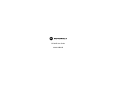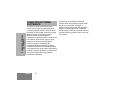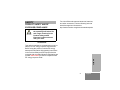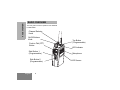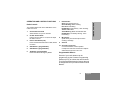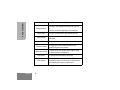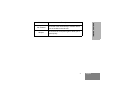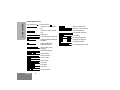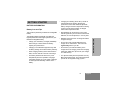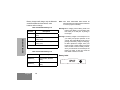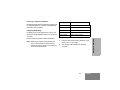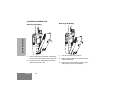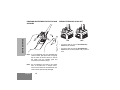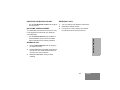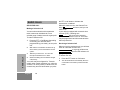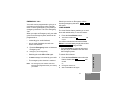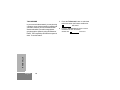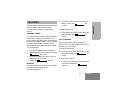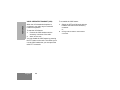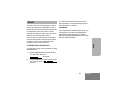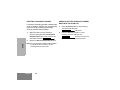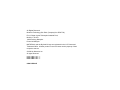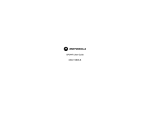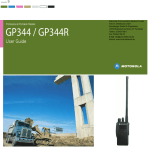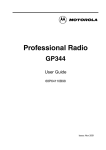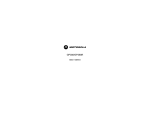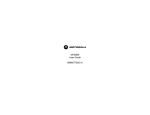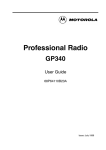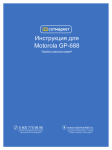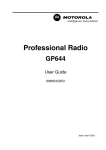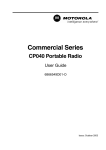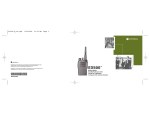Download Motorola GP-344R User guide
Transcript
M GP344R User Guide 6864110B98-B English M English COMPUTER SOFTWARE COPYRIGHTS COMPUTER SOFTWARE COPYRIGHTS The Motorola products described in this manual may include copyrighted Motorola computer programs stored in semiconductor memories or other media. Laws in the United States and other countries preserve for Motorola certain exclusive rights for copyrighted computer programs, including, but not limited to, the exclusive right to copy or reproduce in any form the copyrighted computer program. Accordingly, any copyrighted Motorola computer programs contained in the Motorola products described in this manual may not be copied, reproduced, modified, reverse-engineered, or distributed in any manner without the express written permission of Motorola. English 2 Furthermore, the purchase of Motorola products shall not be deemed to grant either directly or by implication, estoppel, or otherwise, any license under the copyrights, patents or patent applications of Motorola, except for the normal non-exclusive license to use that arises by operation of law in the sale of a product. SAFETY PRODUCT SAFETY AND RF EXPOSURE COMPLIANCE ! Caution For a list of Motorola-approved antennas, batteries, and other accessories, visit the following web site which lists approved accessories: http://www.motorola.comgovernmentandenterprise Before using this product, read the operating instructions for safe usage contained in the Product Safety and RF Exposure booklet enclosed with your radio. ATTENTION! This radio is restricted to occupational use only to satisfy FCC RF energy exposure requirements. Before using this product, read the RF energy awareness information and operating instructions in the Product Safety and RF Exposure booklet enclosed with your radio (Motorola Publication part number 6864117B25) to ensure compliance with RF energy exposure limits. SAFETY 3 English RADIO OVERVIEW RADIO OVERVIEW This user guide covers the operation of the GP344R Portable Radio. Channel Selector Knob On/Off/Volume Knob Push-to-Talk (PTT) Button Top Button (Programmable) LED Indicator Side Button 1 (Programmable) Side Button 2 (Programmable) English 4 Microphone LED Screen OPERATION AND CONTROL FUNCTIONS LED Indicator Green: Successful power up. Green Blinking: Radio scanning. Red: Radio transmitting. Red Blinking: Channel busy - when receiving. Yellow: Radio called. Yellow Blinking: Radio call reminder alert. Red Blinking: Low battery warning - when transmitting. Radio Controls The numbers below refer to the illustrations on the inside front cover. 1. Channel Selector Knob Allow selection of up to 16 channels. 2. On-Off / Volume Knob Used to turn the radio on or off, and to adjust the radio’s volume. 8. Push to Talk Button (PTT) Press and hold down this button to talk, release it to listen. Microphone Speak clearly into the microphone when sending a message. 9. Antenna 3. 4. Side Button 1 (programmable) 5. Side Button 2 (programmable) 6. Top Button (programmable) Recommended for Emergency Button. 10. Accessory Connector Connects headsets, remote speaker/ microphones and other accessories. Replace attached dust cap when not in use. Programmable Buttons Several of your radio buttons can be programmed, by the Customer Programming Software (CPS), to activate the radio features. The following table shows the features that can be assigned to the Top button and the two Side Buttons. 5 English RADIO OVERVIEW 7. RADIO OVERVIEW Feature Monitor/Cancel To monitor the selected channel for any activity or to cancel a current outgoing or incoming call. Radio Call To make an individual or group selective call. Scan On/Off To toggle between start and stop of the scan operation. Nuisance Delete To delete a nuisance channel while scanning. Transmit Power To toggle your radio’s transmit power level between High and Low power. Talkaround On/Off Emergency Lone Worker English Description 6 To talk directly with another radio without going through a system or dispatcher. To activate the Emergency alarm call. To identify yourself as a lone worker. Radio enters emergency sequence unless you respond when prompted by pressing any radio button. Description Call Forward To transfer calls automatically to another radio if you are unable to take the call. Whisper To increase the microphone gain to allow you to speak quietly. 7 RADIO OVERVIEW Feature English RADIO OVERVIEW Audio Signal Tones High pitched tone Low pitched tone Power Up - Radio self-test OK Power Up - Radio self-test Fail Lone Worker Reminder Low Battery Force Monitor(PTT pressed) Incoming Ringing Tone Feature Enable Side Buttons/ Top Button Outgoing Ringing Tone Feature Disable Side Buttons/Top Button Incoming Emergency Alert Individual Call Alert Call Reminder Group Call Alert TOT Pre Alert Monitor Alert Call Failed Scan Start Scan Stop Priority Channel 8 H/W error - tone continues until valid operation. Button Error Channel Busy Tone/ Engaged English Priority Call detected Channel Free Beep GETTING STARTED Charging a hot battery (above 35°C) results in reduced discharge capacity, affecting the performance of the radio. Motorola rapid-rate battery chargers contain a temperature-sensing circuit to ensure that the battery is charged within these temperature limits. This product is powered by a lithium-ion rechargeable battery. • The following battery tips will help you obtain the highest performance and longest cycle life from your Motorola rechargeable battery. New batteries can be stored up to two years without significant cycle loss. Store new/unused batteries, at room temperature, in cool dry area. • Batteries which have been in storage should be charged overnight. • Charge your new battery overnight (14-16 hrs) before using it to obtain maximum battery capacity and performance. • Do not return fully charged batteries to the charger for an “extra boost”. This action will significantly reduce cycle life. • Charging in non-Motorola equipment may lead to battery damage and void the battery warranty. • • When charging a battery that is attached to the radio, turn the radio off to ensure a full charge. Do not leave your radio and battery in the charger when not charging. Continuous charging will shorten battery life. (Do not use your charger as a radio stand.) • The battery should be at about 25°C (room temperature) whenever possible. Charging a cold battery (below 10°C) may result in leakage of electrolyte and ultimately, in failure of the battery. • For optimum battery life and operation use only Motorola brand chargers. They were designed to operate as an integrated energy system. BATTERY INFORMATION Battery Care and Tips 9 English GETTING STARTED • Battery chargers will charge only the Motorola authorized batteries listed below; other batteries will not charge. Note: IP67 water submersible radios MUST be fitted with Motorola authorized IP67 batteries to ensure proper functionality. Table 2: IP54 Radio Battery List Warning:When charging a IP67 battery, make sure that the IP67 battery (or IP67 battery with IP67 radio) is not wet prior to placing in the charger. Part No. Description GETTING STARTED JMNN4023_R Slim Li-Ion, 1000 mAh, 7.5 V Battery (IP54) JMNN4024_R High Capacity Li-Ion, 1320 mAh, 7.5 V Battery (IP54) JMNN4025_R NiMH, 700 mAh, 7.5 V FM Approved Battery (IP54) Do not use IP54 batteries with IP67 radio. Table 2: IP67 Radio Battery List Part No. Description PMNN4073_ Li-Ion FM IP67 Standard Battery PMNN4074_ Li-Ion Non-FM IP67 Standard Battery English 10 Warning:The battery charger is not waterproof. For your safety and proper operation of the charger, IP67 radios MUST be dry prior to placing in the battery charger for charging. Do NOT operate the charger, when your hands are wet or while holding a wet IP67 radio. Do NOT touch the battery contacts, when your hands are wet. Do NOT put the battery into water, as this may cause the IP67 metal contacts to corrode. Battery Label IP67 Recycling or Disposal of Batteries Charger LED Status Motorola endorses and encourages the recycling of all re-chargeable batteries. Contact your local Motorola dealer for further information. Red Battery is charging Green Battery is fully charged Charging the Battery Blinking Red * Battery is unchargeable If a battery is new, or its charge level is very low, you will need to charge the battery before you can use it in your radio. Blinking Yellow Charger is getting ready to charge Blinking Green Battery is 90% charged Note: Batteries are shipped uncharged from the factory. New batteries could prematurely indicate full charge, charge a new battery for 14-16 hrs before initial use. Battery is damaged. Please contact your dealer. 1. Place the radio with the battery attached, or the battery alone, in the charger. 2. The charger’s LED indicates the charging progress. 11 English GETTING STARTED Please contact your dealer for further information. * ACCESSORY INFORMATION Attaching the Battery Removing the Battery GETTING STARTED Battery Latches Slots 1. 2. Fit the extensions at the bottom of the battery into the slots at the bottom of the radio’s body. Press the top part of the battery towards the radio until you hear a click. English 12 1. Turn off the radio, if it is turned on. 2. Slide the battery latches, on both sides of the battery, downwards. 3. Pull the top part of the battery away from the radio’s body, and remove the battery. Removing the Antenna 1. Align the threaded end of the antenna with the radio’s antenna connector. 1. 2. Turn the antenna clockwise to fasten it. GETTING STARTED Attaching the Antenna Turn the antenna counterclockwise until you can remove it. 13 English GETTING STARTED DRAINING WATER FROM THE IP67 GP344R SPEAKER TURNING THE RADIO ON OR OFF ON Note: If you accidentally drop your GP344R Plus radio into water, pick up the radio, and gently tap the radio (as shown above) to remove the water from the speaker grille and microphone port before using it. Note: Do not submerge your radio for any longer than 30 minutes and no deeper than 1 metre. If these limits are exceeded then your radio could be permanently damaged. English 14 OFF • To turn the radio on, turn the On-Off/Volume Control knob clockwise. • To turn the radio off, turn the On-Off/Volume Control knob counterclockwise until you hear a click. ADJUSTING THE RADIO’S VOLUME RECEIVING A CALL • 1. Turn your radio on and adjust the volume level. 2. Switch to the desired channel. 3. If, at any time, a call is received, you will hear the call at the volume level you have set. Turn the On-Off/Volume Control knob to adjust the volume level. SELECTING A RADIO CHANNEL Your radio offers 16 channels, however some may not be programmed. Check with your dealer for more information. • GETTING STARTED Turn the Channel Selector knob clockwise or counterclockwise until you reach the desired channel indicated on the selector graduation. SENDING A CALL 1. Use the Channel Selector knob to change to the required channel. 2. Press the PTT button and speak clearly into the microphone. Your mouth should be about 2.5 5cm away from the microphone. 3. Release the PTT button when you finish speaking. 15 English RADIO CALLS SELECTIVE CALL Making a Selective Call You can make a selective call to a particular radio, known as an individual call, or to a selected group of radios, known as a group call. To make a Selective Call : RADIO CALLS 1. Press the PTT or Call Button (depending on the way your radio has been programmed by your dealer), to set up the call. 2. Wait until the conversation has been set up, which means you are authorized to use the system. 3. Talk with your mouth 2.5 - 5cm from the microphone. Release PTT to listen. 4. When transmitting the red indicator will light continuously. Your radio may be configured for ‘Transmit Inhibit’ under certain conditions (e.g. when the channel is in use by others) in which case, the channel busy tone will sound when you press English 16 the PTT or call button to indicate that transmission is inhibited. When the channel is free, the Channel Free beep will sound, and you can make a call. If your radio is equipped with a transmit time out timer (TOT), a warning tone will sound a few seconds before the transmission is cut off. Your radio may be programmed to inhibit retransmission within a preset time. Receiving a Selective Call When you receive a selective call, you will hear either an individual call alert tone , or a group call alert tone and the LED Indicator will light (yellow). To answer the call: 1. Press the PTT button or Call button. 2. The call will terminate automatically when the conversation has ended or press the Monitor button. EMERGENCY CALL Your radio can be programmed to give you a one-button quick access to call a particular radio or centre (predefined by your dealer) in emergency situations. This is the Emergency Call. When you make an Emergency call, your radio goes into an Emergency state, which can be programmed to: • continually give audio feedback, • give no audio feedback; the radio can receive and transmit. 1. Press the Emergency button to initiate an Emergency call. 2. Emergency can be stopped by: Should you receive an Emergency call the incoming emergency alert tone will sound. LONE WORKER The Lone Worker feature enables you to work alone with added safety. To use this feature: 1. Press the Lone Worker button. 2. The feature enable alert sound. will You will be reminded at intervals that Lone Worker is switched on by a high pitched alert being sounded. • Press any button to respond and cancel the alert, if you do not the radio will enter the Emergency state. Switching the radio Off and On again. To switch off this feature: • A reset message is received by your radio. 1. • The emergency time duration is reached. Press the Lone Worker button when the will feature disable alert sound or, 2. Change the channel or, 3. Switch radio off and on again. Note: The emergency time duration and reset message are programmed into your radio by your dealer. 17 English RADIO CALLS • TALKAROUND RADIO CALLS In your communications network, you may be using a system to cover a larger area than is possible with your radio. However, you can communicate with another radio within your radio’s range without going through the system by using theTalkaround feature. This is especially useful when the system is down. To use this feature: English 18 1. Press the Talkaround button to switch on talkaround when the feature enable alert will sound. 2. Press the Talkaround button again to switch off talkaround when the feature disable alert will sound. FEATURES 1. To switch Whisper off: 1. TRANSMIT POWER You can transmit your calls at different transmit power levels. A higher level means you can reach a radio that is farther away. A lower power level conserves battery power. You are advised to transmit as frequently as possible on low power, and use high power only when needed. To use this feature: 1. Press the Tx Power button to switch to high power when the feature enable alert will sound. 2. Press the Tx Power button again to switch to low power when the feature disable alert will sound. WHISPER Whisper allows you to talk quietly into the radio microphone when making a call. To switch Whisper on: Press the Whisper button again, when the will feature disable alert sound. CALL FORWARD You can call forward calls to your radio to another radio if you are unable to take calls or are away from your radio. To enable Call Forward: 1. Press the Call Forward button once, when will the feature enable alert sound. To disable Call Forward: 1. Press the Call Forward button again, when the feature disable alert will sound. 19 English FEATURES The features described below are programmed into your radio by your dealer and are accessible via the radio’s programmable buttons. Press the Whisper button once, when the will feature enable alert sound. FEATURES VOICE OPERATED TRANSMIT (VOX) To re-enable the VOX feature: When the VOX headset/microphone is connected, your radio may be used with hands-free operation. To start the VOX feature: 1. Switch the OFF and ON again with the headset connected to the accessory connector or, 1. Connect the VOX headset onto the accessory connector of the radio. 2. Change channel with the VOX headset connected. 2. Switch On the radio. You can disable the VOX feature by pressing the PTT button on the radio. This allows you to use the VOX headset but you must press the radio PTT to transmit. English 20 SCAN You can monitor several channels in order to receive any call that is transmitted on any of these channels. Sixteen different channels can be programmed into each scan list. Each channel can share the same scan list or have different scan lists assigned to them. Once the radio’s scan operation is activated and the radio detects a call coming through a channel in its scan list, it switches to that channel for you to receive the call. The LED indicator will blink green during a scan operation; it will stop blinking when the radio switches to a channel. TALKBACK If the programmable Talkback option is set, you can respond to any calls received during the scan operation by pressing the PTT button before the programmed hang-time ends. Check with your dealer for details. SCAN STARTING OR STOPPING SCAN You can start or stop a scan operation by using the Scan button. 1. Press the Scan button to start scanning. The scan start alert tone will sound. 2. Press the Scan button again to stop scanning. The scan stop alert tone will sound. 21 English DELETING A NUISANCE CHANNEL If a channel continually generates unwanted calls/ noise (a “nuisance” channel), you can temporarily remove it from the scan list by performing a Nuisance Channel Delete operation: 1. SCAN 2. While the radio is on the Nuisance Channel, press and hold the Nuisance Delete/Cancel button until you hear the . scan start alert tone Release the Nuisance Delete/Cancel button. Note:You cannot perform a Nuisance Channel Delete on a priority channel or if there is only one remaining channel in the scan list. English 22 ADDING A DELETED NUISANCE CHANNEL BACK INTO THE SCAN LIST 1. Press the Scan button to stop scanning. The scan stop alert tone will sound. 2. Press the Scan button again to re-start scanning. The scan start alert tone will sound, and the scan list will contain all programmed channels. ghghgh English All Rights Reserved. Motorola Technology Sdn. Bhd. (Company No. 455657-H). Plot 2, Bayan Lepas Technoplex Industrial Park, Mukim 12, S.W.D. 11900 Penang, Malaysia. Printed in Malaysia. MOTOROLA and the Stylized M Logo are registered in the U.S. Patent and Trademark Office. All other product or service names are the property of their respective owners. © 2006 by Motorola, Inc. All rights reserved. 6864110B98 6864110B98-B English