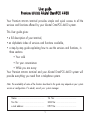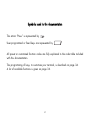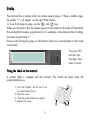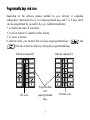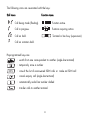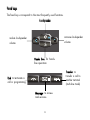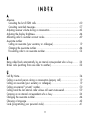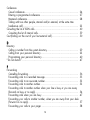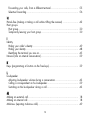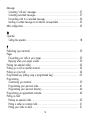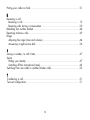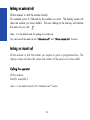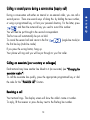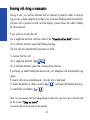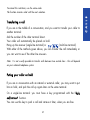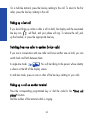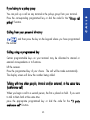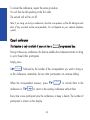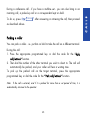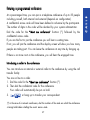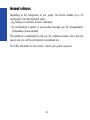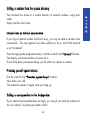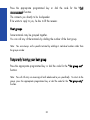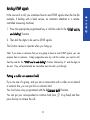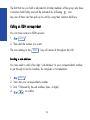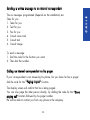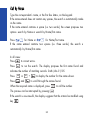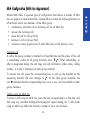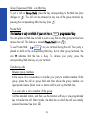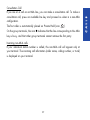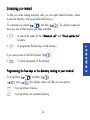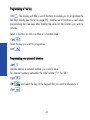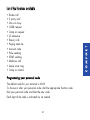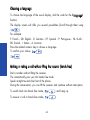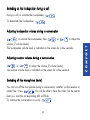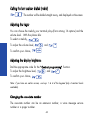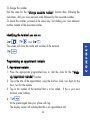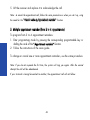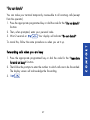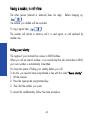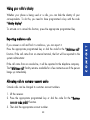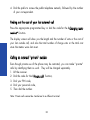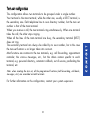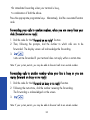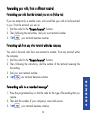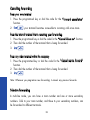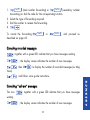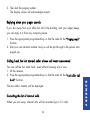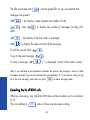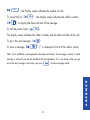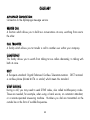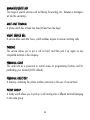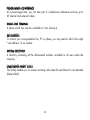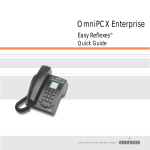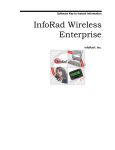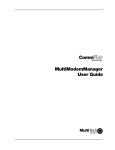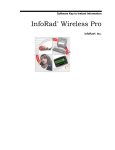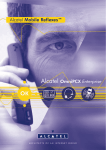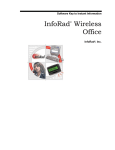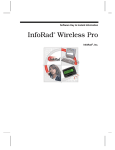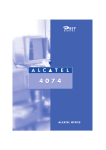Download Alcatel OmniPCX 4400 User guide
Transcript
Alcatel OmniPCX 4400
Premium
User guide
Alcatel OmniPCX 4400
REFLEXES
Your Premium REFLEXES terminal provides simple and quick access to all the
services and functions offered by your Alcatel OmniPCX 4400 system.
This User guide gives:
a full description of your terminal,
an alphabetic index of services and functions available,
a step-by-step guide explaining how to use the services and functions, in
three sections:
Your calls
For your convenience
While you are away
Your Premium REFLEXES terminal and your Alcatel OmniPCX 4400 system will
provide everything you need from a telephone system.
Note: The availability of some of the functions described in this guide may depend on your system
version or configuration. If in doubt, consult your system manager.
Name: ..............................................
Fax No.: ............................................
e-mail address: ..................................
Tel. No.: ....................................
GSM No.: ...................................
DECT No.:...................................
1
Symbols used in the documentation
The action Press is represented by
User-programmed or fixed keys are represented by
All preset or customized function codes are fully explained in the code table included
with this documentation.
The programming of keys, to customize your terminal, is described on page 34.
A list of available functions is given on page 36.
2
System information
Depending on the software release installed on your system (R2 or R3), some of the
preprogrammed keys on your terminal are different. These keys are described in the
Description of Terminal chapter, in the paragraph Programmable keys and icons.
Also, depending on your system configuration and irrespective of the software release
installed, your terminal can be single-line (you have no line keys) or multi-line (you have
at least two line keys).
On a multi-line terminal, the enquiry call function can be configured in one of two
modes:Sur un poste multiligne la fonction double-appel peut être configurée suivant le
mode :
- single-line (or PABX) mode,
- multi-line (or key system) mode.
This difference notably implies different activation of the enquiry call, broker call and
transfer functions, depending on the selected mode.
Note: For further information concerning your system configuration, consult your system manager.
3
4
DESCRIPTION OF TERMINAL
i
5
Display
Your terminal has a display which can contain several pages. If there is another page,
the symbol ">" will appear on the right of the display.
To move from page to page, use the
and
keys.
When your terminal is idle, the display gives you information on the state of the terminal
(forwarding that has been programmed in, for example), or the date and time if nothing
has been programmed in.
During a call, the display gives you information about your correspondent or the current
conversation.
The green LED
indicates that
messages have
been received.
Fixing the label on the terminal
A printed label is supplied with the terminal. This should be fixed under the
programmable keys.
Insert flat "blade" into the slot (1 slot
for each block of keys).
Raise the cover.
Slide the printed label into position.
Replace the cover.
6
4
1
3
2
Programmable keys and icons
Depending on the software release installed on your terminal, in single-line
configuration, the terminal has 5 or 6 preprogrammed keys and 7 or 6 keys which
can be programmed by yourself or by your installation technician:
to monitor the status of a terminal,
to call an internal or external number directly,
to access a function.
In multi-line mode, your terminal has two fewer preprogrammed keys (
and
) but has at least two line keys among the programmable keys.
Software release R2
Software release R3
ISDN
ISDN
Call icons
Programmable
and
preprogrammed
keys
7
Function icons
The following icons are associated with the keys:
Call icons
Function icons
Call being made (flashing).
Function active.
Call in progress.
Function requiring action.
Call on hold.
Terminal or line busy (supervision).
Call on common hold.
Preprogrammed keys are:
: switch from one correspondent to another (single-line terminal)
: temporarily store a number
ISDN
: consult the list of unanswered ISDN calls or make an ISDN call
: cancel enquiry call (single-line terminal)
: automatically redial last number dialled
: transfer calls to another terminal
8
Fixed keys
The fixed keys correspond to the most frequently used functions.
Loudspeaker
increase loudspeaker
volume
reduce loudspeaker
volume
Hands free: for handsfree operation
Transfer: to
transfer a call to
another terminal
(multi-line mode)
End: to terminate a
call or programming.
Message: to access
mail services
9
Information: to go into
programming mode or to
display information on your
terminal.
i
Directory: to access your
personal directory
Secret: to isolate you
from your correspondent
Alphabetic keypad
The keypad is used for the "Call by name" function.
10
I N D E X
A
Absence
Consulting the list of ISDN calls .................................................................
Consulting recorded messages ..................................................................
Adjusting receiver volume during a conversation ............................................
Adjusting the display brightness ...................................................................
Allocating calls to customer account codes ....................................................
Associate number
Calling an associate (your secretary or colleague) .......................................
Changing the associate number.................................................................
Forwarding calls to an associate number....................................................
60
57
43
44
49
19
44
53
B
Being called back automatically by an internal correspondent who is busy ........ 26
Broker calls (switching from one caller to another) .......................................... 22
C
Call By Name ...........................................................................................
Calling a second person during a conversation (enquiry call) ...........................
Calling an associate (your secretary or colleague) ..........................................
Calling an external "private" number ...........................................................
Calling back the last internal caller whose call went unanswered......................
Camping on an internal correspondent who is busy........................................
Changing the associate number ...................................................................
Choosing a language .................................................................................
Code (programming your personal code) ......................................................
11
34
19
19
50
59
26
44
42
41
Conference
Casual conference ...................................................................................
Entering a programmed conference ...........................................................
Mastered conference................................................................................
Talking with two other people, internal and/or external, at the same time
(conference call) ......................................................................................
Consulting the list of ISDN calls ....................................................................
Consulting the list of internal calls...............................................................
Cost (finding out the cost of your last external call) .........................................
24
27
28
23
60
59
50
D
Directory
Calling a number from the system directory ................................................
Calling from your personal directory ..........................................................
Programming your personal directory.........................................................
"Do not disturb"........................................................................................
29
23
40
47
F
Forwarding
Cancelling forwarding..............................................................................
Forwarding calls to a recorded message....................................................
Forwarding calls to an associate number....................................................
Forwarding calls to another number...........................................................
Forwarding calls to another number when your line is busy or you are away
(forward on busy or no reply)...................................................................
Forwarding calls when you are busy. ........................................................
Forwarding your calls to another number, when you are away from your desk
(Forward on no reply)..............................................................................
Forwarding your calls to your pager .........................................................
12
56
55
53
53
54
47
57
58
Forwarding your calls, from a different terminal........................................... 55
Selective forwarding ................................................................................ 56
H
Hands-free (making or taking a call without lifting the receiver) ........................ 42
Hunt groups
Hunt group............................................................................................. 30
Temporarily leaving your hunt group ......................................................... 30
I
Identity
Hiding your caller's identity.......................................................................
Hiding your identity .................................................................................
Identifying the terminal you are on.............................................................
Intrusion (into an internal conversation) ..........................................................
49
48
45
29
K
Keys (programming a function on the free keys) ............................................. 39
L
Loudspeaker
Adjusting loudspeaker volume during a conversation.................................... 43
Calling a correspondent on his loudspeaker ................................................ 29
Switching on the loudspeaker during a call................................................. 43
M
Making an external call .............................................................................. 18
Making an internal call ............................................................................... 18
Malicious (reporting malicious calls) .............................................................. 49
13
Message
Consulting "call-me" messages .................................................................
Consulting recorded messages ..................................................................
Forwarding calls to a recorded message....................................................
Sending a written message to an internal correspondent ...............................
MLA configuration ......................................................................................
57
57
56
33
35
O
Operator
Calling the operator................................................................................. 18
P
Padlocking (your terminal) ...........................................................................
Pager
Forwarding your calls to your pager .........................................................
Replying when your pager sounds.............................................................
Parking (an external caller)..........................................................................
Picking up a call on another terminal............................................................
Picking up a lost call ..................................................................................
Programmed key (calling using a programmed key) .......................................
Programming
Customizing your terminal.........................................................................
Programming your personal code..............................................................
Programming your personal directory.........................................................
Programming an appointment reminder.........................................................
Putting on hold
Parking an external caller.........................................................................
Putting a caller on common hold ...............................................................
Putting your caller on hold........................................................................
14
59
59
59
25
22
22
23
39
41
40
45
25
31
21
Putting your caller on hold .......................................................................... 21
R
Receiving a call
Receiving a call ......................................................................................
Receiving calls during a conversation .........................................................
Redialling last number dialled ......................................................................
Reporting malicious calls .............................................................................
Ringer
Adjusting the ringer (tune and volume) .......................................................
Answering a night service bell ..................................................................
S
Saving a number, to call it later...................................................................
Secret
Hiding your identity .................................................................................
Switching off the microphone (mute) ...........................................................
Switching from one caller to another (broker calls)..........................................
T
19
20
44
49
44
26
47
47
42
22
Transferring a call...................................................................................... 21
Twin-set configuration ................................................................................. 51
15
16
C A L L S
YOUR
CALLS
17
Making an external call
Lift the receiver or dial the number directly.
For example, press 9, followed by the number you want. The display screen will
show the number you have dialled. The icon relating to the line key will indicate
the status of your call:
Note: 9 is the default code for getting an outside line.
You can consult the codes for the "Attendant call" and "Direct outside line" functions
Making an internal call
Lift the receiver or dial the number you require or press a programmed key. The
display screen will show the name and number of the person you have called.
Calling the operator
Lift the receiver.
Dial (for example) 0.
Note: 0 is the default code for the "Attendant call" function.
18
During a conversation with either an internal or an external caller, you can call a
second person. There are several ways of doing this: by dialling the new number,
or using a programmed key, or from your personal directory. For the latter, press
and then the numerical key you used to record this number.
You will then be put through to the second correspondent.
The first one will automatically be put on hold.
To cancel the second call and return to the first
(single-line mode) or
the first line key (multi-line mode).
If you press the wrong button, hang up.
Your phone will ring and you will be put through to your first caller.
Calling an associate (your secretary or colleague)
Each terminal may have another line linked to it (an associate) (see "Changing the
associate number").
To call the associate line quickly, press the appropriate programmed key or dial
the code for the "Associate call" function.
Receiving a call
Your terminal rings. The display screen will show the caller's name or number.
To reply, lift the receiver or press the key next to the flashing line number.
19
C A L L S
Calling a second person during a conversation (enquiry call)
Receiving calls during a conversation
During a call, you will be informed that an internal or external caller is trying to
ring you by a beep (single line mode) or by a line key flashing (multi-line terminal).
The new call is placed on hold and the display screen shows the caller's identity
for three seconds.
If you want to answer the call:
On a single-line terminal: dial the code for the "Consult call on hold" function.
On a multi-line terminal: press the flashing line key.
The first call will automatically be placed on hold.
To recover the first call:
On a single-line terminal:
On a multi-line terminal: press the corresponding line key.
If you hang up without taking the second call, your telephone will automatically ring
again.
If several calls arrive simultaneously, only the last is displayed.
i
To check the identity of callers on hold
and press the flashing line keys.
To cancel this consultation
i
Note: You can prevent calls from being placed on hold when your line is busy. Dial the code
for the function "Camp on control ".
An outside call will be directed to the operator.
20
Transferring a call
If you are in the middle of a conversation, and you want to transfer your caller to
another terminal:
dial the number of the other terminal direct.
Your caller will automatically be placed on hold.
Hang up the receiver (single-line terminal) or
(multi-line terminal).
With either of the methods given above, you can transfer the call immediately or
you can wait to see if the other line answers.
Note: It is not usually possible to transfer calls between two outside lines - this will depend
on your national telephone system.
Putting your caller on hold
If you are in conversation with an internal or external caller, you may want to put
him on hold, and pick the call up again later on the same terminal.
On a single-line terminal: you must have a key programmed with the "Park
call/retrieve" function.
You can use this key to park a call and retrieve it later, when you are free.
21
C A L L S
To cancel this restriction, use the same code.
The function remains valid until the next selection.
On a multi-line terminal, press the line key relating to this call. To return to the first
caller, press the line key relating to the call.
Picking up a lost call
If you should hang up while a caller is still on hold, the display and the associated
line key icon
will flash, and your phone will ring. To retrieve the call, pick
up the handset, or press the appropriate line key.
Switching from one caller to another (broker calls)
If you are in conversation with one caller and have another one on hold, you can
switch back and forth between them.
In single-line mode:
You will be talking to the person whose identity
is shown on the left of the display screen.
In multi-line mode, press on one or other of the line keys relating to your calls.
Picking up a call on another terminal
Press the corresponding programmed key or dial the code for the "Direct call
pickup" function.
Dial the number of the terminal which is ringing.
22
You can pick up a call on any terminal in the pickup group from your terminal.
Press the corresponding programmed key or dial the code for the "Group call
pickup" function.
Calling from your personal directory
and then press the key on the keypad where you have programmed
the number.
Calling using a programmed key
Certain programmable keys on your terminal may be allocated to internal or
external correspondents or to functions.
Lift the receiver.
Press the programmed key of your choice. The call will be made automatically.
The display screen will show the number being called.
Talking with two other people, internal and/or external, at the same time
(conference call)
When you begin a call to a second person, the first is placed on hold. If you want
to talk to them both at the same time:
press the appropriate programmed key or dial the code for the "3 party
conference call" function.
23
C A L L S
If you belong to a pickup group
To cancel the conference, repeat the same procedure.
You will then be left speaking to the first caller.
The second call will be cut off.
Note: If you hang up during a conference, the other two speakers will be left talking to each
other (if they are both outside correspondents, this will depend on your national telephone
system).
Casual conference
This function is only available if your set has a
Conference
programmed key.
During a three-way conference, this feature enables the conference initiator to bring
in up to three further participants.
Simply press:
Conference
followed by the number of the correspondent you want to bring in
on the conference; meanwhile, the two other participants can continue talking.
When the correspondent answers, press
conference or
Conference
to include them in the
to return to the existing conference without them.
Every time a new participant joins the conference, a beep is heard. The number of
participants is shown on the display.
24
To do so, press
as described above.
Conference
after answering or retrieving the call, then proceed
Parking a caller
You can park a caller - i.e. put him on hold to take the call on a different terminal.
During the call:
1. Press the appropriate programmed key or dial the code for the "Park
call/retrieve" function.
2. Then dial the number of the other terminal you wish to divert to. The call will
automatically be parked, and your caller will hear a waiting tone.
To pick up the parked call on the target terminal, press the appropriate
programmed key or dial the code for the "Park call/retrieve" function.
Note: If the call is external, and if it is parked for more than a set period of time, it is
automatically returned to the operator
25
C A L L S
During a conference call - if you have a multiline set - you can also bring in an
incoming call, a picked-up call or a correspondent kept on hold.
Being called back automatically by an internal correspondent who is busy
If you call an internal terminal, and all its lines are busy, the display screen and an
engaged tone will inform you of this.
You then have the "automatic call back" option - being called back automatically
when the line is free.
1. Press the appropriate programmed key or dial the code for the "Call back
request" function.
The display screen will show that the call back feature is in progress.
2. Replace the receiver.
To cancel the request, dial the number a second time, and then hang up.
Camping on an internal correspondent who is busy
If you call an internal terminal, and all its lines are engaged, the display screen
and an engaged tone will inform you of this.
You also have the option of going "camped on". Press the appropriate
programmed key or dial the code for the "Camp on" function. As soon as the line
you are calling is free, your call will be put through a second time.
Answering a night service bell
When the operator is away, all internal or external calls to the switchboard are
offered generally to all extensions.
To answer, press the appropriate programmed key or dial the code for the "Night
service answering" function.
26
At a prearranged time, you can join in a telephone conference of up to 29 people
including yourself, both internal and external (depends on configuration).
A confidential access code will have been defined in advance by the participants.
The number of digits in this code will be decided by your system administrator.
Dial the code for the "Meet me conference" function (*), followed by the
confidential access code.
If you are the first to join the conference you will hear a waiting tone.
If not, you will join the conference and the display screen will show you how many
people are taking part. You can leave the conference at any time by hanging up.
If there is no more room in the conference, you will hear the engaged tone.
Introducing a caller to the conference
You can introduce an internal or external caller to the conference by using the call
transfer facility.
You are on line to a caller.
1. Dial the code for the "Meet me conference" function (*).
2. Then dial the confidential code for the conference.
Your caller will automatically be put on hold.
3.
or hang up to transfer your correspondent.
(*) in the case of a network conference, dial the number of the node on which the conference
is being held before dialling the secret access code.
27
C A L L S
Entering a programmed conference
Mastered conference
Depending on the configuration of your system, this function enables up to 29
participants to be interconnected, either:
by holding an automatic inclusion conference,
by broadcasting a spoken or pre-recorded message over the correspondents'
loudspeakers (announcement).
The conference is established by one user, the conference master, who is the only
person who can call the participants in predefined lists.
For further information on this function, contact your system supervisor.
28
Your terminal has access to a system directory of external numbers, using short
codes.
Simply dial the short code.
Intrusion into an internal conversation
If you ring an internal number and find it busy, you may be able to intrude in the
conversation. This only applies if you have authority to do so, and if that terminal
is not "protected".
Press the appropriate programmed key or dial the code for the "Intrusion" function.
The display will announce that you have cut in.
If one of the three participants hangs up, the other two remain in contact.
Protecting yourself against intrusion
Dial the code for the "Protection against beeps" function.
Now make your call.
This protection ceases to apply once you hang up.
Calling a correspondent on his loudspeaker
If your internal correspondent does not reply, you may (if you have the authority to
do so) "unhook" his phone by remote control.
29
C A L L S
Calling a number from the system directory
Press the appropriate programmed key or dial the code for the "Call
announcement" function.
This connects you directly to his loudspeaker.
If he wants to reply to you, he has to lift the receiver.
Hunt groups
Some terminals may be grouped together.
You can call any of the terminals by dialling the number of the hunt group.
Note: You can always call a specific terminal by dialling its individual number rather than
the group number.
Temporarily leaving your hunt group
Press the appropriate programmed key or dial the code for the "Set group exit"
function.
Note: You will still carry on receiving all calls addressed to you specifically. To return to the
group, press the appropriate programmed key or dial the code for the "Set group entry"
function.
30
In the course of a call, you sometimes have to send DTMF signals down the line (for
example, if dealing with a bank service, an automatic attendant or a remotecontrolled answering machine).
1. Press the appropriate programmed key or dial the code for the "DTMF end to
end dialling" function.
2. Then dial the digits to be sent as DTMF signals.
This function ceases to operate when you hang up.
Note: If you know in advance that you are going to have to send DTMF signals, you can
prepare them in advance. Simply programme one key with the number you want to call,
then the code for the "DTMF end to end dialling" function, followed by # and the digits to
be sent. They will automatically be transmitted once the call is put through.
Putting a caller on common hold
If you are one of a group, and you are in conversation with a caller on an internal
or external line, you can put him on common hold.
You must have a key programmed with the "Common hold" function.
You can put your correspondent on common hold (icon
lit up fixed) and then
press this key to retrieve the call.
31
C A L L S
Sending DTMF signals
The fact that he is on hold is indicated to all other members of the group who have
a common hold facility and will be indicated by a flashing
icon.
Any one of them can then pick up his call by using their common hold key.
Calling an ISDN correspondent
You can have access to ISDN services.
1.
ISDN
2. Then dial the number you want.
The icon relating to the
ISDN
key will remain lit throughout the call.
Sending a sub-address
You may need to add a four-digit "sub-address" to your correspondent's number,
to get through to his fax machine, his computer or his telephone.
ISDN
1.
2. Then dial your correspondent's number.
3. Dial * followed by the sub-address (max. 4 digits).
4.
to confirm.
32
The six messages programmed (depends on the installation) are:
Telex for you
1. Telex for you
2. Text for you
3. Fax for you
4. Consult voice mail
5. Consult text
6. Consult image
To send a message:
1. Dial the code for the function you want.
2. Then dial the number.
Calling an internal correspondent on his pager
If your correspondent is not answering his phone, but you know he has a pager:
dial the code for the "Paging request" function.
The display screen will confirm that he is being paged.
You can also page the other person directly, by dialling the code for the "Direct
paging call" function followed by his pager number.
He will be able to contact you from any phone in the company.
33
C A L L S
Sending a written message to an internal correspondent
Call By Name
Type the correspondents name, or the first few letters, on the keypad.
If the name entered does not contain any spaces, the search is automatically made
on the name.
If the name entered contains a space (i.e. two words), the screen proposes two
options: search by Name or search by Name/first name.
2
1
Press
for Name or
for Name/first name.
If the name entered contains two spaces (i.e. three words), the search is
automatically by Name/first name.
In all cases:
Press
to correct errors.
Press
to run the search. The display proposes the first name found and
indicates the number of matching records: Smith John 01/05.
Press
Press
SPCE
or
and
Ctrl
+
to display the number for the name shown.
to scroll through the names found.
When the required name is displayed, press
to call the number.
This process can be interrupted by pressing
If the search is unsuccessful, the display suggests that the criteria be modified using
key
34
Alcatel MLA offers a squared type of configuration that allows a number of MLA
lines to appear at several terminals. Alcatel MLA provides the following features to
all terminals which are members of the MLA group:
simultaneous indication of an incoming call on an MLA line,
answer the incoming call,
place the call on Group Hold,
retrieve a call on Group Hold,
continuous status (supervision) of each MLA line via the line key icons.
Incoming call
A call to the group number is directed to a free MLA line and the status of this call
is immediately visible on all group terminals (icon:
). Either immediately, or
after a designated delay, the call rings and call information (caller name, calling
number, or trunk) is displayed at each group terminal.
To answer the call, press the corresponding key or pick up the handset. At the
answering terminal, the icon changes to: . At the other group terminals, the
icon n indicates that the corresponding line is now in use, and unavailable to other
group members.
Calling using an MLA line
To place a call using an MLA line, press the key corresponding to a free line, and
dial using any available dialing feature (keypad, speed dialing, etc.). Calls made
using an MLA key reflect the directory number of your own terminal.
35
C A L L S
MLA Configuration (Multi-Line Appearance)
Group (Supervised) Hold - via MLA Key
To put a call on Group Hold, press the key corresponding to the MLA line (icon
changes to: ). This call can be retrieved at any one of the group terminals by
pressing the corresponding MLA line key (icon: ).
Private Hold
This function is only available if your set has a HOLD programmed key.
You can place an MLA line on hold in such a way that no other group terminal can
retrieve the call. This feature is named Private Hold (icon:
).
HOLD
To use Private Hold,
on your terminal during the call. Your party is
placed on hold on the corresponding MLA key, but at other group terminals, the
icon n indicates that the line is busy. To retrieve your party, press the
corresponding MLA line key on your terminal.
Transferring calls
Between group members
In the course of a conversation, to transfer your party to another member of the
group, place the call on group hold and then advise the group member via
appropriate means (direct voice or station call) to pick up the MLA line.
To a user who is not a member of the group
Call the intended station, and then use the terminal soft key or pre-programmed
key to transfer the call. After transfer, the MLA line on which the call was initially
received becomes free (icon: o).
36
The first caller is automatically placed on Private Hold (icon:
).
On the group terminals, the icon n indicates that the line corresponding to this MLA
key is busy, and that other group terminals cannot retrieve the first party.
Incoming non-MLA calls
If your individual station number is called, this non-MLA call will appear only at
your terminal. The incoming call information (caller name, calling number, or trunk)
is displayed on your terminal.
37
C A L L S
Consultation Call
If you are on a call on an MLA line, you can make a consultation call. To make a
consultation call, press an available line key and proceed as when in a non-MLA
configuration.
FOR YOUR
CONVENIENCE
38
Customizing your terminal
To help you when making everyday calls, you can select certain functions, create
a personal directory, and programme the free keys.
. The display screen will
1
: to consult the codes for the "Attendant call" and "Direct outside line"
functions.
2
: to programme the free keys or the directory.
If you want access to the third function,
: To check the identity of the terminal.
3
Programming the free keys or the directory relating to your terminal
To programme
2
and
i
and then
The display screen will offer you two options:
1
: to programme a free key
2
: to programme your personal directory
39
C O M F O R T
i
To customize your phone
and then
show you two of the functions you have available:
Programming a free key
The display will offer a set of functions to enable you to programme the
free keys directly (see the list on page 36). Another set of functions is used when
programming the free keys after dialling the code for the function you wish to
activate.
1
Select a function, or dial a number or a function code.
Select the key you want to programme.
Programming your personal directory
2
Dial the internal or external number you want to store.
For external numbers, remember the initial number ("9" for UK.)
and select the key on the keypad that you want to allocate to it.
40
List of the functions available
Broker call
3 party conf
Intrus on busy
CallBk request
Camp on request
LS announce
Enquiry call
Paging meet me
Account code
Pulse sending
DTMF sending
Malicious call
Leave voice msg
Camp on control
C O M F O R T
Programming your personal code
The default code for your terminal is 0000.
To choose or alter your personal code, dial the appropriate function code.
Dial your personal code and then the new code.
Each digit of the code is indicated by an asterisk.
41
Choosing a language
To choose the language of the visual display, dial the code for the "Language"
function.
The display screen will offer you several possibilities (Scroll through them using
).
For example:
F: French - GB: English - D: German - SP: Spanish - P: Portuguese - NL: Dutch DK: Danish - I: Italian - A: Austrian.
Press the related numeric key to choose a language.
To confirm your choice,
Making or taking a call without lifting the receiver (hands free)
Dial a number without lifting the receiver.
This automatically puts you into hands free mode.
Speak straight towards the front of the phone.
During the conversation, you can lift the receiver and continue without interruption.
To switch back into hands free mode,
and hang up.
To answer a call in hands free mode,
42
Switching on the loudspeaker during a call
During a call, to activate the loudspeaker,
To deactivate the loudspeaker,
to activate the loudspeaker, then
or
to adjust the
volume (7 volume levels).
The loudspeaker volume level is indicated on the screen for a few seconds.
Adjusting receiver volume during a conversation
or
to adjust the volume (7 volume levels).
The receiver volume level is indicated on the screen for a few seconds.
Switching off the microphone (mute)
You can turn off the microphone during a conversation, whether via the receiver or
hands free. Press
You will be able to hear the caller, but he cannot
hear you, and the corresponding LED will flash.
To continue the conversation as usual,
43
C O M F O R T
Adjusting loudspeaker volume during a conversation
Calling the last number dialled (redial)
The number will be dialled straight away, and displayed on the screen.
Adjusting the ringer
You can choose the melody your terminal plays (from among 16 options) and the
volume level. With the phone idle:
To select a melody,
To adjust the volume level,
and
To confirm your choice,
Adjusting the display brightness
Dial the appropriate code for the "Contrast programming" function.
To adjust the brightness level,
and
To confirm your choice,
Note: if you have an earlier version, use keys 1 to 4 of the keypad (only 4 contrast levels
available).
Changing the associate number
The associate number can be an extension number, a voice message service
number or a pager number.
44
To change this number:
Dial the code for the "Change associate number" function then, following the
instructions, dial your own personal code followed by the associate number.
To cancel this number, proceed in the same way, but dialling your own extension
number instead of the associate number.
Identifying the terminal you are on
,
and
3
Programming an appointment reminder
1. Appointment reminder
1. Press the appropriate programmed key or dial the code for the "Wakeup/appointment reminder" function.
2. Tap in the time of the appointment, using the 24-hour clock: two digits for the
hour, two for the minutes.
3. Tap in the number of the terminal that is to be called. If this is your own
terminal, enter nothing.
4.
At the prearranged time your phone will ring.
The display screen will indicate that this is an appointment call.
45
C O M F O R T
i
The screen will show the name and number of the terminal.
5. Lift the receiver and replace it to acknowledge the call.
Note: to cancel the appointment call, follow the same procedure as when you set it up, using
the code for the "Cancel wake-up/appointment reminder" function.
2. Multiple appointment reminder (from 2 to 4 appointments)
To program from 2 to 4 appointment reminders:
1. Enter programming mode by pressing the corresponding programmable key or
dialling the code of the "Appointment reminder" function.
2. Follow the instructions of the voice guide.
To change or cancel one or more appointment reminders, use the same procedure.
Note: If you do not respond the first time, the system will ring you again. After the second
attempt the call will be abandoned.
If your terminal is being forwarded to another, the appointment call will not follow.
46
"Do not disturb"
You can make your terminal temporarily inaccessible to all incoming calls (except
from the operator).
1. Press the appropriate programmed key or dial the code for the "Do not disturb"
function.
2. Then, when prompted, enter your personal code.
3. Wait 2 seconds or
Your display will indicate "Do not disturb".
Forwarding calls when you are busy
1. Press the appropriate programmed key or dial the code for the "Immediate
forward on busy" function.
2. Then follow the prompts to enter the number to which calls are to be forwarded.
The display screen will acknowledge the forwarding.
3.
47
C O M F O R T
To cancel this, follow the same procedure as when you set it up.
Saving a number, to call it later
The other person (internal or external) does not reply.
Before hanging up,
The number you dialled will be recorded.
To ring it again later,
This number will remain in memory until it is used again, or until replaced by
another one.
Hiding your identity
This applies if your terminal has access to ISDN facilities.
When you call an internal number, or an outside line that also subscribes to ISDN,
your own number is automatically transmitted.
You have the option of hiding your identity before you call.
To do this, you need to have programmed a key with the code "Secret identity".
1. Lift the receiver.
2. Press the appropriate programmed key.
3. Then dial the number you want.
To cancel this confidentiality, follow the same procedure.
48
Hiding your caller's identity
Whether your phone is being used or is idle, you can hide the identity of your
correspondents. To do this, you need to have programmed a key with the code
"Identity display".
To activate or to cancel this function, press the appropriate programmed key.
If you answer a call and find it is malicious, you can report it.
Press the appropriate programmed key or dial the code for the "Malicious call"
function. If the call came from an internal terminal, the fact will be reported to the
system administrator.
If the call came from an outside line, it will be reported to the telephone company.
The "Malicious call" facility remains available for a few moments even if the person
hangs up immediately.
Allocating calls to customer account codes
Outside calls can be charged to customer account numbers.
1. Lift the receiver.
2. Press the appropriate programmed key or dial the code for the "Business
account code prefix" function.
3. Then dial the appropriate account number.
49
C O M F O R T
Reporting malicious calls
4. Dial the prefix to access the public telephone network, followed by the number
of your correspondent.
Finding out the cost of your last external call
Press the appropriate programmed key or dial the code for the "Charging meter
readout" function.
The display screen will show you the length and the number of units or the cost of
your last outside call, and also the total number of charge units or the total cost
since the meters were last reset.
Calling an external "private" number
Even though private use of the phone may be restricted, you can make "private"
calls by identifying them as such. They will be charged separately.
1. Lift the receiver.
2. Dial the code for the "Private call" function,
3. Dial your PIN code,
4. Dial your personal code,
5. Then dial the number.
Note: Private calls cannot be transferred to a different terminal.
50
This configuration allows two terminals to be grouped under a single number.
Your terminal is the main terminal, while the other one, usually a DECT terminal, is
the secondary one. Each telephone has its own directory number, but the twin set
number is that of the main terminal.
When you receive a call, the two terminals ring simultaneously. When one terminal
takes the call, the other stops ringing.
When all the lines of the main terminal are busy, the secondary terminal (DECT)
does not ring.
The secondary terminal can always be called by its own number, but in this case
the twin-set function is no longer taken into account.
Most functions are common to the two terminals, e.g. call forwarding, appointment
reminder, the various messages, etc., but the others remain specific to each
terminal, e.g. personal directory, automatic callback, out of service, padlocking the
terminal, etc.
Note: when creating the twin set, all the programmed functions (call forwarding, call-backs,
messages, etc.) are cancelled on both terminals.
For further information on this configuration, contact your system supervisor.
51
C O M F O R T
Twin-set configuration
WHILE YOU
ARE AWAY
52
Forwarding calls to another number
The other number may be your home phone, a portable, a car phone, or a different
terminal such as the operator or your associate line.
1.
(software release R3) or dial the code for the "Immediate
forward" function.
2. Then dial the number of the phone that is to receive the forwarded calls. If it
is an external number, first type the code for an outside line (e.g. 9).
The display screen will show that the forward has been accepted (Programme
recorded).
3. After two seconds, or by pressing
your phone will return to idle.
The display screen will show that calls are being forwarded, and to which
number.
Forwarding calls to an associate number
The associated number can be another extension number, the voice mail service
number or the paging number.
If you have already defined an associate number (see "Changing the associate
number"), you can forward your calls to this number in the following ways:
to forward if you fail to reply within a set time,
53
A B S E N C E
Note: You can continue to make outgoing calls, but only the forwarded number will be able
to ring in to you.
for immediate forwarding when your terminal is busy,
a combination of both the above.
Press the appropriate programme keys. Alternatively, dial the associated function
code.
Forwarding your calls to another number, when you are away from your
desk (Forward on no reply)
1. Dial the code for the "Forward on no reply" function.
2. Then, following the prompts, dial the number to which calls are to be
forwarded. The display screen will acknowledge the forwarding.
3.
Calls will be forwarded if your terminal does not reply within a certain time.
Note: If your system permits, you may be able to forward calls to an outside number.
Forwarding calls to another number when your line is busy or you are
away (forward on busy or no reply)
1. Dial the code for the "Forward on busy or no reply" function.
2. Following the instructions, dial the number receiving the forwarding.
The forwarding is acknowledged on the screen.
3.
Note: If your system permits, you may be able to forward calls to an outside number.
54
Forwarding your calls, from a different terminal
Forwarding your calls from the terminal you are on (Follow me)
If you are temporarily in another room, and would like your calls to be forwarded
to you. From the terminal you are on:
1. Dial the code for the "Remote forward" function.
2. Then, following the instructions, dial your own terminal number.
3.
your terminal becomes inactive.
Forwarding calls from any other terminal within the company
Forwarding calls to a recorded message*
1. Press the programmed key or dial the code for the type of forwarding that you
require.
2. Then dial the number of your company's voice mail service.
3.
your terminal becomes inactive.
55
A B S E N C E
You wish to forward calls from one terminal to another, from any terminal within
the company:
1. Dial the code for the "Remote forward" function.
2. Then, following the instructions, dial the number of the terminal receiving the
forwarding.
3. Dial your own terminal number.
4.
your terminal becomes inactive.
Cancelling forwarding
From your own terminal
1. Press the programmed key or dial the code for the "Forward cancellation"
function.
2.
your terminal becomes accessible to incoming calls once more.
From the internal terminal that is receiving your forwarding
1. Press the programmed key or dial the code for the "Cancel follow me" function.
2. Then dial the number of the terminal that is being forwarded.
3.
From any other terminal within the company
1. Press the programmed key or dial the code for the "Cancel remote forward"
function.
2. Then dial the number of the terminal that is being forwarded.
3.
Note: Whenever you programme new forwarding, it cancels any previous forwards.
Selective forwarding
In multi-line mode, you can have a main number and one or more secondary
numbers. Calls to your main number, and those to your secondary numbers, can
be forwarded to different terminals.
56
SelSLi
(main number forwarding) or
(secondary number
forwarding) or dial the code for the corresponding function.
2. Select the type of forwarding required.
3. Dial the number to receive the forwarding.
4.
.
1.
SelPli
SelPli
To cancel the forwarding,
described on page 49.
or
SelSLi
, and proceed as
Consulting recorded messages
together with a green LED indicate that you have messages waiting.
; the display screen indicates the number of new messages.
then
to display the number of recorded messages (xx Msg
Voice).
Consulting "call-me" messages
The icon
waiting.
together with a green LED indicate that you have messages
; the display screen indicates the number of new messages.
57
A B S E N C E
and follow voice guide instructions.
then
to display the number of "call-me" messages (xx Msg
Recall).
; the first person to be called back is displayed.
To call them,
To go to the next message,
To return to the previous message,
Note: the "call-me" message is erased when the callback is made (even if the correspondent
does not answer), when you go on to the next message, and when you press
to
leave message mode.
Padlocking your terminal
This facility allows you to prevent any calls being made from your terminal, or any
changes being made to its programming.
Press the appropriate programmed key or dial the code for the "Padlock" function.
To unlock your terminal, follow the same procedure as for locking it. Then follow
the instructions and dial your personal code.
Forwarding your calls to your pager
This enables people to page you if you are somewhere in the building.
1.
(software release R3) or dial the code for the "Immediate
forward" function.
58
2. Then dial the paging number.
The display screen will acknowledge receipt.
Replying when your pager sounds
If you are away from your office but still in the building, and your pager beeps,
you can reply to it from any company phone.
1. Press the appropriate programmed key or dial the code for the "Paging reply"
function.
2. Dial your own terminal number and you will be put through to the person who
paged you.
You can call the last caller back, even without knowing who it was.
1. Lift the receiver.
2. Press the appropriate programmed key or dial the code for the "Last caller call
back" function.
The last caller's identity will be displayed.
Consulting the list of internal calls
When you are away, internal calls will be recorded (up to 10 calls).
59
A B S E N C E
Calling back the last internal caller whose call went unanswered
The LED associated with
and the green LED on your set indicate that
messages are present.
; the display screen indicates the number of calls.
then
to display the number of messages (xx Msg NO
ANS).
; the identity of the first caller is displayed.
i
to display the date and time of the message.
To call the person back,
To go to the next message,
To store a message,
( * is displayed in front of the caller's name)
Note: if you call back a correspondent who does not answer, the message is stored. A read
message is erased if you do not call back the correspondent, if it is not stored, when you go
on to the next message, and when you press
to leave message mode.
Consulting the list of ISDN calls
When you are away, any calls from ISDN lines will be recorded, up to a maximum
of 16.
The icon relating to ISDN
shows if there are messages waiting.
60
ISDN
; the display screen indicates the number of calls.
To consult the list,
i
; the display screen indicates the caller's number.
to display the date and time of the message.
To call the person back,
The display screen indicates the caller's number and the date and time of the call.
To go to the next message,
To store a message,
( * is displayed in front of the caller's name).
Note: if you call back a correspondent who does not answer, the message is stored. A read
message is erased if you do not call back the correspondent, if it is not stored, when you go
to leave message mode.
A B S E N C E
on to the next message, and when you press
61
GLOSSARY
ALPHAPAGE CONNECTION
Connection to the Alphapage message service.
BROKER CALL
A function which allows you to hold two conversations at once, switching from one to
the other.
CALL TRANSFER
A facility which allows you to transfer a call to another user within your company.
CONFERENCE
This facility allows you to switch from talking to two callers alternately, to talking with
both at once.
DECT
A European standard: Digital Enhanced Cordless Telecommunication. DECT terminal:
a cordless phone (Alcatel 4074 or similar) which meets this standard.
DTMF DIALLING
During a call, you may need to send DTMF codes, also called multifrequency codes.
These are needed, for example, when using a bank service, an automatic attendant,
or a remote-operated answering machine. Numbers you dial are transmitted on the
outside line in the form of audible frequencies.
62
FILTER
A facility offered to a manager/secretary pair, allowing calls to the manager to be
intercepted by one or more secretaries.
HOLD
A facility which allows you to keep a caller on hold while you perform a second
operation, and then pick up the call again on the same terminal.
HUNT GROUP
A set of terminals which all have the same number in the phone book. A caller to this
number will get whichever of the terminals in the group is free.
INTERCOM
A service which allows you to use your phone as an intercom to receive internal calls.
The loudspeaker is switched on automatically.
INTRUSION
A facility which allows you to interrupt a call between two other people (at least one
of whom is internal).
ISDN
Integrated Services Digital Network.
LINE KEY
A key which gives access to a telephone line.
63
MANAGER/SECRETARY
The range of special services such as filtering, forwarding, etc., between a manager's
set and his secretary's.
MULTI-LINE TERMINAL
A phone which has at least two lines (at least two line keys).
NIGHT SERVICE BELL
A service often used after hours, which enables anyone to answer incoming calls.
PARKING
This service allows you to put a call on hold, and then pick it up again on any
compatible terminal in the company.
PERSONAL CODE
This code acts as a password to control access to programming functions and for
padlocking your terminal (0000 default).
PERSONAL DIRECTORY
A directory containing the phone numbers particular to the user of one terminal.
PICKUP GROUP
A facility which allows you to pick up a call coming onto a different terminal belonging
to the same group.
64
PROGRAMMED CONFERENCE
At a prearranged time, you can take part in a telephone conference involving up to
29 internal and external callers.
SINGLE-LINE TERMINAL
A phone which has one line available to it (no line keys).
SUB-ADDRESS
To contact your correspondent's fax, PC or phone, you may need to add a four-digit
"sub-address" to his number.
SYSTEM DIRECTORY
A directory containing all the abbreviated numbers available to all users within the
company.
UNASSIGNED NIGHT CALLS
This facility enables you to answer incoming calls when the switchboard is not attended
(General bell).
65
Precautions for use:
Caution, never bring your telephone set in contact with water. To clean your set
however, you may use a damp cloth.
Never use solvents (trichlorethylene, acetone, ...) which may damage the plastic
surfaces of your telephone set. Never spray cleaning products on your set.
If the terminal is used close to a strong source of electromagnetic radiation, slight
modulation may be audible in the earphone.
Conformity: this terminal has been designed to be connected behind an Alcatel
OmniPCX 4400 PABX. It comes in the SELV (Safety Extra Low Voltage) rank and
conforms to the standard EN 60950.
The CE mark indicates that this product conforms to the following Council Directives:
89/336/CEE (concerning electro-magnetic compatibility)
73/23/CEE (concerning electrical safety)
1999/5/CE (R&TTE)
© Alcatel 2001. All rights reserved.
3AK 19521 ENAB Ed.03
Alcatel reserves the right to modify without notice the characteristics of its products in order to bring technical
improvements or to respect new regulations.
66