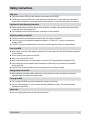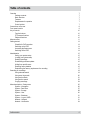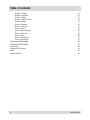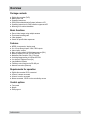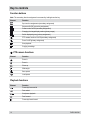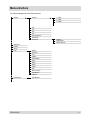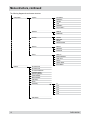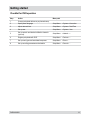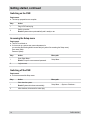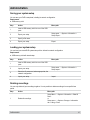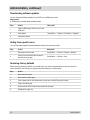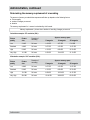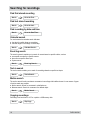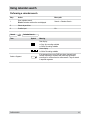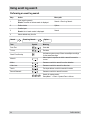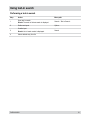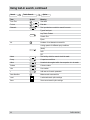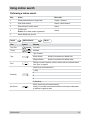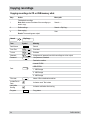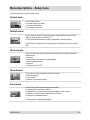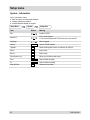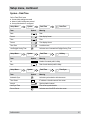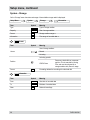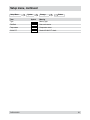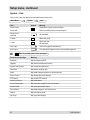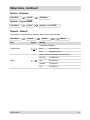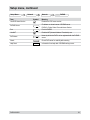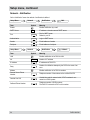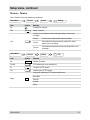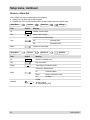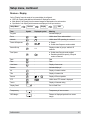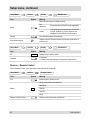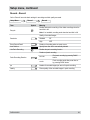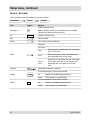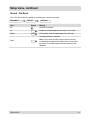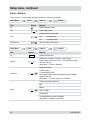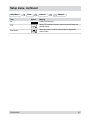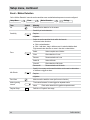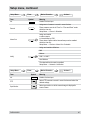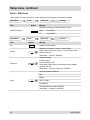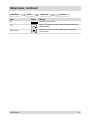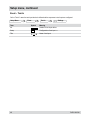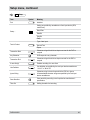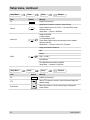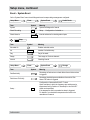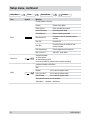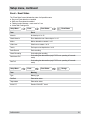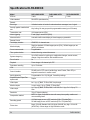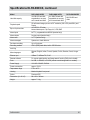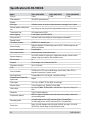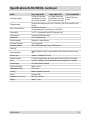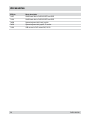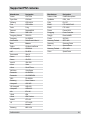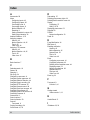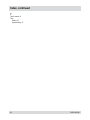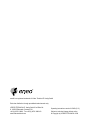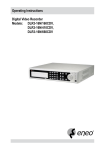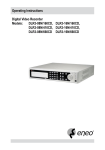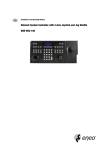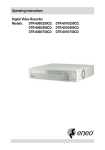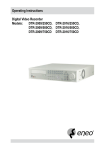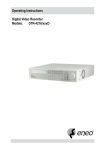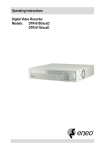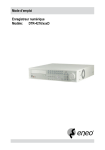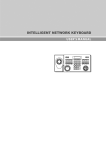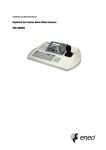Download Eneo DLR3-08N/410CD Operating instructions
Transcript
Operating Instructions Digital Video Recorder Models: DLR3-08N/160CDV, DLR3-16N/160CDV, DLR3-08N/410CDV, DLR3-16N/410CDV, DLR3-08N/660CDV DLR3-16N/660CDV Safety instructions EMC class ► This video recorder (DVR) is a class A device in accordance with EN 55022. ► This device may cause interference to other equipment in domestic use. In such cases the persons operating the DVR are required to provide appropriate countermeasures, for which they themselves bear the cost. Importance of these Operating Instructions ► Please read the safety instructions and the other information contained in the Operating Instructions before connecting up and operating the DVR. ► The Operating Instructions should be kept in a safe place for later reference. Ambient conditions for the DVR ► The DVR should be protected against excessive heat, dust, damp and vibration. ► The DVR may only be operated at temperatures between +5°C and +40°C, and up to a maximum air humidity of 90%. ► The DVR may only be operated indoors, and must be protected against incursion of water and damp. Care of the DVR ► Never switch on the DVR when damp has penetrated it. In such cases, have the DVR checked by a qualified service engineer. ► Do not place any heavy objects on the DVR. ► Never cover over the DVR's vents. ► Never insert metal objects or any other items into the vents. This may permanently damage the DVR. ► The housing may only be opened by authorised persons. Repairs may only be carried out by qualified service personnel. ► The DVR must be disconnected from the power supply before its housing is opened. Getting started with the DVR ► When laying the connecting cables, make sure no weight is placed on them, that they are not kinked or damaged, and that no damp can penetrate them. Cleaning the DVR ► The housing of the DVR may only be cleaned with a damp (not wet) cloth, ► Use only a mild detergent. Do not use solvent-containing detergents or petrol. This could permanently damage the surface finish. Spare parts ► Use only original spare parts from Videor Technical GmbH. DLR3-XXN/XX Table of contents Overview 7 Package contents 7 Basic functions 7 Features 7 Requirements for operation 7 Control options 7 Connections on the rear 8 Front panel controls 9 Key to controls 10 Function buttons 10 PTZ camera functions 10 Playback functions 10 Menu structure 11 Getting started 13 Checklist for DVR operation 13 Switching on the DVR 14 Accessing the Setup menu 14 Switching off the DVR 14 Administration 15 Saving your system setup 15 Loading your system setup 15 Deleting recordings 15 Downloading software updates 16 Hiding from specific users 16 Restoring factory defaults 16 Determining the memory requirement of a recording 17 Searching for recordings 18 Using calendar search 19 Using event log search 20 Using text-in search 21 Using motion search 23 Copying recordings 24 Menu descriptions – Setup menu 25 System – Information 26 System – Date/Time 27 System – Storage 28 System – User30 System – Shutdown31 System – Log out USER...31 Network – Network31 Network – Notification 34 DLR3-XXN/XX Table of contents Devices – Camera35 Devices – Alarm-Out36 Devices – Display37 Devices – Remote Control38 Record – Record39 Record – Schedule 40 Record – Pre-Event 41 Event – Alarm-In 42 Event – Motion Detection 44 Event – Video Loss 46 Event – Text-In 48 Event – System Event 51 Event – Event Status 53 Specifications DLR3-08N/XX 54 Specifications DLR3-16N/XX 56 Accessories 58 Supported PTZ cameras 59 Index 60 Notes on disposal 63 DLR3-XXN/XX Overview Package contents ● ● ● ● ● ● Digital video recorder (DVR) Mains power cord Operating instructions RAS (Remote Administration System) software on CD Operating instructions for RAS software on paper and CD Mounting kit for cabinet installation Basic functions ● ● ● ● Record video images using multiple cameras Even-based recording start Video playback Search for specific video sequences Features ● ● ● ● ● ● ● ● ● ● ● MPEG-4 compression / duplex mode 8 or 16 loop-through inputs / VGA, FBAS outputs Alarm inputs / outputs Max. recording speed: 100 field images per sec (PAL) Memory capacity 160 GB / 410 GB / 660 GB Maximum video resolution 720 x 576 pixels Archiving/image transfer via USB and CD-RW Live picture & Playback Zoom (2x) Integral Motion Detector Telemetry control functions via RS-485 port Network connection (Ethernet) Requirements for operation ● ● ● ● Digital video recorder DLR3 connected At least 1 camera connected At least 1 monitor connected Mouse connected, if DVR is to be controlled by mouse Control options ● Front panel ● Mouse ● RAS program DLR3-XXN/XX Connections on the rear Note: Connections optionally for NTSC or PAL operation. 2 1 VIDEO IN 1 VIDEO IN 2 VIDEO IN 3 VIDEO IN 4 VIDEO IN 5 VIDEO IN 6 VIDEO IN 7 VIDEO IN 8 VIDEO IN 9 VIDEO IN 10 VIDEO IN 11 VIDEO IN 12 VIDEO IN 13 VIDEO IN 14 VIDEO IN 15 VIDEO IN 16 LOOP1 LOOP2 LOOP3 LOOP4 LOOP5 LOOP6 LOOP7 LOOP8 LOOP9 LOOP10 LOOP11 LOOP12 LOOP13 LOOP14 LOOP15 LOOP16 CAUTION RISK OF ELECTRIC SHOCK DO NOT OPEN AI1 AI2 AI3 AI4 GND AI5 AI6 AI7 AI8 GND NO 1 12 C 11 NO NC 10 C NO ARI GND /RX+ /RXTX+ TX- 9 AI9 AI10 AI11 AI12 GND AI13 AI14 AI15 AI16 GND RS-232C NETWORK 8 7 VIDEO OUT VGA 6 5 4 CAUTION: TO REDUCE THE RISK OF ELECTRIC SHOCK, DO NOT REMOVE COVER (OR BACK). NO USER-SERVICEABLE PARTS INSIDE. REFER SERVICING TO QUALIFIED SERVICE PERSONNEL. SPOT No. Designation Functions/connections Example devices 1 VIDEO IN 1-16 Max. 16 video channels Cameras 2 LOOP 1-16 Max. 16 loop-through video channels Cameras 3 SPOT Video output Spot Monitor 4 VIDEO OUT Video output Monitor 5 VGA PC monitor PC monitor 6 RS-232C External interface Modem 7 NETWORK Network Network cable 8 AI1 - AI16 Alarm inputs for external devices Sensors 9 /RX+, /RX-, TX+, TX- External interface (RS-485) Keyboard, PTZ camera 10 ARI/GND Reset alarm with external signal Switch 11 NO, C, NC Alarm outputs for external devices Siren, flashing light 12 Reset switch Reset to factory defaults - 13 Power supply Mains power connection - DLR3-XXN/XX Front panel controls The following diagram and table set out the controls on the front panel of the DVR: 1 1 2 2 3 SPOT SEQUENCE DISPLAY GROUP 4 5 6 7 11 10 9 8 CAMEO 4 MENU PTZ 5 6 7 8 ZOOM 15 No. Designation 1 9 10 11 12 13 14 15 16 14 CLIP COPY PLAYBACK PANIC ALARM 1 12 Function PTZ camera functions (secondary assignment) 2 SPOT, SEQUENCE, CAMEO, DISPLAY, GROUP, PTZ, ZOOM, PLAYBACK, CLIP COPY Function buttons 3 MENU Open/quit menu structure (primary assignment) 4 Menu navigation Navigate and select within the menu structure (secondary assignment) 5 Power-on indicator when DVR is in operation 6 Display at alarm 7 Indicates hard disk operation 8 Connections USB ports 9 Indicates recordings being copied 10 Indicates Ethernet or modem connection 11 Playback functions (primary assignment) 12 PANIC Start/end panic recording 13 ALARM ● Reset alarm ● View event list 14 1 to 16 ● Select cameras ● Enter passwords 15 DLR3-XXN/XX Open built-in CD-RW writer Key to controls Function buttons Note: The secondary function assignment is accessed by holding down the key. Element Function Spot monitor assignments (secondary assignment) Sequence On/Off (secondary assignment) Cameo mode On/Off (secondary assignment) Changing the image display modes (primary usage) Switch displayed group (primary assignment) PTZ camera functions On/Off (secondary assignment) Zoom On/Off (primary assignment) Start playback Copying recordings PTZ camera functions Element Function Zoom in Zoom in Close-up Wide-angle Save preset Load preset Playback functions Element Function Frame-by-frame rewind Fast rewind Start/pause playback Fast forward Frame-by-frame forward 10 DLR3-XXN/XX Menu structure The following diagram shows the menu structure: Display Camera PIP 2x2 3x3 4x4 Previous Group Next Group Edit Group Sequence Freeze Zoom... PTZ... Spot Monitor... DLR3-XXN/XX 1. CAM1 2. CAM2 3. CAM3 Camera Spot Monitor... Exit Group Edit Speed Auto Pan Tour Pattern Device Menu Light Pump Wiper Power Aux. Move to Origin Spot Monitor... Exit PTZ Spot Monitor 1 11 Menu structure, continued The following diagram shows the menu structure: Setup Menu... Search System Information Date/Time Storage User Shutdown... Log out user1... Network Network Notification Devices Camera Alarm-Out Display Remote Control Record Record Schedule Pre-Event Event Alarm-In Motion Detection Video Loss Text-In System Event Event Status Go to the First Go to the Last Go to the Date/Time... Calendar Search... Event Log Search... Text-In Search… Motion Search... Clip-Copy... Zoom... Slow Play x1 x1/2 x1/3 x1/4 x1/6 x1/8 Exit Search 12 DLR3-XXN/XX Getting started Checklist for DVR operation Step Action 1 Connect peripheral devices as per planned setup. 2 Specify menu language. Setup Menu... > System > Information 3 Adjust date and time. Setup Menu... > System > Date/Time 4 Set up user. Setup Menu... > System > User 5 Set up network and desired notification channels (optional). Setup Menu... > Network > ... 6 Register peripherals with DVR. Setup Menu... > Devices > ... 7 Set up event types and associated responses. Setup Menu... > Event > ... 8 Set up recording parameters and schedule. Setup Menu... > Record > ... DLR3-XXN/XX Menu path 13 Getting started, continued Switching on the DVR Requirement: ● The start-up preparations are complete. Step Action 1 Plug in DVR mains plug. 2 Switch on monitor. Result: System starts up automatically and is ready to use. Accessing the Setup menu Requirement: ● The DVR is switched on. ● You have set up a custom user name and password or you are using the following default access data (only when first accessing the Setup menu): User name: admin Password: (blank) Step 1 2 Action Open Setup Menu... Result: Prompt for user name and password. Menu path Setup Menu... Log in as user. Switching off the DVR Requirement: ● You have accessed the Setup menu. Step 1 2 14 Action Shut down the system. Result: System shuts down automatically. Menu path Setup Menu... > System > Shutdown... After shutdown, disconnect the mains plug. DLR3-XXN/XX Administration Saving your system setup You can save your DVR’s setup data, including its network configuration. Requirement: ● USB memory stick Step Action 1 Insert a USB memory stick into one of the USB ports. 2 Export your setup. 3 Specify a file name. 4 Export your setup. Menu path Setup menu... > System > Information > Setup Export... Export Loading your system setup You can load your stored DVR system setup with or without its network configuration. Requirement: ● USB memory stick with stored setup Step Action Menu path 1 Insert a USB memory stick into one of the USB ports. 2 Import your setup. 3 Select the file name and, where appropriate, the network configuration. 4 Import your setup. Setup menu... > System > Information > Setup Import... Import Deleting recordings You can only delete all your recordings together. It is not possible to delete recordings from a specific time period. Step 1 Action Menu path Delete all recordings. Setup Menu... > System > Information > Clear All Data... or Setup menu... > System > Storage > Information tab > Using > Clear DLR3-XXN/XX 15 Administration, continued Downloading software updates You can download software updates for your DVR from a USB memory stick. Requirement: ● USB memory stick with latest software release Step Action 1 Insert a USB memory stick into one of the USB ports. 2 Start update. 3 Install new release. Menu path Setup Menu... > System > Information > Upgrade... Hiding from specific users You can hide video images and camera data according to the preset user rights. Step Action Menu path 1 Set camera Covert mode. Setup Menu... > Devices > Camera > Settings 2 Cancel ‘Covert Camera View' access for specific users (groups). Setup Menu... > System > User Restoring factory defaults Before restoring the factory defaults, you should export your current system settings in case you need to reimport them later. (see Saving your system setup and Loading your system setup) Step Action 1 Shut down the system. 2 Disconnect the mains plug. 3 Push a paper clip into the Reset button (on the rear of the DVR) and hold it there. 4 Plug in the mains plug. 5 Wait for all the LEDs to flash 5 times (about 30 seconds). 6 Withdraw the paper clip. 16 DLR3-XXN/XX Administration, continued Determining the memory requirement of a recording The amount of memory recorded video sequences will take up depends on the following factors: ● Picture quality ● number of images per second ● duration The memory requirement for 1 camera is calculated by this formula: Memory requirement = picture size x duration of recording x images per second Calculation example: CIF resolution (PAL): Picture quality Picture size Duration of recording Low 2.4 kB Standard 4.8 kB High Very High Approx. memory space 5 images/s 10 images/s 25 images/s 24 hours 1.04 GB 2.07 GB 5.18 GB 24 hours 2.07 GB 4.15 GB 10.37 GB 9.6 kB 24 hours 4.15 GB 8.29 GB 20.74 GB 14.4 kB 24 hours 6.22 GB 12.44 GB 31.10 GB 2Calculation example: 2CIF resolution (PAL): Approx. memory space Picture quality Picture size Duration of recording 5 images/s 10 images/s 25 images/s Low 4.8 kB 24 hours 2.07 GB 4.15 GB 10.37 GB Standard 9.6 kB 24 hours 4.15 GB 8.29 GB 20.74 GB High 19.2 kB 24 hours 8.29 GB 16.59 GB 41.47 GB Very High 28.8 kB 24 hours 12.44 GB 24.88 GB 62.20 GB DLR3-XXN/XX 17 Searching for recordings Find first stored recording Search Go to the First… Find last stored recording Search Go to the Last… Find recording by date and time Search Go to the Date/Time... Calendar search For each camera the calendar search indicates: ● the days from which there are recordings ● the time ranges of recordings on those days Search Calendar Search... Event log search The event log search enables you to search for events based on specific criteria, such as: ● movements recorded by a specific camera ● alarm from a specific alarm input ● System events Search Event Log Search... Text-in search The text-in search enables you to search for recordings based on specific text inputs. Search Text-In Search… Motion search The motion search function can detect movements in recordings within defined zones for one camera. 2 types of motion search are possible: ● Motion search: Search for movement in a defined zone. ● Museum search: Search for movement of a defined object. Search Motion Search... Copying recordings Recordings can be written to a CD or copied to a USB memory stick. Search 18 Clip-Copy... DLR3-XXN/XX Using calendar search Performing a calendar search Step 1 Action Menu path Open calendar search. Result: Calendar and time line are displayed. 2 Select day and time 3 Confirm input. Search Term Search > Calendar Search... Go Calendar Search... Symbol Meaning Date display ● Grey: No recording available ● White: Recording available Hours display ● White: Recording available Select a Segment DLR3-XXN/XX If the date and time on the DVR have been changed (such as when switching to Summer time) there may be multiple recordings for one time from the same camera. They are stored in separate segments. 19 Using event log search Performing an event log search Step 1 2 3 4 Action Menu path Open event log search. Result: The result of the last search is displayed. Define criteria. Search > Event Log Search... Option... Confirm input. Result: List of search results is displayed. Search Select desired entry from list. Search Term Event Log Search... Symbol Option... Meaning From First Start date To Last End date Check Time Overlap Activates a system prompt if there are multiple recordings for the same time range Alarm-In Alarm inputs in response to which a search for events is to start Motion Cameras on which to search for motion detection Video Loss Cameras on which to search for video loss Text-In Text input devices on which to search for events Record Channels Cameras on which to search for events Search for system events: Setup Menu... > Event > System Event > Actions 20 DLR3-XXN/XX Using text-in search Performing a text-in search Step 1 2 3 4 Action Open text-in search. Result: The result of the last search is displayed. Define text inputs. Confirm input. Result: List of search results is displayed. Menu path Search > Text-In Search... Option... Search Select desired entry from list. DLR3-XXN/XX 21 Using text-in search, continued Search Term Text-In Search… Symbol Option... Meaning From First Start date To Last End date Channels Text input devices on which to search for events Type of text input: Any Text-In Product Generic Text Epson No. Numbers of text elements to search for Linking operator for different query conditions: - (blank) AND OR Name Text field by which the search should be made Comp. Comparison conditions Value Numerical value against which the comparison is to be made Column Column number Line Line number + Add new set of search parameter Case Sensitive Makes search case-sensitive Load Load saved search option settings Save Save current search option settings 22 DLR3-XXN/XX Using motion search Performing a motion search Step Action Menu path 1 Display desired camera in single frame. Display > Camera > ... 2 Open motion search. Search > Motion Search... 3 Enter settings for motion search. Option... 4 5 Confirm input. Search Result: List of search results is generated. Select desired entry from list. Search Term Motion Search... Symbol Option... Meaning From First Start date To Last End date Type of search: Type Zone Motion Search Search for movement in a defined zone Museum Search Search for movement of a defined object. Definition of motion-sensitive zones for motion search or museum search: See “Zone” on page 44. Sensitivity of motion detection of: 1 (Dull) Sensitivity 2 3 4 5 (Sensitive) Min. Blocks DLR3-XXN/XX Motion search only (not museum search): Specify in how many motion-sensitive blocks motion must be detected as a minimum to trigger an alarm 23 Copying recordings Copying recordings to CD or USB memory stick Step 1 2 3 Action Menu path Find desired recordings. Note: Make a note of the data of the recordings you want to copy. Search > ... Define settings. Search > Clip-Copy... Start copying. Result: The recordings are copied. Search Term Data Source Start Clip-Copy... Symbol Meaning Record From First Start date To Last End date Channels Assignment of cameras from which recordings are to be copied Password Use password, if desired Destination medium: Internal CD-RW Dest. USB-CD-RW 1. USB Storage 2. USB Storage 3. USB Storage File name Name of file on destination medium Include Text-In Data Activates use of Text-In data Verify After Burning Activates verification after burning Progress Copy status 24 DLR3-XXN/XX Menu descriptions – Setup menu The Setup menu has the following sub-menus: System menu On the “System” menu ● the basic settings are made ● users are administered ● the system is shut down. Network menu On the “Network” menu the network settings are made. Network access provides access to all the functions of the DVR via ● RAS (Remote Administration System), independent of Internet Explorer The DVR can be configured so that alarms trigger a notification by e-mail or notify an RAS. Devices menu On the “Devices” menu the connected peripheral devices are configured. Possible peripherals are: ● Cameras ● Microphones and speakers (through amplifier) ● Sirens and signal lamps ● Monitors ● Remote control for PTZ Record menu On the “Record” menu the following settings are made: ● Recording quality ● Timer control ● Duration of pre-event recording Event menu On the “Event” menu the following settings are made: ● Assignment of alarm inputs to alarms ● Configuration of motion-sensitive zones individually for each camera ● Definition of text input device and assignment to alarms ● Response to undesirable events The event status is additionally displayed. DLR3-XXN/XX 25 Setup menu System – Information On the “Information” menu ● basic information is entered and displayed ● software updates are installed ● recorded data are deleted as required Setup Menu... Term System Symbol Information Meaning Site Location of DVR System ID ID for remote keypad ● The remote keypad and DVR must be set to the same ID. Language Menu language Version Version of DVR software Upgrade... Starts installing latest version of software via USB port Import... Import setup Export... Export setup Show System Log... Show log of all actions and events From Date of oldest recording To Date of newest recording Clear All Data... Deletes all stored data 26 DLR3-XXN/XX Setup menu, continued System – Date/Time On the “Date/Time” menu ● time and date settings are made ● dates of public holidays are entered ● time synchronisation is configured. Setup Menu... Term System Symbol Date/Time Date/Time Meaning Date Date Format Date display format Time Time Format Time display format Time Zone Local time zone Use Daylight Saving Time Activates use of summertime Daylight Saving Time Setup Menu... Term System Symbol Date/Time Holiday Meaning No. Number of entered public holiday Date Date of each desired public holiday Setup Menu... Term System Symbol Date/Time Time Sync Meaning Automatic Sync. Activates synchronisation with time server Time Server IP address or domain name of time server Interval Synchronisation interval Last Sync-Time Time of last synchronisation Run as Server Activates use of the DVR as the time server DLR3-XXN/XX 27 Setup menu, continued System – Storage On the “Storage” menu the status and usage of the available storage media is displayed. Setup Menu... Term System Symbol Storage Information Meaning Type Type of storage medium Capacity Size of storage medium Format Storage medium usage >> Information Time range of recorded data >> Format Term Symbol Meaning Use of storage medium: Use as Record Not using Activating permits: Partition CD/DVD burn Format Reserves a data buffer as a separate partition. This is essential for burning CDs, and must be activated for a storage medium with „Record“ usage. Formatting deletes the recordings from the hard disk Information Term Symbol Meaning From Start date of recorded data To End date of recorded data Clear Delete all recordings 28 DLR3-XXN/XX Setup menu, continued Setup Menu... Term System Symbol Storage Meaning Type Memory type Disk Bad Data carrier status Temperature Temperature status S.M.A.R.T. Result of S.M.A.R.T. check DLR3-XXN/XX Status 29 Setup menu, continued System – User On the “User” menu the user groups and individual users are set up. Setup Menu... Term System Symbol User Meaning Group & User, Group field Assignment of group access privileges Table of possible group access privileges >> Group & User, User field Set password + Group... Add a new group + User... Add a new user Set password Auto Login User to be logged in automatically Auto Logout Time after which logged-in user is automatically logged out Table of possible group access privileges Group access privilege Meaning Shutdown May shut down the DVR Upgrade May install a new firmware version System Time Change May change the time setting Data Clear May delete recording data Setup May make changes anywhere on the Setup menu Colour Control May change the picture settings PTZ Control May control PTZ cameras Alarm-Out Control May reset alarms Covert Camera View May view video images from covert cameras System Check May interrogate system status Record Setup May make changes to the Record menu Search May use Search mode Clip-Copy May copy video images 30 DLR3-XXN/XX Setup menu, continued System – Shutdown Setup Menu... System Shutdown... System – Log out USER... Setup Menu... System System – Log out USER... Network – Network On the “Network” menu all settings required to ensure network access are made. Setup Menu... Term Network Symbol Network Network Meaning Transmission bandwidth: Transfer Speed (bps) bits per second (ips) images per second Quality of picture transmission via network (PAL): Quality DLR3-XXN/XX Very High 14,4 kB/picture High 9,6 kB/picture Standard 4,8 kB/picture Low 2,4 kB/picture 31 Setup menu, continued Setup Menu... Term Network Symbol Network LAN Meaning Type of connection to DVR: Type Manual Manual connection required input of: ● IP Address ● Gateway ● Subnet Mask DHCP Automatic assignment of IP address of DNS server ADSL (with PPPoE) Requires following input as specified by provider: ● ID ● Password Note: Use of modem must not be activated. DNS Server Address of DNS server Port Number Setup... Definition of port numbers needed to access the DVR via the RAS software Setup Menu... Term Enable Network Symbol Network Meaning Enables modem use Note: LAN type ADSL must not be enabled. Baud Rate Baud Rate Data Bit Number of data bits Stop Bit Number of stop bits Parity Parity 32 Modem DLR3-XXN/XX Setup menu, continued Setup Menu... Term Network Network Symbol DVRNS Meaning Use DVR Name Service Enables the DVR name service DVRNS Server IP address or domain name of DVRNS server DVRNS = Digital Video Recorder Name Service Port Port for DVRNS Use NAT Enables NAT (Network Address Translation) use DVR Name Name by which the DVR is to be registered with the DVRNS server Check Check DVR name for usability after entering Help Desk Information from help desk if DVRNS setting correct DLR3-XXN/XX 33 Setup menu, continued Network – Notification On the “Notification” menu the method of notification is defined. Setup Menu... Term Network Symbol Notification Mail Meaning Enable Enables notification by e-mail SMTP Server IP address or domain name of SMTP server Port Port for SMTP server Default is port 25. Authentication Login to SMTP server Sender E-mail address of sender Recipient E-mail address of recipient Setup Menu... Term Network Symbol Notification Callback Meaning LAN Enables notification of an RAS via LAN No. Number of IP address IP Address IP addresses of RAS PCs Retry Number of notification attempts by the DVR in the event of an error Modem Enables notification of an RAS via modem Remote Server Phone Number Telephone number of the modem on the notified RAS PC Outside Line Call Outside line code for external calls, if DVR’s modem is connected to a PABX system Callback Phone Number Telephone number of DVR’s modem The RAS PC contacts the DVR on this number. 34 DLR3-XXN/XX Setup menu, continued Devices – Camera On the “Camera” menu the cameras are configured. Setup Menu... Term Devices Symbol Camera Settings Meaning No. Activates the cameras Title Name of camera Visibility of recordings and camera data depending on user access privileges: Use Setup Menu... Term Normal All users see all camera data and all recordings Covert1 Users without relevant access see camera title, status symbol, but no recordings Covert2 Users without relevant access see only camera title, but no recordings Devices Symbol Camera PTZ Meaning No. Number of camera Product PTZ camera type as per specified list ID Unique ID of PTZ camera Port Interface type of PTZ cameras Settings as specified by PTZ camera manufacturer: Baud Rate Setup… Data Bit Stop Bit Parity DLR3-XXN/XX 35 Setup menu, continued Devices – Alarm-Out On the “Alarm-Out” menu the alarm outputs are configured. ● “Settings” tab: The alarm outputs are configured. ● “Schedule” tab: Time slots are defined in which the alarm outputs respond in specific ways. Setup Menu... Term Devices Symbol Alarm-Out Settings Meaning No. Number of alarm output Title Name of alarm output Contact method of alarm output: Type Dwell Setup Menu... Term NO Normally Open NC Normally Closed Duration of alarm signal Devices Symbol Alarm-Out Schedule Meaning No. Number of schedule entry Day Day of the week Range Time range at 15-minute intervals Response in defined period: Mode Channels 36 On Continuous alarm Event Alarm in response to event Off No alarm Enable ● Alarm outputs ● internal beep by DVR DLR3-XXN/XX Setup menu, continued Devices – Display On the “Display” menu the mode of on-screen display is configured. ● “OSD” tab: Specify what additional information is displayed on-screen. ● “Main Monitor” tab: Specify how the camera images are displayed on the main monitor. ● “Spot Monitor” tab: Specify which cameras are displayed on the spot monitors. Setup Menu... Term Devices Symbol Display Displayed symbol OSD Meaning Progress Activates display of: Zoom Visible when Zoom mode enabled Network Visible when DVR operating in a network Freeze & Sequence ● Freeze ● Visible when Sequence mode enabled Screen Group 1/4 Free Space Displays number of groups, and their ID numbers ● Visible when Recycle mode enabled ● Remaining hard disk capacity, if Recycle mode not selected Date - Date Time - Time User Name - Display of user name Camera Activates display of: No. - Display of camera number Title - Display of camera title Record Display of Record symbols PTZ Visible when PTZ camera is displayed Text-In - Display of character string Display Dwell - Text In Dwell Time Transparency - Transparency of menu screens - Distance of displayed symbols from screen margin OSD Margin... DLR3-XXN/XX 37 Setup menu, continued Setup Menu... Term Devices Symbol Display Main Monitor Meaning Modes of sequences in multiple playback: Mode Full Sequence All cameras are switched through sequentially. Cameo Only the image at the bottom right is switched through; cameras in „Covert“ mode are not displayed to users without „Covert“ access. Interval Time interval between picture refresh Event Monitoring On Displays image of relevant camera in full-screen mode when an event occurs Setup Menu... Term Devices Symbol Display Spot Monitor Meaning No. Number of spot monitor output Channels ● Cameras ● Display time of recordings from cameras on spot monitor Devices – Remote Control On the “Remote Control” menu the remote control function is configured. Setup Menu... Term Port Devices Symbol Remote Control Meaning Interface type of remote control Setup as specified by manufacturer: Baud Rate Setup… Data Bit Stop Bit Parity Remote Control Product 38 Remote control type as per specified list DLR3-XXN/XX Setup menu, continued Record – Record On the “Record” menu the basic settings for recordings and their quality are made. Setup Menu... Term Recycle Record Symbol Record Meaning Enables automatic overwriting of the oldest recordings when the hard disk is full Note: If not enabled, recording ends when the hard disk is full. Quality of recorded images Resolution Standard CIF High 2CIF Event Record Dwell Duration of recording when an event occurs Auto Deletion Specify time after which automatically deleted Use Panic Recording Enables the panic recording function Duration of panic recording Panic Recording Duration No Limit End panic recording by pressing PANIC button xx min. Panic recording ends after preset time or by pressing PANIC button ips Number of recorded images per second in panic recording Quality Picture quality of the recorded images in panic recording DLR3-XXN/XX 39 Setup menu, continued Record – Schedule On the “Schedule” menu the schedule for recording is defined. Setup Menu... Record Term Symbol Schedule On Schedule Meaning Enables schedule entries Note: A recording is made only if schedule entries are enabled. Otherwise only panic recording is possible. No. Number of schedule entry Day Day of the week Range Time range at 15-minute intervals Response: Mode Channels No Record - Time Always record in the defined time slot in the quality set for “Time” mode Event Record only in case of event in the defined time slot in the quality set for „Event“ mode Time & Event Always record in the defined time slot in the quality set for “Time” mode, also in case of event in the defined time slot in the quality set for “Event” mode Assignment of cameras to schedule Picture data settings in Time and Event modes: Settings ips Number of recorded images per second Quality Picture quality of recorded images Picture data defaults in Time and Event modes: Default 40 ips Number of recorded images per second Quality Picture quality of recorded images DLR3-XXN/XX Setup menu, continued Record – Pre-Event On the “Pre-Event” menu the settings for recording prior to the event are made. Setup Menu... Term Record Symbol Pre-Event Meaning No. Activates the cameras ips Number of recorded images per second prior to the event Quality Picture quality of the recorded images prior to the event Recording time prior to the event Dwell DLR3-XXN/XX Note: The pre-event recording memory capacity is limited. Consequently, the maximum recording time prior to the event, the number of recorded images and picture quality are interdependent. 41 Setup menu, continued Event – Alarm-In On the “Alarm-In” menu the alarm inputs and responses to events are configured. Setup Menu... Term Event Symbol Alarm-In Settings Meaning No. Enables the alarm inputs Title Name of alarm input Contact method of alarm input: Type Panic Record Setup Menu... Term NO Normally Open NC Normally Closed Panic recording of alarm input Event Symbol Alarm-In Actions 1 Meaning No. Number of alarm input Record Assignment of cameras to record in event of alarm These cameras must be in “Event” or “Time and Event” mode within the time slot: Setup Menu... > Record > Schedule Alarm-Out Assign and enable ● alarm outputs ● internal beep by DVR These alarm outputs and the internal beep must be enabled within the time slot: Setup Menu... > Devices > Alarm-Out > Schedule Assign and enable notifications: Mail Modem Notify LAN 1 to LAN 5 Alert Window The selected function must be enabled: Setup Menu... > Network > Notification 42 DLR3-XXN/XX Setup menu, continued Setup Menu... Term Event Symbol Alarm-In Actions 2 Meaning No. Number of alarm input PTZ Select PTZ cameras to record in event of alarm and select the desired settings Spot Monitor Select spot monitor on which camera image is displayed in event of alarm DLR3-XXN/XX 43 Setup menu, continued Event – Motion Detection On the “Motion Detection” menu the motion-sensitive zones are defined and responses to events configured. Setup Menu... Term No. Event Symbol Motion Detection Settings Meaning Enables motion detection for the camera Sensitivity of motion detection: Sensitivity Daytime Nighttime Select the motion-sensitive blocks within the time slot Left mouse button functions: ● Click to select/deselect ● Click - hold down - drag to define a zone for selection/deletion/back Right mouse button functions or menu in time slot to select blocks: Zone Min. Blocks Select Select complete row of blocks Clear Clear selection of a row Reverse Reverse selection of a row Select All Select all blocks Clear All Clear selection of all blocks Reverse All Reverse selection of all blocks Specify in how many motion-sensitive blocks motion must be detected as a minimum to trigger an alarm: Daytime Nighttime Zone View Mark the motion-sensitive zones (red in event of motion) Motion Ignoring Interval Time interval between 2 events logged as separate events: Daytime Setup... Definition of “Daytime” time range 44 Never Each motion detection is logged as a separate event. DLR3-XXN/XX Setup menu, continued Setup Menu... Term Event Symbol Motion Detection Actions 1 Meaning No. Number of alarm input Record Assignment of cameras to record in event of alarm These cameras must be in “Event” or “Time and Event” mode within the time slot: Setup Menu... > Record > Schedule Assign and enable ● alarm outputs ● internal beep by DVR Alarm-Out These alarm outputs and the internal beep must be enabled within the time slot: Setup Menu... > Devices > Alarm-Out > Schedule Assign and enable notifications: Mail Modem Notify LAN 1 to LAN 5 Alert Window The selected function must be enabled: Setup Menu... > Network > Notification Setup Menu... Term Event Symbol Motion Detection Actions 2 Meaning No. Number of alarm input PTZ Select PTZ cameras to record in event of alarm and select the desired settings Spot Monitor Select spot monitor on which camera image is displayed in event of alarm DLR3-XXN/XX 45 Setup menu, continued Event – Video Loss On the “Video Loss” menu checking for covert cameras and the responses to events are configured. Setup Menu... Term Event Symbol Video Loss Settings Meaning Sensitivity of check as to whether camera is covert: Check Obscuration Setup Menu... Term Event Symbol Never not checked 15 very sensitive Video Loss Actions 1 Meaning No. Number of covert camera Record Assignment of cameras to record in event of alarm These cameras must be in “Event” or “Time and Event” mode within the time slot: Setup Menu... > Record > Schedule Alarm-Out Assign and enable ● alarm outputs ● internal beep by DVR These alarm outputs and the internal beep must be enabled within the time slot: Setup Menu... > Devices > Alarm-Out > Schedule Assign and enable notifications Mail Modem Notify LAN 1 to LAN 5 Alert Window The selected function must be enabled: Setup Menu... > Network > Notification 46 DLR3-XXN/XX Setup menu, continued Setup Menu... Term Event Symbol Video Loss Actions 2 Meaning No. Number of covert camera PTZ Select PTZ cameras to record in event of alarm and select the desired settings Spot Monitor Select spot monitor on which camera image is displayed in event of alarm DLR3-XXN/XX 47 Setup menu, continued Event – Text-In On the “Text-In” menu the text input device is defined and the responses to text input are configured. Setup Menu... Term Event Symbol Text-In Meaning No. Number of text input device Setup Configuration of text input >> Title Name of text input 48 Settings DLR3-XXN/XX Setup menu, continued Setup Term Port Symbol Meaning Interface Setting as specified by manufacturer of text input device (ATM, cash-till etc.): Setup… Baud Rate Data Bit Stop Bit Parity Type of text input: Text-In Product Generic Text Epson Transaction Start Character string with which text input must start for the DVR to respond Any Character DVR responds to any character Transaction End Character string with which text input must end for the DVR to respond 0 more line(s) Enables recording of n more lines Line Delimiter Line delimiter as specified by the text input device manufacturer: ^J for LF or ^M for CR Ignore String Character string in the text input which the DVR is to ignore All transmittable character strings are specified by the text input device manufacturer. Case Sensitive Case sensitivity according to text input device manufacturer’s specification Time Out Waiting time after the last string DLR3-XXN/XX 49 Setup menu, continued Setup Menu... Term Event Symbol Text-In Actions 1 Meaning No. Number of alarm input Record Assignment of cameras to record in event of alarm These cameras must be in “Event” or “Time and Event” mode within the time slot: Setup Menu... > Record > Schedule Assign and enable ● alarm outputs ● internal beep by DVR Alarm-Out These alarm outputs and the internal beep must be enabled within the time slot: Setup Menu... > Devices > Alarm-Out > Schedule Assign and enable notifications: Mail Modem Notify LAN 1 to LAN 5 Alert Window The selected function must be enabled: Setup Menu... > Network > Notification Setup Menu... Term Event Symbol Text-In Actions 2 Meaning No. Number of alarm input PTZ Select PTZ cameras to record in event of alarm and select the desired settings Spot Monitor Select spot monitor on which camera image is displayed in event of alarm 50 DLR3-XXN/XX Setup menu, continued Event – System Event On the “System Event” menu the self-diagnostics and corresponding messages are configured.. Setup Menu... Term Event Symbol System Event Health Check Meaning System System self-diagnostics interval Check Recording Setup... . Configuration of schedule >> Check Alarm-In Interval and status for checking alarm inputs Setup Term Symbol Meaning Schedule On Enables schedule entries No. Number of schedule entry Day Day of the week Range Time range at 15-minute intervals Interval Checking interval Setup Menu... Term Event Symbol System Event Storage Meaning Disk Bad Notify Percentage of bad sectors on hard disk as from which an alarm is triggered Disk Almost Full Notify Percentage hard disk space available as from which “Disk Almost Full” alarm is triggered Setup… Configuration of data media S.M.A.R.T. check Opens a window in which the frequency rate and time and a temperature limit (in Celsius or Fahrenheit) for the S.M.A.R.T. check can be specified. If the temperature limit is exceeded an alarm is triggered. For details of your hard disk’s temperature limit refer to the manufacturer’s manual. DLR3-XXN/XX 51 Setup menu, continued Setup Menu... Term Event Symbol System Event Actions Meaning Events (based on checks): Event Alarm-Out System System check failed Panic Record Panic recording in progress Check Recording Recording check failed Check Alarm-In Check of alarm inputs failed Disk Almost Full Preset limit value for hard disk capacity reached Disk Full Hard disk full Disk Bad Preset limit value for number of bad sectors reached Disk Temperature Preset temperature limit reached Disk S.M.A.R.T. S.M.A.R.T. check failed Assign and enable ● alarm outputs ● internal beep by DVR Note: Not possible for system event and panic recording Assign and enable notifications: Mail Notify Modem (not in case of system event) LAN 1 to LAN 5 (not in case of system event) Alert Window (not in case of system event) The selected function must be enabled: Setup Menu... > Network > Notification 52 DLR3-XXN/XX Setup menu, continued Event – Event Status The “Event Status” menu indicates the status of all possible events: ● Grey text: Event detection not enabled ● White text: Event detection enabled ● Flashing border: Message – acute event for 5 sec ● Yellow field: Pending event Setup Menu... Event Event Status Event Status Term Event Alarm-In At alarm input 1 to 16 Check Alarm-In Error detected at one of alarm inputs 1 to 16 Motion Motion detected on camera 1 to 16 Video Loss Video loss on camera 1 to 16 Text-In Text input on text input device 1 to 16 Panic Record Panic recording Check Recording On checking the recording Disk Almost Full On checking the data medium (only if DVR is not operating in Overwrite mode) Disk Full On checking the data medium (only if DVR is not operating in Overwrite mode) Setup Menu... Event Event Status Term Meaning Type Memory type Disk Bad Data carrier status Temperature Data carrier status S.M.A.R.T. Result of S.M.A.R.T. check DLR3-XXN/XX Storage 53 Specifications DLR3-08N/XX Model DLR3-08N/160CDV DLR3-08N/410CDV DLR3-08N/660CDV EDP No. 71983 71982 71981 Video standard PAL/NTSC (auto detection) Remark - Event logs Unlimited number of entries for alarm/event/text messages, loss of signal Security against unauthorised use Key locking, 64 user groups with programmable access (up to 256 users) Transmission rate 100 images per sec (PAL) Alarm triggering E-mail, pager, remote SW (RAS) Alarm activation Automatic multi-screen display of alarm images programmable Remote Control - Text display interface ATM/POS, 10 channels max. Monitor display Real-time playback: 25 field images per sec (PAL), 30 field images per sec (NTSC) per camera Covert camera mode Programmable Time synchronisation Network time log, network time server System change log Up to 5000 entries for login/logout, configuration changes, remote access, change of signal connection, disk read/write errors Zoom function 2x Playback Frame image, 4-/8-channel split, PIP Post-alarm recording Up to 15 minutes VGA - Control interface RS-485 port for PTZ control (verified logs: eneo-Fastrax, Pelco P/D) or keyboard connection for remote control Activity detection Programmable 16 x 12 (192) grid, 5 sensitivity settings Simplex/Duplex/Triplex/Pentaplex mode Duplex Video inputs 8x 1 Vp-p, (F)BAS, 75 Ohm, BNC, loop-through Monitor outputs 1x spot output 1 Vp-p, (F)BAS, 75 Ohm, BNC Video output 1x 1 Vp-p, (F)BAS, 75 Ohm, BNC; 1x S-VHS, S= 1 Vp-p, C= 0.3 Vp-p, 75 Ohm Resolution 720 x 576 pixels (display) Compression method MPEG-4, higher compression rates with same picture quality enable maximum recording times Recording speed 100 field image per sec at CIF resolution (336 x 272 pixels/PAL), 50 field image per sec at 2CIF resolution (672 x 272 pixels/PAL) Picture size Basic: 2/2.4 kB; Standard: 4/4.8 kB; High: 8/9.6 kB; Very high: 12/14.4 kB (NTSC/PAL). 2 times larger in High Resolution mode 54 DLR3-XXN/XX Specifications DLR3-08N/XX, continued Model DLR3-08N/160CDV DLR3-08N/410CDV DLR3-08N/660CDV Hard disk capacity 160 GB ATA hard disk, expandable to as many as 3 internal hard disks 410 GB ATA hard disk, expandable to as many as 3 internal hard disks 660 GB ATA hard disks Playback speed 25 half-screen images per sec at CIF resolution (336 x 272 pixels/PAL) and Duplex Export of picture data via USB 2.0, CD writer. Network data export: Clip Player, AVI, JPG, BMP Alarm inputs 8x TTL, programmable as NC/NO (terminal strip) Alarm outputs 2x relay output (terminal strip) Alarm reset 1x TTL (terminal strip) Alarm messages System error, hard disk error Pre-alarm recording Up to 30 minutes Recording medium ATA-2 (EIDE) hard disks, built-in CD-RW writer Archiving - Menu languages German, English, Italian, French, Spanish, Polish, Russian, Czech, Hungarian Ethernet port 10Base-T, 100Base-TX, RJ-45 Remote software For remote administration and image search function (RAS plus included) Ports 2x USB, 1x RS-485, 1x RS-232 (remote control/configuration or modem) Power Supply 100 VAC~230VAC, 50/60Hz Power consumption approx. 150 W Temperature range 5°C to 40°C Housing Metal with plastic front panel Colour Pantone 427C Dimensions (H x W x D) 88 x 430 x 393 mm Weight approx. 7.4 kg DLR3-XXN/XX 55 Specifications DLR3-16N/XX Model DLR3-16N/160CDV DLR3-16N/410CDV DLR3-16N/660CDV EDP No. 71984 71985 71986 Video standard PAL/NTSC (auto detection) Remark - Event logs Unlimited number of entries for alarm/event/text messages, loss of signal Security against unauthorised use Key locking, 64 user groups with programmable access (up to 256 users) Transmission rate 100 images per sec (PAL) Alarm triggering E-mail, pager, remote SW (RAS) Alarm activation Automatic multi-screen display of alarm images programmable Remote Control - Text display interface ATM/POS, 10 channels max. Monitor display Real-time playback: 25 field images per sec (PAL), 30 field images per sec (NTSC) per camera Covert camera mode Programmable Time synchronisation Network time log, network time server System change log Up to 5000 entries for login/logout, configuration changes, remote access, change of signal connection, disk read/write errors Zoom function 2x Playback Frame image, 4-/9-/16-channel split, PIP Post-alarm recording Up to 15 minutes VGA - Control interface RS-485 port for PTZ control (verified logs: eneo-Fastrax, Pelco P/D) or keyboard connection for remote control Activity detection Programmable 16 x 12 (192) grid, 5 sensitivity settings Simplex/Duplex/Triplex/Pentaplex mode Duplex Video inputs 16x 1 Vp-p, (F)BAS, 75 Ohm, BNC, loop-through Monitor outputs 1x Spot-Outputs 1Vss, (F)BAS, 75 Ohm, BNC Video output 1x 1 Vp-p, (F)BAS, 75 Ohm, BNC; 1x S-VHS, S= 1 Vp-p, C= 0.3 Vp-p, 75 Ohm Resolution 720 x 576 pixels (display) Compression method MPEG-4, higher compression rates with same picture quality enable maximum recording times Recording speed 100 field image per sec at CIF resolution (336 x 272 pixels/PAL), 50 field image per sec at 2CIF resolution (672 x 272 pixels/PAL) Picture size Basic: 2/2.4 kB; Standard: 4/4.8 kB; High: 8/9.6 kB; Very high: 12/14.4 kB (NTSC/PAL). 2 times larger in High Resolution mode 56 DLR3-XXN/XX Specifications DLR3-16N/XX, continued Model DLR3-16N/160CDV DLR3-16N/410CDV DLR3-16N/660CDV Hard disk capacity 160 GB ATA hard disk, expandable to as many as 3 internal hard disks 410 GB ATA hard disk, expandable to as many as 3 internal hard disks 660 GB ATA hard disks Playback speed 25 half-screen images per sec at CIF resolution (336 x 272 pixels/PAL) and Duplex Export of picture data via USB 2.0, CD writer. Network data export: Clip Player, AVI, JPG, BMP Alarm inputs 16x TTL, programmable as NC/NO (terminal strip) Alarm outputs 2x relay output (terminal strip) Alarm reset 1x TTL (terminal strip) Alarm messages System error, hard disk error Pre-alarm recording Up to 30 minutes Recording medium ATA-2 (EIDE) hard disks, built-in CD-RW writer Archiving - Menu languages German, English, Italian, French, Spanish, Polish, Russian, Czech, Hungarian Ethernet port 10Base-T, 100Base-TX, RJ-45 Remote software For remote administration and image search function (RAS plus included) Ports 2x USB, 1x RS-485, 1x RS-232 (remote control/configuration or modem) Power Supply 100 VAC~230VAC, 50/60Hz Power consumption approx. 150 W Temperature range 5°C to 40°C Housing Metal with plastic front panel Colour Pantone 427C Dimensions (H x W x D) 88 x 430 x 393 mm Weight approx. 7.4 kg DLR3-XXN/XX 57 Accessories EDP No. Short description 71857 250GB hard disk for DLR/DXR/DTR and DCR 71919 500GB hard disk for DLR/DXR/DTR and DCR 74088 System keyboard with 3-axis joystick 74092 System keyboard with joystick, 5” monitor 71902 USB mouse for DVR series DXR, DLR3 58 DLR3-XXN/XX Supported PTZ cameras Manufacturer Designation Manufacturer Designation Costar CDC 2500 Ademco Video Orbiter Microsphere Dyna Color CDC2400 SysMania ORX_1000 Chilsung CRD-J6416 Linlin PIH-717 Fine CRR-1660s ELMO PTC-200C/CVAS Pelco D-log ELMO PTC-250C Dennard Dennard2060 Pacom Pacom 2036 Tokina DMP-1223 Dongyang Power Controller Dongyang Unitech DRX-500 Sungjin Receiver/MPU Dongyang DY-255RXC Costar SIC722V Sensormatic Delta Dome II/Ultra IV Samsung Techwin SPD 1600 Eneo Fastrax Samsung Samsung Dome Philips G3 Basic AutoDome Pelco Spectra Dome LG Honeywell) GRU604A Samsung Techwin SRX-100B JVC TK-S576 Hitron Speed Dome Sensormatic Ultra VI Canon VC-C4 Canon VC-C50i Inter-M VRX-2201 Vicon Vicon Hitron 22x AF Zoom 360Vision VisionDome Panasonic WJ-SX550A Panasonic WV-CS850/854 CBC ZC-SD622J Samsung Zoom Camera Honeywell HDC-655 LG Honeywell HSD-25X Honeywell HSDN-251 Idis IRX-100 Ultrak KD6 Ultrak KD6 Z-series Kalatel KTD-312 LG LPT-A100L Novus-C Samsung DLR3-XXN/XX MRX-1000 59 Index A D Accessories 58 Alarm Configuring inputs 42 Configuring outputs 36 Connecting inputs 8 Connecting outputs 8 Motion Detection 45 Resetting 9 Setting schedule for outputs 36 Setting signal duration 36 Ambient conditions 3, 55 Assigning cameras Alarm-In 42 Motion Detection 44, 45 Text-In 50 Video Loss 46 Assigning PTZ cameras Alarm-In 43 Motion Detection 44, 45 Text-In 50 Video Loss 47 Date setting 27 Defining group access rights 30 Defining motion-sensitive zones 44 Display Configuring 37 Hiding 16, 35 Displaying event status 53 Disposal 63 DVRNS Network configuration 33 Dwell 36 B Basic functions 7 C Calendar search 19 Cameo 38 Cleaning 3 Clip-Copy 24 Configuring a pre-event 41 Configuring event responses 42 Configuring Motion Detection 44 Configuring panic recording 39 Configuring PTZ cameras 35 Configuring remote control 38 Configuring text input as event 48 Configuring the cameras 35 Configuring video loss as event 46 Connecting cameras 8 Connections 8 Control options 7 Control protocols 59 Controls Front panel 9 Copying recordings 24 Covert mode 16, 35 60 E E-mail Notification 34 EMC class 3 Enabling notification Alarm-In 42 Motion Detection 45 System Event 52 Text-In 50 Video Loss 46 Event Configuring a pre-event 41 Configuring responses 42 Defining motion-sensitive zones 44 Displaying status 53 Setting recording time 39 System events 51 Text input 48 Video Loss 46 Event log 20 F Front panel 9 Controls 9, 10 G Getting started Video recorder 3, 13 H Health Check 51 I IP Address 32, 33 DLR3-XXN/XX Index, continued L S LAN Network configuration 32 Safety instructions 3 Schedule Setting for alarm 36 Setting for recording 40 Search Calendar search 19 Event log 20 Motion Search 23 Text-In 21 Setting a password 30 Setting automatic overwrite 39 Setting menu language 26 Setting recording quality 39 Setting system ID for remote control 26 Setting the duration of records in an event occurrence 39 Setting up a concealed camera 16, 35 Setting up Notification 34 Setting up user groups 30 Setting up users 30 Setup menu Access 14 Menu descriptions 25 Shutdown 14 Software updates 16 Software version 26 Specifications 54 Specifying public holidays 27 Spot Monitor Assigning a camera 38 Connecting 8 Storage media Displaying status 28 Displaying usage 28 Setting automatic overwrite 39 Switching off 14 Switching on 14 System Export setup 26 Import setup 26 Logging out as USER 31 Shutdown 31 System events Configuring 51 Health Check 51 M Memory requirement Recording 17 Memory type 28 Menu descriptions Search menu 18 Setup menu 25 Menu structure 11 Modem Network configuration 32 Monitor Configuring display 37 Configuring display sequence 38 Connecting 8 Motion Search 23 N Network configuration 31 Network settings DVRNS 33 LAN 32 Modem 32 P Package contents 7 PANIC 9, 39 PTZ cameras Connecting 8 Supported cameras 59 R Recording Copying 24 delete 15 Memory requirement 17 Search 18 Setting schedule 40 Recreate factory settings 16 Recycling the device 63 Remote control Setting system ID 26 Reset 8, 16 DLR3-XXN/XX 61 Index, continued T Text-in search 21 Time Setting 27 Synchronising 27 62 DLR3-XXN/XX Notes on disposal Correct disposal of this DVR WEEE (Waste Electrical & Electronic Equipment) Applicable in the member states of the European Union and other European countries with a separate collection system The marking on the DVR and on the documentation stipulates that it must not be thrown away in normal domestic waste at the end of its useful life. General rules ► Avoid uncontrolled waste disposal: Please dispose of this DVR separately from other waste, so as to avoid posing a hazard to the environment and to human health. ► Recycle the DVR in order to aid the sustainable reuse of material resources. Private users ► Contact the retailer from whom you purchased the DVR or your competent local authority to find out how you can recycle the DVR in an environmentally friendly way. Commercial users ► This DVR must not be thrown away with trade waste. To clarify the conditions of disposal, check your purchase contract or contact your supplier. DLR3-XXN/XX 63 eneo® is a registered trademark of Videor Technical E. Hartig GmbH Exclusive distribution through specialised trade channels only. VIDEOR TECHNICAL E. Hartig GmbH Carl-Zeiss-Str. 8 · 63322 Rödermark, Germany Tel. +49 (0) 6074 / 888-0 · Fax +49 (0) 6074 / 888-100 www.videortechnical.com Operating Instructions version 01/2008 (V1.2) Subject to technical change without notice. © Copyright by VIDEOR TECHNICAL 2008