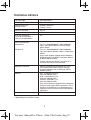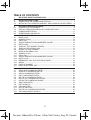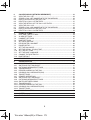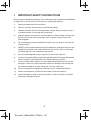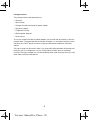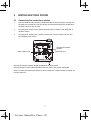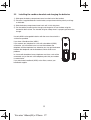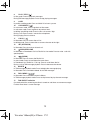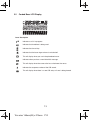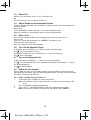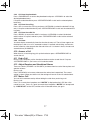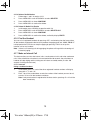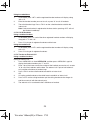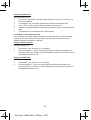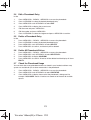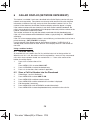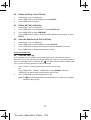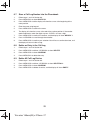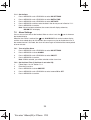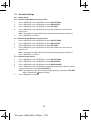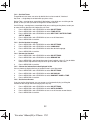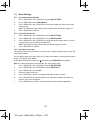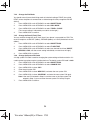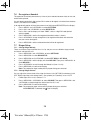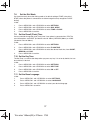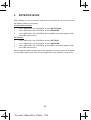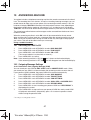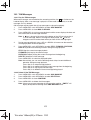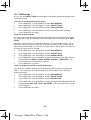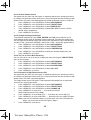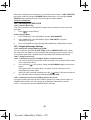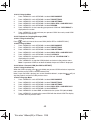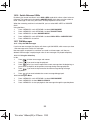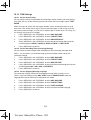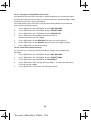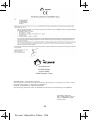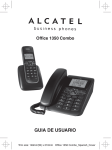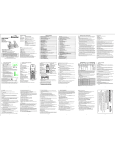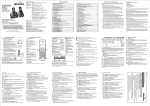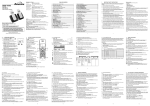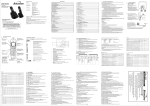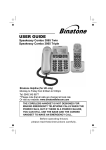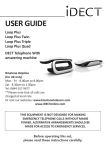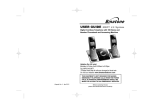Download Alcatel Office 1350 Combo User guide
Transcript
Office 1350 Combo USER GUIDE Trim size: 148mm(W) x 210mm Office 1350 Combo_Eng_Cover TECHNICAL DETAILS Free field range Up to 300 meters* Indoor range Up to 50 meters* Handset battery life (average values) Standby: 100 hours** Number of handsets Up to 5 Intercom mode Yes Three-way conference (1 outside correspondent + 2 internal correspondents) Yes Electrical connection / Corded Base: Charger unit: Talking: 7 hours** Ten Pao - S004LB0600045 / S004LV0600045 Input : 100-240VAC 50/60 Hz 150 mA Output 6VDC 450mA Ten Pao - S004LB0600030 / S004LV0600030 Input 100-240VAC 50/60Hz 150mA, Output 6VDC 300mA Only use the adapters supplied with the telephone. Single-phase AC, excluding IT installations defined by the EN 60950 standard. Caution: the network voltage is classified as a hazard by the criteria of this standard. Telephone connection Appliance designed for connection to a TNV3 class (telecommunications network voltage) analogue telephone line as defined by the EN 60950 standard. Batteries GPI - VT40AAAHC 2 x1.2V AAA size 400mAh NiMH BYD - H-AAA400A 2 x1.2V AAA size 400mAh NiMH CORUN - AAAJ400 2 x 1.2 AAA Size 400mAh NiMH Only use the batteries supplied with the telephone. Using any other type of battery presents a risk of explosion. Used batteries must be disposed of in compliance with current environmental protection regulations. Operating temperature From 5 to 40° C * Value may vary according to environment. ** Depending on initial battery charge. 2 Trim size: 148mm(W) x 210mm Office 1350 Combo_Eng_P1 TABLE OF CONTENTS 1 IMPORTANT SAFETY INSTRUCTIONS ............................................................... 5 2 2.1 2.2 INSTALLING YOUR PHONE ................................................................................. 7 CONNECTING THE CORDED BASE STATION .................................................... 7 INSTALLING THE CORDLESS HANDSET AND CHARGING THE BATTERIES .. 8 3 3.1 3.2 3.3 3.4 GETTING TO KNOW YOUR PHONE ..................................................................... 9 OVERVIEW OF THE HANDSET ............................................................................ 9 DISPLAY ICONS AND SYMBOLS OF CORDLESS PHONE ................................ 10 CORDED BASE STATION ..................................................................................... 11 CORDED BASE LCD DISPLAY ............................................................................ 13 4 4.1 4.2 4.3 4.4 4.5 4.6 4.7 4.8 4.9 4.10 4.11 4.12 4.13 4.14 4.15 4.16 4.17 USING YOUR PHONE ........................................................................................... 14 MAKE A CALL ....................................................................................................... 14 ANSWER A CALL .................................................................................................. 14 END A CALL .......................................................................................................... 15 ADJUST EARPIECE AND HANDSFREE VOLUME .............................................. 15 MUTE A CALL ....................................................................................................... 15 TURN OFF THE HANDSET RINGER ................................................................... 15 TURN ON THE KEYPAD LOCK ............................................................................ 15 REDIAL THE LAST NUMBER ............................................................................... 15 MAKE AN EXTERNAL CALL ................................................................................. 16 ANSWER A CALL ..................................................................................................17 END A CALL .......................................................................................................... 17 ADJUST EARPIECE AND HANDSFREE VOLUME .............................................. 17 MUTE A CALL ....................................................................................................... 17 EMERGENCY CALL WITHOUT MAIN POWER ................................................... 18 REDIAL .................................................................................................................. 18 FIND THE HANDSET ............................................................................................ 19 MAKE AN INTERNAL CALL .................................................................................. 19 5 5.1 5.2 5.3 5.4 5.5 5.6 5.7 5.8 5.9 5.10 5.11 5.12 5.13 PRIVATE PHONEBOOK ....................................................................................... 22 ADD A NEW PHONEBOOK ENTRY ..................................................................... 22 SEARCH A PHONEBOOK ENTRY ....................................................................... 22 VIEW A PHONEBOOK ENTRY ............................................................................. 22 EDIT A PHONEBOOK ENTRY .............................................................................. 23 DELETE A PHONEBOOK ENTRY ........................................................................ 23 DELETE ALL PHONEBOOK ENTIRES ................................................................ 23 CHECK THE PHONEBOOK USAGE..................................................................... 23 ADD A NEW ENTRY ............................................................................................. 24 EDIT AN ENTRY ................................................................................................... 24 VIEW AN ENTRY .................................................................................................. 25 DELETE AN ENTRY .............................................................................................. 25 DELETE ALL PHONEBOOK ENTIRES ................................................................ 25 VIEW PHONEBOOK CAPACITY .......................................................................... 25 3 Trim size: 148mm(W) x 210mm Office 1350 Combo_Eng_P2_Content 6 6.1 6.2 6.3 6.4 6.5 6.6 6.7 6.8 6.9 CALLER DISPLAY (NETWORK DEPENDENT) ................................................... 26 VIEW THE CALL LIST ........................................................................................... 26 STORE A CALL LIST NUMBER INTO THE PHONEBOOK .................................. 26 DELETE AN ENTRY IN THE CALL LIST ............................................................... 27 DELETE ALL CALL LIST ENTIRES ...................................................................... 27 VIEW THE DETAILS OF THE CALL LIST ENTRY.................................................. 27 VIEW THE CALL LOG ........................................................................................... 27 STORE A CALL LOG NUMBER INTO THE PHONEBOOK .................................. 28 DELETE AN ENTRY IN THE CALL LOG ............................................................... 28 DELETE ALL CALL LOG ENTIRES ...................................................................... 28 7 7.1 7.2 7.3 7.4 7.5 7.6 7.7 7.8 7.9 7.10 7.11 7.12 7.13 PHONE SETTINGS ............................................................................................... 29 DATE AND TIME SETTINGS ................................................................................. 29 ALARM SETTINGS ............................................................................................... 30 HANDSET SETTINGS .......................................................................................... 31 BASE SETTINGS .................................................................................................. 33 SET DATE AND TIME .......................................................................................... 35 DE-REGISTER A HANDSET ................................................................................ 36 RINGER SETUP .................................................................................................... 36 SET THE DIAL MODE............................................................................................ 37 SET THE RECALL (FLASH) TIME......................................................................... 37 SET THE KEY TONE ............................................................................................. 37 SET THE BASE LANGUAGE ................................................................................ 37 CHANGE THE SYSTEM PIN ................................................................................. 38 BASE DEFAULT ................................................................................................... 38 8 REGISTRATION..................................................................................................... 39 9 REPEATER MODE................................................................................................ 40 10 10.1 10.2 10.3 10.4 10.5 10.6 10.7 10.8 10.9 10.10 10.11 10.12 10.13 10.14 ANSWERING MACHINE....................................................................................... 41 SWITCHING THE TAM ON/OFF ........................................................................... 41 OUTGOING MESSAGE SETTINGS ..................................................................... 41 TAM MESSAGES .................................................................................................. 43 RECORD A MEMO ON THE TAM ......................................................................... 44 INCOMING CALL MESSAGES (ICM) ................................................................... 44 TAM SETTINGS ..................................................................................................... 45 REMOTE OPERATIONS ....................................................................................... 47 SWITCHING THE TAM ON/OFF ........................................................................... 48 OUTGOING MESSAGE SETTINGS ..................................................................... 48 SWITCH BETWEEN OGMS .................................................................................. 50 TAM MESSAGES .................................................................................................. 50 RECORD A MEMO ON THE TAM ......................................................................... 51 INCOMING CALL MESSAGES (ICM) ................................................................... 52 TAM SETTINGS .................................................................................................... 53 11 TROUBLESHOOTING .......................................................................................... 56 12 SAFETY ................................................................................................................ 57 13 ENVIRONMENT .................................................................................................... 58 4 Trim size: 148mm(W) x 210mm P3 1 IMPORTANT SAFETY INSTRUCTIONS When using your telephone equipment, basic safety precautions should always be followed to reduce the risk of fire, electric shock and injury, including the following: 1) Read and understand all the instructions. 2) Follow all warnings and instructions marked on the product. 3) Unplug this product from the wall outlet before cleaning. Do not use liquid cleaners or aerosol cleaners. Use a damp cloth for cleaning. 4) Keep this product away from hot, humid conditions or strong sunlight, and don't let it get wet or use it near water (for example, near a bath tub, shower, kitchen sink, swimming pool). 5) Do not overload wall outlets and extension cords as this can result in the risk of fire or electric shock. 6) NEVER use this product outdoors during a thunderstorm. Unplug the base from the telephone line and the mains socket when there are storms in your area. Damage caused by lightning is not covered by the guarantee. 7) Do not use the telephone to report a gas leak in the vicinity of the leak. 8) Use only the supplied NiMH (Nickel Metal Hydride) batteries! The operation periods for the handsets are only applicable with the default battery capacities. 9) The use of other battery types or non-rechargeable batteries/primary cells can be dangerous. These may cause interference and/or unit damages. The manufacturer will not be held liable for damage arising from such non-compliance. 10) Do not use third party charging bays. Damage may be caused to the batteries. 11) Make sure the batteries are fitted into the handset in the correct polarity. 12) Dispose of batteries safely. Do not immerse them in water, burn them, or put them where they could get punctured. 5 Trim size: 148mm(W) x 210mm P4 Package contents The package contains the following items: • 1 Handset • 1 Base station • 1 Charger Pod with connected AC power adapter • 1 AC power adapter • 1 Telephone line cord • 2 Rechargeable Batteries • 1 User manual To use your cordless handset and base together, you must be able to establish a radio link between them. The signal between the handset and base is in accordance with the normal standards for a DECT phone: maximum range up to 300 metres outdoors or 50 metres indoors. The signal range may decrease if there is any large metal object between the handset and the base, such as a refrigerator, a mirror, a filing cabinet, metallic doors or reinforced concrete. The signal strength may also be reduced by other solid structures like walls, or by other radio or electrical interference. 6 Trim size: 148mm(W) x 210mm P5 2 INSTALLING YOUR PHONE 2.1 Connecting the corded base station 1 Use the coiled cord to connect the corded handset to the base station, making sure the plugs are inserted fully into the sockets on the handset and on the underside of the base, until they click in place. 2 Plug the power supply cord & phone line cord into the sockets in the underside of the base station. 3 Plug the power adapter into a 230Vac, 50Hz mains socket, and the line cord into your telephone line socket. Connect the corded handset Power supply cord Phone line cord Warning: Use only the power adapter provided for the base station. Warning: Always use the cables provided in the box, others may not be compatible. Note: The base unit needs mains power for normal operation, and the cordless handset will not work without it. 7 Trim size: 148mm(W) x 210mm P6 2.2 Installing the cordless handset and charging the batteries 1) Slide open the battery compartment cover from the back of the handset. 2) Place the 2 supplied batteries into the battery compartment with the polarity markings as indicated. 3) Slide the battery compartment cover back until it clicks into place. 4) Put the cordless handset on the charger and charge for 14 hours before using the handset for the first time. The handset will give a beep when it is properly placed on the charger. Use only NiMH rechargeable batteries with the same characteristics as the ones provided. If you have a Broadband line (ADSL) If you connect your telephone to a line with a broadband (ADSL) connection, you will need to insert a micro-filter between the telephone and the telephone line, otherwise you may get interference between the telephone and the broadband, which could cause problems. In a home with broadband, every telephone must have a micro-filter connected, not just the one at the telephone point that your modem is connected to. If you need more broadband (ADSL) micro-filters, contact your broadband supplier. 8 Trim size: 148mm(W) x 210mm P7 3 GETTING TO KNOW YOUR PHONE 3.1 Overview of the Handset LEFT SOFT KEY In idle mode: Press to access the main menu In sub-menu mode: Press to confirm the selection During a call: Press to access Intercom/ Phonebook/ Redial List/ Call List EARPIECE UP DOWN In idle mode: Press to access the call list In menu mode: Press to scroll up the menu items In Phonebook list / Redial list / Call List: Press to scroll up the list During a call: Press to increase the earpiece or speaker volume During ringing: Press to increase the ringer volume In idle mode: Press to access the redial list In menu mode: Press to scroll down the menu items In Phonebook list / Redial list / Call List: Press to scroll down the list During a call: Press to decrease the earpiece or speaker volume During ringing: Press to decrease the ringer volume RIGHT SOFT KEY In main menu mode: Press to go back to idle screen In sub-menu mode: Press to go back to previous level In sub-menu mode: Press and hold to go back to idle screen In editing / predialling mode: Press to clear a character / digit In editing / predialling mode: Press and hold to delete all the characters/ digits During a call: Press to mute / unmute the microphone In idle mode: Press to intercom another handset TALK In idle / predialling mode : Press to make a call In Redial list / Call List / Phonebook entry: Press to make a call to the selected entry in the list During ringing: Press to answer a call STAR KEY/HASH KEY/ 0 KEY * key in idle mode: Press and hold to enable or disable the keypad lock * key during a call (in Pulse mode): Press to switch to tone mode # key in Idle mode: Press and hold to turn on / off the handset ringer # key in Call List mode: Press to review caller's number if applicable 0 key in idle / predialling / number editing mode: Press and hold to insert a pause OFF During a call: Press to end a call and go back to idle screen In menu / editing mode: Press to go back to previous menu In menu / editing mode: Press and hold to go back to idle screen In idle mode: Press and hold to power off the handset In idle mode (when the handset is powered off): Press and hold to power on the handset FLASH (Recall) SPEAKERPHONE During a call: Press to turn on / off the speakerphone. In Idle mode / Predialling mode / Redial list / Call List / Phonebook entry: Press to make a call with speakerphone During ringing: Press to answer a call with speakerphone 9 Trim size: 148mm(W) x 210mm P8 In idle / predialling mode: Press to insert a recall signal (also called Flash) During a call: Press to send a recall signal (also called Flash) 3.2 Display Icons and Symbols of Cordless Phone The LCD display gives you information on the current status of the telephone. Steady when the handset is in range of the base. Flashes when out of range of the base or not registered to the base. Steady when an intercom is in progress. Flashes when there is an incoming internal call. Indicates a call is in progress. Indicates that handsfree is being used. Indicates when the telephone answering machine (TAM) is turned on. Flashes when new TAM messages are received. Indicates that the ringer is switched off. Steady when an alarm is set. Flashes when an alarm time is reaches. Indicates that the keypad is locked. Indicates when you have a new Voice Mail message. (Subject to subscription and to technical availability of the service from the fixed line operator.) When not on a charger, indicates the battery is fully charged. When on a charger, the whole icon flashes while the battery is being charged, but when the battery is fully charged, only the internal block of the icon flashes. When not on the charger, indicates the battery needs charging. Flashes when low battery power level is detected, including when first put on charge. Indicates when there are more characters or numbers in front of those being displayed. Indicates when there are more characters or numbers after those being displayed. 10 Trim size: 148mm(W) x 210mm P9 3.3 CORDED BASE STATION 17 1 2 3 10 4 5 6 11 12 13 14 15 7 8 16 9 1 LCD DISPLAY 2 UP In menu mode: Press to scroll up the menu items. In Phonebook list / Redial list / Call List: Press to scroll up the list. During a call or TAM message playback: Press to increase the volume. 3 MENU/OK (OK/MENU) In idle mode: Press to access the main menu. In sub-menu mode: Press to confirm the selection. In Redial List / Call List: Press for sub-menu. In Call Screening: Press to activate the Call Screening when Call Screening is set to off. 4 PHONEBOOK In Idle mode: Press to access phonebook list. In editing mode: Press to move the cursor one character to the left. 5 ANS ON/OFF ( ) In Idle mode: Press to switch the answering machine ON or OFF. 6 RECALL (FLASH) ( ) In predial mode or during a call: Press to insert a Recall (Flash) signal. 7 REPEAT / OGM ( ) In Idle mode: Press and hold to record OGM. Press to playback OGM. In TAM message playback mode: Press once to repeat the current message, or twice to go back to the previous message. 11 Trim size: 148mm(W) x 210mm P10 8 PLAY / STOP ( ) In idle mode: Press to playback messages. During TAM message playback: Press to stop playing messages. 9 0 KEY In predial or editing mode: Press and hold "0" to insert a pause. 10 CLEAR/MUTE ( ) In main menu mode: Press to go back to idle screen. In sub-menu mode: Press to go back to previous level. In editing / predialling mode: Press to clear a character / digit. During a call: Press to mute / unmute the microphone. During ringing: Press to silence. 11 CALLS ( ) In idle mode: Press to access the call list. In editing mode: Press to move the cursor one character to the right. 12 INT (INTERCOM) In idle mode: Press to make an internal call. 13 SPEAKERPHONE In idle mode or Phonebook/ Call list/ Redial list view mode: Press to make a call with speakerphone. 14 (DOWN) In idle mode: Press to access the Redial List. In menu mode: Press to scroll down the menu items. In Phonebook list / Redial list / Call Log: Press to scroll down the list. During a call or TAM message playback: Press to decrease the volume. 15 DELETE In TAM message playback mode: Press to delete the message playing. In idle mode: Press and hold to delete all old TAM messages. 16 FWD / MEMO ( ) In idle mode: Press and hold to record a Memo. In TAM message playback mode: Press to skip forward to play the next message. 17 TAM ON/OFF Indication On steady when the answering machine is turned on and there are no new messages. Flashes when there is a new message. 12 Trim size: 148mm(W) x 210mm P11 3.5 Corded Base LCD Display Icons Description Indicates a call is in progress. Indicates that handsfree is being used. Indicates the time of day. Indicates that the base ringer volume is switched off. This will display when you are in the phonebook menu. Indicates when you have a new Voice Mail message. This will display when the same caller has called more than once. Indicates the sequence number of the CID record. This will display when there is a new CID entry or if one is being viewed. 13 Trim size: 148mm(W) x 210mm P12 4 USING YOUR PHONE Using a cordless handset: 4.1 Make a Call 4.1.1 Preparatory Dialling Enter the phone number and press <TALK> or <SPEAKERPHONE> to dial the number. When entering the number, if you make a mistake, press <C> key to delete digits. 4.1.2 Direct Dialling Press <TALK> or <SPEAKERPHONE> to connect to the line and then enter the phone number. 4.1.3 Call from the phonebook Press <MENU/OK> and <UP/DOWN> to access the phonebook and press <UP/DOWN> to select the desired phonebook entry. Press <TALK> or <SPEAKERPHONE> to dial out the selected phonebook entry. 4.1.4 Call from the Call List Press <UP> to access the Call List and press <UP/DOWN> to select the desired Call List entry. Press <TALK> or <SPEAKERPHONE> to dial out the selected Call List entry. Alternatively, press <MENU/OK> to access the Call List from the main menu. 4.1.5 Call from the Redial List Press <DOWN> to access the redial list and press <UP/DOWN> to select the desired redial number. Press <TALK> or <SPEAKERPHONE> to dial out the selected redial number. 4.1.6 Call Timer Your handset automatically times the duration of every call. The call timer will display as soon as you answer a call or 15 seconds after dialling, and remains on the screen for 5 seconds after the end of a call. It is shown in hours, minutes and seconds format (HH:MM:SS). 4.2 Answer a Call If the handset is not on the charger: When the phone rings, press <TALK> / <SPEAKERPHONE> to answer a call. Note: If AUTO ANSWER is set ON, then lifting the handset off the charger will answer the call automatically and no buttons need to be pressed. 14 Trim size: 148mm(W) x 210mm P13 4.3 End a Call During a call connection, press <OFF> to end the call. OR Put the handset on the charger to end the call. 4.4 Adjust Earpiece and Handsfree Volume There are 5 levels (VOLUME 1 to VOLUME 5) to choose from for each of the earpiece and handsfree volume. During a call: Press <UP/DOWN> to select volume 1-5. The current setting is shown. When you end the call, the setting will remain at the last selected level. 4.5 Mute a Call You can talk to someone nearby without letting the caller hear you during a call. During a call: Press <C> to mute the microphone and “ MUTED ” will display on the LCD. Your caller cannot hear you. Press <C> again to unmute the microphone. 4.6 Turn Off the Handset Ringer In idle mode, press and hold the < # > key to turn off the handset ringer. The icon is displayed on the LCD. If the handset ringer is off, press and hold the < # > key to turn it back on. The icon will disappear. 4.7 Turn on the Keypad Lock In idle mode, press and hold the < * > key to turn on the keypad lock. The icon is displayed on the LCD. In keypad lock mode, press and hold the < * > key to turn off the keypad lock. The icon will disappear. 4.8 Redial the last number You can redial any of the last 10 numbers called. If you have stored a name in the phonebook to go with the number, the name will be displayed instead. The most recent last number will display at the top of the redial list. 4.8.1 Redial a Number from the Redial List 1. In idle mode, press <DOWN> to access the redial list. Note: If the redial list shows a name, press the < # > key to view the number of this entry. 2. Press <UP/DOWN> to browse the redial list. 3. Press <TALK> / <SPEAKERPHONE> to dial to the selected redial number. Note: If there are no numbers in the redial list, the display shows “EMPTY”. 15 Trim size: 148mm(W) x 210mm P14 4.8.2 Store a Redial Number into the Phonebook 1. Follow Steps 1 and 2 in section 4.8.1. 2. Press <MENU/OK> to show ADD TO PB. 3. Press <MENU/OK> and then enter the name you want it to have in the phonebook. 4. Press <MENU/OK> and then modify the number, if necessary. 5. Press <MENU/OK> to show <MELODY 1>. 6. Press <UP/DOWN> to browse the melody list. The respective melody will be played when browsing the melody list. (Note: The selected melody will only be played if you subscribe to Caller Display and the incoming number matches the stored number.) 7. Press <MENU/OK> to confirm, and the entry will be stored. 4.8.3 Delete a Redial Number 1. Follow Steps 1 and 2 in section 4.8.1. 2. Press <MENU/OK> and <UP/DOWN> to select DELETE. 3. Press <MENU/OK> to confirm, and the entry will be deleted. 4.8.4 1. 2. 3. 4. Delete All Redial List Entries Follow Steps 1 and 2 in section 4.8.1. Press <MENU/OK> and <UP/DOWN> to select DELETE ALL. Press <MENU/OK> to display CONFIRM?. Press <MENU/OK> to confirm. All entries will be deleted and the display will show EMPTY. Using the corded base: 4.9 Make an External Call 4.9.1 Preparatory dialling Enter the phone number and lift up the corded handset or press <SPEAKERPHONE> to dial the number. When entering the number, if you make a mistake, press <C> to delete digits. Note: To insert a pause in the dialling sequence, press and hold the < 0 > button, the screen will then show a “P” in the number. Press <R> to insert a recall (flash) signal and the screen will show a "F". 4.9.2 Direct dialling Lift up the corded handset or press <SPEAKERPHONE> to connect to the line and then enter the phone number. 16 Trim size: 148mm(W) x 210mm P15 4.9.3 Call from the phonebook Press <PHONEBOOK> to access the phonebook and press <UP/DOWN> to select the desired phonebook entry. Lift up the corded handset or press <SPEAKERPHONE> to dial out the selected phonebook entry. 4.9.4 Call from the call log Press <UP> to access the Call Log and press <UP/DOWN> to select the desired Call Log entry. Lift up the corded handset or press <SPEAKERPHONE> to dial out the selected Call Log entry. 4.9.5 Call from the redial list Press <DOWN> to access the redial list and press <UP/DOWN> to select the desired redial number. Lift up the handset or press <SPEAKERPHONE> to dial out the selected redial number. 4.9.6 Call timer Your base display automatically times the duration of every call. The call timer appears on the display as soon as a call is answered or about 15 seconds after dialling, and remains on the screen for a few seconds after the end of the call. It is shown in hours, minutes and seconds format (HH:MM:SS). 4.10 Answer a Call When there is an incoming ring, pick up the handset or press <SPEAKERPHONE> to answer the call. 4.11 End a Call During a call connection, put the handset on the base station to end the call. Or press <SPEAKERPHONE> if you have a call in handsfree mode. 4.12 Adjust Earpiece and Handsfree Volume There are 5 levels (VOLUME 1 to VOLUME 5) to choose from for each of the earpiece and speaker volumes. During a call: Press <UP/DOWN> to increase or decrease the volume level respectively. The current setting is shown. When you end the call, the settings will remain at the last selected level. 4.13 Mute a Call You can talk to someone nearby without letting the caller hear you during a call. During a call: Press <C> to mute the microphone and “MUTED” is displayed on the LCD. Your caller cannot hear you. Press <C> again to unmute the microphone. “MUTED” will be replaced by “LINE IN USE” on the LCD, and the caller will be able to hear you again. 17 Trim size: 148mm(W) x 210mm P16 4.14 Emergency Call without Main Power The corded base unit can make an emergency call with the corded handset when the mains AC power is disconnected. Pick up the corded handset and wait for several seconds to get the dial tone and then enter the phone number to make a call. Remarks: It is not possible to dial numbers from memories or use the speakerphone when the mains power is off. When the mains power is off, you can also answer an incoming call with the corded handset. When the phone rings, pick up the corded handset to talk to the caller. 4.15 Redial You can redial any of the last 10 numbers called. If you have stored a name in the phonebook to go with the number, the name will be displayed as well. 4.15.1 Redial a Number from the Redial List 1. In idle mode, press <DOWN> to view the redial list. Note: the redial list can also be viewed using <MENU> then selecting CALL LOG and DIALED. 2. 3. Press <UP/DOWN> to browse the redial list. Pick up the corded handset or press <SPEAKERPHONE> to dial the selected redial number. Note: If there are no numbers in the redial list, the display will show “ EMPTY”. 4.15.2 Save a Redial Number into the Phonebook 1. Follow steps 1 and 2 in section 4.15.1 2. Press <MENU/OK> to show ADD TO PB? 3. Press <MENU/OK> and then modify the number, if necessary. 4. Press <MENU/OK> and then enter the name for the phonebook entry. 5. Press <MENU/OK> and then <UP/DOWN> to select a melody. Note: The selected melody will only be played if you subscribe to Caller. Display and the incoming number matches the stored number. 6. Press <MENU/OK> to save the redial number into the phonebook. 18 Trim size: 148mm(W) x 210mm P17 4.15.3 1. 2. 3. 4. Delete a Redial Number Follow steps 1 and 2 in section 4.15.1 Press <MENU/OK> and <UP/DOWN> to select DELETE? Press <MENU/OK> to show CONFIRM? Press <MENU/OK> to confirm the delete. 4.15.4 1. 2. 3. 4. Delete All Redial List Entries In idle mode, press <DOWN> to open the redial list. Press <MENU/OK> and <UP/DOWN> to select DELETE ALL? Press <MENU/OK> to show CONFIRM? Press <MENU/OK> to confirm the delete, and briefly display EMPTY. 4.16 Find the Handset You can call all registered handsets by pressing <INT> and entering 9 on the base station. All the handsets registered to the base will produce the paging tone and “CALL FR HS 7 ” is displayed on the LCD. You can stop the paging by pressing <TALK> to set up the intercom call on any handset. Note: If there is an incoming call during paging, the phone will ring with the incoming call instead of paging. 4.17 Make an Internal Call This feature allows you to make internal calls, transfer external calls and make conference calls. If the called base or handset is not answered within 60 seconds, the called base or handset will stop ringing and the calling one will return to standby mode. (Or after 100 seconds if calling from the base.) 4.17.1 Intercom Using a cordless handset: 1. 2. In idle mode, press <C> and all the other registered handset numbers will display, along with a "7" and a "9". Enter 7 to call the corded base or enter the number of the handset you want to call, or enter "9" to call all the handsets and base. Note: If only one handset is registered to the base station, pressing <C> will call the base immediately. 19 Trim size: 148mm(W) x 210mm P18 Using the corded base: 1. In idle mode, press <INT> and the registered handset numbers will display, along with a "9". 2. Enter the handset number you want to call, or press "9" to call all handsets. 3. The called handset rings. Press <TALK> on the called handset to establish the internal call. Note: If only one handset is registered to the base station, pressing <INT> will call the handset immediately. 4.17.2 Call All Handsets Using a cordless handset: 1. In idle mode, press <C> and all the other registered handset numbers will display, along with a "7" and a "9". 2. Press "9" to ring to all registered handsets and the base. Using the corded base: 1. In idle mode, press <INT> and the registered handset numbers will display, along with a "9". 2. Press "9" to ring to all registered handsets. 4.17.3 Transfer an External Call Using a cordless handset: During an external call: 1. 2. 3. 3. 4. 5. Press <MENU/OK> to show INTERCOM, and then press <MENU/OK> again to display the handset numbers plus "7" and "9". Enter 7 to call the base or enter the number of the handset you want to call, or enter "9" to call all the handsets and the base. The external call is put on hold automatically and the called base or handset rings. Press <TALK> on the called handset to establish an internal call. OR Lift up the corded handset on the called base to establish an internal call. Press <OFF> on the calling handset or put the calling handset on the charger to end the current call with the external party. The external call is transferred to the called base or handset. 20 Trim size: 148mm(W) x 210mm P19 Using the corded base: During an external call: 1. Press <INT> and enter the number of the handset you want to call, or enter "9" to call all the handsets. 2. The external call is put on hold automatically and the called handset rings. 3. Press <TALK> on the called handset to establish an internal call. 4. Replace the corded handset on to the base to end the current call with the external party. 5. The external call is transferred to the called handset. 4.17.4 Make a 3-way Conference Call The conference call feature allows one external call to be shared with the base and one handset or with two handsets. The three parties can share the conversation and no additional network subscription is required. Using a cordless handset: During an external call: 1. Follow Steps 1 to 3 in section 4.17.3 (cordless) 2. Press and hold the "*" key on the calling handset to establish the conference call. Either party (base or handset) can exit the conference and leave the other party still connected to the external call. Using the corded base: During the external call: 1. Follow Steps 1 to 3 in section 4.17.3 (corded) 2. Press and hold the "*" key on the calling base to establish the conference call. Any party (base or handset) can exit the conference and leave the other party still connected to the external call. 21 Trim size: 148mm(W) x 210mm P20 5 PRIVATE PHONEBOOK Your phone can store up to 50 private phonebook entries with names and numbers in each handset and 50 entries in the base. Each phonebook entry can have a maximum of 20 digits for the phone number and 12 characters for the name. You can also select different ringtones for your phonebook entries. (Note: the different ringtones only play if you subscribe to Caller Display and the incoming number matches the stored number.) Phonebook entries are stored alphabetically by name. Using a cordless handset: 5.1 Add a New Phonebook Entry In idle: 1. Press <MENU/OK> and <UP/DOWN> to select PHONEBOOK and then press <MENU/OK> to access the phonebook. 2. Press <MENU/OK> to display ADD. 3. Press <MENU/OK> and then enter the name. 4. Press <MENU/OK> and then enter the number. 5. Press <MENU/OK> and <UP/DOWN> to select the desired ringtone for your phonebook entry. 6. Press <MENU/OK> to store the phonebook entry. 5.2 Search a Phonebook Entry In idle: 1. Press <MENU/OK>, <DOWN>, <MENU/OK> to access the phonebook. 2. Enter the first character of the name using the alphanumeric keys, (e.g. if it begins with C, press the 2 key three times), and then press <UP/DOWN> to scroll to the entry you want. 5.3 View a Phonebook Entry In idle: 1. Press <MENU/OK>, <DOWN>, <MENU/OK> to access the phonebook. 2. Press <UP/DOWN> to select the desired phonebook entry. 3. Press <MENU/OK> and <UP/DOWN> to select VIEW. 4. Press <MENU/OK> and <UP/DOWN> to review the name, number and melody of the selected phonebook entry. Note: If number is more than 12 digits, press <MENU/OK> or <C> to view the remaining digits. 22 Trim size: 148mm(W) x 210mm P21 5.4 Edit a Phonebook Entry In idle: 1. Press <MENU/OK>, <DOWN>, <MENU/OK> to access the phonebook. 2. Press <UP/DOWN> to select the desired phonebook entry. 3. Press <MENU/OK> and <UP/DOWN> to select EDIT. 4. Press <MENU/OK> to display the current name. 5. Edit the name and press <MENU/OK>. 6. Edit the number and press <MENU/OK> 7. Press <UP/DOWN> to select the ringtone and press <MENU/OK> to confirm. 5.5 Delete a Phonebook Entry In idle: 1. Press <MENU/OK>, <DOWN>, <MENU/OK> to access the phonebook. 2. Press <UP/DOWN> to select the desired phonebook entry. 3. Press <MENU/OK> and <UP/DOWN> to select DELETE. 4. Press <MENU/OK> to confirm, and the entry will be deleted. 5.6 Delete All Phonebook Entires 1. 2. 3. 4. Press <MENU/OK>, <DOWN>, <MENU/OK> to access the phonebook. Press <MENU/OK> and <UP/DOWN> to select DELETE ALL. Press <MENU/OK> to display CONFIRM? Press <MENU/OK> to confirm. All entries will be deleted and the display will show EMPTY. 5.7 Check the Phonebook Usage You can check how many phonebook entries are stored in your handset and how many spaces are available for you to store more entries in the phonebook. 1. Press <MENU/OK>, <DOWN>, <MENU/OK> to access the phonebook. 2. Press <MENU/OK> and <UP/DOWN> to select PB STATUS. 3. Press <MENU/OK> to display how much of the phonebook is being used, for example "14/50 USED" means 14 entries are stored out of the total 50 available spaces. 23 Trim size: 148mm(W) x 210mm P22 Using the corded base: 5.8 Add a New Entry In idle: 1. Press <MENU/OK> to show PHONEBOOK. 2. Press <MENU/OK> and <UP/DOWN> to show ADD. 3. Press <MENU/OK> and the display will show the cursor at the beginning of the name position. 4. Key in the name using the digit keys (maximum 12 characters). If you make any mistakes, press <C> to delete the last character. 5. Press <MENU/OK> and the cursor will move to the beginning of the number position. 6. Key in the number using the digit keys (maximum 20 digits). If you make any mistakes, press <C> to delete the last digit. 7. Press <MENU/OK> to show MELODY 1. Use <UP/DOWN> to scroll through the melodies (there are 10 melodies to choose from). 8 Press <MENU/OK> to confirm the melody and store the entry in the phonebook. Note: If there is no more space in the phonebook, “MEM IS FULL” will appear on the display. 5.9 Edit an Entry In idle: 1. Press <MENU/OK> to show PHONEBOOK. 2. Press <MENU/OK> and <UP/DOWN> to show EDIT. 3. Press <MENU/OK> and the display will show the first phonebook entry in alphabetical order. 4. Scroll <UP/DOWN> until you see the contact you want to edit. 5. Press <MENU/OK> and the cursor will appear at the end of the name. 6. Edit the name, pressing <C> to delete characters, if necessary. 7. Press <MENU/OK> and the cursor will appear at the end of the number. 8. Edit the number, pressing <C> to delete digits, if necessary. 9. Press <MENU/OK> and the display will show the current melody choice. Press <UP/DOWN> to change the melody, if required. 10. Press <MENU/OK> to save the changes. 24 Trim size: 148mm(W) x 210mm P23 5.10 View an Entry In idle: 1. Press <PHONEBOOK> to display the first phonebook entry in alphabetical order. OR 1. Press <MENU/OK> three times to display the first phonebook entry. 2. Enter the first letter of the name you want to view using the alphanumeric keys and then scroll <UP/DOWN> to find the entry you want. Note: if no name matches with the first letter you entered, the next nearest phonebook entry will be displayed. OR 3. Press <UP/DOWN> to select and view the desired phonebook entry. 5.11 Delete an Entry In idle: 1. Press <MENU/OK> to show PHONEBOOK. 2. Press <MENU/OK> and <UP/DOWN> to show DELETE. 3. Press <MENU/OK> and <UP/DOWN> to select the desired phonebook entry. 4. Press <MENU/OK> to display “CONFIRM?”. 5. Press <MENU/OK> to confirm the delete, or <C> to cancel this operation. 5.12 Delete All Phonebook Entries In idle: 1. Press <MENU/OK> to show PHONEBOOK. 2. Press <MENU/OK> and <UP/DOWN> to show DELETE ALL. 3. Press <MENU/OK> to display “CONFIRM?”. 4. Press <MENU/OK> to confirm the delete, or <C> to cancel the operation. 5.13 View Phonebook Capacity In idle: 1. Press <MENU/OK> to show PHONEBOOK. 2. Press <MENU/OK> and <UP/DOWN> to show PB STATUS. 3. Press <MENU/OK> to display how much of the phonebook is being used, for example "33/50 USED" means 33 entries are stored out of the total 50 available spaces. 25 Trim size: 148mm(W) x 210mm P24 6 CALLER DISPLAY (NETWORK DEPENDENT) This feature is available if you have subscribed to the Caller Display service with your network service provider. Your phone can store up to 20 received calls with date/time information in the base Call Log, and up to 20 in the cordless handset Call List. The number will be shown on the handset and base displays when the phone is ringing. If the number matches with one of entries in your base and/or handset Phonebook, the caller's name stored in that phonebook will be displayed alternately with the number on the handset, and with the number on the base. The handset and base will ring with the melody associated with that phonebook entry. If the call is from someone who withheld their number, e.g. by dialling 141, “WITHHELD” will display. If the call is from someone whose number is unavailable, e.g. an international call or from a private exchange, “OUT OF AREA” will display. If you've got new Caller Display records, the handset will display "X NEW CALLS" in standby mode, and the base will have "NEW X" on its display, where X is the number of new calls. Using a cordless handset: 6.1 View the Call List All received calls are saved in the Call List with the latest call at the top of the list. When the call list is full, the oldest call will be replaced by a new call. Any unanswered calls which have not been viewed are marked with a < * >icon at the centre of the bottom line of the display. 1. Press <UP> to access the call list. OR Press <MENU / OK> to select CALL LIST. 2. Press <UP/DOWN> to select the desired entry. 3. Press <#> to view the caller’s number if applicable. 6.2 Store a Call List Number into the Phonebook 1. 2. 3. 4. 5. 6. 7. Follow Steps 1 and 2 in Section 6.1. Press <MENU/OK> to show ADD TO PB. Press <MENU/OK> and then enter the name. Press <MENU/OK> and the selected call list number is displayed. Edit the number if necessary. Press <MENU/OK> and <UP/DOWN> to select the melody. Press <MENU/OK> to store the phonebook entry and return to the calls list. 26 Trim size: 148mm(W) x 210mm P25 6.3 Delete an Entry in the Call List 1. Follow Steps 1 and 2 in Section 6.1. 2. Press <MENU/OK> and <UP/DOWN> to show DELETE. 3. Press <MENU/OK> to confirm. 6.4 Delete All Call List Entries 1. Follow Steps 1 and 2 in Section 6.1. 2. Press <MENU/OK> and <UP/DOWN> to show DELETE ALL. 3. Press <MENU/OK> to show CONFIRM? 4. Press <MENU/OK> to confirm. All entries will be deleted and the display will show EMPTY. 6.5 View the Details of the Call List Entry 1. Follow Steps 1 and 2 in Section 6.1. 2. Press <MENU/OK> and <UP/DOWN> to select DETAILS. 3. Press <MENU/OK> to display the date and time of the selected call list entry. 4. Press <MENU/OK> to go back to the previous screen. Using the corded base: 6.6 View the Call Log All unanswered calls are saved in the Call Log with the latest call at the top of the list. When the call list is full, the oldest call will be replaced by a new call. Any unanswered call which has not been read is marked with the icon when viewed, and the number of new calls is shown at the top right of the screen in idle mode. 1. Press <CALLS> to see the most recent record in the Call Log. OR Press <MENU/OK>, <DOWN>, <MENU/OK> to show MISSED, then press <MENU/OK> to see the most recent record in the Call Log. 2. Press <UP/DOWN> to scroll through the Call Log. Note: The icon will be displayed in the idle screen until all new calls have been reviewed in the Call Log. 27 Trim size: 148mm(W) x 210mm P26 6.7 Store a Call Log Number into the Phonebook 1. Follow steps 1 and 2 in Section 6.6. 2. Press<MENU/OK> to show ADD TO PB 3. Press <MENU/OK> and the display will show the cursor at the beginning of the name position. 4. Enter the name using keypad. 5. Press <MENU/OK> to confirm the name. 6. The display will show the cursor at the end of the number position. If the number needs modification, enter the digits or press <CLEAR > to clear a digit. 7. Press <MENU/OK> to confirm the number, and the display will show MELODY 1. 8. Press <UP/DOWN> to scroll through the melodies. 9. Press <MENU/OK> to confirm your selection. You will hear a confirmation tone, and the display will return to the call log. 6.8 Delete an Entry in the Call Log 1. Follow steps 1 and 2 in Section 6.6. 2. Press <MENU/OK> and then <UP/DOWN> to show DELETE. 3. Press <MENU/OK> to show CONFIRM? 4. Press<MENU/OK> to delete the entry. 6.9 Delete All Call Log Entries 1. Follow steps 1 and 2 in Section 6.6. 2. Press <MENU/OK> and then <UP/DOWN> to show DELETE ALL. 3. Press <MENU/OK> to show CONFIRM? 4. Press <MENU/OK> to delete all entries, and the display will show EMPTY. 28 Trim size: 148mm(W) x 210mm 27 7 PHONE SETTINGS Your phone comes with a selection of settings that you can change to personalize your phone the way you like it to work. Using a cordless handset: 7.1 Date and Time Settings You will need to set the correct time and date so that you know when you received answering machine messages. Note: If you subscribe to Caller Display, the time and date settings should be updated automatically from the network when you receive an incoming call, but the Caller Display service only sends the month and date, not the year, so you may need to set the year, otherwise when playing answering machine messages, the day given by the voice time stamp may be wrong. 7.1.1 Change the Date Format 1. Press <MENU/OK> and <UP/DOWN> to select HS SETTINGS. 2. Press <MENU/OK> and <UP/DOWN> to select DATE & TIME. 3. Press <MENU/OK> to show DATE FORMAT. 4. Press <MENU/OK> and <UP/DOWN> to select your desired date format for the handset display (DD-MM-YY or MM-DD-YY). 5. Press <MENU/OK> to confirm. 7.1.2 Change the Time Format 1. Press <MENU/OK> and <UP/DOWN> to select HS SETTINGS. 2. Press <MENU/OK> and <UP/DOWN> to select DATE & TIME. 3. Press <MENU/OK> and <UP/DOWN> to select TIME FORMAT. 4. Press <MENU/OK> and <UP/DOWN> to select your desired time format for the handset display (12 HR or 24 HR ). 5. Press <MENU/OK> to confirm. 7.1.3 Set the Time 1. Press <MENU/OK> and <UP/DOWN> to select HS SETTINGS. 2. Press <MENU/OK> and <UP/DOWN> to select DATE & TIME. 3. Press <MENU/OK> and <UP/DOWN> to select SET TIME. 4. Press <MENU/OK> and then to enter the time in 24 hour format. 5. Press <MENU/OK> to confirm. Note: If time has been set before, the current time will display, otherwise, “HH:MM” will display. 29 Trim size: 148mm(W) x 210mm P28 7.1.4 1. 2. 3. 4. 5. Set the Date Press <MENU/OK> and <UP/DOWN> to select HS SETTINGS. Press <MENU/OK> and <UP/DOWN> to select DATE & TIME. Press <MENU/OK> and <UP/DOWN> to select SET DATE. Press <MENU/OK> and then enter the date in the format you set in Section 7.1.1. Press <MENU/OK> to confirm. Note: If date has been set before, the current date will display, otherwise, “DD-MM-YY” will display. 7.2 Alarm Settings You can set an alarm time on the handset. When an alarm is set, the icon is shown on the handset display. When the alarm time is reached, the and “ALARM ON” flash on the handset display and the alarm melody plays for 45 seconds. You can press any key to disable the alarm. If the snooze function is activated, the alarm will sound again at the end of the snooze period of seven minutes. 7.2.1 1. 2. 3. 5. Turn on/off the Alarm Press <MENU/OK> and <UP/DOWN> to select HS SETTINGS. Press <MENU/OK> to show ALARM. Press <MENU/OK> and <UP/DOWN> to select ON/OFF. Press <MENU/OK> to confirm. Note: If ON is selected, you will be asked to set the alarm time. 7.2.2 1. 2. 3. 4. 5. Set the Alarm Time (if the Alarm is set to be ON) Follow Steps 1 to 4 in Section 7.2.1. Enter the alarm time. Press <MENU/OK> to show SNOOZE. Press <MENU/OK> and <UP/DOWN> to select snooze ON or OFF. Press <MENU/OK> to confirm. 30 Trim size: 148mm(W) x 210mm P29 7.3 Handset Settings 7.3.1 Ringer Setup 7.3.1.1 Set the Ringer Melody for Internal Calls 1. Press <MENU/OK> and <UP/DOWN> to select HS SETTINGS. 2. Press <MENU/OK> and <UP/DOWN> to select RING SETUP. 3. Press <MENU/OK> and <UP/DOWN> to select INT RING. 4. Press <MENU/OK> and <UP/DOWN> to select the melody you want to hear for internal calls. Note: The respective ringer melody will be played while browsing the melody list. 5. Press <MENU/OK> to confirm. 7.3.1.2 Set the Ringer Melody for External Calls 1. Press <MENU/OK> and <UP/DOWN> to select HS SETTINGS. 2. Press <MENU/OK> and <UP/DOWN> to select RING SETUP. 3. Press <MENU/OK> and <UP/DOWN> to select EXT RING. 4. Press <MENU/OK> and <UP/DOWN> to select the melody you want to hear for external calls. Note: The respective ringer melody will be played while browsing the melody list. 5. Press <MENU/OK> to confirm. 7.3.1.3 Set the Ringer Volume 1. Press <MENU/OK> and <UP/DOWN> to select HS SETTINGS. 2. Press <MENU/OK> and <UP/DOWN> to select RING SETUP. 3. Press <MENU/OK> and <UP/DOWN> to select RING VOLUME. 4. Press <MENU/OK> and <UP/DOWN> to select the desired ringer volume (a total of 6 ringer volume levels including VOLUME OFF). Note: The respective ringer volume will be played during your selection. If VOLUME OFF is selected, the icon will display. 5. Press <MENU/OK> to confirm. 31 Trim size: 148mm(W) x 210mm P30 7.3.2 Set Alert Tones Three different alert tones are set on by default, but can be turned off, if desired. Key Tone - a single beep is emitted when you press a key. Battery Tone - warning tones are emitted if the battery is low while you are talking on the phone, to alert you that you need to charge the handset batteries. Out Of Range - warning tones are emitted while you are talking on the phone, to alert you to move closer to the base unit, before the call is lost. 1. Press <MENU/OK> and <UP/DOWN> to select HS SETTINGS. 2. Press <MENU/OK> and <UP/DOWN> to select TONE SETUP. 3. Press <MENU/OK> and <UP/DOWN> to select KEY TONE / BATTERY TONE / OUT OF RANGE. 4. Press <MENU/OK> and <UP/DOWN> to turn on or off these tones. 5. Press <MENU/OK> to confirm. 7.3.3 1. 2. 3. 4. Set the Handset Language Press <MENU/OK> and <UP/DOWN> to select HS SETTINGS. Press <MENU/OK> and <UP/DOWN> to select LANGUAGE. Press <MENU/OK> and <UP/DOWN> to select the desired language. Press <MENU/OK> to confirm. 7.3.4 1. 2. 3. Rename the Handset Press <MENU/OK> and <UP/DOWN> to select HS SETTINGS. Press <MENU/OK> and <UP/DOWN> to select RENAME HS. Press <MENU/OK> and change the name of your handset, using <C> key to delete letters and the alphanumeric keys to enter up to 10 letters for the name. Press <MENU/OK> to confirm. 4. 7.3.5 Choose the Information to be displayed in idle You can choose to display the time or handset name in your idle screen. 1. Press <MENU/OK> and <UP/DOWN> to select HS SETTINGS. 2. Press <MENU/OK> and <UP/DOWN> to select HS DISPLAY. 3. Press <MENU/OK> and <UP/DOWN> to select HANDSET NAME or TIME. 4. Press <MENU/OK> to confirm. 7.3.6 Set the Auto Answer If you turn on the Auto Answer, you can answer a call automatically by just lifting the handset off the charger without having to press any key. 1. Press <MENU/OK> and <UP/DOWN> to select HS SETTINGS. 2. Press <MENU/OK> and <UP/DOWN> to select AUTO ANSWER. 3. Press <MENU/OK> and <UP/DOWN> to turn on or off the auto answer feature. 4. Press <MENU/OK> to confirm. 32 Trim size: 148mm(W) x 210mm P31 7.4 Base Settings 7.4.1 Set the Base Ringer Melody 1. Press <MENU/OK> and <UP/DOWN> to select BS SETTINGS. 2. Press <MENU/OK> to show BS RINGER. 3. Press <MENU/OK> and <UP/DOWN> to select the melody you want to hear when the base rings. Note: The respective ringer melody will be played while browsing the melody list. 4. Press <MENU/OK> to confirm. 7.4.2 Set the Ringer Volume 1. Press <MENU/OK> and <UP/DOWN> to select BS SETTINGS. 2. Press <MENU/OK> and <UP/DOWN> to select RING VOLUME. 3. Press <MENU/OK> and <UP/DOWN> to select the desired ringer volume (a total of 6 ringer volume levels including VOLUME OFF). Note: The respective ringer volume will be played during your selection. 4. Press <MENU/OK> to confirm. 7.4.3 De-register a Handset This operation should only be necessary if one of your handsets becomes faulty or lost and needs to be replaced. You will need to enter the 4-digit system PIN in order to de-register a handset from the base station. (The default PIN is 0000.) A de-registered handset will have the icon flashing and REGISTER on the display. Note: You cannot de-register the handset that you are currently using. 1. Press <MENU/OK> and <UP/DOWN> to select BS SETTINGS. 2. Press <MENU/OK> and <UP/DOWN> to select DELETE HS. 3. Press <MENU/OK> to show PIN? 4. Enter the 4-digit system PIN. 5. Press <MENU/OK> and the first registered handset number is shown. 6. Press <UP/DOWN> to step through the list of registered handsets and select the one that you want to de-register. 7. Press <MENU/OK> to confirm, and the chosen handset will be de-registered. 33 Trim size: 148mm(W) x 210mm P32 7.4.4 Change the Dial Mode You should normally leave the dialling mode at its default setting of TONE (also called DTMF) unless the phone is connected to an old exchange that only recognises PULSE dialling. 1. Press <MENU/OK> and <UP/DOWN> to select BS SETTINGS. 2. Press <MENU/OK> and <UP/DOWN> to select DIAL MODE. 3. Press <MENU/OK> and <UP/DOWN> to select TONE or PULSE. (The current setting is indicated by an asterisk to the right.) 4. Press <MENU/OK> to confirm. 7.4.5 Change the Recall (Flash) Time You may need to change the recall (flash) time if your phone is connected to a PBX. The recall time options are SHORT (100ms), MEDIUM (300ms) or LONG (the default value of 600ms). 1. Press <MENU/OK> and <UP/DOWN> to select BS SETTINGS. 2. Press <MENU/OK> and <UP/DOWN> to select FLASH TIME. 3. Press <MENU/OK> and <UP/DOWN> to select your desired flash time (SHORT, MEDIUM, LONG, with the current setting indicated by an asterisk to the right). 4. Press <MENU/OK> to confirm. 7.4.6 Change the System PIN Code A 4-digit system PIN code is used for changing the system settings of the base station. It is used to protect your phone against unauthorized use. The default system PIN code is 0000. 1. Press <MENU/OK> and <UP/DOWN> to select BS SETTINGS. 2. Press <MENU/OK> and <UP/DOWN> to select CHANGE PIN. 3. Press <MENU/OK> to show PIN? 4. Enter the old system PIN. 5. Press <MENU/OK> to show NEW PIN?, and enter the new system PIN. 6. Press <MENU/OK> to show CONFIRM?, and enter the new system PIN again. Note: If the new PIN entered in Step 6 is not the same as the new system PIN entered in Step 5, you must enter the new system PIN at Step 5 again. 7. Press <MENU/OK> to confirm. 34 Trim size: 148mm(W) x 210mm P33 7.4.7 Reset your Cordless Handset You can reset your phone to the default settings. After reset, all your personal settings, call list entries, redial list entries and answering machine messages will be deleted, but your phonebook remains unchanged. 1. Press <MENU/OK> and <UP/DOWN> to select DEFAULT. 2. Press <MENU/OK> to show PIN? 3. Enter the 4-digit system PIN (default value 0000). 4. Press <MENU/OK> to show CONFIRM? 5. Press <MENU/OK> to confirm, and the phone will be reset to its default settings. Using the corded base: 7.5 Set Date and Time 7.5.1 1. 2. 3. 4. Set time format Press <MENU/OK> and <UP/DOWN> to select DATE & TIME. Press <MENU/OK> to show TIME FORMAT. Press <MENU/OK> and <UP/DOWN> to select 12HR or 24HR. Press <MENU/OK> to confirm. 7.5.1 Set Date and Time The format for the date is YYYY-MM-DD, and the time is HH:MM in 24-hour format. 1. Press <MENU/OK> and <UP/DOWN> to show DATE & TIME. 2. Press <MENU/OK> to show SET CLOCK. 3. Press <MENU/OK> and the 4-digit year is displayed with the last two digits of the year flashing. 4. Press <UP/DOWN> to set the year. 5. Press <MENU/OK> and the month field will flash. 6. Press <UP/DOWN> to set the month. 7. Press <MENU/OK> and the date field will flash. 8. Press <UP/DOWN> to set the date. 9. Press <MENU/OK> and the hour field will flash. 10. Press <UP/DOWN> to set the hour. 11. Press <MENU/OK> and the minutes field will flash. 12. Press <UP/DOWN> to set the minutes. 13. Press <MENU/OK> to confirm and you will hear a beep and the display will return to the idle screen. 35 Trim size: 148mm(W) x 210mm P34 7.6 De-register a Handset This operation should only be necessary if one of your handsets becomes faulty or lost and needs to be replaced. You will need to enter the 4-digit system PIN in order to de-register a handset from the base station. (The default PIN is 0000.) A de-registered handset will have the antenna icon flashing and REGISTER on the display. 1. Press <MENU> and <UP/DOWN> to select SETTINGS. 2. Press <OK> and <UP/DOWN> to select DELETE HS. 3. Press <OK> and the display will show “PIN?”, enter a 4-digit PIN code (default setting is 0000). 4. Press <MENU/OK> and the first registered handset number is shown. 5. Press <UP/DOWN> to step through the list of registered handsets and select the one you want to de-register. 6. Press <MENU/OK> and the selected handset will be de-registered. 7.7 Ringer Setup 7.7.1 Change Ringer Melody There are 10 base ringer melodies from 1 to 10, and you can set a different ringer melody for internal and external calls. 1. Press <MENU/OK> and <UP/DOWN> to select SETTINGS. 2. Press <MENU/OK> to show RING SETUP. 3. Press <MENU/OK>and <UP/DOWN> to select EXT RING or INT. RING. 4. Press <MENU/OK> and the display will show MELODY. Then press <MENU/OK> to show MELODY 1. 5. Press <UP/DOWN> to scroll through the Melody list (from 1 to 10). 6. Press <MENU/OK> to confirm the setting. Note: The respective ringer melody will be played during your selection. 7.7.2 Change Ringer Volume You can adjust the volume level of the ringer for internal calls (INT RING) and external calls (EXT RING) separately, with settings from 1 (the quietest) to 5 (loudest), or turn it OFF. 1. Follow steps from 1 to 3 in section 7.7.1. 2. Press <MENU/OK> <UP/DOWN> to select VOLUME. Then press <MENU/OK> and <UP/DOWN> to step through the volume level list Off, 1 to 5. 3. Press <MENU/OK> to confirm the setting. Note: The respective ringer volume will be played during your selection. If VOLUME OFF is selected, the icon will display. 36 Trim size: 148mm(W) x 210mm P35 7.8 Set the Dial Mode You should normally leave the dialling mode at its default setting of TONE (also called DTMF) unless the phone is connected to an old exchange that only recognises PULSE dialling. In Idle: 1. Press <MENU/OK> and <UP/DOWN> to select SETTINGS. 2. Press <MENU/OK> and <UP/DOWN> to select DIAL MODE. 3. Press <MENU/OK> and <UP/DOWN> to select TONE or PULSE. 4. Press <MENU/OK> to confirm. 7.9 Set the Recall (Flash) Time You may need to change the recall (flash) time if your phone is connected to a PBX. The recall time options are SHORT (the default value of 100ms), MEDIUM (300ms) or LONG (the default value of 600ms). In Idle: 1. Press <MENU/OK> and <UP/DOWN> to select SETTINGS. 2. Press <MENU/OK> and <UP/DOWN> to select FLASH TIME. 3. Press <MENU/OK> and <UP/DOWN> to select the desired flash time, from SHORT, MEDIUM and LONG. 4. Press <MENU/OK> to confirm. 7.10 Set the Key Tone The Key Tone is a confirmation beep when you press any key. It is set on by default, but can be turned off, if desired. In Idle: 1. Press <MENU/OK> and <UP/DOWN> to select SETTINGS. 2. Press <MENU/OK> and <UP/DOWN> to select KEY TONE. 3. Press <MENU/OK> and <UP/DOWN> to select ON or OFF. 4. Press <MENU/OK> to confirm. 7.11 Set the Base Language In Idle: 1. 2. 3. 4. Press <MENU/OK> and <UP/DOWN> to select SETTINGS. Press <MENU/OK> and <UP/DOWN> to select LANGUAGE. Press <MENU/OK> and <UP/DOWN> to select your desired language. Press <MENU/OK> to confirm. 37 Trim size: 148mm(W) x 210mm P36 7.12 Change the System PIN A 4-digit system PIN code is used for changing the system settings of the base station, and is used to protect your phone from unauthorized use. The default system PIN code is 0000. 1. Press <MENU/OK> and <UP/DOWN> to select SETTINGS. 2. Press <MENU/OK> and <UP/DOWN> to select CHANGE PIN. 3. Press <MENU/OK> and display will show “PIN?”, enter the 4-digit PIN (default setting is 0000) and press <MENU/OK>. 4. The display will show “NEW PIN”, enter the new PIN and press <MENU/OK>. 5. The display will show “REPEAT”, enter the new PIN again, and press <MENU/OK> to confirm. Note: If the incorrect PIN is entered or the new PIN is not entered twice the same, an error tone will be emitted and it will return to the previous menu. 7.13 Base Default You can reset all of your base settings to their default settings. After a reset, all your personal base settings, call list entries, redial list entries, phonebook entries, and answering messages will be deleted. 1. Press <MENU/OK> and <UP/DOWN> to select SETTINGS. 2. Press <MENU/OK> and <UP/DOWN> to select BS DEFAULT. 3. Press <MENU/OK> and display will show “PIN?”, enter the 4-digit PIN (default setting is 0000). 4. Press <MENU/OK> to confirm, and base will return to the previous menu. 38 Trim size: 148mm(W) x 210mm P37 8 REGISTRATION IMPORTANT: When you purchase a phone system, all handsets are already registered to your base, so you do not need to register them. Handset registration is only necessary when you buy extra handsets or if a handset has become faulty. You can register additional handsets to have up to five handsets per base unit, with each handset's number (1 to 5) shown on its display. (Note: each handset can only be registered to one base.) To check whether a handset is registered, make sure mains power to the base unit is switched on and the handset is within range. The handset's display should show its number and the < > should be steadily on. If the display shows "REGISTER", you need to register the handset again using the following process: On the cordless handset: 1. Press <MENU/OK> and <UP/DOWN> to select REGISTRATION. 2. Press <MENU/OK> to display “PIN ?”, enter the 4-digit PIN code for the base (default PIN code is 0000). 3. Press <MENU/OK> and the display will flash “SEARCHING”. On the base: 4. At the same time, press <MENU/OK> and <UP/DOWN> to select REGISTRATION. 5. Press the <MENU/OK> to see “SEARCHING” flashing on the base display. After a short delay, if the registration is successful, there will be a confirmation beep, and the Handset display will go back to idle mode with the new handset number shown. The base display will also go back to idle mode. 6. Lift the corded handset up of the base at any time to cancel. 39 Trim size: 148mm(W) x 210mm P38 9 REPEATER MODE With a repeater you can increase the range of your base station. At first, you must activate the repeater mode from your phone : On the cordless handset: 1. Press <MENU/OK> and <UP/DOWN> to select BS SETTINGS. 2. Press <MENU/OK> and <UP/DOWN> to select REPEATER. 3. Press <MENU/OK> and <UP/DOWN> to select ON to activate the repeater mode, select OFF to deactivate it. On the base: 1. Press <MENU/OK> and <UP/DOWN> to select SETTINGS. 2. Press <MENU/OK> and <UP/DOWN> to select REPEATER. 3. Press <MENU/OK> and <UP/DOWN> to select ON to activate the repeater mode, select OFF to deactivate it. With the repeater mode activated, refer to your repeater user manual about how to register it to your phone base station. After successful registration, your repeater is ready for use. 40 Trim size: 148mm(W) x 210mm P39 10 ANSWERING MACHINE Your phone includes a telephone answering machine that records unanswered calls when it is on. The recording time is 32 minutes*. As well as recording incoming messages, you can record memos for other users of your phone. If the answering machine memory is full, the handset will display TAM FULL alternately with the handset's name or time, depending on the handset standby display mode set (see section 7.3.5), and the base will also display TAM FULL. You will have to delete some messages before any new ones can be recorded. The answering machine features and messages can be accessed from the base or from a cordless handset. When the answering machine is set to ON, calls will be answered after the set answer delay and the caller can then leave you a message. When the answering machine is set to OFF, calls will be answered after 10 rings and the answer only message will be played to your callers. They will not be able to leave you a message. Using a cordless handset: 10.1 Switching the TAM On/Off Press <MENU/OK> and <UP/DOWN> to select ANS. MACHINE. Press <MENU/OK> and <UP/DOWN> to select TAM ON/OFF. Press <MENU/OK> and <UP/DOWN> to select ON or OFF. (The current selection is marked with an asterisk.) 4. Press <MENU/OK> to confirm. Note: If the answering machine is ON, the icon is shown on the handset display. If the answering machine is OFF, the icon will disappear from the handset display. 1. 2. 3. 10.2 Outgoing Message Settings 10.2.1 Record Your Own Outgoing Message (OGM) You can record your own OGM for ANS & REC mode or ANSWER ONLY mode. When you record your own OGM, it will be used when the answering machine answers the call. If your personal OGM is deleted, the preset OGM will be restored automatically. 1. Press <MENU/OK> and <UP/DOWN> to select ANS. MACHINE. 2. Press <MENU/OK> and <UP/DOWN> to select TAM SETTINGS. 3. Press <MENU/OK> and <UP/DOWN> to select OGM SETTINGS. 4. Press <MENU/OK> and <UP/DOWN> to select ANS & REC or ANSWER ONLY. 5. Press <MENU/OK> and <UP/DOWN> to select RECORD MESS. 6. Press <MENU/OK> to start recording your personal OGM and “RECORDING” is displayed on the screen. 7. Press <MENU/OK> to stop and save your personal OGM. Your newly saved OGM will playback automatically. Alternatively, press <C> to return to previous screen without saving the personal OGM. * According to recording quality selected 41 Trim size: 148mm(W) x 210mm P40 10.2.2 Playback the Outgoing Message (OGM) 1. Press <MENU/OK> and <UP/DOWN> to select ANS. MACHINE. 2. Press <MENU/OK> and <UP/DOWN> to select TAM SETTINGS. 3. Press <MENU/OK> and <UP/DOWN> to select OGM SETTINGS. 4. Press <MENU/OK> and <UP/DOWN> to select ANS & REC or ANSWER ONLY. 5. Press <MENU/OK> to show PLAYBACK. 6. Press <MENU/OK> to playback your current OGM and “PLAYING OGM” is displayed on the screen. 7. Press <MENU/OK> to stop the OGM playback and return to the previous menu. Note: If a personalised OGM has not been recorded the pre-set OGM will be played. 10.2.3 Delete the Personalised OGM (Set OGM to DEFAULT) 1. Repeat Steps 1 to 6 in Section 10.2.2. 2. Press <C> while the OGM is playing to delete your personalized OGM and return to the previous menu and the pre-set OGM is restored automatically. Nota: If pre-set OGM is playing, you are not allowed to delete it, so pressing <C> will just stop the playback and return to the previous menu. 10.2.4 Set the Answer Mode (Switch between OGMs) By default, the answer machine is set in ANS & REC mode which allows callers to leave a message. This mode can be changed to ANSWER ONLY which does not allow callers to leave a message. In that case, your callers will be prompted to call back later. 1. Press <MENU/OK> and <UP/DOWN> to select ANS. MACHINE. 2. Press <MENU/OK> and <UP/DOWN> to select TAM SETTINGS. 3. Press <MENU/OK> to show ANSWER MODE. 4. Press <MENU/OK> and <UP/DOWN> to select ANS & REC or ANSWER ONLY. (Note: the current selection is indicated with an asterisk.) 5. Press <MENU/OK> to confirm. Note: If your answering machine memory becomes full while it is in ANS & REC mode, it will change automatically to ANSWER ONLY mode, until after some messages have been deleted. 42 Trim size: 148mm(W) x 210mm P41 10.3 TAM Messages 10.3.1 Play the TAM messages When new messages are recorded on the answering machine, the icon flashes on the handset display. After a new message is played, it will be saved automatically as an old message, until it is deleted. Old messages will be played after all new messages are played completely. 1. Press <MENU/OK> and <UP/DOWN> to select ANS. MACHINE. 2. Press <MENU/OK> to show MSG PLAYBACK. 3. Press <MENU/OK> to start message playback and the screen displays the date and time information of the message received. Note: A icon is placed at the centre of the bottom of the LCD to indicate that it is a new message. When a message has been played, the icon will disappear and will not be shown when you listen to this message again. 4. During message playback, press <UP> or <DOWN> to increase or decrease the message playback volume respectively. 5. Press <MENU/OK> and <UP/DOWN> to select STOP, FORWARD, PREVIOUS, DELETE to perform the following functions during message playback. STOP: Stop the current message playback. FORWARD: Skip to play the next message. PREVIOUS: Repeat playing the current message from the beginning. DELETE: Delete the current message. Press <MENU/OK> to select the displayed option. Note: Alternatively, you can use the following shortcut keys to control different operation during message playback. Press <Key 5> to stop message playback. Press <Key 4> to repeat playing the current message from the beginning. Press <Key 6> to skip to play next message. Press <Key 2> to delete the current message being played. 10.3.2 1. 2. 3. 4. Delete All the TAM Messages Press <MENU/OK> and <UP/DOWN> to select ANS. MACHINE. Press <MENU/OK> and <UP/DOWN> to select DELETE ALL. Press <MENU/OK> to show CONFIRM? Press <MENU/OK> to delete all old messages. Note: If there are no more messages in the answering machine, “EMPTY” will display briefly before returning to the ANS. MACHINE menu. 43 Trim size: 148mm(W) x 210mm P42 10.4 Record a Memo on the TAM You can record your memo message for another user. When you record a memo, the message counter will increase by one and the message can be played back in the same way as answering machine messages. Memo recording can still function even when the answering machine is turned off. 1. Press <MENU/OK> and <UP/DOWN> to select ANS. MACHINE. 2. Press <MENU/OK> and <UP/DOWN> to select MEMO. 3. Press <MENU/OK> to start memo recording and “RECORDING” is displayed. 4. Press <MENU/OK> to stop memo recording and save the memo. The memo will then play back. Let it play to the end or press <MENU/OK> again to stop the playback and keep the message. 4. Press <C> at any time to stop memo recording without saving and return back to the ANS. MACHINE menu. OR 10.5 Incoming Call Messages (ICM) If the answering machine is ON and set for ANS & REC, when there is an incoming call, the answering machine will answer it and play the OGM, followed by a beep sound. The caller can then leave a message. The caller's voice will also be played through the loudspeaker on the base station, to allow you to screen the call and decide if you want to leave the answering machine to record the message, or if you want to talk to the caller directly. At any time if you want to pick up the call, you can press <TALK> or <SPEAKERPHONE> to intercept the call and talk to the caller directly. The message recording will be stopped automatically. • You can use the corded handset, the speakerphone or the cordless handset to intercept the call to speak to the caller during ICM recording. 44 Trim size: 148mm(W) x 210mm P43 10.6 TAM Settings You can use the TAM SETTINGS menu through the handset to change the settings of your answering machine. 10.6.1 1. 2. 3. 4. 5. Set the Outgoing Message Language Press <MENU/OK> and <UP/DOWN> to select ANS. MACHINE. Press <MENU/OK> and <UP/DOWN> to select TAM SETTINGS. Press <MENU/OK> and <UP/DOWN> to select TAM LANGUAGE. Press <MENU/OK> and <UP/DOWN> to select your desired OGM language. Press <MENU/OK> to confirm. 10.6.2 Set the Answer Delay You can set the number of rings before the answering machine answers and starts playing your OGM. You can set the answering machine to answer after two to eight rings or TIME SAVER. When you ring in to access your messages remotely, if your answering machine is set to time saver, it will answer after 2 rings if you have new messages, or after 4 rings if you do not have any new messages, so if you call in and don't get an answer after 2 or 3 rings, you can hang up and save on call charges. 1. Press <MENU/OK> and <UP/DOWN> to select ANS. MACHINE. 2. Press <MENU/OK> and <UP/DOWN> to select TAM SETTINGS. 3. Press <MENU/OK> and <UP/DOWN> to select ANSWER DELAY. 4. Press <MENU/OK> and <UP/DOWN> to select your desired answer delay from the available options 2 RINGS, 4 RINGS, 6 RINGS, 8 RINGS or TIME SAVER. (The current selection is marked with an asterisk.) 5. Press <MENU/OK> to confirm. 10.6.3 Set the Recording Time of Incoming Message You can set the maximum length of the recording time of the incoming messages to be either 1, 2 or 3 minutes, or of unlimited length up to the available memory left on the answering machine. 1. Press <MENU/OK> and <UP/DOWN> to select ANS. MACHINE. 2. 3. 4. 5. Press <MENU/OK> and <UP/DOWN> to select TAM SETTINGS. Press <MENU/OK> and <UP/DOWN> to select RECORD TIME. Press <MENU/OK> and <UP/DOWN> to select your desired recording time from the available options 60S, 120S, 180S or UNLIMITED. (The current selection is marked with an asterisk.) Press <MENU/OK> to confirm. 45 Trim size: 148mm(W) x 210mm P44 10.6.3 Activate Remote Access Your phone lets you check your messages, or otherwise operate your answering machine, by calling the answering machine when you are away from home and then dialling a 4-digit remote access PIN from a tone-dialling phone, provided the Remote Access is turned on. 1. Press <MENU/OK> and <UP/DOWN> to select ANS. MACHINE. 2. Press <MENU/OK> and <UP/DOWN> to select TAM SETTINGS. 3. Press <MENU/OK> and <UP/DOWN> to select REMOTE ACC. 4. Press <MENU/OK> and <UP/DOWN> to select ON or OFF to turn on or off the remote access respectively. 5. Press <MENU/OK> to confirm. 10.6.5 Change the Compression Rate Three different compression rates (HIGH, MEDIUM and LOW) are provided for you to select different quality levels of recording incoming message. The lower the compression rate, the higher the recording quality level attained, but the shorter the total recording time available. (LOW = 20 minutes, MEDIUM = 30 minutes, HIGH = 50 minutes approximately.) 1. Press <MENU/OK> and <UP/DOWN> to select ANS. MACHINE. 2. Press <MENU/OK> and <UP/DOWN> to select TAM SETTINGS. 3. Press <MENU/OK> and <UP/DOWN> to select COMPRESSION. 4. Press <MENU/OK> and <UP/DOWN> to select your desired compression rate. 5. Press <MENU/OK> to confirm. 10.6.6 Turn On or Off the Base Screening You can select to turn on or off the call screening on the base using the TAM SETTINGS menu on your handset. 1. Press <MENU/OK> and <UP/DOWN> to select ANS. MACHINE. 2. Press <MENU/OK> and <UP/DOWN> to select TAM SETTINGS. 3. Press <MENU/OK> and <UP/DOWN> to select BS SCREENING. 4. Press <MENU/OK> and <UP/DOWN> to select ON or OFF. 5. Press <MENU/OK> to confirm. 10.6.7 Change the 4-Digit Remote Access PIN Your phone lets you check your messages, or otherwise operate your answering machine, by calling the answering machine when you are away from home and then dialling a 4-digit remote access PIN from a tone-dialling phone. The 4-digit remote access PIN code is used to prevent other people from unauthorized access of your answering machine. 1. Press <MENU/OK> and <UP/DOWN> to select ANS. MACHINE. 2. Press <MENU/OK> and <UP/DOWN> to select TAM SETTINGS. 3. Press <MENU/OK> and <UP/DOWN> to select CHANGE PIN. 4. Press <MENU/OK> to show PIN? ----, then enter the Old PIN. (Default Remote Access PIN is 0000). 5. Press <MENU/OK> to show NEW PIN? ----, then enter your new 4-digit PIN. 6. Press <MENU/OK> to show CONFIRM? ----, then enter your new 4-digit PIN again. Note: If the new PIN entered in Step 6 is not the same as the new PIN entered in Step 5, you must enter the new PIN again in Step 5. 7. Press <MENU/OK> to reconfirm. 46 Trim size: 148mm(W) x 210mm P45 10.7 Remote Operations If you are away from your home, you can call your answering machine to switch on or off the answering machine and listen to your messages remotely using another tone-dialling phone. 1. Place a call from a tone-dialling phone. 2. When the answering machine answers the call and starts playing the OGM, press the < * > key. Note: The < * > can be entered during or after the OGM, and the 4-digit PIN should follow without any delays. 3. Enter the 4-digit Remote Access PIN (default value 0000). You will hear a single beep if the 4 digits are accepted, or a multiple beep if it they are not. Note: If the 4-digit Remote Access PIN is entered incorrectly three times consecutively, the line will be released automatically. 4. Press the following keys to carry out your desired function. Keys Functions While message is not playing While message is playing 2 Delete the current message playing. 4 Repeat playing the current message from the beginning. Press twice to skip backward to play the previous message. 5 Play the message Stop the current message playback 6 7 Skip to play the next message Turn on the answering machine Stop the current message playback 8 9 Turn off the answering machine Nota: If your answering machine is switched off, the phone will answer the call after 14 rings. You can press < * > and then enter the 4-digit remote access PIN (Default Remote Access PIN is 0000) to activate the remote access feature. 47 Trim size: 148mm(W) x 210mm P46 When your answering machine memory is full and the answer mode is in ANS & RECORD, the answer mode will change to ANSWER ONLY automatically. It will change to ANS & RECORD mode automatically after some messages have been deleted. Using the corded base: 10.8 Switching the TAM On/Off 10.8.1 Using the Direct Key If the TAM is turned off, the TAM ON/OFF Indicator will be turned off if there are no new messages. 1. Press to switch TAM on. 10.8.2 Using the Menu 1. Press <MENU/OK> and <UP/DOWN> to select ANS. MACHINE. 2. Press <MENU/OK> and <UP/DOWN> to go to TAM ON/OFF and press <MENU/OK> to select. 3. Press <UP/DOWN> to select between ON and OFF then <MENU/OK> to select. 10.9 Outgoing Message Settings 10.9.1 Record your Outgoing Message (OGM) You can record your own OGM for ANS & REC mode or ANSWER ONLY mode. When you record your own OGM, it will be used when the answering machine answers the call. If your personalized OGM is deleted, the pre-set OGM will be restored automatically. 10.9.1.1 Using the direct key 10.9.1.1.1 Record your personal OGM for Answer and Record mode 1. If you want to record your own ANS & REC message, make sure ANS & REC mode is set. (see section 10.10) 2. Press and hold until you hear a beep and RECORDING appears on the Base display. Then speak clearly from about 30cm (12 inches) away from the base to start recording your personal OGM. 3. When you want to end the recording, press the button. The base will playback your new ANS & REC message and display PLAYING OGM. 10.9.1.1.2 Record your Personal OGM for Answer Only mode If you want to record your own personal OGM for Answer Only mode, please make sure ANSWER ONLY mode is set. (see section 10.10) Repeat the procedure in section 10.9.1.1.1 to record your personal ANSWER ONLY message. 48 Trim size: 148mm(W) x 210mm P47 10.9.1.2 Using the Menu 1. Press <MENU/OK> and <UP/DOWN> to select ANS. MACHINE. 2. Press <MENU/OK> and <UP/DOWN> to select TAM SETTINGS. 2. Press <MENU/OK> and <UP/DOWN> to select OGM SETTINGS. 2. Press <MENU/OK> and <UP/DOWN> to select ANS & REC or ANSWER ONLY. 3. Press <MENU/OK> and <UP/DOWN> to select RECORD. 4. Press <MENU/OK> to start recording your personal OGM and “RECORDING” is displayed on the screen. 5. Press <MENU/OK> to stop and save your personal OGM. Your newly saved OGM will playback automatically. 10.9.2 Playback the Outgoing Message (OGM) 10.9.2.1 Using the direct key Press briefly to listen to the current OGM (ANS & REC or ANSWER ONLY). 10.9.2.2 Using the Menu 1. Press <MENU/OK> and <UP/DOWN> to select ANS. MACHINE. 2. Press <MENU/OK> and <UP/DOWN> to select TAM SETTINGS. 3. Press <MENU/OK> and <UP/DOWN> to select OGM SETTINGS. 4. Press <MENU/OK> and <UP/DOWN> to select ANS & REC or ANSWER ONLY. 5. Press <MENU/OK> and <UP/DOWN> to select PLAYBACK. 6. Press <MENU/OK> to playback your current OGM and “PLAYING OGM” is displayed on the screen. 7. Press <MENU/OK> to stop the OGM playback and return to the previous menu. Note: If a personal OGM has not been recorded, the pre-set OGM will be played. 10.9.3 Delete a Personal OGM (Set OGM to DEFAULT) 10.9.3.1 Using the direct key When the OGM is playing, press to delete your personal OGM and return to previous menu and the pre-set OGM is restored automatically. Note: If a pre-set OGM is playing, you are not allowed to delete it, so pressing will just stop the playback and return to the previous menu. 10.9.3.2 Using they Menu 1. Press <MENU/OK> and <UP/DOWN> to select ANS. MACHINE. 2. Press <MENU/OK> and <UP/DOWN> to select TAM SETTINGS. 3. Press <MENU/OK> and <UP/DOWN> to select OGM SETTINGS. 4. Press <MENU/OK> and <UP/DOWN> to select ANS & REC or ANSWER ONLY. 5. Press <MENU/OK> and <UP/DOWN> to select DEFAULT. 6. Press <MENU/OK> to show PIN?, and then enter the system PIN (default 0000). 7. Press <MENU/OK> to replace the current OGM with the default OGM. The display will then return to previous menu. 49 Trim size: 148mm(W) x 210mm P48 10.10 Switch Between OGMs By default, the answer machine is set in ANS & REC mode which allows callers to leave a message. This mode can be changed to ANSWER ONLY which does not allow callers to leave a message. In that case, your callers will be prompted to call back later. When the answering machine is switched ON, you can select ANS & REC or ANSWER ONLY. Using the Menu 1. Press <MENU/OK> and <UP/DOWN> to select ANS. MACHINE. 2. Press <MENU/OK> and <UP/DOWN> to select TAM SETTINGS. 3. Press <MENU/OK> to show ANSWER MODE. 4. Press <MENU/OK> and <UP/DOWN> to select ANS & REC or ANSWER ONLY. 5. Press <MENU/OK> to confirm. 10.11 TAM Messages 10.11.1 Play the TAM messages If you have new messages, the display will show e.g. 01/02 MSGS, which means you have 1 new message out of a total of 2 messages. New messages are played first, and then are saved as old messages, until they are deleted. Old messages are played again after all new messages are played completely. 10.11.1.1 Using the direct key In idle: 1. Press to listen to messages and memos. 2. Press if you want to stop the playback. 3. Press once if you want to repeat the current message from the beginning, or press twice to skip back to the previous message during message playback. 4. Press playback. if you want to skip forward to the next message during message 5. Press if you want to delete the current message being played. 10.11.1.2 Using the Menu 1. Press <MENU/OK> and <UP/DOWN> to select ANS. MACHINE. 2. Press <MENU/OK> to show MSG PLAYBACK. 3. Press <MENU/OK> to start playing back the messages through the speakerphone. 50 Trim size: 148mm(W) x 210mm P49 10.11.2 Delete a Message on TAM 1. Press while a message is playing. 2. You will hear a tone and the current message or memo playing will be deleted. 10.11.3 Delete All Messages on TAM 10.11.3.1 Using the direct key 1. In idle mode, press and hold for 2 seconds to delete all old messages. 2. You will hear a tone and all old messages will be deleted. Note: new messages will not be deleted. 10.11.3.2 Using the Menu 1. Press <MENU/OK> and <UP/DOWN> to select ANS. MACHINE. 2. Press <MENU/OK> and <UP/DOWN> to select DELETE ALL. 3. Press <MENU/OK> to confirm, and display will show “CONFIRM?”. 4. Press <MENU/OK> to reconfirm and the display will return to the previous menu. Note: You cannot delete New Messages, so you will have to start to play them before trying to delete them. 10.12 Record a Memo on the TAM You can record your memo message for another user. When you record a memo, the message counter will increase by one and the message can be played back in the same way as answering machine messages. Memo recording can still function even when the answering machine is turned off. 10.12.1 Using the direct key 1. Press and hold and the display will show "MEMO". Release the button and start talking when the display shows "RECORDING" and the current recording time. 2. When you want to end your memo recording, press 3. When you want to end your memo recording, press . OR press at any time to stop the memo without saving it. 51 Trim size: 148mm(W) x 210mm P50 . 10.12.2 Using the Menu 1. Press <MENU/OK> and <UP/DOWN> to select ANS. MACHINE. 2. Press <MENU/OK> and <UP/DOWN> to select MEMO. 3. Press <MENU/OK> to start recording the memo, and RECORDING and a timer are shown on the display. 4. Press <MENU/OK> to end your memo recording and the memo will then play back. Let it play to the end or press <MENU/OK> again to stop the playback and save the message. OR press <C> at any time to stop the memo without saving it. Note: If the memory becomes full, during the memo recording, you will hear a tone, the recording will stop and the memo recorded will start to play back. 10.13 Incoming Call Messages (ICM) If the answering machine is ON and set for ANS & REC, when there is an incoming call, the answering machine will answer it and play the OGM, followed by a beep sound. The caller can then leave a message. The caller's voice will also be played through the loudspeaker on the base station, to allow you to screen the call and decide if you want to leave the answering machine to record the message, or if you want to talk to the caller directly. At any time if you want to pick up the call, you can lift up the corded handset or press <SPEAKERPHONE> to intercept the call and talk to the caller directly. The message recording will be stopped automatically. If the answering machine is in the process of recording, the message already stored will be saved. • You can use the corded handset, the speakerphone or the cordless handset to intercept the call to speak to the caller during ICM recording. Then the message that is currently being recorded will be saved as a new message. 52 Trim size: 148mm(W) x 210mm P51 10.14 TAM Settings 10.14.1 Set the Answer Delay You can set the number of rings before the answering machine answers and starts playing your OGM. You can set the answering machine to answer after two to eight rings or TIME SAVER. When you ring in to access your messages remotely, if your answering machine is set to time saver, it will answer after 2 rings if you have new messages, or after 4 rings if you do not have any new messages, so if you call in and don't get an answer after 2 or 3 rings, you can hang up and save on call charges. 1. Press <MENU/OK> and <UP/DOWN> to select ANS. MACHINE. 2. Press <MENU/OK> and <UP/DOWN> to select TAM SETTINGS. 3. Press <MENU/OK> and <UP/DOWN> to select ANSWER DELAY. 4. Scroll <MENU/OK> and <UP/DOWN> to select the desired answer delay from the available options 2 RINGS, 4 RINGS, 6 RINGS, 8 RINGS or TIME SAVER. 5. Press <MENU/OK> to confirm. 10.14.2 Set the Recording Time of Incoming Message You can set the maximum length of the recording time of the incoming messages to be either 1, 2 or 3 minutes, or of unlimited length up to the available memory left on the answering machine. 1. Press <MENU/OK> and <UP/DOWN> to select ANS. MACHINE. 2. Press <MENU/OK> and <UP/DOWN> to select TAM SETTINGS. 3. Press <MENU/OK> and <UP/DOWN> to select RECORD TIME. 4. Press <MENU/OK> and <UP/DOWN> to select your desired recording time from the available options 60S, 120S, 180S or UNLIMITED. 5. Press <MENU/OK> to confirm. 10.14.3 Set the Outgoing Message Language The answering machine announces the outgoing message when it answers a call. There is a pre-set OGM for each of ANS & REC mode or ANSWER ONLY mode, the language of this preset OGM can be selected on this model. 1. Press <MENU/OK> and <UP/DOWN> to select ANS. MACHINE. 2. Press <MENU/OK> and <UP/DOWN> to select TAM SETTINGS. 3. Press <MENU/OK> and <UP/DOWN> to select TAM LANGUAGE. 4. Press <MENU/OK> and <UP/DOWN> to select your desired OGM language. 5. Press <MENU/OK> to confirm. 53 Trim size: 148mm(W) x 210mm P52 10.14.4 Turn On or Off the Base Screening You can select to turn on or off the call screening on the base. 1. Press <MENU/OK> and <UP/DOWN> to select ANS. MACHINE. 2. Press <MENU/OK> and <UP/DOWN> to select TAM SETTINGS. 3. Press <MENU/OK> and <UP/DOWN> to select BS SCREENING. 4. Press <MENU/OK> and <UP/DOWN> to select ON or OFF. 5. Press <MENU/OK> to confirm. 10.14.5 Activate Remote Access Your phone lets you check your messages, or otherwise operate your answering machine, by calling the answering machine when you are away from home and then dialling a 4-digit remote access PIN from a tone-dialling phone, provided the Remote Access is turned on. 1. Press <MENU/OK> and <UP/DOWN> to select ANS. MACHINE. 2. Press <MENU/OK> and <UP/DOWN> to select TAM SETTINGS. 3. Press <MENU/OK> and <UP/DOWN> to select REMOTE ACC. 4. Press <MENU/OK> and <UP/DOWN> to select ON or OFF to turn on or off the remote access respectively. 5. Press <MENU/OK> to confirm. 10.14.6 Change the Compression Rate Three different compression rates (HIGH, MEDIUM and LOW) are provided for you to select different quality levels of recording incoming message. The lower the compression rate, the higher the recording quality level attained, but the shorter the total recording time available. (LOW = 20 minutes, MEDIUM = 30 minutes, HIGH = 50 minutes approximately.) 1. Press <MENU/OK> and <UP/DOWN> to select ANS. MACHINE. 2. Press <MENU/OK> and <UP/DOWN> to select TAM SETTINGS. 3. Press <MENU/OK> and <UP/DOWN> to select COMPRESSION. 4. Press <MENU/OK> and <UP/DOWN> to select your desired compression rate. 5. Press <MENU/OK> to confirm. 54 Trim size: 148mm(W) x 210mm P53 10.14.7 Change the 4-Digit Remote Access PIN Your phone lets you check your messages, or otherwise operate your answering machine, by calling the answering machine when you are away from home and then dialling a 4-digit remote access PIN from a tone-dialling phone. The 4-digit remote access PIN code is used to prevent other people from unauthorised access of your answering machine. 1. Press <MENU/OK> and <UP/DOWN> to select ANS. MACHINE. 2. Press <MENU/OK> and <UP/DOWN> to select TAM SETTINGS. 3. Press <MENU/OK> and <UP/DOWN> to select CHANGE PIN. 4. Press <MENU/OK> to show PIN?, and enter the old PIN. (Default Remote Access PIN is 0000). 5. Press <MENU/OK> to show NEW PIN, then enter your new 4-digit PIN. 6. Press <MENU/OK> to show REPEAT, then enter your new 4-digit PIN again. 7. Press <MENU/OK> to confirm the change. 10.14.8 Reset TAM to Default Settings You can reset your answering machine to the default settings, without deleting any messages. 1. Press <MENU/OK> and <UP/DOWN> to select ANS. MACHINE. 2. Press <MENU/OK> and <UP/DOWN> to select TAM SETTINGS. 3. Press <MENU/OK> and <UP/DOWN> to TAM DEFAULT. 4. Press <MENU/OK> and the display will show “PIN ?”, and then enter the system PIN code. (Default is 0000) 5. Press <MENU/OK> to restore the TAM settings to default. 55 Trim size: 148mm(W) x 210mm P54 11 TROUBLESHOOTING As a general rule, if a problem occurs, remove the batteries from all the handsets in your installation for about 1 minute, then disconnect and reconnect the power supply to the base and reinstall the handset batteries. Problem Cause Solutions No dialling tone when pressing the <TALK> key a. The connection cord of the base station is not plugged in. a. Check the connections. Unplug and plug back in the mains. Check that the telephone line cord has been plugged into the base station and the phone socket. b. Check the base station plug and the 230V plug (remove and plug-in). c. Wait until the line is unoccupied. b. The adapter cord is not plugged in correctly in the base station. c. The line is busy, as another handset is used. d. Wrong telephone line cord. d. Use the original telephone line cord supplied. When connected to a PBX, no and/or wrong connection after dialling. Dialling prefix is needed. Insert the dialling prefix. "SEARCHING" is displayed. a. Base station out of range. b. Base station not connected to mains. Reduce the range. Connect base station to mains. The call does not work. Service not activated or wrong operator or wrong setting. Check your Subscription with network or change the dial mode. No display. Empty battery. Recharge battery. The unit does not record new messages. The answering machine is turned off. Turn on the answering machine. The caller cannot leave a message. a. The answering machine is turned off. b. Message memory is full. c. Answer Only mode is set. a. Turn on the answering machine. I cannot operate the answering machine remotely. a. You are entering the wrong remote access code. b. You are pressing the dial keys too quickly. c. The Remote Access option is turned off. d. You are using a pulse telephone. a. If you forget the remote access code, reset to the default settings. b. Press each key firmly. Answering Machine b. Erase unnecessary messages. c. Change to Answer & Record mode. c. Turn on the Remote Access via the Answering Machine menu. d. Try again using a touch tone. While recording an outgoing A call is being received. Answer the incoming call and try message or listening to again to record your outgoing messages, the unit rings and message later. recording stops. The store where you bought your telephone can also provide you with information and after-sales support. 56 Trim size: 148mm(W) x 210mm P55 12 SAFETY In the event of an electrical hazard, the mains adapter acts as 230V power isolating device. It should therefore, as a precaution, be installed close to the appliance and be easily accessible. To disconnect the device from the primary power source, the mains adapter must be removed from the 230V AC / 50 Hz socket. If the mains adapter fails, it must be replaced by an identical model. If not connected to the mains power, or if there is a mains power failure, telephones that use cordless handsets will not work. You will then be unable to make or receive calls in the event of an emergency. This is why we recommend that you also keep a conventional telephone – one that doesn’t require a power supply – as a backup. ! Do not use your telephone to notify a gas leak when standing in the vicinity of the leak. It is recommended that you avoid using this device during electrical storms. Do not attempt to open the batteries, as they contain chemical substances. In the event of leakage, avoid contact with the skin, eyes, nose and mouth. In the event of contact, rinse the affected part for about twenty minutes with running water and seek urgent medical attention. Clean the product with absorbent paper or a dry cloth and contact your reseller for replacement batteries. ATLINKS hereby declares that the Office 1350 combo conforms to the essential requirements and other applicable provisions of European directive 1999/5/EC. 57 Trim size: 148mm(W) x 210mm P56 13 ENVIRONMENT This symbol means that your inoperative electronic appliance must be collected separately and not mixed with the household waste. The European Union has implemented a specific collection and recycling system for which producers are responsible. This appliance has been designed and manufactured with high quality materials and components that can be recycled and reused. Electrical and electronic appliances are liable to contain parts that are necessary in order for the system to work properly but which can become a health and environmental hazard if they are not handled or disposed of in the proper way. Consequently, please do not throw out your inoperative appliance with the household waste. If you are the owner of the appliance, you must deposit it at the appropriate local collection point or leave it with the vendor when buying a new appliance. - If you are a professional user, please follow your supplier's instructions. - If the appliance is rented to you or left in your care, please contact your service provider. Keen to preserve the environment, ATLINKS has equipped this appliance with a switching power supply, offering better energy efficiency. The advantages include not only very low electricity consumption, but also a more compact format than the conventional power supply units used by the previous range. The used batteries from your telephone (if it has batteries) must be disposed of in compliance with current environmental protection regulations. Comply with your local regulations. Return your batteries to your reseller or dispose of them at an approved recycling centre. Help us protect the environment in which we live! 58 Trim size: 148mm(W) x 210mm P57 www.atlinks.com ATLINKS Europe 22 quai Gallieni 92150 Suresnes- France © ATLINKS 2011 - Reproduction prohibited. The manufacturer reserves the right to modify the specifications of its products in order to make technical improvements or comply with new regulations. ALCATEL and ATLINKS are registered trademarks. The Alcatel logo and Alcatel name are trademarks of Alcatel and used under licence by ATLINKS. Model Office 1350 Combo Office 1350 Combo Duo / Trio G1 A/W No.: 10000200 Rev.0 (EN) Printed in China 59 Trim size: 148mm(W) x 210mm P58