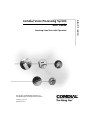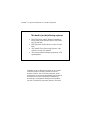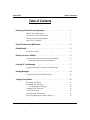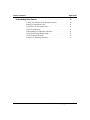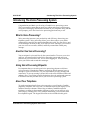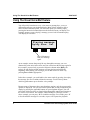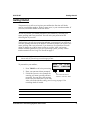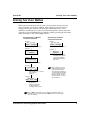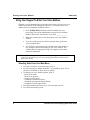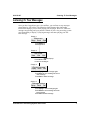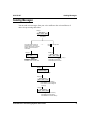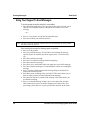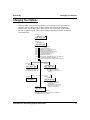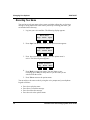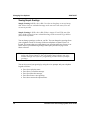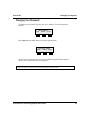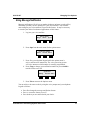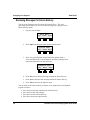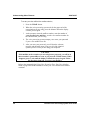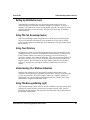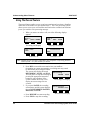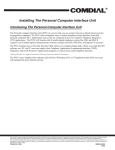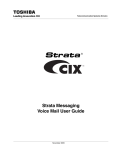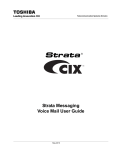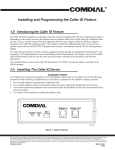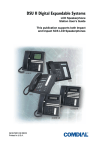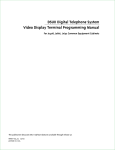Download Comdial DXP Series User guide
Transcript
Comdial Voice Processing System User Guide Featuring Visual Voice Mail Operation For use with Comdial DXP, DXP Plus, FX, and DSUII Digital Communication Systems GCA70-347.03 4/01 printed in U.S.A. ® Comdial is a registered trademark of Comdial Corporation This book is for the following systems: · DXP, DXP Plus, and FX Digital Communication Systems with software release 180, feature set 16A and later, · DSUII Systems with software revision 2A and later. · All Comdial Voice Processing Systems with software revision 8.2 and later. · All current production Impact proprietary LCD speakerphones Comdial® strives to design the features in our communications systems to be fully interactive with one another. However, this is not always possible, as the combinations of accessories and features are too varied and extensive to insure total feature compatibility. Accordingly, some features identified in this publication will not operate if some other feature is activated. GCA70-347 Table of Contents Table of Contents Introducing The Voice Processing System . . . . . . . . . . . . . . . . . . . . . 1 What Is Voice Processing? . . . . How Do I Use Voice Processing? Using Voice Processing Etiquette About Your Telephone . . . . . . . . . . . . . . . . . . . . . . . . . . . . . . . . . . . . . . . . . . . . . . . . . . . . . . . . . . . . . . . . . . . . . . . . . . . . . . 1 1 1 1 Using The Visual Voice Mail Feature . . . . . . . . . . . . . . . . . . . . . . . . 2 Getting Started . . . . . . . . . . . . . . . . . . . . . . . . . . . . . . . . . . . . 3 Using The Tutorial . . . . . . . . . . . . . . . . . . . . . . . . . . 4 Entering Your Voice Mailbox . . . . . . . . . . . . . . . . . . . . . . . . . . . . 5 Using Your Keypad To Enter Your Voice Mailbox . . . . . . . . . 6 Selecting Tasks From Your Main Menu . . . . . . . . . . . . . . . . . . . 6 Listening To Your Messages . . . . . . . . . . . . . . . . . . . . . . . . . . . . . 7 Using Your Keypad To Listen To Your Messages . . . . . . . . . . 8 Sending Messages . . . . . . . . . . . . . . . . . . . . . . . . . . . . . . . . . . 9 Using Your Keypad To Send Messages . . . . . . . . . . . . . . 10 Changing Your Options . . . . . . . . . . . . . . . . . . . . . . . . . . . . . . . 11 Recording Your Name . . . . . . . . . . . . . . . . . . . . . . . 12 Recording Your Greeting . . . . . . . . . . . . . . . . . . . . . . 13 Viewing Sample Greetings . . . . . . . . . . . . . . . . . . . . . . . . . . . . 14 Changing Your Password . . . . . . . . . . . . . . . . . . . . . . 15 Using Call Transfer . . . . . . . . . . . . . . . . . . . . . . . . . 16 Using Message Notification . . . . . . . . . . . . . . . . . . . . 17 Reviewing Messages For Future Delivery . . . . . . . . . . . . . 18 Comdial Voice Processing System User Guide iii Table of Contents GCA70-347 Understanding Other Features . . . . . . . . . . . . . . . . . . . . . . . . . . . 19 Calling Your Mailbox From Another Location. Setting Up Distribution Lists . . . . . . . . . . Using The Call Screening Feature . . . . . . . Using Your Directory . . . . . . . . . . . . . . Understanding Your Mailbox Schedules . . . . Using The Message Waiting Light . . . . . . . Using The Record Feature . . . . . . . . . . . Listening To Incoming Messages. . . . . . . . iv . . . . . . . . . . . . . . . . . . . . . . . . . . . . . . . . . . . . . . . . . . . . . . . . . . . . . . . . . . . . . . . . . . . . . . . . . . . . . . . . 19 21 21 21 21 21 22 23 Comdial Voice Processing System User Guide GCA70-347 Introducing The Voice Processing System Introducing The Voice Processing System Congratulations and thank you for using a Comdial voice processing system. This is a powerful system that can greet your callers and record your messages. Using the visual display and interactive buttons on your telephone along with the voice prompts, you’ll find visual voice processing quick and easy to use. What Is Voice Processing? Voice processing increases your productivity and efficiency when using your telephone system. Voice processing allows you to direct calls to your parties without delays caused by the operator handling other calls. You can retrieve and record messages 24 hours per day, seven days per week. Messages you record in your own voice are accurate, detailed, and more personal than a third party message. How Do I Use Voice Processing? You are assigned a voice mail box by the system installer. To access your voice mail box, you must first dial up the voice processing system and enter your password if you wish to have one. This is called logging on. Voice processing greets your callers and records their messages. Using Voice Processing Etiquette It is important that you exercise good voice processing etiquette at all times. voice processing is intended to enhance productivity. When someone leaves a message in your voice mail box, it is your responsibility to reply promptly and courteously. If voice processing is abused, the result can be frustrated callers and unhappy users. To avoid any possible frustration, please be patient and courteous to all callers until they become used to your new voice processing system. About Your Telephone To get the maximum benefit from voice processing, you will need a Comdial proprietary telephone with a two-line, 32-character liquid crystal display (LCD) and three interactive buttons. When using an industry standard touch tone telephone, or calling in from another telephone system, you can still use voice processing by listening to the voice prompts and entering your selections from the telephone keypad. The keypad selections are also included in this guide. Comdial Voice Processing System User Guide 1 Using The Visual Voice Mail Feature GCA70-347 Using The Visual Voice Mail Feature You will quickly learn that as every voice menu or prompt plays, you see a different message on your telephone display. Most of these messages offer a choice of three different options. You select the option you want by simply pressing the interactive button adjacent to the desired item on your display. For example, suppose you are playing a message you received from another party. Your display is as follows: Playing message Rplay Save Del Press left button to hear your message again. As an example, assume that part of the way through the message you were distracted by some noise in the office and you want to hear the message again. In this example, you need only to press the interactive button under Rplay (for replay) on your display and the message will start playing again from the beginning. After hearing your message, you can then save it or delete it by pressing Save or Del as appropriate. In the above example, you could achieve the same results by pressing 1 to replay the message, 2 to save it and 4 to delete the message. You will always know which keypad button to press from the voice prompts. Because many of the menus have more than three options, only the most popular options are displayed. You can select menu options that are not presented on your display by pressing the applicable buttons on your telephone keypad. You will soon learn which ones they are from looking through this manual and listening to the various voice menus. For example, when listening to a message as in the above example, you can press “8” to rewind the message five seconds, press “9” to fast forward the message five seconds, or press “0” to pause the playback. 2 Comdial Voice Processing System User Guide GCA70-347 Getting Started Getting Started The password you will use to log into your mailbox the first time will be the same as your mailbox number, which, in most cases, is your extension number. If you wish, record this number on the line below: As soon as possible, you should personalize your mailbox by recording your name, greeting, and a new password. You can write your password on the following line if you wish. The first time you call voice processing and enter your password, you will hear a welcome greeting followed by the tutorial. The tutorial prompts you to enter your name, greeting, and a new password, if you choose to use a password. You can delete or change any of these items as often as you like. After you become familiar with the operation of your voice processing system, you may want to turn the tutorial off. See Using The Tutorial on page 4. NOTE: Advisors strongly recommend that you use a password, and choose one known only by you to keep your messages private. To personalize your mailbox, 1. Press VMAIL to call voice processing. Thu 25 8:25 VMAIL OPTIONS 2. Enter your password when prompted. 3. Follow the system’s voice prompts for Press this interactive entering your name, greeting, and new button to call voice mail password. You can write your greeting on the lines provided below if you wish. Also, refer to the title Recording your Greeting on page 13 for recording details if needed. Comdial Voice Processing System User Guide 3 Getting Started GCA70-347 Using The Tutorial Voice processing systems have a tutorial to help you personalize your mailbox, and to learn some of the many and varied operations of the voice processing system. When enabled, the tutorial plays automatically every time you log into your voice mailbox. You can press # to skip the tutorial or press S any time while the tutorial is playing to turn it off. You can re-enable the tutorial by selecting the options menu from the main menu and then pressing 9 from the options menu. 1. Log-on to your mailbox and get the welcome greeting. Welcome to VVP 2. The tutorial starts to play automatically following the welcome greeting. While the tutorial is playing, you will be prompted to enter your name, greeting, and a new password. Tutorial menu Yes No Exit 3. Press Exit to stop the tutorial while it is playing. This will not prevent the tutorial from playing the next time you log-on to your mailbox. You are informed about any new messages, if present, and the main menu will appear following the tutorial. Main Menu Msgs Send Opts 4 Comdial Voice Processing System User Guide GCA70-347 Entering Your Voice Mailbox Entering Your Voice Mailbox Before you can perform any task on your voice processing system, you must enter, or log into, to your voice mailbox. After logging in, you can listen to messages left in your mailbox, send messages to other subscriber’s voice mailboxes, and change any of your voice processing options, such as your name or greeting. You can automatically log into the system by pressing the left button under your display. Two such examples follow: No New Messages in Mailbox and Tutorial Turned On Display 1 New Messages in Mailbox and Tutorial Turned Off Display 1 Thu 25 8:25 VMAIL OPTIONS Thu 25 8:25 5 MSG OPTIONS Press VMAIL (see note 1) Display 2 Press 5 MSG (see note 1) Display 2 Enter your password Enter your password Enter your password Enter your password and immediately hear first new message (no additional button presses required.) See note 2. Display 3 Welcome to VVP Hear welcome message Display 4 Tutorial menu Yes No Exit Hear tutorial (only if option is turned on) Display 5 Display 5 Main menu Msgs Send Opts Note 2: Displays 3, 4, and 5 appear the same as they do in the example on the left when the tutorial is turned on. The tutorial plays the first time you log on to help you personalize your mailbox. You can choose to leave it on or turn it off (see page 21). Select the following from the Main Menu: - Listening to messages - Sending messages - Changing mailbox options Note 1: VMAIL is replaced by the new message count indicator when new messages are in your mailbox (example, 5 MSG means five new messages are in your mailbox). Comdial Voice Processing System User Guide 5 Entering Your Voice Mailbox GCA70-347 Using Your Keypad To Enter Your Voice Mailbox Normally, you will automatically log into the system when you enter your voice mailbox as described on the facing page. However, you can enter your voice mailbox from your telephone keypad as follows: 1. Press INTERCOM and dial the extension number for voice processing. Your system administrator can provide you with this number. Write it here for reference if you wish:_____________. 2. When the system answers, press # and enter your voice mailbox number. 3. If you are using a password, dial this number when you hear the voice prompt to do so. 4. You will hear a welcome message and then hear of the number of new messages and saved messages in your voice mailbox. You will then hear voice prompts to help you complete various tasks from your main menu. NOTE: Remember, the first time you call the voice processing system and enter your password, you will hear a welcome greeting followed by the tutorial. See page 4 for details. Selecting Tasks From Your Main Menu · To listen to your new or saved messages, press 1. · To send a message to another subscriber’s voice mailbox, press 2. You can choose immediate or future delivery options. · To change your voice mailbox options, press 3. - Record your name. - Record your greeting. - Change your password - Change the call transfer feature. - Change the message notification feature. - Change the Tracker pager feature. · To begin immediate playback of new voice messages, press 9. · To exit the main menu, press #. 6 Comdial Voice Processing System User Guide GCA70-347 Listening To Your Messages Listening To Your Messages Once you have logged into your voice mailbox, you can listen to any messages placed there by your callers. The following chart illustrates the relationship between the displays you see when playing your messages. However, when new messages are pending, and your tutorial is turned off, the voice processing system goes immediately to display 3 (Playing message) and starts playing your first new message. Display 1 Main menu Msgs Send Opts Press Msgs for Message menu Display 2 Press Msgs Old or new New Old Exit Press New or Old to listen to messages Display 1 Display 3 Playing message Rplay Save Del Press Rplay to hear message again Press Save to save message and hear next message Press Del to delete message Display 4 Message options Rplay Save Del Press Rplay to hear message again Press Save to save message and hear next message Press Del to delete message Comdial Voice Processing System User Guide 7 Listening To Your Messages GCA70-347 Using Your Keypad To Listen To Your Messages When you log into your voice mailbox, the system plays new messages immediately after you enter your password. (If you do not wish to listen to new messages, press # immediately after logging in.)You can listen to saved messages by entering the message menu. To listen to saved messages, · Press 1 to enter the message menu. · Press 2 to hear saved (old) voice messages. After the message has played, the following options are available: · Press 1 to replay the entire message. · Press 2 to save this message, skip over it, and begin playing the next message. · Press 3 to save this message as a new message. Use this feature when you want to save a message as new that you have asked the system to delete. The system provides enough time to do this before it actually deletes the message after your delete request. (See next option.) · Delete this message and select the next message. You can retrieve a deleted message if you have not hung up. To un-delete the message, go back to the Main Menu, select Listen to Saved Voice Messages (old), and save it as new. · Press 65 for the time and date that this message was received. · Press 61 to forward a copy of this message to another voice mailbox. · Press 62 to send a reply to the message you just listened to, providing the message was sent from another voice mailbox subscriber on your voice processing system. · Press 63 to transfer this call to the person who sent this message. · Press 7 to tag one or more documents that you want sent to a fax machine at the end of your call (to do this action requires the Faxmail option). · Press 9 to get tagged faxmail documents when using Fax-Back on the same call (this action also requires the Faxmail option). While the message is playing, the following options are available, · Press 8 to rewind 5 seconds. · Press 9 to fast forward 5 seconds. · Press 0 to pause the playback. Press ) again to restart the message. 8 Comdial Voice Processing System User Guide GCA70-347 Sending Messages Sending Messages You can send voice messages from your voice mailbox to the voice mailboxes of other voice processing subscribers. Display 1 Main menu Msgs Send Opts Press Send Then, dial mailbox number of . . . or . . . intended receiver. VP system plays recorded name for entered mailbox number and asks for confirmation. Dial for dial-by-name directory. Display 2 Yes Display 3 Directory menu Yes No Exit No Display 1 Display 1 Press Yes to confirm name Press No to return to main menu Press Yes to select name Press No to hear next name Display 4 Recording Press # to stop Record your message Display 5 Send options Send Rcrd Cncl Press Send to send message Press Rcrd to re-record message Press Cncl to cancel sending the message Display 6 Send options Urgnt Futur Norm Press Urgnt for urgent delivery Press Futur for future delivery Press Norm for immediate delivery Comdial Voice Processing System User Guide 9 Sending Messages GCA70-347 Using Your Keypad To Send Messages To send a message to another subscriber’s voice mailbox, · Press 2 from the main menu. The voice processing system will ask you to enter the voice mailbox number of the person you want to receive the message. —or— · Press S if you want to use the dial-by-name directory. · Press 1 to confirm your mailbox selection. NOTE: You may record the mailbox numbers that you call frequently on the personal directory chart on page 24. After recording the message, the following options are available: · Press # for the options. · Press 1 to send the message. You will hear voice prompts for delivery options (press 1 for normal, press 2 for urgent, press S for future delivery). · Press 2 to replay this message. · Press 3 to re-record this message from the beginning. · Press 4 to cancel this message. · Press 5 to receive notification when your party has received this message. · Press 6 to send this message to several mailboxes without re-recording the message. · Press 7 to add a FAX document to the message being sent (this action requires the Faxmail option.). · Press 8 to resume recording where you left off. This action allows you to listen to what you have recorded, then add to the message. · Press 9 to play the last 5 seconds of the message. This action allows you to continue recording. · Press S to send the message so that it arrives at a future time and date. This feature allows you to record the message now, but have the voice processing system deliver it at your specified date and time in the future. 10 Comdial Voice Processing System User Guide GCA70-347 Changing Your Options Changing Your Options There are many voice processing options you can change such as your name or greeting. You can change many of these options directly from the interactive buttons under your display, while others require you to press one of the buttons on your telephone keypad. These option changes and their associated displays are illustrated below. Display 1 Main menu Msgs Send Opts Press Opts Display 2 Options menu Xfer Greet Exit Display 1 Press Press Press Press Press Press Press Press 1 2 3 34 5 6 7 8 Press * to record name (Display 3) or Greet to record greeting (Display 4) to record password (Display 5) or Xfer to change call transfer (Display 6) for message notification (Display 6) for pager feature (Display 5) for future delivery (Display 7) to change personal distribution lists (you can create up to four 20-member distribution lists)(Display 5) to retrieve a message sent to another mailbox (Display 2) Display 3 Display 4 Name options Play Rcrd Exit Greeting options Play Swap Exit Display 2 Press Play to hear name Press Rcrd to re-record name Display 2 Press Play to hear greeting Press Swap to select another greeting Display 6 Display 5 Options Chng OnOff Exit Listen for instructions Display 7 Display 7 Schedule Play Next menu Exit Display 2 Press Chng to change call transfer number Press OnOff to turn call transfer feature on or off (when off, all calls go to your mailbox)l Display 2 Press Play to hear message scheduled for future delivery Press Next to hear next message Comdial Voice Processing System User Guide 11 Changing Your Options GCA70-347 Recording Your Name You need to record your name so the system can inform callers they are leaving a message or being transferred to the correct person. By recording your name, you are included in the directory. 1. Log into your voice mailbox. The following display appears: Main Menu Msgs Send Opts 2. Press Opts from the main menu and the options menu appears: Options menu Xfer Greet Exit 3. Press 1 on your telephone keypad while the options menu is active. The following menu appears: Name options Play Rcrd Exit 4. Press Rcrd to record your name. You may listen to your recording (press Play) as many times as you like until you are satisfied with the results. 5. Press Exit to return to the options menu. You can achieve the same results by using the voice prompts and your telephone keypad as follows: · · · · 12 Press 1 to replay the name. Press 2 to re-record the message. Press 3 to delete the message. Press # to exit to the options menu. Comdial Voice Processing System User Guide GCA70-347 Changing Your Options Recording Your Greeting You can record up to ten greetings for your voice mailbox if your installer has arranged the system for you to do so. It is not necessary to record any greeting at all; however, it is more personal if your callers hear a message from you in your voice. If you record more than one greeting, choose which greeting will be played by selecting 0 through 9. You may listen to your recorded greeting and re-record it as many times as you like until you are satisfied. 1. To record your greeting, log into your mailbox. The following display appears: Main Menu Msgs Send Opts 2. Press Opts from the main menu and the options menu appears: Options menu Xfer Greet Exit 3. To record your greeting, press Greet from the options menu. The following menu appears with Play and Swap choices. Greeting options Play Swap Exit · · · · · Follow the instructions in the voice menu, and enter your choices as follows: Press 1 (or Play) to replay the greeting. Press 2 to re-record the greeting. Press 3 to delete the greeting. Press 5 (or Swap) to choose a new greeting. press # (or Exit) to return to the options menu. These operations prompt you to enter your greeting number (0–9) if your voice mailbox is configured to allow multiple greetings. Comdial Voice Processing System User Guide 13 Changing Your Options GCA70-347 Viewing Sample Greetings Sample Greeting 0: Hello, this is Bob. I’m either on the phone or away from my desk. Please leave me a detailed message at the tone and I will return your call as soon as possible. Sample Greeting 1: Hello, this is Bob. Today is August 15 and I’ll be out of the office all day. Please leave me a detailed message at the tone and I’ll get back to you as soon as possible. You can change greetings as often as you like. You can change the greetings from your telephone at work or from any touch tone telephone no matter where it is located. This means that you could change your greetings while out of town, or at home. Record your numbered greetings in the space provided on page 24 for future reference. NOTE: Remember, if you record a greeting to your satisfaction, do not record over it unless you want to change it. Also, the installer must configure your voice mailbox through class of service programming to allow the use of multiple greetings. You can also record your greeting by using the voice prompts and your telephone keypad as follows: · · · · · 14 Press 1 to replay the name. Press 2 to re-record the message. Press 3 to delete the message. Press 5 to choose a new greeting. Press # to return to the options menu. Comdial Voice Processing System User Guide GCA70-347 Changing Your Options Changing Your Password To change your password, log into your voice mailbox. The following menu appears. Main Menu Msgs Send Opts Press Opts from the main menu to select the options menu. Options menu Xfer Greet Exit To enter a new password, press 3 on your telephone keypad while the options menu is active, and follow the voice prompts. NOTE: For privacy, always select a password known only to you. Comdial Voice Processing System User Guide 15 Changing Your Options GCA70-347 Using Call Transfer When the voice processing system receives a call, the system either transfers the call to your telephone or puts the call in your voice mailbox if you are not available. If you are going to be away from your telephone for an extended period, or do not wish to be disturbed, you can divert the calls from your telephone to another telephone or directly to your voice mailbox so that the voice processing system can take a message. To block calls to your extension, · Press Xfer from the options menu, then press OnOff. The OnOff button toggles call blocking on and off. When this feature is off, the system automatically transfers calls to your voice mailbox. To send your calls to another extension, or telephone number, · Press Chng from the message delivery options menu and enter the new number when prompted by the voice menu. Consult your system administrator if you need additional information on this feature. 1. Log into your voice mailbox. 2. Press Opts from the main menu for the options menu. 3. Press Xfer for the message delivery options menu. 4. Press Chng to change your call transfer number or press OnOff to turn the feature on or off. Main Menu Msgs Send Opts Options menu Xfer Greet Exit Chng Options OnOff Exit 5. Press Exit to return to the Options menu. You can achieve the same results by using the voice prompts and your telephone keypad as follows: · Press 1 to change your call transfer number. · Press S to turn the feature on or off. · Press # when you are satisfied with your choice. 16 Comdial Voice Processing System User Guide GCA70-347 Changing Your Options Using Message Notification Message notification will call you at another telephone (at home or at the office) and inform you that you have messages in your voice mailbox. Your installer must configure your voice mailbox to provide this feature. It may be necessary to consult your dealer for advanced applications of this feature. 1. Log into your voice mailbox. Main Menu Msgs Send Opts 2. Press Opts from the main menu for the options menu. Options menu Xfer Greet Exit 3. Press 5 on your telephone keypad while the options menu is active, and listen for instructions. The voice processing system will voice announce which number is currently programmed. 4. Press Chng to change your notification number or press OnOff to turn the feature on or off. Chng Options OnOff Exit 5. Press Exit to return to the Options menu. You can achieve the same results by using the voice prompts and your telephone keypad as follows: · Press 5 to change the message notification feature. · Press S to turn the feature on or off. · Press # when you are satisfied with your choice. Comdial Voice Processing System User Guide 17 Changing Your Options GCA70-347 Reviewing Messages For Future Delivery You can record messages and save them for future delivery. The voice processing system allows you to review these messages by using the review future delivery option. 1. Log into your mailbox. Main Menu Msgs Send Opts 2. Press Opts from the main menu for the options menu. Options menu Xfer Greet Exit 3. Press 7 on your telephone keypad while the options menu is active and follow the voice prompts for specifying message destination and future delivery date and time. Schedule menu Play Next Exit 4. Press Play to hear the first message marked for future delivery. 5. Press Next to hear the next message marked for future delivery. 6. Press Exit to return to the Options menu. You can achieve the same results by using the voice prompts and your telephone keypad as follows: · · · · 18 Press 1 to hear message scheduled for future delivery. Press 2 to hear the next message. Press 4 to cancel the future delivery. Press # to return to the options menu. Comdial Voice Processing System User Guide GCA70-347 Understanding Other Features Understanding Other Features This section contains descriptions for some other your voice processing features. Since your system may not include all of these features, consult your system administrator or your dealer for feature availability and additional information. Calling Your Mailbox From Another Location You can call your voice mailbox when you are away from your office—from another extension, at home, in your car, or from a public pay station. You can hear your messages the same as you would if you were sitting right at your desk. Also, you can send messages or change your voice mailbox options—such as your greeting—from any touch tone telephone having a 12-button keypad. To access your voice mailbox from an outside telephone, 1. Call your office telephone. 2. While the greeting is playing, press the # button on the keypad of the telephone you are using. 3. You will be prompted to enter your voice mailbox number. 4. After entering your voice mailbox number, you will be prompted to enter your password, if your voice mailbox uses one. 5. After you enter your password, you will hear the welcome message and the main menu giving you all of the options you have when you are using your office telephone. NOTE: Remember, even if the telephone you are using to call your office has a display and interactive buttons, you will not see the proper displays or be able to use the interactive buttons as you can on your office telephone. Comdial Voice Processing System User Guide 19 Understanding Other Features GCA70-347 To access your voice mailbox from another extension, 1. Press the VMAIL button. 2. When the voice processing system asks for the password of the extension that you are using, press the # button. When the display is blank, press # again. 3 At the prompt to enter the mailbox number, enter the number of your personal voice mail box—not the voice maibox number for the extension that you are using. 4. The voice processing system prompts you to enter your password if your voice mailbox uses one. 5. After you enter your password, you will hear the welcome message and the main menu giving you all of the identical options you have when you are using your telephone. CAUTION If the mailbox at the extension you are using has no password, you will be in that extension’s open mailbox as soon as you press the VMAIL button. If this happens, press #, wait until the display is blank, then press # again. Follow the directions from step 3 to access your mailbox. Refer to the paragraph titled Using Your Keypad to Enter Your Voice Mailbox found on page 6 for another method to access your voice mailbox from another extension. 20 Comdial Voice Processing System User Guide GCA70-347 Understanding Other Features Setting Up Distribution Lists Your installer can arrange the voice processing system with a list of voice mailboxes that you can include in certain messages. For instance, if you are a manager, you could create a list of all people that report to you so that you could send one message to everyone at once. You can create up to four, 20-member distribution lists. Using The Call Screening Feature The voice processing system can get the caller’s name prior to transferring the call to your extension, and then call your extension to tell you who is calling; giving you the option of accepting the call or having the voice processing system take a message. Using Your Directory Recording your name will activate the appearance of your voice mailbox in the company directory. If you can’t remember the mailbox number of someone else in the system to whom you want to send a message, access the directory by pressing S from the voice menu for messages. The voice processing system will ask you to enter the first few letters of the last name of the person to which you wish to speak to. You will then hear possible matches that you can respond to with yes or no replies by pressing the interactive buttons on your directory display. Understanding Your Mailbox Schedules Installers can arrange the voice processing system to transfer calls to your extension, forward messages to another voice mailbox, or notify you of messages in your voice mailbox. All of these features can be on a separate schedule to function the way you need during specified time periods. Consult your system administrator or dealer for additional details. Using The Message Waiting Light The voice processing system will turn on your telephone’s message waiting light and cause it to flash anytime you have new messages waiting. After you have listened to the last message, and returned to the main menu, the system turns off the message waiting light. Comdial Voice Processing System User Guide 21 Understanding Other Features GCA70-347 Using The Record Feature The record feature enables you to record conversations and save them. (Installers enable the record feature on a per-mailbox basis.) The voice processing system allows you to access your voice mailbox and listen to the recorded conversations just as you would a voice processing message. 1. When you answer or make a call, one of the following displays appears: Line 1 REC HOLD TRANS Incoming Call Display Ext 1021 REC Line 1 CONF REC RLSE Outgoing Call Display REC Conference Conference Call Intercom Call NOTE: Display options will differ somewhat if your telephone is operating behind a DSUII system—see your installer for details. 2. Press REC to record the conversation into your mailbox (depending on system programming, a recurring tone may sound to indicate the call is being recorded) . The system will display the words Recording... RECORDING, PAUSE, and STOP. PAUSE STOP You can pause or stop the recording by pressing the appropriate interactive button on your telephone. If the system is unable to record, it will Recording Call Display display an error message for two seconds. 3. If you press PAUSE, the recording action pauses and the system displays the words RECORDING PAUSED, RESUME, and STOP. · Press RESUME to restart recording; · Press STOP to stop the recording. 22 Record Paused... RESUME STOP Record Paused Display Comdial Voice Processing System User Guide GCA70-347 Understanding Other Features Listening To Incoming Messages The listen feature allows you to screen calls by listening to an incoming message and determining if the call needs your immediate attention. If you wish to speak to the person leaving the message, you can cancel the recording and take the call. 1. When a calling party is leaving a message at an idle station, the system displays the following screen: Caller ID/ANI information is displayed for lines with available information: LINE 5 IN VM LISTEN CLR 2. Press LISTEN to listen to the party leaving you a message. Press CLR to VM:9782200 LISTEN CLR clear the LCD and display the date and time. 3. During the listening mode, the system will display the PICKUP and STOP options. Pressing PICKUP allows you to take the call and cancels the recording. The STOP option allows you to stop listening and continue recording the message. Listen Line 5 PICKUP STOP Listen Display NOTE: Some systems do not provide line number information in the display. Line 5 REC HOLD TRANS Display When Pickup Button Is Pressed Comdial Voice Processing System User Guide 23 Understanding Other Features GCA70-347 Personal Directory Name Mailbox Number Important Numbers VP’s Extension My mailbox # My password Number 24 Record Multiple Greetings Here Comdial Voice Processing System User Guide This manual has been developed by Comdial Corporation (the “Company”) and is intended for the use of its customers and service personnel. The information in this manual is subject to change without notice. While every effort has been made to eliminate errors, the Company disclaims liability for any difficulties arising from the interpretation of the information contained herein. The information contained herein does not purport to cover all details or variations in equipment or to provide for every possible contingency to be met in connection with installation, operation, or maintenance. Should further information be desired, or should particular problems arise which are not covered sufficiently for the purchaser’s purposes, contact Comdial Inside Sales Department at 1-800-COMDIAL. Comdial® strives to design the features in our communications systems to be fully interactive with one another. However, this is not always possible, as the combinations of accessories and features are too varied and extensive to insure total feature compatibility. Accordingly, some features identified in this publication will not operate if some other feature is activated. Comdial® disclaims all liability relating to feature non-compatibility or associated in any way with problems which may be encountered by incompatible features. Notwithstanding anything contained in this publication to the contrary, Comdial makes no representation herein as to the compatibility of features. GCA70-347.03 4/01 Printed in U.S.A.