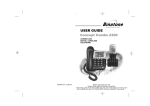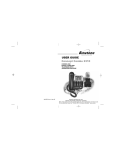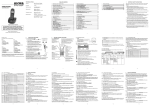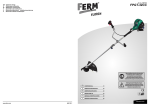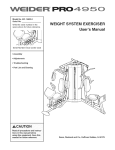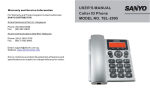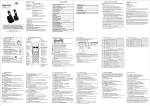Download ALcom Concept Combo 2300 User guide
Transcript
USER GUIDE Concept Combo 2300 CORDED AND DIGITAL CORDLESS TELEPHONE Singapore ALCOM Ver1, Jul 09 Before operating this set, please read these instructions carefully. Note:This guide is for the corded part only. For instructions on how to use the cordless part see the "Combo 2300 Cordless Handset" user guide. Important note — emergency calls The CC2300 cordless handset is not designed for making emergency calls when the mains power fails. But, if there’s a power failure, you can use the base unit telephone to make an Emergency Call, by lifting up the corded handset instead of using the speakerphone. Note: After lifting the handset you will need to wait for several seconds to get dial tone, before keying in the telephone number to make the call. Also you cannot dial numbers from memories when the mains power is off. *** Before operating this set, please read these instructions carefully. Unpacking your CC2300 system In the box, you will find: Ƶ the base unit telephone Ƶ a telephone line cable for the base unit Ƶ a mains power adapter for the base unit Ƶ the cordless handset (up to five, depending on which CC2300 system you’ve bought) Ƶ two 1.2V 600mA rechargeable batteries and a battery compartment cover for each handset Ƶ up to five charger pods, each with a mains power supply for multi handset systems Ƶ two user guides, one for the corded phone and one for the cordless handset. Keep the packaging materials in a safe place in case you later need to transport the unit. Keep your sales receipt, which is your proof of purchase. Where to find it Delete(DEL) Press to delete messages, memos, stored numbers or Caller Display records. Up-Down(CDS) Intercom Press to make an intercom call or to transfer a call Phonebook/Back LCD Display /C Press to access the Caller display records and scroll through them Press to change earpiece speakerphone volume Press to scroll through the lists and menu options Press to access phonebook records Press to exit present menu Menu/Ok One-touch Memory M1, M2, M3 Press to access menu Press as “OK” key to confirm your operation Press to call numbers stored on One Touch memory /P Press to redial the last number Press while dialing a number to insert a pause Speakerphone Press to call or answer a call by using the speakerphone. MUTE SOS Call Press to mute/ un-mute microphone during a call Microphone Press and hold for 2 seconds to activate the SOS call For speakerphone R-RECALL (also called FLASH) You may need this function to answer a call waiting line (second call) or when connected to PABX. Important: When the instruction simply say ‘press’ a button, this means you should press it briefly then release it. When the instruction say ‘press and hold’ a button, this means you should keep it pressed until the display changes or you hear a tone. 1 What's on the display? The display of your telephone contains one line with the Time/Date and Icons, one line of numbers and one line of text. Number field: shows the telephone numbers Character field: shows the Menu, name and status of a call What do the symbols mean? Talk x This will display when the user picks up the handset Ring Off x This will display when the ringer is set to OFF Phonebook x This will display when you are in the phonebook menu x This will display when you have a new Voice Mail message. (This function need the network support and not available in Singapore) Voicemail Repeat CID New CID Sequence Hands free/speakerphone A.M. P.M. x This will display when the same caller has called more than once x This will display when there is a new CID entry or if one is being viewed x Indicates the sequence number of the CID record x This will display when the speakerphone is in use x This will display if it is A.M., in the 12 hour clock mode x This is display if it is P.M., in the 12 hour clock mode 2 Contents Page Page Where to find it 1 What’s on the display? x What the symbols mean? 2 2 Read First before Use x Choosing a site for base unit and charger pod x Mains power connection x If you have a broadband line 5 x To delete a contact in the phonebook 13 x To delete all contacts in your phonebook 14 x To edit a contact in your phonebook 14 x To store a last number redial in your 15 phonebook x x x x x 5 5 5 Installation and Set-up 6 x Choose a suitable site for the base unit 6 x Connect the mains power lead and the telephone line cord into the base unit 6 x Plug the main adaptor into your wall socket 6 x Connect the base unit to the telephone line 6 16 Making calls from the phonebook Reviewing phonebook memory status 16 16 Direct Memory Call 16 To Store the telephone number To Speed-Dial the telephone number 16 Caller Display (CDS)/Caller ID (CID) x New CID log x To review the CID list x To delete a Caller ID record x To delete all Caller ID records x To Store a Caller ID contact in phonebook 17 17 17 18 18 Ringer volume, and melody x To change ringer volume 19 19 18 Desk/Wall mount installation x Desk Mount x Wall Mount 7 7 7 Basic settings 9 Using multi-handset 21 x To set Date and Time 9 Making and answering calls 10 x To make intercom calls x To Transfer intercom call x To set up a three-way conference 21 21 22 SOS call function 25 x How SOS call functipn works x How to terminate SOS call function 25 25 x To Set SOS number 25 x To make call 10 10 x To make a call from redial list x To make a call from caller display (CID) list 10 x To answer a call 10 x To Mute or un-mute the microphone 11 x To change the earpiece or speakerphone volume during a call 11 x Emergency call without mains power 11 Memory/ Phonebook management 12 x To create a contact in your phonebook 13 3 Advanced use of your Phone 26 x x x x x 26 26 27 27 28 To Turn key tones on/off To Set flash (Recall) time To Set Dialling Mode (Tone/Pulse) To Set Base to default settings To Change the PIN code Troubleshooting 29 Declaration of Conformity 31 Cleaning and Care 32 Guarantee and Service 32 Technical Details 33 Connection and conditions for use. You can connect your Concept Combo 2300 to a direct exchange line (DEL) - a line connected to a local exchange, with its own phone number; to an extension on an approved compatible PBX. Do not connect the Concept Combo 2300 as an extension to a payphone. The ringer equivalence numbers (RENs) of all instruments (phones, fax machines, etc.) connected to an exchange line must not add up to more than 4 - otherwise, one or more of them may not ring and/or answer calls correctly. The Concept Combo 2300 has a REN of 1, and most other telephones have a REN of 1 unless marked otherwise. Base Unit Input 6V DC, 600mA -Use only GP Battery Co, Ltd. Model number: VT60AAAHC, 1.2V,600 mAh,Ni-MH CAUTION: RISK OF EXPLOSION IF BATTERY IS REPLACED BY AN INCORRECT TYPE. DISPOSE OF USED BATTERIES ACCORDING TO THE INSTRUCTIONS. 4 Read First Before Use Choosing a site for the base unit and charger pod The base unit and charger pod(s) should be placed on a level surface, in a position where: x the mains adapter plug will reach an easily accessible mains supply socket - never try to lengthen the mains power cable x the base unit's telephone line cable will reach your telephone line socket or extension socket x it is not close to a sink, bath or shower, or anywhere else where it might get wet x it is not close to other electrical equipment - fridges, washing machines, microwave ovens, fluorescent lights, televisions etc. x if the base comes into contact with liquids, disconnect it promptly and use a soft cloth to dry it; if you believe that the liquid has seeped into the unit, do not reconnect the base station. Contact the ALCOM helpline. x it is away from hot, humid conditions and strong sunlight Mains power connection IMPORTANT - The CC2300 base unit must be used with the mains adapter supplied with the unit. Using any other adapter will result in non-compliance with EN60950, and will invalidate any approval given to this apparatus. If you have a Broadband line If you connect your telephone to a line with a broadband connection, you will need to insert a micro-filter between the telephone and the telephone line; otherwise you may get interference between the telephone and the broadband, which could cause problems. In a home with broadband, every telephone must have a micro-filter connected, not just the one at the telephone point that your modem is connected to. If you need more broadband micro-filters, contact your broadband supplier. 5 Installation and Set-up 1/ Choose a suitable site for the base unit (see page 5) 2/ Connect the mains power lead and the telephone line cord into the base unit Plug one end of the telephone line cord into the jack on the back of the base (the other end will plug into the telephone wall socket later) See the note on page 5 3/ Plug the mains adaptor into your wall socket. If you have one or more charger pods, plug the mains adaptors accordingly Make sure that the mains socket is switched OFF when you plug the mains adapter into the socket. See the note on page 5 4/ Connect the base unit to the telephone line Insert the telephone line plug into the socket then switch mains power back ON. Make sure the mains socket is switched on — the phone won’t work without electrical power 6 Desk/Wall mount installation Desk Mount To place the CC2300 on a desk, connect the stand to the bottom of the phone in the slots near the rear of the base as shown below. Insert the rigid clips of the stand into the slots on the bottom of the phone (nearer the centre of the base ). Press down firmly until the flexible clips clicks into place. To remove the stand, (1) pinch the flexible clips, (2) pull back the stand, and then (3) slide up and forward as shown below. Wall Mount To place the CC2300 on a wall, connect the stand to the bottom of the phone in the slots near the front of the base as shown below. 7 Desk/Wall mounting continued... Insert the rigid clips of the stand into the slots on the bottom of the phone (nearer the centre of the base). Press down firmly until the flexible clips clicks into place. To remove the stand, (1) pinch the flexible clips, (2) pull back the stand, and then (3) slide up and forward as shown below. 77 mm Mark two points on the wall that are 77 mm apart to lay the fixing centers as shown below. BE CAREFUL to check that there are no electrical wires hidden in the wall. Fix two screws at the marked locations, leaving approximately 7mm between the wall and the the screw head. Hang the telephone on the screws using the wall mount slots. You may need to remove the telephone from the wall and tighten the screws so that the telephone is securely fixed and does not wobble. Place the Handset on the cradle with the parking hook on the cradle arranged to fit in the parking recess under the earpiece on the Handset. 8 Basic settings To set Date and Time Note:If you subscribe to Caller Display (see page 17) your CC2300 time and date settings will be automatically updated by the network when you receive an incoming call. The Caller Display service only sends the month and date, not the year, so you may still need to set the year, as this is used to calculate the day. If the time and date are set on the cordless handset, it will automatically be set on the base unit, and vice-versa. The format for the date is YYYY-MM-DD, and the time is HH:MM in 12 hour format Press the MENU/OK button. or Then press the UP or DOWN button until "SETTINGS" is displayed. Then press the MENU/OK to confirm. or or The display will show “DELETE HS”, Press the UP or DOWN button until "DATE & TIME" is displayed. Then press the MENU/OK to confirm. The 'year' will be flashing. Press the UP or DOWN button to set the year. Press the MENU/OK to confirm. or The 'month' will be flashing. Press the UP or DOWN button to set the month Press the MENU/OK to confirm. or The 'date' will be flashing. Press the UP or DOWN button to set the date Press the MENU/OK to confirm. or The 'hour' will be flashing. Press the UP or DOWN button to set the hour, including the AM/PM setting Press the MENU/OK to confirm. The 'minutes' will be flashing. or Press the UP or DOWN button to set the minutes. Press the MENU/OK to confirm. Press the "PHONEBOOK" button to return to the previous menu. You will hear a beep and the display will show "DATE & TIME". Press the “PHONEBOOK” button to return to the previous menu. 9 Making and answering calls To make a call Pick up the handset and the TALK icon will appear,or press a call SPEAKERPHONE button and the SPEAKERPHONE icon will appear. Also the display will show “LINE IN USE”. Use the keypad to enter the number you wish to dial. When you have finished the call place the handset back on the base. You can also make a call by using the Pre-Dialling function: Dial the required telephone number first, and if you make a mistake you can correct it by using the DEL button to delete digits and then add the right ones. Pick up the handset or press the Speakerphone button. The number will be dialled out automatically using the handset or speakerphone mode selected. * To insert a pause in the dialling sequence, press the RD/P button, which will then show a P in the number. To make a call from the redial list The phone remembers the last 10 dialled numbers. The list is in order, with the most recent message at the top. e aPress call from redial list the the REDIAL/PAUSE button to view the redial list. or Press the UP or DOWN button until you see the number of the person you want to call. Press the SPEAKERPHONE button or pick up the handset to make the call. To make a call from Caller Display (CID) list Press the UP or DOWN button to show the first entry in the CID list. If your list is empty, the display will show “EMPTY”. or Press the UP or DOWN button until you see the number of the person you want to call. Press the SPEAKERPHONE button or pick up the handset to make the call. To answer a call When the phone rings: Pick up the handset or press the SPEAKERPHONE button to answer the call. 10 To Mute or Un-mute the microphone During a call press the MENU/OK button and the display will show “CALL MUTED”. To un-mute, press the MENU/OK button and the display will show “LINE IN USE”. To change the earpiece or speakerphone volume during a call or During a call press the UP button to increase or DOWN button to decrease the Volume. EMERGENCY CALL WITHOUT MAINS POWER The CC2300 corded base unit can make an emergency call with the corded handset when the mains AC power is disconnected. x Pick up the corded handset. After lifting the handset you will need to wait for several seconds to get dial tone, before keying in the telephone number to make the call. It is not possible to dial numbers from memories when the mains power is off. x When the mains power is off, you can also answer an incoming call with the corded handset. When the phone rings, pick up the corded handset. After lifting the handset you will need to wait for several seconds before you can hear the calling person's voice or before they can hear you. 11 Memory/Phonebook management How to enter characters? To enter the characters, press the button where you see the character e.g. if you want to insert the letter ‘A’ you press ‘2’ if you want to insert the letter ‘B’ you press twice and for ‘C’, three times etc. If you want to insert ‘AA’ then you will have to wait for the first ‘A’ to stop flashing then insert the second ‘A’. Press twice for space, DEL to delete single characters and press and hold DEL to delete the whole text. Telephone Keypad characters 4th _ , ? A B C 2 D E F 3 G H I 4 J K L 5 M N O 6 P Q R S 5th 6th 7th 8th ? 2nd 3rd 1 ! 1st ! ’ á 9th 10th 11th 12th 13th 14th ( ) : ; . Æ Ç ” í ~ N 7 ~ ú T U V 8 W X Y Z 9 space 0 + - @ = / * # 12 \ [ ] To create a contact in your phonebook The Phonebook can store up to 150 names (maximum 12 characters) and numbers (maximum 20 digits) in the memory. Also, you can select a different ringer melody for each entry, but this will only work if you subscribe to CID (see page 17). Press the MENU/OK button, to see “PHONE BOOK”. Press the MENU/OK button, to see “LIST”. Press the DOWN button, to see "NEW ENTRY". Press the MENU/OK button and the display will show a flashing bar at the beginning of the name position. Key in the name using the digit keys (maximum 12 characters). If you make any mistakes press DELETE button to delete. When you have finished press the MENU/OK button to confirm, and the display will move the flashing bar to the beginning of the number position. Key in the number using the digit keys (maximum 20 digits). If you make any mistakes use the DELETE button to delete. Press the MENU/OK button to confirm and the display will show “MELODY 1”. or Use the UP or DOWN buttons to scroll through the melodies. (there are 10 melodies to choose from). Press the MENU/OK button to confirm your selection. You will hear a confirmation tone, and the display will return to “NEW ENTRY”. *If there is no more space in the phonebook, “MEMORY FULL” will appear on the display. To delete a contact in your phonebook Press the MENU/OK button, to see “PHONE BOOK”. Press the MENU/OK button, to see "LIST". Press the DOWN button repeatedly until you see “DEL RECORD”. Press the MENU/OK button. The display will show the first name and number in your phonebook. 13 or Use the UP or DOWN buttons to scroll through the list until you see the contact you want to delete. Press the MENU/OK button and the display will show “CONFIRM?”. Press the MENU/OK button to confirm if you really want to delete this entry, or press the PHONEBOOK/CANCEL to save the contact. In either case, the display will return to the previous menu option. To delete all contacts in your phonebook Press the MENU/OK button, to see “PHONE BOOK”. Press the MENU/OK button, to see "LIST". Press the DOWN button repeatedly until you see "DELETE ALL". Press the MENU/OK button and the display will show “CONFIRM?”. Press the MENU/OK to confirm, or press the PHONEBOOK/CANCEL button to save the contacts. In either case, the display will return to the previous menu option. To edit a contact in your phonebook Press the MENU/OK button, to see “PHONE BOOK”. Press the MENU/OK. Press the DOWN button repeatedly until you see “EDIT RECORD”. Press the MENU/OK button and the display will show the first name and number in your phonebook. or Scroll UP or DOWN until you see the contact you want to edit. Then press the MENU/OK button and a flashing bar will appear at the end of the name. Use the keypad to enter characters or DELETE button to delete. Press the MENU/OK button to confirm, and the display will move the flashing bar to the end of the number position. Use the keypad to enter digits or the DELETE button to delete. 14 Once you have finished press MENU/OK button to confirm and the display will show “MELODY 1”. or Scroll UP or DOWN to select a melody. Then press the MENU/OK button to confirm, and the display will go back to the previous menu. To store a last number redial in your phonebook Press the REDIAL/PAUSE button to review the last number redial list. or Scroll UP or DOWN to find the number you want to store. Press the MENU/OK button. Then the display will show "ADD TO PB?". Press the MENU/OK button to confirm, and the display will show a flashing bar at the beginning of the name position. Key in the name for this redial number into the phonebook. Press the MENU/OK button to confirm the name. The display will move the flashing bar to the end of the number position. If the number needs modifying use the keypad to enter digits or the DELETE button to delete. Press the MENU/OK button to confirm the number, and the display will show "MELODY 1". or Use the UP or DOWN buttons to scroll through the melodies. Press the MENU/OK button to confirm your selection. You will hear a confirmation tone, and the display will return to the last number redial list. 15 Making calls from the phonebook or Either press the PHONEBOOK/CANCEL button once, or the MENU/OK button three times, and you will see the 1st number and name in the phonebook. Scroll UP or DOWN to select the name and number of the person you want to call. Note: For a short-cut to finding the name, you can press the digit buttons to go directly to the first entry beginning with the corresponding letters of that key, and then scroll from there. Then pick up the handset or press the SPEAKERPHONE button to make the call. Reviewing phonebook memory status This allows you to review how many records in the phonebook are occupied. The phonebook allows up to 150 names and numbers. Press the MENU/OK button, to see “PHONE BOOK”. Press the MENU/OK button, and then press the UP or DOWN buttons until you see "MEM STATUS". Press the MENU/OK. Then the display will show the phonebook memory space available e.g. if you have saved 30 names and numbers in your phonebook, it would display 30/150. Press the PHONE BOOK/BACK until you return to idle mode. Direct Memory Call There are three Direct Memory buttons M1 and M2 and M3 on the corded base. To Store the telephone number In idle mode, enter the telephone number you want to store. Press and hold M1 key for more than 2 econds, until you hear the confirmation tone to indicate the number has been stored. To Speed-Dial the telephone number In idle mode, briefly press M1 and the unit will automatically dial out the telephone number in speakerphone mode. 16 Caller Display (CDS) / Caller ID (CID) To subscribe to this feature, you need to contact your service provider, and there may be a charge for this service . Caller Display lets you see the phone numbers of your callers on the display, before you answer. The base and each handset will store its own CID list independently. Both answered and unanswered calls are stored, up to a maximum of 20 calls. When the caller display list is full, any new caller display entry will replace the oldest record. The base and each handset will store its own CID list independently. Both answered and unanswered calls are stored, up to a maximum of 20 calls. When the caller display list is full, any new caller display entry will replace the oldest record. The caller display information includes: - the caller's number (up to 20 digits) - the date and time of the call - the caller's name (up to 12 characters) if the incoming number matches an entry in the Phonebook New CID log If you receive a new call, the display will show the of the caller. icon with the name and number If there are no items on the CID list, the display will show NO CALLS. The display may also show the following: UNAVAILABLE – if the number of the caller is unavailable, e.g. from an international call. WITHHELD – if the call is from someone who has withheld their number. To review the CID list Press the MENU/OK button, to see PHONEBOOK. Press the DOWN button, to see "CALL LOG". Press the MENU/OK button, to see “RECEIVED”. Press the MENU/OK button, to see the most recent record in the CID list. or Press the UP or DOWN buttons to scroll through the CID list. The NEW icon will be displayed in the idle screen until all new calls have been viewed in the CID list. or Note: To go directly to the first record of the CID list,press the UP or DOWN buttons in standby mode. *If you wish to call directly from the CID list, press the SPEAKERPHONE button or lift up the handset to dial the number automatically. 17 To d record To delete a Caller ID record Repeat the steps above to review the CID list, and to locate the record you want to delete. Press the MENU/OK button, to see ADD to PB? Press the DOWN button, to see DELETE? Press the MENU/OK button twice, you will hear the completion tone and the display will return to the Caller ID list. To delete all Caller ID records Repeat the steps above to review the CID list. Press the MENU/OK button, to see ADD to PB? Press the DOWN button twice to see DELETE ALL? Press the MENU/OK button twice, you will hear the completion tone and the display will show EMPTY. To store a Caller ID contact in the phonebook Repeat the steps above to review the CID list, and to locate the record you want to store in the phonebook. Press the MENU/OK button to see “ADD TO PB ?”. Press the MENU/OK button to confirm, and the display will show a flashing bar at the beginning of the name position Enter name using keypad. Press the MENU/OK button to confirm the name. The display will move the flashing bar to the end of the number position. If the number needs modifying use the keypad to enter digits or the DELETE button to delete. Press the MENU/OK button to confirm the number, and the display will show "MELODY 1". or Use the UP or DOWN buttons to scroll through the melodies. Press the MENU/OK button to confirm your selection. You will hear a confirmation tone, and the display will return to the CID list. 18 Ringer volume, melody To change ringer volume You can adjust the volume level of the intercom ringer (INT RING) and the external call ringer (EXT RING) independently, with settings from 1 (quietest) to 5 (loudest), or turned OFF. Press the MENU/OK button. Scroll DOWN until you see “SETTINGS”. Then press the MENU/OK button. Scroll DOWN until you see “RING SETUP”. Press the MENU/OK button. Then it will display “INT RING” or scroll DOWN to select “EXT RING”. Press the MENU/OK button. The display will show “MELODY”. Scroll DOWN until you see “VOLUME”. Then press the MENU/OK button to select and the display will show “VOLUME 2”. or Press the UP or DOWN button to scroll through the volume settings (from OFF, 1 to 5). Then press the MENU/OK button to confirm the setting Press the PHONEBOOK/BACK button to return to the previous menu To change ringer melody There are 10 base ringer melodies from 1 to 10 Press the MENU/OK button. Scroll DOWN until you see “SETTINGS”. 19 Then press the MENU/OK button. Scroll DOWN until yiu see “RING SETUP”. Press the MENU/OK button. Then it will display “INT RING” or scroll DOWN to select “EXT RING”. Press the MENU/OK button. The display will show “MELODY”. Then press the MENU/OK button to select and the display will show “MELODY 1”. or Press the UP or DOWN button to scroll through the Melody list (from 1 to 10). Then press the MENU/OK button to confirm the setting. Press the PHONEBOOK/CANCEL button to return to the previous menu. 20 Using a multi-handset system To Make Intercom calls Press the INTERCOM button. If you have only one cordless handset registered to the base, the display will show "CALLING HS1" and the base will beep. If you have more than one handset registered to the base, the display will show "HS?" with the registered handset numbers above, and the base will output a continuous beep, until you press the number for the handset you want to intercom. Then the display will change, for example, to "CALLING HS2", if it is handset 2 that is being called. If you enter a number that is not available the base will return to idle mode. If you do not enter any number for 1 minute the handset will return to idle mode. The handset being called will ring with its selected melody and display "BASE CALLING". To cancel the intercom call press the INTERCOM button again. Receiving an intercom call from a cordless handset. When the phone rings and the display shows "HS 1 CALLING", you can answer the call by pressing the SPEAKERPHONE button or picking up the handset. If you want to end the intercom, press the SPEAKERPHONE button or replace the handset. To Transfer intercom call During a call, it is possible to transfer a call to another handset. During an external call, if you want to transfer the call to a cordless handset, press the INTERCOM button. The external call will be put on hold. [1][2]… If the base has only one cordless handset registered it will immediately start calling that handset, but if more than one handset is registered enter the number for the handset you want to transfer the call to. When the handset answers the intercom call, simply hang-up at the base to transfer the call. 21 If the handset does not answer within 30 seconds, the transfer will be cancelled and the external call reconnected to the base. Alternatively, once the intercom ringing starts and the display shows, for example, "CALLING HS1", you can hang-up the phone to transfer the call automatically. The display will change to "TRANSFER HS1". The called handset will ring for 1 minute, but if it does not answer, both the base and handset will ring for another minute.If neither answers, the ringing will stop and the external call will be released. Receiving a transfer call from a cordless handset. When you have an intercom call transfer your handset will ring and the . display will show “HS 1 CALLING” To answer the call, pick up the handset and you will be connected. If you want to end the intercom transfer, hang-up the phone. To Set up a three-way conference During an external call it is possible to conference in another handset. During a call, press INTERCOM button and enter the number of the handset you want to connect to, by using the keypad. The display will show the handset name you have entered and the other handset will ring. If the number you have entered is not available, you will hear an ERROR tone and the call will be returned to the original handset. If you do not enter any number within 30seconds the call will also be returned to the original handset. Once the other handset answers the call, press STAR( ) button and the display will change from "INTERCOM" to "CONFERENCE", and both the base and the cordless handset will be connected to the external call. When either the base or the handset hangs up, the other will still be connected to the external call. Receiving a conference call. When you receive intercom ringing from a handset, answer the call and the display will show "INTERCOM". Then wait for the other handset to initiate the three-way conference call. Either handset can just hang-up to end the call and the other handset will still be connected. 22 Page / locate a handest Press the INTERCOM button. If you have only one cordless handset registered to the base, the display will show "CALLING HS1" and the base will beep. If you have more than one handset registered to the base, the display will show "HS?" with the registered handset numbers above, and the base will output a continuous beep, until you press the number for the handset you want to page. Then the display will change, for example, to "CALLING HS2", if it is handset 2 that is being paged. If you enter a number that is not available the base will return to idle mode. If you do not enter any number for 1 minute the handset will return to idle mode. Handset registration To register new handsets to the base: ! The handset(s) supplied with your CC2300 system are already registered — the first one as handset number 1, the second as number 2...etc You don’t need to re-register them, unless you have a problem. To check whether a handset is registered, make sure mains power to the base unit is switched on and the handset is within range. The handset’s display should show its number, and the ‘signal level’ symbol on the display should show three bars. If the display shows "UNREGISTERED" , you need to re-register the handset using the following process: You need to operate the base and handset together: 1. On the handset, press the MENU/OK button to see "PHONEBOOK". 2. Press the UP button twice to see "REGISTRATION". 3. Press the MENU/OK button to see "BASE 1". If the handset already has a registration to a base there is a "+" on the right side of the display, and you should choose another base number if you don't want to lose that one. 23 4. Press the DOWN button to select a base number (BASE 1, 2,3 or 4) 5. Press the MENU/OK button to see "PIN ?" Key in the 4 digit PIN code for the base - the CC2300 default PIN code is 0000. 6. Press the MENU/OK button to confirm, and the display will flash "SEARCHING 1" (or 2,3,4) 7. At the same time, on the base, press the MENU/OK button to see "PHONEBOOK" 8. Press the UP button twice to see "REGISTRATION" 9. Press the MENU/OK button to see "SEARCHING" flash on base display After a short delay, if the registration is successful, there will be a confirmation beep, and the Handset display will go back to idle mode with number (e.g. HS2). The base display will also go back to the newshown handset upHS1, a three-way conference idle mode. To de-register a handset You may need to do this if you need to replace a faulty handset. Call the ALCOM help line if you need more advice. To de-register a handset using the CC2300 base menu With the base in idle mode: 1. Press the MENU/OK button to see "PHONEBOOK" 2 .Press the DOWN button twice to see "SETTINGS" 3. Press the MENU/OK button to see "DELETE HS" 4. Press the MENU/OK button to see " HS 1 " (or 2,3, 4) Press UP or DOWN button to select the handset you want to de-register. 5. Press the MENU/OK button to confirm, and the selected handset will be de-registered. (The display on the handset that has been deleted will show "UNREGISTERED".) the PHONEBOOK/BACK button to return to the previous menu * atPress any time. Note: Handsets can also be de-registered using another cordless handset, as described in the cordless handset user guide. 24 SOS call function The SOS call function is very useful for people at home to make an emergency call to ask for help from their relatives, police, doctor, etc. How SOS call function works x Press and hold SOS button for more than 2 seconds. x The line is automatically seized and dials to each of the pre-stored SOS numbers, will wait for 1 minute and then drop the call. x Then it makes another call to the second SOS number, if programmed. x Finally it will make another call to the third SOS number, if programmed. How to terminate SOS call function x When the SOS call function is active, you can only terminate this function by lifting up the corded handset on the base. It can not be terminated by using any buttons on the cordless handset. To Set SOS numbers User is allowed to set up to 3 SOS numbers. Press the MENU/OK/MUTE. Scroll DOWN until you see “SOS SETTINGS”. Press the MENU/OK/MUTE and you will see “SOS NUMBER”. Press the MENU/OK/MUTE and you will see “SOS NUMBER 1”. or Scroll UP or DOWN to select SOS NUMBER 1 to 3. Then press the MENU/OK/MUTE to select the one you want to program. Enter the phone number. Then press the MENU/OK/MUTE. You will hear a beep and the number is saved. If you want to save more SOS numbers, press the DOWN to select the next location you want to program,and repeat above steps. Press the PHONE BOOK/BACK until you return to idle mode. 25 Advanced use of your phone To Turn on/off key tone Press the MENU/OK. Scroll DOWN until you see “SETTINGS”. Press the MENU/OK and then you will see “DELETE HS”. Then scroll DOWN until you see “KEY TONE”. Press the MENU/OK and the display will show “ON”. or Press the UP or DOWN button to select ON or OFF on the display. Press the MENU/OK button to confirm the option, and you will hear the confirmation beeps. The display will return to "KEY TONE". Press the PHONE BOOK/BACK until you return to idle mode. To Set Flash (Recall) time The Recall (also called Flash) may be needed to answer a Call Waiting line (second call) or when connected to a PABX. The default setting of this CC2300 telephone is 600ms. However, if necessary, you can select from 3 flash times: 100ms, 250ms and 600ms to meet your telephone line or PABX requirement. Press the MENU/OK. Scroll DOWN until you see “SETTINGS”. Press the MENU/OK and then you will see “DELETE HS”. Scroll DOWN until you see “FLASH TIME”. Press the MENU/OK and the display will show the current setting of the Flash time, e.g. "100" ms. or Press the UP or DOWN button to show the flash time you want on the display. Press the MENU/OK button to confirm the option, and you will hear the confirmation beeps. The display will return to "FLASH TIME". Press the PHONE BOOK/BACK until you return to idle mode. 26 To Set Dialling Mode (Tone/Pulse) The default setting of this CC2300 telephone is TONE (also called Touch Tone, MF or DTMF). However, for some old telephone lines or PABX systems you may need to change the dialling mode from Tone to Pulse. Press the MENU/OK . Scroll DOWN until you see “SETTINGS”. Press the MENU/OK and then you will see “DELETE HS”. Scroll DOWN until you see “DIAL MODE”. Press the MENU/OK and the display will show the current setting of Dialling Mode e.g. “TONE” or “PULSE”. or Press the UP or DOWN button to show the dialling mode you want on the display. Press the MENU/OK button to confirm the option, and you will hear the confirmation beeps. The display will return to "DIAL MODE" . Press the PHONE BOOK/BACK until you return to idle mode. To Set Base to default settings This allows you to restore base settings to their default settings: Ext Ringer Volume = 5 Int Ringer Melody = 2 Key Tone = ON Ext Ringer Melody = 1 Dial Mode = TONE Language = ENGLISH Int Ringer Volume = 5 Flash Time = 600ms PIN CODE = 0000 The Caller Display (CID) and Redial lists will be erased, but the Phonebook memories. Press the MENU/OK scroll DOWN until you see SETTINGS. Press the MENU/OK then scroll DOWN until you see “BS DEFAULT”. Press the MENU/OK and the display will show “PIN ?”. Enter the PIN code using the keypad. (Default PIN is 0000) Press the MENU/OK and you will hear the confirmation beeps and the display will return to idle mode. 27 To Change the PIN code Some functions (including handset registration) require a PIN code. The default PIN is 0000, but you are able to change to your personal 4-digit PIN. Press the MENU/OK button. Then scroll DOWN until you see “SETTINGS”. Then press the MENU/OK button. Then scroll DOWN until you see “MODIFY PIN”. Press the MENU/OK button and the display will show “PIN ?”. Enter the PIN code using the keypad (if you haven’t changed it, the default PIN is 0000). Press the MENU/OK button and the display will show “NEW PIN”. Use the keypad to enter the new PIN (4 digits from 0-9). Press the MENU/OK button to confirm and the display will show “REPEAT”. Use the keypad to enter the new PIN again and press the MENU/OK button to confirm. You will hear the confirmation beeps and the display will return to "MODIFY PIN". Press the PHONE BOOK/BACK until you return to idle mode. * If you enter the wrong PIN at any time you will hear an error tone and the display will return to the previous menu. 28 Troubleshooting ALWAYS check first that: x You have followed all the steps listed onpages 5 & 6 to install and set up your CC2300 x All connectors are firmly inserted in their sockets x Mains power to the base unit is switched on at the socket x The handset’s batteries are correctly and securely installed and are not run down Everyday use “I cannot make or answer calls” x Check that the base unit’s mains power adapter is plugged in and power is switched on. The base unit needs mains power for normal operation of the phone – only the basic handset calling works without mains power. x Make sure you are using the telephone line cable supplied with your CC2300. Other telephone line cables might not work. x Switch off power at the mains socket, wait for a few seconds and then switch back on. This may solve the problem. “I cannot make a call” x Only one handset (or the base unit) can be connected to the outside line at once. If a cordless handset is already using the line, you need to wait until it’s finished its call. “The phone does not ring” x Check that the base unit’s mains power adapter is plugged in and power is switched on. The base unit needs mains power for normal operation of the phone – only the basic handset calling works without mains power. x Make sure you are using the telephone line cable that was supplied with your CC2300. Other telephone line cables might not work 29 “The Caller Display x You need to subscribe to the Caller Display feature from feature isn’t your network service provider. working” x The caller may be calling from a network that does not transmit the caller’s number (e.g. it may be an international call.) “When I try to make a call, I hear Busy tone.” x If you’re using a CC2300 multi-handset system, check whether other handsets are already on a call. “The volume in the earpiece is low when I’m on a call” x Make sure you’re holding the earpiece correctly over your ear. x Adjust the volume using the UP/DOWN button. Intercom and transfer “I can’t transfer a call” x Make sure the other handset is in range of the base unit. x Make sure you are dialling the correct number for the other handset. If the fault persists… x Disconnect all other instruments connected to the same line as the CC2300 and try to make a call x Disconnect the base unit from the telephone line and plug a different phone into the master telephone socket. Try making a call. If this works, the line is OK. x If the call does not work, and you are using a two-way socket adapter, remove it and plug a telephone directly into the socket. If the call now works, the adapter may be faulty. x If you cannot make a call, the fault may be on the exchange line. Contact the service provider. x If you still cannot identify the cause of the problem, contact the ALCOM on (65) 6841 2668. 30 Declaration of conformity The telephone complies with the essential protective requirements and objectives of: ■ EC R&TTE Directive 1999/5/EC ■ EC Low Voltage Directive 2006/95/EC ■ EC EMC Directive 89/336/EEC and conforms to the following relevant harmonised standards: ■ Radio: EN 301406 ■ EMC: EN 301489-1, EN 301489-6 ■ Safety: EN 60950-1: 2006 The conformity to the requirements is validated by the symbol. NOTE: In compliance withDirective 2002/96/EC, when you purchase a product that comes with the symbol shown on the right, you are required to dispose of electrical and electronic equipment by separate waste collection and you cannot dispose of the product as normal waste. This equipment and all its components, subsystems and consumable materials formed an integral part of this product and when you decide to dispose of them you have to takethem to the local recycling centres for appropriate waste disposal, in compliance with the current regulations. Details about the location of these centres can be obtained from your local authority. 31 Cleaning and care Do not clean any part of your CC2300 with benzene, thinners or other solvent chemicals – this may cause permanent damage which is not covered by the Guarantee. When necessary, clean it with a damp cloth. Keep your CC2300 away from hot, humid conditions or strong sunlight, and don’t let it get wet. Every effort has been made to ensure high standards of reliability for your CC2300. However, if something does go wrong, please do not try to repair it yourself – consult your supplier or the ALCOM Helpline. Guarantee and service Note: Due to continuous product development all features and specifications are subject to change without prior notice Please register your warranty online at http://www.alcomonline.com/warranty.html For more Information on Warranty and Product Support in Singapore please call (65) 68412668 or Fax to (65) 68412628. Email: [email protected] Website: www.alcomonline.com 32 Technical details Standard Cordless Telecommunication Frequency 1.8GHz Operating range Up to 300m outdoors; up to 50m indoors Operating time Standby: 150 hours Talking: 9 hours Battery charge time: 24 hours Temperature range Operating 0 ºC to 40 ºC Storage -20 ºC to 60 ºC Electrical power HANDSET – two pcs of AAA-size 600mAH NiMH 1.2V rechargeable batteries Base Unit Input 6V DC, 600mA -- PBX compatibility: Timed break recall (flash): adjustable to 100ms , 250ms or 600ms(default) Pause length: 3 seconds Dialling type: Tone (DTMF, dual tone multi-frequency) or Pulse (loop disconnect). Network connection: This equipment is intended to be used in Singapore. Operation on other countries' PSTN termination points cannot be guaranteed. 33