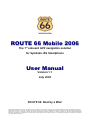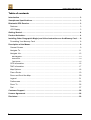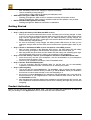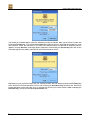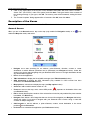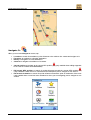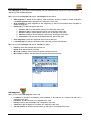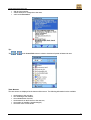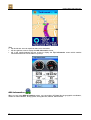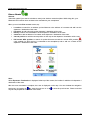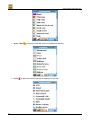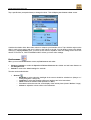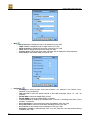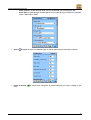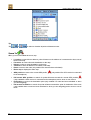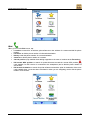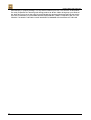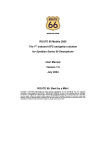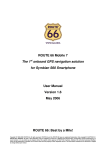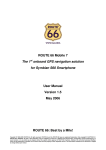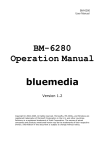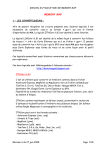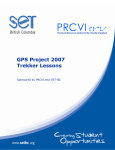Download ROUTE 66 Bluetooth GPS Receiver User manual
Transcript
ROUTE 66 Mobile 2006 The 1st onboard GPS navigation solution for Symbian UIQ Smartphone User Manual Version 1.1 July 2005 ROUTE 66: Best by a Mile! Copyright © 1993-2005 ROUTE 66. All rights reserved. ROUTE 66 and the ROUTE 66 logo are registered trademarks. Data copyright © NAVTEQ B.V. IMPORTANT REMARK: No part of this publication may be multiplied, be stored in a databank and electronically, mechanically, through photocopying, on sound carriers or in any other way be copied, without the explicit written approval of ROUTE 66. Symbian, Symbian OS and other associated Symbian marks are all trademarks of Symbian Ltd. All other marks are the property of their respective owners. The information contained in this document is subject to change without prior notice. ROUTE 66 Mobile 2006 Symbian UIQ Table of contents Introduction .................................................................................................................. 3 Smartphone Specifications .......................................................................................... 3 Bluetooth GPS Receiver ............................................................................................... 3 Features ..................................................................................................................... 3 LED Display ................................................................................................................ 3 Getting Started.............................................................................................................. 4 Product Activation........................................................................................................ 4 Installing Other Geographic Map(s) and Voice Instructions on the Memory Card ..... 8 Formatting Your Memory Card..................................................................................... 8 Description of the Menus ............................................................................................. 9 General Screen........................................................................................................... 9 Navigate To................................................................................................................11 Navigate Via...............................................................................................................12 Add Waypoint ............................................................................................................................... 13 Search POI................................................................................................................................... 14 Turn Arrows.................................................................................................................................. 15 GPS Information.........................................................................................................16 TMC Information ........................................................................................................17 Map Options...............................................................................................................18 Plan a Route ..............................................................................................................19 Zoom and Scroll the Map............................................................................................20 Legend.......................................................................................................................21 Preferences................................................................................................................23 Zoom To ....................................................................................................................26 Dial ............................................................................................................................27 Customer Support .......................................................................................................28 License Agreement......................................................................................................28 Disclaimer ....................................................................................................................29 2 ROUTE 66 Mobile 2006 Symbian UIQ Introduction "ROUTE 66 Mobile 2006" turns your Symbian smartphone all at a sudden into a powerful navigation system up to house number accuracy! After a short plug & play installation, turn-by-turn voice instructions and onscreen directions will guide you from your current position to the destination that you have entered. You can add any number of intermediate waypoints to your route that you may have selected from your personal contacts, your favourites and your most recent destinations as well. If you miss a turn, then "ROUTE 66 Mobile 2006" immediately recalculates your route. You can automatically download up-to-date traffic information from the ROUTE 66 internet site via a GPRS* connection to your smartphone, even when you are on the road. This non-stop FREE service helps you via dynamic routing to avoid traffic jams, road works or accidents and is currently available in Austria, Belgium, France, Germany, Great Britain, Italy, the Netherlands, Norway, Spain, Sweden and Switzerland. What's more? You can display the map in night colours to keep a clear view on the road even when you are driving at night or in bird view to display the map as you would see it if you could fly like a bird. In addition to all this, you can navigate to any of the many points-of-interest like hotels, restaurants and petrol stations. You can even dial them directly to make for example a hotel reservation or inquiry before going there! In summary, "ROUTE 66 Mobile 2006" is a must for everyone looking for an affordable, flexible and powerful navigation system! * please contact your network operator for further information about GPRS and roaming Smartphone Specifications Your Symbian smartphone must have the following specifications: • A free slot for an extra memory card • Bluetooth wireless technology • Symbian OS v7.0 or higher • UIQ v2.0 user interface or higher • Optional: a GPRS connection to download up-to-date traffic information • For an up-to-date list of compatible smartphones, please consult our website at www.66.com • Not compatible with Symbian Series 60 / 80 / 90 and Microsoft Mobile • You must have a PC with a USB interface to install another map and / or other voice instructions Bluetooth GPS Receiver Features The Bluetooth GPS receiver has the following features: • Chipset: SiRF StarII • High sensitivity 12 channels receiver • Position accuracy: 10 meters • Cold / Warm / Hot time-to-first-fix: 45 / 38 / 8 seconds • Reacquisition time: 100 ms • Supports NMEA-0183 and SiRF protocol • Compatible with Bluetooth devices with Serial Port Profile (SPP) • Battery life: > 7 hours • Dimensions: 70 x 41 x 23 mm • Weight: 60 grams • Connection: Bluetooth • LED display • Power switch • RF MC connector for external GPS antenna • Manufacturer: RoyalTek Company Ltd. LED Display The LED display consists of 3 LEDs that have the following meaning: • Battery Status LED (leftmost red / yellow LED) 3 ROUTE 66 Mobile 2006 Symbian UIQ • • o Red: the battery power is low, charging is required immediately. o Yellow: the battery is being charged. o Off: the battery is fully charged, the battery has adequate power. GPS Status LED (green LED in the middle) o Flashing green light: the GPS receiver is switched on and the GPS position is fixed. o Steady green light: the GPS receiver is switched on but the GPS position is not yet fixed. Bluetooth Status LED (rightmost blue LED) o Flashing blue light: the Bluetooth connection is established. Getting Started To start using “ROUTE 66 Mobile 2006”, you have to carry out the following steps: • • • • • Step 1: Charge the battery of the Bluetooth GPS receiver 1. Before you can use the Bluetooth GPS receiver, the battery has to be fully charged. In order to do so, you have to connect the charger cable to the power jack of the GPS receiver and to plug it into the cigarette lighter outlet of your car. While the battery is being charged, the Battery Status LED will show a yellow light. Note that the Bluetooth GPS receiver standard comes with a fully charged battery. 2. As soon as the battery is fully charged, the Battery Status LED will turn off. Now you can unplug the charger cable from the GPS receiver and from the cigarette lighter outlet of your car. Step 2: Switch on the Bluetooth GPS receiver and wait for a fixed GPS position 1. After you have switched on the Bluetooth GPS receiver, the GPS Status LED will initially show a steady green light to indicate that the GPS position has not been fixed yet. 2. After the position has been fixed, the GPS Status LED will change into a flashing green light. Now the Bluetooth GPS receiver is ready to be connected to your smartphone. Step 3: Insert the memory card into your smartphone and launch “ROUTE 66 Mobile 2006” 1. Insert the memory card into your smartphone. See the documentation of your smartphone for how to insert the memory card. 2. Switch on your smartphone and launch “ROUTE 66 Mobile 2006”. Step 4: Activate “ROUTE 66 Mobile 2006” 1. If you are launching “ROUTE 66 Mobile 2006” for the first time, you are automatically requested to activate the product. See below how to activate your product. Step 5: Start navigating 1. Tap on the map and select Navigate to. Tap Locations, enter a search text that contains information about the address where you want to go and tap Search. Select your destination from the list of search results and tap on it to start navigating to it. 2. As soon as you select Navigate to, the smartphone will automatically carry out a search for Bluetooth devices in your neighbourhood. Select the Bluetooth GPS receiver and set it as the Default GPS receiver. 3. After the Bluetooth connection between the smartphone and the Bluetooth GPS receiver has been established, the Bluetooth Status LED will show a flashing blue light and you can start navigating. Product Activation Before you can start using "ROUTE 66 Mobile 2006”, you have to activate the product first. In order to do this, you should go to the Applications screen, scroll down and select “Mobile 2006”. 4 ROUTE 66 Mobile 2006 Symbian UIQ This opens the Language screen: Select the language of the user interface and the voice instructions and tap Registration window is displayed: to continue. The 5 ROUTE 66 Mobile 2006 Symbian UIQ You should go to Select map to select the map that you want to activate. After you have done so enter the 8-character Product key. You can find the Product Key inside the CD box. Note that the product key is not case sensitive. Select the check box if you wish to be informed about new ROUTE 66 products and free updates. Next tap Activate. A message will be displayed to confirm that your Product key was sent via the Short Message Service (SMS) to the ROUTE 66 Product Activation Server. Depending on your physical location and your network provider, the time between sending the Product key to the ROUTE 66 Product Activation Server and receiving the Activation key back from the ROUTE 66 Product Activation Server may take up to 15 minutes! As soon as you receive back the SMS containing the Activation key, you will see the following Disclaimer text: 6 ROUTE 66 Mobile 2006 Symbian UIQ Please read the Disclaimer carefully and select the check box to skip the Disclaimer when launching “ROUTE 66 Mobile 2006” again. Tap OK to continue. After you have done so you will see the ROUTE 66 splash screen and you will hear the text “Welcome to ROUTE 66!” at the same time. This completes the product activation. Important: Please note that the following restrictions apply to the use of the Product key: • • • • You can use the same Product key on the same smartphone using different SIM cards as many times as you want. You can use the same Product key on a second smartphone using different SIM cards only 1 week after the first activation. You can use the same Product key on a third smartphone using different SIM cards only 1 month after the first activation. It is strongly recommended not to delete the SMS containing the Activation key so that you can use the same Activation key later again. 7 ROUTE 66 Mobile 2006 Symbian UIQ Installing Other Geographic Map(s) and Voice Instructions on the Memory Card You can (re)install the navigation software, geographic map(s) and voice instructions from the enclosed CD(s) onto your memory card. When you use the installation CD(s) for the first time, you first have to manually format your memory card (see Formatting your Memory Card below for how to do this). If you have completed an earlier installation using the CD(s), you can immediately proceed with the steps below. 1. Connect the memory card reader & writer to the USB port of your computer, then insert the memory card into the memory card reader & writer and the CD into the CD drive. 2. The installation should start automatically. If it does not start, please run setup.exe from the CD(s). 3. Select the language you want the installation to be performed in, e.g., "English", and click Next. 4. Click Next to continue. 5. Select the drive where the files should be installed. Click Next to continue. 6. Read the license agreement carefully, select the first option and click Next to continue. If the geographic map(s) and voice instructions are already installed on your memory card, choose the relevant option and click Next to continue: Modify to select new components to install or deselect the components to remove (see steps 7 to 10 below). Repair to reinstall the components that were previously installed (see steps 7 to 10 below). Remove to remove the installed components (see step 10 below). 7. Select the language of the voice instructions (e.g., "English") you want to install onto the memory card. Note: The default language is identical to the Setup Language. Click Next to continue. 8. Select the geographic map(s) you want to install onto the memory card (e.g., "United Kingdom & Ireland"). Click Next to continue. 9. Click Install to start installing the geographic map(s) and the voice instructions onto the memory card. (For products with more than one CD: please note that not all CDs are necessarily asked for during the installation process. This depends on which map(s) you have selected for installation in step 8). 10. Click Finish to complete the installation / maintenance process. The geographic map(s) and voice instructions are now installed on your memory card and can be used for navigation. Formatting Your Memory Card Formatting the memory card maximizes the free space on the memory card and optimizes the speed of reading and writing files from / onto the memory card. Warning: Formatting will erase ALL data on the memory card. Note that “ROUTE 66 Mobile 2006” can always be restored on your memory card using the CD(s), but you may want to backup other data (e.g., photographs or MP3s) that you have stored on the memory card. 1. Insert your memory card into the memory card reader & writer. 2. Connect your memory card reader & writer to a USB port of your PC. 3. Open (double-click) My Computer on your PC. The corresponding memory card appears in the Devices with Removable Storage section as “Removable Disk”. Make sure this is the correct memory card (e.g., disconnect the memory card reader & writer and verify that the disk disappears from the list; next, reconnect your memory card reader & writer). 8 ROUTE 66 Mobile 2006 Symbian UIQ 4. Click on the right button of the mouse on the identified Removable Disk and choose "Format..." Select “FAT” (not “FAT32”) under "File system" and click Start. Take good notice of the contents of the warning message. If you agree, click OK. The memory card will be formatted, erasing ALL data on it! 5. The “Format Complete” dialog appears after 10 seconds. Click OK, then click Close. Description of the Menus Below you can find a description of the menus of “ROUTE 66 Mobile 2006”. General Screen When you are in the General screen, tap on the map (only enabled in Navigation mode) or on enabled in Map view mode) and select: • • • • Navigate to to start searching for an address, point-of-interest, favourite, contact or recent destination on which different operations can be performed (see Navigate to below). Select this option if you want to start navigating with your Bluetooth GPS receiver to a single destination without any intermediate waypoints. Exit to close the application. TMC information to display the list of traffic messages (see TMC information below). GPS information to display the GPS information (only enabled if a GPS receiver has been connected, see GPS information below). • • Map options to select how to display the map (see Map options below). Sound on / off to switch between sound on / off. • Zoom to to zoom to the map, route, current GPS position (see Zoom to below). • (only , departure or destination of the route Dial to directly dial the phone number of the selected item in the list (only enabled if a phone number is available, see Dial below). • Navigate via to define a list of waypoints that can be used for navigation (see Navigate via below). Select this option if you want to navigate with your Bluetooth GPS receiver along a route that consists of multiple waypoints. Add favourite to add an address, a point-of-interest, contact, recent destination or the cursor • Preferences to customize the application (see Preferences below). • position to the Favourites. 9 ROUTE 66 Mobile 2006 Symbian UIQ • • • • • • • • 10 Help to display the index of the help file, the copyright information and version number, or a “demo” version of the software. View map to stop navigation and switch from the Navigation mode to Map view mode (only enabled in Navigation mode). Note that you can also tap on the map (only enabled in Map view mode) to switch from the Map view mode to Navigation mode. Plan a route to define a list of waypoints that can be used to calculate a route (see Plan a route below). Select this option if you want to calculate a route just to obtain a route description. While doing this, your Bluetooth GPS receiver does not have to be connected to your smartphone. Navigate to cursor (only enabled in Map view mode) to navigate to the cursor position on the map. Add as waypoint (only enabled in Map view mode) to add the selected item in the list as a waypoint to the route. Add as favourite (only enabled in Map view mode) to add the cursor position Favourites. on the map to the Search POI (only enabled in Map view mode) to search for points-of-interest around the cursor position on the map. Information (only enabled in Map view mode) to display on the map a label with information about the current location. ROUTE 66 Mobile 2006 Symbian UIQ Navigate To When you are in the Navigate to screen, tap: • • • • Locations to search for an address, point-of-interest or the address of a contact and navigate to it. Favourites to navigate to a favourite destination. History to navigate to a recent destination. Contacts to navigate to an address of a contact. • Current position to navigate to the current GPS position to the route or locations to the Favourites). • • (only enabled when adding waypoints POI around GPS position to search for points-of-interest around the current GPS position (only enabled if a GPS receiver is connected to the smartphone) and to navigate to one of them. POI around destination to search for points-of-interest around the point of destination of the route (only enabled when a route has been calculated or when you are navigating) and to navigate to one of them. 11 ROUTE 66 Mobile 2006 Symbian UIQ When you are in the Navigate to screen, tap Edit and select: • • • • Delete to delete the selected item from the list. Delete all to delete all items in the list. Move up to shift the selected item one position upward in the list. Move down to shift the selected item one position downward in the list. Tip: Double tap on an item in the list of results (i.e., in Locations, Favourites, History or Contacts) or select an item and tap to start the navigation to that destination. Navigate Via Remark: Select this option if you want to navigate with your Bluetooth GPS receiver along a route that consists of multiple waypoints. Tip: 12 ROUTE 66 Mobile 2006 Symbian UIQ Select Navigate to if you want to start navigating with your Bluetooth GPS receiver to a single destination without any intermediate waypoints. When you are in the Navigate via screen, tap Navigate via and select: • • • Add waypoint to search for an address, point-of-interest, favourite, contact or recent destination (see Add waypoint below) and add it as a waypoint to your route. Start navigation to start navigation to the waypoint(s) in the list (not enabled when navigation is already in progress). Route type > to select the type of the route. 1. 2. 3. 4. 5. • • Fastest / Car to set the fastest route by car as the type of the route. Shortest / Car to set the shortest route by car as the type of the route. Fastest / Lorry to set the fastest route by lorry as the type of the route. Shortest / Lorry to set the shortest route by lorry as the type of the route. Pedestrian to set the route for pedestrians as the type of the route. Save waypoints to save the waypoints of the route for later use. Load waypoints to load the waypoints of the route that you have saved before. When you are in the Navigate via screen, tap Edit and select: • • • • Delete to delete the selected item from the list. Delete all to delete all items in the list. Move up to shift the selected item one position upward in the list. Move down to shift the selected item one position downward in the list. Add Waypoint When you are in the Add waypoint screen, tap: • • • • • Locations to search for an address, point-of-interest or the address of a contact and add it as a waypoint to the route. Favourites to add a favourite as a waypoint to the route. History to add a recent destination as a waypoint to the route. Contacts to add an address of a contact as a waypoint to the route. Current position to add the current position on the map as a waypoint to the route. 13 ROUTE 66 Mobile 2006 Symbian UIQ • • POI around GPS position to search for points-of-interest around the current GPS position (only enabled if a GPS receiver is connected to the smartphone) and to add one of them as a waypoint to the route. POI around destination to search for points-of-interest around the point of destination of the route (only enabled when a route has been calculated or when you are navigating) and to add one of them as a waypoint to the route. Tip: Double tap on an item in the list of results (i.e., in Locations, Favourites, History or Contacts) or select an item and tap to add its address as a waypoint to the route. Search POI When you are in the Search POI screen and you have selected the radius in which you want to search for selected categories of points-of-interest, tap Search. In the list of results, tap a point-of-interest in order to: • • 14 start navigating to it, show it on the map, ROUTE 66 Mobile 2006 Symbian UIQ • • • dial its phone number, add its address as a waypoint to the route, add it to the Favourites. Tip: Tap or in the Search POI screen to select or deselect all points-of-interest at once. Turn Arrows The turn arrows are displayed at the bottom of the screen. The following information is also available: • • • • • • the the the the the the distance to the next turn, remaining travel distance, estimated time of arrival, distance from the first turn to the next turn, number of satellites (“signal strength”), name of the current street. 15 ROUTE 66 Mobile 2006 Symbian UIQ Tips: • tap the left turn arrow to repeat the latest voice instruction, • tap the right turn arrow to display the GPS information screen, • tap in the middle between the turn arrows to display the Trip information screen which contains information about the current status of your trip. GPS Information When you are in the GPS information screen, you can monitor GPS data like the geographic coordinates, number of visible satellites, driving speed, driving direction, altitude, date and time. 16 ROUTE 66 Mobile 2006 Symbian UIQ Tap GPS information and select: • • Connect to connect to the GPS receiver. Disconnect to disconnect from the GPS receiver. TMC Information When you are in the TMC information screen, tap TMC information and select: • Update to update the list of traffic messages via a GPRS connection. • Show on map to display the selected item in the list on the map. 17 ROUTE 66 Mobile 2006 Symbian UIQ • Clear to delete all traffic messages and calculate the route again. Tip: Tap in the list on a traffic message to display its location and details on the map. Traffic information is available for selected countries and selected products. Map Options When you are in the Map options screen, tap: • • • • • 18 Night / Day colours to display the map in night colours or day colours. 2D / 3D perspective to switch between 2D and 3D perspective. Show / Hide favourites to show / hide the favourites on the map. Show / Hide scale to show / hide the scale on the map (only enabled when 2D perspective is active). Legend to display the list of different map items and their colours (see Legend below). ROUTE 66 Mobile 2006 Symbian UIQ Plan a Route Remark: Select this option if you want to calculate a route just to obtain a route description. While doing this, your Bluetooth GPS receiver does not have to be connected to your smartphone. When you are in the Plan a route screen, tap: • • • • • • Locations to search for an address, point-of-interest or the address of a contact and add it as the departure / destination of the route. Favourites to add a favourite as the departure / destination of the route. History to add a recent destination as the departure / destination of the route. Contacts to add an address of a contact as the departure / destination of the route. Current position to add the current position on the map as the departure / destination of the route. POI around GPS position to search for points-of-interest around the current GPS position (only enabled if a GPS receiver is connected to the smartphone) and to add one of them as the departure / destination of the route. Note: When Departure / Destination is displayed at the top of the screen, the location is added as the departure / destination of the route. After the route calculation is complete, the route is displayed on the map. You can simulate the navigation turn-by-turn, by tapping on to show the next turn or on to show the previous turn. Please note that only the 2D perspective is available in this mode. 19 ROUTE 66 Mobile 2006 Symbian UIQ Tip: Tap on to display the Route description. Zoom and Scroll the Map Note: These features are enabled only when the 2D perspective is active. In order to zoom the map more easily, you first have to show the scale on the map (see Preferences > Map tab > Show scale option), then tap on it and select one of the zooming options in the menu. Remark: Entire map and Cursor are enabled only in Map view mode. 20 ROUTE 66 Mobile 2006 Symbian UIQ To scroll the map, simply tap & drag the map in the desired direction. Note that this feature is enabled only in Map view mode. Legend When you are in the Legend screen, select: • Cities / Symbols • Roads to show how cities and road numbers are displayed on the map. to show how different types of roads are displayed on the map. 21 ROUTE 66 Mobile 2006 Symbian UIQ 22 • Areas / GPS • Icons to show how areas and arrows are displayed on the map. to show how points-of-interest are displayed on the map. ROUTE 66 Mobile 2006 Symbian UIQ Tap a specific item (except the Icons) to change its colour. This will display the Choose colour screen. Combine the shades of the three main colours to compose your favourite colour. Tap & hold the stylus on the slider in each colour section and move it either to the right or to the left. You can always revert to the default colour(s) by tapping Default. Once you have set the colours, tap OK to save the settings and to close the window. From now on, “ROUTE 66 Mobile 2006” will use your new colour settings. Preferences When you are in the Preferences screen, tap Preferences and select: • • Advanced settings to make the Speed and Points-of-interest tabs visible and add extra features to the Navigation tab. Default to revert to the default settings for each tab. The tabs are described below: • General o Backlight to select when the backlight of the screen should be switched on (Always on / During navigation / Always off). o Language to select the language of the user interface and voice instructions. o Units to select the distance units (Kilometres / Miles). o Text size to select the text size on the display of the mobile phone (Small / Medium / Large). o Volume to adjust the volume of the voice instructions. 23 ROUTE 66 Mobile 2006 Symbian UIQ • • 24 Map o o o o o o 3D perspective to display the map in 3D perspective (On / Off). Night colours to display the map in night colours (On / Off). Show favourites to display the favourites on the map (On / Off). Show scale to display the scale on the map (On / Off). Viewing angle to adjust the angle under which the map is displayed in 3D perspective. Select map to select which map you want to use. Navigation o Route type to select the type of the route (Fastest / Car, Shortest / Car, Fastest / Lorry, Shortest / Lorry, Pedestrian). o TMC interval to select the update interval of the traffic messages (Never, 10 / 20 / 30 minutes). o Default GPS to select the default GPS receiver. o Default GPRS to select the default GPRS connection. o Travel indication to display the estimated time of arrival or remaining travel time (Travel distance / Travel time). o Avoid motorways to avoid motorways when calculating a route (On / Off). o Avoid toll roads to avoid toll roads when calculating a route (On / Off). o Avoid ferries to avoid ferries when calculating a route (On / Off). o Automatic zooming to automatically zoom in on the map near road intersections during navigation (On / Off). ROUTE 66 Mobile 2006 Symbian UIQ o o Alarm speed to set the speed at which you are warned that you are driving too fast. Alarm type to select the type of alarm that warns you when driving too fast (None / Acoustic alarm / Visible alarm / Both). • Speed to adjust the speed on different types of road to reflect your personal style of driving. • Points-of-interest map. to select which categories of points-of-interest you want to display on the 25 ROUTE 66 Mobile 2006 Symbian UIQ Tip: Tap or to select or deselect all points-of-interest at once. Zoom To When you are in the Zoom to screen, tap: • • • • • • • • • • 26 Locations to search for an address, point-of-interest or the address of a contact and to show one of them on the map. Favourites to show a favourite destination on the map. History to show a recent destination on the map. Contacts to show an address of a contact on the map. Route to zoom to the route (only enabled if a route has been calculated). Entire map to display the entire map. GPS position to zoom to the current GPS position to the smartphone). (only enabled if a GPS receiver is connected POI around GPS position to search for points-of-interest around the current GPS position (only enabled if a GPS receiver is connected to the smartphone) and to zoom to one of them. Destination to zoom to the destination point (only enabled if a route has been calculated or when you are navigating). POI around destination to search for points-of-interest around the point of destination of the route (only enabled when a route has been calculated or when you are navigating) and to zoom to one of them. ROUTE 66 Mobile 2006 Symbian UIQ Dial When you are in the Dial screen, tap: • Locations to search for an address, point-of-interest or the address of a contact and dial its phone number. • Favourites to dial the phone number of a favourite destination. • History to dial the phone number of a recent destination. • Contacts to dial the phone number of a contact. • Current position (only enabled when adding waypoints to the route or locations to the Favourites). • • POI around GPS position to search for points-of-interest around the current GPS position (only enabled if a GPS receiver is connected to the smartphone) and to dial the phone number of one of them. POI around destination to search for points-of-interest around the point of destination of the route (only enabled when a route has been calculated or when you are navigating) and to dial the phone number of one of them. 27 ROUTE 66 Mobile 2006 Symbian UIQ Customer Support If you have any questions regarding the use of “ROUTE 66 Mobile 2006”, please send an e-mail to [email protected]. You can also visit the ROUTE 66 web site (http://www.66.com/) from time to time in order to stay informed about free updates and our latest offers. License Agreement This is a legal agreement between you, the end user, and ROUTE 66 Geographic Information BV, Ridderkerk, The Netherlands ("ROUTE 66"). IF YOU DO NOT AGREE TO THE TERMS OF THIS AGREEMENT, PROMPTLY RETURN THE CDROM/FLOPPY DISK/DOWNLOAD PACKAGE, THE HARDWARE AND ACCOMPANYING ITEMS PROVIDED THEY HAVE NOT BEEN USED - TO THE PLACE YOU OBTAINED THEM. IF YOU HAVE ALREADY PAID FOR THE SOFTWARE AND/OR HARDWARE ROUTE 66 OR ITS AUTHORIZED DISTRIBUTOR FROM WHOM YOU OBTAINED THE SOFTWARE AND/OR HARDWARE, WILL REFUND YOU THE PURCHASE PRICE PROVIDED YOU PROVIDE ROUTE 66 WITH PROOF OF PURCHASE AND PAYMENT. BY BREAKING THE SEAL OF THE CD-ROM/FLOPPY DISK, PRESSING THE "I AGREE" BUTTON FOR A DOWNLOAD, OR BY USING THE SOFTWARE AND/OR HARDWARE YOU ARE AGREEING TO BE BOUND BY THE TERMS OF THIS AGREEMENT. YOU REPRESENT AND WARRANT THAT YOU HAVE THE RIGHT AND THE AUTHORITY TO ENTER INTO THIS LICENSE AGREEMENT AND THAT YOU ARE OVER THE AGE OF MAJORITY. IF NOT, YOU MAY NOT USE THE SOFTWARE AND/OR HARDWARE. The License is subject to Law of the Netherlands and the District Court of Rotterdam is the only competent court for disputes related to this License or the use of the Software and/or Hardware. The United Nations Convention on Contracts for the International Sales of Goods is hereby excluded from application to this License. 1) GRANT OF LICENSE: This ROUTE 66 License Agreement ("License") permits you to use the ROUTE 66 computer program and the digital (map) data included in the accompanying package acquired with this License on any single computer, provided the Software is installed on only one computer at any time and provided the Software is combined only with one (1) navigation system. This License is non-exclusive and non-transferable. This License does not imply any rights to future upgrades or updates of the Software. The use of any upgrades or updates of the Software is governed by this License and may be subject to additional payments. 2) COPYRIGHT: The copyrights and other intellectual or proprietary rights to the Software and Hardware are owned by ROUTE 66 or its suppliers. You may either (a) make one copy of the Software solely for backup or archival purposes, or (b) transfer the Software to a single medium provided you keep the original solely for backup or archival purposes. You may not copy the product manual(s) or written materials accompanying the Software. You only become the owner of the material data carrier and you do not acquire the ownership of the Software. 3) OTHER RESTRICTIONS: The hiring, lending, public performance and broadcasting of Software and Hardware are prohibited. You are not permitted to fully or partly modify the Software, to analyze it by means of reverse-engineering, to decompile or disassemble the Software, or to make products derived from it. If you wish to obtain information that is necessary to ensure the interoperability of the Software with third party software, please contact ROUTE 66 at [email protected]. You are explicitly prohibited from downloading the digital maps and programs contained in the Software or from transferring these to another data carrier or computer. 4) CONFIDENTIALITY: You acknowledge and agree that the Hardware and Software was developed at considerable time and expense by ROUTE 66 and is confidential to and a trade secret of ROUTE 66. You agree to maintain the Software in strict confidence and not to disclose or provide access thereto to any person. If you would nevertheless grant another person (unauthorized) access to the Hardware and/or 28 ROUTE 66 Mobile 2006 Symbian UIQ Software, you guarantee that such person accepts the terms and conditions of this License and you will indemnify ROUTE 66 and its authorized distributors against any claim of such person. MANUFACTURER'S LIMITED WARRANTY AND LIMITATION OF LIABILITY: 1) You may only use the Software and Hardware after having read the instructions supplied with it before you use it. If you have any difficulty using the Software and Hardware, consult the instructions to check you are using it correctly. 2) The use of the Software and Hardware in a navigation system means that calculation errors can occur, caused by local environmental conditions and/or incomplete data. ROUTE 66 cannot warrant that the ROUTE 66 product and data carrier operates error-free. 3) ROUTE 66 warrants to you that the Hardware will be free from defects in workmanship and materials for a period that is the shorter of (a) one (1) year from the date that the Hardware was first purchased by you and (b) the period ending upon your breach of any term of the License ("Warranty Period"). During the Warranty Period the Hardware will be repaired or replaced at ROUTE 66's option ("Limited Warranty"), without charge to you for either part or labour. This warranty covers the prompt replacement of the data carrier only. If the Hardware is repaired or replaced during the Warranty Period, the Warranty Period will expire five (5) months from the date of replacement or repair. This Limited Warranty does not apply to normal wear and tear, if the Hardware is opened or repaired by someone not authorized by ROUTE 66 and does not cover repair or replacement of any Hardware or part thereof damaged by: misuse, moisture, liquids, proximity or exposure to heat and accident, abuse, non-compliance with the instructions supplied with the Software and/or Hardware, neglect or misapplication. The Limited Warranty does not cover physical damage to the surface of the Hardware. 4) Repair or replacement of the Hardware is the exclusive remedy provided to you. This Limited Warranty is in lieu of all other warranties, express or implied, including any implied warranty or condition of merchantability and/or quality or fitness for a particular use or purpose and/or any implied warranty or condition of non-infringement. Neither ROUTE 66 nor any authorized distributor of ROUTE 66 shall in any way be liable to you and you hereby waive any direct, indirect, economic, special, commercial, incidental, exemplary or consequential damages (including without limitation), lost profits, loss of business revenue or earnings, lost data, damages caused by delay or failure to realize expected savings (arising from or in connection with the use or performance of the Software and/or Hardware, even if ROUTE 66 or an authorized distributor of ROUTE 66 are aware of the possibility of such damages). This limitation is intended to apply and does apply without regard to whether such damages are claimed, ascertained or brought in an action or claim sounding in tort (including negligence) of contract, or other warranty, or any other law or form of action. In no event shall ROUTE 66's liability to you or to any third party claiming through you, exceed the purchase price of the Hardware and/or Software you purchase. This Limited Warranty shall not exclude or limit the liability of ROUTE 66 for death or personal injury caused by the negligence of ROUTE 66, in jurisdictions which do not allow such exclusion or limitation. 5) You cannot transfer this Limited Warranty to another person. 6) This Limited Warranty gives you specific legal rights and you may also have other rights that vary from country to country. Some countries may not allow the exclusion or limitation of damages. If this Limited Warranty is held to be invalid or unenforceable, such invalidity or unenforceability shall not invalidate or render unenforceable the entire Limited Warranty, but rather the Limited Warranty shall be construed as if not containing the particular invalid or unenforceable provision or provisions, and the rights and obligations of each party shall be construed and enforced accordingly. Disclaimer 1. Location measurement with a GPS receiver should not be used for precise location measurement. Therefore you should never rely solely on the location measurement by the GPS receiver. 2. All digital cartography is to a certain degree inaccurate and incomplete. Therefore you should never rely solely on the cartography provided by this product. 3. You agree that the personal data you provide by using this product may be used to provide the services of this product to you and that these personal data may be transferred outside the European Union. 4. When you are using hardware and software navigation aids like this product in a vehicle, it is your sole responsibility to place, secure, and use these aids in such a manner that they will not cause accidents, 29 ROUTE 66 Mobile 2006 Symbian UIQ personal injury or property damage, or in any manner obstruct your view. You, the user of this product, are solely responsible for observing safe driving practices at all time. While driving keep your hands on the wheel and your eyes on the road. Do not manipulate this product while driving but park the vehicle first. ROUTE 66 AND ITS SUPPLIERS HEREBY DISCLAIM ALL LIABILITY FOR ANY USE OF THIS PRODUCT IN A WAY THAT MAY CAUSE ACCIDENTS, DAMAGE OR VIOLATION OF THE LAW. 30