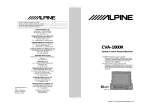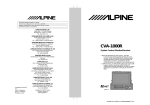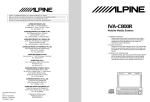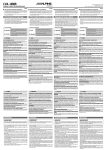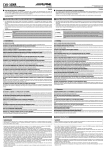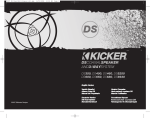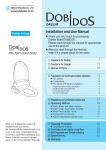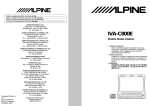Download Alpine CVA-1000E Owner`s manual
Transcript
R R SERIAL NUMBER/NUMÉRO DE SÉRIE: INSTALLATION DATE/DATE D’INSTALLATION: INSTALLATION TECHNICIAN/INSTALLATEUR: PLACE OF PURCHASE/LIEU D’ACHAT: ALPINE ELECTRONICS, INC. Tokyo office: 1-1-8 Nishi Gotanda, Shinagawa-ku, Tokyo 141, Japan Tel.: (03) 3494-1101 ALPINE ELECTRONICS OF AMERICA, INC. 19145 Gramercy Place, Torrance, California 90501, U.S.A. Tel.: 1-800-ALPINE-1 (1-800-257-4631) ALPINE ELECTRONICS OF CANADA, INC. Suite 203, 7300 Warden Ave. Markham, Ontario L3R 9Z6, Canada Tel.: 1-800-ALPINE-1 (1-800-257-4631) ALPINE ELECTRONICS OF AUSTRALIA PTY. LTD. 6-8 Fiveways Boulevarde Keysborough, Victoria 3173, Australia Tel.: (03) 9769-0000 ALPINE ELECTRONICS GmbH Brandenburger Strasse 2-6 D-40880 Ratingen, Germany Tel.: 02102-45 50 ALPINE ITALIA S.p.A. Via C. Colombo 8, 20090 Trezzano Sul Naviglio MI, Italy Tel.: 02-48 40 16 24 ALPINE ELECTRONICS FRANCE S.A.R.L. (RCS PONTOISE B 338 101 280) 98, Rue De La Belle Etoile, Z.I. Paris Nord Il B.P. 50016 F-95945, Roissy, Charles De Gaulle Cedex, France Tel.: 01-48 63 89 89 CVA-1000R System Control Monitor/Receiver • OWNER'S MANUAL (page 2 - page 99) Please read this manual to maximize your enjoyment of the outstanding performance and feature capabilities of the equipment, then retain the manual for future reference. • MODE D'EMPLOI (page 100 - page 199) Veuillez lire ce mode d'emploi pour tirer pleinement profit des excellentes performances et fonctions de cet appareil, et conservez-le pour toute référence future. TFT COLOR LCD ALPINE ELECTRONICS OF U.K., LTD. 13 Tanners Drive, Blakelands, Milton Keynes MK14 5BU, U.K. Tel.: 01908-61 15 56 Yamagata Printing CO., Ltd. 2-6-34, Takashima, Nishi-ku, Yokohama, Kanagawa, Japan ALPINE ELECTRONICS DE ESPAÑA, S.A. Portal De Gamarra 36, Pabellón 32 01013 Vitoria (Alava)-Apdo. 133, Spain Tel.: 34-45-283588 Designed by ALPINE Japan Printed in Japan (Y) 68P91508W63-O SYSTEM CONTROL MONITOR / RECEIVER 35Wx4 CVA-1000R VOLUME V.SEL MUTE SET UP SOURCE FUNC RDS EON 35W × 4 ALPINE CVA-1000 (E) 68P91508W63-O -PF English Precautions WARNING The exclamation point within an equilateral triangle and "WARNING" are intended to alert the user to the presence of important operating instructions. Failure to heed the instructions will result in severe injury or death. DO NOT DISASSEMBLE OR ALTER Attempts to disassemble or alter may lead to an accident, fire and/or electric shock. KEEP SMALL ARTICLES OUT OF THE REACH OF CHILDREN Store small articles (screws etc.) in places not accessible to children. If swallowed, consult a physician immediately. USE THE CORRECT AMPERE RATING WHEN REPLACING FUSES Replace fuses only with fuses of the same ampere rating. Failure to do so may result in a fire and/or damage to the vehicle. HALT USE IMMEDIATELY IF A PROBLEM APPEARS When problems appear, stop using the system immediately and contact the dealer from whom you purchased the equipment. Some problems which may warrant immediate attention include a lack of sound, noxious odors or smoke being emitted from the unit, or foreign objects dropped inside the unit. DO NOT OPERATE THE EQUIPMENT WHILE DRIVING Do not change settings while driving. If operation requiring a prolonged view of the display is required, stop the vehicle in a safe location before attempting operation. 2 English Precautions CAUTION The exclamation point within an equilateral triangle and "CAUTION" are intended to alert the user to the presence of important operating instructions. Failure to heed the instructions can result in injury or material damage. DO NOT RAISE THE VOLUME EXCESSIVELY Keep the volume at a level where you can still hear outside noises while driving. Driving while unable to hear outside sounds could cause an accident. DO NOT USE THIS EQUIPMENT OUTSIDE THE VEHICLE Do not use this equipment for purposes other than those listed for a vehicle. Failure to do so may result in an electric shock or an injury. KEEP FOREIGN OBJECTS OUT OF THE MONITOR COMPARTMENT Keep foreign objects out of the monitor compartment. Also, avoid placing your hands in the area where it might interfere with the monitor's operation. STOP THE VEHICLE BEFORE CARRYING OUT ANY OPERATION THAT COULD INTERFERE WITH YOUR DRIVING If the operation of this unit (such as raising or lowering of the monitor, etc.) interferes with your driving, stop the vehicle in a safe location before attempting operation. DO NOT MIX NEW BATTERIES WITH OLD BATTERIES. INSERT WITH THE CORRECT BATTERY POLARITY Do not mix new batteries with old batteries and do not replace with other than specified batteries. When inserting the batteries, be sure to observe proper polarity (+ and –) as instructed. Battery rupture or chemical leakage can cause an injury or equipment malfunction. 3 English Precautions CAUTION The exclamation point within an equilateral triangle and "CAUTION" are intended to alert the user to the presence of important operating instructions. Failure to heed the instructions can result in injury or material damage. 4 Be sure to remove the anti-theft face cover when you drive. Otherwise the face cover may fall off the unit and interfere safe operation of the vehicle. Operation of some of the functions of this unit is very complex. Because of this, it was deemed necessary to place these functions into a special SET UP screen. This will restrict operation of these functions to times when the vehicle is parked. This ensures the focus of the driver's attention will be on the road and not on the CVA-1000R. This has been done for the safety of the driver and passengers. Whenever reference to the SET UP menu is made in this Owner's Manual, be advised that the car must be parked for the procedure described to be valid. If the car is moving, the warning "CAN'T OPERATE WHILE DRIVING," will be displayed after pressing the SET UP button. In addition to the SET UP button, the SOURCE button operation is also slightly changed to simplify use while driving. Pressing the SOURCE button while driving will immediately change the audio source without having to make a selection from the SOURCE Select menu. This operation is the same as when selecting sources using the remote control (RUE-4160). When the car is parked, the selection is made as described in the Owner's Manual. Contents English Page 6 ........................................................................................... Precautions Basic Operation 7 .................................................................................. Using Face Cover 7 ............................................................................ Initial System Start-Up 8 ................................................................................ Raising the Monitor 8 .............................................................................. Lowering the Monitor 9 ..................................................................... Turning Power On and Off 10 .................................................... Adjusting the Monitor Viewing Angle 11 .................................................................. Adjusting the Volume Level 11 ................................................................................. Muting the Sound 12 ...................................................................................... Adjusting Bass 13 ................................................................................... Adjusting Treble 14 ...................................................................... Adjusting Balance/Fader 15 ................................................................. Turning Loudness On or Off 16 ............................................................ Adjusting Source Signal Levels 17 .................................... Turning Non-Fading Preout (N.F.P.) On or Off 18 ............................................................ Adjusting Brightness of Picture 20 ....................................................................... Adjusting Tint of Picture 21 ..................................................................... Adjusting Color of Picture 22 23 24 25 26 27 27 Radio Operation ...................................................................................... Manual Tuning ........................................................................ Automatic Seek Tuning ........................................................ Manual Storing of Station Presets ................................................. Automatic Memory of Station Presets ........................................................................ Mono/Stereo Switching ..... Tuning In Preset Stations Using Function Buttons (F1 through F6) .................... Tuning In Preset Stations Using P.UP/P.DOWN Buttons 28 30 31 32 33 34 35 36 38 39 RDS Operation ................ Setting RDS Reception Mode and Receiving RDS Stations ..................................... Automatic Selection of RDS Station in AF List ............................................................. Recalling Preset RDS Stations ........................................................ Receiving RDS Regional Stations ................................................................ Receiving Traffic Information ................................... Presetting Volume Level for Traffic Information .......................................................................................... PTY Tuning .... Receiving Traffic Information While Playing Radio or Other Source .......................................................................................... Priority PTY .................................................... Turning Emergency Alarm On or Off 40 49 50 81 82 83 90 94 98 ......................................................................... CD Shuttle Operation ........................................................... Navigation System Operation ............................................................... Audio Processor Operation ............................................................... Auxiliary Source Operation .......................................................... Seleting NTSC or PAL System ........................................................................ Other Useful Features .................................................................................. Remote Control ............................................................................ In Case of Difficulty ..................................................................................... Specifications 5 English Precautions Temperature TFT COLOR LCD Be sure the temperature inside the vehicle is between +60˚C (+140˚F) and –5˚C (+23˚F) before turning your unit on. SYSTEM CONTROL MONITOR / RECEIVER 35Wx4 CVA-1000R VOLUME V.SEL MUTE SET UP SOURCE FUNC RDS EON Fuse Replacement When replacing the fuse(s), the replacement must be of the same amperage as shown on the fuse holder. If the fuse(s) blows more than once, carefully check all electrical connections for shorted circuitry. Also have your vehicle's voltage regulator checked. Maintenance If you have problems, do not attempt to repair the unit yourself. Return it to your Alpine dealer or the nearest Alpine Service Station for servicing. Installation Location Make sure the CVA-1000R monitor/receiver will not be exposed to: • Direct sun and heat • High humidity • Excessive dust • Excessive vibrations Alpine products equipped with the Ai-NET bus, connected to the CVA-1000R, can be operated from the CVA-1000R. Depending on the products connected, the functions and displays will vary. For details, consult your Alpine dealer. 6 English Basic Operation Using Face Cover An anti-theft face cover is provided with the CVA-1000R. Put the face cover onto the CVA-1000R when you leave the vehicle. Be sure to remove the anti-theft face cover when you drive. Initial System Start-up Immediately after installing or applying power to the unit, it should be initialized. 1 At the upper-right corner of the screen front panel, there is a small button. Using a pencil or other pointed object, press this reset button to complete the initialization procedure. 7 English Basic Operation Raising the Monitor 1 Press the OPEN/CLOSE button. The unit beeps 3 times and raises the monitor automatically. OPEN / CLOSE Notes: • If the monitor touches an obstacle while being raised, the unit will beep for 2 seconds and stop raising the monitor immediately. Should this occur, remove the obstacle and press the OPEN/CLOSE button again to raise the monitor. • When the movable display is opened, do not place any object on the display and be careful not to bump or apply any pressure to the door while it is open. This can cause damage to the mechanism. • Under low ambient temperature conditions, the display may be dark for a short period immediately after the power is turned on. Once the LCD has warmed up, the display will return to normal. Lowering the Monitor 1 Press the OPEN/CLOSE button. The unit will beep 3 times and lower the monitor automatically. OPEN / CLOSE 8 Note: If the monitor touches an obstacle while it is being lowered, the unit will beep for 2 seconds and stop lowering the monitor immediately. Should this occur, remove the obstacle and press the OPEN/CLOSE button again to lower the monitor. English Basic Operation Turning Power On and Off 1 Discover THE Future OF Press the Power button to turn on the unit. The opening screen appears automatically. MOBILE MEDIA CVA-1000R 2 Press the Power button again to turn off the unit. Note: If the switched power (ignition) lead of the CVA-1000R is connected directly to the positive (+) post of the vehicle's battery, the CVA-1000R draws some current even when its power switch is placed in the off position and the battery may be discharged. Be sure to disconnect this lead from the battery post if the vehicle will be left unused for an extended period of time. If an SPST switch (sold separately) is added, place it in the OFF position when you leave the vehicle. Place the SPST switch in the ON position first when you turn on the CVA-1000R. For connecting the SPST switch, refer to the Installation manual. 9 English Basic Operation Adjusting the Monitor Viewing Angle The monitor's angle can be adjusted for easier viewing. 1 Press the ANGLE and buttons to adjust the monitor's angle so the screen will be in the best viewing position. Each press of the buttons produces a beep and changes the screen angle by 1 step. The screen angle has 4 positions between 84 and 104 degrees. Notes: • If the monitor touches an obstacle while the angle is being adjusted the unit will beep for 2 seconds and stop the screen immediately. Should this happen, remove the or obstacle and press the button again. • The screen colour will vary when viewed at certain angles. Adjust the screen angle for the best viewing position. • If the voltage of the vehicle's battery power is low, the screen may blink. This is not a malfunction. 10 English Basic Operation Adjusting the Volume Level 1 Press the VOLUME or button until the desired sound level is obtained. A bar graph appears in the display while changing the volume. After 3 seconds, a number indicating the volume level will replace the bar graph. Note: You can adjust the volume level with the monitor closed by pressing the and button on the front panel. These buttons are used to adjust the screen angle when the monitor is open. Muting the Sound 1 Press and hold the and buttons simultaneously to mute the unit. 2 To cancel the mute mode, press the button. or or 11 English Basic Operation Adjusting Bass Note: When an Ai-NET compatible equalizer is connected, the bass menu will not appear on the screen. In this case, adjust bass sound using the equalizer. 1 SET UP BEEP SPE-ANA EQUALIZER SURROUND BBE LPS TIME CORR. SUB WOOFER SET UP OFF OFF Pops Stadium Custom Front–L Custom ON BBEP SPE-ANA DEMO vol. 0 menu BEE 2 LPS T–CR SubW. SystemCont. Audio BASS TREBLE ± ± LOUDNESS 0 0 BALANCE 0 BASS Note: The Parking Brake must be ON to access the SET UP screen. Trying to access this screen while driving will display the warning - CAN'T OPERATE WHILE DRIVING. Turn the rotary switch to scroll the bottom menu and select and move "Audio cont." menu to the extreme end of right side. Then press the rotary switch. The audio control screen appears. TREBLE BALANCE FADER 0 vol. 27 CONT. Press the SET UP button. The Set Up screen appers. The menu for each mode will be displayed at the bottom of the screen. FADER RETURN 3 LOUDNESS BASS Press the F3 (BASS) button to select the BASS mode. The DN/RTN/UP (Down/Return/Up) menu appears at the bottom of the screen. TREBLE BALANCE FADER RETURN 12 4 Turn the rotary switch clockwise or counterclockwise to increase or decrease to obtain the desired level of the bass sound. 5 When the desired level is obtained, press the rotary switch to set at that level. The display returns to the Set Up screen. English Basic Operation Adjusting Treble Note: When an Ai-NET compatible equalizer is connected, the treble menu will not appear on the screen. In this case, adjust treble sound using the equalizer. 1 LOUDNESS BASS Display the Audio cont. screen. Press the F4 (TREBLE) button. The Treble adjustment mode is activated and the DN/RTN/UP menu is displayed. TREBLE BALANCE FADER RETURN 2 Turn the rotary switch clockwise or counterclockwise to increase or decrease to obtain the desired level of the treble sound. 3 When the adjustment has been completed, press the rotary switch. Note: If two Alpine Channel Dividers are connected, the menu "BASS/TREBLE" in the display changes to "BASS1/ TREBLE1," and when the NEXT (0/) button is pressed it changes to "BASS2/TREBLE2." 13 English Basic Operation Adjusting Balance/Fader (Left and Right channels/ Front and Rear speakers) 1 2 Display the Audio cont. screen by referring to Steps 1 and 2 for Adjusting Bass on page 12. LOUDNESS BASS TREBLE Press the F5 (BALANCE) or F6 (FADER) button to select the BALANCE or FADER mode respectively. The Left/RTN/Right or RR/RTN/ FR (Rear/Return/Front) menu screen appears. BALANCE FADER RETURN 14 3 Turn the rotary switch clockwise or counterclockwise to obtain the desired level on the selected mode. 4 When the desired level is obtained, press the rotary switch to set at this level. The display returns to the Set Up screen. English Basic Operation Turning Loudness On or Off The loudness on mode introduces a moderate boost of the very low and high frequencies to compensate for the human ear's characteristic at low listening levels. Note: When an equalizer is connected, the Loudness menu will not appear on the screen. In this case, turn the loudness on or off using the equalizer connected. 1 2 Display the Audio cont. screen by referring to Steps 1 and 2 for Adjusting Bass on page 12. LOUDNESS BASS Press the F1 (LOUDNESS) button to turn the LOUDNESS mode on or off. Each press toggles between the Loudness on and off modes. TREBLE BALANCE FADER RETURN 15 English Basic Operation Adjusting Source Signal Levels If the difference in volume levels between the FM radio and other source is too great, adjust the FM signal level as follows. 1 Press and hold the Power button for at least 2 seconds. The initial settings for RDS screen appers. 2 Press the F1 (FM LEVEL) button to select the FM signal level HI (High) or LO (Low) to make the signal levels between the FM band and other source closer. R D S PREF. FM LEVEL FM LEVEL TA VOL. HIGH TA VOL OFF REGI OFF REGIONAL LEVEL 4 PTY31 PTY31 ON vol. 0 RETURN 3 16 Press the rotary switch to end the FM signal level adjustment mode. English Basic Operation Turning Non-Fading Preout (N.F.P.) On or Off When the N.F.P. mode is turned on, the PreOutput will not be affected by the fader. This is ideal for driving a subwoofer amplifier. Note: When an equalizer is connected, the N.F.P. menu will not appear on the screen. In this case, turn the N.F.P. mode on or off using the equalizer connected. 1 Press the SET UP button. The Set Up screen appears. SET UP 2 Turn the rotary switch and select the N.F.P. cont. menu, then press the rotary switch. x 3 1 OUTPUT Press the F1 (OUTPUT) button to turn the N.F.P. mode on or off. Each press toggles between the N.F.P. on and off modes. 17 English Basic Operation Adjusting Brightness of Picture 1 Press the SOURCE button. The menu screen appears. Note: Pressing the SOURCE button while driving (Parking Brake OFF) will cause the audio source to change immediately. The SOURCE Selection menu will not appear. The Brightness control can also be accessed by pressing the SET UP button and going directly to the VISUAL screen. The Parking Brake must be ON to access the SET UP screen. Trying to access this screen while driving will display the warning CAN'T OPERATE WHILE DRIVING. SOURCE 2 x 3 Press the SET UP button. The Set Up screen appears. SET UP 4 x 18 Turn the rotary switch and select the AUX1 (NAV.) or AUX2 menu, then press the rotary switch. The AUX1 (NAV.) or AUX2 mode will be activated. Turn the rotary switch and select the Visual cont. menu, then press the rotary switch. The screen changes to the Visual Control screen. English Basic Operation 5 1 BACKGND 2 BRIGHT 3 TINT Press the F2 (BRIGHT) button. The Brightness adjustment mode will be activated and the DN/RTN/UP menu appears. 4 COLOR 6 Turn the rotary switch clockwise or counterclockwise for the desired brightness. 7 When the adjustment has been completed, press the rotary switch. 19 English Basic Operation Adjusting Tint of Picture Tint adjustment can be made in the AUX1 (NAV.) or AUX2 mode. If the unit is set in the PAL system position, this adjustment cannot be performed. 1 Activate the AUX1 (NAV.) or AUX2 mode by referring to Steps 1 and 2 for "Adjusting Brightness of Picture." Then press the SET UP button. The Set Up screen appears. SET UP 2 Turn the rotary switch and select the Visual cont. menu. Then press the rotary switch. The screen changes to the Visual cont. screen. x 3 1 BACKGND 2 BRIGHT Press the F3 (TINT) button. The tint adjustment mode is activated and the DN/RTN/UP menu is shown. 3 TINT 4 COLOR 20 4 Turn the rotary switch to adjust to the desired tint. 5 When the Tint adjustment is complete, press the rotary switch. English Basic Operation Adjusting Colour of Picture Colour adjustment can be made in the AUX1 (NAV.) or AUX2 mode. 1 Activate the AUX1 (NAV.) or AUX2 mode by referring to Steps 1 and 2 for "Adjusting Brightness of Picture." Then press the SET UP button. The Set Up screen appears. SET UP 2 Turn the rotary switch and select the Visual cont. menu. Then press the rotary switch. The screen changes to the Visual cont. screen. x 3 1 BACKGND 2 BRIGHT Press the F4 (COLOR) button. The colour adjustment mode is activated and the DN/RTN/UP menu is shown. 3 TINT 4 COLOR 4 Turn the rotary switch to adjust to the desired colour. 5 When the colour adjustment is complete, press the rotary switch. 21 English Radio Operation Manual Tuning 1 Press the SOURCE button. The Menu screen appears. Note: Pressing the SOURCE button while driving (Parking Brake OFF) will cause the audio source to change immediately. The SOURCE Selection menu will not appear. Press the SOURCE button repeatedly until you are in the RADIO mode. Skip to Step 3 in this case. SOURCE 2 x 3 Press the rotary switch to select the desired radio band. Each press changes the band as follows: → FM1 → FM2 → FM3 → MW → LW 4 FUNC 5 P.UP z AL P.DOWN DX A.MEMO 22 Turn the rotary switch to scroll the bottom menu and select the RADIO menu, and move the RADIO menu to the extreme end of right side. Then press the rotary switch. The radio mode is activated. Press the FUNC button. Each press changes the Function guide menus. Press the F1 ()) or F2 (() button to change the radio frequency upward or downward respectively. Each press changes the frequency one step. When the button is pressed and held, the frequency changes continuously until the button is released. English Radio Operation Automatic Seek Tuning For this auto tuning, you can select 2 signal reception sensitivities: • DX (Distance) mode (with DX indicator ON); Both strong and weak stations will be tuned in. • Local mode (with DX indicator OFF); Only strong stations will be tuned in. 1 FUNC 2 Select the desired radio band following Steps 1 through 3 of Manual Tuning on the previous page. Then press the FUNC button. Each press changes the contents of the Function guide screen. Press the F5 (DX) button to select the desired mode, DX or Local. Each press toggles between the DX and Local modes. P.UP z AL P.DOWN DX A.MEMO B d 3 Turn the rotary switch to the right or left to automatically seek a radio station upward or downward respectively. When the unit finds a station, it stops. To automaticall move to the next station, turn the rotary switch. 23 English Radio Operation Manual Storing of Station Presets A total of 30 stations can be stored in the preset memory (6 stations for each band; FM1, FM2, FM3, MW and LW). 1 FUNC 2 1 PRESET 1 Tune in a desired radio station you wish to store in the preset memory by manual or automatic seek tuning. Press the FUNC button. Press and hold any one of the Function buttons (F1 through F6) for at least 2 seconds until the preset indicators blink. 2 PRESET 2 3 PRESET 3 4 PRESET 4 5 PRESET 5 6 PRESET 6 3 1 PRESET 1 2 PRESET 2 3 PRESET 3 4 PRESET 4 5 PRESET 5 Press the Function button into which you wish to store the station while the preset indicators are blinking (within 5 seconds). The preset indicators stop blinking, indicating that the station has been memorized at the Function button pressed. 6 PRESET 6 4 Repeat the above procedure (1 to 3) to store 5 other stations onto the same band. Notes: • If a preset memory has already been set in the same Function button, it will be cleared and the new station will be memorized. • The memorized stations will remain unless the battery cables are disconnected. 24 English Radio Operation Automatic Memory of Station Presets The tuner can automatically seek and store 6 strong stations in the selected band in order of signal strength. 1 FUNC 2 P.UP z L P.DOWN DX A.MEMO Band Select the desired radio band following Steps 1 through 3 of Manual Tuning on the previous page. Press the FUNC button. The contents of the Function Guide screen changes. Press the F6 (A.MEMO) button. The tuner automatically seeks and stores 6 strong stations into the F1 to F6 buttons in order of signal strength. When the automatic storing has been completed, the tuner goes to the station stored in the F1 button. Note: If no stations are stored, the tuner will return to the original station you were listening to before the automatic storing procedure began. 25 English Radio Operation Mono/Stereo Switching Use the Mono (monaural) mode to reduce the noise level of noisy stereo broadcast due to weak signal. 1 Press the FUNC button in the radio mode. FUNC 2 3 Press the NEXT (0/) button. The contents of the Function screen changes. 1 MONO 2 AF 4 T.INFO 5 PTY 5 P.PTY 26 Note: "STEREO" indicator appears when a stereo station is tuned in. Press the F1 (MONO) button. "STEREO" indicator disappears and the monaural mode activates. To return to the stereo mode, press the F1 (MONO) button again. English Radio Operation Tuning In Preset Stations Using Function Buttons (F1 through F6) 1 Select the desired radio band (FM1, FM2, FM3, MW or LW). 1 PRESET 1 2 PRESET 2 Press the Function button that has your desired radio station in memory. 3 PRESET 3 4 PRESET 4 5 PRESET 5 6 PRESET 6 Tuning In Preset Stations Using P.UP/P.DOWN Buttons 1 Press the FUNC button in the radio mode. FUNC 2 P.UP Press the F3 (P.UP) or F4 (P.DOWN) button to select the desired preset station upward or downward respectively. Hz CAL P.DOWN DX A.MEMO Band 27 English RDS Operation The RDS (Radio Data System) is a radio information system using the 57 kHz subcarrier of regular FM broadcast. The RDS allows you to receive a variety of information such as traffic information, station names, and to automatically re-tune to a stronger transmitter that is broadcasting the same programme. Setting RDS Reception Mode and Receiving RDS Stations 1 Press the SOURCE button. The Menu screen appears in the display. SOURCE 2 Turn the rotary switch and select "RADIO" from the menu, then press the rotary switch. x 3 4 28 Press the FUNC button. FUNC Press the NEXT (0/) button. The contents of the Function Guide screen changes. English RDS Operation 5 1 MONO 2 AF Press the F2 (AF) button to activate the RDS mode. 4 T.INFO 5 PTY 5 P.PTY 6 Turn the rotary switch to the right or left to select the desired RDS station. Note: When the RDS station signal received has become weak, press and hold the F2 (AF) button for at least 2 seconds. The unit automatically searches for the strongest RDS station in the AF list. 7 To end the RDS reception mode, press the F2 (AF) button again. 1 MONO 2 AF 4 T.INFO 5 PTY 5 P.PTY Note: You can also set the RDS reception mode in other source modes as follows: 1. Press and hold the SET UP button for at least 2 seconds. The RDS setting screen appears in the display. 2. Press the F1 (AF) button. Each press toggles between the RDS on and off modes. 3. To end the RDS setting mode, press the SET UP button. Tips The RDS digital data includes the followings: PI Programme Identification PS Programme Service Name AF List of Alternative Frequecncies TP Traffic Programme TA Traffic Announcement PTY Programme Type EON Enhanced Other Networks 29 English RDS Operation Automatic Selection of RDS Station in AF (Alternative Frequencies) List 1 Press the FUNC button in the radio mode. FUNC 2 3 Press the NEXT (0/) button. The contents of the Function Guide screen changes. 1 MONO 2 AF 4 T.INFO Press and hold the F2 (AF) button for at least 2 seconds. The unit automatically searches for a stronger signal station in the AF list. 5 PTY 5 P.PTY 4 To end the RDS setting mode, press the F2 (AF) button again. 1 MONO 2 AF 4 T.INFO 5 PTY 5 P.PTY 30 Note: You can operate the automatic station searching function in other source modes too. In this case, press and hold the SET UP button for at least 2 seconds. The unit displays the RDS setting screen and you can perform automatic searching operation in the AF list. English RDS Operation Recalling Preset RDS Stations 1 FUNC 2 3 Press the FUNC button in the radio mode. Press the NEXT (0/) button. The contents of the Function Guide screen changes. 1 MONO 2 AF 4 T.INFO Press the F2 (AF) button to activate the RDS mode. The display will show "AF" when the RDS mode is activated. 5 PTY 5 P.PTY 4 1 PRESET 1 2 PRESET 2 3 PRESET 3 4 PRESET 4 5 PRESET 5 Press the Function (F1 – F6) button in which your desired RDS station is preset. If the preset station's signal is weak, the unit automatically searches and tunes to the strongest station in the AF (Alternate Frequencies) list. 6 PRESET 6 5 If the preset station and the stations in the AF list cannot be received: The unit searches again for a station in the PI (Programme Identification) list. If there are still no stations receivable in the area, the unit displays the frequency of the preset station. If the signal level of the Regional (Local) station being tuned becomes too weak to receive, press the same preset location button to tune in a Regional station in other district. Note: For presetting the RDS stations, refer to the Radio Operation section. The RDS stations can be preset in the F1, F2 and F3 bands only. 31 English RDS Operation Receiving RDS Regional (Local) Stations 1 2 Press and hold the Power button for at least 2 seconds to activate the setting mode. The display shows the initial RDS setting screen. FM LEVEL TA VOL. REGIONAL Press the F3 (REGIONAL) button to turn on or off the REG (Regional) mode. In the REG OFF mode, the unit automatically keeps receiving the related local RDS station. PTY31 3 32 Press the rotary switch button to deactivate the REG setting mode. English RDS Operation Receiving Traffic Information 1 FUNC 2 3 Press the FUNC button in the radio mode. Press the NEXT (0/) button. The contents of the Function Guide screen changes. 1 MONO 2 AF Press the F3 (T.INFO) button to activate the Traffic Information mode. 4 T.INFO 5 PTY 5 P.PTY 4 Turn the rotary switch to the right or left to select the desired traffic information station. Traffic information is heard only when it is being broadcast. If traffic information is not being broadcast, the unit is set in the standby mode. When a traffic information broadcast begins, the unit automatically receives it and the display shows "Traffic Info." When traffic information broadcast is over, the unit will automatically set in the standby mode. Notes: • If the traffic information broadcast signal falls below a certain level, the unit remains in the receiving mode for 1 minute. If the signal remains below a certain level for over 1 minute, the unit produces an alarming sound. • If you do not want to listen to the traffic information being received, press the F3 (T.INFO) button to skip that traffic information message. The T.INFO mode will remain in the ON position to receive the next traffic information message. • To activate the traffic information mode in other source modes, press and hold the SET UP button for at least 2 seconds. The traffic information operation can be performed. 33 English RDS Operation Presetting Volume Level for Traffic Information 1 2 Press and hold the Power button for at least 2 seconds to display the initial RDS setting screen. FM LEVEL Press the F2 (TA VOL.) button repeatedly until the desired volume level is obtained. TA VOL. REGIONAL PTY31 3 34 The volume level changes in 4 steps as follow: → LEVEL4 → LEVEL3 → LEVEL2 → LEVEL1 Press the rotary switch to preset the selected volume level for the traffic information listening. When a traffic information broadcast starts, the unit automatically adjusts the volume to the preset level. English RDS Operation PTY (Programme Type) Tuning 1 FUNC Press the FUNC button in the radio mode. 2 Press the NEXT (0/) button. The contents of the Function Guide screen changes. 3 Press the F4 (PTY) button in the PTY mode. The unit displays the programme type of the station received for 5 seconds. • If there is no receivable PTY broadcast, "NONE" will be displayed for 5 seconds. • If no RDS station can be received, the display shows "NO RDS." 1 MONO 2 AF 4 T.INFO 5 PTY 5 P.PTY Note: If no button is pressed within 5 seconds after pressing the F4 (PTY) button, the PTY mode will be automatically cancelled. 4 Turn the rotary switch within 5 seconds after selecting the PTY mode to select the desired programme type. Each turning of the rotary switch changes the programme type by one. 5 Press the rotary switch within 5 seconds after selecting the programme type. The unit begins searching for the selected programme type. If no station is found, "NO PTY" will be displayed for 5 seconds. 35 English RDS Operation Receiving Traffic Information While Playing Radio or Other Source Press the FUNC button in the radio mode. 1 FUNC Press the NEXT (0/) button. The contents of the Function Guide screen changes. 2 3 1 MONO 2 AF Press the F3 (T.INFO) button to activate the Traffic Information mode. 4 T.INFO 5 PTY 5 P.PTY 4 Turn the rotary switch to the right or left to select the desired traffic information station. • When a traffic information broadcast starts, the unit automatically mutes the regular FM broadcast or other source. • When the traffic information broadcast finishes, the unit automatically returns to the original source play before the traffic information broadcast began. • When traffic information stations cannot be received: In the tuner mode: When the TP signal can no longer be received, an alarm will be sounded after 1 minute. In the other source mode: When the TP signal can no longer be received, the traffic information station of another frequency will be selected automatically. Note: 36 The receiver is equipped with the EON (Enhanced Other Networks) function in order to keep track of additional alternate frequencies of the AF list. If the station being received does not broadcast the traffic information, the receiver automatically tunes in the related station that broadcasts the traffic information when it occurs. English RDS Operation 5 1 MONO Press the F3 (T.INFO) button to end the traffic information mode. 2 AF 4 T.INFO 5 PTY 5 P.PTY Note: To activate the traffic information mode in other source modes, press and hold the SET UP button for 2 seconds. The RDS setting screen appears in the display so that you can perform traffic information operation. 37 English RDS Operation Priority PTY (Programme Type) This function allows presetting of a programme type such as music category, news, etc. You can listen to a programme in the preset programme type as the unit automatically gives priority to the preset programme type when it begins broadcasting, and interrupts the programme you are currently listening. This feature is functional when your unit is set to a mode other than the LW and MW modes. 1 FUNC 2 3 Press the FUNC button in the radio mode. Press the NEXT (0/) button. The contents of the Function Guide screen changes. 1 MONO 2 AF 4 T.INFO 5 PTY 5 P.PTY Press the F5 (P.PTY) button to activate the PRIORITY PTY mode. The programme type is displayed for 5 seconds. The initial setting is "NEWS." Note: If no button is pressed within 5 seconds after pressing the F5 (P.PTY) button, the PRIORITY PTY mode is automatically cancelled. 4 Turn the rotary switch while "NEWS" is displayed to select the desired programme type. 5 Press the rotary switch within 5 seconds after selecting the desired programme type. The Priority PTY mode will begin. • To change the programme category, perform the steps 4 and 5. • To disable the PRIORITY PTY function, press the F5 (P.PTY) button. Notes: • In the PRIORITY PTY function, unlike in the T.INFO function, the volume does not increase during operation. • To activate the Priority PTY mode in other source modes than the radio mode, press and hold the SET UP button for at least 2 seconds. The RDS setting screen appears in the display so that you can set the desired Priority PTY mode. 38 English RDS Operation Turning Emergency Alarm On or Off 1 2 Press and hold the Power button for at least 2 seconds. The intial RDS setting screen appears. FM LEVEL TA VOL. REGIONAL PTY31 3 Press the F4 (PTY31) button to select the PTY31 ON or PTY31 OFF mode. In the PTY31 ON mode, the unit will produce an alarming sound when the unit receives the PTY31 (Emergency Broadcast) signal. To end the PTY31 setting mode, press the rotary switch. 39 English CD Shuttle Operation Controlling CD Shuttle (Optional) If an optional Alpine CD Shuttle (6-Disc or 12Disc) is connected to the CVA-1000R, the CD Shuttle can be controlled from the CVA-1000R. This manual describes operation assuming that an Alpine 6-Disc CD Shuttle is connected to the CVA-1000R. 1 Press the SOURCE button on the CVA-1000R to select a desired source unit. The menu screen appears. Note: Pressing the SOURCE button while driving (Parking Brake OFF) will cause the audio source to change immediately. The SOURCE Selection menu will not appear. Press the SOURCE button repeatedly until you are in the CD Shuttle mode. SOURCE 2 x 40 Turn the rotary switch on the CVA-1000R to select the CHG menu, then press the rotary switch. The display changes to the CD Shuttle control screen. English CD Shuttle Operation Play/Pause 1 FUNC 2 Press the FUNC button in the CD Shuttle mode. The contents of the Function Guide screen changes. Press the rotary switch in the CD Shuttle mode to start or pause CD play. Each press toggles between the play and pause modes. Fast Forward and Backward 1 2 FUNC FWD BWD DISC UP Press the FUNC button in the CD Shuttle mode. The contents of the Function Guide screen changes. Press the F1 (FWD) or F2 (BWD) button to quickly move forward or backward respectively to reach the desired music section on the disc. DISC DN REPEAT M.I.X. 41 English CD Shuttle Operation Music Sensor Skip This feature allows you to go to the beginning of a track. 42 1 Turn the rotary switch counterclockwise once during the CD Shuttle play to return to the beginning of the current track. If you wish to return to the beginning of a track further back, repeatedly turn the rotary switch until the desired track is reached. 2 Turn the rotary switch clockwise once during the CD Shuttle play to advance to the beginning of the next track. If you wish to advance to a track further ahead, turn repeatedly until the desired track is reached. English CD Shuttle Operation Selecting Discs Using Function Buttons (F1 through F6) 1 Press the Function buttons (F1 through F6) to select the desired disc loaded in the CD Shuttle. The disc number selected is shown on the display. The CD shuttle begins playing from the first track on the selected disc. (To select the disc numbers from 7 to 12 loaded in the 12-disc Shuttle, press the NEXT (.) button first then press the Function buttons.) DISC 1 DISC 2 DISC 3 DISC 4 PLAYING DISC 6 Selecting Discs Using DISC UP/DN Buttons 1 2 FUNC FWD BWD DISC UP DISC DN Press the FUNC button in the CD Shuttle mode. The contents of the Function Guide screen changes. Press the F3 (DISC UP) or F4 (DISC DN) button to select a disc loaded in the CD Shuttle upward or downward respectively. Each press changes the disc number by one. REPEAT M.I.X. 43 English CD Shuttle Operation Track Scan In the Track Scan mode, the CD Shuttle plays the first 10 seconds of each track on the disc. 1 2 44 Press the NEXT (0/) button in the CD Shuttle mode. The contents of the Function Guide screen changes. SCAN TITLE Press the F1 (SCAN) button. The CD Shuttle plays the first 10 seconds of each track on the disc. To cancel the Track Scan mode, press the F1 (SCAN) button again. English CD Shuttle Operation Repeat Play on Single Track or Entire Disc 1 FUNC 2 FWD BWD DISC UP DISC DN REPEAT M.I.X. Press the FUNC button while the track that you want to play repeatedly is playing. Press the F5 (REPEAT) button. Each press changes the mode menu. When the REPEAT menu is selected, the track will be repeatedly played until the repeat mode is cancelled. If the CD Shuttle connected has the REPEAT ALL function and you select the REPEAT ALL menu, the entire disc selected will be repeatedly played. To cancel the repeat play, press the F5 (REPEAT) button until the REPEAT and REPEAT ALL indications disappear. 45 English CD Shuttle Operation M.I.X. (Random) Play In the M.I.X. mode, the tracks on the disc will be played back in a random sequence. 1 Press the FUNC button in the CD Shuttle mode. FUNC 2 FWD BWD DISC UP DISC DN REPEAT M.I.X. 46 Press the F6 (M.I.X.) button. Each press changes the mode menu. When the M.I.X. menu is selected, the tracks on the disc will be played back in a random sequence. If the CD Shuttle connected has the M.I.X. ALL function, you can select M.I.X. ALL from the menu. All the tracks on all the discs in the magazine will play back in a random sequence. Once all the tracks have been played back once the CD Shuttle begins a new random sequence. The M.I.X. play continues until the M.I.X. mode is cancelled. To cancel the M.I.X. play, press the F6 (M.I.X.) button until the M.I.X. indicator disappears. English CD Shuttle Operation Multi-Changer Selection CD/3D/6D BAND PROG AUDIO SEL A.PROC DEFEAT VISUAL SEL You can connect and operate 2 or more (6 maximum) Alpine CD Shuttles through Ai-NET. These CD Shuttles must be connected to the CVA-1000R using the Multi-Changer Switching device (KCA-400C). If you use 1 Switching device, you can connect up to 4 CD Shuttles. If you use 2 Switching devices, you can connect up to 6 CD Shuttles. MUTE SELECT A V (Remote Control) 1 Press the SOURCE button on the CVA-1000R. The display shows the menu. SOURCE 2 x AUDIO SEL 3 Note: Pressing the SOURCE button while driving (Parking Brake OFF) will cause the audio source to change immediately. The SOURCE Selection menu will not appear. Press the SOURCE button repeatedly until you are in the CD Shuttle mode. Turn the rotary switch on the CVA-1000R and select "CHG" from the menu. Press the rotary switch. The display changes to the CD Shuttle control screen. Press the AUDIO SEL button on the Remote Control (RUE-4160) to activate the CD Shuttle mode. Press the NEXT (0/) button on the CVA1000R. The display changes to the CD Shuttle selection screen. 47 English CD Shuttle Operation 4 6D CHG-2 1 CHANGER1 TITLE ABCDEFGH 2 CHANGER2 DISC 3 CHANGER3 2 TRACK 07|20’45” 4 CHANGER4 5 CHANGER5 vol. 35 6 CHANGER6 5 The CD Shuttle selection mode remains active for 5 seconds after Step 2 is performed. Press the Function button (F1-F6) to select the desired CD Shuttle connected. The display shows the selected changer number. Note: If the selected player/changer is not connected, the display shows "NOCHG." Press the SOURCE button on the CVA-1000R to deactivate the CD Shuttle selection mode. SOURCE Press the AUDIO SEL button on the Remote Control to select other audio sources. AUDIO SEL 48 Navigation System Operation English Controlling Navigation System (Optional) If an optional Alpine Navigation System is connected to the CVA-1000R, the Navigation System can be controlled from the CVA-1000R. Depending upon the Navigation System connected, some functions and display indicators vary. For details, consult your Alpine dealer. 1 Press the SOURCE button. The menu screen appears. If a car navigation system is connected, "AUX1" changes to "NAV." SOURCE Note: 2 Pressing the SOURCE button while driving (Parking Brake OFF) will cause the audio source to change immediately. The SOURCE Selection menu will not appear. Press the SOURCE button repeatedly until you are in the Navigation mode. Turn the rotary switch and select the NAV. menu, then press the rotary switch. The display changes to the Navigation control screen. x N WESEN G WEG H AUP VOLSPARK JUNGFERNHEIDF SAATWINKLER DAMM EINGABE 7.6km N FUNC G 100m LOCAL POINT GUIDE/ MAP WESEN 3 POS WEG VOICE H AUP ROUTE VOLSPARK JUNGFERNHEIDF SAATWINKLER DAMM Press the FUNC button. The contents of the Function Guide screen changes to the button names of the remote control supplied. POS. MENU EINGABE 4 POS 7.6km ENTER100m N WESEN G WEG H AUP VOLSPARK JUNGFERNHEIDF SAATWINKLER DAMM POS. MENU EINGABE POS 7.6km ENTER100m Press the NEXT button. The button names change. Notes: • When an Alpine Navigation system is connected to the CVA-1000R and it is set to the Audio Interrupt mode, the route guidance (voice and display) comes in during radio reception. In this case, you can perform operation of the power on/off, volume adjustment, screen angle adjustment and screen raising/lowering only. • For details of operation, refer to the Owner's Manual of the Navigation System. 49 Audio Processor Operation English Factory (Maker's) Equalization Preset Selection If an optional Alpine Audio Processor is connected to the CVA-1000R, the Audio Processor can be controlled from the CVA-1000R. "Audio Processor Operation" section is described assuming that Alpine ERA-G320 (sold separately) is connected to the CVA1000R. If other products are connected, the functions and displays may vary. For details consult your Alpine dealer. Six equalization curves are preset at the factory. 1 SET UP BEEP SPE-ANA EQUALIZER SURROUND BBE LPS TIME CORR. SUB WOOFER SET UP OFF OFF Pops Stadium Custom Front–L Custom ON BBEP SPE-ANA DEMO vol. 0 BEE LPS T–CR SubW. SystemCont. 2 SET UP ON OFF Pops Stadium Custom Front–L Custom ON vol. 0 SubW. Systm Visual Audio 3 FLAT MALE FEMALE POPS ROCK NEWS 4 50 Note: The Parking Brake must be ON to access the SET UP screen. Trying to access this screen while driving will display the warning-CAN’T OPERATE WHILE DRIVING. Turn the rotary switch and select the EQ cont. menu. Then press the rotary switch. The display changes to the EQ cont. (Equalizer Control) screen. x BEEP SPE-ANA EQUALIZER SURROUND BBE LPS TIME CORR. SUB WOOFER Press the SET UP button to display the Set Up screen. FLAT MALE FEMALE Note: Unless you want to modify one of the curves, the Factory Presets can be selected before pressing the rotary switch. POPS ROCK NEWS EQ Cont. Select a desired Equalizer characteristic curve and press the corresponding Function button (F1 through F6). You can select your desired equalizer characteristic curve from 6 characteristic curves preset at the factory. When you have selected your desired characteristic curve, press the rotary switch. The display returns to the Set Up screen. Audio Processor Operation English Personal (Private) Equalizer Characteristic Curves You can create your own equalizer characteristic curves. The following is the procedure. 1 Display the EQ cont. screen as described in Steps 1 and 2 on the previous page. Press the Function button to select the desired characteristic curve you wish to adjust. 1 PRIVATE1 2 PRIVATE2 3 PRIVATE3 4 PRIVATE4 5 PRIVATE5 11K 6 PRIVATE6 RETURN 2 3 FUNC SEL SEL P.UP P.DOWN MAKER'S PRIVATE 4 Press the FUNC button. The contents of the Function Guide screen changes. Press the F1 (SEL :) or F2 (SEL ;) button to move to the frequency bar that you wish to adjust. The color of the frequency bar changes. The menu changes to the "DN/RTN/UP" (Down/ Return/Up) menu. Turn the rotary switch clockwise or counterclockwise to adjust the frequency upward or downward respectively. Repeat the above steps to adjust other frequencies. 5 When the adjustments have been completed, press the rotary switch. The display changes to the Set Up screen. 51 Audio Processor Operation English Dual Functions If an optional dual-functional equalizer is connected, it can be operated from the CVA1000R. First, set the connected equalizer into the dual functional mode, then operate as described below. 1 Press the FUNC button while the EQ Cont. is displayed. FUNC 2 3 Press the NEXT (0/) button. The contents of the Function Guide screen will change. SEL SEL FRONT REAR Press the F3 (FRONT) or F4 (REAR) button to change to the Front or Rear mode. For the adjustment of the frequency ranges, see the Personal Equalizer Characteristic Curves on page 51. Note: During the dual functional mode, the surround Function is unfunctional. 52 Audio Processor Operation English Memorizing Characteristic Curves 1 Equalizer CONT. 1 PRIVATE1 PSET PRESET No. 2 2 PRIVATE2 FREQ 3 PRIVATE3 LEVEL 4 PRIVATE4 5 PRIVATE5 50 140 310 800 2K 5K 11K vol. 0 6 PRIVATE6 RETURN (This display example shows when the F2 button is selected.) 2 1 PRIVATE1 2 PRIVATE2 3 PRIVATE3 4 PRIVATE4 5 PRIVATE5 Display the EQ cont. screen. Select one of the factory Characteristic Curves or make your own (personal) characteristic curve. Then, press and hold any one of the Function buttons (F1 through F6) for at least 2 seconds. The preset indicators blink for 5 seconds indicating that you can memorize the characteristic curve. While the preset indicators are blinking, press the Function button into which you wish to memorize the characteristic curve. Now, the characteristic curve is memorized. Repeat this procedure to memorize other characteristic curves. 6 PRIVATE6 53 Audio Processor Operation English Recalling Memorized Characteristic Curves Using Function Buttons (F1 – F6) 1 1 PRIVATE1 2 PRIVATE2 3 PRIVATE3 Display the EQ cont. screen. Press the Function button that has your desired characteristic curve. 4 PRIVATE4 5 PRIVATE5 11K 6 PRIVATE6 RETURN Recalling Memorized Characteristic Curves Using P.UP/P.DOWN Buttons 1 2 FUNC SEL SEL P.UP P.DOWN MAKER'S PRIVATE 54 Display the EQ cont. screen. Press the FUNC button. Press the F3 (P.UP) or F4 (P.DOWN) button to select a desired characteristic curve. Audio Processor Operation English Switching Between Factory (Maker's) and Personal (Private) Characteristic Curves 1 Display the EQ cont. screen. Press the FUNC button. FUNC 2 SEL SEL • Press the F5 (MAKER'S) button to activate the Factory characteristic curves. The display shows the Factory curves. • Press the F6 (PRIVATE) button to activate the Personal characteristic curves. The display shows the Personal curves. P.UP P.DOWN MAKER'S PRIVATE Note: You can toggle between the Factory curves and Personal curves by pressing the NEXT (0/) button while the EQ cont. screen is displayed. 55 Audio Processor Operation English Factory (Maker's) Surround Mode Preset Selection Using Function Buttons (F1 – F6) Six surround modes are preset at the factory. 1 Press the SET UP button. The Set Up screen appears. Note: The Parking Brake must be ON to access the SET UP screen. Trying to access this screen while driving will display the warning-CAN’T OPERATE WHILE DRIVING. SET UP 2 Turn the rotary switch and select the SURR. cont. menu. Press the rotary switch. The SURR cont. (Surround Control) screen appears. x 3 NORMAL STAD. Note: Unless you want to modify one of the settings, the Factory Presets can be selected before pressing the rotary switch. Select a desired surround mode from 6 factorypreset modes and press the corresponding Function button (F1 – F6). LIVE CHURCH DANCE HALL 4 56 Press the rotary switch when your selection has been made. The display returns to the Set Up screen. Audio Processor Operation English Factory (Maker's) Surround Mode Preset Selection Using P.UP/ P.DOWN Buttons 1 Press the SET UP button to display the Set Up screen. SET UP 2 x 3 FUNC 4 TIME Turn the rotary switch and select the SURR. cont. menu, then press the rotary switch to display the SURR cont. (Surround Control) screen. Press the FUNC button. The contents of the Function Guide screen changes. Press the F3 (P.UP) or F4 (P.DOWN) button to select a desired surround mode. LEVEL P.UP P.DOWN 57 Audio Processor Operation English Adjusting Surround Levels and Surround Delay Time You can adjust the surround sound levels and surround delay time to suit to your preference. 1 FUNC 2 TIME LEVEL P.UP Display the SURR cont. screen and press the FUNC button. The contents of the Function Guide screen will change. Press the F2 (LEVEL) button or F1 (TIME) button whichever you wish to adjust. The bottom menu changes to DN/RTN/UP display. P.DOWN 3 Turn the rotary switch clockwise or counterclockwise to increase or decrease the surround sound level or delay time. Note: This function is available only when an audio processor equipped with the surround sound level/delay time adjustment function is connected. 4 58 When your adjustments are complete, press the rotary switch. The display returns to the Set Up screen. Audio Processor Operation English Selecting BBE Mode The BBE (Barcus Berry Electronics) Surround Processor is designed to return the natural balance of harmonic time alignment, which disappears when the sound signal is amplified and reproduced by loudspeakers. The result of this processing is crisp, clean sound with tighter transients and sharper imaging. If you make the BBE adjustments after adjusting the surround settings, the audible processing result will be enhanced remarkably. 1 Press the SET UP button. The Set Up screen appears. SET UP 2 x 3 BBE1 BBE2 BBE3 BBE OFF L-LEVEL H-LEVEL Turn the rotary switch and select the BBE cont. menu from the SET UP screen. Press the rotary switch. The display changes to the BBE cont. (BBE Control) screen. Select a desired BBE mode and press the corresponding Function button (F1 through F3). The effect is proportionally reduced for the BBE-2 and BBE-3 has the least effect. To deactivate the BBE mode, press the F4 (BBE OFF) button. 59 Audio Processor Operation English Customizing BBE Mode This function is operative only when an audio processor equipped with the BBE adjustment feature is connected. 1 Display the EQ cont. screen and press the Function button (F1-F3) which has the BBE mode you wish to adjust. BBE1 BBE2 BBE3 BBE OFF L-LEVEL H-LEVEL 2 Press the F5 (L-LEVEL) button to adjust the low level. Press the F6 (H-LEVEL) button to adjust the high level. The DN/RTN/UP menu appears. BBE1 BBE2 3 BBE3 BBE OFF L-LEVEL H-LEVEL DN 3 RTN UP BBE CONT. Turn the rotary switch to the left (DN) to lower the level and to the right (UP) to raise the level to obtain your desired level. The level can be adjusted in the range of +1 to +3. BBE1 PSET BBE2 Custom LOW L HIGH +1 H +3 BBE3 BBE OFF L-LEVEL H-LEVEL vol. 0 DN 60 RTN UP Audio Processor Operation English Selecting Listening Position You can select the listening position for optimum sound field depending on the number of passengers in the vehicle. 1 Press the SET UP button. The Set Up screen appears. SET UP 2 x 3 OFF ALL Turn the rotary switch and select the LPS cont. menu. Press the rotary switch. The display changes to the LPS cont. (Listening Position Selector Control) screen. Press one of the Function buttons from F1 to F5 that has the optimum sound field. FRONT FRONT-L FRONT-R 4 When selection has been completed, press the rotary switch. The display returns to the Set Up screen. 61 Audio Processor Operation English Adjusting Listening Position 1 FUNC 2 FR/RR LT/RT P.UP P.DOWN 62 Display the LPS cont. screen and select the listening position you wish to adjust by referring to "Selecting Listening Position." Press the FUNC button. The contents of the Function Guide screen is changed. Press the F1 (Front/Rear) button or F2 (Left/ Right) button to select the position you wish to adjust. When the F1 button is pressed, the menu display changes to show "Rear/RTN/ Front." When the F2 button is pressed, the menu display changes to show "Left/RTN/Right." 3 Turn the rotary switch to adjust to the desired position. The ball indicator in the display shows the adjusted position. 4 When adjustment is complete, press the rotary switch. The display returns to the Set Up screen. Audio Processor Operation English Recalling Listening Position Memorized 1 FUNC 2 FR/RR LT/RT Display the LPS cont. screen. Press the FUNC button. The contents of the Function Guide screen changes. Press the F3 (P.UP) button or F4 (P.DOWN) button to select the desired listening position in memory. P.UP P.DOWN 63 Audio Processor Operation English Adjustment of Time Correction Value 1 Press the SET UP button. The Set Up screen appears. SET UP 2 Turn the rotary switch and select the "T-CR" menu. Press the rotary switch. The display changes to the T-CR cont. (TimeCorrection Control) screen. x 3 4 Press the FUNC button. The contents of the Function Guide screen changes. FUNC Press the Function button (F1-F4) that has the channel you wish to adjust. The bottom menu changes to show "DN/RTN/ UP." F/L F/R R/L R/R P.UP P.DOWN 5 Time Cor. CONT. Turn the rotary switch clockwise or counterclockwise to increase or decrease the Time-Correction value respectively to your desired value. F/L PSET Custom F/R STEP R/L POS Fr/Right 0.3 ms R/R 0.0 0.0 0.3 ms 0.0 DN 64 P.UP P.DOWN vol. 0 RTN UP Audio Processor Operation English Memorizing TimeCorrection Value 1 PRESET 1 PRESET 2 PRESET 3 PRESET 4 PRESET 5 Adjust the Time-Correction value as described in the previous procedure. Press and hold any one of the Function buttons. (F1-F6) for at least 2 seconds. The preset indicators in the display will blink for 5 seconds. PRESET 6 2 PRESET 1 PRESET 2 PRESET 3 PRESET 4 PRESET 5 PRESET 6 Select the Function button into which you wish to memorize the adjusted Time-Correction value while the indicators are blinking (5 seconds). The preset indicators stop blinking indicating that memorizing has been completed. To memorize other values, repeat the above procedure. 65 Audio Processor Operation English Recalling Memorized Time-Correction Values Using Function Buttons (F1 through F6) 1 Press the Function button (F1-F6) that has your desired Time-Correction value memorized. PRESET 1 PRESET 2 PRESET 3 PRESET 4 PRESET 5 PRESET 6 Recalling Memorized Time-Correction Values Using P.UP/P.DOWN Buttons 1 Press the FUNC button. FUNC 2 F/L F/R R/L R/R P.UP P.DOWN 66 Press the F5 (P.UP) button or F6 (P.DOWN) button to select your desired Time-Correction value memorized. Audio Processor Operation English Turning Defeat Mode On or Off Use the Defeat On mode, when you want to bypass the BBE/surround circuits in order to output the BBE/surround signals directly and to have flat equalizer settings simultaneously. 1 Press the SET UP button. The Set Up screen appears. SET UP 2 x 3 DEFEAT Turn the rotary switch and select the "Audio cont." menu. Press the rotary switch. The display changes to the Audio cont. (Audio Control) screen. Press the F2 (DEFEAT) button to turn the Defeat mode on or off. Each press toggles between the Defeat on and off modes. BALANCE FADER 67 Audio Processor Operation English Adjusting Subwoofer Level This function is operative only when an audio processor equipped with the subwoofer level adjustment feature is connect. 1 Press the SET UP button. The Set Up screen appears. SET UP 2 x 3 OUTPUT PHASE Turn the rotary switch and select the "Subw cont." menu. Press the rotary switch. The display changes to the Subw cont. (Subwoofer Control) screen. Press the F1 (OUTPUT) button. The display changes from the OFF mode to the ACTIVE mode. LEVEL 4 OUTPUT Press the F3 (LEVEL) button. The bottom menu changes to "DN/RTN/UP." PHASE LEVEL 5 68 Turn the rotary switch clockwise or counterclockwise to increase or decrease the subwoofer level respectively. Audio Processor Operation English Switching Phase of Subwoofer This function is operative only when an audio processor equipped with the Phase switching feature is connected. 1 OUTPUT PHASE LEVEL Display the Subw cont. screen. Press the F2 (PHASE) button. Each press of this button switches between the 0 degree phase and 180 degrees phase. 69 Audio Processor Operation English Ajusting Cross-Over (X-Over) Point of 2-Way Divider If optional Alpine Channel Divider(s) are connected, you can control the Divider(s) from the CVA-1000R. Use this procedure when one or two 2-waysystem channel dividers are connected. 1 Press the SET UP button. The Set Up screen appears. SET UP 2 Turn the rotary switch and select the "DIV. cont." menu. Press the rotary switch. The display changes to the DIV. cont. (Divider Control) screen. x Divider 1 PRESET 1 PSET 2 PRESET 2 Custom CH STEP 3 PRESET 3 4 PRESET 4 L R 2-WAY vol. 35 RETURN 3 Divider CONT. X-OVER/ PSET Custom CH FUNC STEP LEVEL/ T-CR/ P.UP L P.DOWN R 2-WAY vol. 35 RETURN 70 Press the FUNC button. The contents of the Function Guide screen changes. Audio Processor Operation 4 Divider CONT. X-OVER/ English Select the frequency range you want to adjust. When the F1 (X-OVER) button is pressed once, the display shows the adjustment value of the crossover point. Each press changes the frequency ranges as follows: PSET LEVEL/ Custom CH Low STEP 31.5Hz When only one divider is connected → Low → F-High → R-High T-CR/ P.UP 31.5 F 400 Hz R 400 P.DOWN vol. 35 DN RTN UP When two dividers are connected → Low → High The cross-over adjustment mode is activated and the "DN/RTN/UP" menu appears. 5 Turn the rotary switch clockwise or counterclockwise to adjust the Cross-Over point upward or downward to your desired point. 6 When the adjustment has been completed, press the rotary switch. The display returns to the Set Up List screen. 71 Audio Processor Operation English Adjusting Levels 1 FUNC 2 Divider CONT. X-OVER/ PSET LEVEL/ Custom CH STEP F-High/R L -12 R -12 vol. 35 -12 dB T-CR/ P.UP F -12 R -12 F -12 dB P.DOWN Display the DIV. cont. screen. Press the FUNC button. The contents of the Function Guide screen changes. Select the frequency range you want to adjust. When the F2 (LEVEL) button is pressed once, the display shows the adjustment value of the level. Each press changes the frequency ranges as follows: When only one divider is connected → L-Low → R-Low → F-High/L R-High/R ← R-High/L ← F-High/R ← R -12 DN RTN UP When two dividers are connected → L-Low → R-Low → L-High → R-High The Level adjustment mode is activated and the "DN/RTN/UP" menu appears. 72 3 Turn the rotary switch clockwise or counterclockwise to adjust to your desired level upward or downward respectively. 4 When the adjustments have been completed, press the rotary switch. Audio Processor Operation English Adjusting Time Correction for 2-Way Speaker System Use this procedure to adjust the sound time difference between the speakers. 1 Display the DIV. cont. screen. Press the FUNC button. The contents of the Function Guide screen changes. FUNC 2 Divider CONT. X-OVER/ PSET LEVEL/ Custom CH STEP F-High/R L 30 R 30 vol. 35 30 ms T-CR/ P.UP F 30 R 30 F 30 ms P.DOWN R 30 DN RTN UP Select the frequency range you want to adjust. When the F3 (T-CR) button is pressed once, the display shows the adjustment value of the T-CR (Time-Correction). Each press changes the frequency ranges as follows: When only one divider is connected → L-Low → R-Low → F-High/L R-High/R ← R-High/L ← F-High/R ← When two dividers are connected → L-Low → R-Low → L-High → R-High The Time Correction mode is activated and the DN/RTN/UP menu is displayed. 3 Turn the rotary switch clockwise or counterclockwise to adjust the time correction value upward or downward respectively. To adjust other frequency ranges, follow Steps 2 and 3 above. 4 When the adjustments have been completed, press the rotary switch. 73 Audio Processor Operation English Adjusting Cross-Over (X-Over) Point of 3-way Divider Use this procedure when one or two 3-waysystem channel dividers are connected. 1 Press the SET UP button. The Set Up screen appears. SET UP 2 Turn the rotary switch and select the DIV. cont. menu. Press the rotary switch. The display changes to the DIV. cont. (Divider Control) screen. x Divider 1 PRESET 1 PSET 2 PRESET 2 Custom CH STEP 3 PRESET 3 F 4 PRESET 4 3-WAY vol. 35 RETURN 3 Divider CONT. X-OVER/ PSET LEVEL/ Custom CH FUNC STEP Press the FUNC button. The contents of the Function Guide screen changes. T-CR/ F P.UP P.DOWN 3-WAY vol. 35 Fr/Rr RETURN 4 Divider CONT. X-OVER/ PSET LEVEL/ Custom CH Low 31.5 400 STEP T-CR/ 31.5Hz 500 200 F Hz P.DOWN Fr/Rr vol. 35 DN 74 P.UP Select the frequency range you want to adjust. When the F1 (X-OVER) button is pressed once, the display shows the adjustment value of the crossover point. Each press changes the frequency ranges as follows: → Low → Mid-L → Mid-H → High RTN UP The Cross-Over adjustment mode is activated and the DN/RTN/UP menu is displayed. Audio Processor Operation 5 6 English Turn the rotary switch to adjust to your desired cross-over point. To adjust other frequency ranges, follow Steps 4 and 5 above. When the adjustments have been completed, press the rotary switch. The display returns to the Set Up screen. 75 Audio Processor Operation English Adjusting Levels of Frequency Ranges 1 Display the DIV. cont. screen and press the FUNC button. The contents of the Function Guide screen changes. FUNC 2 Divider CONT. X-OVER/ PSET LEVEL/ Custom CH STEP L-High L -12 R -12 -12 -12 -12 dB -12 F dB -12 DN T-CR/ P.UP P.DOWN Fr/Rr RTN UP Select the frequency range you want to adjust. When the F2 (LEVEL) button is pressed once, the display shows the adjustment value of the level. Each press changes the frequency ranges as follows: → L-Low → R-Low → L-Mid R-High ← L-High ← R-Mid ← The level adjustment mode is activated and the DN/RTN/UP menu is displayed. 76 3 Turn the rotary switch and adjust to your desired level. To adjust other frequency ranges, follow Steps 2 and 3 above. 4 When the adjustments have been completed, press the rotary switch. The display returns to the Set Up screen. Audio Processor Operation English Adjusting TimeCorrection for 3-way Speaker System Use this procedure to adjust the sound time difference between the speakers. 1 Display the DIV. cont. screen. Press the FUNC button. The contents of the Function Guide screen changes. FUNC 2 Divider CONT. X-OVER/ PSET LEVEL/ Custom CH STEP L-High L 30 R 30 30 ms 30 30 30 F ms 30 DN T-CR/ P.UP P.DOWN Fr/Rr RTN Select the frequency range you want to adjust. When the F3 (T-CR) button is pressed once, the display shows the adjustment value of the T-CR (Time-Correction). Each press changes the frequency ranges as follows: → L-Low → R-Low → L-Mid R-High ← L-High ← R-Mid ← UP The Time-Correction mode is activated and the DN/RTN/UP menu is displayed. 3 Turn the rotary switch clockwise or counterclockwise to adjust the time compensation value upward or downward. To adjust other frequency ranges, follow Steps 2 and 3 above. 4 When the adjustments have been completed, press the rotary switch. The display returns to the Set Up screen. 77 Audio Processor Operation English Memorizing Divider Settings You can store your settings of the divider(s) in memory when you have adjusted. 1 Divider 1 PRESET 1 PSET Custom CH STEP 2 PRESET 2 3 PRESET 3 4 PRESET 4 Display the DIV. cont. screen. Press and hold one of the Function buttons F1 through F4 for at least 2 seconds. The indicators for 4 buttons (F1-F4) blink for 5 seconds. 3-WAY vol. 35 RETURN 2 Divider 1 PRESET 1 PSET PRESET No. 4 CH STEP 2 PRESET 2 3 PRESET 3 4 PRESET 4 3-WAY vol. 35 RETURN (This display example shows when the F4 button is selected.) 78 Press the Function button (F1-F4) into which you want to memorize (preset) the divider setting while the indicators are blinking for 5 seconds. Repeat the above steps to memorize 3 other divider settings. Audio Processor Operation English Recalling Memorized Divider Settings Using Function Buttons (F1-F4) 1 Divider 1 PRESET 1 PSET 2 PRESET 2 PRESET No. 4 CH STEP 3 PRESET 3 Display the DIV. cont. screen. Press the Function button (F1-F4) that has your desired divider setting. 4 PRESET 4 3-WAY vol. 35 RETURN Recalling Memorized Divider Settings Using P.UP/P.DOWN Buttons 1 Display the DIV. cont. screen. Press the FUNC button. FUNC 2 Divider CONT. X-OVER/ PSET PRESET No. 4 CH STEP LEVEL/ T-CR/ Press the F4 (P.UP) or F5 (P.DOWN) button to select the desired divider setting upward or downward respectively. P.UP P.DOWN 3-WAY vol. 35 RETURN 79 Audio Processor Operation English Switching Front and Rear Speakers Using NEXT 0/ (0/ 0/) Button You can switch the Front and Rear Speakers only when 2 channel dividers are connected. 1 Display the DIV. cont. screen. Press the NEXT (0/) button. Each press switches between the Front and Rear speakes/indicators. Switching Front and Rear Speakers Using F6 Button You can switch the Front and Rear Speakers only when 2 channel dividers are connected. 1 Display the DIV. cont. screen. Press the FUNC button. The contents of the Function Guide screen changes. FUNC 2 Divider CONT. X-OVER/ PSET LEVEL/ PRESET No. 4 CH STEP T-CR/ F P.UP P.DOWN 3-WAY vol. 35 Fr/Rr RETURN 80 Press the F6 (Fr/Rr) button. Each press switches between the Front and Rear speakers/indicators. Other Useful Auxiliary Source Features Operation English Playing Auxiliary Sources (Optional) This feature permits you to play auxiliary sources such as TV and VCR. 1 Press the SOURCE button. The menu screen appears. Note: Pressing the SOURCE button while driving (Parking Brake OFF) will cause the audio source to change immediately. The SOURCE Selection menu will not appear. Press the SOURCE button repeatedly until you are in the auxiliary source mode. SOURCE 2 x Turn the rotary switch to select the desired auxiliary source connected (AUX1 or AUX2). Then press the rotary switch. The selected auxiliary source will be activated. Note: If no external auxiliary source is connected and the Aux mode is selected, the screen will be blank. Select another source. 81 Selecting Other Useful NTSC or PAL Features System English Switching Between NTSC and PAL Systems 1 Press the SET UP button. The Set Up screen appears. SET UP 2 x 3 BEEP SPE-ANA Turn the rotary switch and select the System cont. menu. Press the rotary switch. The display changes to the System cont. (System Control) screen. Press the F3 (AUX1) or F4 (AUX2) button to select the auxiliary source connected. Each press toggles between the NTSC and PAL Systems. PAL AUX-1 PAL AUX-2 82 Note: If a car navigation system is connected to the AUX1 input terminal of the CVA1000R, the unit automatically switches to the NTSC system. Other Useful Features English Titling CDs You can title CDs (the number of CDs you can title varies depending on models). Note: The Parking Brake must be ON to access the TITLE mode screen. Trying to access this screen while driving will display the warning - CAN'T OPERATE WHILE DRIVING. 1 Activate the CD Shuttle mode. Press the FUNC button. The contents of the Function Guide screen changes. FUNC 2 Press the NEXT (0/) button. 3 4 Press the F2 (TITLE) button. SCAN TITLE 6D CHG Select the disc you want to title and press the corresponding Function button (F1-F6). The display changes to the Title Input screen and the first digit position for inputting blinks. DISC 1 TITLE DISC 1 DISC 2 DISC DISC 3 1 TRACK 07|20’45” DISC 4 TITLE INPUT MODE Select PreSet No. DISC 5 DISC 6 vol. 35 RETURN 5 6D CHG Characters are displayed at the bottom menu. Turn the rotary switch and select the desired character for the first digit position. To change between upper case, lower case, numeral and symbol, press the F1 (A/a/1/&) button. Each press changes the bottom menu. A/a/1/& TITLE DISC 1 NEXT DISC BACK TRACK 07|20’45” 1 WRITE TITLE INPUT MODE DELETE RETURN vol. 35 Y Z . , – A B 83 Other Useful Features 6 English When the character for the first digit has been selected, press the rotary switch. The first character has been memorized at the first digit position and the second digit position blinks. 7 6D CHG A/a/1/& TITLE DISC 1 NEXT DISC BACK TRACK 07|20’45” 1 WRITE TITLE INPUT MODE DELETE ALPINE!! RETURN vol. 35 [ ] 8 ( ) & ! ? Repeat steps 5 and 6 to enter the rest of characters. You can input up to 8 characters for titling one CD. To return to the previous digit, press the F3 (BACK) button. Pressing the F2 (NEXT) button moves to the next character. Pressing the F6 (RETURN) button returns to the step 3 display above. After titling has been completed, press the F4 (WRITE) button to store the title in memory. To title other disc's, repeat this procedure. The input titles will be displayed when a CD titled is selected. A/a/1/& NEXT BACK WRITE DELETE RETURN 9 To end the Title Input mode, press the rotary switch. When the FUNC button is pressed after pressing the rotary switch, the unit returns to the radio mode display. 6D CHG 1 PLAYING TITLE ALPINE!! 2 CHANGER2 DISC 3 CHANGER3 1 TRACK 07|20’45” 4 CHANGER4 5 CHANGER5 vol. 35 84 6 CHANGER6 Notes: • If the memory capacity for CD titles is full, the display shows "FULL." In this case, press and hold the Function button (F1 through F6) that has the CD title you want to delete for at least 2 seconds. Then input a new title. • If an incorrect character has been entered, select the (blank) menu in the bottom menu and input it following the above procedure. • If the battery cable is disconnected or Automatic Memory of station Preset is carried out, the memorized titles may be erased. Other Useful Features English Deleting Titles in Memory 1 FUNC 2 3 4 Activate the CD Shuttle mode. Press the FUNC button. The contents of the Function Guide screen changes. Press the NEXT (0/) button. SCAN Press the F2 (TITLE) button. TITLE ALPINE!! Company 123456 ABCDEFGH Select the title you want to delete and press the corresponding Function button (F1-F6). The display changes to the Title Input screen and the first digit position to be input blinks. DISC 5 DISC 6 5 A/a/1/& NEXT Press the F5 (DELETE) button. The selected title is deleted. BACK WRITE DELETE RETURN 6 To deactivate the Title Delete mode, press the rotary switch. When the FUNC button is pressed after pressing the rotary switch, the unit returns to the radio mode display. 85 Other Useful Features English Displaying Spectrum Analyzer If an audio processor equipped with the spectrum analyzer function is connected to the CVA-1000R, you can see the spectrum analyzer screen. 1 BEEP SPE-ANA DEMO Display the System cont. screen and press the F2 (SPE-ANA) button. You can select one of two colour patterns. Each press changes the modes as follows: → SPE-ANA ON A → SPE-ANA ON B SPE-ANA OFF ← If the AUX1 (NAV.) or AUX2 mode is turned on, the unit cannot display the Spectrum Analizer screen. Turning Guide Beep Sound On and Off When the guide beep sound mode is on and any button is pressed, the monitor produces a beep sound to acknowledge the receipt of the command when a button/switch on the monitor is pressed. 1 BEEP SPE-ANA DEMO 86 Display the System cont. screen and press the F1 (BEEP) button. Each press toggles between the beep ON and OFF modes. When the beep ON mode is turned on, the display shows "BEEP ON" and the monitor produces a beep sound when any button is pressed. Other Useful Features English Simultaneous Operation of Audio and Video Sources With this feature, you can change the video source while you are listening to the current audio source. 1 V.SEL Press the V.SEL (Video Select) button when an audio source is playing. Each press selects the video sources and changes their indicators as follows: → AUX1 Screen → AUX2 Screen Current Source Screen (Simul. Play Off) ← If a car navigation system is connected, the AUX1 screen changes to the navigation screen. — To change the settings of the audio source during simultaneous play, press the SOURCE button. — To change the settings of the video source during simultaneous play, press one of the Function buttons (F1-F6) or rotary switch. Notes: • During the simultaneous play, the Title Input mode is unfunctional. • After one switching cycle of the video sources, the simultaneous play mode will be turned off. • If the source is changed during the simultaneous play, the simultaneous play will be cancelled. 87 Other Useful Features English Changing Background Screen You can choose one of 4 background screens preset at the factory. They are the stone grain, sky, wood grain and gradation screens. 1 Press the SET UP button. The Set Up screen appears. SET UP 2 3 88 Turn the rotary switch and select the Visual cont. menu. BACKGND Press the F1 (BACKGND) button. Each press changes the 4 preset background screens one by one. Other Useful Features English Demonstration 1 Press the SET UP button. The Set Up screen appears. SET UP 2 3 Turn the rotary switch and select the System cont. menu. BEEP SPE-ANA DEMO 4 Press the F3 (DEMO) button. The unit starts the demonstration automatically. Note: The demonstration for the units not connected to the CVA-1000R will not be performed. To end the demonstration, press the rotary switch. 89 English Remote Control (RUE-4160 supplied with CVA-1000R) Controls and Indicators/ Basic Operation 6 7 VOL DN PWR 1 1 PWR Button Press to turn the power on/off. UP / 2 ENTER Button 8 3 VISUAL SEL Button f ENT f 2 / 4 AUDIO SEL Button Press to select the audio source. CD/3D/6D 9 BAND PROG AUDIO SEL ! A.PROC DEFEAT " VISUAL SEL 4 5 MUTE SELECT # 3 A V 5 MUTE Button Press to lower volume level by 20 dB instantly. Press again to cancel. 6 Remote Control Transmission Section 7 Operation Indicator 8 Multi-function Button Rotate to increase or decrease the volume level. 9 BAND/PROG Button REMOTE CONTROL UNIT RUE-4160 ! A.PROC Button " DEFEAT Button # SELECT Switch 90 English Remote Control (RUE-4160 supplied with CVA-1000R) Radio Mode PWR VOL 1 UP 2 f ENT f / 3 Press the button, and the band will change. 4 A-position CD/3D/6D 3 1 SEEK UP/DOWN operation 2 Preset Select (UP/DOWN) Press the button to select a preset No. / DN BAND PROG AUDIO SEL A.PROC DEFEAT VISUAL SEL MUTE 4 SELECT A V CD Shuttle Mode VOL PWR 1 f ENT f / 3 1 Press the button to advance to the beginning of the next track. UP / DN 4 2 CD/3D/6D BAND PROG AUDIO SEL A.PROC DEFEAT VISUAL SEL 2 Disc Select (UP/DOWN) Press the button to select a disc No. 3 Press the button to go back to the beginning of the current track. Press again to go back to the beginning of the previous track. 4 Disc PLAY/PAUSE Button 5 A-position MUTE SELECT A V 5 91 English Remote Control (RUE-4160 supplied with CVA-1000R) Other Mode VOL DN 1 Press the button to defeat the external audio processor. (A-position)*1 PWR UP / 2 Press the button to call the external audio processor mode. (A-position)*1 f ENT f / 3 The audio source stays on but the video source changes. 4 A-position CD/3D/6D 2 BAND PROG AUDIO SEL A.PROC DEFEAT SELECT A V 4 92 VISUAL SEL 3 MUTE 1 Note: *1 For the operation of external audio processor, refer to the Owner's Manual of the external audio processor you purchased. English Remote Control (RUE-4160 supplied with CVA-1000R) Replacing battery Applicable battery: Use two "AAA" sized dry batteries. 1 Opening the battery cover. Push and slide the cover in the arrow direction, and the cover will be removed. 2 Replacing the battery. Remove the old batteries. Insert new ones matching the (+) and (–) polarities as shown in the diagram inside the unit. 3 Closing the cover. Push the cover in the arrow direction until a click is heard. 93 English In Case of Difficulty If you encounter a problem, please review the items in the following checklist. This guide will help you isolate the problem if the unit is at fault. Otherwise, make sure the rest of your system is properly connected or consult your authorized Alpine dealer. Common Modes Symptom Cause and Solution No function or display. • Vehicle's ignition is off. – If connected following instructions, the unit will not operate with the vehicle's ignition off. • Improper power lead connections. – Check power lead connections. • Blown fuse. – Check the fuse on the battery lead of the unit; replace with the proper value if necessary. • Weak or no battery power. – Check battery. • Internal micro-computer malfunctioned due to interference noise etc. – Press the Reset button with a ball-point pen or other pointed article. Push Reset Switch Even if you have checked all the items above and still improper function is found, please push the Reset switch. (Refer to page 7). No sound or unnatural sound. 94 • Incorrect setting of volume/balance/fader controls. – Readjust the controls. • Connections are not properly or securely made. – Check the connections and firmly connect. English In Case of Difficulty Common Modes Symptom Cause and Solution Screen not displayed. • Brightness control is set at the minimum position. – Adjust the Brightness control. • Temperature in the vehicle is too low. – Increase the vehicle's interior temoerature to operation temperature range. • Connections to the tuner, navigation system are not securely made. – Check the connections and firmly connect. Movement of displayed picture is abnormal. • Temperature in the vehicle is too high. – Allow the vehicle's interior temperature to cool. Navigation system inoperative. • Connections with the navigation system are improper. – Check the connections with the navigation system and connect the cables correctly and firmly. 95 English In Case of Difficulty Radio Mode 96 Symptom Cause and Solution Unable to receive stations. • No antenna or open connection in cable. – Make sure the antenna is properly connected; replace the antenna or cable if necessary. Unable to tune stations in the seek mode. • You are in a weak signal area. – Make sure the tuner is in the DX mode. • If the area you are in is a primary signal area, the antenna may not be grounded and connected properly. – Check your antenna connections; make sure the antenna is properly grounded at its mounting location. • The antenna may not be the proper length. – Make sure the antenna is fully extended; if broken, replace the antenna with a new one. Broadcast is noisy. • The antenna is not the proper length. – Extend the antenna fully; replace it if it is broken. • The antenna is poorly grounded. – Make sure the antenna is grounded properly at its mounting location. • The station signal is weak and noisy. – If above solution does not work, tune in another station. English In Case of Difficulty Indication for CD Shuttle Indication Cause and Solution ERROR-H • Temperature in the vehicle is too high. – Allow the vehicle's interior temperature to cool. The indicator will disappear when the temperature returns to within operation range. ERROR-31 • Temperature in the vehicle is too low. – Increase the vehicle's interior temperature to operation temperature range. NO MAGAZINE • No CD magazine is loaded into the CD Shuttle. – Insert a magazine. ERROR-01 • CD Shuttle unfunctional. – Press the EJECT button and remove the CD Magazine. – When the error indication disappears, reinsert the CD Magazine. If the CD Magazine cannot be removed, see the Owner's Manual for the CD Shuttle. • Magazine ejection not possible. – Press the magazine eject button. If the magazine does not eject, see the Owner's Manual for the CD Shuttle. ERROR-02 • A disc is left inside the CD Shuttle. – Press the EJECT button to activate the eject function. When the CD Shuttle finishes the eject function, insert an empty CD magazine into the CD Shuttle to receive the disc left inside the CD Shuttle. NO CHG • No CD Shuttle is connected. – Connect a CD Shuttle. 97 English Specifications MONITOR SECTION Screen Size ............................................................................................................................... 5.6" LCD Type ................................................................................................. Transparent type TN LCD Operation System ................................................................................................. TFT active matrix Number of Picture Elements ..................................................................... 224,640 pcs. (960 × 234) Illumination System ........................................................... U-shoped cold cathode fluorecsent tube FM TUNER SECTION Tuning Range ...................................................................................................... 87.5 – 108.0 MHz Mono Usable Sensitivity .......................................................................................................... 0.7 µV 50 dB Quieting Sensitivity ........................................................................................................ 1.1 µV Alternate Channel Selectivity ................................................................................................... 80 dB Signal-to-Noise Ratio .............................................................................................................. 65 dB Stereo Separation ................................................................................................................... 35 dB MW TUNER SECTION Tuning Range ......................................................................................................... 531 – 1,602 kHz Sensitivity (IEC Standard) ......................................................................................... 25.1 µV/28 dB LW TUNER SECTION Tuning Range ............................................................................................................ 153 – 281 kHz Sensitivity (IEC Standard) ......................................................................................... 31.6 µV/30 dB REMOTE CONTROL Battery Type ....................................................................................................... AAA size batteries Battery Quantity ............................................................................................................................. 2 Dimensions (W × H × D) ..................................................................................... 44 × 30 × 153 mm (1-3/4" × 1-3/16" × 6") Weight (without battery) ................................................................................................. 60 gr (2 oz) 98 English Specifications GENERAL Power Requirement ...................................................................... 14.4 V DC (11–15 V (allowable)) Maximum Power Output* .............................................................................................................. 35 W × 4 Output Voltage .................................................................................................. 1000 mV/10 k ohms Maximum Pre-Output Voltage ................................................................................... 2 V/10k Ohms Bass ........................................................................................................................ ±15 dB at 30 Hz Treble .................................................................................................................... ±15 dB at 10 kHz Weight (Monitor Section) ................................................................................. 1.93 kg (4 lbs. 4 oz) (Tuner Section) .................................................................................... 1.10 kg (2 lbs. 7 oz) CHASSIS SIZE (Monitor section) Width ............................................................................................................................. 178 mm (7") Height .............................................................................................................................. 50 mm (2") Depth .................................................................................................................. 186.5 mm (7–3/8") CHASSIS SIZE (Tuner section) Width ................................................................................................................... 156.1 mm (6–1/8") Height ........................................................................................................................ 35 mm (1-3/8") Depth ................................................................................................................... 225.1 mm (8-7/8") Note: Due to continuous product improvement, specifications and design are subject to change without notice. *Under maximum operating voltage and input signal, into 4 ohms. 99