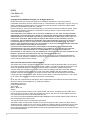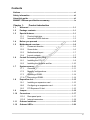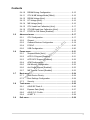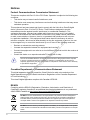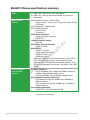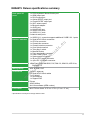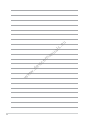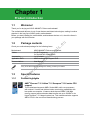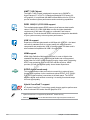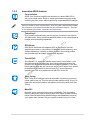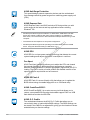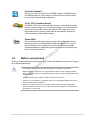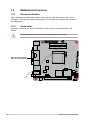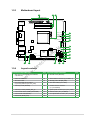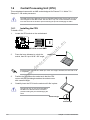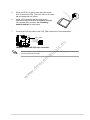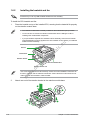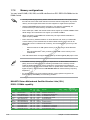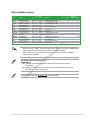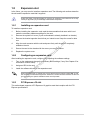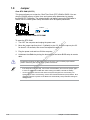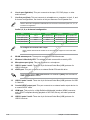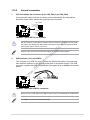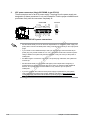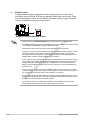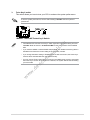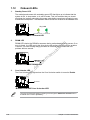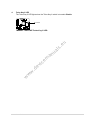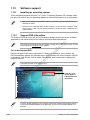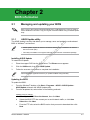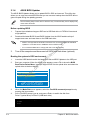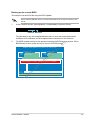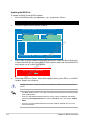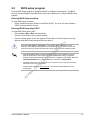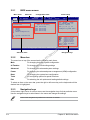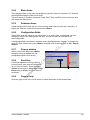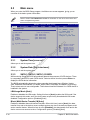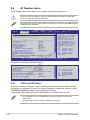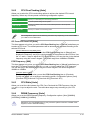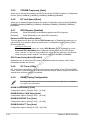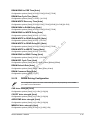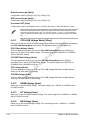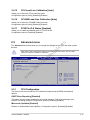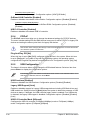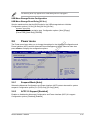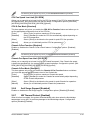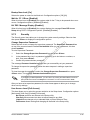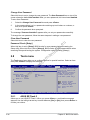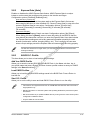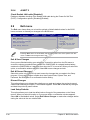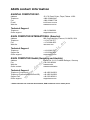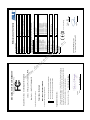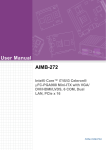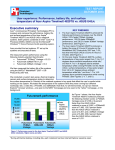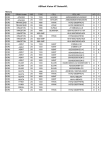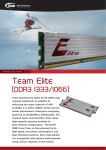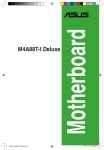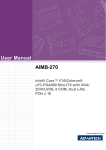Download Asus M4A88T-I DELUXE Specifications
Transcript
ua ls an em ev ic .e u Motherboard .d w w w M4A88T-I Deluxe E5834 First Edition V1 June 2010 Copyright © 2010 ASUSTeK Computer Inc. All Rights Reserved. No part of this manual, including the products and software described in it, may be reproduced, transmitted, transcribed, stored in a retrieval system, or translated into any language in any form or by any means, except documentation kept by the purchaser for backup purposes, without the express written permission of ASUSTeK Computer Inc. (“ASUS”). Product warranty or service will not be extended if: (1) the product is repaired, modified or altered, unless such repair, modification of alteration is authorized in writing by ASUS; or (2) the serial number of the product is defaced or missing. .e u ASUS PROVIDES THIS MANUAL “AS IS” WITHOUT WARRANTY OF ANY KIND, EITHER EXPRESS OR IMPLIED, INCLUDING BUT NOT LIMITED TO THE IMPLIED WARRANTIES OR CONDITIONS OF MERCHANTABILITY OR FITNESS FOR A PARTICULAR PURPOSE. IN NO EVENT SHALL ASUS, ITS DIRECTORS, OFFICERS, EMPLOYEES OR AGENTS BE LIABLE FOR ANY INDIRECT, SPECIAL, INCIDENTAL, OR CONSEQUENTIAL DAMAGES (INCLUDING DAMAGES FOR LOSS OF PROFITS, LOSS OF BUSINESS, LOSS OF USE OR DATA, INTERRUPTION OF BUSINESS AND THE LIKE), EVEN IF ASUS HAS BEEN ADVISED OF THE POSSIBILITY OF SUCH DAMAGES ARISING FROM ANY DEFECT OR ERROR IN THIS MANUAL OR PRODUCT. an ua ls SPECIFICATIONS AND INFORMATION CONTAINED IN THIS MANUAL ARE FURNISHED FOR INFORMATIONAL USE ONLY, AND ARE SUBJECT TO CHANGE AT ANY TIME WITHOUT NOTICE, AND SHOULD NOT BE CONSTRUED AS A COMMITMENT BY ASUS. ASUS ASSUMES NO RESPONSIBILITY OR LIABILITY FOR ANY ERRORS OR INACCURACIES THAT MAY APPEAR IN THIS MANUAL, INCLUDING THE PRODUCTS AND SOFTWARE DESCRIBED IN IT. em Products and corporate names appearing in this manual may or may not be registered trademarks or copyrights of their respective companies, and are used only for identification or explanation and to the owners’ benefit, without intent to infringe. ev ic Offer to Provide Source Code of Certain Software .d This product may contain copyrighted software that is licensed under the General Public License (“GPL”) and under the Lesser General Public License Version (“LGPL”). The GPL and LGPL licensed code in this product is distributed without any warranty. Copies of these licenses are included in this product. w w You may obtain the complete corresponding source code (as defined in the GPL) for the GPL Software, and/or the complete corresponding source code of the LGPL Software (with the complete machinereadable “work that uses the Library”) for a period of three years after our last shipment of the product including the GPL Software and/or LGPL Software, which will be no earlier than December 1, 2011, either w (1) for free by downloading it from http://support.asus.com/download; or (2) for the cost of reproduction and shipment, which is dependent on the preferred carrier and the location where you want to have it shipped to, by sending a request to: ASUSTeK Computer Inc. Legal Compliance Dept. 15 Li Te Rd., Beitou, Taipei 112 Taiwan In your request please provide the name, model number and version, as stated in the About Box of the product for which you wish to obtain the corresponding source code and your contact details so that we can coordinate the terms and cost of shipment with you. The source code will be distributed WITHOUT ANY WARRANTY and licensed under the same license as the corresponding binary/object code. This offer is valid to anyone in receipt of this information. ASUSTeK is eager to duly provide complete source code as required under various Free Open Source Software licenses. If however you encounter any problems in obtaining the full corresponding source code we would be much obliged if you give us a notification to the email address [email protected], stating the product and describing the problem (please do NOT send large attachments such as source code archives etc to this email address). ii Contents Notices.......................................................................................................... vi Safety information...................................................................................... vii About this guide......................................................................................... vii M4A88T-I Deluxe specifications summary................................................ ix Chapter 1: Product introduction 1.1 Welcome!....................................................................................... 1-1 1.2 Package contents.......................................................................... 1-1 1.3 Special features............................................................................. 1-1 1.3.1 Product highlights............................................................ 1-1 1.3.2 Innovative ASUS features................................................ 1-3 Before you proceed...................................................................... 1-5 1.5 Motherboard overview.................................................................. 1-6 1.5.2 Screw holes..................................................................... 1-6 1.5.3 Motherboard layout.......................................................... 1-7 1.5.4 Layout contents................................................................ 1-7 an ua ls Placement direction......................................................... 1-6 em Central Processing Unit (CPU).................................................... 1-8 Installing the CPU............................................................ 1-8 1.6.2 Installing the heatsink and fan....................................... 1-10 ev ic 1.6.1 System memory.......................................................................... 1-11 1.7.1 Overview.........................................................................1-11 1.7.2 Memory configurations................................................... 1-12 Installing a DIMM........................................................... 1-14 w w 1.7.3 .d 1.7 1.5.1 w 1.6 .e u 1.4 1.7.4 1.8 Removing a DIMM......................................................... 1-14 Expansion slot............................................................................. 1-15 1.8.1 Installing an expansion card.......................................... 1-15 1.8.2 Configuring an expansion card...................................... 1-15 1.8.3 PCI Express x16 slot...................................................... 1-15 1.9 Jumper......................................................................................... 1-16 1.10 Connectors.................................................................................. 1-17 1.10.1 Rear panel ports............................................................ 1-17 1.10.2 Internal connectors........................................................ 1-19 1.11 Onboard switches....................................................................... 1-23 1.12 Onboard LEDs............................................................................. 1-26 iii Contents 1.13 Software support......................................................................... 1-28 1.13.1 Installing an operating system....................................... 1-28 1.13.2 Support DVD information............................................... 1-28 Chapter 2: ASUS Update utility......................................................... 2-1 2.1.2 ASUS EZ Flash 2............................................................. 2-2 2.1.3 ASUS CrashFree BIOS 3................................................. 2-3 2.1.4 ASUS BIOS Updater........................................................ 2-4 BIOS setup program..................................................................... 2-7 BIOS menu screen........................................................... 2-8 2.2.2 Menu bar.......................................................................... 2-8 2.2.3 Navigation keys................................................................ 2-8 ua ls .e u 2.2.1 Menu items...................................................................... 2-9 Submenu items................................................................ 2-9 2.2.6 Configuration fields.......................................................... 2-9 2.2.7 Pop-up window................................................................ 2-9 2.2.8 Scroll bar.......................................................................... 2-9 2.2.9 General help.................................................................... 2-9 em an 2.2.4 2.2.5 ev ic 2.3 2.1.1 Main menu................................................................................... 2-10 2.3.1 System Time [xx:xx:xx].................................................. 2-10 2.3.2 System Date [Day xx/xx/xxxx]........................................ 2-10 SATA 1, SATA 2, SATA 3, E-SATA.................................. 2-10 w 2.3.3 .d 2.2 BIOS information Managing and updating your BIOS............................................. 2-1 w 2.1 SATA Configuration.........................................................2-11 System Information.........................................................2-11 w 2.3.4 2.3.5 2.4 iv Ai Tweaker menu......................................................................... 2-12 2.4.1 CPU Level UP [Auto]..................................................... 2-12 2.4.2 CPU OverClocking [Auto].............................................. 2-13 2.4.3 CPU Ratio [Auto]............................................................ 2-13 2.4.4 DRAM Frequency [Auto]................................................ 2-13 2.4.5 CPU/NB Frequency [Auto]............................................. 2-14 2.4.6 HT Link Speed [Auto]..................................................... 2-14 2.4.7 GPU Booster [Enabled].................................................. 2-14 2.4.8 OC Tuner Utility.............................................................. 2-14 2.4.9 DRAM Timing Configuration.......................................... 2-14 Contents 2.4.12 DRAM Voltage [Auto]..................................................... 2-16 2.4.13 HT Voltage [Auto]........................................................... 2-16 2.4.14 NB Voltage [Auto]........................................................... 2-16 2.4.15 CPU Load-Line Calibration [Auto].................................. 2-17 2.4.16 CPU/NB Load-Line Calibration [Auto]............................ 2-17 2.4.17 PCI/PCIe CLK Status [Enabled]..................................... 2-17 Advanced menu.......................................................................... 2-17 CPU Configuration......................................................... 2-17 2.5.2 Chipset........................................................................... 2-18 2.5.3 Onboard Devices Configuration..................................... 2-19 2.5.4 PCIPnP.......................................................................... 2-20 2.5.5 USB Configuration......................................................... 2-20 ua ls Power menu................................................................................. 2-21 Suspend Mode [Auto].................................................... 2-21 2.6.2 ACPI 2.0 Support [Enabled]........................................... 2-21 2.6.3 ACPI APIC Support [Enabled]........................................ 2-22 2.6.4 APM Configuration......................................................... 2-22 em an 2.6.1 2.6.5 HW Monitor Configuration.............................................. 2-22 2.6.6 Anti Surge Support [Enabled]........................................ 2-23 2.6.7 NB Thermal Protect [Enabled]....................................... 2-23 w w Boot menu................................................................................... 2-24 2.7.1 Boot Device Priority....................................................... 2-24 2.7.2 Boot Settings Configuration........................................... 2-24 2.7.3 Security.......................................................................... 2-25 w 2.7 .e u 2.5.1 ev ic 2.6 DRAM Driving Configuration.......................................... 2-15 CPU & NB Voltage Mode [Offset].................................. 2-16 .d 2.5 2.4.10 2.4.11 2.8 2.9 Tools menu.................................................................................. 2-26 2.8.1 ASUS EZ Flash 2........................................................... 2-26 2.8.2 Express Gate [Auto]....................................................... 2-27 2.8.3 ASUS O.C. Profile.......................................................... 2-27 2.8.4 AI NET 2........................................................................ 2-28 Exit menu..................................................................................... 2-28 Notices Federal Communications Commission Statement This device complies with Part 15 of the FCC Rules. Operation is subject to the following two conditions: • This device may not cause harmful interference, and • This device must accept any interference received including interference that may cause undesired operation. • .e u This equipment has been tested and found to comply with the limits for a Class B digital device, pursuant to Part 15 of the FCC Rules. These limits are designed to provide reasonable protection against harmful interference in a residential installation. This equipment generates, uses and can radiate radio frequency energy and, if not installed and used in accordance with manufacturer’s instructions, may cause harmful interference to radio communications. However, there is no guarantee that interference will not occur in a particular installation. If this equipment does cause harmful interference to radio or television reception, which can be determined by turning the equipment off and on, the user is encouraged to try to correct the interference by one or more of the following measures: Reorient or relocate the receiving antenna. Increase the separation between the equipment and receiver. • Connect the equipment to an outlet on a circuit different from that to which the receiver is connected. • Consult the dealer or an experienced radio/TV technician for help. em an ua ls • .d ev ic The use of shielded cables for connection of the monitor to the graphics card is required to assure compliance with FCC regulations. Changes or modifications to this unit not expressly approved by the party responsible for compliance could void the user’s authority to operate this equipment. w Canadian Department of Communications Statement w w This digital apparatus does not exceed the Class B limits for radio noise emissions from digital apparatus set out in the Radio Interference Regulations of the Canadian Department of Communications. This class B digital apparatus complies with Canadian ICES-003. REACH Complying with the REACH (Registration, Evaluation, Authorisation, and Restriction of Chemicals) regulatory framework, we published the chemical substances in our products at ASUS REACH website at http://green.asus.com/english/REACH.htm. DO NOT throw the motherboard in municipal waste. This product has been designed to enable proper reuse of parts and recycling. This symbol of the crossed out wheeled bin indicates that the product (electrical and electronic equipment) should not be placed in municipal waste. Check local regulations for disposal of electronic products. DO NOT throw the mercury-containing button cell battery in municipal waste. This symbol of the crossed out wheeled bin indicates that the battery should not be placed in municipal waste. vi Safety information Electrical safety To prevent electric shock hazard, disconnect the power cable from the electric outlet before relocating the system. • When adding or removing devices to or from the system, ensure that the power cables for the devices are unplugged before the signal cables are connected. If possible, disconnect all power cables from the existing system before you add a device. • Before connecting or removing signal cables from the motherboard, ensure that all power cables are unplugged. • Seek professional assistance before using an adapter or extension cord. These devices could interrupt the grounding circuit. • Ensure that your power supply is set to the correct voltage in your area. If you are not sure about the voltage of the electrical outlet you are using, contact your local power company. • If the power supply is broken, do not try to fix it by yourself. Contact a qualified service technician or your retailer. .e u • ua ls Operation safety Before installing the motherboard and adding devices on it, carefully read all the manuals that came with the package. • Before using the product, ensure that all cables are correctly connected and the power cables are not damaged. If you detect any damage, contact your dealer immediately. • To avoid short circuits, keep paper clips, screws, and staples away from connectors, slots, sockets and circuitry. • Avoid dust, humidity, and temperature extremes. Do not place the product in any area where it may become wet. • Place the product on a stable surface. • If you encounter technical problems with the product, contact a qualified service technician or your retailer. w w w .d ev ic em an • About this guide This user guide contains the information you need when installing and configuring the motherboard. How this guide is organized This guide contains the following parts: • Chapter 1: Product introduction This chapter describes the features of the motherboard and the new technology it supports. • Chapter 2: BIOS information This chapter tells how to change system settings through the BIOS Setup menus. Detailed descriptions of the BIOS parameters are also provided. vii Conventions used in this guide To ensure that you perform certain tasks properly, take note of the following symbols used throughout this manual. DANGER/WARNING: Information to prevent injury to yourself when trying to complete a task. CAUTION: Information to prevent damage to the components when trying to complete a task. IMPORTANT: Instructions that you MUST follow to complete a task. NOTE: Tips and additional information to help you complete a task. .e u ua ls Where to find more information Refer to the following sources for additional information and for product and software updates. ASUS websites The ASUS website provides updated information on ASUS hardware and software products. Refer to the ASUS contact information. 2. Optional documentation Your product package may include optional documentation, such as warranty flyers, that may have been added by your dealer. These documents are not part of the standard package. Bold text w Typography w .d ev ic em an 1. w Italics <Key> <Key1>+<Key2>+<Key3> viii Indicates a menu or an item to select. Used to emphasize a word or a phrase. Keys enclosed in the less-than and greater-than sign means that you must press the enclosed key. Example: <Enter> means that you must press the Enter or Return key. If you must press two or more keys simultaneously, the key names are linked with a plus sign (+). Example: <Ctrl>+<Alt>+<D> M4A88T-I Deluxe specifications summary AMD® Socket AM3 for AMD® Phenom™ II / Athlon™ II / Sempron™ 100 series processors Supports 45nm CPU Supports max. 95W TDP (Thermal Design Power) AMD® Cool ‘n’ Quiet™ Technology * Refer to www.asus.com for the AMD® CPU support list. Chipset AMD® 880G / SB710 System Bus Up to 5200MT/s; HyperTransport™ 3.0 interface Memory Dual-channel memory architecture 2 x SO-DIMM, max. 8GB, DDR3 1600(O.C.)/1333/1066MHz, non-ECC, unbuffered memory* * Due to CPU spec., AMD® 100 and 200 series CPUs support up to DDR3 1066MHz. With ASUS design, this motherboard can support up to DDR3 1333MHz. ** Refer to www.asus.com for the latest Memory QVL (Qualified Vendors List). *** When you install a total memory of 4GB or more, Windows® 32-bit operating system may only recognize less than 3GB. We recommend a maximum of 3GB system memory if you are using a Windows® 32-bit operating system. Graphics Integrated ATI Radeon™ HD 4250 GPU Dual independent displays support with HDMI and DVI Supports HDMI™ with max. resolution up to 1920x1200@60Hz Supports DVI with max. resolution up to 2560x1600@60Hz Supports Microsoft® DirectX 10.1, OpenGL 2.0, Shader Model 4.1, Hardware Decode Acceleration for H.264, VC-1, and MPEG-2 Maximum shared memory of 1GB Supports Hybrid CrossFireX™ * Refer to www.amd.com for the discrete GPUs which support Hybrid CrossFireX™. w w .d ev ic em an ua ls .e u CPU 1 x PCI Express 2.0 x16 slot Storage / RAID AMD® SB710 southbridge: - 3 x Serial ATA 3.0Gb/s connectors support RAID 0, RAID 1, RAID 5, JBOD, AHCI - 1 x eSATA port Audio Realtek® ALC889 (6+2)-channel* High Definition Audio CODEC - Supports Jack-detection and Multi-streaming - Optical & Coaxial S/PDIF Out ports at back I/O * Use a chassis with HD audio module in the front panel to support a (6+2)-channel audio output. LAN Realtek® RTL8112L Gigabit LAN controller featuring AI NET 2 w Expansion slots (continued on the next page) ix M4A88T-I Deluxe specifications summary 2 x USB 3.0/2.0 ports (blue, at the back panel) 6 x USB 2.0/1.1 ports (2 ports at mid-board, 4 ports at the back panel) ASUS unique features ASUS Hybrid Processor - TurboV EVO - Turbo Unlocker, TurboV, Auto Tuning, CPU Level UP and GPU Boost ASUS Hybrid OS - Express Gate ASUS Hybrid Switches - Core Unlocker* - Turbo Key II ASUS Power Solutions - ASUS Anti-Surge Protection - ASUS EPU ASUS Exclusive Features - MemOK! ASUS Quiet Thermal Solutions - ASUS Fan Xpert ASUS EZ DIY - ASUS O.C. Profile - ASUS CrashFree BIOS 3 - ASUS EZ Flash 2 - ASUS MyLogo 2™ *When you enable the Core Unlocker feature, some CPU’s TDP (Thermal Design Power) may be higher than the maximum 95W TDP that this motherboard supports. “This CPU is not supported by this model.” will show on the POST screen. Precision Tweaker 2 - vCore: Adjustable CPU voltage at 0.00625V increment - vDIMM: 64-step DRAM voltage control - vChipset (VDDNB): 64-step chipset voltage control SFS (Stepless Frequency Selection): - HT frequency tuning from 100MHz up to 550MHz at 1MHz increment - PCIe frequency tuning from 100MHz up to 150MHz at 1MHz increment Overclocking protection: - ASUS C.P.R. (CPU Parameter Recall) w w w ASUS exclusive overclocking features .d ev ic em an ua ls .e u USB (continued on the next page) M4A88T-I Deluxe specifications summary Back panel I/O ports 1 x PS/2 Keyboard / Mouse Combo port 1 x HDMI output port 1 x DVI-D output port 1 x Optical S/PDIF output port 1 x Coaxial S/PDIF output port 2 x Wi-Fi antenna ports 1 x Bluetooth adapter 1 x eSATA port 1 x LAN (RJ-45) port 2 x USB 3.0/2.0 ports 4 x USB 2.0/1.1 ports 6-channel audio ports ev ic em an ua ls .e u Internal connectors/ 1 x USB 2.0/1.1 connector supports additional 2 USB 2.0/1.1 ports buttons / switches 3 x Serial ATA 3.0Gb/s connectors 1 x CPU fan connector 1 x Chassis fan connector 1 x Chassis intrusion connector 1 x Core Unlocker switch 1 x Turbo Key II switch 1 x MemOK! button 1 x Front panel audio connector 1 x Clear COMS jumper 1 x System panel connector 1 x 24-pin EATX power connector 1 x 4-pin ATX 12V power connector 16Mb Flash ROM, AMI BIOS, PnP, DMI 2.0, WfM 2.0, ACPI 2.0a, SM BIOS 2.5 Manageability WOL by PME, PXE 2 x Wi-Fi antennas 2 x Serial ATA 3.0Gb/s cables 1 x I/O shield 1 x User Manual 1 x Support DVD w w w Accessories .d BIOS Support DVD Drivers ASUS Utilities Anti-Virus software (OEM version) Form factor Mini-ITX form factor: 6.75 in x 6.75 in (17 cm x 17 cm) * Specifications are subject to change without notice. xi xii .d w w w ua ls an em ev ic .e u Chapter 1 Product introduction 1.1 Welcome! 1.2 Package contents ua ls Check your motherboard package for the following items. .e u Thank you for buying an ASUS® M4A88T-I Deluxe motherboard! The motherboard delivers a host of new features and latest technologies, making it another standout in the long line of ASUS quality motherboards! Before you start installing the motherboard, and hardware devices on it, check the items in your package with the list below. ASUS M4A88T-I Deluxe motherboard 2 x Wi-Fi antennas 2 x Serial ATA 3.0Gb/s cables 1 x I/O shield ASUS motherboard Support DVD User Manual ev ic em an Motherboard Cables Accessories Application DVD Documentations 1.3.1 w Special features w 1.3 w .d If any of the above items is damaged or missing, contact your retailer. Product highlights AMD® Phenom™ II / Athlon™ II / Sempron™ 100 series CPU support This motherboard supports AMD® Socket AM3 multi-core processors with unique L3 cache and delivers better overclocking capabilities with less power consumption. It features dual-channel DDR3 1333 MHz memory support and accelerates data transfer rate up to 5200MT/s via HyperTransport™ 3.0-based system bus. This motherboard also supports AMD® CPUs in the new 45nm manufacturing process. ASUS M4A88T-I Deluxe 1-1 AMD® 710G Chipset The AMD® 710G Chipset is designed to support up to 5200MT/s HyperTransport™ 3.0 (HT 3.0) interface speed and PCI Express 2.0 x16 graphics. It is optimized with AMD’s latest AM3 multi-core CPUs to provide excellent system performance and overclocking capabilities. DDR3 1600(O.C.)/1333/1066 support This motherboard supports DDR3 memory that features data transfer rates of 1600(O.C.)/1333/1066 MHz to meet the higher bandwidth requirements of the latest 3D graphics, multimedia, and Internet applications. The dual-channel DDR3 architecture enlarges the bandwidth of your system memory to boost system performance. USB 3.0 support an HDMI support ua ls .e u Experience ultra-fast data transfer at 4.8Gbps with USB 3.0 – the latest connectivity standard. Built to connect easily with next-generation components and peripherals, USB 3.0 transfers data 10x faster and is also backward compatible with USB 2.0 components. .d ev ic em HDMI (High-Definition Multimedia Interface) is a set of digital video standards that deliver multi-channel digital audio and uncompressed digital video for full HD 1080p visuals through a single cable. Supporting HDCP copy protection such as HD DVD and Blu-ray discs, HDMI provides you with the highest-quality home theater experience. S/PDIF digital sound ready w w w This motherboard provides convenient connectivity to external home theater audio systems via the coaxial and optical S/PDIF_OUT (SONYPHILIPS Digital Interface) connectors at the back panel. The S/PDIF transfers digital audio without converting it to analog format and keeps the best signal quality. Hybrid CrossFireX™ support ATI Hybrid CrossFireX™ technology greatly boosts graphics performance with an onboard GPU and a discrete graphics GPU. • Hybrid CrossFireX™ is supported by Windows® 7/Vista OS only. • Refer to www.amd.com for the discrete GPUs which support Hybrid CrossFireX™. 1-2 Chapter 1: Product introduction 1.3.2 1 2 Innovative ASUS features Core Unlocker ASUS Core Unlocker simplifies the activation of a latent AMD® CPU— with just a simple switch. Enjoy an instant performance boost by simply unlocking the extra cores, without performing complicated BIOS changes. When you enable the Core Unlocker feature, some CPU’s TDP (Thermal Design Power) may be higher than the maximum 95W TDP that this motherboard supports. “This CPU is not supported by this model.” will show on the POST screen. Turbo Key II .e u Enjoy superb performance by auto-tuning your processor to an extreme yet stable state. Simply activate a dedicated switch on the motherboard to unleash extra processing capabilities. GPU Boost TurboV EVO em an ua ls GPU Boost overclocks the integrated GPU in real time for the best graphics performance. User-friendly UI facilitates flexible frequency and voltage adjustments. Its ability to deliver multiple overclocking profiles also provides rapid and stable system-level upgrades. w w .d ev ic The ultimate O.C. processor satisfies every level of overclockers—from die-hard enthusiasts to beginners. Auto tuning intelligently pushes the system to the fastest clock speeds while maintaining stability. Turbo Key boosts performance with just one touch; while TurboV offers more options to advanced overclockers to achieve world O.C. record. Moreover, upgrade your CPU at no additional cost with CPU Level UP! w Auto Tuning Auto Tuning is an intelligent tool that automates overclocking to achieve a total system level up. This tool also provides stability testing. Even O.C. beginners can achieve extreme yet stable overclocking results with Auto Tuning! MemOK! MemOK! guickly ensures memory boot compatibility. This remarkable memory rescue tool requires a mere push of the button to patch memory issues. MemOK! determines failsafe settings and dramatically improves your system boot success. Get your system up and running in no time. ASUS M4A88T-I Deluxe 1-3 ASUS Anti-Surge Protection This special design protects expensive devices and the motherboard from damage caused by power surges from switching power supply unit (PSU). ASUS Express Gate ASUS Express Gate is an ASUS exclusive OS that provides you with quick access to the Internet and key applications before entering Windows® OS. • ASUS Express Gate supports installation on SATA HDDs, USB HDDs and flash drives with at least 1.2GB free disk space. When installing it on USB HDDs or flash drives, connect the drives to the motherboard USB port before turning on the computer. .e u • The actual boot time depends on the system configuration. ua ls • ASUS Express Gate supports file uploading from SATA HDDs, ODDs and USB drives. It supports file downloading to USB drives only. an ASUS EPU ev ic Fan Xpert em ASUS EPU is a unique power saving technology that detects the current system loadings and adjusts the power consumption in real time. w w w .d ASUS Fan Xpert intelligently allows you to adjust the CPU and chassis fan speeds according to different ambient temperatures caused by different climate conditions in different geographic regions and your PC’s loading. The built-in variety of useful profiles offer flexible controls of fan speed to achieve a quiet and cool environment. ASUS EZ Flash 2 ASUS EZ Flash 2 is a user-friendly utility that allows you to update the BIOS without using a bootable floppy disk or an OS-based utility. ASUS CrashFree BIOS 3 ASUS CrashFree BIOS 3 is an auto-recovery tool that allows you to restore a corrupted BIOS file using the bundled support DVD or a USB flash disk that contains the BIOS file. ASUS O.C. Profile The motherboard features the ASUS O.C. Profile that allows you to conveniently store or load multiple BIOS settings. The BIOS settings can be stored in the CMOS or a separate file, giving you the freedom to share and distribute your favorite settings. 1-4 Chapter 1: Product introduction Precision Tweaker 2 Allows you to fine-tune the VCore / VDDNB voltage in 0.006250V steps and DRAM voltage in 0.015V steps to achieve the most precise setting for the ultimate overclocking configuration. C.P.R. (CPU Parameter Recall) The BIOS C.P.R. feature automatically restores the CPU default settings when the system hangs due to overclocking failure. C.P.R. eliminates the need to open the system chassis and clear the RTC data. Simply shut down and reboot the system, and the BIOS automatically restores the CPU parameters to their default settings. Green ASUS Before you proceed em 1.4 an ua ls .e u This motherboard and its packaging comply with the European Union’s Restriction on the use of Hazardous Substances (RoHS). This is in line with the ASUS vision of creating environment-friendly and recyclable products/packaging to safeguard consumers’ health while minimizing the impact on the environment. ev ic Take note of the following precautions before you install motherboard components or change any motherboard settings. .d • Unplug the power cord from the wall socket before touching any component. w w w • Before handling components, use a grounded wrist strap or touch a safely grounded object or a metal object, such as the power supply case, to avoid damaging them due to static electricity. • Hold components by the edges to avoid touching the ICs on them. • Whenever you uninstall any component, place it on a grounded antistatic pad or in the bag that came with the component. • Before you install or remove any component, switch off the ATX power supply and detach its power cord. Failure to do so may cause severe damage to the motherboard, peripherals, or components. ASUS M4A88T-I Deluxe 1-5 1.5 Motherboard overview 1.5.1 Placement direction When installing the motherboard, ensure that you place it into the chassis in the correct orientation. The edge with external ports goes to the rear part of the chassis as indicated in the image below. 1.5.2 Screw holes Place four screws into the holes indicated by circles to secure the motherboard to the chassis. ua ls .e u DO NOT overtighten the screws! Doing so can damage the motherboard. an M4A88T-I DELUXE w w w .d ev ic em Place this side towards the rear of the chassis. 1-6 Chapter 1: Product introduction 1.5.3 Motherboard layout 1 2 3 17.0cm(6.75in) KB_USB56 ATX12V SPDIFO_HDMI EATXPWR DDR3 DIMM_A1 (64bit, 204-pin module) DDR3 DIMM_B1 (64bit, 204-pin module) M4A88T-I DELUXE SOCKET AM3 DVI SPDIF_O1 CPU_FAN 4 CHA_FAN 5 TURBO_KEY_II 6 Lithium Cell CMOS Power .e u LAN1 _USB3.0_12 Super I/O AMD® USB78 em USB910_WFG SB710 an 880G AAFP ALC 889 16Mb BIOS AMD® ev ic 16 8 MemOK! 10 11 SATA1 SATA2 SATA3 PCIEX16 7 9 DRAM_LED F_PANEL RTL 8112L AUDIO 12 SB_PWR CLRTC CHASSIS 15 14 13 .d Layout contents w 1.5.4 ua ls UPD720200F1 17 17.0cm(6.75in) CORE_UNLOCKER ICS 9LPRS477 ESATA _USB34 _BT w Connectors/Jumpers/Slots/LED w 1. ATX power connectors (24-pin EATXPWR, 4-pin ATX12V) Page Connectors/Jumpers/Slots/LED 1-20 10. MemOK! switch (MemOK!) Page 1-24 2. DDR3 SO-DIMM slots 1-11 11. SATA 3.0Gb/s connectors (7-pin SATA1~3) 1-21 3. AM3 CPU socket 1-8 12. Standby power LED (SB_PWR) 1-26 4. CPU and chassis fan connectors (4-pin CPU_FAN and 3-pin CHA_FAN) 1-19 13. Clear RTC RAM (3-pin CLRTC) 1-16 5. Turbo Key II LED (O2LED2) 1-27 14. Chassis intrusion connector (4-1 pin CHASSIS) 1-21 6. Turbo Key II switch (TURBO_KEY_II) 1-25 15. System panel connector (10-1 pin F_PANEL) 1-22 7. Core Unlocker switch (CORE_UNLOCKER) 1-23 16. USB connector (10-1 pin USB78) 8. Core Unlocker LED (O2LED1) 1-26 17. Front panel audio connector (10-1 pin AAFP) 1-22 9. DRAM LED (DRAM_LED) 1-26 ASUS M4A88T-I Deluxe 1-19 1-7 1.6 Central Processing Unit (CPU) This motherboard comes with an AM3 socket designed for Phenom™ II / Athlon™ II / Sempron™ 100 series processors. The AM3 socket has a different pinout from the AM2+/AM2 socket. Ensure that you use a CPU designed for the AM3 socket. The CPU fits in only one correct orientation. DO NOT force the CPU into the socket to prevent bending the pins and damaging the CPU! 1.6.1 Installing the CPU To install a CPU: 1. Locate the CPU socket on the motherboard. ua ls .e u M4A88T-I DELUXE Press the lever sideways to unlock the socket, then lift it up to a 90°-100° angle. Socket lever .d ev ic em 2. an M4A88T-I DELUXE CPU socket AM3 w w Ensure that the socket lever is lifted up to a 90°-100° angle; otherwise, the CPU will not fit in completely. Position the CPU above the socket such that the CPU corner with the gold triangle matches the socket corner with a small triangle. 4. Carefully insert the CPU into the socket until it fits in place. w 3. The CPU fits only in one correct orientation. DO NOT force the CPU into the socket to prevent bending the pins and damaging the CPU! Small triangle Gold triangle 1-8 Chapter 1: Product introduction 5. When the CPU is in place, push down the socket lever to secure the CPU. The lever clicks on the side tab to indicate that it is locked. 6. Install a CPU heatsink and fan following the instructions that comes with the heatsink package. You can also refer to section 1.6.2 Installing heatsink and fan for instructions. 7. Connect the CPU fan cable to the CPU_FAN connector on the motherboard. M4A88T-I DELUXE ua ls M4A88T-I DELUXE CPU fan connector .e u CPU_FAN CPU FAN PWM CPU FAN IN CPU FAN PWR GND w w w .d ev ic em an DO NOT forget to connect the CPU fan connector! Hardware monitoring errors can occur if you fail to plug this connector. ASUS M4A88T-I Deluxe 1-9 1.6.2 Installing the heatsink and fan Ensure that you use only AMD-certified heatsink and fan assembly. To install the CPU heatsink and fan: 1. Place the heatsink on top of the installed CPU, ensuring that the heatsink fits properly on the retention module base. • The retention module base is already installed on the motherboard upon purchase. • You do not have to remove the retention module base when installing the CPU or installing other motherboard components. ua ls .e u • If you purchased a separate CPU heatsink and fan assembly, ensure that a Thermal Interface Material is properly applied to the CPU heatsink or CPU before you install the heatsink and fan assembly. CPU Fan em an CPU Heatsink ev ic Retention bracket Retention Module Base .d Retention bracket lock w w w Your boxed CPU heatsink and fan assembly should come with installation instructions for the CPU, heatsink, and the retention mechanism. If the instructions in this section do not match the CPU documentation, follow the latter. 2. Attach one end of the retention bracket to the retention module base. 1 2 3 1-10 4 5 Chapter 1: Product introduction 3. Align the other end of the retention bracket to the retention module base. A clicking sound denotes that the retention bracket is in place. Ensure that the fan and heatsink assembly perfectly fits the retention mechanism module base, otherwise you cannot snap the retention bracket in place. 4. Push down the retention bracket lock on the retention mechanism to secure the heatsink and fan to the module base. 5. When the fan and heatsink assembly is in place, connect the CPU fan cable to the connector on the motherboard labeled CPU_FAN. System memory 1.7.1 Overview ua ls 1.7 .e u DO NOT forget to connect the CPU fan connector! Hardware monitoring errors can occur if you fail to plug this connector. ev ic em an This motherboard comes with two Double Data Rate 3 (DDR3) Small Outline Dual Inline Memory Modules (SO-DIMM) sockets. A DDR3 module has the same physical dimensions as a DDR2 DIMM but is notched differently to prevent installation on a DDR2 DIMM socket. DDR3 modules are developed for better performance with less power consumption. The figure illustrates the location of the DDR3 DIMM sockets: DIMM_A1 DIMM_B1 w w .d M4A88T-I DELUXE w M4A88T-I DELUXE 204-pin DDR3 SO-DIMM sockets Channel Sockets Channel A DIMM_A1 Channel B DIMM_B1 ASUS M4A88T-I Deluxe 1-11 1.7.2 Memory configurations You may install 512MB, 1GB, 2GB, and 4GB unbuffered non-ECC DDR3 SO-DIMMs into the DIMM sockets. • You may install varying memory sizes in Channel A and Channel B. The system maps the total size of the lower-sized channel for the dual-channel configuration. Any excess memory from the higher-sized channel is then mapped for single-channel operation. • Always install DIMMs with the same CAS latency. For optimum compatibility, we recommend that you obtain memory modules from the same vendor. • Due to CPU spec., AMD® 100 and 200 series CPUs support up to DDR3 1066MHz. With ASUS design, this motherboard can support up to DDR3 1333MHz. • When overclocking, some AMD CPU models may not support DDR3 1600 MHz or higher frequency DIMMs. .e u • Due to the memory address limitation on 32-bit Windows® OS, when you install 4GB or more memory on the motherboard, the actual usable memory for the OS can be about 3GB or less. For effective use of memory, we recommend that you do any of the following: Install a maximum of 3GB system memory if you are using a 32-bit Windows® OS. Use a 64-bit Windows® OS if you want to install 4GB or more memory on the motherboard. an ua ls - - em • This motherboard does not support DIMMs made up of 256 megabits (Mb) chips or less. w .d ev ic • The default memory operation frequency is dependent on its Serial Presence Detect (SPD), which is the standard way of accessing information from a memory module. Under the default state, some memory modules for overclocking may operate at a lower frequency than the vendor-marked value. To operate at the vendor-marked or at a higher frequency, refer to section 2.4 Ai Tweaker menu for manual memory frequency adjustment. w w • For system stability, use a more efficient memory cooling system to support a full memory load (2 SO-DIMMs) or overclocking condition. M4A88T-I Deluxe Motherboard Qualified Vendors Lists (QVL) DDR3-1333MHz capability 1-12 DIMM socket support (Optional) Vendor Part No. Size SS/ DS Chip Brand Chip NO. Timing Voltage A* B* A-Data AD73I1B1672EG 2GB DS ADATA AD3BC8D-13339HPF1012F - - • • Elpida EBJ21UE8BDS0-DJ-F 2GB DS Elpida J1108BDSE-DJ-F 094909KOW20 - - • • G.SKILL F3-10666CL9D-4GBSQ 2GB DS G.SKILL D3 128M8GE91002 G72E37 - - • • G.SKILL F3-10666CL9S-2GBSQ 2GB DS G.SKILL D3 128M8GE91003 H27E84 - - • • Hynix HMT112S6TFR8C-H9 1GB SS Hynix H5TQ1G83TFRH9C - - • • Hynix HMT125S6TFR8C-H9 2GB DS Hynix 0 - - • • Kingston ASU1333D3S9DR8/2G 2GB DS Kingston D1288JELDNGD9U - - • • Kingston ASU1333D3S9DR8G/4G 4GB DS Hynix H5TQ2G83AFRH9C - - • • Asint SSY3128M8-EDJED 1GB DS Elpida J1108BDBG-DJ-F 1011RR22020 - - • • Asint SSZ3128M8-EDJED 2GB DS Elpida J1108BDBG-DJ-F 10070966E20 - - • • TEAM TSD32048M1333C9-E 2GB DS Hynix H5TQ1G83AFPH9C 919AA - - • • Chapter 1: Product introduction DDR3-1066MHz capability Vendor Part No. Size SS/ DS Chip Brand Chip NO. Apacer AS02GFA06C7NBGC 2GB DS Apacer G.SKILL F3-8500CL7D-4GBSQ 2GB DS G.SKILL F3-8500CL7S-2GBSQ 2GB Hynix HMT112S6BFR6C-G7 1GB Hynix HMT112S6BFR6C-G7 1GB DS Hynix HMT125S6TFR8C-G7 2GB DS Kingston KVR1066D3S7/2G 2GB DS MICRON MT16JSF25664HZ-1G1F1 2GB SAMSUNG M471B5673EH1-CF8 Transcend DIMM socket support (Optional) Voltage A* B* AM5D5808DE JSCG0944D - - • • G.SKILL D3 128M8GE91003 H27E84 - - • DS G.SKILL D3 128M8GE91003 H27E84 - - • • DS Hynix 0 - - • • Hynix H5TQ1G63BFAG7C 012A - - • • Hynix 0 - - • • Elpida J1108BABG-DJ-E - - • • DS MICRON 9NF22D9KPT - - • • 2GB DS Samsung SEC946 HCF8K4B1G0846E - - • • JM1066KSU 2GB DS Transcend TK243EDF3 - - • • Transcend TS256MSK64V1U 2GB DS Elpida J1108BDBG-DJ-F 09450R11620 - - • • Transcend TS512MSK64V1N 4GB DS Hynix H5TQ2G83AFRG7C 936AK - - • • Elixir M2N2G64CB8HC5N-BE 2GB DS Elixir N2CB1G80GN-BE - - • • TEAM TSD32048M1066C7-E 2GB DS Hynix H5TQ1G83BFRG7C 929AK - - • • Winchip GDF2GB18S180C7 2GB DS Winchip AFS128EEV-10 - - • • .e u Timing ua ls • Due to CPU spec., AMD® 100 and 200 series CPUs support up to DDR3 1066MHz. With ASUS design, this motherboard can support up to DDR3 1333MHz. em an • When overclocking, some AMD CPU models may not support DDR3 1600 MHz or higher frequency DIMMs. w w .d ev ic SS: Single-sided / DS: Double-sided DIMM support: • A*: Supports one module inserted into either slot as single-channel memory configuration. • B*: Supports one pair of modules inserted into both the black slots as one pair of dual-channel memory configuration. w Visit the ASUS website at www.asus.com for the latest QVL. ASUS M4A88T-I Deluxe 1-13 1.7.3 Installing a DIMM Unplug the power supply before adding or removing DIMMs or other system components. Failure to do so can cause severe damage to both the motherboard and the components. 2 1. Press the retaining clips outward to unlock a DIMM socket. 2. Align a DIMM on the socket such that the notch on the DIMM matches the DIMM slot key on the socket. DIMM notch 1 .e u 1 DIMM slot key ua ls Unlocked retaining clip em Firmly insert the DIMM into the socket until the retaining clips snap back in place and the DIMM is properly seated. 3 Locked Retaining Clip 1.7.4 w w w .d ev ic 3. an A DIMM is keyed with a notch so that it fits in only one direction. DO NOT force a DIMM into a socket in the wrong direction to avoid damaging the DIMM. Removing a DIMM To remove a DIMM: 1. Simultaneously press the retaining clips outward to unlock the DIMM. 2 Support the DIMM lightly with your fingers when pressing the retaining clips. The DIMM might get damaged when it flips out with extra force. 1 1 DIMM notch 2. 1-14 Remove the DIMM from the socket. Chapter 1: Product introduction 1.8 Expansion slot In the future, you may need to install an expansion card. The following sub‑sections describe the slot and the expansion card that it supports. Unplug the power cord before adding or removing an expansion card. Failure to do so may cause you physical injury and damage motherboard components. 1.8.1 Installing an expansion card To install an expansion card: Before installing the expansion card, read the documentation that came with it and make the necessary hardware settings for the card. 2. Remove the system unit cover (if your motherboard is already installed in a chassis). 3. Remove the bracket opposite the slot that you intend to use. Keep the screw for later use. 4. Align the card connector with the slot and press firmly until the card is completely seated on the slot. 5. Secure the card to the chassis with the screw you removed earlier. 6. Replace the system cover. an 1.8.2 ua ls .e u 1. Configuring an expansion card em After installing the expansion card, configure it by adjusting the software settings. Turn on the system and change the necessary BIOS settings, if any. See Chapter 2 for information on BIOS setup. 2. Assign an IRQ to the card. 3. Install the software drivers for the expansion card. w .d ev ic 1. w w When using PCI cards on shared slots, ensure that the drivers support “Share IRQ” or that the cards do not need IRQ assignments. Otherwise, conflicts will arise between the two PCI groups, making the system unstable and the card inoperable. 1.8.3 PCI Express x16 slot This motherboard supports a PCI Express x16 graphics card that complies with the PCI Express specifications. ASUS M4A88T-I Deluxe 1-15 1.9 Jumper Clear RTC RAM (CLRTC) This jumper allows you to clear the Real Time Clock (RTC) RAM in CMOS. You can clear the CMOS memory of date, time, and system setup parameters by erasing the CMOS RTC RAM data. The onboard button cell battery powers the RAM data in CMOS, which include system setup information such as system passwords. M4A88T-I DELUXE CLRTC 1 2 2 3 Normal (Default) Clear RTC M4A88T-I DELUXE Clear RTC RAM To erase the RTC RAM: .e u 1. Turn OFF the computer and unplug the power cord. ua ls 2. Move the jumper cap from pins 1-2 (default) to pins 2-3. Keep the cap on pins 2-3 for about 5~10 seconds, then move the cap back to pins 1-2. 3. Plug the power cord and turn ON the computer. em an 4. Hold down the <Del> key during the boot process and enter BIOS setup to reenter data. ev ic Except when clearing the RTC RAM, never remove the cap on CLRTC jumper default position. Removing the cap will cause system boot failure! w .d • If the steps above do not help, remove the onboard battery and move the jumper again to clear the CMOS RTC RAM data. After clearing the CMOS, reinstall the battery. w w • You do not need to clear the RTC when the system hangs due to overclocking. For system failure due to overclocking, use the CPU Parameter Recall (C.P.R) feature. Shut down and reboot the system so the BIOS can automatically reset parameter settings to default values. 1-16 Chapter 1: Product introduction 1.10 Connectors 1.10.1 Rear panel ports 1 2 3 16 15 14 4 5 13 12 11 8 6 7 9 10 PS/2 Keyboard / Mouse Combo port. This port is for a PS/2 keyboard or PS/2 mouse. 2. Optical S/PDIF output port. This port connects to an external audio output device via an optical S/PDIF cable. 3. DVI-D port. This port is for any DVI-D compatible device and is HDCP compliant allowing playback of HD DVD, Blu-ray, and other protected content. 4. Onboard Bluetooth module. This onboard Bluetooth module allows wireless connection and data transfer between your system and other Bluetooth devices. em an ua ls .e u 1. ev ic • Under Windows® 7 OS, to achieve the complete Bluetooth functions, download the latest Bluetooth driver from the ASUS support wedsite at http://support.asus.com. w w w .d • Bluetooth Electrical Specification: Bluetooth specification V.2.1 compliant; Transmission rate up to 3 Mbps; Working distance up to 10 meters; Intergrated 32-bit CPU with 32KB data RAM and 256KB program RAM; 5V single supply voltage. • Under Windows® XP, if the Bluetooth Driver item is not displayed on the Support DVD’s Drivers screen, follow the steps below: 1. Shut down your computer and switch off the Power Supply Unit (PSU). 2. Switch on the PSU and boot up your computer. 3. Open the Support DVD and click ASUS InstAll. 5. LAN (RJ-45) port. This port allows Gigabit connection to a Local Area Network (LAN) through a network hub. LAN port LED indications Activity/Link LED ACT/LINK SPEED LED LED Speed LED Status Description Status Description OFF No link OFF 10Mbps connection ORANGE Linked ORANGE 100Mbps connection BLINKING Data activity GREEN 1Gbps connection ASUS M4A88T-I Deluxe LAN port 1-17 6. Line In port (light blue). This port connects to the tape, CD, DVD player, or other audio sources. 7. Line Out port (lime). This port connects to a headphone or a speaker. In the 4, 6, and 8-channel configurations, the function of this port becomes Front Speaker Out. Refer to the audio configuration table below for the function of the audio ports in 2, 4, 6, or 8-channel configuration. Audio 2, 4, 6, or 8-channel configuration Headset 2-channel 4-channel 6-channel 8-channel Line In Rear Speaker Out Rear Speaker Out Rear Speaker Out Lime (Rear panel) Line Out Front Speaker Out Front Speaker Out Front Speaker Out Pink (Rear panel) Mic In Mic In Bass/Center Bass/Center Lime (Front panel) – – – Side Speaker Out ua ls To configure an 8-channel audio output: .e u Port Light Blue (Rear panel) an Use a chassis with HD audio module in the front panel to support an 8-channel audio output. WLAN antenna ports. These ports connect to the WLAN antennas. 9. Wireless LAN activity LED. The wireless module comes with an activity LED. em 8. USB 3.0 ports 1 and 2. These two 4-pin Universal Serial Bus (USB) ports are for USB 3.0 devices. .d 11. ev ic 10. Microphone port (pink). This port connects to a microphone. w 12. eSATA port. This port connects to an external Serial ATA hard disk drive. w w To use hot-plug, set the SATA Port1-Port4 item in the BIOS to [AHCI]. See section 2.3.4 SATA Configuration for details. 13. USB 2.0 ports 3 and 4. These two 4-pin Universal Serial Bus (USB) ports are for USB 2.0 devices. 14. Coaxial S/PDIF output port. This port connects to an external audio output device via a coaxial S/PDIF cable. 15. HDMI port. This port is for a High-Definition Multimedia Interface (HDMI) connector, and is HDCP compliant allowing playback of HD DVD, Blu-ray, and other protected content. 16. USB 2.0 ports 5 and 6. These two 4-pin Universal Serial Bus (USB) ports are for USB 2.0 devices. 1-18 Chapter 1: Product introduction 1.10.2 1. Internal connectors CPU and chassis fan connectors (4-pin CPU_FAN, 3-pin CHA_FAN) Connect the fan cables to the fan connectors on the motherboard, ensuring that the black wire of each cable matches the ground pin of the connector. CPU_FAN CPU FAN PWM CPU FAN IN CPU FAN PWR GND M4A88T-I DELUXE CHA_FAN Rotation +12V GND M4A88T-I DELUXE fan connectors ua ls .e u DO NOT forget to connect the fan cables to the fan connectors. Insufficient air flow inside the system may damage the motherboard components. These are not jumpers! DO NOT place jumper caps on the fan connectors. 2. em an Only the 4-pin CPU fan and chassis fan support the ASUS Fan Xpert feature. USB connector (10-1 pin USB78) w USB+5V USB_P8USB_P8+ GND NC w w .d ev ic This connector is for USB 2.0 ports. Connect the USB module cable to this connector, then install the module to a slot opening at the back of the system chassis. This USB connector complies with USB 2.0 specification that supports up to 480Mbps connection speed. M4A88T-I DELUXE USB78 USB+5V USB_P7USB_P7+ GND PIN 1 M4A88T-I DELUXE USB2.0 connector Never connect a 1394 cable to the USB connector. Doing so will damage the motherboard! The USB 2.0 module is purchased separately. ASUS M4A88T-I Deluxe 1-19 3. ATX power connectors (24-pin EATXPWR, 4-pin ATX12V) These connectors are for an ATX power supply. The plugs from the power supply are designed to fit these connectors in only one orientation. Find the proper orientation and push down firmly until the connectors completely fit. EATXPWR GND +5 Volts +5 Volts +5 Volts -5 Volts GND GND GND PSON# GND -12 Volts +3 Volts +12V DC +12V DC ATX12V M4A88T-I DELUXE +3 Volts +12 Volts +12 Volts +5V Standby Power OK GND +5 Volts GND +5 Volts GND +3 Volts +3 Volts GND GND PIN 1 PIN 1 .e u M4A88T-I DELUXE ATX power connectors ua ls • We recommend that you use an ATX 12V Specification 2.0‑compliant power supply unit (PSU) with a minimum of 200W power rating. This PSU type has 24-pin and 4-pin power plugs. em an • If you intend to use a PSU with 20-pin and 4-pin power plugs, ensure that the 20-pin power plug can provide at least 15 A on +12 V and that the PSU has a minimum power rating of 200W. The system may become unstable or may not boot up if the power is inadequate. • DO NOT forget to connect the 4-pin ATX +12V power plug. Otherwise, the system will not boot up. .d ev ic • We recommend that you use a PSU with higher power output when configuring a system with more power-consuming devices or when you intend to install additional devices. The system may become unstable or may not boot up if the power is inadequate. w w w • If you are uncertain about the minimum power supply requirement for your system, refer to the Recommended Power Supply Wattage Calculator at http://support.asus. com/PowerSupplyCalculator/PSCalculator.aspx?SLanguage=en-us for details. 1-20 Chapter 1: Product introduction 4. AMD® SB710 Serial ATA 3.0 Gb/s connectors (7-pin SATA 1~3) GND RSATA_RXN1 RSATA_RXP1 GND RSATA_TXN1 RSATA_TXP1 GND These connectors are for the Serial ATA 3.0 Gb/s signal cables for Serial ATA hard disk drives and optical disc drives. If you installed Serial ATA hard disk drives, you can create a RAID 0, RAID 1, or RAID 5 configuration through the onboard AMD® SB710 controller. GND RSATA_RXN2 RSATA_RXP2 GND RSATA_TXN2 RSATA_TXP2 GND SATA1 SATA2 .e u GND RSATA_RXN3 RSATA_RXP3 GND RSATA_TXN3 RSATA_TXP3 GND M4A88T-I DELUXE M4A88T-I DELUXE SATA connectors ua ls SATA3 em an • These connectors are set to IDE mode by default. In IDE mode, you can connect Serial ATA boot/data hard disk drives to these connectors. If you intend to create a Serial ATA RAID set using these connectors, set the SATA Port1-Port4 item in the BIOS to [RAID]. See section 2.3.4 SATA Configuration for details. ev ic • You must install Windows® XP Service Pack 2 or later version before using Serial ATA hard disk drives. The Serial ATA RAID feature is available only if you are using Windows® XP SP2 or later version. w Chassis intrusion connector (4-1 pin CHASSIS) w 5. w .d • When using hot-plug and NCQ, set the SATA Port1-Port4 item in the BIOS to [AHCI]. See section 2.3.4 SATA Configuration for details. This connector is for a chassis-mounted intrusion detection sensor or switch. Connect one end of the chassis intrusion sensor or switch cable to this connector. The chassis intrusion sensor or switch sends a high-level signal to this connector when a chassis component is removed or replaced. The signal is then generated as a chassis intrusion event. By default, the pin labeled “Chassis Signal” and “Ground” are shorted with a jumper cap. Remove the jumper caps only when you intend to use the chassis intrusion detection feature. +5VSB_MB Chassis Signal GND CHASSIS M4A88T-I DELUXE M4A88T-I DELUXE Chassis intrusion connector ASUS M4A88T-I Deluxe 1-21 6. System panel connector (10-1 pin PANEL) This connector supports several chassis-mounted functions. RESET HD_LED Reset Ground HD_LEDHD_LED+ GND PWR PLEDPLED+ PIN 1 PWR LED PWR BTN F_PANEL M4A88T-I DELUXE M4A88T-I DELUXE System panel connector • System power LED (2-pin PWR LED) • .e u This 2-pin connector is for the system power LED. Connect the chassis power LED cable to this connector. The system power LED lights up when you turn on the system power, and blinks when the system is in sleep mode. Hard disk drive activity LED (2-pin HD_LED) • an ua ls This 2-pin connector is for the HDD Activity LED. Connect the HDD Activity LED cable to this connector. The HD LED lights up or flashes when data is read from or written to the HDD. ATX power button/soft-off button (2-pin PWR BTN) • Reset button (2-pin RESET) em This connector is for the system power button. 7. .d ev ic This 2-pin connector is for the chassis-mounted reset button for system reboot without turning off the system power. Front panel audio connector (10-1 pin AAFP) w w w This connector is for a chassis-mounted front panel audio I/O module that supports either High Definition Audio or AC`97 audio standard. Connect one end of the front panel audio I/O module cable to this connector. M4A88T-I DELUXE AAFP SENSE2_RETUR SENSE1_RETUR PRESENCE# GND NC PORT2 L SENSE_SEND NC PORT2 R NC PORT1 R AGND PORT1 L PIN 1 HD-audio-compliant pin definition Line out_L NC Line out_R MICPWR MIC2 PIN 1 Legacy AC’97 compliant definition M4A88T-I DELUXE Front panel audio connector • We recommend that you connect a high-definition front panel audio module to this connector to avail of the motherboard high-definition audio capability. • If you want to connect a high definition front panel audio module to this connector, set the Front Panel Select item in the BIOS to [HD Audio]. See section 2.5.3 Onboard Devices Configuration for details. • The front panel audio I/O module is purchased separately. 1-22 Chapter 1: Product introduction 1.11 Onboard switches Onboard switches allow you to fine-tune performance when working on a bare or open-case system. This is ideal for overclockers and gamers who continually change settings to enhance system performance. 1. Core Unlocker switch This switch allows you to unlock the extra cores of your CPU. To ensure system performance, turn the switch setting to Enable when the system is powered off. Enable Disable (Default) ua ls M4A88T-I DELUXE Core Unlocker Switch .e u M4A88T-I DELUXE an • The O2LED1 LED near the Core Unlocker switch lights when the switch setting is turned to Enable. Refer to section 1.12 Onboard LEDs for the exact location of the O2LED1 LED. em • You may also press <4> during the Power-On-Self-Test (POST) or enable the ASUS Core Unlocker item in the BIOS menu to activate the Core Unlocker function. ev ic • The system will use the last setting you have made. w .d • If you clear the CMOS or load the BIOS setup defaults, the ASUS Core Unlocker item in the BIOS menu follows the current setting of the Core Unlocker switch. w w When you enable the Core Unlocker feature, some CPU’s TDP (Thermal Design Power) may be higher than the maximum 95W TDP that this motherboard supports. “This CPU is not supported by this model.” will show on the POST screen. ASUS M4A88T-I Deluxe 1-23 2. MemOK! switch Installing DIMMs that are incompatible with the motherboard may cause system boot failure, and the DRAM_LED near the MemOK! switch lights continuously. Press and hold the MemOK! switch until the DRAM_LED starts blinking to begin automatic memory compatibility tuning for successful boot. M4A88T-I DELUXE M4A88T-I DELUXE MemOK! switch .e u • Refer to section 1.12 Onboard LEDs for the exact location of the DRAM_LED. ua ls • The DRAM_LED also lights when the DIMM is not properly installed. Turn off the system and reinstall the DIMM before using the MemOK! function. • The MemOK! switch does not function under Windows® OS environment. em an • During the tuning process, the system loads and tests failsafe memory settings. It takes about 30 seconds for the system to test one set of failsafe settings. If the test fails, the system reboots and test the next set of failsafe settings. The blinking speed of the DRAM_LED increases, indicating different test processes. .d ev ic • Due to memory tuning requirement, the system automatically reboots when each timing set is tested. If the installed DIMMs still fail to boot after the whole tuning process, the DRAM_LED lights continuously. Replace the DIMMs with ones recommended in the Memory QVL (Qualified Vendors Lists) in this user manual or on the ASUS website at www.asus.com. w w • If you turn off the computer and replace DIMMs during the tuning process, the system continues memory tuning after turning on the computer. To stop memory tuning, turn off the computer and unplug the power cord for about 5–10 seconds. w • If your system fail to boot due to BIOS overclocking, press the MemOK! switch to boot and load BIOS default settings. A message will appear during POST reminding you that the BIOS has been restored to its default settings. • We recommend that you download and update to the latest BIOS version from the ASUS website at www.asus.com after using the MemOK! function. 1-24 Chapter 1: Product introduction 3. Turbo Key II switch This switch allows you to auto-tune your CPU to enhance the system performance. To ensure system performance, turn the switch setting to Enable when the system is powered off. M4A88T-I DELUXE Enable Disable (Default) .e u M4A88T-I DELUXE Turbo Key II Switch ua ls • The O2LED2 LED near the Turbo Key II switch lights when the switch setting is turned to Enable. Refer to section 1.12 Onboard LEDs for the exact location of the O2LED2 LED. an • If you clear the CMOS or load the BIOS setup defaults, the related overclocking items in the BIOS menu follow the current setting of the Turbo Key II switch. em • If you change the switch setting to Enabled under the OS environment, the Turbo Key II function will be activated after the next system bootup. w w w .d ev ic • You may use the TurboV Auto Tuning, overclock in the BIOS setup program, and enable the Turbo Key II function at the same time. However, the system will use the last setting you have made. ASUS M4A88T-I Deluxe 1-25 1.12 1. Onboard LEDs Standby Power LED The motherboard comes with a standby power LED that lights up to indicate that the system is ON, in sleep mode, or in soft-off mode. This is a reminder that you should shut down the system and unplug the power cable before removing or plugging in any motherboard component. The illustration below shows the location of the onboard LED. SB_PWR M4A88T-I DELUXE ON Standby Power OFF Powered Off M4A88T-I DELUXE Onboard LED DRAM LED .e u 2. an ua ls DRAM LED checks the DRAM in sequence during motherboard booting process. If an error is found , the LED next to the error device will continue lighting until the problem is solved. This user-friendly design provides an intuitional way to locate the root problem within a second. ev ic em M4A88T-I DELUXE Core Unlocker LED w 3. .d M4A88T-I DELUXE DRAM LED w w The Core Unlocker LED lights when the Core Unclocker switch is turned to Enable. M4A88T-I DELUXE O2LED1 M4A88T-I DELUXE Core Unlocker LED The Core Unlocker LED keeps on lighting even though the ASUS Core Unlocker item in the BIOS menu is set to [Disabled]. 1-26 Chapter 1: Product introduction 4. Turbo Key II LED The Turbo Key II LED lights when the Turbo Key II switch is turned to Enable. M4A88T-I DELUXE O2LED2 w w w .d ev ic em an ua ls .e u M4A88T-I DELUXE Turbo Key II LED ASUS M4A88T-I Deluxe 1-27 1.13 Software support 1.13.1 Installing an operating system This motherboard supports Windows® XP / Vista / 7 Operating Systems (OS). Always install the latest OS version and corresponding updates to maximize the features of your hardware. • Motherboard settings and hardware options vary. Refer to your OS documentation for detailed information. • Ensure that you install Windows® XP Service Pack 3 or later versions / Windows® Vista Service Pack 1 or later versions before installing the drivers for better compatibility and system stability. 1.13.2 Support DVD information .e u The Support DVD that comes with the motherboard package contains the drivers, software applications, and utilities that you can install to avail all motherboard features. ua ls The contents of the Support DVD are subject to change at any time without notice. Visit the ASUS website at www.asus.com for updates. To run the Support DVD ev ic em an Place the Support DVD into the optical drive. If Autorun is enabled in your computer, the DVD automatically displays the Specials screen which contains the unique features of ASUS motherboard. Click Drivers, Utilities, Make Disk, Manual, and Contact tabs to display their respective menus. w w w .d The following screen is for reference only. Click an icon to display Support DVD/motherboard information Click an item to install If Autorun is NOT enabled on your computer, browse the contents of the Support DVD to locate the file ASSETUP.EXE from the BIN folder. Double-click the ASSETUP.EXE to run the DVD. 1-28 Chapter 1: Product introduction Chapter 2 BIOS information 2.1 Managing and updating your BIOS Save a copy of the original motherboard BIOS file to a USB flash disk in case you need to restore the BIOS in the future. Copy the original motherboard BIOS using the ASUS Update utility. 2.1.1 ASUS Update utility ua ls .e u The ASUS Update is a utility that allows you to manage, save, and update the motherboard BIOS in Windows® environment. • ASUS Update requires an Internet connection either through a network or an Internet Service Provider (ISP). ev ic To install ASUS Update: em Installing ASUS Update an • This utility is available in the support DVD that comes with the motherboard package. Place the support DVD into the optical drive. The Drivers menu appears. 2. Click the Utilities tab, then click ASUS Update. 3. Follow the onscreen instructions to complete the installation. w .d 1. w w Quit all Windows® applications before you update the BIOS using this utility. Updating the BIOS To update the BIOS: 1. From the Windows® desktop, click Start > Programs > ASUS > ASUS Update > ASUS Update to launch the ASUS Update utility. 2. From the dropdown list, select either of the following methods: Updating from the Internet a. Select Update BIOS from the Internet, then click Next. b. Select the ASUS FTP site nearest you to avoid network traffic, or click Auto Select then click Next. c. From the FTP site, select the BIOS version that you want to download then click Next. ASUS M4A88T-I Deluxe 2-1 The ASUS Update utility is capable of updating itself through the Internet. Always update the utility to avail all its features. Updating from a BIOS file a. Select Update BIOS from a file, then click Next. b. Locate the BIOS file from the Open window, then click Open. 3. Follow the onscreen instructions to complete the updating process. 2.1.2 ASUS EZ Flash 2 The ASUS EZ Flash 2 feature allows you to update the BIOS without using an OS‑based utility. ua ls .e u Before you start using this utility, download the latest BIOS file from the ASUS website at www.asus.com. To update the BIOS using EZ Flash 2: Insert the USB flash disk that contains the latest BIOS file to the USB port, then launch EZ Flash 2 in either of these two ways: an 1. • Press <Alt> + <F2> during POST. • Enter the BIOS setup program. Go to the Tools menu to select EZ Flash 2 and press <Enter> to enable it. Press <Tab> to switch between drives until the correct BIOS file is found. ev ic em .d ASUSTek EZ Flash 2 BIOS ROM Utility V4.14 Update ROM BOARD: Unknown VER: Unknown DATE: Unknown w w w Current ROM BOARD: M4A88T-I DELUXE VER: 0204 (H:00 B:04) DATE: 04/29/2010 PATH: C:\ C: Note [Enter] Select or Load [Tab] Switch [Up/Down/Home/End] Move [B] Backup 2. 2-2 [V] Drive Info [ESC] Exit When the correct BIOS file is found, EZ Flash 2 performs the BIOS update process and automatically reboots the system when done. Chapter 2: BIOS information • This function supports USB flash disks with FAT 32/16 format and single partition only. • DO NOT shut down or reset the system while updating the BIOS to prevent system boot failure! 2.1.3 ASUS CrashFree BIOS 3 The ASUS CrashFree BIOS 3 is an auto recovery tool that allows you to restore the BIOS file when it fails or gets corrupted during the updating process. You can restore a corrupted BIOS file using the motherboard support DVD or a removable device that contains the updated BIOS file. • Before using this utility, rename the BIOS file in the removable device into M4A88TID.ROM. .e u • The BIOS file in the support DVD may not be the latest version. Download the latest BIOS file from the ASUS website at www.asus.com. an ua ls • The removable devices that ASUS CrashFree BIOS 3 supports vary with motherboard models. For motherboards without the floppy connector, prepare a USB flash disk before using this utility. em Recovering the BIOS To recover the BIOS: Turn on the system. 2. Insert the support DVD to the optical drive or the removable device that contains the BIOS file to the USB port or to the floppy disk drive, if supported. 3. The utility automatically checks the devices for the BIOS file. When found, the utility reads the BIOS file and starts flashing the corrupted BIOS file. 4. Turn off the system after the utility completes the updating process and turn on again. w w w .d ev ic 1. DO NOT shut down or reset the system while updating the BIOS! Doing so can cause system boot failure! Ensure to load the BIOS default settings to ensure system compatibility and stability. Select the Load Setup Defaults item under the Exit menu. Refer to section 2.9 Exit menu for details. ASUS M4A88T-I Deluxe 2-3 2.1.4 ASUS BIOS Updater The ASUS BIOS Updater allows you to update BIOS in DOS environment. This utility also allows you to copy the current BIOS file that you can use as a backup when the BIOS fails or gets corrupted during the updating process. The succeeding utility screens are for reference only. The actual utility screen displays may not be same as shown. Before updating BIOS 1. Prepare the motherboard support DVD and a USB flash drive in FAT32/16 format and single partition. 2. Download the latest BIOS file and BIOS Updater from the ASUS website at http:// support.asus.com and save them on the USB flash drive. .e u • NTFS is not supported under DOS environment. Do not save the BIOS file and BIOS Updater to a hard disk drive or USB flash drive in NTFS format. Turn off the computer and disconnect all SATA hard disk drives (optional). an 3. ua ls • Do not save the BIOS file to a floppy disk due to low disk capacity. em Booting the system in DOS environment Insert the USB flash drive with the latest BIOS file and BIOS Updater to the USB port. 2. Boot your computer. When the ASUS Logo appears, press <F8> to show the BIOS Boot Device Select Menu. Insert the support DVD into the optical drive and select the optical drive as the boot device. .d ev ic 1. w Please select boot device: w w SATA:XXXXXXXXXXXXXXXX CDROM:XXXXXXXXXXXXXXX USB:XXXXXXXXXXXXXXXXX Network:XXXXXXXXXXXXX ↑ and ↓ to move selection ENTER to select boot device ESC to boot using defaults 3. When the Make Disk menu appears, select the FreeDOS command prompt item by pressing the item number. 4. At the FreeDOS prompt, type d: and press <Enter> to switch the disk from Drive C (optical drive) to Drive D (USB flash drive). Welcome to FreeDOS (http://www.freedos.org)! C:\>d: D:\> 2-4 Chapter 2: BIOS information Backing up the current BIOS To backup the current BIOS file using the BIOS Updater Ensure that the USB flash drive is not write-protected and has enough free space to save the file. 1. At the FreeDOS prompt, type bupdater /o[filename] and press <Enter>. D:\>bupdater /oOLDBIOS1.rom Filename Extension The [filename] is any user-assigned filename with no more than eight alphanumeric characters for the filename and three alphanumeric characters for the extension. 2. The BIOS Updater backup screen appears indicating the BIOS backup process. When BIOS backup is done, press any key to return to the DOS prompt. ua ls .e u ASUSTek BIOS Updater for DOS V1.18 [09/11/19] Update ROM BOARD: Unknown VER: Unknown DATE: Unknown an Current ROM BOARD: M4A88T-I Deluxe VER: 0204 (H:00 B:04) DATE: 04/29/2010 em PATH: A:\ w w w Note Saving BIOS: .d ev ic BIOS backup is done! Press any key to continue. ASUS M4A88T-I Deluxe 2-5 Updating the BIOS file To update the BIOS file using BIOS Updater 1. At the FreeDOS prompt, type bupdater /pc /g and press <Enter>. D:\>bupdater /pc /g 2. The BIOS Updater screen appears as below. ASUSTek BIOS Updater for DOS V1.18 [09/11/19] Current ROM BOARD: M4A88T-I Deluxe VER: 0204 (H:00 B:04) DATE: 04/29/2010 Update ROM BOARD: Unknown VER: Unknown DATE: Unknown PATH: A:\ M4A88TID.ROM 2097152 2010-01-11 17:30:48 ua ls .e u A: an Note [V] Drive Info [Esc] Exit Press <Tab> to switch between screen fields and use the <Up/Down/Home/End> keys to select the BIOS file and press <Enter>. BIOS Updater checks the selected BIOS file and prompts you to confirm BIOS update. .d ev ic 3. [Tab] Switch [B] Backup em [Enter] Select or Load [Up/Down/Home/End] Move w Are you sure to update BIOS? No 4. w w Yes Select Yes and press <Enter>. When BIOS update is done, press <ESC> to exit BIOS Updater. Restart your computer. DO NOT shut down or reset the system while updating the BIOS to prevent system boot failure! • For BIOS Updater version 1.04 or later, the utility automatically exits to the DOS prompt after updating BIOS. • Ensure to load the BIOS default settings to ensure system compatibility and stability. Select the Load Setup Defaults item under the Exit BIOS menu. See section 2.9 Exit Menu. • Ensure to connect all SATA hard disk drives after updating the BIOS file if you have disconnected them. 2-6 Chapter 2: BIOS information 2.2 BIOS setup program Use the BIOS Setup program to update the BIOS or configure its parameters. The BIOS screens include navigation keys and brief online help to guide you in using the BIOS Setup program. Entering BIOS Setup at startup To enter BIOS Setup at startup: • Press <Delete> during the Power-On Self Test (POST). If you do not press <Delete>, POST continues with its routines. Entering BIOS Setup after POST To enter BIOS Setup after POST: • Press <Ctrl>+<Alt>+<Del> simultaneously. Press the reset button on the system chassis. • Press the power button to turn the system off then back on. Do this option only if you failed to enter BIOS Setup using the first two options. .e u • an ua ls Using the power button, reset button, or the <Ctrl>+<Alt>+<Del> keys to force reset from a running operating system can cause damage to your data or system. We recommend that you always shut down the system properly from the operating system. em • The default BIOS settings for this motherboard apply to most conditions to ensure optimum performance. If the system becomes unstable after changing any BIOS settings, load the default settings to ensure system compatibility and stability. Select the Load Setup Defaults item under the Exit menu. See section 2.9 Exit Menu. ev ic • The BIOS setup screens in this chapter are for reference only. They may not exactly match what you see on your screen. w w w .d • Visit the ASUS website at www.asus.com to download the latest BIOS file for this motherboard. ASUS M4A88T-I Deluxe 2-7 2.2.1 BIOS menu screen Menu items Main Configuration fields Menu bar Ai Tweaker General help M4A88T-I Deluxe BIOS Setup Advanced Power Boot Tools Version 0204 Exit Main Settings System Time System Date SATA1 SATA2 SATA3 E-SATA SATA Configuration Use [ENTER], [TAB] or [SHIFT-TAB] to select a field. [19:34:30] [Tue 01/15/2002] :[Not :[Not :[Not :[Not Detected] Detected] Detected] Detected] Use [+] or [-] to configure system Time. System Information +- ua ls .e u Tab F1 F10 ESC Select Screen Select Item Change Field Select Field General Help Save and Exit Exit v02.61 (C)Copyright 1985-2010, American Megatrends, Inc. Menu bar em 2.2.2 Navigation keys an Submenu items The menu bar on top of the screen has the following main items: For changing the basic system configuration Ai Tweaker For changing the overclocking settings Advanced For changing the advanced system settings Power For changing the advanced power management (APM) configuration Exit .d w For changing the system boot configuration w Tools For configuring options for special functions w Boot ev ic Main For selecting the exit options and loading default settings. To select an item on the menu bar, press the right or left arrow key on the keyboard until the desired item is highlighted. 2.2.3 Navigation keys At the bottom right corner of a menu screen are the navigation keys for that particular menu. Use the navigation keys to select items in the menu and change the settings. Some of the navigation keys differ from one screen to another. 2-8 Chapter 2: BIOS information 2.2.4 Menu items The highlighted item on the menu bar displays the specific items for that menu. For example, selecting Main shows the Main menu items. The other items (Ai Tweaker, Advanced, Power, Boot, Tools, and Exit) on the menu bar have their respective menu items. 2.2.5 Submenu items A solid triangle before each item on a menu screen means that the item has a submenu. To display the submenu, select the item and press <Enter>. 2.2.6 Configuration fields 2.2.7 Pop-up window 2.2.8 M4A88T-I Deluxe BIOS Setup Advanced an CPU Configuration Module Version: 13.55 AGESA Version: 3.5.2.0 AMD Phenom(tm) II X4 945 Processor Revision: C2 Cache L1: 512KB Cache L2: 2048KB Cache L3: 6MB Options Speed : 3000MHz, NB Cl Disabled Able to Change Freq.: Yes Enabled uCode Patch Level: 0x1 GART Error Reporting [Disabled] Microcode Updation [Enabled] Secure Virtual Machine Mode [Disabled] Cool ‘n‘ Quiet [Enalbed] C1E Configuration [Disabled] Advanced Clock Calibration [Disabled] em Select a menu item then press <Enter> to display a pop-up window with the configuration options for that item. ua ls .e u These fields show the values for the menu items. If an item is user- configurable, you can change the value of the field opposite the item. You cannot select an item that is not user-configurable. A configurable field is enclosed in brackets, and is highlighted when selected. To change the value of a field, select it then press <Enter> to display a list of options. Refer to 2.2.7 Pop-up window. Scroll bar F1 F10 ESC Select Screen Select Item General Help Save and Exit Exit v02.61 (C)Copyright 1985-2009, American Megatrends, Inc. Pop-up window Scroll bar General help w 2.2.9 w w .d ev ic A scroll bar appears on the right side of a menu screen when there are items that do not fit on the screen. Press the <Up> / <Down> arrow keys or <Page Up> /<Page Down> keys to display the other items on the screen. This option should remain disabled for the normal operation. The driver developer may enable it for testing purpose. At the top right corner of the menu screen is a brief description of the selected item. ASUS M4A88T-I Deluxe 2-9 2.3 Main menu When you enter the BIOS Setup program, the Main menu screen appears, giving you an overview of the basic system information. Refer to section 2.2.1 BIOS menu screen for information on the menu screen items and how to navigate through them. Main Ai Tweaker M4A88T-I Deluxe BIOS Setup Advanced Power Boot Tools Version 0204 Exit Main Settings System Time System Date SATA1 SATA2 SATA3 E-SATA SATA Configuration :[Not :[Not :[Not :[Not Detected] Detected] Detected] Detected] Use [ENTER], [TAB] or [SHIFT-TAB] to select a field. Use [+] or [-] to configure system Time. .e u [19:34:30] [Tue 01/15/2002] System Information ua ls +- an Tab F1 F10 ESC Select Screen Select Item Change Field Select Field General Help Save and Exit Exit System Time [xx:xx:xx] ev ic 2.3.1 em v02.61 (C)Copyright 1985-2010, American Megatrends, Inc. Allows you to set the system time. System Date [Day xx/xx/xxxx] .d 2.3.2 w SATA 1, SATA 2, SATA 3, E-SATA w 2.3.3 w Allows you to set the system date. While entering Setup, the BIOS automatically detects the presence of SATA devices. There is a separate submenu for each SATA device. Select a device item then press <Enter> to display the SATA device information. The BIOS automatically detects the values opposite the dimmed items (Device, Vendor, Size, LBA Mode, Block Mode, PIO Mode, Async DMA, Ultra DMA, and SMART monitoring). These values are not user-configurable. These items show Not Detected if no SATA device is installed in the system. LBA/Large Mode [Auto] Enables or disables the LBA mode. Setting this item to [Auto] enables the LBA mode if the device supports this mode, and if the device was not previously formatted with LBA mode disabled. Configuration options: [Disabled] [Auto] Block (Multi-Sector Transfer) M [Auto] Enables or disables data multi-sectors transfers. When this item is set to [Auto], the data transfer from and to the device occurs multiple sectors at a time if the device supports multisector transfer feature. When this item is set to [Disabled], the data transfer from and to the device occurs one sector at a time. Configuration options: [Disabled] [Auto] 2-10 Chapter 2: BIOS information PIO Mode [Auto] Selects the PIO mode. Configuration options: [Auto] [0] [1] [2] [3] [4] DMA Mode [Auto] Selects the DMA mode. Configuration options: [Auto] SMART Monitoring [Auto] Sets the Smart Monitoring, Analysis, and Reporting Technology. Configuration options: [Auto] [Disabled] [Enabled] 32Bit Data Transfer [Enabled] Enables or disables 32-bit data transfer. Configuration options: [Disabled] [Enabled] 2.3.4 SATA Configuration .e u The SATA Configuration menu allows you to configure your storage devices. Select an item then press <Enter> to display the submenu. OnChip SATA Channel [Enabled] ua ls Enables or disables onboard channel SATA port. Configuration options: [Disabled] [Enabled] an The following item only appears when you set OnChip SATA Channel to [Enabled]. em SATA Port1 - Port4 [IDE] w w w .d ev ic Allows you to set the SATA configuration. [IDE] Set to [IDE] when you want to use the Serial ATA hard disk drives as Parallel ATA physical storage devices. [RAID] Set to [RAID] when you want to create a RAID configuration from the SATA hard disk drives. [AHCI] Set to [AHCI] when you want the SATA hard disk drives to use the AHCI (Advanced Host Controller Interface). The AHCI allows the onboard storage driver to enable advanced Serial ATA features that increases storage performance on random workloads by allowing the drive to internally optimize the order of commands. 2.3.5 System Information This menu gives you an overview of the general system specifications. The BIOS automatically detects the items in this menu. BIOS Information Displays the auto-detected BIOS information. Processor Displays the auto-detected CPU specification. System Memory Displays the auto-detected system memory. ASUS M4A88T-I Deluxe 2-11 2.4 Ai Tweaker menu The Ai Tweaker menu items allow you to configure overclocking-related items. Be cautious when changing the settings of the Ai Tweaker menu items. Incorrect field values can cause the system to malfunction. The configuration options for this chapter vary depending on the CPU and DIMM model you installed on the motherboard. Ai Tweaker M4A88T-I Deluxe BIOS Setup Advanced Power Boot Tools Configure System Performance Settings Target CPU Frequency: 3000MHz Target DRAM Frequency: 1067MHz Warning: this function belongs to overclocking, and it may cause instability. Select a CPU level, and the rest will be auto-adjusted. If you want to adjust more, set Ai Overclock Tuner to Manual after you select a CPU level. ←→ ↑↓ +F1 F10 ESC Select Screen Select Item Change Option General Help Save and Exit Exit em an ua ls CPU Level UP [Auto] ------------------------------------------------CPU OverClocking [Auto] CPU Ratio [Auto] DRAM Frequency [Auto] [Auto] CPU/NB Frequency HT Link Speed [Auto] GPU Booster [Enabled] Enhanced iGPU SpeedStep [Auto] GPU Power Saving Mode [Disabled] OC Tuner Utility DRAM Timing Configuration DRAM Driving Configuration ******* Please key in numbers directly! ******* CPU & NB Voltage Mode [Offset] Version 0204 Exit .e u Main v02.61 (C)Copyright 1985-2010, American Megatrends, Inc. ev ic Scroll down to display the following items: w w w .d CPU Offset Voltage 1.350 [Auto] CPU/NB Offset Voltage 1.100 [Auto] DRAM Voltage 1.500 [Auto] HT Voltage 1.200 [Auto] NB Voltage 1.250 [Auto] *********************************************** CPU Load-Line Calibration [Auto] CPU/NB Load-Line Calibration [Auto] PCI/PCIe CLK Status ←→ ↑↓ +F1 F10 ESC Select Screen Select Item Change Option General Help Save and Exit Exit [Enabled] v02.61 (C)Copyright 1985-2010, American Megatrends, Inc. 2.4.1 CPU Level UP [Auto] Allows you to select a CPU level, and the related parameters will be automatically adjusted according to the selected CPU level. If you want to manually configure the settings in detail, set CPU Overclocking to [Manual] after selecting a CPU level. Configuration options: [Auto] [Phenom II-955] [Phenom II-3.4G] [Phenom II-3.6G] • The configuration options vary depending on the CPU model you install on the motherboard. • The CPU Level UP function support depends on CPU types. 2-12 Chapter 2: BIOS information 2.4.2 CPU OverClocking [Auto] Allows you to select the CPU overclocking options to achieve the desired CPU internal frequency. Select any of these preset overclocking configuration options: Manual Allows you to individually set overclocking parameters. Auto Loads the optimal settings for the system. CPU Level UP Allows you to select a CPU level, and the related parameters will be adjusted automatically. Overclock Profile Allows you to select an overclocking profile. The configuration options for the following sub-items vary depending on the CPU/DIMMs you install on the motherboard. .e u OC From CPU Level UP [Auto] ua ls This item appears only when you set the CPU OverClocking item to [Manual] and allows you to select a CPU level. The related parameters will be automatically adjusted according to the selected CPU level. CPU/HT Reference Clcok (MHz) [XXX] ev ic PCIE Frequency [XXX] em an This item appears only when you set the CPU OverClocking item to [Manual] and displays the frequency sent by the clock generator to the system bus and PCI bus. Use the <+> and <-> keys to adjust the CPU Bus frequency. You can also key in the desired frequency using the numeric keypad. The values range from 100MHz to 550MHz. w .d This item appears only when you set the CPU OverClocking item to [Manual] and allows you to set the PCI Express frequency. Use the <+> and <-> keys to adjust the PCIE frequency. You can also key in the desired value using the numeric keypad. The values range from 100MHz to 150MHz. Overclock Options [Auto] w w This item appears only when you set the CPU OverClocking item to [Overclock Profile] and allows you to select an overclocking profile. Configuration options: [Auto] [Overclock 2%] [Overclock 5%] [Overclock 8%] [Overclock 10%] 2.4.3 CPU Ratio [Auto] Allows you to set the ratio between the CPU Core Clock and the FSB Frequency. Use the <+> and <-> keys to adjust the ratio. The valid value ranges vary according to your CPU model. 2.4.4 DRAM Frequency [Auto] Allows you to set the DDR3 operating frequency. Configuration options: [Auto] [800MHz] [1067MHz] [1333MHz] [1600MHz] Selecting a very high DRAM frequency may cause the system to become unstable! If this happens, revert to the default setting. ASUS M4A88T-I Deluxe 2-13 2.4.5 CPU/NB Frequency [Auto] Allows you to set the ratio between the NB Clock and the CPU Bus Frequency. Configuration options: [Auto] [1200MHz] [1400MHz] [1600MHz] [1800MHz] [2000MHz] 2.4.6 HT Link Speed [Auto] Allows you to select the HyperTransport link speed. Configuration options: [Auto] [200MHz] [400MHz] [600MHz] [800MHz] [1000MHz] [1200MHz] [1400MHz] [1600MHz] [1800MHz] [2000MHz] 2.4.7 [Enabled] [Disabled] GPU Booster [Enabled] Select [Enabled] to automatically optimize the iGPU frequency. Select [Disabled] to use a fixed iGPU frequency. Enhanced iGPU SpeedStep [Auto] .e u This item appears only when you set the GPU Booster item to [Enabled] and allows you to set the iGPU clock speed for better 3D performance. Configuration options: [Auto] [Turbo] [Extreme] [Manual] ua ls GPU Engine Clock [700] em GPU Power Saving Mode [Disabled] an This item appears only when you set the GPU Booster item to [Disabled] or set the Enhanced iGPU SpeedStep item to [Manual]. Allows you to set the GPU Engine Clock. Use the <+> and <-> keys to adjust the value. You can also key in the desired value using the numeric keypad. The values range from 200MHz to 2000MHz. OC Tuner Utility .d 2.4.8 ev ic Enable this item to reduce the iGPU power consumption when the system is idle. Select [Disabled] to disable this function. DRAM Timing Configuration w 2.4.9 w w OC Tuner utility automatically overclocks the frequency and voltage of the CPU and DRAM. Press <Enter> to start auto tuning. It takes around five minutes, and the system will reboot for several times until auto tuning is completed. The configuration options for some of the following items vary depending on the DIMMs you install on the motherboard. DRAM CAS# Latency [Auto] Configuration options: [Auto] [4 CLK] ~ [12 CLK] DRAM RAS# to CAS# Delay [Auto] Configuration options: [Auto] [5 CLK] ~ [12 CLK] DRAM RAS# PRE Time [Auto] Configuration options: [Auto] [5 CLK] ~ [12 CLK] DRAM RAS# ACT Time [Auto] Configuration options: [Auto] [15 CLK] ~ [30 CLK] 2-14 Chapter 2: BIOS information DRAM READ to PRE Time [Auto] Configuration options: [Auto] [4 CLK] [5 CLK] [6 CLK] [7 CLK] DRAM Row Cycle Time [Auto] Configuration options: [Auto] [11 CLK] ~ [41 CLK] DRAM WRITE Recovery Time [Auto] Configuration options: [Auto] [5 CLK] [6 CLK] [7 CLK] [8 CLK] [10 CLK] [12 CLK] DRAM RAS# to RAS# Delay [Auto] Configuration options: [Auto] [4 CLK] [5 CLK] [6 CLK] [7 CLK] DRAM READ to WRITE Delay [Auto] Configuration options: [Auto] [3 CLK] ~ [17 CLK] DRAM WRITE to READ Delay(DD) [Auto] .e u Configuration options: [Auto] [2 CLK] ~ [10 CLK] DRAM WRITE to READ Delay(SD) [Auto] DRAM WRITE to WRITE Timing [Auto] DRAM READ to READ Timing [Auto] an Configuration options: [Auto] [3 CLK] ~ [10 CLK] ua ls Configuration options: [Auto] [4 CLK] [5 CLK] [6 CLK] [7 CLK] DRAM REF Cycle Time [Auto] em Configuration options: [Auto] [3 CLK] ~ [10 CLK] ev ic Configuration options: [Auto] [90ns] [110ns] [160ns] [300ns] [350ns] DRAM Refresh Rate [Auto] .d Configuration options: [Auto] [Every 7.8ms] [Every 3.9ms] w DRAM Command Rate [Auto] DRAM Driving Configuration w 2.4.10 w Configuration options: [Auto] [1T] [2T] The configuration options for some of the following items vary depending on the DIMMs you install on the motherboard. CKE drive strength [Auto] Configuration options: [Auto] [1x] [1.25x] [1.5x] [2x] CS/ODT drive strength [Auto] Configuration options: [Auto] [1x] [1.25x] [1.5x] [2x] ADDR/CMD drive strength [Auto] Configuration options: [Auto] [1x] [1.25x] [1.5x] [2x] MEMCLK drive strength [Auto] Configuration options: [Auto] [0.75x] [1x] [1.25x] [1.5x] ASUS M4A88T-I Deluxe 2-15 Data drive strength [Auto] Configuration options: [Auto] [0.75x] [1x] [1.25x] [1.5x] DQS drive strength [Auto] Configuration options: [Auto] [0.75x] [1x] [1.25x] [1.5x] Processor ODT [Auto] Configuration options: [Auto] [240 ohms +/- 20%] [120 ohms +/- 20%] [60 ohms +/- 20%] Some of the following items are adjusted by typing the desired values using the numeric keypad and press the <Enter> key. You can also use the <+> and <-> keys to adjust the value. To restore the default setting, type [auto] using the keyboard and press the <Enter> key. CPU & NB Voltage Mode [Offset] .e u 2.4.11 ua ls Allows you to set the CPU & CPU/NB Voltage Mode. Different sub-items appear according to the CPU & NB Voltage Mode item setting. Configuration options: [Offset] [Manual] CPU Offset Voltage [Auto] em CPU/NB Offset Voltage [Auto] an This item appears only when you set the CPU & NB Voltage Mode item to [Offset] and allows you to set the CPU Offset voltage. The values range from 0.006250V to 0.500000V with a 0.006250V interval. ev ic This item appears only when you set the CPU & NB Voltage Mode item to [Offset] and allows you to set the CPU/NB Offset voltage. The values range from 0.006250V to 0.500000V with a 0.006250V interval. .d CPU Voltage [Auto] w This item appears only when you set the CPU & NB Voltage Mode item to [Manual] and allows you to set a fixed CPU voltage. w w CPU/NB Voltage [Auto] This item appears only when you set the CPU & NB Voltage Mode item to [Manual] and allows you to set a fixed CPU/NB voltage. 2.4.12 DRAM Voltage [Auto] Allows you to set the DRAM voltage. The values range from 1.20000V to 2.44500V with a 0.01500V interval. 2.4.13 HT Voltage [Auto] Allows you to set the HyperTransport voltage. The values range from 1.20000V to 1.40000V with a 0.01000V interval. 2.4.14 NB Voltage [Auto] Allows you to set the Northbridge voltage. The values range from 1.10000V to 1.730000V with a 0.01000V interval. 2-16 Chapter 2: BIOS information 2.4.15 CPU Load-Line Calibration [Auto] Allows you to select the CPU Load-Line mode. Configuration options: [Auto] [Disabled] [Enabled] 2.4.16 CPU/NB Load-Line Calibration [Auto] Allows you to select the CPU/NB Load-Line mode. Configuration options: [Auto] [Disabled] [Enabled] 2.4.17 PCI/PCIe CLK Status [Enabled] Allows you to enable and disable clock for PCI/PCIe slot. Configuration options: [Disabled] [Enabled] Advanced menu .e u 2.5 ua ls The Advanced menu items allow you to change the settings for the CPU and other system devices. an Take caution when changing the settings of the Advanced menu items. Incorrect field values can cause the system to malfunction. M4A88T-I Deluxe BIOS Setup Advanced Power Boot Tools em Main Ai Tweaker .d CPU Configuration Chipset Onboard Devices Configuration PCIPnP USB Configuration w w w Configure CPU. ev ic Advanced Settings Version 0204 Exit +- Tab F1 F10 ESC Select Screen Select Item Change Field Select Field General Help Save and Exit Exit v02.61 (C)Copyright 1985-2010, American Megatrends, Inc. 2.5.1 CPU Configuration The items in this menu show the CPU-related information that the BIOS automatically detects. GART Error Reporting [Disabled] This option should remain disabled for the normal operation. The driver developer may enable it for testing purpose. Configuration options: [Disabled] [Enabled] Microcode Updation [Enabled] Enables or disables Microcode Updation. Configuration options: [Disabled] [Enabled] ASUS M4A88T-I Deluxe 2-17 Secure Virtual Machine Mode [Disabled] Enables or disables Secure Virtual Machine Mode (SVM) Configuration options: [Disabled] [Enabled] Cool ‘n’ Quiet [Enabled] Enables or disables the AMD Cool ‘n’ Quiet technology. Configuration options: [Enabled] [Disabled] ACPI SRAT Table [Enabled] Enables or disables the building of ACPI SRAT table. Configuration options: [Enabled] [Disabled] C1E Support [Disabled] .e u Enables or disables the CPU Enhanced Halt (C1E) function, a CPU power-saving function in system halt state. When this item is enabled, the CPU core frequency and voltage will be reduced during the system halt state to decrease power consumption. Configuration options: [Disabled] [Enabled] ua ls ASUS Core Unlocker [Disabled] Enables the ASUS Core Unlocker to get the full computing power of the processor. Select [Disabled] to disable this function. Configuration options: [Enabled] [Disabled] an CPU Core Activation [Auto] em Allows you to set the active CPU cores. Configuration options: [Auto] [Manual] ev ic The following items appear only when you set CPU Core Activation to [Manual]. 2nd Core [On] .d Enables or disables the second CPU core. Configuration options: [On] [Off] 3rd Core [On] w 4th Core [On] w Enables or disables the third CPU core. Configuration options: [On] [Off] w Enables or disables the fourth CPU core. Configuration options: [On] [Off] 2.5.2 Chipset NorthBridge Configuration DRAM Controller Configuration Bank Interleaving [Auto] Allows you to enable the bank memory interleaving. Configuration options: [Disabled] [Auto] Channel Interleaving [XOR of Address bit] Allows you to enable the channel memory interleaving. Configuration options: [Disabled] [Address bits 6] [Address bits 12] [XOR of Address bits [20:16, 6]] [XOR of Address bits [20:16, 9]] Enable Clock to All DIMMs [Disabled] Enables unused Clocks to DIMMs even though memory slots are not populated. Configuraiton options: [Enabled] [Disabled] 2-18 Chapter 2: BIOS information MemClk Tristate C3/ATLVID [Disabled] Allows you to enable or disable MemClk Tri-Stating during C3 and Alt VID. Configuration options: [Disabled] [Enabled] Memory Hole Remapping [Enabled] Allows you to enable or disable memory remapping around memory hole. Configuration options: [Disabled] [Enabled] DCT Unganged Mode [Auto] Allows you to select the unganged DRAM mode (64-bit width). Configuration options: [Auto] [Always] Power Down Enable [Disabled] Allows you to enable or disable DDR power down mode. Configuration options: [Disabled] [Enabled]Internal Graphics Primary Video Controller [GFX0-IGFX] .e u Allows you to set the primary display adapter. Configuration options: [GFX0-IGFX] [IGFX-GFX0] Internal Graphics Mode [UMA] ua ls Selects the internal graphics mode. Configuration options: [Disabled] [UMA] UMA Frame Buffer Size [Auto] em an This item appears only when you set the Internal Graphics Mode item to [UMA]. Configuration options: [Auto] [32MB] [64MB] [128MB] [256MB] [512MB] [1024MB] • The [512MB] option only appears when you install 1GB or higher capacity DIMMs. Surround View [Auto] ev ic • The [1024MB] option only appears when you install 2GB or higher capacity DIMMs. w w w .d If you set the PCI Express device as the primary display and enable this item, you may use the internal graphics as the secondary display. This item appears only when you set the Internal Graphics Mode item to [UMA]. Configuration options: [Auto] [Enabled] [Disabled] When set to [Auto], only the primary display could be activated. Frame Buffer Location [Above 4G] Allows you to select the FB Location. Configuration options: [Below 4G] [Above 4G] AMD HDMI Audio [Enabled] Allows you to disable or enable the AMD 880 HD Audio. Configuration options: [Disabled] [Enabled] 2.5.3 Onboard Devices Configuration HDAudio Controller [Enabled] Enables or disables the high definition audio controller. Configuration options: [Disabled] [Enabled] ASUS M4A88T-I Deluxe 2-19 Front Panel Select [HD Audio] Selects the front panel type. Configuration options: [AC97] [HD Audio] OnBoard LAN Controller [Enabled] Enables or disables the onboard LAN controller. Configuration options: [Disabled] [Enabled] OnBoard LAN Boot ROM [Disabled] Enables or disables the Onboard LAN Boot ROM. Configuration options: [Disabled] [Enabled] USB 3.0 Controller [Enabled] Enables or disables the onboard USB 3.0 controller. 2.5.4 PCIPnP .e u The PCI PnP menu items allow you to change the advanced settings for PCI/PnP devices. The menu includes setting IRQ and DMA channel resources for either PCI/PnP or legacy ISA devices and setting the memory size block for legacy ISA devices. ua ls Take caution when changing the settings of the PCI PnP menu items. Incorrect field values can cause the system to malfunction. an Plug And Play O/S [No] 2.5.5 ev ic em When this item is set to [No], BIOS configures all the devices in the system. When this item is set to [Yes] and if you install a Plug and Play operating system, the operating system configures the Plug and Play devices not required for boot. Configuration options: [No] [Yes] USB Configuration w .d The items in this menu allows you to change the USB-related features. Select an item then press <Enter> to display the configuration options. w w The Module Version and USB Devices Enabled items show the auto-detected values. If no USB device is detected, the item shows None. USB Functions [Enabled] Enables or disables the USB functions. Configuration options: [Disabled] [Enabled] Legacy USB Support [Auto] Enables or disables support for Legacy USB storage devices including USB flash drives and USB hard drives. Setting this item to [Auto] allows the system to detect the presence of USB devices at startup. If detected, the USB controller legacy mode is enabled. If no USB device is detected, the legacy USB support is disabled. Configuration options: [Disabled] [Enabled] [Auto] USB 2.0 Controller Mode [HiSpeed] Configures the USB 2.0 controller in HiSpeed (480Mbps) mode or FullSpeed (12Mbps) mode. Configuration options: [FullSpeed] [HiSpeed] 2-20 Chapter 2: BIOS information The following items only appear when a USB storage device is plugged in. USB Mass Storage Device Configuration USB Mass Storage Reset Delay [20 Sec] Sets the maximum time that the BIOS waits for the USB storage device to initialize. Configuration options: [10 Sec] [20 Sec] [30 Sec] [40 Sec] Emulation Type [Auto] Allows you to set the emulation type. Configuration options: [Auto] [Floppy] [Forced FDD] [Hard Disk] [CDROM] Power menu .e u 2.6 Ai Tweaker M4A88T-I Deluxe BIOS Setup Advanced Power Boot Tools an Main ua ls The Power menu items allow you to change the settings for the Advanced Configuration and Power Interface (ACPI) and the Advanced Power Management (APM). Select an item then press <Enter> to display the configuration options. [Auto] [Enabled] [Enabled] Select the ACPI state used for System Suspend. ev ic Suspend Mode ACPI 2.0 Support ACPI APIC support em Power Settings Version 0204 Exit APM Configuration HW Monitor Configuration [Enabled] [Enabled] +F1 F10 ESC Select Screen Select Item Change Option General Help Save and Exit Exit w w w .d Anti Surge Support NB Thermal Protect v02.61 (C)Copyright 1985-2010, American Megatrends, Inc. 2.6.1 Suspend Mode [Auto] Selecta the Advanced Configuration and Power Interface (ACPI) state to be used for system suspend. Configuration options: [S1 (POS) Only] [S3 Only] [Auto] 2.6.2 ACPI 2.0 Support [Enabled] Enables or disables the Advanced Configuration and Power Interface (ACPI) 2.0 support. Configuration options: [Disabled] [Enabled] ASUS M4A88T-I Deluxe 2-21 2.6.3 ACPI APIC Support [Enabled] Enables or disables the Advanced Configuration and Power Interface (ACPI) support in the Advanced Programmable Interrupt Controller (APIC). When this item is set to [Enabled], the ACPI APIC table pointer is included in the RSDT pointer list. Configuration options: [Disabled] [Enabled] 2.6.4 APM Configuration Restore on AC Power Loss [Power Off] When this item set to [Always Off], the system goes into off state after an AC power loss. When this item set to [Always On], the system goes on after an AC power loss. When this item set to [Last State], the system goes into either off or on state, whatever the system state was before the AC power loss. Configuration options: [Power Off] [Power On] [Last State] Power on From S5 By PME# [Disabled] .e u Enables or disables PME wake from sleep states. Configuration options: [Disabled] [Enabled] Power on From S5 By Ring [Disabled] an Power on By PS/2 Keyboard [Disabled] ua ls Enables or disables ring to generate a wake event. Configuration options: [Disabled] [Enabled] em Enables or disables PS/2 Keyboard to generate a wake event. Configuration options: [Disabled] [Space Bar] [Power Key] [Ctrl - Esc] Power on From S5 By RTC Alarm [Disabled] .d HW Monitor Configuration w 2.6.5 ev ic Enables or disables RTC to generate a wake event. Configuration options: [Disabled] [Enabled] w CPU / MB Temperature [xxxºC/xxxºF] or [Ignored] w The onboard hardware monitor automatically detects and displays the motherboard and CPU temperatures. Select [Ignored] if you do not want the detected temperatures to be displayed. CPU Fan Speed [xxxxRPM] or [Ignored] / [N/A] Chassis Fan Speed [xxxxRPM] or [Ignored] / [N/A] The onboard hardware monitor automatically detects and displays the CPU / Chassis fan speeds in rotations per minute (RPM). If the fan is not connected to the motherboard, the field shows N/A. Select [Ignored] if you do not wish to display the detected speed. VCORE Voltage, 3.3V Voltage, 5V Voltage, 12V Voltage [xx.xxxV] or [Ignored] The onboard hardware monitor automatically detects the voltage output through the onboard voltage regulators. Select [Ignored] if you do not want the detected voltage to be displayed. CPU Q-Fan Function [Disabled] Enables or disables the CPU Q-Fan control feature. Configuration options: [Disabled] [Enabled] 2-22 Chapter 2: BIOS information The following items appear only when you set CPU Q-Fan Function to [Enabled]. CPU Fan Speed Low Limit [200 RPM] Allows you to manually set a lower limit for the CPU fan speed. If the CPU fan speed is below the specified limit, the system sends out warning beeps. Configuration options: [500 RPM] [400 RPM] [300 RPM] [200 RPM] [100 RPM] [Ignored] CPU Q-Fan Mode [Standard] .e u This item appears only when you enable the CPU Q-Fan Function feature and allows you to set the appropriate performance level of the CPU fan. [Turbo] Set to [Turbo] to achieve maximum CPU fan speed. [Standard]Sets to [Standard] to make the CPU fan automatically adjust depending on the CPU temperature. [Silent]Sets to [Silent] to minimize the fan speed for quiet CPU fan operation. [Manual] Allows you to individually set the CPU fan parameters. Chassis Q-Fan Function [Disabled] an ua ls Enables or disables the Chassis Q-Fan control feature. Configuration options: [Disabled] [Enabled] em The following items appear only when you set Chassis Q-Fan Function to [Enabled]. Chassis Fan Speed Low Limit [200 RPM] ev ic Allows you to manually set a lower limit for the Chassis fan speed. If the Chassis fan speed is below the specified limit, the system sends out warning beeps. Configuration options: [500 RPM] [400 RPM] [300 RPM] [200 RPM] [100 RPM] [Ignored] .d Chassis Q-Fan Mode [Standard] w w w This item appears only when you enable the Chassis Q-Fan Function feature and allows you to set the appropriate performance level of the Chassis fan. [Turbo] Set to [Turbo] to achieve maximum Chassis fan speed. [Standard]Sets to [Standard] to make the Chassis fan automatically adjust depending on the Chassis temperature. [Silent]Sets to [Silent] to minimize the fan speed for quiet Chassis fan operation. [Manual] 2.6.6 Allows you to individually set the Chassis fan parameters. Anti Surge Support [Enabled] Enables or disables the Anti Surge support. Configuration options: [Disabled] [Enabled] 2.6.7 NB Thermal Protect [Enabled] When this item is enabled, the system will automatically shut down when the Northbridge temperature is over 95ºC to avoid any damage to the Northbridge chipset. Configuration options: [Disabled] [Enabled] ASUS M4A88T-I Deluxe 2-23 2.7 Boot menu The Boot menu items allow you to change the system boot options. Select an item then press <Enter> to display the sub-menu. Main M4A88T-I Deluxe BIOS Setup Advanced Power Boot Tools Ai Tweaker Version 0204 Exit Specifies the Boot Device Priority sequence. Boot Settings Boot Device Priority A virtual floppy disk drive (Floppy Drive B:) may appear when you set the CD-ROM drive as the first boot device. Boot Settings Configuration Security Select Screen Select Item Go to Sub Screen General Help Save and Exit Exit .e u Enter F1 F10 ESC v02.61 (C)Copyright 1985-2010, American Megatrends, Inc. Boot Device Priority ua ls 2.7.1 1st ~ xxth Boot Device [xxx Drive] ev ic em an These items specify the boot device priority sequence from the available devices. The number of device items that appears on the screen depends on the number of devices installed in the system. Configuration options: [Removable Dev.] [Hard Drive] [ATAPI CD-ROM] [Disabled] • To select the boot device during system startup, press <F8> when ASUS Logo appears. Boot Settings Configuration w 2.7.2 w w .d • To access Windows® OS in Safe Mode, do any of the following: • Press <F5> when ASUS Logo appears. • Press <F8> after POST. Quick Boot [Enabled] Enabling this item allows the BIOS to skip some power on self tests (POST) while booting to decrease the time needed to boot the system. When this item is set to [Disabled], BIOS performs all the POST items. Configuration options: [Disabled] [Enabled] Full Screen Logo [Enabled] Enables or disables the full screen logo display feature. Configuration options: [Disabled] [Enabled] Set this item to [Enabled] to use the ASUS MyLogo2™ feature. AddOn ROM Display Mode [Force BIOS] Sets the display mode for option ROM. Configuration options: [Force BIOS] [Keep Current] 2-24 Chapter 2: BIOS information Bootup Num-Lock [On] Selects the power-on state for the NumLock. Configuration options: [Off] [On] Wait for ‘F1’ If Error [Enabled] When this item is set to [Enabled], the system waits for the F1 key to be pressed when error occurs. Configuration options: [Disabled] [Enabled] Hit ‘DEL’ Message Display [Enabled] When this item is set to [Enabled], the system displays the message Press DEL to run Setup during POST. Configuration options: [Disabled] [Enabled] 2.7.3 Security The Security menu items allow you to change the system security settings. Select an item then press <Enter> to display the configuration options. .e u Change Supervisor Password ua ls Select this item to set or change the supervisor password. The Supervisor Password item on top of the screen shows the default Not Installed. After you set a password, this item shows Installed. To set a Supervisor Password: Select the Change Supervisor Password item and press <Enter>. 2. In the password box, key in a password containing up to six letters or numbers, or both, then press <Enter>. 3. Confirm the password when prompted. ev ic em an 1. The message Password Installed appears after you successfully set your password. .d To change the supervisor password, follow the same steps as in setting a supervisor password. w w w To clear the supervisor password, select the Change Supervisor Password then press <Enter> twice. The message Password uninstalled appears. If you forget your BIOS password, you can clear it by erasing the CMOS Real Time Clock (RTC) RAM. See section 1.9 Jumper for information on how to erase the RTC RAM. After you have set a supervisor password, the other items appear to allow you to change other security settings. User Access Level [Full Access] This item allows you to select the access restriction to the Setup items. Configuration options: [No Access] [View Only] [Limited] [Full Access] No Access prevents user access to the Setup utility. View Only allows access but does not allow change to any field. Limited allows changes only to selected fields, such as Date and Time. Full Access allows viewing and changing all the fields in the Setup utility. ASUS M4A88T-I Deluxe 2-25 Change User Password Select this item to set or change the user password. The User Password item on top of the screen shows the default Not Installed. After you set a password, this item shows Installed. To set a User Password: 1. Select the Change User Password item and press <Enter>. 2. In the password box, key in a password containing up to six letters or numbers, or both, then press <Enter>. 3. Confirm the password when prompted. The message “Password Installed” appears after you set your password successfully. To change the user password, follow the same steps as in setting a user password. Clear User Password .e u Select this item to clear the user password. Password Check [Setup] Tools menu em 2.8 an ua ls When this item is set to [Setup], BIOS checks for user password when accessing the Setup utility. When this item is set to [Always], BIOS checks for user password both when accessing Setup and booting the system. Configuration options: [Setup] [Always] M4A88T-I Deluxe BIOS Setup Advanced Power Boot Tools Ai Tweaker .d Main ev ic The Tools menu items allow you to configure options for special functions. Select an item then press <Enter> to display the submenu. w Tools Settings w ASUS EZ Flash 2 w Express Gate Enter OS Timer Reset User Data [Auto] [10 Seconds] [No] Version 0204 Exit Press ENTER to run the utility to select and update BIOS. This utility supports: 1.FAT 12/16/32 (r/w) 2.NTFS (read only) 3.CD-DISC (read only) ASUS O.C. Profile AI NET2 Select Screen Select Item Enter Go to Sub Screen F1 General Help F10 Save and Exit ESC Exit v02.61 (C)Copyright 1985-2010, American Megatrends, Inc. 2.8.1 ASUS EZ Flash 2 Allows you to run ASUS EZ Flash 2. When you press <Enter>, a confirmation message appears. Use the left/right arrow key to select between [Yes] or [No], then press <Enter> to confirm your choice. 2-26 Chapter 2: BIOS information 2.8.2 Express Gate [Auto] Enables or disables the ASUS Express Gate feature. ASUS Express Gate is a unique instant-on environment that provides quick access to the Internet and Skype. Configuration options: [Disabled] [Enabled] [Auto] Enter OS Timer [10 Seconds] Sets countdown duration that the system waits at the Express Gate’s first screen before starting Windows or other installed OS. Choose [Prompt User] to stay at the first screen of Express Gate for user action. Configuration options: [Prompt User] [1 second] [3 seconds] [5 seconds] [10 seconds] [15 seconds] [20 seconds] [30 seconds] Reset User Data [No] .e u Allows you to clear Express Gate’s user data. Configuration options: [No] [Reset] When setting this item to [Reset], ensure to save the setting to the BIOS so that the user data will be cleared the next time you enter the Express Gate. User data includes the Express Gate’s settings as well as any personal information stored by the web browser (bookmarks, cookies, browsing history, etc.). This is useful in the rare case where corrupt settings prevent the Express Gate environment from launching properly. ASUS O.C. Profile em 2.8.3 an ua ls The first time wizard will run again when you enter the Express Gate environment after clearing its settings. This item allows you to store or load multiple BIOS settings. ev ic Add Your CMOS Profile .d Allows you to save the current BIOS file to the BIOS Flash. In the Name sub-item, key in your profile name and press <Enter>, and then choose a profile number to save your CMOS settings in the Save to sub-item. w Load CMOS Profiles. w w Allows you to load the previous BIOS settings saved in the BIOS Flash. Press <Enter> to load the file. Start O.C. Profile Allows you to run the utility to save and load CMOS. Press <Enter> to run the utility. • This function can support devices such as a USB flash disk with FAT 32/16 format and single partition only. • DO NOT shut down or reset the system while updating the BIOS to prevent the system boot failure! • We recommend that you update the BIOS file only coming from the same memory/CPU configuration and BIOS version. • Only the CMO file can be loaded. ASUS M4A88T-I Deluxe 2-27 2.8.4 AI NET 2 Check Realtek LAN cable [Disabled] Enables or disables checking of the Realtek LAN cable during the Power-On Self‑Test (POST). Configuration options: [Disabled] [Enabled] 2.9 Exit menu The Exit menu items allow you to load the optimal or failsafe default values for the BIOS items, and save or discard your changes to the BIOS items. Main Ai Tweaker M4A88T-I Deluxe BIOS Setup Advanced Power Boot Exit Options Tools Version 0204 Exit Exitsystem systemsetup setup Exit aftersaving savingthe the after changes. changes. .e u Exit & Save Changes Exit & Discard Changes Discard Changes F10key keycan canbe beused used F10 forthis thisoperation. operation. for ua ls Load Setup Defaults Select Screen Select Screen em an Itemfrom this Pressing <Esc> does not immediately exit this menu. Select one ofSelect the options Select Item +Change Option EnterGeneral Go to Sub-screen menu or <F10> from the legend bar to exit. F1 Help Exit & Save Changes F1 General Help F10 Save and Exit F10 Exit Save and Exit ESC ESC Exit .d ev ic Once you are finished making your selections, choose this option from the Exit menu to ensure the values you selected are saved to the CMOS RAM. An onboard backup battery sustains the CMOS RAM so it stays on even when the PC is turned off. When you select this option, a confirmation window appears. Select OK to save changes and exit. w Exit & Discard Changes w w Select this option only if you do not want to save the changes that you made to the Setup program. If you made changes to fields other than System Date, System Time, and Password, the BIOS asks for a confirmation before exiting. Discard Changes This option allows you to discard the selections you made and restore the previously saved values. After selecting this option, a confirmation appears. Select OK to discard any changes and load the previously saved values. Load Setup Defaults This option allows you to load the default values for each of the parameters on the Setup menus. When you select this option or if you press <F5>, a confirmation window appears. Select OK to load default values. Select Exit & Save Changes or make other changes before saving the values to the non-volatile RAM. 2-28 Chapter 2: BIOS information ASUS contact information ASUSTeK COMPUTER INC. Address Telephone Fax E-mail Web site 15 Li-Te Road, Peitou, Taipei, Taiwan 11259 +886-2-2894-3447 +886-2-2890-7798 [email protected] www.asus.com.tw Technical Support Telephone Online support +86-21-38429911 support.asus.com ASUS COMPUTER INTERNATIONAL (America) 800 Corporate Way, Fremont, CA 94539, USA +1-510-739-3777 +1-510-608-4555 usa.asus.com ua ls .e u Address Telephone Fax Web site Technical Support +1-812-282-2787 +1-812-284-0883 support.asus.com em an Telephone Support fax Online support ASUS COMPUTER GmbH (Germany and Austria) Harkort Str. 21-23, D-40880 Ratingen, Germany +49-2102-959911 www.asus.de www.asus.de/sales .d ev ic Address Fax Web site Online contact w Technical Support w w Telephone (Component) Telephone (System/Notebook/Eee/LCD) Support Fax Online support +49-1805-010923* +49-1805-010920* +49-2102-9599-11 support.asus.com * EUR 0.14/minute from a German fixed landline; EUR 0.42/minute from a mobile phone. (510)739-3777/(510)608-4555 FCC Part 15, Subpart E, Intentional Radiators FCC Part 15, Subpart B, Unintentional Radiators FCC Part 15, Subpart C, Intentional Radiators Model Number : M4A88T-I DELUXE Conforms to the following specifications: Product Name : Motherboard Signature : Date : Representative Person’s Name : May 17, 2010 Steve Chang / President This device complies with part 15 of the FCC Rules. Operation is subject to the following two conditions: (1) This device may not cause harmful interference, and (2) this device must accept any interference received, including interference that may cause undesired operation. Supplementary Information: .d 800 Corporate Way, Fremont, CA 94539. w w w Asus Computer International hereby declares that the product Phone/Fax No: Address: Responsible Party Name: Per FCC Part 2 Section 2. 1077(a) DECLARATION OF CONFORMITY No. 150, LI-TE RD., PEITOU, TAIPEI 112, TAIWAN R.O.C. TAIWAN ASUS COMPUTER GmbH HARKORT STR. 21-23, 40880 RATINGEN GERMANY Address, City: Country: Authorized representative in Europe: Address, City: Country: Motherboard M4A88T-I DELUXE Model name : 2006/95/EC-LVD Directive EN 300 328 V1.7.1(2006-05) EN 300 440-1 V1.4.1(2008-05) EN 300 440-2 V1.2.1(2008-03) EN 301 511 V9.0.2(2003-03) EN 301 908-1 V3.2.1(2007-05) EN 301 908-2 V3.2.1(2007-05) EN 301 893 V1.4.1(2005-03) EN 50360:2001 EN 50371:2002 1999/5/EC-R &TTE Directive EN 55022:2006+A1:2007 EN 61000-3-2:2006 EN 55013:2001+A1:2003+A2:2006 EN 60950-1:2006+A11:2009 Declaration Date: May 17 , 2010 Year to begin affixing CE marking:2010 CE marking EN 62301:2005 .e u Regulation (EC) No. 1275/2008 Signature : __________ Position : CEO Name : Jerry Shen (EC conformity marking) EN 62301:2005 Regulation (EC) No. 278/2009 EN 60950-1:2006 2005/32/EC-EuP Directive EN60065:2002+A1:2006 EN 60950-1:2001+A11:2004 EN 301 489-1 V1.8.1(2008-04) EN 301 489-3 V1.4.1(2002-08) EN 301 489-4 V1.3.1(2002-08) EN 301 489-7 V1.3.1(2005-11) EN 301 489-9 V1.4.1(2007-11) EN 301 489-17 V1.3.2(2008-04) EN 301 489-24 V1.4.1(2007-09) EN 302 326-2 V1.2.2(2007-06) EN 302 326-3 V1.3.1(2007-09) EN 55024:1998+A1:2001+A2:2003 EN 61000-3-3:2008 EN 55020:2007 conform with the essential requirements of the following directives: 2004/108/EC-EMC Directive Product name : declare the following apparatus: ASUSTek COMPUTER INC. Manufacturer: ua ls an em ev ic EC Declaration of Conformity We, the undersigned,