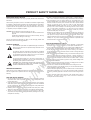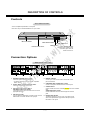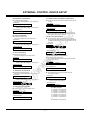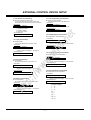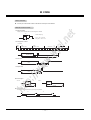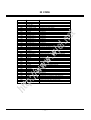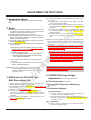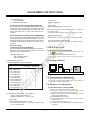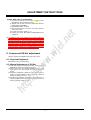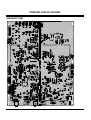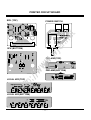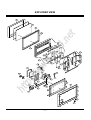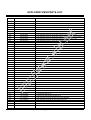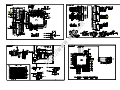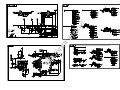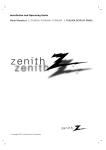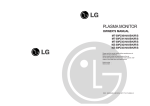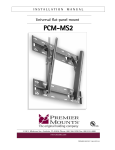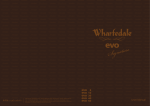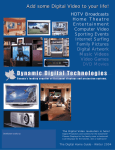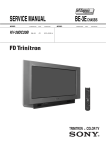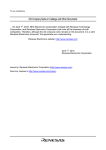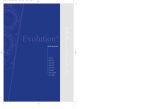Download Zenith P50W38P Service manual
Transcript
SERVICE MANUAL t Model Series: P50W38 PLASMA RF-03GB PV155 P50W38H P50W38P F Line 2003 ww .w jel .ne Product Type: Chassis: Manual Series: Manual Part #: Model Line: Product Year: //w CONTENTS htt p: Description of Controls .................................................4 Adjustment Instructions ...............................................16 Printed Circuit Boards .................................................20 Diagrams ...................................................................25 Parts List ...................................................................27 Schematics .................................................................... Published September 2003 by Technical Publications Zenith Electronics Corporation 201 James Record Road Huntsville, Alabama 35824-1513 Copyright © 2003 by Zenith Electronics Corporation Printed in Korea PRODUCT SAFETY GUIDELINES When servicing this product, under no circumstances should the original design be modified or altered without permission from Zenith Electronics Corporation. All components should be replaced only with types identical to those in the original circuit and their physical location, wiring and lead dress must conform to original layout upon completion of repairs. CAUTION: Do not attempt to modify this product in any way. Never perform customized installations without manufacturer’s approval. Unauthorized modifications will not only void the warranty, but may lead to property damage or user injury. Service work should be performed only after you are thoroughly familiar with these safety checks and servicing guidelines. 5. No lead or component should touch a receiving tube or a resistor rated at 1 watt or more. Lead tension around protruding metal surfaces must be avoided. 6. After reassembly of the set, always perform an AC leakage test on all exposed metallic parts of the cabinet (the channel selector knobs, antenna terminals, handle and screws) to be sure that set is safe to operate without danger of electrical shock. DO NOT USE A LINE ISOLATION TRANSFORMER DURING THIS TEST. Use an AC voltmeter having 5000 ohms per volt or more sensitivity in the following manner: Connect a 1500 ohm, 10 watt resistor, paralleled by a .15 mfd 150V AC type capacitor between a known good earth ground water pipe, conduit, etc.) and the exposed metallic parts, one at a time. Measure the AC voltage across the combination of 1500 ohm resistor and .15 mfd capacitor. Reverse the AC plug by using a non-polarized adaptor and repeat AC voltage measurements for each exposed metallic part. Voltage measured must not exceed 0.75 volts RMS. This corresponds to 0.5 milliamp AC. Any value exceeding this limit constitutes a potential shock hazard and must be corrected immediately. t This manual was prepared for use only by properly trained audio-visual service technicians. .ne IMPORTANT SAFETY NOTICE The exclamation point within an equilateral triangle is intended to alert the service personnel to important safety information in the service literature. 1. Never install any receiver in a closed-in recess, cubbyhole, or closely fitting shelf space over, or close to, a heat duct, or in the path of heated air flow. 2. Avoid conditions of high humidity such as: outdoor patio installations where dew is a factor, near steam radiators where steam leakage is a factor, etc. 3. Avoid placement where draperies may obstruct venting. The customer should also avoid the use of decorative scarves or other coverings that might obstruct ventilation. 4. Wall- and shelf-mounted installations using a commercial mounting kit must follow the factory-approved mounting instructions. A product mounted to a shelf or platform must retain its original feet (or the equivalent thickness in spacers) to provide adequate air flow across the bottom. Bolts or screws used for fasteners must not touch any parts or wiring. Perform leakage tests on customized installations. 5. Caution customers against mounting a product on a sloping shelf or in a tilted position, unless the receiver is properly secured. 6. A product on a roll-about cart should be stable in its mounting to the cart. Caution the customer on the hazards of trying to roll a cart with small casters across thresholds or deep pile carpets. 7. Caution customers against using a cart or stand that has not been listed by Underwriters Laboratories, Inc. for use with its specific model of television receiver or generically approved for use with TVs of the same or larger screen size. 8. Caution customers against using extension cords. Explain that a forest of extensions, sprouting from a single outlet, can lead to disastrous consequences to home and family. .w The lightning flash with arrowhead symbol within an equilateral triangle is intended to alert the service personnel to the presence of noninsulated “dangerous voltage” that may be of sufficient magnitude to constitute a risk of electric shock. jel TIPS ON PROPER INSTALLATION GRAPHIC SYMBOLS SERVICE INFORMATION ww V //w A The pictorial representation of a fuse and its rating within an equilateral triangle is intended to convey to the service personnel the following fuse replacement caution notice: CAUTION: FOR CONTINUED PROTECTION AGAINST RISK OF FIRE, REPLACE ALL FUSES WITH THE SAME TYPE AND RATING AS MARKED NEAR EACH FUSE. While servicing, use an isolation transformer for protection from AC line shock. After the original service problem has been corrected, make a check of the following: htt p: FIRE AND SHOCK HAZARD 1. Be sure that all components are positioned to avoid a possibility of adjacent component shorts. This is especially important on items transported to and from the repair shop. 2. Verify that all protective devices such as insulators, barriers, covers, shields, strain reliefs, power supply cords, and other hardware have been reinstalled per the original design. Be sure that the safety purpose of the polarized line plug has not been defeated. 3. Soldering must be inspected to discover possible cold solder joints, solder splashes, or sharp solder points. Be certain to remove all loose foreign particles. 4. Check for physical evidence of damage or deterioration to parts and components, for frayed leads or damaged insulation (including the AC cord), and replace if necessary. - 2 - TABLE OF CONTENTS DESCRIPTION OF CONTROLS ...........................................4 SPECIFICATIONS.................................................................6 EXTERNAL CONTROL DEVICE SETUP..............................8 .ne t IR CODE..............................................................................14 ADJUSTMENT INSTRUCTION...........................................16 BLOCK DIAGRAM...............................................................25 .w EXPLODED VIEW...............................................................26 jel PRINTED CIRCUIT BOARD ...............................................20 EXPLODED VIEW PARTS LIST .........................................27 ww REPLACEMENT PARTS LIST ............................................28 htt p: //w SCHEMATIC DIAGRAM.......................................................... - 3 - DESCRIPTION OF CONTROLS Controls Front Panel Controls ON/OFF INPUT SELECT .ne t - This is a simplified representation of front panel. Here shown may be somewhat different from your monitor. MENU VOL. E, D Main Power Button VOLUME (F,G) Buttons MENU Button Power Standby Indicator Illuminates red in standby mode, Illuminates green when the Monitor is turned on. .w Remote Control Sensor Buttons jel INPUT SELECT Button ww Connection Options ( )R( ) ( )L ( ) RS-232C INPUT (CONTROL/SERVICE) 1 2 DVI INPUT RGB INPUT AUDIO INPUT 3 RGB OUTPUT R AUDIO L REMOTE CONTROL 4 htt p: EXTERNAL SPEAKER //w Back Connection Panel 1. EXTERNAL SPEAKER (8 ohm output) Connect to optional external speaker(s). * For further information, refer to ‘Speaker & Speaker Stand’ manual. 2. RS-232C INPUT (CONTROL/SERVICE) PORT Connect to the RS-232C port on a PC. 3. DVI (Digital Visual Interface) INPUT/ RGB INPUT/AUDIO INPUT JACKS Connect the monitor output connector from a PC to the appropriate input port. 4. RGB OUTPUT PORT You can watch the RGB signal on another monitor, connect RGB OUTPUT to another monitor’s PC input port. 5 AUDIO INPUT Y PB PR COMPONENT INPUT 6 R AUDIO L (MONO) S-VIDEO VIDEO INPUT AUDIO INPUT 7 AC INPUT 8 5. REMOTE CONTROL Connect your wired remote control to the remote control port on the Monitor. 6. COMPONENT INPUT/AUDIO INPUT JACKS Connect a component video/audio device to these jacks. 7. S-VIDEO INPUTS Connect S-Video out from an S-VIDEO port on a VCR to the S-VIDEO input. AUDIO/VIDEO INPUT JACKS Connect audio/video out from external equipment to these jacks. 8. POWER CORD SOCKET This Monitor operates on an AC power. The voltage is indicated on the Specifications page. Never attempt to operate the Monitor on DC power. - 4 - DESCRIPTION OF CONTROLS Remote Control Key Functions - When using the remote control, aim it at the remote control sensor on the monitor. - Under certain conditions such as if the remote IR signal is interrupted, the remote control may not function. Press the key again as necessary. POWER Switches the Monitor between ON and STANDBY. SLEEP Sets the Sleep Timer. POWER SLEEP ARC Changes the picture format. INPUT SELECT APC DASP ARC PIP ARC PIP TWIN PICTURE SUB INPUT SWAP MENU TWIN PICTURE OK SUB INPUT Selects the input source for the sub picture. ww SWAP Exchanges main and sub picture images. 1 2 3 4 5 6 7 8 9 0 //w WIN. SIZE Adjusts the sub picture size. VOL .w VOL NUMBER buttons POWER STOP REW PLAY P/STILL WIN.POSITION Moves the sub picture. ZOOM + htt p: ZOOM - MUTE Switches the sound on or off. OK D /E Selects menu option. Memorizes menu changes. F / G (Volume button) Increases/decreases sound level. Adjusts menu settings. FF REC WIN.SIZE WIN.POSITION SPLIT ZOOM SPLIT ZOOM Enlarges the picture. PIP ARC Changes the PIP picture format. MUTE PIP Switches the sub picture on or off. MENU Displays on screen menus one by one. Exits the current menu. DASP To select the sound appropriate to your viewing program character: Flat, Music, Cinema, Sports, or User jel APC Adjusts the factory preset picture according to the room. .ne t INPUT SELECT Selects source: Video, S-Video, RGB, DVI, or Component mode. ZOOM-/ZOOM+ Enlarges or reduces the main picture size. - 5 - VCR BUTTONS Control some video cassette recorders. SPECIFICATIONS MODELS P50W38, P50W38H, P50W38P 48.2 / 1223 Height (inches / mm) 28.9 / 734 Depth (inches / mm) 4.1 / 105 Weight (pounds / kg) 95.2 / 43.2 Power requirement AC120V, 60Hz Resolution 1366 x 768 (Dot) Color 16,770,000 (256 steps of each R, G and B) Operating Temperature Range 32 ~ 104°F (0 ~ 40°C) Operating Humidity Range Less than 80% jel .ne t Width (inches / mm) .w Maximum Elevation htt p: //w ww • The specifications shown above may be changed without notice for quality improvement. - 6 - SPECIFICATIONS Monitor Display Specifications (RGB-PC / DVI-PC Mode) 640x480 800x600 832x624 31.500 60.00 85.08 35.000 70.00 31.469 70.08 37.500 75.00 37.927 85.03 48.363 60.00 31.469 59.94 56.476 70.06 35.000 66.66 37.861 72.80 37.500 75.00 43.269 85.00 35.156 56.25 1280x960 37.879 60.31 1280x1024 46.875 75.00 53.674 85.06 49.725 74.55 31.500 60.00 35.000 70.00 37.500 75.00 852x480 1024x768 60.023 1152x864 t 37.861 1360x768 1366x768 htt p: //w ww 848x480 Horizontal Vertical Frequency(KHz) Frequency(Hz) - 7 - 75.02 .ne 720x400 Resolution 54.348 60.05 63.995 70.01 67.500 75.00 60.000 60.00 63.981 60.02 47.700 60.00 59.625 75.02 47.700 60.00 59.625 75.02 jel 640x350 Horizontal Vertical Frequency(KHz) Frequency(Hz) 31.468 70.09 .w Resolution EXTERNAL CONTROL DEVICE SETUP - Connect the RS-232C input jack to an external control device (such as a computer or an A/V control system) and control the Monitor’s functions externally. - Connect the serial port of the control device to the RS-232C jack on the Monitor back panel. - RS-232C connection cables are not supplied with the Monitor. ( )R( ) Y R AUDIO L ( )L ( ) RS-232C INPUT (CONTROL/SERVICE) DVI INPUT RGB INPUT AUDIO INPUT RGB OUTPUT REMOTE CONTROL AUDIO INPUT PB PR R AUDIO L (MONO) S-VIDEO COMPONENT INPUT VIDEO INPUT AUDIO INPUT AC INPUT .w jel .ne t EXTERNAL SPEAKER Pin Name No Connection RXD (Receive data) TXD (Transmit data) DTR (DTE side ready) GND DSR (DCE side ready) RTS (Ready to send) CTS (Clear to send) No Connection 5 9 6 //w No. 1 2 3 4 5 6 7 8 9 1 ww Type of Connector: D-Sub 9-pin Male RS-232C Configurations 3- Wire Configuration (Not standard) htt p: 7-Wire Configuration (Standard RS-232C cable) RXD TXD GND DTR DSR RTS CTS PC PDP 2 3 5 4 6 7 8 3 2 5 6 4 8 7 D-Sub 9 D-Sub 9 TXD RXD GND DSR DTR CTS RTS RXD TXD GND DTR DSR RTS CTS - 8 - PC PDP 2 3 5 4 6 7 8 3 2 5 4 6 7 8 D-Sub 9 D-Sub 9 TXD RXD GND DTR DSR RTS CTS EXTERNAL CONTROL DEVICE SETUP Set ID - Use this function to specify a monitor ID number. - Refer to ‘Real Data Mapping 1’. See page 27. 1. Press the MENU button and then use the 2. Press the G button and then use D /E D /E button to select the SPECIAL menu. VIDEO button to select Set ID.. AUDIO TIME 3. Press the G button and then use monitor ID number. F /G button to adjust Set ID. to choose the desired SPECIAL Language Key lock ISM Method Low power Set ID. G 1 OSD Rotate • The adjustment range of Set ID. is 1 ~ 99. Communication Parameters • Stop bit : 1 bit • Communication code : ASCII code jel • Baud rate : 115200 bps (UART) • Data length : 8 bits • Parity : None Command Reference List Transmission / Receiving Protocol COMMAND 1 COMMAND 2 DATA Transmission a b c d e f g h i j k l m n o p q r s t u v w $ y z p q r s t 0~1 0~4 0~3 0~1 0~1 0 ~ 64 0 ~ 64 0 ~ 64 0 ~ 64 0 ~ 64 0 ~ 64 0~1 0~1 0~3 0~1 21 ~99 0~3 0 ~ 64 0 ~ 64 0 ~ 64 0~3 0 ~ C8 0 ~ C8 0 ~ C8 0~4 0~a 0~3 0~1 1 ~ FE 0 ~9 0 ~64 j u 1 [Command1][Command2][ ][Set ID][ ][Data][Cr] * [Command 1]: k, j * [Command 2]: To control PDP set. * [Set ID]: You can adjust the set ID to choose desired monitor ID number in Special menu. Adjustment range is 1 ~ 99. When selecting Set ID ‘0’, every connected PDP set is controlled. Set ID is indicated as decimal (1~99) on menu and as Hexa decimal (0x0~0x63) on transmission/receiving protocol. * [DATA]: To transmit command data. Transmit ‘FF’ data to read status of command. * [Cr]: Carriage Return ASCII code ‘0x0D’ * [ ]: ASCII code ‘space (0x20)’ htt p: //w ww k k k k k k k k k k k k k k k k k k k k k k k k k k j j j j j .w (Hexadecimal) 01. Power 02. Input Select 03. Aspect Ratio 04. Screen Mute 05. Volume Mute 06. Volume Control 07. Contrast 08. Brightness 09. Color 10. Tint 11. Sharpness 12. OSD Select 13. Remote Control Lock Mode 14. PIP/Twin 15. PIP Aspect Ratio 16. Split Zoom 17. PIP Position 18. Treble 19. Bass 20. Balance 21. Color Temperature 22. Red Adjustment 23. Green Adjustment 24. Blue Adjustment 25. PIP Input Source 26. Abnormal State 27. ISM Method 28. Low Power 29. Orbiter Time Setting 30. Orbiter Pixel Setting 31. Picture Size Setting for Twin Picture mode 32. Auto Configure MENU Prev. .ne TWIN t SCREEN OK Acknowledgement [Command2][ ][Set ID][ ][OK][Data][x] * The Monitor transmits ACK (acknowledgement) based on this format when receiving normal data. At this time, if the data is data read mode, it indicates present status data. If the data is data write mode, it returns the data of the PC computer. Error Acknowledgement [Command2][ ][Set ID][ ][NG][x] * The Monitor transmits ACK (acknowledgement) based on this format when receiving abnormal data from non-viable functions or communication errors. Data 1: Illegal Code 2: Not supported function 3: Wait more time • Menu doesn’t display on screen when setting the 4, 12, 13, and 26 ~ 32. - 9 - EXTERNAL CONTROL DEVICE SETUP 01. Power (Command2:a) 04. Screen Mute (Command2:d) G To control Power On/Off of the Monitor. G To select screen mute on/off. Transmission Transmission [k][a][ ][Set ID][ ][Data][Cr] Data 0 : Power Off [k][d][ ][Set ID][ ][Data][Cr] 1 : Power On Data 0 : Screen mute off (Picture on) 1 : Screen mute on (Picture off) Acknowledgement Acknowledgement [d][ ][Set ID][ ][OK][Data][x] t [a][ ][Set ID][ ][OK][Data][x] G To show Power On/Off. .ne 05. Volume Mute (Command2:e) Transmission [k][a][ ][Set ID][ ][FF][Cr] G To control volume mute on/off. You can also adjust mute using the MUTE button on remote control. Transmission 1 : Power On Acknowledgement [a][ ][Set ID][ ][OK][Data][x] [k][e][ ][Set ID][ ][Data][Cr] * In a like manner, if other functions transmit ‘FF’ data based on this format, Acknowledgement data feedback presents status about each function. jel Data 0 : Power Off Data 0 : Volume mute on (Volume off) 1 : Volume mute off (Volume on) Acknowledgement [e][ ][Set ID][ ][OK][Data][x] Transmission [k][b][ ][Set ID][ ][Data][Cr] Data 0 : RGB 1 : Component 2 : Video 06. Volume Control (Command2:f) G To adjust volume. You can also adjust volume with the volume buttons on remote control. ww G To select input source for the Monitor. You can also select an input source using the INPUT SELECT button on the Monitor's remote control. .w 02. Input Select (Command2:b) (Main Picture Input) Transmission 3 : S-video 4 : DVI Acknowledgement //w [b][ ][Set ID][ ][OK][Data][x] [k][f][ ][Set ID][ ][Data][Cr] Data Min : 0 ~ Max : 64 • Refer to ‘Real data mapping1’ as shown below. Acknowledgement [f][ ][Set ID][ ][OK][Data][x] 07. Contrast (Command2:g) G To adjust the screen format. You can also adjust the screen format using the ARC (Aspect Ratio Control) button on remote control or in the Special menu. Transmission G To adjust screen contrast. You can also adjust contrast in the Video menu. htt p: 03. Aspect Ratio (Command2:c) (Main picture format) [k][c][ ][Set ID][ ][Data][Cr] Data 0 1 2 3 : : : : Wide screen (16:9) Normal screen (4:3) Full screen (Zoom) Horizon Transmission [k][g][ ][Set ID][ ][Data][Cr] Data Min : 0 ~ Max : 64 • Refer to ‘Real data mapping1’ as shown below. Acknowledgement [g][ ][Set ID][ ][OK][Data][x] Acknowledgement * Real data mapping 1 [c][ ][Set ID][ ][OK][Data][x] 0 : Step 0 * You select either 16:9 or 4:3 screen aspect ratio using the PC, DTV 720p/1080i. A : Step 10 (SET ID 10) F : Step 15 (SET ID 15) 10 : Step 16 (SET ID 16) 64 : Step 100 - 10 - EXTERNAL CONTROL DEVICE SETUP 08. Brightness (Command2:h) 13. Remote Control Lock Mode (Command2:m) G To adjust screen brightness. You can also adjust brightness in the Video menu. G To lock the remote control and front panel controls on the monitor Transmission Transmission [k][h][ ][Set ID][ ][Data][Cr] [k][m][ ][Set ID][ ][Data][Cr] Data Min : 0 ~ Max : 64 • Refer to ‘Real data mapping 1’. See page 27. Data 0: Lock off Acknowledgement [m][ ][Set ID][ ][OK][Data][x] [h][ ][Set ID][ ][OK][Data][x] • If you’re not using the remote control and front panel con- 1: Lock on t Acknowledgement G To adjust the screen color. You can also adjust color in the Video menu. .ne trols on the monitor, use this mode. When main power is on/off, remote control lock is released. 09. Color (Command2:i) 14. PIP / Twin (Command2:n) G To control the PIP (Picture-in-Picture) or Twin Picture. You can also control the PIP/Twin picture mode using the PIP or TWIN PICTURE button on the remote control or in the Twin menu. Transmission [k][i][ ][Set ID][ ][Data][Cr] Data Min : 0 ~ Max : 64 • Refer to ‘Real data mapping 1’. See page 27. Acknowledgement jel Transmission [k][n][ ][Set ID][ ][Data][Cr] Data 0: PIP/DW off 1: PIP [i][ ][Set ID][ ][OK][Data][x] 2: DW1 3: DW2 .w Acknowledgement 10. Tint (Command2:j) [n][ ][Set ID][ ][OK][Data][x] G To adjust the screen tint. You can also adjust tint in the Video menu. 15. PIP Aspect Ratio (Command2:o) G To select the PIP picture format. You can also select the PIP picture format using PIP ARC on the remote control. ww Transmission [k][j][ ][Set ID][ ][Data][Cr] Data Red : 0 ~ Green : 64 • Refer to ‘Real data mapping 1’. See page 27. Transmission Acknowledgement Data 0: 4:3 [j][ ][Set ID][ ][OK][Data][x] 1: 16:9 //w Acknowledgement 11. Sharpness (Command2:k) G To adjust the screen sharpness. You can also adjust sharpness in the Video menu. Transmission [k][o][ ][Set ID][ ][Data][Cr] htt p: [k][k][ ][Set ID][ ][Data][Cr] [o][ ][Set ID][ ][OK][Data][x] 16. Split Zoom (Command2:p) G To operate split zoom function and select the split zoom section number. Transmission [k][p][ ][Set ID][ ][Data][Cr] Data Min: 0 ~ Max: 64 • Refer to ‘Real data mapping 1’. See page 27. Acknowledgement Data Min: 21 ~ Max: 99 • Refer to ‘Real data mapping 2’. [k][ ][Set ID][ ][OK][Data][x] Acknowledgement [p][ ][Set ID][ ][OK][Data][x] 12. OSD Select (Command2:l) * Real data mapping 2 G To select OSD (On Screen Display) on/off. 21: 24: 41: 42: 44: 45: 91: Transmission [k][l][ ][Set ID][ ][Data][Cr] Data 0: OSD off 1: OSD on Acknowledgement [l][ ][Set ID][ ][OK][Data][x] Selection Selection Selection Selection Selection Selection Selection 1 4 1 2 4 5 1 of of of of of of of 2 2 4 4 4 4 9 split split split split split split split zoom zoom zoom zoom zoom zoom zoom 99: Selection 9 of 9 split zoom - 11 - EXTERNAL CONTROL DEVICE SETUP 17. PIP Position (Command2:q) 21. Color Temperature (Command2:u) G To select sub picture position for PIP. You can also adjust the sub picture position using Win.position on the remote control or in the Twin menu. G To adjust color temperature. You can also adjust ACC in the Video menu. Transmission Transmission [k][u][ ][Set ID][ ][Data][Cr] [k][q][ ][Set ID][ ][Data][Cr] Right down on screen Left down on screen Left up on screen Right up on screen 1: Cool 2: Warm 3: User Acknowledgement [u][ ][Set ID][ ][OK][Data][x] t Data 0: 1: 2: 3: Data 0: Normal Acknowledgement [q][ ][Set ID][ ][OK][Data][x] .ne 22. Red Adjustment (Command2:v) G To adjust red in color temperature. Transmission 18. Treble (Command2:r) [k][v][ ][Set ID][ ][Data][Cr] G To adjust treble. You can also adjust treble in the Audio menu. [k][r][ ][Set ID][ ][Data][Cr] [v][ ][Set ID][ ][OK][Data][x] [r][ ][Set ID][ ][OK][Data][x] .w Data Min: 0 ~ Max: 64 • Refer to ‘Real data mapping 1’. See page 27. Acknowledgement jel Transmission Data Min: 0 ~ Max: C8 • Refer to ‘Real data mapping 3’ as shown below. Acknowledgement 23. Green Adjustment (Command2:w) G To adjust green in color temperature. Transmission ww [k][w][ ][Set ID][ ][Data][Cr] 19. Bass (Command2:s) Data Min: 0 ~ Max: C8 • Refer to ‘Real data mapping 3’ as shown below. Acknowledgement G To adjust bass. You can also adjust bass in the Audio menu. Transmission [w][ ][Set ID][ ][OK][Data][x] [k][s][ ][Set ID][ ][Data][Cr] 24. Blue Adjustment (Command2:$) [s][ ][Set ID][ ][OK][Data][x] G To adjust blue in color temperature. //w Data Min: 0 ~ Max: 64 • Refer to ‘Real data mapping 1’. See page 27. Acknowledgement htt p: 20. Balance (Command2:t) G To adjust balance. You can also adjust balance in the Audio menu. Transmission [k][$][ ][Set ID][ ][Data][Cr] Data Min: 0 ~ Max: C8 • Refer to ‘Real data mapping 3’ as shown below. Acknowledgement [$][ ][Set ID][ ][OK][Data][x] Transmission * Real data mapping 3 [k][t][ ][Set ID][ ][Data][Cr] Data Min: 0 ~ Max: 64 • Refer to ‘Real data mapping 1’. See page 27. Acknowledgement 0 : -20 5 : -19 A : -18 [t][ ][Set ID][ ][OK][Data][x] 5F: -1 64: 0 69: +1 C3: +19 C8: +20 - 12 - EXTERNAL CONTROL DEVICE SETUP 25. PIP Input Select (Command2:y) 29. Orbiter Time Setting (Command2:r) G To select input source for sub picture in PIP mode. G To adjust orbiter operation time term. Transmission Transmission [k][y][ ][Set ID][ ][Data][Cr] [j][r][ ][Set ID][ ][Data][Cr] Data 0: RGB 2: Video Data Min: 1 ~ Max: FE • Refer to ‘Real data mapping 1’. See page 27. Acknowledgement 1: Component 3: S-video 4: DVI Acknowledgement [r][ ][Set ID][ ][OK][Data][x] 26. Abnormal State (Command2:z) .ne t [y][ ][Set ID][ ][OK][Data][x] 30. Orbiter Pixel Setting (Command2:s) G To recognize an abnormal state. G To adjust pixel number in orbiter function. Transmission Transmission [k][z][ ][Set ID][ ][FF][Cr] [j][s][ ][Set ID][ ][Data][Cr] Data FF:Read jel Data Min: 0 ~ Max: 9 Acknowledgement Acknowledgement [z][ ][Set ID][ ][OK][Data][x] 31. Picture Size Setting for Twin Picture mode (Command2:t) G To adjust main picture size in twin picture mode. Transmission ww 27. ISM Method (Command2:p) .w [s][ ][Set ID][ ][OK][Data][x] Data 0: Normal (Power on and signal exist) 1: No signal (Power on) 2: Turn the monitor off by remote control 3: Turn the monitor off by sleep time function 4: Turn the monitor off by RS-232C function 5: 5V down 6: AC down 7: Turn the monitor off by Fan Alarm function 8: Turn the monitor off by off time function 9: Turn the monitor off by auto off function a: Turn the monitor off by AV board detect [j][t][ ][Set ID][ ][Data][Cr] Data Min: 0 ~ Max: 64 • Refer to ‘Real data mapping1’. See page 27. Acknowledgement [t][ ][Set ID][ ][OK][Data][x] Transmission //w G To avoid having a fixed image remain on screen. [j][p][ ][Set ID][ ][Data][Cr] Data 0: Normal 1: White wash Acknowledgement 2: Orbiter 3: Inversion htt p: [p][ ][Set ID][ ][OK][Data][x] 32. Auto Configure (Command2:u) G To adjust picture position and minimize image shaking automatically. Auto Configure only works in RGB-PC mode. Transmission [j][u][ ][Set ID][ ][Data][Cr] 28. Low Power (Command2:q) Data 1: To set G To control the low power function on/off. Acknowledgement Transmission [u][ ][Set ID][ ][OK][Data][x] [j][q][ ][Set ID][ ][Data][Cr] Data 0: Low power off 1: Low power on Acknowledgement [q][ ][Set ID][ ][OK][Data][x] - 13 - IR CODE How to Connect G Connect your wired remote control to the Remote Control port on the Monitor. Remote Control IR Code TC t G Output waveform Single pulse, modulated with 37.917KHz signal at 455KHz .ne Carrier frequency FCAR = 1/TC = fOSC/12 Duty ratio = T1/TC = 1/3 T1 G Configuration of frame Low custom code jel • 1st frame Lead code High custom code Data code Data code C0 C1 C2 C3 C4 C5 C6 C7 C0 C1 C2 C3 C4 C5 C6 C7 D0 D1 D2 D3 D4 D5 D6 D7 D0 D1 D2 D3 D4 D5 D6 D7 .w • Repeat frame Repeat code 9 ms ww G Lead code Tf 4.5 ms 0.55 ms //w G Repeat code 9 ms htt p: 2.25 ms G Bit description • Bit “0” • Bit “1” 0.56 ms 0.56 ms 1.12 ms 2.24 ms G Frame interval : Tf The waveform is transmitted as long as a key is depressed. Tf Tf Tf=108ms @455KHz - 14 - IR CODE Note jel .ne t R/C Button R/C Button R/C Button R/C Button R/C Button (Power On/Off) Discrete IR Code (Only Power On) Discrete IR Code (Only Power Off) R/C Button R/C Button R/C Button R/C Button R/C Button R/C Button R/C Button R/C Button R/C Button R/C Button R/C Button R/C Button (RGB/DVI/Video/S-video/Component) Discrete IR Code (Input RGB Selection) Discrete IR Code (Input DVI Selection) Discrete IR Code (Input Video Selection) Discrete IR Code (Input S-video Selection) Discrete IR Code (Input Component Selection) R/C Button R/C Button R/C Button R/C Button R/C Button R/C Button R/C Button R/C Button (PIP/TWIN Exchange) R/C Button (4:3/16:9) R/C Button R/C Button R/C Button R/C Button R/C Button R/C Button R/C Button(4:3/16:9/Zoom Mode Selection) Discrete IR Code (Only 4:3 mode) Discrete IR Code (Only 16:9 mode) Discrete IR Code (Only ZOOM mode) Discrete IR Code (Only RGB-PC mode) .w UP (D) DOWN (E) VOL+ (G) VOL- (F) POWER On/Off POWER ON POWER OFF MUTE Number Key 0 Number Key 1 Number Key 2 Number Key 3 Number Key 4 Number Key 5 Number Key 6 Number Key 7 Number Key 8 Number Key 9 AII INPUT SELECT RGB DVI VIDEO S-VIDEO COMPONENT SLEEP OK (ç) MENU DASP APC PIP SUB INPUT SWAP PIP ARC TWIN PICTURE ZOOM + ZOOM Window Size Window Position Split Zoom ARC ARC (4:3) ARC (16:9) ARC (ZOOM) Auto configure //w htt p: 00H 01H 02H 03H 08H C4H C5H 09H 10H 11H 12H 13H 14H 15H 16H 17H 18H 19H 0BH D5H C6H 5AH D8H BFH 0EH 44H 43H 52H 4DH 60H 61H 63H 64H 6BH 40H 41H 69H 6AH 7BH 79H 76H 77H AFH 99H Function ww Code (Hexa) - 15 - ADJUSTMENT INSTRUCTIONS O You can check whether circuit adjustment is operated well or not, as below. (1) Display RGB1 to the Main picture, CVBS to the Sub picture in the TWIN PICTURE. (2) To check the MIN-Bias, input Full Black (0 gray) signal into CVBS and RGB1 input port at the same time from the Pattern Generator. (3) To check the MAX-Bias, input Full White (255 gray) signal into CVBS and RGB1 input port at the same time from the Pattern Generator. (4) Compare Black Level with White Level by eye. And if there is no Level difference, the adjustment is completed well. O Data value, which adjusted in the board, is valid until the VSC Board is dissued and must be protected. For the protection of data, Micom does not permit any more adjustment after completion. If the price which is adjusted does unavoidably and the case must become the re-adjustment the method which it does again with lower part is same. These instructions are applied to all of the PDP monitor, RF03GB. O - After pressing the InStart Key on the Remote Control of adjustment, the InStop Key on the Remote Control of adjustment it confirms that the adjustment mode OSD floats from the condition which presses the MENU button on the Local Key and when adjustment li it presses, becomes the Power off and it becomes initially anger. And after the Power on it re-is adjusted again. ww .w 1) After receiving 100% white pattern (06CH), the receiver must be operate prior to adjustment. (Or white condition in HEAT-RUN mode) 2) Enter into HEAT-RUN mode - Press the POWER ON KEY on R/C for adjustment. - OSD display HEAT-RUN WHITE and screen display 100% full WHITE PATTERN. .ne (1) Because this is not a hot chassis, it is not necessary to use an isolation transformer. However, the use of isolation transformer will help protect test instrument. (2) Adjustment must be done in the correct order. (3) The adjustment must be performed in the circumstance of 25±5°C of temperature and 65±10% of relative humidity if there is no specific designation. (4) The input voltage of the receiver must keep 100~240V, 50/60Hz during adjustment. (5) The receiver must be operated for about 15 minutes prior to the adjustment. t 2. Notes jel 1. Application Object [ Set is activated HEAT-RUN without signal generator in this mode. [ Single color pattern of HEAT-RUN mode uses to check PANEL. (RED/BLUE/GREEN) //w [Caution] If you turn on a still screen more than 20 minutes (Especially Digital pattern(13 CH), Cross Hatch Pattern), a afterimage may be occur in the black level part of the screen. htt p: 3. RGB Auto Cut-Off & MIN Bias MAX Bias Adjustment Each PCB Assy must be checked by Check JIG Set before assembly. (Especially, be careful Power PCB Assy which can cause fatal Damage to PDP Module.) 5. POWER PCB Assy Voltage Adjustment (Va, Vs Voltage Adjustment) 5-1 Test Equipment : D.M.M 1EA (1) Input Full White (255 Gray) signal which generated from 5-2 Connection Diagram for Measuring Standard Equipment into RGB1 Input part. Refer to Fig 1. (2) Press POWER ON KEY on the servic R/C for adjustment and select Auto Cut-Off. 5-3 Adjustment Method (3) Press Vol. + key and operate TO SET. (4) Original Full White screen will be seen about 3~5 (1) Va Adjustment seconds later. And if there is a display of OK OSD, then the 1) Connect + terminal of D.M.M to Va pin of P805 and Auto Cut-off, MIN Bias and MAX Bias adjustment will be connect – terminal to GND pin of P805. completed. 2) After turning the RV601, voltage of D.M.M adjustment as (5) After adjustment, press Y key to save adjustment and same as Va voltage which is on the label of the PCB Right/Top. come out of exit the adjustment mode. (Deviation : ±0.5V) (2) Vs adjustment 1) Connect + terminal of D.M.M to Vs pin of P805 and connect – terminal to GND pin of P805. - 16 - ADJUSTMENT INSTRUCTIONS 2) After turning the RV401, voltage of D.M.M adjustment as 6-3. White Balance Adjustment same as Vs voltage which on the label of the PCB Right/Top. O Operate the Zero-calibration of the CA-100, then stick sensor (Deviation : ±0.5V) to PDP module surface when you make adjustment. O For manual adjustment, it is also possible by the following P805 Va sequence. GND (1) Select WHITE PATTERN of HEAT RUN mode by pressing POWER ON KEY on service remote control then operate HEAT RUN more than 15 minute. (2) Supply 216Gray Level, 50% size length and breadth signal to RGB input. (Refer to Fig 2) (3) W/B adjustment must be adjusted only High Light and then save the adjustment value with Y Key. (4) To adjust High Light, stick sensor to 216 Gray Level (or 105115 Cd/m2) Pattern, press ADJ Key on R/C for adjustment and press T, U on R/C in adjustment mode to select R-L or GL, press VOL +, - Key and adjust it until color coordination becomes as below. X: 0.275±0.003, Y: 0.280±0.003 Color temperature: 11,500°K±500°K NC Vs t RV401 Vs ADJ P804 + - .ne DMM jel RV601 Va ADJ .w (5) Exit adjustment mode using Y Key. 6-4. RS-232C Communication Protocol & Transmission Parameter ww <Fig 1> Connection Diagram of Power Adjustment for Measuring (1) Communication Parameter 1) Communication Protocol & Transmission Parameter : Communication Parameter 6. White Balance Adjustment 6-1. Required Equipment //w Color analyzer (CA-100 or same product) 6-2. Connection Diagram of Equipment for Measuring (Manual Adjustment) htt p: R-L 70 G-L 70 R-M 128 G-M 128 R-H 216 G-H 216 COLOR ANALYZER TYPE;CA-100 High Light 216 Gray Level 105~115Cd/§‡ RGB Signal Input PDP MONITOR Window MSPG-2100 or MSTG-5200 <Fig 2> Connection Diagram of Manual Adjustment(High Light) - Data Length: 8bit - Parity: none - Stop bit: 1bit - Band Rate: 115200bps(UART) - Communication code: ASCII code [ Using Crossed(reverse) Cabel 2) Transmission $ Receiving Protocol Transmission[Command1][Command2][][Set ID][][Data][Cr] * [Command1]: First command to control PDP Monitor (j or k) * [Command2]: Second command to control PDP Monitor (a,b,c,....) * [Set ID]: You can adjust the set ID to choose desired monitor ID number in special menu. Adjustment range is 1 ~ 99. When selecting Set ID ‘0’, every connected set is controlled. [ Set ID is indicated as decimal (1~99) on menu and as Hexa decimal (0x0~0x63) on transmission/receiving protocol. * [Data] : To transmit command data. [ Transmit ‘FF’ data to read status of command. - 17 - ADJUSTMENT INSTRUCTIONS * [Cr]: Carriage Return ASCII code ‘0x0D’ * [ ]: ASCII code ‘space (0x20)’ Transmission [j][a][][Set ID][][FF][Cr] Acknowledge [a][][Set ID][][OK][Data][x] Data:0H~64H : Input Select (Command: b)(Input Main Picture) $ Select the t input signal of SET It is Identical function ‘INPUT‘ Button on the Remote Control. .ne Transmission [command2[ [] [Set ID] [] [OK][Data][x] The Set transmits ACK (acknowledgement) based on this format when receiving normal data. At this time, if the data is data read mode, it indicates present status data. If the data is data write mode, it returns the data of the PC computer. OK Acknowledge [command2[ [] [Set ID] [] [OK][Data][x] The Set transmits ACK (acknowledgement) based on this format when receiving normal data. At this time, if the data is data read mode(0xFF), it indicates present status data. If the data is data write mode, it returns the data of the PC computer. : Command Reference List jel 7-1. Required Test Equipment (1) A jig for adjusting PC, DDC. (PC serial to D-sub. Connection equipment) (2) S/W for writing DDC(EDID data write & read) (3) D-Sub 15P cable, D-Sub to DVI Connector (Connect to DVI Jack) 7-2. Setting of Device Relation COMMAND of factory adjustment Command2 //w Command1 i i i i i i i i i l l l a b c d e f g h i j k l htt p: 30. PC-R Adjustment 31. PC-G Adjustment 32. PC-B Adjustment 33. TV-R Adjustment 34. TV-G Adjustment 35. TV-B Adjustment 36. COM-R Adjustment 37. COM-G Adjustment 38. COM-B Adjustment 39. PC-R Adjustment 40. PC-G Adjustment 41. PC-B Adjustment 7. DDC Data Input ww * Data [01]: illegal code [02]: not support function [03]: wait more time Acknowledge[b][][Set ID][][OK][Data][x] Data 0:RGB1, 1:Component, 2:VIDEO, 3:S-VIDEO, 4:RGB2 .w Error Acknowledge [command2[ [] [Set ID] [] [OK][Data][x] The Monitor transmits ACK (acknowledgement) based on this format when receiving abnormal data from non-viable functions or communication errors [k][b][][Set ID][][Data][Cr] Data 0:RGB1, 1:Component, 2:VIDEO, 3:S-VIDEO, 4:RGB2 7-3. Preparation for Adjustment (1) Set devices as above and turn the PC, jig on. (2) Put S/W for writing DDC (EDID data write & read) into operation. (operated in DOS mode.) 7-4. Sequence of Adjustment (1) DDC Data Input for Analog-RGB EX) R Adjustment (Command1: j, Command2: a) $ (high)PC white balance adjustment [j][a][][Set ID][][Data][Cr] Data:0H~64H Acknowledge [a][][Set ID][][OK][Data][x] Data:0H~64H $ Currently is transmission $ receiving the R-GAIN Data which to the EEPROM. - 18 - 1) Put the set on the table and turn the power on. 2) Connect PC Serial to D-sub 15P Cable of JIG for DDC Adjustment to RGB1 terminal (D-Sub 15Pin). 3) Operate S/W for DDC record and select DDC Data for Analog RGB in Model Menu. 4) Operate EDID Write command. 5) Operate EDID Read command and check whether Check Sum is OK. 6) If Check Sum is NG, repeat 3) ~ 4). 7) If Check Sum is OK, DDC Data for Analog-RGB input is completed. ADJUSTMENT INSTRUCTIONS (2) DDC Data input for Digital-RGB .ne t 1) Connect PC Serial to DVI Cable of JIG for DDC Adjustment to DVI terminal (DVI Jack). 2) Operate S/W for DDC record and select DDC Data for Digital RGB in Model Menu. 3) Operate EDID Write command. 4) Operate EDID Read command and check whether Check Sum is OK. 5) If Check Sum is NG, repeat 3) ~ 4). 6) If Check Sum is OK, DDC Data for Digital-RGB input is completed. 8. Component Off-Set adjustment 8-1. Required Equipment HD-STB (SK-010T or same product) ww Input the signal to HD-STB(SK-010T) and receive 14Ch. .w Data Download percentage case to the DVI terminal it connects the Cable, it does not become, the DVI terminal it leads and and the Cable Digital RGB DDC Data to Download percentage case to the RGB terminal it connects, it does not become. Namely, the Cable in two terminals it has the JIG equipment which is identical and simultaneously it connects, the Download printed style of writing does not become jel [ The RGB terminal it leads certainly and to Analog RGB DDC 8-2. Manual Adjustment of Off-Set htt p: //w (1) Input Video signal and Component 720P, 1080i signal of HD-STB into Video and Component input part. (2) Select Twin Picture by pressing ADJ twice on R/C, check component in the main picture and Video in the sub picture. (3) Adjust the G-OFFSET is identical “2” the degree which is visible of component(Main picture) and Video Input(Sub picture) by pressing Volume +, - key. (4) Adjust the R-OFFSET, B-OFFSET color impression of component(Main picture) and external Input(Sub picture) same by pressing Volume +,- key. - 19 - PRINTED CIRCUIT BOARD htt p: //w ww .w jel .ne t MAIN(TOP) - 20 - PRINTED CIRCUIT BOARD htt p: //w ww .w jel .ne t MAIN(BOTTOM) - 21 - PRINTED CIRCUIT BOARD SPK (TOP) jel .ne t POWER SWITCH .w SPK (BOTTOM) PRE-AMP(BOTTOM) htt p: //w ww PRE-AMP(TOP) LOCAL KEY(TOP) LOCAL KEY(BOTTOM) - 22 - PRINTED CIRCUIT BOARD ww htt p: //w AV BOARD (BOTTOM) .w jel .ne t AV BOARD (TOP) - 23 - PRINTED CIRCUIT BOARD AV FIX BOARD (BOTTOM) htt p: //w ww .w jel .ne t AV FIX BOARD (TOP) - 24 - - 25 - A/V Interface SVHS Scart2 Half L/R for SVHS Y/C S2_V, L/R Sync signal for R/G/B,L/R 1H R/G/B AV1 Y/C PAL AV Y/C NTSC IC101 CXA2089 SWITCH IC101 CXA2089 SWITCH L/R for SVHS,BNC Y/C CH0 AD9888 ADC 3.3V #3 CH1 IC201 Y/Pb/Pr (480P¸ ¨ ) RGB /HV IC104 OPA3682 AMP 5V #1 RGB PC L/R 74HCT08 H/V L/R for Component Scart1 R/G/B BNC SVHS 8 Y/C 16 STB L/R Wired _OR Y/C IC101 MSP3440 Sound Processor IC105 L/R LA4282 AUDIO AMP AV 3.3V Flash-ROM (2MByte) IC703 MX29LV160B IC702 K6R4016V1C SRAM (512KB) 3.3V IC401 VPC3230(M) YUV 16 bit Decoder 5V/3.3V #9 H/V/CLK/ FIELD 24 IC601 Sil160 TMDS_TX 3.3V #16 PORT_EXTEND IC750 DS232AS RS-232C 5VST TXD0,1 RXD0,1 IC701 R8820LV CPU 3.3V #13 IC752 74ACT253 5VST 9PIN RS- 232C ¸ł TX Comp 480I/P,ID_AT ID_PAL/NTSC, FAN ALARM,KEY IR #: the number of the circuit schematic t .ne 3.3V #14 (74LVC244/74LVC574) 21PIN For LG 50 T.M.D.S : Transition Minimized Differential Signaling 8 TX0` ,TX1` TX2` ,TXC` PDP-50 PHIL KIM 2003.02.13 2,3 rd Pin(T1,R1) :Control/Download 4,6 th Pin(T2,R2) :Debugging IC405 K4S643232E SDRAM(8Mbyte) 3.3V #7 RGBB Indicate even/odd for de_interlace IC404 FLI2310 De_interlace 3.3V/2.5V #10 YUV 16 bit IC501 Rembrandt-I Scaler 5V/3.3V/1.8V #11 IC502/503/504 K4S643232E SDRAM (8Mbyte) 3.3V #12 jel .w U-Com ID Y/ Pb/Pr(480i) 1H R/G/B IC402 74LS123 5V #9 IC302 LA7151 Y/C SWITCH L/R 24 RGBA Monostable Multivibrator Y,Pb,Pr (480p ` ) : high Y,Cb,Cr (480i) : low ww K4S643232E SDRAM(8Mbyte) 3.3V #7 FLI2310 De_interlace 3.3V/2.5V #6 Buff T541 #6 IC301 uPD64083 3D- Comb Y/C 9/5/3.3/2.5 #8 PC L/R AV VPC3230(S) Decoder 5V/3.3V #5 YUV (Video) 24 RGB(DTV) 24 RGB(PC) CXA2089 L/R OUT IC202 Sil169B TMDS_RX 3.3V #4 //w htt p: STB L/R from LST - 2200 COMPONENT Y/Pb/Pr 15Pin D_SUB PC- OUT 15Pin D_SUB PC- IN DVI- I D0` ,D1` D2` ,IDK` 50"KK PDP VSC Block Diagram BLOCK DIAGRAM EXPLODED VIEW 300 305 301 .ne t 303 jel 201 212 205 302 .w 202 215 203 210 213 208 211 ww 209 200 206 207 102 //w 521 214 580 101 520 551 570 530 531 550 522 htt p: 103 540 552 560 400 410 571 541 401 590 320 310 330 - 26 - EXPLODED VIEW PARTS LIST No. Part No. 101 5900V12001A FAN,DC G1225S12B2 12X12X25 12V130MA 1500 168GM MOTOR L=260 102 4980V00781A SUPPORTER ASSY,NON FAN(L) MN-50PZ10 103 4980V00782A SUPPORTER ASSY,NON FAN(R) MN-50PZ10 200 6348Q-C032A PDP,50 16:9 1365*768 KK, FOR INTERCOMPANY DOMESTIC 201 6871QRH035A PCB ASSEMBLY,DISPLAY XRRT ASSY 50X2 X_RT 4LAYER 260MM X 280MM 202 6871QPH008A PCB ASSEMBLY,DISPLAY DCDC ASSY KK MODEL 203 6871QZH031A PCB ASSEMBLY,DISPLAY ZSUS ASSY 50KK 2LAYER 205 6871QLH032A PCB ASSEMBLY,DISPLAY XRLT ASSY 50X2 X_LT 4LAYER 352.5 X 280 206 6871QXH021A PCB ASSEMBLY,DISPLAY XRCB ASSY 50X2 X_CB 4LAYER 415.5MM X 280MM 207 6871QLH033A PCB ASSEMBLY,DISPLAY XRLB ASSY 50X2 X_LB 4LAYER 352.5 X 280 208 6871QDH049A PCB ASSEMBLY,DISPLAY YDRV ASSY 50WXDP2 4L(BTM) 209 6871QYH028A PCB ASSEMBLY,DISPLAY YSUS ASSY 50KK 4LAYER 210 6871QDH048A PCB ASSEMBLY,DISPLAY YDRV ASSY 50WXDP2 4L(TOP) 211 6871QRH036A PCB ASSEMBLY,DISPLAY XRRB ASSY 50X2 X_RB 4LAYER 260X 280 212 6871QXH020A PCB ASSEMBLY,DISPLAY XRCT ASSY 50X2 X_CT 4LAYER 415.5 X 280 213 6871QCH028B PCB ASSEMBLY,DISPLAY CTRL ASSY 50X2 280*180 PD4021 215 4980V00416E SUPPORTER,MODULE AL MN-50PZ44VS LEFT 214 4980V00416F SUPPORTER,MODULE AL MN-50PZ44VS RIGHT 300 3091V00433Z CABINET ASSEMBLY,MZ-50PZ45V NON RF03GB 301 4980V00361A SUPPORTER,FILTER EGI MN-50PZ40 302 4980V00362A 303 4980V00363A 305 3790V00683B 310 5020V00688A 320 320-062H 330 5020V00645A BUTTON,POWER OUTER MN-50PZ40 SET 400 3809V00292A BACK COVER ASSEMBLY,MN-50PZ40 NON NON 401 3301V00016J PLATE ASSEMBLY,A/V 3300V00163 MU-50PZ44V 410 3809V00293G BACK COVER ASSEMBLY,MU-50PZ44 NON FOR KK 520 6871VMMR17A ww .w jel .ne t Description SUPPORTER,FILTER EGI MN-50PZ40 SUPPORTER,FILTER EGI MN-50PZ40 FILTER(MECH),MN-50PZ41 115001S03E GLASS NBK MESH SINGLE AR BUTTON,CONTROL MN-50PZ41 . SET //w SPRING,COIL htt p: PCB ASSEMBLY,MAIN RF-03GB MU 50KK VSC MAIN 40TOOL 550 6871VSMV30A PCB ASSEMBLY,SUB A/V RF03GB FIX BOARD 551 4980V00936A SUPPORTER,NON EGI AV 552 4814V00388B SHIELD,CASE MN-50PZ90V RF03GB AL AV 560 6871VSMV28A PCB ASSEMBLY,SUB SPK RF03GB 50 KK SPK TERMINAL 570 6871VSMD08A PCB ASSEMBLY,SUB KBD RF-02CA 50IN LOCAL KEY 571 5020V00647A BUTTON,CONTROL S/W INNER MN-50PZ40 SET 580 3501V00084D BOARD ASSEMBLY,POWER MN50PZ10 RF03GB SRX-75 SONY 50KK 590 6871VSMD07A PCB ASSEMBLY,SUB P/AMP RF-02CA 50IN PRE AMP 521 522 530 531 540 541 4814V00323B SHIELD ASSY,MN-50PZ10 NON AL BOTTOM 4814V00387A SHIELD ASSY,MN-50PZ90V NON NON VSC TOP 6871VSMV26A PCB ASSEMBLY,SUB PSW RF03GB 50 KK POWES S/W 5020V00648A BUTTON,POWER INNER MN-50PZ40 SET 6871VSMV31A PCB ASSEMBLY,SUB A/V RF03GB KK 50 A/V BOARD 4980V00729F SUPPORTER ASSY,NON MN-50PZ90 INTERFACE - 27 - //w htt p: t .ne jel .w ww //w htt p: t .ne jel .w ww //w htt p: t .ne jel .w ww //w htt p: t .ne jel .w ww //w htt p: t .ne jel .w ww //w htt p: t .ne jel .w ww