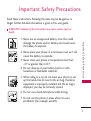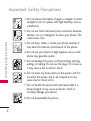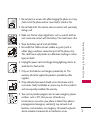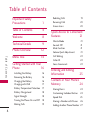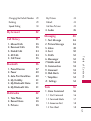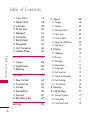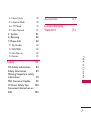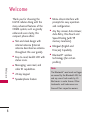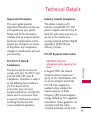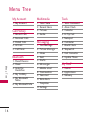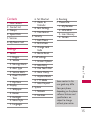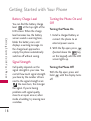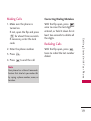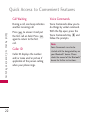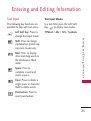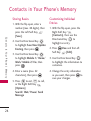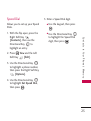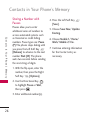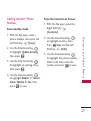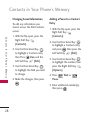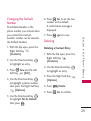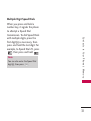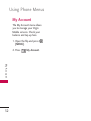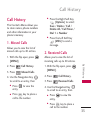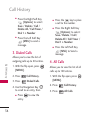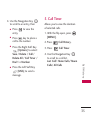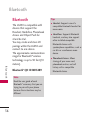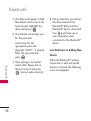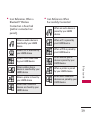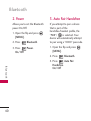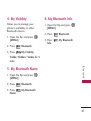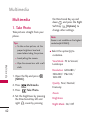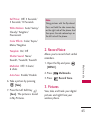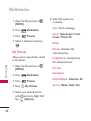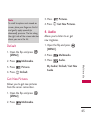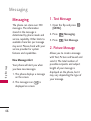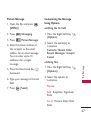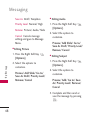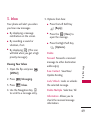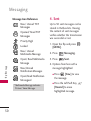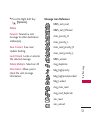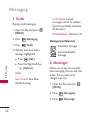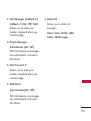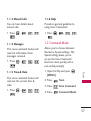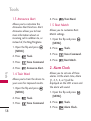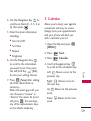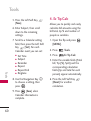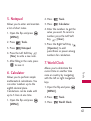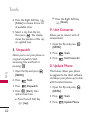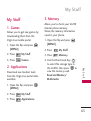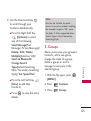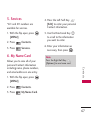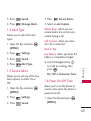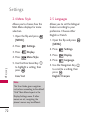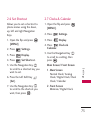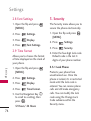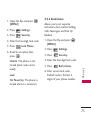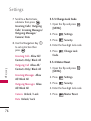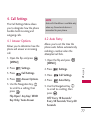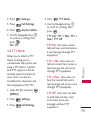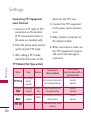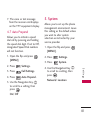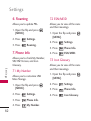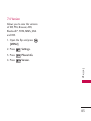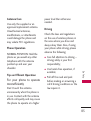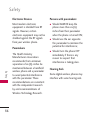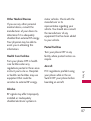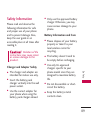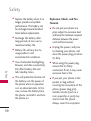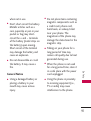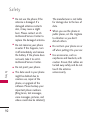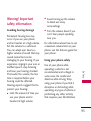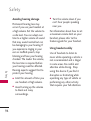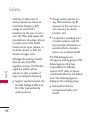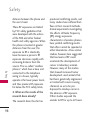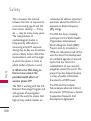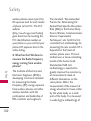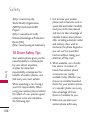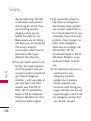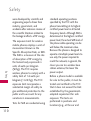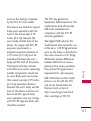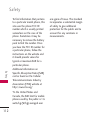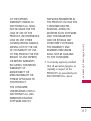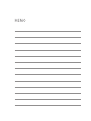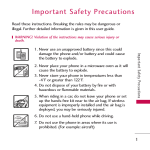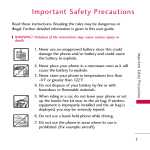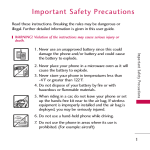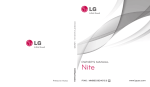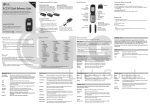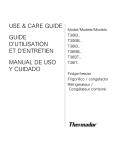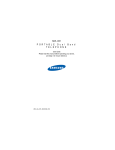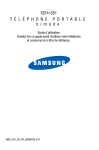Download Virgin ARC Camera Flip Phone User guide
Transcript
Important Safety Precautions
Read these instructions. Breaking the rules may be dangerous or
illegal. Further detailed information is given in this user guide.
WARNING! Violation of the instructions may cause serious injury or
death.
2. Never place your phone in a microwave oven as it will
cause the battery to explode.
3. Never store your phone in temperatures less than
-4°F or greater than 122°F.
4. Do not dispose of your battery by fire or with
hazardous or flammable materials.
5. When riding in a car, do not leave your phone or set
up the hands-free kit near to the air bag. If wireless
equipment is improperly installed and the air bag is
deployed, you may be seriously injured.
I m p o r ta n t S a f ety P re c a u t i o n s
1. Never use an unapproved battery since this could
damage the phone and/or battery and could cause
the battery to explode.
6. Do not use a hand-held phone while driving.
7. Do not use the phone in areas where its use is
prohibited. (For example: aircraft)
1
Important Safety Precautions
1. Do not expose the battery charger or adapter to direct
sunlight or use it in places with high humidity, such as
a bathroom.
2. Do not use harsh chemicals (such as alcohol, benzene,
thinners, etc.) or detergents to clean your phone. This
could cause a fire.
I m p o r ta n t S a f ety P re c a u t i o n s
3. Do not drop, strike, or shake your phone severely. It
may harm the internal circuit boards of the phone.
4. Do not use your phone in high explosive areas as the
phone may generate sparks.
5. Do not damage the power cord by bending, twisting,
pulling, or heating. Do not use the plug if it is loose as
it may cause a fire or electric shock.
6. Do not place any heavy items on the power cord. Do
not allow the power cord to be crimped as it may
cause electric shock or fire.
7. Do not handle the phone with wet hands while it is
being charged. It may cause an electric shock or
seriously damage your phone.
8. Do not disassemble the phone.
2
1. Do not place or answer calls while charging the phone as it may
short-circuit the phone and/or cause electric shock or fire.
2. Do not hold or let the antenna come in contact with your body
during a call.
3. Make sure that no sharp-edged items such as animal’s teeth or
nails, come into contact with the battery. This could cause a fire.
6. Unplug the power cord and charger during lightning storms to
avoid electric shock or fire.
7. Only use the batteries and chargers provided by LG. The
warranty will not be applied to products provided by other
suppliers.
8. Only authorized personnel should service the phone and its
accessories. Faulty installation or service may result in accidents
and consequently invalidate the warranty.
9. Your service provider programs one or more emergency phone
numbers, such as 911, that you can call under any
circumstances, even when your phone is locked. Your phone’s
preprogrammed emergency number(s) may not work in all
locations, and sometimes an emergency call cannot be placed
due to network, environmental, or interference issues.
I m p o r ta n t S a f ety P re c a u t i o n s
4. Store the battery out of reach of children.
5. Be careful that children do not swallow any parts (such as
rubber plugs, earphone, connection parts of the phone, etc.)
This could cause asphyxiation or suffocation resulting in serious
injury or death.
3
Table of Contents
Ta b l e o f C o n te n ts
4
Important Safety
Precautions
1
Table of Contents
4
Welcome
8
Technical Details
9
Phone Overview
12
Menu Tree
14
Getting Started with Your
Phone
16
Installing the Battery
Removing the Battery
Charging the Battery
Charging with USB
Battery Temperature Protection
Battery Charge Level
Signal Strength
Turning the Phone On and Off
Making Calls
16
16
16
17
17
18
18
18
19
Redialing Calls
Receiving Calls
Screen Icons
19
20
20
Quick Access to Convenient
Features
21
Vibrate Mode
Sounds Off
Mute Function
Volume Quick Adjustment
Call Waiting
Caller ID
Voice Commands
21
21
21
21
22
22
22
Entering and Editing
Information
23
Contacts in Your Phone’s
Memory
24
Storing Basics
Customizing Individual Entries
Speed Dial
Storing a Number with Pauses
Adding Another Phone Number
24
24
25
26
27
Changing the Default Number 29
Deleting
29
Speed Dialing
30
My Account
Call History
Bluetooth
1. Paired Devices
2. Power
3. Auto Pair Handsfree
4. My Visibility
5. My Bluetooth Name
6. My Bluetooth Info
Multimedia
1. Take Photo
2. Record Voice
3. Pictures
33
33
33
34
34
35
36
37
40
40
41
41
41
42
42
43
43
4. Audio
Messaging
1. Text Message
2. Picture Message
3. Inbox
4. Sent
5. Drafts
6. Messenger
7. Mobile email
8. Communities
9. Voicemail
0. Web Alerts
*. Templates
#. Settings
Tools
44
45
45
45
46
46
46
49
50
52
52
53
53
53
54
54
54
Ta b l e o f C o n te n ts
1. Missed Calls
2. Received Calls
3. Dialed Calls
4. All Calls
5. Call Timer
32
My Pictures
Default
Get New Pictures
56
1. Voice Command
56
1.1 Start Command
1.2 Command Mode
1.3 Announce Alert
1.4 Train Word
56
57
58
58
5
Table of Contents
1.5 Best Match
2. Alarm Clock
3. Calendar
4. Ez Tip Calc
5. Notepad
6. Calculator
7. World Clock
8. Stopwatch
9. Unit Converter
0. Update Phone
Ta b l e o f C o n te n ts
My Stuff
1. Games
2. Applications
3. Memory
Contacts
1. New Contact
2. Contact List
3. Groups
4. Speed Dials
5. Services
6. My Name Card
6
Settings
58
58
59
60
61
61
61
62
62
62
63
63
63
63
64
64
64
65
66
67
67
68
1. Sound
1.1 Ringers
1.2 Volume
1.3 Message Alerts
1.4 Alert Type
1.5 Service Alerts
1.6 Power On/Off Tone
1.7 Flip Tone
2. Display
2.1 Wallpaper
2.2 Banner
2.3 Backlight
2.4 Menu Style
2.5 Languages
2.6 Set Shortcut
2.7 Clocks & Calendar
2.8 Font Settings
2.9 Time Format
3. Security
4. Call Settings
4.1 Answer Options
4.2 Auto Retry
4.3 One Touch Dial
68
68
68
68
69
69
69
70
70
70
71
71
72
72
73
73
74
74
74
77
77
77
78
4.4 Voice Clarity
4.5 Airplane Mode
4.6 TTY Mode
4.7 Auto Prepend
5. System
6. Roaming
7. Phone Info
Safety
TIA Safety Information
Safety Information
Warning! Important safety
information
FDA Consumer Update
10 Driver Safety Tips
Consumer Information on
SAR
Accessories
113
Limited Warranty
Statement
114
81
82
82
82
82
82
83
84
84
89
93
95
106
Ta b l e o f C o n te n ts
7.1 My Number
7.2 ESN/MEID
7.3 Icon Glossary
7.4 Version
78
78
79
81
109
7
Welcome
Thank you for choosing the
LG230 cellular. Along with the
many advanced features of the
CDMA system, such as greatly
enhanced voice clarity, this
compact phone offers:
●
●
●
We l c o m e
8
Slim and sleek design with
internal antenna (Internal
antenna described as antenna
throughout this user guide).
Easy-to-read, backlit LCD with
status icons.
Messaging, voice mail, and
caller ID capabilities.
●
24-key keypad
●
Speakerphone feature
●
●
●
●
Menu-driven interface with
prompts for easy operation
and configuration.
Any Key answer, Auto Answer,
Auto Retry, One-Touch and
Speed Dialing (with 99
memory locations).
Bilingual (English and
Français) Capability
Bluetooth® wireless
technology (for certain
profiles)
Note
The Bluetooth® word mark and logos
are owned by the Bluetooth SIG, Inc.
and any use of such marks by LG
Electronics is under license. Other
trademarks and trade names are
those of their respective owners.
Technical Details
Important Information
Industry Canada Compliance
This user’s guide provides
important information on the use
and operation of your phone.
Please read all the information
carefully prior to using the phone
for the best performance and to
prevent any damage to or misuse
of the phone. Any unapproved
changes or modifications will void
your warranty.
This phone complies with
Industry Canada RSS 133. This
phone complies with the Class B
limits for radio noise emissions as
set out in the interference
causing standard entitled "Digital
Apparatus" (ICES-003) of
Industry Canada.
FCC Part 15 Class B
Compliance
WARNING! Read this
information before operating the
phone.
In August 1996, the Federal
Communications Commission
(FCC) of the United States, with
its action in Report and Order
FCC 96-326, adopted an
updated safety standard for
human exposure to Radio
Frequency (RF) electromagnetic
energy emitted by FCC regulated
transmitters. Those guidelines are
consistent with the safety
standard previously set by both
We l c o m e
This device and its accessories
comply with part 15 of FCC rules
and and ICES-003 Class B
Compliance. Operation is subject
to the following two conditions:
(1) This device and its
accessories may not cause
harmful interference, and (2) this
device and its accessories must
accept any interference received,
including interference that
causes undesired operation.
FCC RF Exposure Information
9
Technical Details
U.S. and international standards
bodies.
been tested for compliance with
FCC RF exposure limits.
The design of this phone
complies with the FCC guidelines
and these international standards.
Vehicle-Mounted External
Antenna
Bodily Contact During
Operation
Te c h n i c a l D eta i l s
10
This device was tested for typical
use with the back of the phone
kept 0.79 inches (2.0 cm) from
the body. To comply with FCC
RF exposure requirements, a
minimum separation distance of
0.79 inches (2.0 cm) must be
maintained between the user’s
body and the back of the phone,
including the antenna, whether
extended or retracted. Thirdparty belt-clips, holsters and
similar accessories containing
metallic components should not
be used. Avoid the use of
accessories that cannot maintain
0.79 inches (2.0 cm) distance
between the user’s body and the
back of the phone and have not
(Optional, if available.)
A minimum separation distance of
8 inches (20 cm) must be
maintained between the user/
bystander and the vehicle-mounted
external antenna to satisfy FCC RF
exposure requirements. For more
information about RF exposure,
visit the FCC website at
www.fcc.gov.
Caution
Use only the supplied and
approved antenna. Use of
unauthorized antennas or
modifications could impair call
quality, damage the phone, void
your warranty and/or result in
violation of FCC and IC
regulations.
Do not use the phone with a
damaged antenna. If a damaged
antenna comes into contact with
the skin a minor burn may result.
Contact your local dealer for a
replacement antenna.
Part 15.21 statement
Part 15.105 statement
This equipment has been tested
and found to comply with the
limits for a class B digital device,
pursuant to Part 15 of the FCC
Rules and and ICES-003 Class B
Compliance. These limits are
designed to provide reasonable
protection against harmful
interference in a residential
installation. This equipment
generates uses and can radiate
Te c h n i c a l D eta i l s
Change or Modifications that are
not expressly approved by the
manufacturer could void the
user's authority to operate the
equipment.
radio frequency energy and, if
not installed and used in
accordance with the instructions,
may cause harmful interference
to radio communications.
However, there is no guarantee
that interference will not occur in
a particular installation. if this
equipment does cause harmful
interference or television
reception, which can be
determined by turning the
equipment off and on, the user is
encouraged to try to correct the
interference by one or more of
the following measures:
- Reorient or relocate the
receiving antenna.
- Increase the separation between
the equipment and receiver.
- Connect the equipment into an
outlet on a circuit different from
that to which the receiver is
connected.
- Consult the dealer or an
experienced radio/TV
technician for help.
11
Phone Overview
P h o n e O ve r v i ew
12
1. Earpiece Lets you hear the caller and automated
prompts.
2. Main LCD Screen Displays messages and indicator
icons.
3. Left Soft Key Use to access Web.
4. Speakerphone Key Use to change to speakerphone
mode.
5. SEND Key Use to make and answer calls.
6. Alphanumeric Keypad Use to enter numbers and
characters and select menu items.
7. Vibrate Mode Key Use to set Vibrate mode (from
standby mode press and hold for about 3 seconds).
to
8. Directional Key Use the Directional Key
scroll through the menu items and
highlight a specific field or object by moving up,
down, left or right.
9. Right Soft Key Use to access Contact List.
10. OK Key Use
to select the function displayed
at the bottom of the LCD between the Left and
Right Soft Key functions.
11. Voice Commands Key Use for quick access to Voice
Commands.
12. PWR / END Key Use to turn the power on/off and
to end a call. Also returns to standby mode.
13. CLR Key Deletes single spaces or characters with a
quick press, but press and hold to delete entire
words. Also backs out of menus, one level at a time.
14. Lock Mode Key Use to lock the phone from standby
mode, press and hold for about 2 seconds.
1. 2.5 mm Headset Jack Allows you to plug in an
optional headset for convenient, hands-free
conversations.
2. Side Keys / Volume Keys Up/Down Use to adjust
the Master Volume in standby mode* and the
Earpiece Volume during a call.
3. Accessory Charger Port Connects the phone to
the battery charger, or other compatible
accessory.
4. Camera Key Use for quick access to Camera
function. Press the camera key turns the handset
in to camera mode to take pictures.
6. Front LCD Screen Display digital clock and phone
status.
* Standby mode is when the phone is waiting for input from
you. No menu is displayed and the phone isn’t performing
any action. It’s the starting point for all of the instruction
steps.
P h o n e O ve r v i ew
5. Camera Lens Used to take a photo. Keep it clean
for optimal photo quality.
13
Menu Tree
My Account
Multimedia
Tools
1. My Account
1.
2.
3.
4.
1.
2.
3.
4.
5.
6.
7.
8.
9.
0.
Call History
1.
2.
3.
4.
5.
Missed Calls
Received Calls
Dialed Calls
All Calls
Call Timer
Bluetooth
M e nu Tre e
14
1. Paired Devices
2. Power
3. Auto Pair
Handsfree
4. My Visibility
5. My Bluetooth
Name
6. My Bluetooth Info
Take Photo
Record Voice
Pictures
Audio
Messaging
1. Text Message
2. Picture Message
3. Inbox
4. Sent
5. Drafts
6. Messenger
7. Mobile email
8. Communities
9. Voicemail
0. Web Alerts
*. Templates
#.Settings
Voice Command
Alarm Clock
Calendar
Ez Tip Calc
Notepad
Calculator
World Clock
Stopwatch
Unit Converter
Update Phone
My Stuff
1. Games
2. Applications
3. Memory
Contacts
1. New Contact
2. Contact List
3. Groups
4. Speed Dials
5. Services
6. My Name Card
Settings
6. Roaming
7. Phone Info
1. My Number
2. ESN/MEID
3. Icon Glossary
4. Version
M e nu Tre e
1. Sound
1. Ringers
2. Volume
3. Message Alerts
4. Alert Type
5. Service Alerts
6. Power On/Off
Tone
7 Flip Tone
2. Display
1. Wallpaper
2. Banner
3. Backlight
4. Menu Style
5. Languages
6. Set Shortcut
7. Clocks &
Calendar
8. Font Settings
9. Time Format
3. Security
1. Lock Phone
2. Restrictions
3. Change Lock
Code
4. Master Reset
4. Call Settings
1. Answer Options
2. Auto Retry
3. One Touch Dial
4. Voice Clarity
5. Airplane Mode
6. TTY Mode
7. Auto Prepend
5. System
1. Network
2. Location
Some content in this
user guide may differ
from your phone
depending on the phone
software. Features and
specifications are
subject to change
without prior notice.
15
Getting Started with Your Phone
G ett i n g S ta r te d w i t h Yo u r P h o n e
Installing the Battery
Charging the Battery
Remove the battery cover by
sliding it downward followed by
the arrow indicator. Align the
battery with the terminals near
the top of the phone. Align the
battery cover then slide it to the
right side until it clicks into place.
To use the charger provided with
your phone:
Please use only an approved
charging accessory to charge your
LG phone. Improper handling of the
charging port, as well as the use of
an incompatible charger, may cause
damage to your phone and void the
warranty.
1. Plug the end of the AC
adapter into the phone’s
charger port and the other
end into an electrical outlet.
Removing the Battery
Turn the phone off. Slide the
battery cover to left side and
remove it. Use the opening near
the top of the battery to lift the
battery out.
16
Notice
Charging with USB
You can use your computer to
Notice
Please make sure that the
LG logo faces down before
inserting a charger or data
cable into the charger port
of your phone.
2. The charge time varies
depending upon the battery
level.
Note
Low power USB port is not
supported, such as the USB port on
your keyboard or bus-powered USB
hub. USB driver should be installed
before charging with USB.
Battery Temperature
Protection
G ett i n g S ta r te d w i t h Yo u r P h o n e
charge your phone. Connect one
end of the USB cable to the
charging accessory port on your
phone and the other end to a
highpower USB port on your PC.
If the battery gets overheated,
the phone will automatically turn
off. When you turn the phone
back on, a message pops up
alerting you that the phone was
powered off for your safety.
17
Getting Started with Your Phone
Battery Charge Level
G ett i n g S ta r te d w i t h Yo u r P h o n e
18
You can find the battery charge
level
at the top right of the
LCD screen. When the charge
level becomes low, the battery
sensor sounds a warning tone,
blinks the battery icon, and
displays a warning message. As
the charge level approaches
empty, the phone automatically
switches off without saving.
Signal Strength
Call quality depends on the
signal strength in your area. You
can tell how much signal strength
you have by the number of bars
next to the signal strength icon:
the more bars, the stronger
the signal. If you’re having
problems with signal quality,
move to an open area or, when
inside a building, try moving near
a window.
Turning the Phone On and
Off
Turning the Phone On
1. Install a charged battery or
connect the phone to an
external power source.
2. With the flip open, press
(located above the
key
on the keypad) until the LCD
screen lights up.
Turning the Phone Off
With the flip open, press and
hold
until the display turns
off.
Correcting Dialing Mistakes
1. Make sure the phone is
turned on.
If not, open the flip and press
for about three seconds.
If necessary, enter the lock
code.
With the flip open, press
once to erase the last digit
entered, or hold it down for at
least two seconds to delete all
the digits.
2. Enter the phone number.
With the flip open, press
twice to redial the last number
dialed.
3. Press
4. Press
.
to end the call.
Note
Your phone has a Voice Commands
feature that also lets you make calls
by saying a phone number, name, or
location.
Redialing Calls
G ett i n g S ta r te d w i t h Yo u r P h o n e
Making Calls
19
Getting Started with Your Phone
Receiving Calls
Screen Icons
1. When the phone rings or
vibrates, you can answer the
call by simply opening the flip.
When the phone is on, the top
line of the LCD screen displays
phone status icons.
G ett i n g S ta r te d w i t h Yo u r P h o n e
Note
If the Answer Options setting is set
to Any Key, you can:
• Open the flip and press the Left
[Quiet] to mute
Soft Key
the ringing or vibration for that
call.
• Open the flip and press the Right
[Ignore] to end
Soft Key
the call or send it directly to
Voicemail.
2. Press
to end the call, or
simply close the flip.
20
To see the icon glossary, with
the flip open, go to MENU ->
Settings -> Phone Info -> Icon
Glossary on your phone.
Quick Access to Convenient Features
Mute Function
Sets the phone to vibrate instead
of ring (
is displayed). To
set Vibrate Mode, with the flip
open, press and hold
. To
return to Normal Mode, press
and hold
.
The Mute Function prevents the
transmission of your voice to the
caller. To quickly activate Mute
while in a call, press the Left Soft
Key
[Mute], then to
unmute press the Left Soft Key
[Unmute].
Sounds Off
Quickly deactivate your phone's
sounds when you're in a place
where phone sounds would be
disruptive.
From standby mode with the flip
open, press and hold the lower
side volume key for 3 seconds.
To return to normal sounds
mode, press and hold the upper
side key.
Volume Quick Adjustment
Quickly adjust ringer and
earpiece volumes by pressing the
upper side volume key on the
left side of the phone to
increase and lower volume side
key to decrease.
Note
Q u i c k Ac c es s to C o nve n i e n t Fe at u res
Vibrate Mode
The earpiece volume can only be
adjusted during a call and Key Beep
volume can only be adjusted
through the Menu.
21
Quick Access to Convenient Features
Q u i c k Ac c es s to C o nve n i e n t Fe at u res
22
Call Waiting
Voice Commands
During a call, one beep indicates
another incoming call.
Voice Commands allow you to
do things by verbal command.
With the flip open, press the
Voice Commands Key
and
follow the prompts.
Press
to answer it and put
the first call on hold. Press
again to return to the first
call.
Caller ID
Caller ID displays the number
and/or name and/or picture if
applicable of the person calling
when your phone rings.
Note
Voice Commands can also be
started with the designated key on
your Bluetooth® device. Please
check the manual of the Bluetooth®
device for further instructions.
Entering and Editing Information
Text Input
Text Input Modes
The following key functions are
available to help with text entry:
In a text field, press the Left Soft
Key
to display text modes.
Left Soft Key: Press to
change text input mode.
Next: Press to display
other matching words in
the database in Word
mode.
Space: Press to
complete a word and
insert a space.
Clear: Press to delete a
single space or character.
Hold to delete words.
E n te r i n g a n d E d i t i n g I n f o r m at i o n
Shift: Press to change
capitalization (initial cap,
caps lock, lowercase).
T9Word / Abc / 123 / Symbols
Punctuation: Press to
insert punctuation.
23
Contacts in Your Phone’s Memory
Storing Basics
C o n ta c ts i n Yo u r P h o n e ’s M e m o r y
1. With the flip open, enter a
number (max. 48 digits), then
press the Left Soft Key
[Save].
2. Use the Directional Key
to highlight Save New/Update
.
Existing, then press
3. Use the Directional Key
to highlight Mobile 1/ Home/
Work/ Mobile 2/ Fax, then
press
.
4. Enter a name (max. 22
characters), then press
.
5. Press
to exit,
to call,
or the Right Soft Key
[Options].
Search/ Wait/ Pause/ Send
Message
24
Customizing Individual
Entries
1. With the flip open, press the
Right Soft Key
[Contacts], then use the
Directional Key
to
highlight an entry.
2. Press
View and the Left
Soft Key
[Edit].
3. Use the Directional Key
to highlight the information to
customize.
4. Change the entry infomation
as you want, then press
to
save your changes.
Speed Dial
5. Enter a Speed Dial digit.
●
1. With the flip open, press the
Right Soft Key
[Contacts], then use the
Directional Key
to
highlight an entry.
●
2. Press
View and the Left
Soft Key
[Edit].
3. Use the Directional Key
to highlight a phone number,
then press the Right Soft Key
[Options].
Use the keypad, then press
.
Use the Directional Key
to highlight the Speed Dial
digit, then press
.
C o n ta c ts i n Yo u r P h o n e ’s M e m o r y
Allows you to set up your Speed
Dials.
4. Use the Directional Key
to highlight Set Speed Dial,
then press
.
25
Contacts in Your Phone’s Memory
Storing a Number with
Pauses
C o n ta c ts i n Yo u r P h o n e ’s M e m o r y
Pauses allow you to enter
additional series of numbers to
access automated systems such
as Voicemail or credit billing
numbers. Pause types are: Pause
(P) The phone stops dialing until
you press the Left Soft Key
[Release] to advance to the next
number. Wait (W) The phone
waits two seconds before sending
the next string of digits.
1. With the flip open, enter the
number, then press the Right
[Options].
Soft Key
2. Use the Directional Key
to highlight Pause or Wait,
then press
.
3. Enter additional number(s).
26
4. Press the Left Soft Key
[Save].
5. Choose Save New/ Update
Existing.
6. Choose Mobile 1/ Home/
Work/ Mobile 2/ Fax.
7. Continue entering information
for the Contact entry as
necessary.
Adding Another Phone
Number
From standby mode
2. Use the Directional Key
to highlight Update Existing,
then press
.
3. Use the Directional Key
to highlight an existing entry,
then press
.
4. Use the Directional Key
to highlight Mobile 1/ Home/
Work/ Mobile 2/ Fax, then
press
to save.
1. With the flip open, press the
Right Soft Key
[Contacts].
2. Use the Directional Key
to highlight an entry, then
Press
View and the Left
Soft Key
[Edit].
3. Use the Directional Key
to highlight the phone number
field to add, then enter the
number and press
to save.
C o n ta c ts i n Yo u r P h o n e ’s M e m o r y
1. With the flip open, enter a
phone number, then press the
Left Soft Key
[Save].
From the Contact List Screen
27
Contacts in Your Phone’s Memory
Changing Saved Information
To edit any information you
stored, access the Edit Contacts
screen:
C o n ta c ts i n Yo u r P h o n e ’s M e m o r y
1. With the flip open, press the
Right Soft Key
[Contacts].
2. Use the Directional Key
to highlight a Contact entry,
then Press
View and the
Left Soft Key
[Edit].
3. Use the Directional Key
to highlight the field you want
to change.
4. Make the changes, then press
.
28
Adding a Pause to a Contact
Entry
1. With the flip open, press the
Right Soft Key
[Contacts].
2. Use the Directional Key
to highlight a Contact entry,
and press
, then press the
[Edit].
Left Soft Key
3. Use the Directional Key
to highlight the number, then
press the Right Soft Key
[Options].
4. Press
Pause.
Wait or
5. Enter additional number(s),
then press
.
Changing the Default
Number
1. With the flip open, press the
Right Soft Key
[Contacts].
2. Use the Directional Key
to highlight an entry.
7. Press
Deleting
again to save.
Deleting a Contact Entry
1. With the flip open, press the
Right Soft Key
[Contacts].
View and the Left
3. Press
Soft Key
[Edit].
2. Use the Directional Key
to highlight an entry.
4. Use the Directional Key
to highlight a phone number,
then press the Right Soft Key
[Options].
4. Press
3. Press the Right Soft Key
[Options].
5. Press
C o n ta c ts i n Yo u r P h o n e ’s M e m o r y
The Default Number is the
phone number you entered when
you created the Contact.
Another number can be saved as
the Default Number.
6. Press
Yes to set the new
number as the default.
A confirmation message is
displayed.
Delete.
Yes to confirm.
5. Use the Directional Key
to highlight Set As Default,
then press
.
29
Contacts in Your Phone’s Memory
C o n ta c ts i n Yo u r P h o n e ’s M e m o r y
30
Deleting a Speed Dial
Speed Dialing
1. With the flip open, press the
Right Soft Key
[Contacts].
Allows you to make phone calls
quickly and easily to numbers
stored in Contacts.
2. Use the Directional Key
to highlight a Contact entry to
edit and press
[View].
3. Select the phone number with
the Speed Dial, then press
[Edit].
4. Press the Right Soft Key
[Options].
5. Press
Dial.
Remove Speed
6. Press
Yes to confirm.
7. Press
again to save.
Note
Speed Dial 1 is for Voicemail.
Speed Dial 411 is for Directory
Assistance.
Single Digit Speed Dials
Press and hold the Speed Dial
digit. Your phone recalls the
phone number from your
Contacts, displays it, and dials it
for you.
Multiple Digit Speed Dials
Note
You can also enter the Speed Dial
digit(s), then press
.
C o n ta c ts i n Yo u r P h o n e ’s M e m o r y
When you press and hold a
number key, it signals the phone
to attempt a Speed Dial
transmission. To dial Speed Dials
with multiple digits, press the
first digit(s) as necessary, then
press and hold the last digit. For
example, to Speed Dial 25, press
, then press and hold
.
31
Using Phone Menus
My Account
The My Account menu allows
you to manage your Virgin
Mobile services. Check your
balance and top up here.
1. Open the flip and press
[MENU].
2. Press
M y Ac c o u n t
32
My Account.
Call History
The Contacts Menu allows you
to store names, phone numbers
and other information in your
phone’s memory.
1. Missed Calls
Allows you to view the list of
missed calls up to 40 entries.
1. With the flip open, press
[MENU].
3. Press
Call History.
Missed Calls.
4. Use the Navigation Key
to scroll to an entry, then
●
●
Press
entry.
to view the
Press
key to place a
call to the number.
●
●
Press the Right Soft Key
[Options] to select:
Save / Delete / Call /
Delete All / Call Timer /
Dial 1 + Number
Press the Left Soft Key
[MSG] to send a
message.
2. Received Calls
Allows you to view the list of
incoming calls up to 40 entries.
1. With the flip open, press
[MENU].
2. Press
3. Press
Call History.
Received Calls.
C a l l H i s to r y
2. Press
Call History
4. Use the Navigation Key
to scroll to an entry, then
●
●
Press
entry.
to view the
Press
key to place a
call to the number.
33
Call History
●
●
Press the Right Soft Key
[Options] to select:
Save / Delete / Call /
Delete All / Call Timer /
Dial 1 + Number
Press the Left Soft Key
[MSG] to send a
message.
3. Dialed Calls
Allows you to view the list of
outgoing calls up to 40 entries.
C a l l H i s to r y
1. With the flip open, press
[MENU].
2. Press
3. Press
Call History.
Dialed Calls.
4. Use the Navigation Key
to scroll to an entry, then
●
34
Press
entry.
to view the
●
●
●
Press the
key to place
a call to the number.
Press the Right Soft Key
[Options] to select:
Save / Delete / Call /
Delete All / Call Timer /
Dial 1 + Number
Press the Left Soft Key
[MSG] to Send a
message.
4. All Calls
Allows you to view the list of all
calls up to 120 entries.
1. With the flip open, press
[MENU].
2. Press
3. Press
Call History.
All Calls.
4. Use the Navigation Key
to scroll to an entry, then
●
●
●
to view the
Press
key to place a
call to the number.
Press the Right Soft Key
[Options] to select:
Save / Delete / Call /
Delete All / Call Timer /
Dial 1 + Number
Press the Left Soft Key
[MSG] to send a
message.
Allows you to view the duration
of selected calls.
1. With the flip open, press
[MENU].
2. Press
3. Press
Call History.
Call Timer.
4. Use the Navigation Key
to scroll to a call list.
Last Call/ Home Calls/ Roam
Calls/ All Calls
C a l l H i s to r y
●
Press
entry.
5. Call Timer
35
Bluetooth
Bluetooth
The LG230 is compatible with
devices that support the
Headset, Handsfree, Phonebook
Access and Object Push for
vCard & vCal.
You may create and store 20
pairings within the LG230 and
connect to one device.
The approximate communication
range for Bluetooth® wireless
technology is up to 30 feet (10
meters).
B l u eto ot h
Bluetooth® QD ID B015489
Note
Read the user guide of each
Bluetooth® accessory that you are
trying to pair with your phone
because the instructions may be
different.
36
Tips
●
●
●
Headset: Supports use of a
compatible bluetooth headset for
mono voice.
Handsfree: Supports Bluetooth
headsets, and may also support
other installed compatible
Bluetooth devices with
speakerphone capabilities, such as
car kits or a conference room
device.
Phonebook Access: Allows
sharing of your name card,
phonebook entries, and call
history with a compatible
Bluetooth device.
Tips
●
●
●
Basic Printing: Allows Printing of
JPEG files to a Bluetooth enabled
printer.
Object Push: Allows sending and
receiving of contact name cards,
calendar events, between devices.
File Transfer: Allows a compatible
Bluetooth device to view a list of
files and transfer non-protected
files in either direction.
1. Paired Devices
Pairing is the process that allows
the handset to locate, establish,
and register 1-to-1 connection
with the target device.
For pairing with a new
Bluetooth® device
1. Open the flip and press
[MENU].
2. Press
Paired Devices.
®
4. If Bluetooth power is set to
off, you will be prompted to
turn power on. Select Yes and
press
then press
again.
B l u eto ot h
3. Press
Bluetooth.
37
Bluetooth
5. The device will appear in Add
New Device menu once it has
been located. Highlight the
device and press
.
6. The handset will prompt you
for the passcode.
instructions for the
appropriate passcode
(typically “0000” - 4 zeroes).
Enter the passcode and
press
.
B l u eto ot h
38
7. Once pairing is successful,
select either Always Ask or
Always Connect and press
. (except audio devices)
8. Once connected, you will see
the device listed in the
Bluetooth® Menu and the
Bluetooth® device connected
icon
will show up on
your enunciator when
connected to the Bluetooth®
device.
Icon Reference in Adding New
Device
When the Bluetooth® wireless
connection is built and paired
devices are found, the following
icons are displayed.
●
Icon References When a
Bluetooth® Wireless
Connection is Searched
(neither connected nor
paired).
●
Icon References When
Successfully Connected
When an audio device is
paired by your LG230
device.
When a PC is paired by
your LG230 device.
When a PC is searched by
your LG230 device
When a PDA is paired by
your LG230 device.
When a PDA is searched
by your LG230 device
When another phone
device is paired by your
LG230 device.
When another phone
device is searched by your
LG230 device
When a printer is paired
by your LG230 device.
When a printer is found by
your LG230 device
When other undefined
devices are paired by your
LG230 device.
B l u eto ot h
When an audio device is
searched by your LG230
device
When other undefined
devices are found by your
LG230 device
39
Bluetooth
2. Power
3. Auto Pair Handsfree
Allows you to set the Bluetooth
power On/Off.
If you attempt to pair a device
that is part of the
handsfree/headset profile, the
“PAIR”/
is selected. Your
device will automatically attempt
to pair using a “0000” passcode.
1. Open the flip and press
[MENU].
2. Press
3. Press
On/ Off
Bluetooth.
Power.
1. Open the flip and press
[MENU].
2. Press
B l u eto ot h
40
Bluetooth.
3. Press
Auto Pair
Handsfree.
On/ Off
4. My Visibility
6. My Bluetooth Info
Allows you to manage your
phone's availability to other
Bluetooth devices.
1. Open the flip and press
[MENU].
1. Open the flip and press
[MENU].
2. Press
3. Press
Bluetooth.
2. Press
3. Press
Info.
Bluetooth.
My Bluetooth
My Visibility.
Visible/ Hidden/ Visible for 3
mins
1. Open the flip and press
[MENU].
2. Press
3. Press
Name.
B l u eto ot h
5. My Bluetooth Name
Bluetooth.
My Bluetooth
41
Multimedia
Multimedia
the Directional Key up and
down , and press the Right
[Options] to
Soft Key
change other settings.
1. Take Photo
Take pictures straight from your
phone.
Tips
●
Zoom is not available on the highest
resolution(640X480).
To take a clear picture, set the
proper brightness level and
zoom before taking the picture.
Multimedia
●
Avoid jolting the camera.
●
Wipe the camera lens with a soft
cloth.
1. Open the flip and press
[MENU].
2. Press
3. Press
Multimedia.
Take Photo.
4. Set the brightness by pressing
the Directional Key left and
right
, zoom by pressing
42
Note
●
Select the option(s) to
customize.
View Mode Fit to Screen/
Landscape
Resolution 640x480 /
320x240/ 176x144/
160x120
Quality Fine/ Normal/
Economy
Zoom
Brightness
Night Mode On/ Off
Self Timer Off/ 3 Seconds/
5 Seconds/ 10 Seconds
White Balance Auto/ Sunny/
Cloudy/ Tungsten/
Fluorescent
Color Effects Color/ Sepia/
Mono/ Negative
Template On/ Off
Shutter Sound None/
Sound1/ Sound2/ Sound3
Auto-Save Enable/ Disable
6. Take a picture by pressing
[Take].
7. Press the Left Soft Key
[Save]. The picture is stored
in My Pictures.
Taking pictures with the flip closed.
Press and hold the side camera key
on the right side of the phone. And
then press the side volume keys on
the left side of the phone.
2. Record Voice
Allows you to record short verbal
reminders.
1. Open the flip and press
[MENU].
2. Press
3. Press
3. Pictures
Multimedia.
Record Voice.
Multimedia
Multishot Off/ 3 shots/
6 shots
Note
View, take, and trade your digital
pictures and right from your
wireless phone.
43
Multimedia
1. Open the flip and press
[MENU].
Multimedia.
2. Press
Pictures.
3. Press
4. Select a submenu and press
.
My Pictures
Multimedia
1. Open the flip and press
[MENU].
3. Press
4. Press
Multimedia.
Pictures.
My Pictures.
5. Select your desired picture
with
and press Right Soft
Key
[Options].
44
Send Send a message.
Set As Main Screen/ Front
Screen/ Picture ID
Delete
Rename Renames the
selected picture.
Allows you to view photos stored
in the phone.
2. Press
6. Select the options to
customize.
Lock(Unlock) Lock(unlock)
the selected picture.
List View
Information
Delete Multiple Selective/ All
Sort by Name/ Date/ Size
Note
3. Press
To scroll to options not viewed on
screen, place your finger on the list
and gently apply upward (or
downward) pressure. The bar along
the right side of the screen indicates
where you are in the list.
Default
4. Press
4. Audio
Allows you to listen to or get
new ringtones.
1. Open the flip and press
[MENU].
1. Open the flip and press
[MENU].
2. Press
2. Press
3. Press
4. Press
Pictures.
Default.
Get New Pictures
Multimedia.
Audio.
My Audio/ Default/ Get New
Audio
Multimedia
3. Press
Multimedia.
Pictures.
Get New Pictures.
Allows you to get new pictures
from the server connection.
1. Open the flip and press
[MENU].
2. Press
Multimedia.
45
Messaging
Messaging
1. Text Message
The phone can store over 350
messages. The information
stored in the message is
determined by phone mode and
service capability. Other limits to
available characters per message
may exist. Please check with your
service provider for system
features and capabilities.
1. Open the flip and press
[MENU].
New Message Alert
M es s a g i n g
Your phone will alert you when
you have new messages.
1. The phone displays a message
on the screen.
2. The message icon (
displayed on screen.
46
) is
2. Press
3. Press
Messaging.
Text Message.
2. Picture Message
Allows you to create a message
with Text, Picture and Sound and
send it. The total number of
possible recipients and subject
length of your message is
displayed on the phone, but it
may vary depending the type of
your message.
Picture Message
1. Open the flip and press
[MENU].
2. Press
3. Press
Messaging.
Picture Message.
4. Enter the phone number of
the recipient or the email
address for an email message.
You can enter up to 10
addresses for a single
message.
6. Type your message in the text
field.
7. Press
[Send].
●
Editing the To: field
1. Press the Right Soft Key
[Options].
2. Select the option(s) to
customize.
Contacts/ Recent Calls/
Recent Messages/ Groups/
Cancel
●
Editing Text
1. Press the Right Soft Key
[Options].
2. Select the options to
customize.
M es s a g i n g
5. Press the Directional Key
downward.
Customizing the Message
Using Options
Preview
Add Templates/ Signature/
Slide
Go to Previous Slide/ Next
Slide
47
Messaging
Save As Draft/ Templates
Priority Level Normal/ High
Remove Picture/ Audio/ Slide
Cancel Cancels message
editing and goes to Message
Menu.
●
●
2. Select the options to
customize.
Preview/ Add Slide/ Go to/
Save As Draft/ Priority Level/
Remove/ Cancel
Editing Picture
1. Press the Right Soft Key
[Options].
M es s a g i n g
2. Select the options to
customize.
Preview/ Add Slide/ Go to/
Save As Draft/ Priority Level/
Remove/ Cancel
Editing Audio
1. Press the Right Soft Key
[Options].
●
Editing Subject
1. Press the Right Soft Key
[Options].
2. Select the options to
customize.
Preview/ Add/ Go to/ Save
As/ Priority Level/ Remove/
Cancel
3. Complete and then send or
save the message by pressing
.
48
3. Inbox
5. Options from here:
Your phone will alert you when
you have new messages.
●
●
●
●
Press the Left Soft Key
[Reply].
Press the
[View] to
open the message.
By displaying a message
notification on the screen.
●
By sounding a sound or
vibration, if set.
●
By displaying
. (The icon
will blink when you get a high
priority message.)
Delete
Press the Right Soft Key
[Options].
1. Open the flip and press
[MENU].
Save Contact Save New/
Update Existing
2. Press
3. Press
Messaging.
Inbox.
4. Use the Navigation Key
to scroll to a message entry.
M es s a g i n g
Viewing Your Inbox
Forward Forwards a received
message to other destination
address(es).
Lock/Unlock Locks or unlocks
the selected message.
Delete Multiple Selective/ All
Information Allows you to
check the received message
information.
49
Messaging
Message Icon Reference
New/ Unread TXT
Messages
Opened/ Read TXT
Messages
Priority High
Locked
New/ Unread
Multimedia Message
Open/ Read Multimedia
Message
M es s a g i n g
New/Unread
Notification Messages
Open/Read Notification
Messagesd
* Multimedia Message indicates
Picture/ Voice Message.
50
4. Sent
Up to 50 sent messages can be
stored in Outbox lists. Viewing
the content of sent messages
verifies whether the transmission
was successful or not.
1. Open the flip and press
[MENU].
2. Press
3. Press
Messaging.
Sent.
4. Options from here with a
message highlighted:
●
●
Press
[View] to view
the message.
Press the Left Soft Key
[Resend] to erase
highlighted message.
●
Press the Right Soft Key
[Options].
Delete
Forward Forwards a sent
message to other destination
address(es).
Save Contact Save new/
Update Existing
Message Icon Reference
MMS_noti_read
MMS_noti_UNread
mms_priority_H
mms_priority_L
mms_read_priority_H
mms_read_priority_L
MMS_unread
Delete Multiple Selective/ All
msg_duplicate
Information Allows you to
check the sent message
information.
Msg_highpriorty
Msg_highpriortyLocked
M es s a g i n g
Lock/Unlock Locks or unlocks
the selected message.
Msg_Locked
msg_mms_read
msg_read_duplicate
sms_read
sms_unread
51
Messaging
5. Drafts
Displays draft messages.
1. Open the flip and press
[MENU].
2. Press
3. Press
Messaging.
Drafts.
Lock/Unlock Locked
messages cannot be deleted
by the Erase Drafts and Erase
All functions.
Delete Multiple Selective/ All
Message Icon Reference
Saved text message
4. Options from here with a
message highlighted:
●
●
Press
[Edit].
M es s a g i n g
Press the Right Soft Key
[Options].
Delete
Save Contact Save New/
Update Existing
Saved multimedia
message
6. Messenger
Allows you to log on to specific
web messaging services and chat
online. Privacy policy and
charges may vary.
1. Open the flip and press
[MENU].
2. Press
3. Press
52
Messaging.
Messenger.
7. Mobile email
Allows you to check your email
using a variety of popular
services and standard server
protocols.
1. Open the flip and press
[MENU].
2. Press
3. Press
Messaging.
Mobile email.
9. Voicemail
Allows you to view the number of
new voice messages recorded in
the Voicemail box. Once you
exceed the storage limit, old
messages are overwritten. When
you have a new voice message,
your phone will alert you.
With Virgin Mobile Browser, you
can enjoy community service.
1. Open the flip and press
[MENU].
1. Open the flip and press
[MENU].
2. Press
2. Press
3. Press
Messaging.
Communities.
3. Press
Messaging.
M es s a g i n g
8. Communities
4. Select Facebook, My Space,
Red Light Lounge, Lavalife,
Bebo or Mocospace and
press
.
Voicemail.
4. Options from here:
●
Press
or
to listen
to the message(s).
53
Messaging
0. Web Alerts
#. Settings
Get alerts from your phone when
Web Messages have arrived.
Allows you to configure settings
for your messages.
1. Open the flip and press
[MENU].
1. Open the flip and press
[MENU].
2. Press
2. Press
3. Press
Messaging.
Web Alerts.
*. Templates
M es s a g i n g
Allows you to display, edit, and
add text phrases. These text
strings allow you to reduce
manual text input into messages.
1. Open the flip and press
[MENU].
2. Press
3. Press
54
Messaging.
Templates.
3. Press
Messaging.
Settings.
4. Use the Navigation Key
to scroll to one of the settings
and press
to select it.
Message Settings Sub-Menu
Descriptions
1. All Messages
Auto Save/ Auto Delete/
Entry Mode/ Signature
2. Text Messages (Callback #)
Callback # (On/ Off/ Edit)
Allows you to make your
number displayed when you
send message.
3. Picture Messages
6. Delete All
Allows you to delete all
messages.
Inbox/ Sent/ Drafts/ Web
Alerts/ All Messages
Auto Receive (On/ Off)
With this feature on,messages
are automatically received in
the phone.
4. Edit Voicemail #
Allows you to make your
number displayed when you
send message.
5. Web Alerts
Auto Connect(On/ Off)
With this feature on,messages
are automatically received in
the phone.
55
Tools
Tools
1.1 Start Command
Allows you to check handset
status and make calls by
speaking from a list of supported
commands.
Say "Call" and then call someone
simply by saying the phone
number or name. Please speak
clearly and exactly as in your
Contacts list. When you have
more than one contact number,
you can state the name and
number type of the contact (for
example, 'Call John Work').
1. Voice Command
1. Open the flip and press
[MENU].
2. Press
3. Press
Tools.
Voice Command.
1.1.1 Call <Name or Number>
1. Press
,
,
,
,
,
,
,
.
To o l s
1.1.2 Voicemail
1. Press
,
.
2. The phone will announce any
new Voicemail(s).
56
1.1.3 Missed Calls
1.1.6 Help
You can hear details about
missed calls.
Provides a general guideline to
using Voice Commands.
1. Press
,
,
,
,
.
1. Press
,
,
,
1.1.4 Messages
1.2 Command Mode
This voice command feature will
read out information from
messages received.
Allows you to choose between
Normal or Speed settings. The
Speed setting allows you to
access the Voice Command
functions more quickly with a
non-verbal prompt.)
1. Press
,
,
,
,
.
1. Open the flip and press
[MENU].
This voice command feature will
read out the current time &
date.
,
.
,
,
2. Press
3. Press
,
4. Press
Tools.
To o l s
1.1.5 Time & Date
1. Press
,
.
Voice Command.
Command Mode.
57
Tools
1.3 Announce Alert
Allows you to customize the
Announce Alert function. Alert
Announce allows you to hear
more information about an
incoming call in addition to, or
instead of, the Ring/Ringtone.
1. Open the flip and press
[MENU].
2. Press
3. Press
4. Press
Tools.
Voice Command.
Announce Alert.
To o l s
1.4 Train Word
Allows you to train the device to
your voice for improved results.
1. Open the flip and press
[MENU].
2. Press
3. Press
58
Tools.
Voice Command.
4. Press
Train Word.
1.5 Best Match
Allows you to customize Best
Match settings.
1. Open the flip and press
[MENU].
2. Press
3. Press
4. Press
Tools.
Voice Command.
Best Match.
2. Alarm Clock
Allows you to set one of three
alarms. At the alarm time, Alarm
(1, 2, 3, 4, or 5) will be
displayed on the LCD screen and
the alarm will sound.
1. Open the flip and press
[MENU].
2. Press
3. Press
Tools.
Alarm Clock.
4. Use the Navigation Key
to
scroll to an Alarm (1, 2, 3, 4 or
5), then press
.
5. Enter the alarm information
including:
●
Turn On/Off
●
Set Time
●
Repeat
●
Ringtones
7. Press
[Save] after setting
all of the Alarm fields as
necessary.
When the alarm goes off, you
can choose to "snooze" or
"dismiss" the alarm. To turn it
off, press
, the side keys,
any of the alphanumeric keys,
or the vibrate mode key.
Allows you to keep your agenda
convenient and easy to access.
Simply store your appointments
and your phone will alert you
with a reminder you set.
1. Open the flip and press
[MENU].
2. Press
3. Press
Tools.
Calendar.
4. Use the Navigation Key
to scroll to the scheduled day.
Left
Moves cursor to the
previous day.
To o l s
6. Use the Navigation Key
to scroll to the information
you want to set, then press
the Left Soft Key
[Set]
to view your setting choices.
3. Calendar
Right
Moves cursor to
the next day.
Up
Moves to the previous
week.
Down
week.
Moves to the next
59
Tools
5. Press the Left Soft Key
[New].
6. Enter Subject, then scroll
down to the remaining
settings.
7. Scroll to a Calendar setting
field, then press the Left Soft
Key
[Set]. For each
Calendar event you can set:
●
●
●
●
●
To o l s
●
Set Time
Subject
Reminder
Repeat
Repeat End
Ringtone
8. Use the Navigation Key
to choose a setting, then
press
.
9. Press
[Save] when
Calendar information is
complete.
60
4. Ez Tip Calc
Allows you to quickly and easily
calculate bill amounts using the
bill total, tip % and number of
people as variables.
1. Open the flip and press
[MENU].
2. Press
3. Press
Tools.
Ez Tip Calc.
5. Enter the variable fields (Total
bill, Tip (%), Split) and the
corresponding calculation
fields (tip and total for each
person) appear automatically.
6. Press the Left Soft Key
[Reset] for another
calculation.
5. Notepad
Allows you to enter and maintain
a list of short notes.
1. Open the flip and press
[MENU].
2. Press
3. Press
Tools.
Notepad.
4. Press the Left Soft Key
[New] to write a new note.
5. After filling in the note, press
to save it.
Allows you to perform simple
mathematical calculations. You
can enter numbers up to the
eighth decimal place.
Calculations can be made with
up to 3 lines at one time.
1. Open the flip and press
[MENU].
3. Press
Tools.
Calculator.
4. Enter the numbers to get the
value you want. To cancel a
number, press the Left Soft
Key
[Clear].
5. Press the Right Soft Key
[Operator] to add
parenthesis or power among
numbers for calculation.
7. World Clock
Allows you to determine the
current time in another time
zone or country by navigating
with the left or right navigation
keys.
To o l s
6. Calculator
2. Press
1. Open the flip and press
[MENU].
2. Press
3. Press
Tools.
World Clock.
61
Tools
4. Press the Right Soft Key
[Cities] to choose from a list
of available cities.
5. Select a city from the list,
then press
. The display
shows the position of the city
on a global map.
8. Stopwatch
Allows you to use your phone as
a typical stopwatch. Start
measuring time and finish it
pressing
.
To o l s
1. Open the flip and press
[MENU].
2. Press
3. Press
Tools.
Stopwatch.
4. Press
[Start], then
options from here:
●
62
Press the Left Soft Key
[Lap].
●
Press the Right Soft Key
[Reset].
9. Unit Converter
Allows you to convert units of
measurement.
1. Open the flip and press
[MENU].
2. Press
3. Press
Tools.
Unit Converter.
0. Update Phone
This feature allows your phone
to upgrade to the latest software
and keeps your phone up to date
with the latest features.
1. Open the flip and press
[MENU].
2. Press
3. Press
Tools.
Update Phone.
My Stuff
3. Memory
1. Games
Allows you to get new games by
downloading them from the
Virgin Live mobile portal.
Allows you to check your LG230
internal phone memory.
Shows the memory information
saved in your phone.
1. Open the flip and press
[MENU].
1. Open the flip and press
[MENU].
2. Press
2. Press
3. Press
3. Press
My Stuff.
Games.
Download new handset tools
from the Virgin Live portal when
available.
My Stuff.
Memory.
4. Use the Directional Key
to select file storage type in
the LG230, then press
to
view the memory used.
Reserved Memory/
Multimedia
My Stuff
2. Applications
My Stuff
1. Open the flip and press
[MENU].
2. Press
3. Press
My Stuff.
Applications.
63
Contacts
Contacts
The Contacts Menu allows you
to store names, phone numbers
and other information in your
phone’s memory.
Note
Pressing the Right Soft Key
a hot key to Contact List.
is
1. New Contact
C o n ta c ts
Allows you to add a new number
to your Contact List.
Note
Using this submenu, the number is
saved as a new Contact, not into an
existing Contact.
1. With the flip open, press
[MENU].
2. Press
64
3. Press
Contacts.
New Contact.
4. Enter the name and press the
Directional Key
downward.
5. Use the Directional Key
to highlight the phone
number type.
6. Enter the number and press
.
Note
For more detailed information, see
page 23.
2. Contact List
Allows you to view your Contact
List.
1. With the flip open, press
[MENU].
2. Press
3. Press
Contacts.
Contact List.
4. Use the Directional Key
to scroll through your
Contacts alphabetically.
●
●
Press the Left Soft Key
[New] to add New
Contacts.
Press
details.
to view the entry
Use the Go To field, for quick
access to an entry without scrolling.
For example, to go to "Vet", enter
the letter V. Only supported when
Search Type is set as Secondary
Searching Style.
3. Groups
Allows you to view your grouped
Contacts, add a new group,
change the name of a group,
delete a group, or send a
message to everyone in the
selected group.
1. With the flip open, press
[MENU].
2. Press
3. Press
C o n ta c ts
●
Press the Right Soft Key
[Options] to select
one of the following:
Send Message(Text
Message/ Picture Message)/
Delete/ Edit/ Delete
Multiple(Selective/ All)/
Send via Bluetooth/
Change Search
Type(Default Searching
Style/ Secondary Searching
Style)/ Set Speed Dial
Note
Contacts.
Groups.
65
Contacts
4. View a Group
Use the Directional Key
to highlight a group, then
press
.
2. Press
Contacts.
Speed Dials.
Add a New Group
3. Press
Press the Left Soft Key
[New] to add a new group to
the list.
4. Use the Directional Key
to highlight the Speed Dial
position, or enter the Speed
Dial digit and press
.
Options Using a Group
C o n ta c ts
Press the Right Soft Key
[Options] to select one of
the following:
Delete/ Send Message/
Rename Group/ Set
Ringtone/ Delete All
4. Speed Dials
66
1. With the flip open, press
[MENU].
Allows you to view your list of
Speed Dials or designate Speed
Dials for numbers entered in
your Contacts.
5. Use the Directional Key
to highlight the Contact then
press
. (For Contacts with
multiple numbers, highlight
the number for the Speed
Dial, then press
.)
6. Press
Yes to confirm.
A confirmation message is
displayed.
5. Services
*611 and 411 numbers are
available for services.
1. With the flip open, press
[MENU].
2. Press
3. Press
Contacts.
Services.
6. My Name Card
1. With the flip open, press
[MENU].
2. Press
3. Press
5. Use the Directional Key
to scroll to the information
you want to enter.
6. Enter your information as
necessary, then press
.
Note
Press the Right Soft Key
[Options] to send name card.
C o n ta c ts
Allows you to view all of your
personal Contact information
including name, phone numbers,
and email address in one entry.
4. Press the Left Soft Key
[Edit] to enter your personal
Contact information.
Contacts.
My Name Card.
67
Settings
Settings
1.2 Volume
Provides options to customize
the phone’s sounds.
1. Open the flip and press
[MENU].
1. Sound
Allows you to set volume
settings.
1.1 Ringers
2. Press
Sound.
3. Press
2. Press
6. Use the Navigation Key
to scroll to a setting, then
press
.
3. Press
S ett i n g s
4. Press
Settings.
Sound.
Ringers.
6. Use the Navigation Key
to scroll to a setting, then
press
.
All Calls/ Caller ID/ No
Caller ID/ Restricted Calls/
Shuffle
4. Press
Volume.
Master Volume/ Keypad/
Earpiece/ Speaker/
Applications
1.3 Message Alerts
1. Open the flip and press
[MENU].
2. Press
68
Settings.
1. Open the flip and press
[MENU].
Settings.
3. Press
4. Press
Sound.
Message Alerts.
1.4 Alert Type
Allows you to select the alert
types.
1. Open the flip and press
[MENU].
2. Press
3. Press
4. Press
Settings.
Sound.
Alert Type.
Service Alerts.
5. Select an alert option.
Minute Beep Alerts you one
minute before the end of every
minute during a call.
Call Connect Alerts you when
the call is connected.
Back to Top
Low Battery Alerts you when the
battery is completely charged.
6. Use the Navigation Key
to scroll to a setting, then
press
.
On/ Off or Announce/ Tone
Allows you to set any of the four
Alert options to either On or
Off.
1.6 Power On/Off Tone
1. Open the flip and press
[MENU].
Allows you to set the phone to
sound a tone when the phone is
powered on/off.
2. Press
3. Press
Settings.
Sound.
S ett i n g s
1.5 Service Alerts
4. Press
1. Open the flip and press
[MENU].
69
Settings
2. Press
3. Press
4. Press
Tone.
Settings.
Sound.
Power On/Off
5. Select Power On/ Power Off.
6. Use the Navigation Key
to scroll to a setting, then
press
.
On/ Off
1.7 Flip Tone
S ett i n g s
Allows you to set a flip tone that
will play when you Slide your
phone open or closed.
1. Open the flip and press
[MENU].
2. Press
3. Press
4. Press
70
Settings.
Sound.
Flip Tone.
2. Display
Provides options to customize
the phone’s display screen.
2.1 Wallpaper
Allows you to choose the kind of
background to be displayed on
the phone. The possibilities are
endless, in particular, provide you
with flash screens for your
background wallpaper and Slide
Show allows you to select several
images to display in slides as
wallpaper.
1. Open the flip and press
[MENU].
2. Press
3. Press
4. Press
Settings.
Display.
Wallpaper.
5. Choose a submenu and press
.
Main Screen/ Front Screen/
Shuffle
6. Select from available screens
then press
.
2.2 Banner
2.3 Backlight
Allows you to set the duration
for illuminating the backlight.
Screens and Keypad are set
separately.
1. Open the flip and press
[MENU].
Settings.
Allows you to enter text to
display on the inner LCD and
outside LCD. You can enter up to
23 characters each.
2. Press
1. Open the flip and press
[MENU].
5. Choose a Backlight submenu
and press
.
Display/ Keypad
3. Press
4. Press
Settings.
Display.
Banner.
6. Enter the banner text you
want to display on the inside
LCD, then press
to save
it.
4. Press
Display.
Backlight.
1. Display: 7 Seconds/ 10
Seconds/ 15 Seconds/ 30
Seconds/ Always On/
Always Off
S ett i n g s
2. Press
3. Press
2. Keypad: 7 Seconds/ 10
Seconds/ 15 Seconds/ 30
Seconds/ Always On/
Always Off
71
Settings
2.4 Menu Style
2.5 Languages
Allows you to choose how the
Main Menu displays for menu
selection.
Allows you to set the bilingual
feature according to your
preference. Choose either
English or French.
1. Open the flip and press
[MENU].
2. Press
3. Press
4. Press
Settings.
Display.
Menu Style.
S ett i n g s
5. Use the Directional Key
to highlight a setting, then
press
.
Icon/ List
Note
This User Guide gives navigation
instructions according to the default
"Grid" Main Menu Layout in the
Display Settings menu. If other
menus are set, navigating the
phone's menus may be different.
72
1. Open the flip and press
[MENU].
2. Press
3. Press
4. Press
Settings.
Display.
Language.
5. Use the Navigation Key
to scroll to a setting, then
press
.
English/ Français
2.6 Set Shortcut
2.7 Clocks & Calendar
Allows you to set a shortcut to
phone menus using the down,
up, left and right Navigation
Keys.
1. Open the flip and press
[MENU].
1. Open the flip and press
[MENU].
2. Press
3. Press
4. Press
2. Press
3. Press
Settings.
Display.
Settings.
4. Press
Clocks &
Calendar.
Set Shortcut.
5. Use the Navigation Key
to scroll to a setting, then
press
.
Display.
6. Press the Left Soft Key
[Set].
7. Use the Navigation Key
to scroll to the shortcut you
want, then press
.
Main Screen/ Front Screen
1. Main Screen
Normal Clock/ Analog
Clock/ Digital Clock/ Dual
Clock/ Calendar
S ett i n g s
5. Use the Navigation Key
to scroll to a shortcut key you
want to set.
2. Front Screen
Minimize/ Digital Clock
73
Settings
2.8 Font Settings
3. Security
1. Open the flip and press
[MENU].
The Security menu allows you to
secure the phone electronically.
2. Press
1. Open the flip and press
[MENU].
3. Press
4. Press
Settings.
Display.
Font Settings.
2.9 Time Format
Allows you to choose the format
of time displayed on the clock of
your phone.
S ett i n g s
1. Open the flip and press
[MENU].
2. Press
3. Press
4. Press
Settings.
Display.
Time Format.
5. Use the Navigation Key
to scroll to a setting, then
press
.
74
12 Hours/ 24 Hours
2. Press
3. Press
Settings.
Security.
4. Enter the four-digit lock code.
Default code is the last 4
digits of your phone number.
3.3.1 Lock Phone
Protects your phone from
unauthorized use. Once the
phone is locked, it's in restricted
mode until the lock code is
entered. You can receive phone
calls and still make emergency
calls. You can modify the lock
code using the Change Lock
Code submenu within the
Security menu.
1. Open the flip and press
[MENU].
2. Press
3. Press
Settings.
Security.
4. Enter the four-digit lock code.
5. Press
Lock Phone.
6. Scroll to an option then
press
.
Lock
On Power Up The phone is
locked when it is turned on.
Allows you to set separate
restrictions for Location Setting,
Calls, Messages, and Dial Up
Modem.
1. Open the flip and press
[MENU].
2. Press
3. Press
Settings.
Security.
4. Enter the four-digit lock code.
5. Press
Restrictions.
6. Enter service lock code.
Default code is the last 4
digits of your phone number.
S ett i n g s
Unlock The phone is not
locked (Lock code can be
used).
3.3.2 Restrictions
75
Settings
7. Scroll to a Restrictions
submenu then press
.
Incoming Calls/ Outgoing
Calls/ Incoming Messages/
Outgoing Messages/
Camera/ Data
8. Use the Navigation Key
to set restriction then
press
.
Incoming Calls Allow All/
Contacts Only/ Block All
S ett i n g s
Outgoing Call Allow All/
Contacts Only/ Block All
Incoming Messages Allow
All/ Block All
Outgoing Messages Allow
All/ Block All
Camera Unlock / Lock
Data Unlock/ Lock
76
3.3.3 Change Lock Code
1. Open the flip and press
[MENU].
2. Press
3. Press
Settings.
Security.
4. Enter the four-digit lock code.
5. Press
Code.
Change Lock
3.3.4 Master Reset
1. Open the flip and press
[MENU].
2. Press
3. Press
Settings.
Security.
4. Enter the four-digit lock code.
5. Press
Master Reset.
4. Call Settings
The Call Settings Menu allows
you to designate how the phone
handles both incoming and
outgoing calls.
4.1 Answer Options
NOTE
Auto with Handsfree is available only
when any the external device is
connected to your phone.
4.2 Auto Retry
Allows you to set the time the
phone waits before automatically
redialing a number when the
attempted call fails.
1. Open the flip and press
[MENU].
1. Open the flip and press
[MENU].
2. Press
2. Press
3. Press
4. Press
Settings.
Call Settings.
Answer Options.
5. Use the Navigation Key
to scroll to a setting, then
press
.
Flip Open/ Any Key/ SEND
Key Only/ Auto Answer
3. Press
4. Press
Settings.
Call Settings.
Auto Retry.
S ett i n g s
Allows you to determine how the
phone will answer an incoming
call.
5. Use the Navigation Key
to scroll to a setting, then
press
.
Off/ Every 10 Seconds/
Every 30 Seconds/ Every 60
Seconds
77
Settings
4.3 One Touch Dial
4.4 Voice Clarity
Allows you to initiate a speed
dial call by pressing and holding
the speed dial digit. If set to Off,
designated Speed Dial numbers
will not function.
1. Open the flip and press
[MENU].
1. Open the flip and press
[MENU].
2. Press
3. Press
4. Press
Settings.
Call Settings.
One Touch Dial.
S ett i n g s
5. Use the Navigation Key
to scroll to a setting, then
press
.
On/ Off
2. Press
3. Press
4. Press
Settings.
Call Settings.
Voice Clarity.
5. Use the Navigation Key
to scroll to a setting, then
press
.
On/ Off
4.5 Airplane Mode
Allows you to use the menu
functions except for making calls
or using Bluetooth features when
radio transmission is restricted.
Activating Airplane Mode will
disable all wireless
communications.
1. Open the flip and press
[MENU].
78
2. Press
3. Press
4. Press
Settings.
4. Press
Airplane Mode.
5. Use the Navigation Key
to scroll to a setting, then
press
.
Call Settings.
5. Use the Navigation Key
to scroll to a setting, then
press
.
On/ Off
4.6 TTY Mode
TTY Mode.
TTY Full/ TTY + Talk/ TTY +
Hear/ TTY Off
TTY Full Users who cannot
talk and hear send and receive
a text message through TTY
equipment.
TTY + Talk Users who can
talk but cannot hear receive a
text message and send voice
through TTY equipment.
1. Open the flip and press
[MENU].
TTY Off Users who can able
to both talk and hear send
and receive voice and
messages without TTY
equipment.
2. Press
3. Press
Settings.
Call Settings.
TTY + Hear Users who can
hear but cannot talk send a
text message and receive voice
through TTY equipment.
S ett i n g s
Allows you to attach a TTY
device enabling you to
communicate with parties also
using a TTY device. A phone
with TTY support is able to
translate typed characters to
voice. Voice can also be
translated into characters and
then displayed on the TTY.
79
Settings
Connecting TTY Equipment
and a Terminal
phone for the TTY icon.
4. Connect the TTY equipment
to the power source and turn
it on.
1. Connect a TTY cable to TTY
connection on the terminal
(TTY connection location is
the same as a headset jack).
5. Make a phone connection to
the desired number.
2. Enter the phone menu and set
up the desired TTY mode.
3. After setting a TTY mode,
check the LCD screen of the
TTY Mode (Tele Type writer)
S ett i n g s
Menu
User
TTY Full
For hearing-/
verballyimpaired
TTY +
Talk
TTY +
Hear
80
TTY Off
Feature
6. When connection is made, use
the TTY equipment to type in
and send a text message or
send voice.
Transmission/
Receiving Mode
When making
communications with a
normal terminal
text message transmission,
text message receiving
Operator
required
For hearingimpaired
able to
talk
voice transmission, text
message receiving
Operator
required
For verballyimpaired
audible
text message transmission,
voice receiving
Operator
required
voice transmission, voice
receiving
7. The voice or text message
from the receiver end displays
on the TTY equipment display.
4.7 Auto Prepend
Allows you to initiate a speed
dial call by pressing and holding
the speed dial digit. If set to Off,
designated Speed Dial numbers
will not function.
1. Open the flip and press
[MENU].
2. Press
4. Press
Call Settings.
Auto Prepend.
5. Use the Navigation Key
to scroll to a setting, then
press
.
Allows you to set up the phone
management environment. Leave
this setting as the default unless
you want to alter system
selection as instructed by your
service provider.
1. Open the flip and press
[MENU].
2. Press
3. Press
Settings.
System.
4. Use the Navigation Key
to scroll to a setting, then
press
.
Network/ Location
S ett i n g s
3. Press
Settings.
5. System
On/ Off
81
Settings
6. Roaming
7.2 ESN/MEID
Allows you to update PRL.
Allows you to view all the icons
and their meanings.
1. Open the flip and press
[MENU].
2. Press
3. Press
Settings.
Roaming.
7. Phone Info
Allows you to check My Number,
SW/HW Version, and Icon
Glossary.
S ett i n g s
7.1 My Number
Allows you to customize USB
Mass Storage.
2. Press
3. Press
4. Press
1. Open the flip and press
[MENU].
2. Press
4. Press
4. Press
Phone Info.
My Number.
Phone Info.
ESN/MEID.
Allows you to view all the icons
and their meanings.
2. Press
Settings.
Settings.
7.3 Icon Glossary
1. Open the flip and press
[MENU].
3. Press
82
1. Open the flip and press
[MENU].
3. Press
Settings.
Phone Info.
Icon Glossary.
7.4 Version
Allows you to view the versions
of SW, PRL, Browser, AVR,
Bluetooth®, FOTA, MMS, JAVA
and HW.
1. Open the flip and press
[MENU].
2. Press
3. Press
4. Press
Settings.
Phone Info.
Version.
S ett i n g s
83
Safety
TIA Safety Information
The following is the complete
TIA Safety Information for
wireless handheld phones.
Exposure to Radio Frequency
Signal
Your wireless handheld portable
phone is a low power radio
transmitter and receiver. When
ON, it receives and sends out
Radio Frequency (RF) signals.
S a f ety
84
In August, 1996, the Federal
Communications Commissions
(FCC) adopted RF exposure
guidelines with safety levels for
handheld wireless phones. Those
guidelines are consistent with
the safety standards previously
set by both U.S. and
international standards bodies:
ANSI C95.1 (1992) *
NCRP Report 86 (1986)
ICNIRP (1996)
* American National Standards
Institute; National Council on
Radiation Protection and
Measurements; International
Commission on Non-Ionizing
Radiation Protection.
Those standards were based on
comprehensive and periodic
evaluations of the relevant
scientific literature. For example,
over 120 scientists, engineers,
and physicians from universities,
government health agencies, and
industry reviewed the available
body of research to develop the
ANSI Standard (C95.1).
The design of your phone
complies with the FCC guidelines
(and those standards).
Antenna Care
Use only the supplied or an
approved replacement antenna.
Unauthorized antennas,
modifications, or attachments
could damage the phone and
may violate FCC regulations.
Phone Operation
NORMAL POSITION: Hold the
phone as you would any other
telephone with the antenna
pointed up and over your
shoulder.
For your phone to operate
most efficiently:
Don’t touch the antenna
unnecessarily when the phone is
in use. Contact with the antenna
affects call quality and may cause
the phone to operate at a higher
Driving
Check the laws and regulations
on the use of wireless phones in
the areas where you drive and
always obey them. Also, if using
your phone while driving, please
observe the following:
●
●
●
Give full attention to driving -driving safely is your first
responsibility;
Use hands-free operation, if
available;
Pull off the road and park
before making or answering a
call if driving conditions or the
law require it.
S a f ety
Tips on Efficient Operation
power level than otherwise
needed.
85
Safety
Electronic Devices
Most modern electronic
equipment is shielded from RF
signals. However, certain
electronic equipment may not be
shielded against the RF signals
from your wireless phone.
Pacemakers
S a f ety
86
The Health Industry
Manufacturers Association
recommends that a minimum
separation of six (6) inches be
maintained between a handheld
wireless phone and a pacemaker
to avoid potential interference
with the pacemaker. These
recommendations are consistent
with the independent research
by and recommendations of
Wireless Technology Research.
Persons with pacemakers:
●
●
●
Should ALWAYS keep the
phone more than six (6)
inches from their pacemaker
when the phone is turned ON;
Should use the ear opposite
the pacemaker to minimize the
potential for interference;
Should turn the phone OFF
immediately if there is any
reason to suspect that
interference is taking place.
Hearing Aids
Some digital wireless phones may
interfere with some hearing aids.
Other Medical Devices
If you use any other personal
medical device, consult the
manufacturer of your device to
determine if it is adequately
shielded from external RF energy.
Your physician may be able to
assist you in obtaining this
information.
Health Care Facilities
Posted Facilities
Turn your phone OFF in any
facility where posted notices so
require.
Aircraft
FCC regulations prohibit using
your phone while in the air.
Switch OFF your phone before
boarding an aircraft.
S a f ety
Turn your phone OFF in health
care facilities when any
regulations posted in these areas
instruct you to do so. Hospitals
or health care facilities may use
equipment that could be
sensitive to external RF energy.
motor vehicles. Check with the
manufacturer or its
representative regarding your
vehicle. You should also consult
the manufacturer of any
equipment that has been added
to your vehicle.
Vehicles
RF signals may affect improperly
installed or inadequately
shielded electronic systems in
87
Safety
Blasting Areas
To avoid interfering with blasting
operations, turn your phone OFF
when in a “blasting area” or in
areas posted: “Turn off two-way
radio”. Obey all signs and
instructions.
Potentially Explosive
Atmosphere
S a f ety
Turn your phone OFF when in
any area with a potentially
explosive atmosphere and obey
all signs and instructions. Sparks
in such areas could cause an
explosion or fire resulting in
bodily injury or even death.
Areas with a potentially explosive
atmosphere are often, but not
always marked clearly. Potential
areas may include: fueling areas
(such as gasoline stations);
below deck on boats; fuel or
88
chemical transfer or storage
facilities; vehicles using liquefied
petroleum gas (such as propane or
butane); areas where the air
contains chemicals or particles
(such as grain, dust, or metal
powders); and any other area where
you would normally be advised to
turn off your vehicle engine.
For Vehicles Equipped with an
Air Bag
An air bag inflates with great
force. DO NOT place objects,
including either installed or
portable wireless equipment, in
the area over the air bag or in
the air bag deployment area. If
in-vehicle wireless equipment is
improperly installed and the air
bag inflates, serious injury could
result.
Safety Information
●
Please read and observe the
following information for safe
and proper use of your phone
and to prevent damage. Also,
keep the user guide in an
accessible place at all times after
reading it.
Battery Information and Care
C a u t i o n! Violation of the
instructions may cause minor
or serious damage to the
product.
Charger and Adapter Safety
●
●
●
●
The charger and adapter are
intended for indoor use only.
Insert the battery pack
charger vertically into the wall
power socket.
Use the correct adapter for
your phone when using the
battery pack charger abroad.
●
●
Please dispose of your battery
properly or take it to your
local wireless carrier for
recycling.
The battery doesn't need to
be empty before recharging.
Use only LG-approved
chargers specific to your
phone model since they are
designed to maximize battery
life.
S a f ety
●
●
Only use the approved battery
charger. Otherwise, you may
cause serious damage to your
phone.
Do not disassemble or shortcircuit the battery.
Keep the battery’s metal
contacts clean.
89
Safety
●
●
●
●
S a f ety
90
●
Replace the battery when it no
longer provides acceptable
performance. The battery can
be recharged several hundred
times before replacement.
Recharge the battery after
long periods of non-use to
maximize battery life.
Explosion, Shock, and Fire
Hazards
●
●
Battery life will vary due to
usage patterns and
environmental conditions.
Use of extended backlighting,
Browser, and data connectivity
kits affect battery life and
talk/standby times.
●
The self-protection function of
the battery cuts the power of
the phone when its operation
is in an abnormal state. In this
case, remove the battery from
the phone, reinstall it, and turn
the phone on.
●
Do not put your phone in a
place subject to excessive dust
and keep the minimum required
distance between the power
cord and heat sources.
Unplug the power cord prior
to cleaning your phone, and
clean the power plug pin when
it’s dirty.
When using the power plug,
ensure that it’s firmly
connected. If not, it may cause
excessive heat or fire.
If you put your phone in the
pocket or bag without
covering the receptacle of the
phone (power plug pin),
metallic articles (such as a
coin, paperclip or pen) may
short-circuit the phone.
Always cover the receptacle
when not in use.
●
●
Don’t short-circuit the battery.
Metallic articles such as a
coin, paperclip or pen in your
pocket or bag may shortcircuit the + and – terminals
of the battery (metal strips on
the battery) upon moving.
Short-circuit of the terminal
may damage the battery and
cause an explosion.
Do not disassemble or crush
the battery. It may cause a
fire.
●
●
●
●
Using a damaged battery or
placing a battery in your
mouth may cause serious
injury.
●
Talking on your phone for a
long period of time may
reduce call quality due to heat
generated during use.
When the phone is not used
for a long period time, store it
in a safe place with the power
cord unplugged.
S a f ety
General Notice
Do not place items containing
magnetic components such as
a credit card, phone card,
bank book, or subway ticket
near your phone. The
magnetism of the phone may
damage the data stored in the
magnetic strip.
Using the phone in proximity
to receiving equipment (i.e.,
TV or radio) may cause
interference to the phone.
91
Safety
●
●
●
S a f ety
92
●
Do not use the phone if the
antenna is damaged. If a
damaged antenna contacts
skin, it may cause a slight
burn. Please contact an LG
Authorized Service Center to
replace the damaged antenna.
Do not immerse your phone
in water. If this happens, turn
it off immediately and remove
the battery. If the phone does
not work, take it to an LG
Authorized Service Center.
Do not paint your phone.
The data saved in your phone
might be deleted due to
careless use, repair of the
phone, or upgrade of the
software. Please backup your
important phone numbers.
(Ring tones, text messages,
voice messages, pictures, and
videos could also be deleted.)
The manufacturer is not liable
for damage due to the loss of
data.
●
●
●
When you use the phone in
public places, set the ringtone
to vibration so you don't
disturb others.
Do not turn your phone on or
off when putting it to your ear.
Use accessories, such as
earphones and headsets, with
caution. Ensure that cables are
tucked away safely and do not
touch the antenna
unnecessarily.
Warning! Important
safety information
Avoiding hearing damage
●
Limit the amount of time you
use your phone and/or
headset at high volume.
●
Avoid turning up the volume
to block out noisy
surroundings.
Turn the volume down if you
can’t hear people speaking
near you.
For information about how to set
a maximum volume limit on your
phone, see the features guide for
your phone.
Using your phone safely
Use of your phone while
operating a vehicle is not
recommended and is illegal in
some areas. Be careful and
attentive while driving. Stop
using your phone if you find it
disruptive or distracting while
operating any type of vehicle or
performing any other activity
that requires your full attention.
S a f ety
Permanent hearing loss may
occur if you use your phone
and/or headset at a high volume.
Set the volume to a safe level.
You can adapt over time to a
higher volume of sound that may
sound normal but can be
damaging to your hearing. If you
experience ringing in your ears or
muffled speech, stop listening
and have your hearing checked.
The louder the volume, the less
time is required before your
hearing could be affected.
Hearing experts suggest that to
protect your hearing:
●
93
Safety
Avoiding hearing damage
S a f ety
Permanent hearing loss may
occur if you use your headset at
a high volume. Set the volume to
a safe level. You can adapt over
time to a higher volume of sound
that may sound normal but can
be damaging to your hearing. If
you experience ringing in your
ears or muffled speech, stop
listening and have your hearing
checked. The louder the volume,
the less time is required before
your hearing could be affected.
Hearing experts suggest that to
protect your hearing:
●
●
94
Limit the amount of time you
use headset at high volume.
Avoid turning up the volume
to block out noisy
surroundings.
●
Turn the volume down if you
can’t hear people speaking
near you.
For information about how to set
a maximum volume limit on your
handset, please refer to the
features guide for your handset.
Using headsets safely
Use of headsets to listen to
music while operating a vehicle is
not recommended and is illegal
in some areas. Be careful and
attentive while driving. Stop
using this device if you find it
disruptive or distracting while
operating any type of vehicle or
performing any other activity
that requires your full attention.
FDA Consumer
Update
The U.S. Food and Drug
Administration’s Center for
Devices and Radiological Health
Consumer Update on Mobile
Phones:
1. Do wireless phones pose a
health hazard?
2. What is the FDA's role
concerning the safety of
wireless phones?
S a f ety
The available scientific evidence
does not show that any health
problems are associated with
using wireless phones. There is
no proof, however, that wireless
phones are absolutely safe.
Wireless phones emit low levels
of Radio Frequency (RF) energy
in the microwave range while
being used. They also emit very
low levels of RF when in standby
mode. Whereas high levels of RF
can produce health effects (by
heating tissue), exposure to low
level RF that does not produce
heating effects causes no known
adverse health effects. Many
studies of low level RF exposures
have not found any biological
effects. Some studies have
suggested that some biological
effects may occur, but such
findings have not been confirmed
by additional research. In some
cases, other researchers have had
difficulty in reproducing those
studies, or in determining the
reasons for inconsistent results.
Under the law, the FDA does not
review the safety of radiationemitting consumer products such
as wireless phones before they
can be sold, as it does with new
drugs or medical devices.
However, the agency has
95
Safety
authority to take action if
wireless phones are shown to
emit Radio Frequency (RF)
energy at a level that is
hazardous to the user. In such a
case, the FDA could require the
manufacturers of wireless phones
to notify users of the health
hazard and to repair, replace, or
recall the phones so that the
hazard no longer exists.
S a f ety
Although the existing scientific
data do not justify FDA
regulatory actions, the FDA has
urged the wireless phone
industry to take a number of
steps, including the following:
●
96
Support needed research into
possible biological effects of
RF of the type emitted by
wireless phones;
●
●
Design wireless phones in a
way that minimizes any RF
exposure to the user that is
not necessary for device
function; and
Cooperate in providing users
of wireless phones with the
best possible information on
possible effects of wireless
phone use on human health.
The FDA belongs to an
interagency working group of the
federal agencies that have
responsibility for different
aspects of RF safety to ensure
coordinated efforts at the federal
level. The following agencies
belong to this working group:
●
National Institute for
Occupational Safety and
Health
●
●
●
Environmental Protection
Agency
Occupational Safety and
Health Administration
National Telecommunications
and Information
Administration
The National Institutes of Health
participates in some interagency
working group activities, as well.
The FCC also regulates the base
3. What kinds of phones are
the subject of this update?
The term “wireless phone” refers
here to handheld wireless phones
with built-in antennas, often
called “cell”, “mobile”, or “PCS”
phones. These types of wireless
phones can expose the user to
measurable Radio Frequency
(RF) energy because of the short
S a f ety
The FDA shares regulatory
responsibilities for wireless
phones with the Federal
Communications Commission
(FCC). All phones that are sold
in the United States must comply
with FCC safety guidelines that
limit RF exposure. The FCC relies
on the FDA and other health
agencies for safety questions
about wireless phones.
stations that the wireless phone
networks rely upon. While these
base stations operate at higher
power than do the wireless
phones themselves, the RF
exposures that people get from
these base stations are typically
thousands of times lower than
those they can get from wireless
phones. Base stations are thus
not the subject of the safety
questions discussed in this
document.
97
Safety
distance between the phone and
the user’s head.
S a f ety
These RF exposures are limited
by FCC safety guidelines that
were developed with the advice
of the FDA and other federal
health and safety agencies. When
the phone is located at greater
distances from the user, the
exposure to RF is drastically
lower because a person's RF
exposure decreases rapidly with
increasing distance from the
source. The so-called “cordless
phones,” which have a base unit
connected to the telephone
wiring in a house, typically
operate at far lower power levels,
and thus produce RF exposures
far below the FCC safety limits.
4. What are the results of the
research done already?
The research done thus far has
98
produced conflicting results, and
many studies have suffered from
flaws in their research methods.
Animal experiments investigating
the effects of Radio Frequency
(RF) energy exposures
characteristic of wireless phones
have yielded conflicting results
that often cannot be repeated in
other laboratories. A few animal
studies, however, have suggested
that low levels of RF could
accelerate the development of
cancer in laboratory animals.
However, many of the studies
that showed increased tumor
development used animals that
had been genetically engineered
or treated with cancer-causing
chemicals so as to be predisposed to develop cancer in
the absence of RF exposure.
Other studies exposed the
animals to RF for up to 22 hours
studies was around three years.
5. What research is needed to
decide whether RF exposure
from wireless phones poses a
health risk?
A combination of laboratory
studies and epidemiological
studies of people actually using
wireless phones would provide
some of the data that are
needed. Lifetime animal exposure
studies could be completed in a
few years. However, very large
numbers of animals would be
needed to provide reliable proof
of a cancer promoting effect if
one exists. Epidemiological
studies can provide data that is
directly applicable to human
populations, but ten or more
years follow-up may be needed
to provide answers about some
health effects, such as cancer.
S a f ety
per day. These conditions are
not similar to the conditions
under which people use wireless
phones, so we do not know with
certainty what the results of such
studies mean for human health.
Three large epidemiology studies
have been published since
December 2000. Between them,
the studies investigated any
possible association between the
use of wireless phones and
primary brain cancer, glioma,
meningioma, or acoustic
neuroma, tumors of the brain or
salivary gland, leukemia, or other
cancers. None of the studies
demonstrated the existence of
any harmful health effects from
wireless phone RF exposures.
However, none of the studies can
answer questions about longterm exposures, since the average
period of phone use in these
99
Safety
S a f ety
100
This is because the interval
between the time of exposure to
a cancer-causing agent and the
time tumors develop — if they
do — may be many, many years.
The interpretation of
epidemiological studies is
hampered by difficulties in
measuring actual RF exposure
during day-to-day use of wireless
phones. Many factors affect this
measurement, such as the angle
at which the phone is held, or
which model of phone is used.
conducted to address important
questions about the effects of
exposure to Radio Frequency
(RF) energy.
The FDA is working with the U.S.
National Toxicology Program and
with groups of investigators
around the world to ensure that
high priority animal studies are
The FDA and the Cellular
Telecommunications & Internet
Association (CTIA) have a formal
Cooperative Research And
Development Agreement
6. What is the FDA doing to
find out more about the
possible health effects of
wireless phone RF?
The FDA has been a leading
participant in the World Health
Organization International
Electro Magnetic Fields (EMF)
Project since its inception in
1996. An influential result of this
work has been the development
of a detailed agenda of research
needs that has driven the
establishment of new research
programs around the world. The
project has also helped develop
a series of public information
documents on EMF issues.
7. How can I find out how much
Radio Frequency energy
exposure I can get by using my
wireless phone?
All phones sold in the United
States must comply with Federal
Communications Commission
(FCC) guidelines that limit Radio
Frequency (RF) energy exposures.
The FCC established these
guidelines in consultation with
the FDA and the other federal
health and safety agencies. The
FCC limit for RF exposure from
wireless phones is set at a
Specific Absorption Rate (SAR)
of 1.6 watts per kilogram (1.6
W/kg). The FCC limit is
consistent with the safety
standards developed by the
Institute of Electrical and
Electronic Engineering (IEEE) and
the National Council on
Radiation Protection and
Measurement. The exposure limit
takes into consideration the
body’s ability to remove heat
from the tissues that absorb
energy from the wireless phone
and is set well below levels known
to have effects. Manufacturers of
S a f ety
(CRADA) to do research on
wireless phone safety. The FDA
provides the scientific oversight,
obtaining input from experts in
government, industry, and
academic organizations. CTIAfunded research is conducted
through contracts with
independent investigators. The
initial research will include both
laboratory studies and studies of
wireless phone users. The
CRADA will also include a broad
assessment of additional
research needs in the context of
the latest research developments
around the world.
101
Safety
wireless phones must report the
RF exposure level for each model
of phone to the FCC. The FCC
website
(http://www.fcc.gov/oet/rfsafety)
gives directions for locating the
FCC identification number on
your phone so you can find your
phone’s RF exposure level in the
online listing.
8. What has the FDA done to
measure the Radio Frequency
energy coming from wireless
phones?
S a f ety
102
The Institute of Electrical and
Electronic Engineers (IEEE) is
developing a technical standard
for measuring the Radio
Frequency (RF) energy exposure
from wireless phones and other
wireless handsets with the
participation and leadership of
FDA scientists and engineers.
The standard, “Recommended
Practice for Determining the
Spatial-Peak Specific Absorption
Rate (SAR) in the Human Body
Due to Wireless Communications
Devices: Experimental
Techniques”, sets forth the first
consistent test methodology for
measuring the rate at which RF is
deposited in the heads of
wireless phone users. The test
method uses a tissue-simulating
model of the human head.
Standardized SAR test
methodology is expected to
greatly improve the consistency
of measurements made at
different laboratories on the
same phone. SAR is the
measurement of the amount of
energy absorbed in tissue, either
by the whole body or a small
part of the body. It is measured
in watts/kg (or milliwatts/g) of
matter. This measurement is used
to determine whether a wireless
phone complies with safety
guidelines.
9. What steps can I take to
reduce my exposure to Radio
Frequency energy from my
wireless phone?
S a f ety
If there is a risk from these
products — and at this point we
do not know that there is — it is
probably very small. But if you
are concerned about avoiding
even potential risks, you can take
a few simple steps to minimize
your exposure to Radio
Frequency (RF) energy. Since
time is a key factor in how much
exposure a person receives,
reducing the amount of time
spent using a wireless phone will
reduce RF exposure. If you must
conduct extended conversations
by wireless phone every day, you
could place more distance
between your body and the
source of the RF, since the
exposure level drops off
dramatically with distance. For
example, you could use a
headset and carry the wireless
phone away from your body or
use a wireless phone connected
to a remote antenna. Again, the
scientific data do not
demonstrate that wireless phones
are harmful. But if you are
concerned about the RF exposure
from these products, you can use
measures like those described
above to reduce your RF exposure
from wireless phone use.
10. What about children using
wireless phones?
The scientific evidence does not
show a danger to users of
103
Safety
wireless phones, including
children and teenagers. If you
want to take steps to lower
exposure to Radio Frequency
(RF) energy, the measures
described above would apply to
children and teenagers using
wireless phones. Reducing the
time of wireless phone use and
increasing the distance between
the user and the RF source will
reduce RF exposure.
S a f ety
104
Some groups sponsored by
other national governments have
advised that children be
discouraged from using wireless
phones at all. For example, the
government in the United
Kingdom distributed leaflets
containing such a
recommendation in December
2000. They noted that no
evidence exists that using a
wireless phone causes brain
tumors or other ill effects. Their
recommendation to limit wireless
phone use by children was
strictly precautionary; it was not
based on scientific evidence that
any health hazard exists.
11. What about wireless phone
interference with medical
equipment?
Radio Frequency (RF) energy
from wireless phones can interact
with some electronic devices. For
this reason, the FDA helped
develop a detailed test method
to measure Electro Magnetic
Interference (EMI) of implanted
cardiac pacemakers and
defibrillators from wireless
telephones. This test method is
now part of a standard
sponsored by the Association for
the Advancement of Medical
Instrumentation (AAMI). The
final draft, a joint effort by the
FDA, medical device
manufacturers, and many other
groups, was completed in late
2000. This standard will allow
manufacturers to ensure that
cardiac pacemakers and
defibrillators are safe from
wireless phone EMI.
The FDA continues to monitor
the use of wireless phones for
possible interactions with other
medical devices. Should harmful
interference be found to occur,
the FDA will conduct testing to
assess the interference and work
to resolve the problem.
12. Where can I find additional
information?
For additional information, please
refer to the following resources:
FDA web page on wireless
phones
(http://www.fda.gov/cellphones/)
Federal Communications
Commission (FCC) RF Safety
Program
(http://www.fcc.gov/oet/rfsafety)
International Commission on
Non-lonizing Radiation Protection
S a f ety
The FDA has tested hearing aids
for interference from handheld
wireless phones and helped
develop a voluntary standard
sponsored by the Institute of
Electrical and Electronic
Engineers (IEEE). This standard
specifies test methods and
performance requirements for
hearing aids and wireless phones
so that no interference occurs
when a person uses a
“compatible” phone and a
“compatible” hearing aid at the
same time. This standard was
approved by the IEEE in 2000.
105
Safety
(http://www.icnirp.de)
World Health Organization
(WHO) International EMF
Project
(http://www.who.int/emf)
National Radiological Protection
Board (UK)
(http://www.hpa.org.uk/radiation/)
10 Driver Safety Tips
S a f ety
Your wireless phone gives you the
powerful ability to communicate
by voice almost anywhere,
anytime. An important
responsibility accompanies the
benefits of wireless phones, one
that every user must uphold.
When operating a car, driving is
your first responsibility. When
using your wireless phone behind
the wheel of a car, practice good
common sense and remember
the following tips:
106
1. Get to know your wireless
phone and its features such as
speed dial and redial. Carefully
read your instruction manual
and learn to take advantage of
valuable features most phones
offer, including automatic redial
and memory. Also, work to
memorize the phone keypad so
you can use the speed dial
function without taking your
attention off the road.
2. When available, use a handsfree device. A number of
hands-free wireless phone
accessories are readily
available today. Whether you
choose an installed mounted
device for your wireless phone
or a speaker phone accessory,
take advantage of these
devices if available to you.
3. Make sure you place your
wireless phone within easy
reach and where you can reach
it without removing your eyes
from the road. If you get an
incoming call at an inconvenient
time, if possible, let your
voicemail answer it for you.
5. Don’t take notes or look up
phone numbers while driving.
If you are reading an address
book or business card, or
writing a “to-do” list while
6. Dial sensibly and assess the
traffic; if possible, place calls
when you are not moving or
before pulling into traffic. Try
to plan your calls before you
begin your trip or attempt to
coincide your calls with times
you may be stopped at a stop
sign, red light, or otherwise
stationary. But if you need to
dial while driving, follow this
simple tip -- dial only a few
numbers, check the road and
your mirrors, then continue.
S a f ety
4. Suspend conversations during
hazardous driving conditions
or situations. Let the person
you are speaking with know
you are driving; if necessary,
suspend the call in heavy
traffic or hazardous weather
conditions. Rain, sleet, snow,
and ice can be hazardous, but
so is heavy traffic. As a driver,
your first responsibility is to
pay attention to the road.
driving a car, you are not
watching where you are going.
It is common sense. Do not
get caught in a dangerous
situation because you are
reading or writing and not
paying attention to the road
or nearby vehicles.
7. Do not engage in stressful or
emotional conversations that
107
Safety
may be distracting. Stressful
or emotional conversations
and driving do not mix; they
are distracting and even
dangerous when you are
behind the wheel of a car.
Make people you are talking
with aware you are driving and
if necessary, suspend
conversations which have the
potential to divert your
attention from the road.
S a f ety
108
8. Use your wireless phone to call
for help. Your wireless phone is
one of the greatest tools you
can own to protect yourself and
your family in dangerous
situations -- with your phone at
your side, help is only three
numbers away. Dial 100 for
Police, 101 for Gendarmerie
Royale or 102 for Ambulance,
Pompiers. Remember, it’s a free
call on your wireless phone!
9. Use your wireless phone to
help others in emergencies.
Your wireless phone provides
you a perfect opportunity to
be a “Good Samaritan” in your
community. If you see an auto
accident, crime in progress or
other serious emergency
where lives are in danger, call
100 for Police, 101 for
Gendarmerie Royale or 102 for
Ambulance, Pompiers, as you
would want others to do for
you.
10. Call roadside assistance or a
special wireless nonemergency assistance
number when necessary.
Certain situations you
encounter while driving may
require attention, but are not
urgent enough to merit a call
for emergency services. But
you can still use your
Consumer Information
on SAR
(Specific Absorption Rate)
This Model Phone Meets the
Government’s Requirements for
Exposure to Radio Waves. Your
wireless phone is a radio
transmitter and receiver. It is
designed and manufactured not
to exceed the emission limits for
exposure to radiofrequency (RF)
energy set by the Federal
Communications Commission
(FCC) of the U.S. Government.
These FCC exposure limits are
derived from the
recommendations of two expert
organizations, the National
Counsel on Radiation Protection
and Measurement (NCRP) and
the Institute of Electrical and
Electronics Engineers (IEEE). In
both cases, the recommendations
S a f ety
wireless phone to lend a
hand. If you see a brokendown vehicle posing no
serious hazard, a broken
traffic signal, a minor traffic
accident where no one
appears injured or a vehicle
you know to be stolen, call
roadside assistance or other
special non-emergency
wireless number.
The above tips are meant as
general guidelines. Before
deciding to use your mobile
device while operating a vehicle,
it is recommended that you
consult your applicable
jurisdiction’s local laws or other
regulations regarding such use.
Such laws or other regulations
may prohibit or otherwise
restrict the manner in which a
driver may use his or her phone
while operating a vehicle.
109
Safety
were developed by scientific and
engineering experts drawn from
industry, government, and
academia after extensive reviews of
the scientific literature related to
the biological effects of RF energy.
S a f ety
The exposure Limit for wireless
mobile phones employs a unit of
measurement known as the
Specific Absorption Rate, or SAR.
The SAR is a measure of the rate
of absorption of RF energy by
the human body expressed in
units of watts per kilogram
(W/kg). The FCC requires
wireless phones to comply with a
safety limit of 1.6 watts per
kilogram (1.6 W/kg). The FCC
exposure limit incorporates a
substantial margin of safety to
give additional protection to the
public and to account for any
variations in measurements.
Tests for SAR are conducted using
110
standard operating positions
specified by the FCC with the
phone transmitting at its highest
certified power level in all tested
frequency bands. Although SAR is
determined at the highest certified
power level, the actual SAR level of
the phone while operating can be
well below the maximum value.
Because the phone is designed to
operate at multiple power levels to
use only the power required to
reach the network, in general, the
closer you are to a wireless base
station antenna, the lower the
power output.
Before a phone model is available
for sale to the public, it must be
tested and certified to the FCC
that it does not exceed the limit
established by the governmentadopted requirement for safe
exposure. The tests are
performed in positions and
locations (e.g., at the ear and
worn on the body) as required
by the FCC for each model.
The highest SAR value for this
model phone when tested for use
at the ear is 1.20 W/kg and when
worn on the body, as described in
this user’s manual, is 0.41 W/kg.
While there may be differences
between SAR levels of various
phones and at various positions,
they all meet the government
requirement for safe exposure.
SAR information on this model
phone is on file with the FCC
and can be found under the
Display Grant section of
http://www.fcc.gov/oet/fccid
after searching on FCC ID.
S a f ety
This device was tested for typical
body-worn operations with the
back of the phone kept 0.79
inches (2.0 cm) between the
user’s body and the back of the
phone. To comply with FCC RF
exposure requirements, a
minimum separation distance of
0.79 inches (2.0 cm) must be
maintained between the user s
body and the back of the phone.
Third-party belt-clips, holsters,
and similar accessories containing
metallic components should not
be used. Body-worn accessories
that cannot maintain 0.79 inches
(2.0 cm) separation distance
between the user's body and the
back of the phone, and have not
been tested for typical bodyworn operations may not comply
with FCC RF exposure limits and
should be avoided.
The FCC has granted an
Equipment Authorization for this
model phone with all reported
SAR levels evaluated as in
compliance with the FCC RF
emission guidelines.
111
Safety
To find information that pertains
to a particular model phone, this
site uses the phone FCC ID
number which is usually printed
somewhere on the case of the
phone. Sometimes it may be
necessary to remove the battery
pack to find the number. Once
you have the FCC ID number for
a particular phone, follow the
instructions on the website and
it should provide values for
typical or maximum SAR for a
particular phone.
S a f ety
Additional information on
Specific Absorption Rates (SAR)
can be found on the Cellular
Telecommunications Industry
Association (CTIA) website at
http://www.ctia.org/
*In the United States and
Canada, the SAR limit for mobile
phones used by the public is 1.6
watts/kg (W/kg) averaged over
112
one gram of tissue. The standard
incorporates a substantial margin
of safety to give additional
protection for the public and to
account for any variations in
measurements.
Accessories
There are a variety of accessories available for your mobile phone.
Consult your local dealer for availability. Optional items are sold
separately.
Travel Charger
The travel charger allows you to charge your
phone.
Car Charger
Ac c es s o r i es
Battery
USB Cable
113
Limited Warranty Statement
LG ELECTRONICS Inc.
represents and warrants that this
subscriber unit and its
accessories ("PRODUCT") is free
from defects in material and
workmanship.
L i m i te d Wa r ra n ty S tate m e n t
114
This warranty is subject to the
following terms and conditions;
1. This warranty of the
PRODUCT extends for a
period of 12 months
commencing from the date of
the activation or 16 months
from the date of manufacture
whichever is less, except for
the battery, for which the
warranty is 9 months from the
date of activation or 12
months from the date of
manufacture whichever is less.
2. During the warranty period,
LG ELECTRONICS Inc. or its
authorized service network will
repair or replace, at LG
ELECTRONICS Inc.’s option,
the PRODUCT or any relevant
parts thereof in the event that
the PRODUCT is found to be
defective. The repaired
PRODUCT or the
Product/part provided as a
replacement for a defective
PRODUCT/part, shall be free
from defects. The END
USER/consumer purchaser of
the PRODUCT or his/her
assignee (“CONSUMER”) shall
not be charged (whether for
parts, labour or otherwise) for
the repair or replacement of a
defective PRODUCT during
the warranty period. All
replaced parts, boards or
equipment shall become the
property of LG ELECTRONICS
Inc.
3. The warranty in respect of a
repaired or replaced
PRODUCT/part shall extend
for the remaining warranty
period of the repaired
PRODUCT or replacement
thereof to the CONSUMER.
5. The CONSUMER shall have
no coverage or benefits under
this warranty in the event that
any of the following
conditions are applicable:
(a) The PRODUCT has been
subject to abnormal use or
conditions, improper storage,
exposure to excessive
moisture or dampness,
exposure to excessive
temperatures, unauthorized
modifications, unauthorized
repair (including but not
(b) LG ELECTRONICS Inc. has
not been notified by the
CONSUMER of the defects
of the PRODUCT during the
applicable warranty period.
(c) The PRODUCT serial number
code or the accessory date
code has been removed,
defaced or altered.
L i m i te d Wa r ra n ty S tate m e n t
4. Upon request from LG
ELECTRONICS Inc., the
CONSUMER may be required
to provide the purchase
receipt or other
documentation or information
in respect of the date and
place of purchase.
limited to use of
unauthorized spare parts in
repairs), abuse, accident,
Acts of God, spills of food or
liquids, improper installation
and breakage or damage to
antennae (otherwise than by
reason of any defects in
material or workmanship).
(d) The PRODUCT has been
used with or connected to an
accessory (i) not supplied by
LG ELECTRONICS Inc. or its
affiliates, (ii) not fit for use
with the PRODUCT or (iii)
115
Limited Warranty Statement
used otherwise than in the
manner intended.
L i m i te d Wa r ra n ty S tate m e n t
(e) The seals of the PRODUCT’S
battery enclosure have been
broken or show evidence of
tampering or the
PRODUCT’S battery has
been used in equipment
other than that for which it
has been specified usable by
LG ECLECTRONICS Inc.
(f) All plastic surfaces and all
other externally exposed
parts that are scratched or
damages due to normal
customer use.
(g) Breakage or damage to
antenna unless caused by
defects in material or
workmanship.
116
6. In order to derive the benefits
of this warranty in respect of
any defects in the PRODUCT,
the CONSUMER shall ship the
PRODUCTS or part thereof at
its cost to the authorized
service center of LG
ELECTRONICS Inc. LG
ELECTRONICS Inc. shall bear
the cost of shipping the
PRODUCT or part thereof
back to the CONSUMER after
the completion of the service
under this limited warranty.
NO OTHER EXPRESS
WARRANTY IS APPLICABLE
TO THIS PRODUCT. THE
DURATION OF ANY IMPLIED
WARRANTIES, INCLUDING
THE IMPLIED WARRANTY OF
MARKETABILITY OR
MERCHANTABILITY OR
FITNESS FOR A PARTICULAR
PURPOSE OR USE IS
LIMITED TO THE DURATION
NETWORK PARAMETERS IN
THE PRODUCT. IN CASE THE
CONSUMER DELETES,
REMOVES, ALTERS OR
MODIFIES SUCH SOFTWARE
AND THE PARAMETERS
AND/OR INSTALLS ANY
THIRD PARTY SOFTWARE,
THE WARRANTY AND
REMEDIES HEREUNDER
SHALL NOT BE AVAILABLE
TO THE CONSUMER.
7. It is hereby expressly clarified
that all warranties (express or
implied) in respect of the
PRODUCT are provided by LG
ELECTRONICS Inc. alone.
L i m i te d Wa r ra n ty S tate m e n t
OF THE EXPRESS
WARRANTY HEREIN. LG
ELECTRONICS Inc. SHALL
NOT BE LIABLE FOR THE
LOSS OF USE OF THE
PRODUCT, INCONVENIENCE,
LOSS OR ANY OTHER
CONSEQUENTIAL DAMAGE,
ARISING OUT OF THE USE
OF, OR INABILITY OF USE,
OF THIS PRODUCT OR FOR
BREACH OF ANY EXPRESS
OR IMPLIED WARRANTY,
INCLUDING THE IMPLIED
WARRANTY OF
MARKETABILTY OR
MERCHANTABILITY OR
FITNESS APPLICABLE TO
THIS PRODUCT.
THE CONSUMER
UNDERSTANDS THAT LG
ELECTRONICS Inc. HAS
EMBEDDED RELIANCE
SOFTWARE AND ITS
117