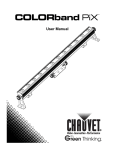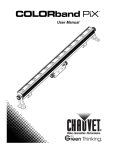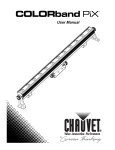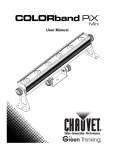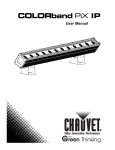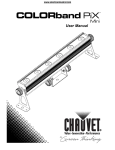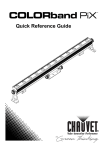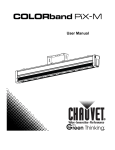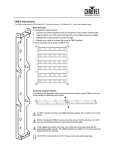Download Chauvet Colorband PiX IP User manual
Transcript
User Manual TABLE OF CONTENTS 1. Before You Begin .............................................................................. 3 What Is Included ............................................................................................... 3 Unpacking Instructions ...................................................................................... 3 Claims ........................................................................................................................ 3 Text Conventions .............................................................................................. 3 Icons .................................................................................................................. 3 Document Information ....................................................................................... 3 Product at a Glance .......................................................................................... 4 Safety Notes ...................................................................................................... 4 2. Introduction ....................................................................................... 5 Overview ........................................................................................................... 5 Dimensions ....................................................................................................... 5 3. Setup .................................................................................................. 6 AC Power .......................................................................................................... 6 Fuse Replacement ..................................................................................................... 6 Power Linking............................................................................................................. 7 Mounting ........................................................................................................... 8 Orientation ................................................................................................................. 8 Rigging ....................................................................................................................... 8 CBB-6 Instructions ..................................................................................................... 9 4. Operation ..........................................................................................10 Control Panel Operation.................................................................................. 10 Menu Map ....................................................................................................... 10 Configuration (DMX) ....................................................................................... 11 DMX Personalities and Starting Address ................................................................ 11 Zone Control ............................................................................................................ 11 DMX Channel Assignments and Values ......................................................... 12 7-CH......................................................................................................................... 12 3-CH......................................................................................................................... 12 4-CH......................................................................................................................... 12 6-CH......................................................................................................................... 13 9-CH......................................................................................................................... 13 12-CH....................................................................................................................... 14 18-CH....................................................................................................................... 14 36-CH....................................................................................................................... 15 Configuration (Standalone) ............................................................................. 16 Static Color Mode..................................................................................................... 16 Automatic Mode ....................................................................................................... 16 Custom Static Color Mode ....................................................................................... 16 Master/Slave Mode .................................................................................................. 17 5. Technical Information ......................................................................18 Product Maintenance ...................................................................................... 18 Returns ..................................................................................................19 Contact Us ............................................................................................20 6. Technical Specifications ..................................................................21 Page 2 of 21 COLORband™ PiX User Manual Rev. 6 1. BEFORE YOU BEGIN What Is Included Unpacking Instructions Claims Text Conventions Icons · · · · · COLORband™ PiX Power Cord 2 L-Brackets Warranty Card Quick Reference Guide Immediately upon receipt, carefully unpack the product and check the box to make sure you have received all the parts indicated above in good condition. If the box or contents (the product and included accessories) appear damaged from shipping, or show signs of mishandling, upon receipt notify the carrier immediately, not CHAUVET®. Failure to do so in a timely manner may invalidate your claim with the carrier. In addition, keep the container and all the packing material for inspection. For other issues such as missing components or parts, damage not related to shipping, or concealed damage, file a claim with CHAUVET® within 7 days of receiving the merchandise. Convention 1–512 50/60 Settings Menu > Settings <ENTER> ON Icon Meaning A range of values A set of values of which only one can be chosen A menu option not to be modified A sequence of menu options to be followed A key to be pressed on the product’s control panel A value to be entered or selected Meaning Critical installation, configuration, or operation information. Failure to comply may cause the product to not work, damage it, or cause harm to the user. Important installation or configuration information. Failure to comply with this information could make the product not work correctly. Useful information. Document Information The information and specifications contained in this document are subject to change without notice. CHAUVET® assumes no responsibility or liability for any errors or omissions that may appear in this manual. CHAUVET® reserves the right to update the existing document or to create a new document to correct any errors or omissions. You can download the latest version of this document from www.chauvetlighting.com. © Copyright 2014 CHAUVET®. All rights reserved. Electronically published by CHAUVET® in the United States of America. Author Date Editor Date A. Leon 04/04/14 L. Henry 04/14/14 COLORband™ PiX User Manual Rev. 6 Page 3 of 21 Product at a Glance Use on Dimmer Outdoor Use Sound-Activated DMX Master/Slave Safety Notes x x P P P Auto Programs Auto-ranging Power Supply Replaceable Fuse User-Serviceable P P P x Please read the following Safety Notes carefully before working with the product. The Notes include important safety information about installation, usage, and maintenance. · · · · · · · · · · · · · · · · · · Always connect the product to a grounded circuit to avoid the risk of electrocution. Always disconnect the product from power before cleaning it or replacing the fuse. Avoid direct eye exposure to the light source while the product is on. Make sure the power cord is not crimped or damaged. Never disconnect the product from power by pulling or tugging on the power cord. If mounting the product overhead, always secure to a fastening device using a safety cable. Make sure there are no flammable materials close to the product during operation. Do not touch the product’s housing when operating because it may be very hot. Always make sure that the voltage of the outlet to which you are connecting the product is within the range stated on the decal or rear panel of the product. The product is for indoor use only! (IP20) To prevent risk of fire or shock, do not expose the product to rain or moisture. Always install the product in a location with adequate ventilation, at least 20 in (50 cm) from adjacent surfaces. Be sure that no ventilation slots on the product’s housing are blocked. Never connect the product to a dimmer or rheostat. Make sure to replace the fuse with another of the same type and rating. Never carry the product from the power cord or any moving part. Always use the hanging/mounting brackets. The maximum ambient temperature (Ta) is 104 °F (40 °C). Do not operate the product at higher temperatures. In the event of a serious operating problem, stop using the product immediately. Never try to repair the product. Repairs carried out by unskilled people can lead to damage or malfunction. Please contact the nearest authorized technical assistance center. Keep this User Manual for future consultation. If you sell the product to another user, be sure that they also receive this document. Page 4 of 21 COLORband™ PiX User Manual Rev. 6 2. INTRODUCTION Overview U-Bracket (x2) Power Out Bracket Adjustment Knob Fuser Holder Power In Microphone 3-pin DMX Connectors 5-pin DMX Connectors Sound Sensitivity Knob Display and Control Buttons Dimensions COLORband™ PiX User Manual Rev. 6 Page 5 of 21 3. SETUP AC Power The COLORband™ PiX has an auto-ranging power supply and can work with an input voltage range of 100–240 VAC, 50/60 Hz. To determine the product’s power requirements (circuit breaker, power outlet, and wiring), use the current value listed on the label affixed to the product’s back panel, or refer to the product’s specifications chart. The listed current rating indicates the product’s average current draw under normal conditions. Always connect the product to a protected circuit (circuit breaker or fuse). Make sure the product has an appropriate electrical ground to avoid the risk of electrocution or fire. Never connect the product to a rheostat (variable resistor) or dimmer circuit, even if the rheostat or dimmer channel serves only as a 0% to 100% switch. Fuse Replacement Follow the instructions below to change the fuse, if necessary. Disconnect the product from the power outlet before replacing the fuse. 1. 2. 3. 4. Wedge the tip of a flat-head screwdriver into the slot of the fuse holder. Pry the fuse holder out of the housing. Remove the blown fuse from the holder and replace with a fuse of the exact same type and rating. Insert the fuse holder back in place and reconnect power. Installed fuse (held by plastic clip) Safety cap Spare fuse holder (inside safety cap) The product does not ship with a spare fuse; however, the safety cap has room for a spare. Page 6 of 21 COLORband™ PiX User Manual Rev. 6 Power Linking The product provides power linking via the IEC outlet located in the back of the unit. See the diagram below. Power Linking Diagram st 1 Product nd 2 Product rd 3 Product Other products You can power link up to 11 COLORband™ PiX units on 120 VAC or up to 20 COLORband™ PiX units on 230 VAC. The power-linking diagram shown above corresponds to the North American version of the product ONLY! If using the product in other markets, you must consult with the local CHAUVET® distributor as power linking connectors and requirements may differ in your country or region. COLORband™ PiX User Manual Rev. 6 Page 7 of 21 Mounting Before mounting the product, read and follow the safety recommendations indicated in the Safety Notes. Orientation The COLORband™ PiX may be mounted in any position; however, make sure adequate ventilation is provided around the product. Rigging Mounting Diagram · Before deciding on a location for the product, always make sure there is easy access to the product for maintenance and programming. · Make sure that the structure or surface onto which you are mounting the product can support the product’s weight. See the Technical Specifications section of this manual for weight information. · When mounting the product overhead, always use a safety cable. Mount the product securely to a rigging point, whether an elevated platform or a truss. · When rigging the product onto a truss, use a mounting clamp of appropriate weight capacity. · When power linking multiple products, you must always consider the length of the power linking cable and mount the products close enough for the cable to reach. · The bracket adjustment knobs allow for directional adjustment when aiming the product to the desired angle. Only loosen or tighten the bracket knobs by hand. Using tools could damage the knobs. · The mounting brackets also serve as floor supports/allow for surface mounting. When mounting the product on the floor, make sure that the product and cables are away from people and vehicles. · The CBB-6 bracket (sold separately) is fully compatible with the COLORband™ PiX and COLORband™ PiX Mini. Mounting Bracket Bracket Adjustment Knob U-Bracket (x2) L-Bracket (x2) Page 8 of 21 COLORband™ PiX User Manual Rev. 6 CBB-6 Instructions The CBB-6 works with the COLORband™ PiX Mini (shown below), COLORband™ PiX, and most linear/strip lights. Basic Assembly To assemble the CBB-6 bracket: 1. Unscrew the bracket adjustment knob on the light you wish to attach to the bracket. 2. Align the light to any of the small mounting holes on the CBB-6 (maximum 6 lights). 3. Reattach the bracket adjustment knob to the light. 4. Repeat up to a total of six times with a pair of CBB-6 brackets. The final assembly should appear similar to this: Advanced Assembly Options The CBB-6 is fully stackable. Use the included screws to attach another CBB-6 to the top of the bracket for additional rows of lights. Do NOT connect more than two CBB-6 brackets vertically (for a maximum of 12 strip lights). Before mounting the CBB-6 onto any structure, ensure that the structure onto which you are mounting the product on can support the total weight. When rigging the product onto truss, you should use a mounting clamp with the appropriate weight capacity. The CBB-6 bracket has multiple 13 mm holes which are appropriate for this purpose. CHAUVET® recommends the CLP-15 heavy-duty clamp (sold separately). COLORband™ PiX User Manual Rev. 6 Page 9 of 21 4. OPERATION Control Panel Operation To access the control panel functions, use the four buttons located underneath the display. Button <MENU> <UP> Menu Map Function Press to find an operation mode or to back out of the current menu option Press to scroll up the list of options or to find a higher value <DOWN> Press to scroll down the list of options or to find a lower value <ENTER> Press to activate a menu option or a selected value Mode Static Colors Auto Programs Program Speed Programming Steps C-- P-- S-- Slave Mode Custom Color Mixing C1 Red C2 Green C3 Blue C4 Cyan C5 Magenta C6 Yellow C7 White P1 7-Color Switching P2 7-Color Fading P3 3-Color Switching P4 3-Color Fading P5 Chase Program P6 7-Color Sound-Active P7 7-Color Sound-Active Chase + Strobe S001-S100 SLA U-- Description Selects auto program speed Sets Slave mode r-- Red g-- Green b-- Blue 3-CH 4-CH 6-CH DMX Personalities 7-CH 9-CH d001-d512 Selects DMX starting address 12-CH 18-CH 36-CH Page 10 of 21 COLORband™ PiX User Manual Rev. 6 Configuration (DMX) DMX Personalities and Starting Address Set the product in DMX mode to control with a DMX controller. 1. Connect the product to a suitable power outlet. 2. Turn the product on. 3. Connect a DMX cable from the DMX output of the DMX controller to the DMX input socket on the product. The COLORband™ PiX has 8 DMX personalities, from a 3-channel mode for basic control to a 36-channel mode with more advanced control. The COLORband™ PiX uses up to 36 DMX channels in its 36-channel DMX mode, which defines the highest configurable address to 477. When selecting a starting DMX address, always consider the number of DMX channels the selected DMX mode uses. If the starting address is too high, access to some of the product’s channels will be restricted. If you are not familiar with DMX, download the “DMX Primer” from www.chauvetlighting.com. To select the DMX personality, do the following: 1. Press <MENU> repeatedly until 3-CH, 4-CH, 6-CH, 7-CH, 9-CH, 12CH, 18CH, or 36CH shows on the display. 2. Press <ENTER> to choose your DMX personality when it appears on the display. To then choose your starting address: 1. The display should show d 1 once you’ve selected your DMX personality using the steps above. 2. Use <UP> or <DOWN> to select the starting address. 3. Press <ENTER>. Zone Control The COLORband™ PiX offers zone control of the lights, and you can select from 2 through 12 zones to control. To access this feature, choose the DMX personality as shown above. Note: Not all DMX personalities offer zone control. COLORband™ PiX User Manual Rev. 6 Page 11 of 21 DMX Channel Assignments and Values 7-CH Channel Function 000 ó 255 0–100% 2 Green 000 ó 255 0–100% 3 Blue 4 Color Macros 000 ó 255 0–100% 000 ó 015 No function 016 ó 255 Color Macros Speed (slow to fast) 000 ó 255 (when CH.6 is from 032–233) 000 ó 015 No function 016 ó 255 0–30 Hz 000 ó 031 No function 032 ó 063 Pulse effect 0–100% 064 ó 095 Pulse effect 100%–0 096 ó 114 Pulse effect 100%–0–100% 115 ó 127 Chase program 128 ó 159 Auto fade transition 160 ó 191 Auto snap transition (3 colors) 192 ó 223 Auto snap transition (7 colors) 224 ó 255 Sound-Active mode 000 ó 255 0–100% Speed 4-CH Page 12 of 21 Setting Red 5 3-CH Value 1 Strobe (CH.1-CH.4 only) 6 Auto Programs 7 Dimmer Channel Function Value Setting 1 Red 000 ó 255 0–100% 2 Green 000 ó 255 0–100% 3 Blue 000 ó 255 0–100% Channel Function Value Setting 1 Red 000 ó 255 0–100% 2 Green 000 ó 255 0–100% 3 4 Blue Dimmer 000 ó 255 0–100% 000 ó 255 0–100% COLORband™ PiX User Manual Rev. 6 6-CH 9-CH Channel Function Value Setting 1 Red 000 ó 255 0–100% 2 Green 000 ó 255 0–100% 3 Blue 000 ó 255 0–100% 4 5 6 Red Green Blue 000 ó 255 0–100% 000 ó 255 0–100% 000 ó 255 0–100% Channel Function Value Setting Zone 1 2 Zone 1 2 Red Green 000 ó 255 0–100% 000 ó 255 0–100% 3 Blue 000 ó 255 0–100% 4 5 6 Red Green Blue 000 ó 255 0–100% 000 ó 255 0–100% 000 ó 255 0–100% 2 7 8 9 Red Green Blue 000 ó 255 0–100% 000 ó 255 0–100% 000 ó 255 0–100% 3 COLORband™ PiX User Manual Rev. 6 1 Page 13 of 21 12-CH 18-CH Page 14 of 21 Channel Function Value Setting Zone 1 Red 000 ó 255 0–100% 2 3 Green Blue 000 ó 255 0–100% 000 ó 255 0–100% 4 5 6 Red Green Blue 000 ó 255 0–100% 000 ó 255 0–100% 000 ó 255 0–100% 2 7 8 9 Red Green Blue 000 ó 255 0–100% 000 ó 255 0–100% 000 ó 255 0–100% 3 10 11 12 Red Green Blue 000 ó 255 0–100% 000 ó 255 0–100% 000 ó 255 0–100% 4 Channel Function Value Setting 1 Zone 1 Red 000 ó 255 0–100% 2 Green 000 ó 255 0–100% 3 Blue 000 ó 255 0–100% 4 5 6 Red Green Blue 000 ó 255 0–100% 000 ó 255 0–100% 000 ó 255 0–100% 2 7 8 9 Red Green Blue 000 ó 255 0–100% 000 ó 255 0–100% 000 ó 255 0–100% 3 10 11 12 Red Green Blue 000 ó 255 0–100% 000 ó 255 0–100% 000 ó 255 0–100% 4 13 14 15 Red Green Blue 000 ó 255 0–100% 000 ó 255 0–100% 000 ó 255 0–100% 5 16 17 18 Red Green Blue 000 ó 255 0–100% 000 ó 255 0–100% 000 ó 255 0–100% 6 1 COLORband™ PiX User Manual Rev. 6 36-CH Channel Function Value Setting Zone 1 2 Red Green 000 ó 255 0–100% 000 ó 255 0–100% 3 Blue 000 ó 255 0–100% 4 5 6 Red Green Blue 000 ó 255 0–100% 000 ó 255 0–100% 000 ó 255 0–100% 2 7 8 9 Red Green Blue 000 ó 255 0–100% 000 ó 255 0–100% 000 ó 255 0–100% 3 10 11 12 Red Green Blue 000 ó 255 0–100% 000 ó 255 0–100% 000 ó 255 0–100% 4 13 14 15 Red Green Blue 000 ó 255 0–100% 000 ó 255 0–100% 000 ó 255 0–100% 5 16 17 18 Red Green Blue 000 ó 255 0–100% 000 ó 255 0–100% 000 ó 255 0–100% 6 19 20 21 Red Green Blue 000 ó 255 0–100% 000 ó 255 0–100% 000 ó 255 0–100% 7 22 23 24 Red Green Blue 000 ó 255 0–100% 000 ó 255 0–100% 000 ó 255 0–100% 8 25 26 27 Red Green Blue 000 ó 255 0–100% 000 ó 255 0–100% 000 ó 255 0–100% 9 28 29 30 Red Green Blue 000 ó 255 0–100% 000 ó 255 0–100% 000 ó 255 0–100% 10 31 32 33 Red Green Blue 000 ó 255 0–100% 000 ó 255 0–100% 000 ó 255 0–100% 11 34 35 36 Red Green Blue 000 ó 255 0–100% 000 ó 255 0–100% 000 ó 255 0–100% 12 COLORband™ PiX User Manual Rev. 6 1 Page 15 of 21 Configuration (Standalone) Set the product in one of the standalone modes to control without a DMX controller. · Connect the product to a suitable power outlet. Never connect a product that is operating in any standalone mode (either Static, Auto, or Sound-Active) to a DMX string connected to a DMX controller. Products in standalone mode may transmit DMX signals that could interfere with the DMX signals from the controller. Static Color Mode Automatic Mode To enable the Static Color mode, do the following: 1. Press <MENU> repeatedly until C-- shows on the display. 2. Press <ENTER>. 3. Use <UP> or <DOWN> to choose a color (C1-C7). 4. Press <ENTER>. To enable the Automatic mode, follow the instructions below: 1. Press <MENU> repeatedly until P-- shows on the display. 2. Press <ENTER>. 3. Use <UP> or <DOWN> to choose your auto program (P1–P7). 4. Press <ENTER>. You can adjust the speed of the automatic program as well. 1. Press <MENU> repeatedly until S-- shows on the display. 2. Press <ENTER>. 3. Use <UP> or <DOWN> to adjust the duration of each step of the automatic program from S001 (slow) to S100 (fast). 4. Press <ENTER>. When using the sound-active auto programs, the product will respond only to low frequencies of music (bass and drums). Adjust the sound sensitivity knob to increase the sound sensitivity until the product responds to sound as desired. Custom Static Color Mode To enable the Custom Static Color Mode, follow the instructions below: 1. Press <MENU> repeatedly until U-- shows on the display. 2. Press <ENTER>. 3. Press <UP> or <DOWN> to choose between colors (r--, g--, b--). 4. Press <ENTER>. 5. Press <UP> or <DOWN> to choose the intensity of the color (000–100). 6. 7. Page 16 of 21 Repeat the steps to mix additional colors to create the color you need. Press <ENTER>. COLORband™ PiX User Manual Rev. 6 Master/Slave Mode The Master/Slave mode allows a single COLORband™ PiX unit (the master) to control the actions of one or more COLORband™ PiX units (the slaves) without the need of a DMX controller. The master unit will be set to operate in either Automatic or Sound Active mode, while the slave units will be set to operate in Slave mode. Once set and connected, the slave units will operate in unison with the master unit. Configure the units as indicated below. Slave units: 1. Press <MENU> repeatedly until SLA shows on the display. 2. Press <ENTER> to accept. 3. Set the DMX address to 001. 4. 5. Connect the DMX input of the first slave unit to the DMX output of the master unit. Connect the DMX input of the subsequent slave units to the DMX output of the previous slave unit. 6. Finish setting and connecting all the slave units. Master unit: 1. 2. Set the master unit to operate in either Automatic or Sound-Active mode. Make the master unit the first unit in the DMX daisy chain. Advanced Master/Slave options for using the COLORband™ PiX as master unit with the COLORband™ PiX Mini: When a COLORband™ PiX is the master unit and COLORband™ PiX Minis are slave units, the submenu A1–A126 (found under SLA in the master unit) will select how many slave units are attached to it. Selecting A A1 or A A2 on the COLORband™ PiX Minis will tell the master unit which side of the strip the Minis are on. The combination of number and direction settings allows lots of variation, including allowing 2 COLORband™ PiX Minis to appear as one single strip the same size as the master COLORband™ PiX for uninterrupted chases. Advanced Master/Slave options for using the COLORband™ PiX Mini as master unit with the COLORband™ PiX: When a COLORband™ PiX Mini is the master unit and COLORband™ PiX serves as a slave, selecting A A1 or A A2 on the COLORband™ PiX Minis will command the COLORband™ PiX to either light LED-for-LED with the Mini (meaning half of the COLORband™ PiX), or to light up entirely at the same speed. · Configure all the slave units before connecting the master unit to the DMX daisy chain. · Never connect a DMX controller to a DMX string configured for Master/Slave operation because the controller may interfere with the signals from the master unit. · Do not connect more than 31 slave units to the master unit. COLORband™ PiX User Manual Rev. 6 Page 17 of 21 5. TECHNICAL INFORMATION Product Maintenance Dust build-up reduces light output performance and can cause overheating. This can lead to reduction of the light source’s life. To maintain optimum performance and minimize wear, clean lighting products at least twice a month. However, be aware that usage and environmental conditions are contributing factors to increasing the cleaning frequency. To clean the product, follow the instructions below: 1. Unplug the product from power. 2. Wait until the product is at room temperature. 3. Use a vacuum (or dry compressed air) and a soft brush to remove dust collected on the external surface/vents. 4. Clean all transparent surfaces with a mild soap solution, ammonia-free glass cleaner, or isopropyl alcohol. 5. Apply the solution directly to a soft, lint-free cotton cloth or a lens cleaning tissue. 6. Softly drag any dirt or grime to the outside of the transparent surface. 7. Gently polish the transparent surfaces until they are free of haze and lint. Always dry the transparent surfaces carefully after cleaning them. Page 18 of 21 COLORband™ PiX User Manual Rev. 6 RETURNS To return a product or request support: · In the U.S., contact CHAUVET® World Headquarters (see Contact Us). · In the UK or Ireland, contact CHAUVET® Europe Ltd. (see Contact Us). · In Mexico, contact CHAUVET® Mexico (see Contact Us). · In any other country, DO NOT contact CHAUVET®. Contact your distributor. See www.chauvetlighting.com for distributors outside the U.S., United Kingdom, Ireland, or Mexico. If you live outside the U.S., United Kingdom, Ireland, or Mexico, contact your distributor of record and follow their instructions on how to return CHAUVET® products to them. Visit our website for contact details. Call the corresponding CHAUVET® Technical Support office and request a Return Merchandise Authorization (RMA) number before shipping the product. Be prepared to provide the model number, serial number, and a brief description of the cause for the return. You must send the merchandise prepaid, in its original box, and with its original packing and accessories. CHAUVET® will not issue call tags. Clearly label the package with the RMA number. CHAUVET® will refuse any product returned without an RMA number. Write the RMA number on a properly affixed label. DO NOT write the RMA number directly on the box. Before sending the product, clearly write the following information on a piece of paper and place it inside the box: · Your name · Your address · Your phone number · RMA number · A brief description of the problem Be sure to pack the product properly. Any shipping damage resulting from inadequate packaging will be your responsibility. FedEx packing or double-boxing is recommended. CHAUVET® reserves the right to use its own discretion to repair or replace returned product(s). COLORband™ PiX User Manual Rev. 6 Page 19 of 21 CONTACT US WORLD HEADQUARTERS - CHAUVET® General Information Technical Support Address:5200 NW 108th Avenue Voice: (954) 577-4455 (Press 4) Sunrise, FL 33351 Fax: (954) 756-8015 Voice: (954) 577-4455 Email: [email protected] Fax: (954) 929-5560 World Wide Web Toll free: (800) 762-1084 www.chauvetlighting.com UNITED KINGDOM AND IRELAND - CHAUVET® Europe Ltd. General Information Technical Support Address:Unit 1C Email: Brookhill Road Industrial [email protected] Estate World Wide Web Pinxton, Nottingham, UK www.chauvetlighting.co.uk NG16 6NT Voice: +44 (0)1773 511115 Fax: +44 (0)1773 511110 MEXICO - CHAUVET® Mexico General Information Technical Support Address:Av. Santa Ana 30 Email: [email protected] Parque Industrial Lerma Lerma, Mexico C.P. 52000 World Wide Web Voice: +52 (728) 285-5000 www.chauvet.com.mx Outside the U.S., United Kingdom, Ireland, or Mexico, contact your dealer. Follow their instructions to request support or to return a product. Visit our website for contact details. Page 20 of 21 COLORband™ PiX User Manual Rev. 6 6. TECHNICAL SPECIFICATIONS Dimensions and Weight Length Width Height Weight 41.6 in (1,057 mm) 2.5 in (64 mm) 6.1 in (154 mm) 8.9 lb (4 kg) Note: Dimensions in inches rounded to the nearest decimal digit. Power Power Supply Type Range Voltage Selection Switching (internal) 100–240 V, 50/60 Hz Auto-ranging Parameter 120 V, 60 Hz 230 V, 50 Hz Consumption 82 W 86 W Operating 0.7 A 0.4 A Power linking current (units) 8 A (11 units) 8 A (20 units) Fuse F 2 A, 250 V F 2 A, 250 V Power I/O US/Worldwide UK/Europe Power input connector IEC IEC Power output connector Edison IEC Power Cord plug Edison (U.S.) Local plug Type Power Lifespan LED 3W 50,000 hours Color Quantity Current Tri-color 12 1,050 mA Light Source Parameter Photo Optic Thermal DMX Ordering Strobe Rate 0 to 30 Hz Illuminance @ 2 m 2,325 lux Beam angle 20° Field angle 34° Maximum External Temp. Cooling System 104 °F (40 °C) Convection I/O Connectors Connector Type Channel Range 3-pin and 5-pin XLR Sockets 3, 4, 6, 7, 9, 12, 18 or 36 Product Name Item Code Item Number COLORband™ PiX 03020469 COLORBANDPIX COLORband™ PiX User Manual Rev. 6 Page 21 of 21