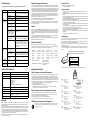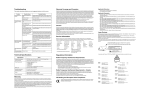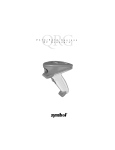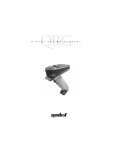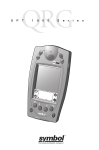Download Motorola AND REGULATORY INFO Specifications
Transcript
Troubleshooting Warranty Coverage and Procedure This section describes possible errors and suggested solutions to fix the errors. Hardware failure. Call Symbol Technical Support. See Service Information. The bar code may be damaged. Try a different bar code. You are too far from or too close to the bar code. Move the scanner closer to or farther from the bar code. You are scanning at an incorrect angle. Change the angle until the scanner reads the bar code. General You are scanning an unsupported or disabled bar code type or that bar code type may be disabled in the software. Try a different bar code. Make sure the correct bar code support is enabled. The scanner is connected to the PC and communication has been established. Scanner will not scan when the communication cable is connected to the scanner and a host communications session has been started. Disconnect the cable and try again. Memory is full. This situation is indicated by the red indicator steadily lit and the scanner emitting a series of continuous long beeps. Upload the scanner data to your application or press and hold the Delete Button for 6 seconds to clear the scanner's memory. Caution: all data will be lost by performing this function. Problem The scanner is not working. The scanner is not scanning or deleting items. Possible Cause Possible Solution Batteries are loaded incorrectly. Reload batteries. Make sure the (+) and (-) signs on the batteries line up with the signs inside of the battery cover. Batteries are dead. Insert new batteries. Stored bar code infor- The communication cable is mation is not transfer- not connected properly. ring to the PC. The communication software is not properly loaded or is corrupt. Check that the cable is properly connected to the scanner and the PC. Check that the communication software is loaded properly on your PC. Consult your software application guide. If necessary, reload the communication software on the PC. The PC serial port is not prop- Consult your hardware and operating system user docuerly configured. mentation. LED indicator blinks red. Applicable Directives During the warranty period, Symbol will repair or replace defective products returned to Symbol’s manufacturing plant in the US. For warranty service in North America, call the Symbol Support Center at 1-800-653-5350. International customers should contact the local Symbol office or support center. If warranty service is required, Symbol will issue a Return Material Authorization Number. Products must be shipped in the original or comparable packaging, shipping and insurance charges prepaid. Symbol will ship the repaired or replacement product freight and insurance prepaid in North America. Shipments from the US or other locations will be made F.O.B. Symbol’s manufacturing plant. Symbol will use new or refurbished parts at its discretion and will own all parts removed from repaired products. Customer will pay for the replacement product in case it does not return the replaced product to Symbol within 3 days of receipt of the replacement product. The process for return and customer’s charges will be in accordance with Symbol’s Exchange Policy in effect at the time of the exchange. Customer accepts full responsibility for its software and data including the appropriate backup thereof. Repair or replacement of a product during warranty will not extend the original warranty term. Symbol’s Customer Service organization offers an array of service plans, such as on-site, depot, or phone support, that can be implemented to meet customer’s special operational requirements and are available at a substantial discount during warranty period. Low battery Replace batteries. LED indicator flashes Hardware failure. red, green and amber Call the Support Center or your reseller. Technical Specifications Specification Value UPC/EAN, Code 3 of 9, Code 128, I 2 of 5, D 2 of 5, Coupon Code Storage Capability Approximately 150 30-character bar codes Power Requirements 4 batteries. Recommended type: • *Energizer EPX 76 • *Energizer 357 • Maxell SR 44W • Rayovac 357 * For best results use ENERGIZER brand batteries. 5,000 scans with new batteries. Operating Temperature 5 °C to 40 °C (41 °F to 104 °F) Operating Humidity 0 to 95% (non-condensing) Service Information Before you use the unit, it must be configured to operate in your facility’s network and run your applications. If you have a problem running your unit or using your equipment, contact your facility’s Technical or Systems Support. If there is a problem with the equipment, they will contact the Symbol Support Center: Weight Approximately 1.8 oz. (without batteries) Approximately 2.7 oz. (with batteries) Storage Temperature -20 °C to 60 °C (-4 °F to 140 °F) (without batteries) Warranty Symbol Technologies, Inc. (“Symbol”) manufactures its hardware products in accordance with industry-standard practices. Symbol warrants that for a period of 90 days from date of shipment, products will be free from defects in materials and workmanship. This warranty is provided to the original owner only and is not transferable to any third party. It shall not apply to any product (i) which has been repaired or altered unless done or approved by Symbol, (ii) which has not been maintained in accordance with any operating or handling instructions supplied by Symbol, (iii) which has been subjected to unusual physical or electrical stress, misuse, abuse, power shortage, negligence or accident or (iv) which has been used other than in accordance with the product operating and handling instructions. Preventive maintenance is the responsibility of customer and is not covered under this warranty. Wear items and accessories having a Symbol serial number, will carry a 90-day limited warranty. Non-serialized items will carry a 30-day limited warranty. • EN 55022:1998, Limits and Methods of Measurement of Radio Disturbance Characteristics of Information Technology Equipment • EN 55024:1998; Information Technology equipment - Immunity characteristics - Limits and methods of measurement • IEC 1000-4-2:1995; Electromagnetic compatibility (EMC); Part 4:Testing and measurement techniques; Section 4.2:Electrostatic discharge immunity test • IEC 1000-4-3:1997; Electromagnetic Compatibility (EMC); Part 4:Testing and measurement techniques; Section 3. Radiated, radio frequency, electromagnetic field immunity test. • IEC 1000-4-4:1995; Electromagnetic compatibility (EMC); Part 4: Testing and measurement techniques; Section 4:Testing electrical fast transient,/Burst immunity. • IEC1000-4-5:1995; Electromagnetic compatibility (EMC), Part 4: Testing and measurement techniques; Section 5: Surge Immunity • IEC 1000-4-6:1996; Electromagnetic compatibility (EMC), Part 4:Testing and measurement techniques; Section 6: Immunity to conducted disturbances, induced by radio frequency fields. • IEC 1000-4-11:1994; Electromagnetic compatibility (EMC), Part 4: Testing and measurement techniques; Section 11: Voltage Dips, Short Interruptions, and Voltage Variations. • EN 60 950 + A1+ A2 + A3 + A4 + A11 - Safety of Information Technology Equipment Including Electrical Business Equipment • EN 60 825-1 (EN 60 825) - Safety of Devices Containing Lasers Laser Devices Symbol products using lasers comply with US 21CFR1040.10, and IEC825-1:1993, EN60825-1:1994+A11:1996. The laser classification is marked on one of the labels on the product. Class 1 Laser devices are not considered to be hazardous when used for their intended purpose. The following statement is required to comply with US and international regulations: Caution: Use of controls, adjustments or performance of procedures other than those specified herein may result in hazardous laser light exposure. Class 2 laser scanners use a low power, visible light diode. As with any very bright light source, such as the sun, the user should avoid staring directly into the light beam. Momentary exposure to a Class 2 laser is not known to be harmful. 1-800-653-5350 Canada 905-629-7226 Italy United Kingdom 0800 328 2424 Asia/Pacific 337-6588 Mexico 5-520-1835 AVOID EXPOSURE-laser light is emitted from this aperture Australia 1-800-672-906 Austria 1-505-5794 Netherlands 315-271700 EVITER TOUTE EXPOSITION-Lumiere laser emis par cette Denmark 7020-1718 Finland 9 5407 580 Norway 66810600 France 01-40-96-52-21 Germany 6074-49020 South Africa 11-4405668 Sweden 84452900 Spain +913244000 Latin America Sales Support 1-800-347-0178 Inside US +1-561-483-1275 Outside US Europe/Mid-East Distributor Operations Contact local distributor or call +44 208 945 7360 2-484441 Applicable Standards United States Regulatory Information Supported Symbologies Battery Life Except for the warranties stated above, Symbol disclaims all warranties, express or implied, on products furnished hereunder, including without limitation implied warranties of merchantability and fitness for a particular purpose. The stated express warranties are in lieu of all obligations or liabilities on part of Symbol for damages, including without limitation, special, indirect, or consequential damages arising out of or in connection with the use or performance of the product. Seller’s liability for damages to buyer or others resulting from the use of any product, shall in no way exceed the purchase price of said product, except in instances of injury to persons or property. Some states (or jurisdictions) do not allow the exclusion or limitation of incidental or consequential damages, so the proceeding exclusion or limitation may not apply to you. • Electromagnetic Compatibility Directive 89/336/EEC • Low Voltage Directive 73/23/EEC IEC CLASS 1 LASER PRODUCT LASER KLASSE 1 APPAREIL A LASER DE CLASSE 1 C A U T I O N LASER LIGHT- DO NOT STARE INTO BEAM 630-680nm LASER 1.0 MILLIWATT MAXIMUM OUTPUT CLASS II LASER PRODUCT In accordance with Clause 5, IEC 0825 and EN60825, the following information is provided to the user: Radio Frequency Interference Requirements This equipment has been tested and found to comply with the limits for a Class B digital device, pursuant to Part 15 of the FCC rules. These limits are designed to provide reasonable protection against harmful interference in a residential installation. This equipment generates, uses, and can radiate radio frequency energy and, if not installed and used in accordance with the instructions, may cause harmful interference to radio communications. However there is no guarantee that interference will not occur in a particular installation. If this equipment does cause harmful interference to radio or television reception, which can be determined by turning the equipment off and on, the user is encouraged to try to correct the interference by one or more of the following measures: • Reorient or relocate the receiving antenna • Increase the separation between the equipment and receiver • Connect the equipment into an outlet on a circuit different from that to which the receiver is connected • Consult the dealer or an experienced radio/TV technician for help. Radio Frequency Interference Requirements - Canada This device complies with RSS 210 of Industry & Science Canada. Operation is subject to the following two conditions: (1) this device may not cause harmful interference and (2) this device must accept any interference received, including interference that may cause undesired operation. This Class B digital apparatus complies with Industry Canada Standard ICES-003. Cet appareil numérique de la classe B est conform à la norme NMB-003 d’Industrie Canada. CE Marking and European Union Compliance Products intended for sale within the European Union are marked with the CE Mark which indicates compliance to applicable Directives and European Normes (EN), as follows. Amendments to these Directives or ENs are included: ENGLISH CLASS 1 CLASS 2 DANISH KLASSE 1 KLASSE 2 DUTCH KLASSE 1 KLASSE 2 FINNISH LUOKKA 1 LUOKKA 2 FRENCH CLASSE 1 CLASSE 2 GERMAN KLASSE 1 KLASSE 2 HEBREW CLASS 1 LASER PRODUCT LASER LIGHT DO NOT STARE INTO BEAM CLASS 2 LASER PRODUCT KLASSE 1 LASERPRODUKT LASERLYF SE IKKE IND I STRÅLEN KLASSE 2 LASERPRODUKT KLASSE-1 LASERPRODUKT LASERLICHT NIET IN STRAAL STAREN KLASSE-2 LASERPRODUKT LUOKKA 1 LASERTUOTE LASERVALO ÄLÄ TUIJOTA SÄDETTÄ LUOKKA 2 LASERTUOTE PRODUIT LASER DE CLASSE 1 LUMIERE LASER NE PAS REGARDER LE RAYON FIXEMENT PRODUIT LASER DE CLASSE 2 LASERPRODUKT DER KLASSE 1 LASERSTRAHLEN NICHT DIREKT IN DEN LASERSTRAHL SCHAUEN LASERPRODUKT DER KLASSE 2 ITALIAN CLASSE 1 CLASSE 2 PRODOTTO AL LASER DI CLASSE 1 LUCE LASER NON FISSARE IL RAGGIOPRODOTTO AL LASER DI CLASSE 2 NORWEGIAN KLASSE 1 LASERPRODUKT, KLASSE 1 KLASSE 2 LASERLYS IKKE STIRR INN I LYSSTRÅLEN LASERPRODUKT, KLASSE 2 PORTUGUESE CLASSE 1 PRODUTO LASER DA CLASSE 1 CLASSE 2 LUZ DE LASER NÃO FIXAR O RAIO LUMINOSO PRODUTO LASER DA CLASSE 2 SPANISH CLASE 1 CLASE 2 SWEDISH KLASS 1 KLASS 2 PRODUCTO LASER DE LA CLASE 1 LUZ LASER NO MIRE FIJAMENTE EL HAZ PRODUCTO LASER DE LA CLASE 2 LASERPRODUKT KLASS 1 LASERLJUS STIRRA INTE MOT STRÅLEN LASERPRODUKT KLASS 2 To transfer bar code data from the scanner to the computer, use the third party application software to upload stored data from the scanner to your computer. (Application software is not included with the scanner.) Note: The manner in which this transfer occurs depends on your specific application. Refer to the application software manual for instructions. When communication starts, the indicator blinks green and the scanner beeps. For developers interested in writing software applications for a CS 1504, a Software Developer’s Kit is available for downloading. Visit: http://www.symbol.com/consumer for more information. Upload Bar Code Data to the Computer 3. 2. 1. Connect the 9-pin connector of the serial cable to the 9-pin connector of the USB-to-Serial converter. Ensure that the connection is secure. Connect the USB (4-pin) connector of the USB-toSerial converter to the corresponding USB port on the back of the computer according to the manufacturer’s directions. Ensure that the connection is secure. Holding the other end of the serial cable with the arrow facing up, slide the connector into the data communication jack on the side of the scanner. Serial Cable Clean the CS 1504 with a soft, clean cloth. Do NOT use any solvent such as alcohol or any abrasive substances. Cleaning To toggle the beeper tone on or off, press and hold the large button for 10 seconds until the LED indicator turns solid amber (beeper tone off) or until the LED turns solid amber and a double tone is heard (beeper tone on). Audio Control USB-to-Serial Converter USB Connection Practice scanning this sample bar code. Connect the included serial (9-pin) connector to the corresponding communication port on the back of the computer according to the manufacturer’s directions. Ensure that the connection is secure. Holding the other end of the serial cable with the arrow facing up, slide the connector into the data communication jack on the side of the scanner. The CS 1504 will indicate a low power state to the user by blinking the LED indicator red while trying to scan a bar code. Low Battery Warning Serial Cable Connecting the Scanner to Your Computer Replacing the Batteries Scan Bar Codes (Add Items to Memory) Note: Before beginning, shut down your computer according to your computer manufacturer’s directions. When it is necessary to replace the batteries: 1. Remove screw securing the battery cover. 2. Lift battery cover. 3. Remove the old batteries. 4. Insert four new batteries noting the polarity. 5. Close battery cover and replace screw. Welcome! © 2001-2004 SYMBOL TECHNOLOGIES, INC. All rights reserved. Thank you for selecting this world class, bar code memory scanner. This scanner, when combined with a third party application (software not included), allows you to capture bar codes for a variety of uses. Whether you’re scanning bar codes to generate a shopping list, purchasing products, or finding information on the Internet, this scanner is the easiest data capture device to use. Simply point, and scan! Delete Button Scan Button Battery Cover (underneath) LED Indicator Scanner Exit Window 2. 1. Serial Connection Data Communication Connector Jack Unpacking Your Scanner Depending upon the configuration purchased, the scanner is packaged with either a serial communication cable or a USB communication cable set. If items are missing, contact your reseller. Serial Communication Cable USB-to-Serial Converter and Serial Communication Cable Symbol reserves the right to make changes to any product to improve reliability, function, or design. Symbol does not assume any product liability arising out of, or in connection with, the application or use of any product, circuit, or application described herein. No license is granted, either expressly or by implication, estoppel, or otherwise under any patent right or patent, covering or relating to any combination, system, apparatus, machine, material, method, or process in which Symbol products might be used. An implied license only exists for equipment, circuits, and subsystems contained in Symbol products. Symbol is a registered trademark of Symbol Technologies, Inc. Other product names mentioned in this manual may be trademarks or registered trademarks of their respective companies and are hereby acknowledged. Symbol Technologies, Inc. One Symbol Plaza Holtsville, N.Y. 11742-1300 http://www.symbol.com 1. 2. Scanner Use the small Delete Button to clear the scanner memory of all stored items. 1. Aim the scanner away from any bar codes. 2. Press and hold the Delete Button for 6 seconds, until you hear a long beep. Clear All Aim the scanner at the bar code to be deleted from memory. Press and hold the small Delete Button on the scanner until you hear a tone and the blinking indicator turns solid amber. Note: If the sample bar code above is scanned three times there will be three listings of this bar code in the CS 1504’s memory. To delete all three listings of the bar code from memory, scan the sample bar code three times using the small Delete button (-) on the scanner. Upon each minus scan you will receive a single beep. When the last entry has been deleted, a long double beep will be emitted indicating all listings of that bar code have been removed from memory. 1. 2. Delete Bar Codes (Remove Items from Memory) 0123 Aim the scanner at the sample bar code shown below. Press and hold the large button on the scanner until you hear the tone and the blinking indicator turns solid green. • Make sure the scanner beam covers the entire bar code and extends as far out as indicated by the endpoints in the bar code below. • The scanner should be held approximately 2.5" from the bar code and at a slight angle. Getting Started Owner’s Guide Patents This product is covered by one or more of the following U.S. and foreign Patents: U.S. Patent No. 4,593,186; 4,603,262; 4,607,156; 4,652,750; 4,673,805; 4,736,095; 4,758,717; 4,760,248; 4,806,742; 4,816,660; 4,845,350; 4,896,026; 4,897,532; 4,923,281; 4,933,538; 4,992,717; 5,015,833; 5,017,765; 5,021,641; 5,029,183; 5,047,617; 5,103,461; 5,113,445; 5,130,520; 5,140,144; 5,142,550; 5,149,950; 5,157,687; 5,168,148; 5,168,149; 5,180,904; 5,216,232; 5,229,591; 5,230,088; 5,235,167; 5,243,655; 5,247,162; 5,250,791; 5,250,792; 5,260,553; 5,262,627; 5,262,628; 5,266,787; 5,278,398; 5,280,162; 5,280,163; 5,280,164; 5,280,498; 5,304,786; 5,304,788; 5,306,900; 5,324,924; 5,337,361; 5,367,151; 5,373,148; 5,378,882; 5,396,053; 5,396,055; 5,399,846; 5,408,081; 5,410,139; 5,410,140; 5,412,198; 5,418,812; 5,420,411; 5,436,440; 5,444,231; 5,449,891; 5,449,893; 5,468,949; 5,471,042; 5,478,998; 5,479,000; 5,479,002; 5,479,441; 5,504,322; 5,519,577; 5,528,621; 5,532,469; 5,543,610; 5,545,889; 5,552,592; 5,557,093; 5,578,810; 5,581,070; 5,589,679; 5,589,680; 5,608,202; 5,612,531; 5,619,028; 5,627,359; 5,637,852; 5,664,229; 5,668,803; 5,675,139; 5,693,929; 5,698,835; 5,705,800; 5,714,746; 5,723,851; 5,734,152; 5,734,153; 5,742,043; 5,745,794; 5,754,587; 5,762,516; 5,763,863; 5,767,500; 5,789,728; 5,789,731; 5,808,287; 5,811,785; 5,811,787; 5,815,811; 5,821,519; 5,821,520; 5,823,812; 5,828,050; 5,848,064; 5,850,078; 5,861,615; 5,874,720; 5,875,415; 5,900,617; 5,902,989; 5,907,146; 5,912,450; 5,914,478; 5,917,173; 5,920,059; 5,923,025; 5,929,420; 5,945,658; 5,945,659; 5,946,194; 5,959,285; 6,002,918; 6,021,947; 6,029,894; 6,031,830; 6,036,098; 6,047,892; 6,050,491; 6,053,413; 6,056,200; 6,065,678; 6,067,297; 6,082,621; 6,084,528; 6,088,482; 6,092,725; 6,101,483; 6,102,293; 6,104,620; 6,114,712; 6,115,678; 6,119,944; 6,123,265; 6,131,814; 6,138,180; 6,142,379; 6,172,478; 6,176,428; 6,178,426; 6,186,400; 6,188,681; 6,209,788; 6,209,789; 6,216,951; 6,220,514; 6,243,447; 6,244,513; 6,247,647; 6,308,061; 6,250,551; 6,295,031; 6,308,061; 6,308,892; 6,321,990; 6,328,213; 6,330,244; 6,336,587; 6,340,114; 6,340,115; 6,340,119; 6,348,773; 6,380,949; 6,394,355; D305,885; D341,584; D344,501; D359,483; D362,453; D363,700; D363,918; D370,478; D383,124; D391,250; D405,077; D406,581; D414,171; D414,172; D418,500; D419,548; D423,468; D424,035; D430,158; D430,159; D431,562; D436,104. Invention No. 55,358; 62,539; 69,060; 69,187, NI-068564 (Taiwan); No. 1,601,796; 1,907,875; 1,955,269 (Japan); European Patent 367,299; 414,281; 367,300; 367,298; UK 2,072,832; France 81/03938; Italy 1,138,713 rev. 06/02 CS 1504 Consumer Memory Scanner http://www.symbol.com/consumer 72-50875-03 Revision A - February 2004