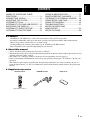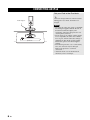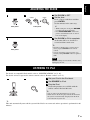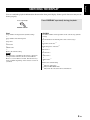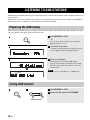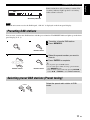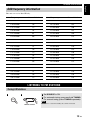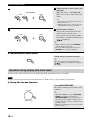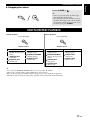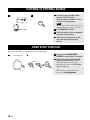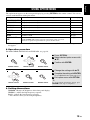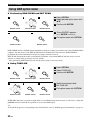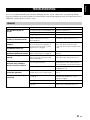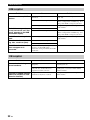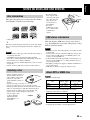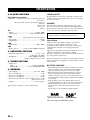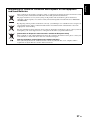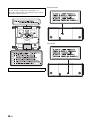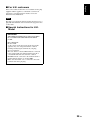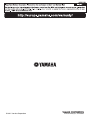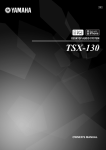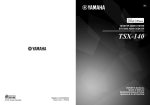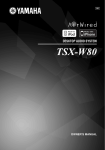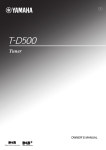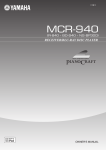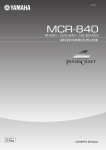Download Yamaha TSX-112 Owner`s manual
Transcript
AB DESKTOP AUDIO SYSTEM TSX-112 OWNER’S MANUAL CAUTION: READ THIS BEFORE OPERATING YOUR UNIT. 1 2 3 4 5 6 7 8 9 10 11 12 13 14 To assure the finest performance, please read this manual carefully. Keep it in a safe place for future reference. Install this unit in a well ventilated, cool, dry, clean place - away from direct sunlight, heat sources, vibration, dust, moisture and cold. For proper ventilation, allow the following minimum clearances. Top: 15 cm (6 in) Rear: 10 cm (4 in) Sides: 10 cm (4 in) Locate this unit away from other electrical appliances, motors, or transformers to avoid humming sounds. Do not expose this unit to sudden temperature changes from cold to hot, and do not locate this unit in an environment with high humidity (i.e. a room with a humidifier) to prevent condensation inside this unit, which may cause an electrical shock, fire, damage to this unit, and/or personal injury. Avoid installing this unit where foreign object may fall onto this unit and/or this unit may be exposed to liquid dripping or splashing. On the top of this unit, do not place: – Other components, as they may cause damage and/or discoloration on the surface of this unit. – Burning objects (i.e. candles), as they may cause fire, damage to this unit, and/or personal injury. – Containers with liquid in them, as they may fall and liquid may cause electrical shock to the user and/or damage to this unit. Do not cover this unit with a newspaper, tablecloth, curtain, etc. in order not to obstruct heat radiation. If the temperature inside this unit rises, it may cause fire, damage to this unit, and/or personal injury. Do not plug in this unit to a wall outlet until all connections are complete. Do not operate this unit upside-down. It may overheat, possibly causing damage. Do not use force on switches, knobs and/or cords. When disconnecting the power cable from the wall outlet, grasp the plug; do not pull the cable. Do not clean this unit with chemical solvents; this might damage the finish. Use a clean, dry cloth. Only voltage specified on this unit must be used. Using this unit with a higher voltage than specified is dangerous and may cause fire, damage to this unit, and/or personal injury. Yamaha will not be held responsible for any damage resulting from use of this unit with a voltage other than specified. To prevent damage by lightning, keep the power cable disconnected from a wall outlet or this unit during a lightning storm. Do not attempt to modify or fix this unit. Contact qualified Yamaha service personnel when any service is needed. The cabinet should never be opened for any reasons. i En 15 When not planning to use this unit for long periods of time (i.e. vacation), disconnect the AC power plug from the wall outlet. 16 Be sure to read the “TROUBLESHOOTING” section on common operating errors before concluding that this unit is faulty. 17 Before moving this unit, press to set the system to off, and disconnect the AC power plug from the wall outlet. 18 Condensation will form when the surrounding temperature changes suddenly. Disconnect the power cable from the outlet, then leave this unit alone. 19 When using this unit for a long time, this unit may become warm. Turn the system off, then leave this unit alone for cooling. 20 Install this unit near the wall outlet and where the AC power plug can be reached easily. 21 The batteries shall not be exposed to excessive heat such as sunshine, fire or the like. When you dispose of batteries, follow your regional regulations. 22 Excessive sound pressure from earphones and headphones can cause hearing loss. This unit is not disconnected from the AC power source as long as it is connected to the wall outlet, even if this unit itself is turned off by . In this state, this unit is designed to consume a very small quantity of power. WARNING TO REDUCE THE RISK OF FIRE OR ELECTRIC SHOCK, DO NOT EXPOSE THIS UNIT TO RAIN OR MOISTURE. CAUTION Danger of explosion if battery is incorrectly replaced. Replace only with the same or equivalent type. There is a chance that placing this unit too close to a CRT-based (Braun tube) TV set might impair picture color. Should this happen, move this unit away from the TV set. English CONTENTS NAMES OF PARTS AND THEIR FUNCTIONS...............................................2 CONNECTING AN iPod .............................6 ADJUSTING THE CLOCK..........................7 LISTENING TO iPod ..................................7 LISTENING TO CD AND USB DEVICE .....8 SWITCHING THE DISPLAY.......................9 LISTENING TO DAB STATIONS .............10 LISTENING TO FM STATIONS ...............13 USING ALARM FUNCTION..................... 15 SHUFFLE/REPEAT PLAYBACK ............. 17 LISTENING TO EXTERNAL SOURCE.... 18 USING SLEEP FUNCTION...................... 18 USING OPTION MENU ........................... 19 TROUBLESHOOTING ............................. 21 NOTES ON DISCS AND USB DEVICES ......................................... 25 SPECIFICATIONS ................................... 26 X Features – iPod/iPhone, CD, USB device, radio and external device using AUX are playable. – Providing comfortable wake-up by the music set with your preferred volume with alarm function. Music, beep sound, or both can be set as alarm sound. – Storing/calling your favorite radio stations (up to 30 DAB and 30 FM stations). – Bass and treble can be controlled depending on your favorite. X About this manual • “iPod” described in this manual may also refer to “iPhone”. • This manual describes how to operate this unit using buttons on the unit. Some of these operations are also available using the remote control. • The symbol “☞” with page number(s) indicates the corresponding reference page(s). • Notes contain important information about safety and operating instructions. y indicates a tip for your operation. • This manual is printed prior to production. Design and specifications are subject to change in part as a result of improvements, etc. In case of differences between the manual and the product, the product has priority. X Supplied accessories Remote control DAB/FM antenna Dock cover SNOOZE / SLEEP ALARM CD CLOCK iPod RADIO AUX USB FOLDER MENU ENTER OPTION DISPLAY VOLUME MUTE TUNING MEMORY PRESET (With CR2032 battery) 1 En PREPARATION NAMES OF PARTS AND THEIR FUNCTIONS X Top panel, front panel 1 2 IPod/iPhone LABEL SIDE IPod/iPhone LABEL SIDE 34 RETURN ENTER 5 6 7 8 9 VOLUME SOURCE PRESET USB ALARM SNOOZE / SLEEP RETURN ENTER VOLUME SOURCE PRESET USB ALARM SNOOZE / SLEEP 0 A B C D E 1 iPod dock: Set an iPod. 7 2 Disc slot (☞ P. 8) 8 RETURN: Returns to the previous item while setting. 3 9 ENTER: Confirms the setting. : Press to turn the system on/off. 4 Alarm indicator: Lights up when the alarm function is activated and flashes while setting the alarm. (☞ P. 15) 5 SOURCE: Change sources. 6 Front panel display: Displays various information. Time is displayed when the system is off. If you set the system to power save mode, all the information on the front panel display is turned off, and reduce power consumption. For more information how to set power save mode, refer to “Rear panel (Connecting antenna)”. (☞ P. 4) 2 En : Ejecting the CD. 0 USB port (☞ P. 8) y When a USB device is connected to the USB port, the device is charged. During system off/power save mode, the device is not charged. A (Headphones jack): Connect headphones. B ALARM: Alarm on/off (☞ P. 16) C PRESET (During receiving radios): Select the preset radio station. (☞ P. 14) – / +: Changes the setting (☞ P. 15) D SNOOZE/SLEEP (☞ P. 16, 18) E Audio control buttons: Skip, search backward/ forward, play/pause, stop, volume control NAMES OF PARTS AND THEIR FUNCTIONS English X Front panel display 1 2 3 4 SLEEP PRESET STEREO AUTO TUNED MEMORY 5 6 7 SHUFFLE REPEAT ARTISTS ALBUMS SONGS MUTE B 8 9 0 A 1 SLEEP indicator: Lights up when the sleep timer is on. (☞ P. 18) 8 Multi information display: Shows the various information. 2 PRESET indicator: Lights up when you preset radio stations. (☞ P. 14) 9 TUNED indicator: Lights up when this unit is tuned into a station. (☞ P. 13) 3 STEREO indicator: Lights up when this unit is receiving a strong signal from an DAB/FM stereo broadcast. 0 MEMORY indicator: Flashes when searching for a radio station by automatic preset tuning. Lights up when you preset radio stations automatically or manually. (☞ P. 14) 4 AUTO indicator: Lights up when this unit is in the Automatic Tuning mode. (☞ P. 13) 5 SHUFFLE indicator: Lights up when you set your iPod/CD/USB to shuffle play. (☞ P. 17) 6 REPEAT indicator: Lights up when you set your iPod/CD/USB to repeat play. (☞ P. 17) 7 MUTE indicator: Lights up when the sound is muted. A Multi information indicators: Indicate the music information currently displayed on Multi information display. (☞ P. 9) B Operation indicators: Show the available menu buttons for the currently selected OPTION menu item. 3 En NAMES OF PARTS AND THEIR FUNCTIONS X Rear panel (Connecting antenna) 1 2 3 4 SET ON OFF 5 1 DAB/FM antenna (supplied) 2 DAB/FM antenna terminal: Connect the supplied DAB/FM antenna. 3 AUX: Connect an external device. (☞ P. 18) 4 CLOCK SET: Adjusts the clock. (☞ P. 7) ON: Displays the current time when system is off. OFF: Switches the system to power save mode when system is off. All the information on the front panel display is turned off in this mode. This can reduce power consumption. y Even in system off/power save mode, the alarm function is available. 4 En 5 Power cable: Connect to a wall outlet. Notes • The antenna should be stretched out. • If DAB/FM reception is poor, change the height, direction, or placement of the antenna. NAMES OF PARTS AND THEIR FUNCTIONS 1 2 3 A SNOOZE / SLEEP ALARM CLOCK CD iPod B AUX 4 USB RADIO 5 6 FOLDER MENU C ENTER 7 D OPTION 8 DISPLAY E MUTE F VOLUME G 9 TUNING H MEMORY PRESET 0 X Using the remote control Be sure to read “BATTERY CAUTIONS” (☞ P. 26) before using the battery. RETURN ENTER VOLUME SOURCE PRESET USB ALARM SNOOZE / SLEEP 1 Infrared signal transmitter 2 SNOOZE/SLEEP: Snooze/sleep setting. (☞ P. 16, 18) Press and hold this button, then press Cursor T/S J ENTER to set the sleep function. 3 ALARM: Alarm on/off (☞ P. 16) 4 Source buttons: Change sources. When listening to the radio, press RADIO to switch between the DAB and FM bands. 5 FOLDER (during data CD/USB playback): Change folder. 6 , : Scrolls through items on the iPod’s screen. 7 OPTION: Displays the option menu. (☞ P. 19) 8 (Shuffle), (Repeat) (☞ P. 17) 9 TUNING (during receiving radio): Tuning radio (☞ P. 13) 0 PRESET (during receiving radio): Select the preset radio station (☞ P. 14) A : System on/off B CLOCK: Displays the time (☞ P. 7) C , (during playback): Skip backward and forward/press and hold to rewind and fast-forward MENU: Returns to the upper level in the iPod menu. : Play/pause S/T/W/X (During using the option menu): Changes the setting ENTER (During using the iPod): Select group/start playback (During using the option menu): Confirms the setting D : Stop playback. E DISPLAY: Switches the information shown on the front panel. (☞ P. 9) F MUTE: Mute/resume the sound. G VOLUME: Volume control H MEMORY: Memories preset radio stations. (☞ P. 14) X Replacing the battery in the remote control While pushing the release tab in direction , slide out the battery holder in direction . 1 Within 6 m (20’) CR2032 battery SNOOZE / SLEEP ALARM CD CLOCK iPod RADIO AUX USB 2 FOLDER MENU ENTER OPTION DISPLAY VOLUME MUTE 3 TUNING MEMORY PRESET Battery insulation sheet: Remove before using. 5 En English X Remote control CONNECTING AN iPod Set your iPod in the iPod dock. y An iPod is charged when set in the iPod dock. During power save mode, the iPod is not charged. Dock Adaptor Notes IPod/iPhone LABEL SIDE 6 En • To secure the connection, attach a compatible Dock Adapter supplied with the iPod or an iPod Universal Dock Adapter (sold separately), and remove the protective case covering from your iPod. • If you do not use an adapter or if the adapter is not compatible, the connection could be loose or poor, which could cause damage or malfunctions. For details on dock adaptor information, please visit official Apple’s website. • If an iPod in protective case is connected by force, the connector may be damaged. Remove the protective case before connection. • Attach the dock cover to the iPod dock whenever you are not using it. English ADJUSTING THE CLOCK 1 1 Set CLOCK to SET. 2 PRESET 2 Set the time. ENTER Press – / + to set the hour and then press ENTER. Set the minutes in the same way. Rear panel y Front panel • While setting the clock, press RETURN to return to the previous setting. • Press SNOOZE/SLEEP on the front panel to switch between the 12 and 24 hour clock display. 3 Set CLOCK to ON to complete. 3 At the time ON is set, it will be 0 second and time count starts. y • The time is displayed for a certain period when you press CLOCK on the remote control. • You can switch the system to power save mode by setting CLOCK on the rear panel to OFF. Rear panel Note The time settings are lost about 5 minutes after unplugging the unit. LISTENING TO iPod For details on compatible iPod models, refer to “SPECIFICATIONS” (☞ P. 26). For details on how to operate the remote control, refer to “Remote control” (☞ P. 5). 1 1 Set your iPod in the iPod dock. 2 2 Set SOURCE to iPod. 3 Play the iPod. SOURCE Playback operations are available with the remote control, iPod and this unit. y • You can remove the iPod whenever you want. • When music in the iPod is played back, this unit turns the system on automatically and plays back the iPod even if the unit is system off. y This unit automatically turns off the system if the iPod is not connected and no operation is performed for 60 minutes. 7 En OPERATION LISTENING TO CD AND USB DEVICE X Listening to CD 1 1 Set SOURCE to CD. 2 2 Insert a CD. Playback starts automatically. Playback operations are available with the remote control and this unit. SOURCE y IPod/iPhone Playback for Data Disc starts in alphanumeric order of files. LABEL SIDE Note Insert the CD with the label side facing toward the front of the unit. X Listening to USB device 1 1 Set SOURCE to USB. 2 2 Connect a USB device. RETURN ENTER VOLUME SOURCE SOURCE PRESET USB ALARM SNOOZE / SLEEP Playback starts automatically. Playback operations are available with the remote control and this unit. y • You can remove your USB device whenever you want. • Playback starts in order by date and time of creation. y • If button is pressed during playback, next time playback starts from the beginning of the track you listened to last time. If button is pressed again while playback is stopped, next time playback starts from the first track of the CD/USB device. • For details on playable discs and files, refer to “NOTES ON DISCS AND USB DEVICES” (☞ P. 25). • This unit automatically turns off the system 60 minutes after CD/USB device playback is stopped/paused. X Skipping folder for data CD/USB device Select the folder with FOLDER. FOLDER Remote control 8 En Skip to the first file in the previous/next folder. The folder name is displayed on the front panel display for a certain period. ROOT is displayed for the root folder when the directory contains playable files. English SWITCHING THE DISPLAY You can switch the playback information shown on the front panel display. Some special characters may not be shown properly. Press repeatedly Press DISPLAY repeatedly during playback. DISPLAY Remote control iPod CD/USB Song number and elapsed time (default setting) L Song number and remaining time L Song name L Artist name L Album name L Back to the default setting Track/file number and elapsed time of the current song (default setting) L Track number and remaining time of the current song*1 L Total time of the disc*1 L Remaining time of the disc*1 L File name*2 L Track name*3 L Artist name*3 L Album name*3 L Back to the default setting Note This function is available for iPod classic, iPod nano (2nd generation and later), iPod touch and iPhone. However, even with these models, this function may not be available depending on the software version of your iPod. *1 *2 *3 Only for Audio CDs Only for MP3/WMA files Only when the selected track has information 9 En LISTENING TO DAB STATIONS DAB (Digital Audio Broadcasting) uses digital signals for clearer sound and more stable reception compared to analog signals. This unit can also receive DAB+ (an upgraded version of DAB) that allows for more stations using MPEG-4 audio codec (AAC+), which has a more efficient transmission method. Preparing the DAB tuning Before tuning into DAB stations, an initial scan must be performed. The initial scan starts automatically when you select DAB as the input source for the first time. 1 Set SOURCE to DAB. 1 y SOURCE You can also perform the initial scan manually by INIT SCAN (☞ P. 19, 20). 2 The initial scan starts. 2 “Scanning” and the percentage of the progress of scan appear on the front panel display. 3 Scan is completed. 3 The number of receivable DAB stations appears on the front panel display for a while, then the unit airs the first station as stored in station order. Note This unit can receive Band III (174 - 240 MHz) only. Tuning DAB stations 1 1 Set SOURCE to DAB. 2 2 Select a DAB station with TUNING. SOURCE TUNING Remote control 10 En LISTENING TO DAB STATIONS Secondary indicator Note When the unit cannot receive the DAB signal, “Off Air” is displayed on the front panel display. Presetting DAB stations You can store your favorite DAB stations with the preset function. The PRESET indicator lights up on the front panel display (☞ P. 3). 1 2 1 Tune into a favorite DAB station. 2 Press MEMORY. MEMORY SOURCE Remote control 3 4 3 Select the preset number you want to store to. MENU ENTER ENTER 4 Press ENTER to complete. y Remote control Remote control You can preset up to 30 DAB stations. • To cancel the preset while choosing a preset number, press MEMORY again. • You can delete a preset station by pressing OPTION J Cursor S/T J ENTER to select PRESET DELETE. Selecting preset DAB stations (Preset tuning) PRESET Select the preset radio station in DAB mode. 11 En English Some stations have sub (secondary) stations. The secondary indicator lights up when a secondary audio station is selected. LISTENING TO DAB STATIONS DAB station information While listening the DAB station. Press repeatedly Press DISPLAY repeatedly. DISPLAY Remote control STATION LABEL Displays the name of the current DAB station and preset number. L DLS (Dynamic Label Segment) Displays information about the current DAB station, such as the name of the song, artist and speaker, etc. This data is continuously updated by the DAB broadcaster, thus changing often with every new song or program. Other data, such as news, weather, and sports headlines, may be broadcast as well. L ENSEMBLE LABEL Displays the name of the current ensemble. L CHANNEL / FREQ Displays the channel label and frequency of the current DAB station. L SIGNAL QUALITY Displays signal reception quality (from 0 (none) to 100 (best)) of current DAB tuning. L AUDIO FORMAT Displays the audio format of the current station, and whether DRC (Dynamic Range Control)* is activated. “(DRC ON)” is displayed when DRC information is transmitted by DAB station. * Some DAB broadcasters transmit a wide dynamic range enabling high quality sound, accompanied by DRC information. Use this feature to compress the dynamic range of the DAB broadcast. This is especially useful when you listen to a DAB station in a noisy environment or at low volume at night. L Back to the STATION LABEL Note Not all DAB broadcasters transmit station information. 12 En LISTENING TO FM STATIONS English DAB frequency information This unit can receive Band III only. Frequency Channel label Frequency Channel label 174.928 MHz 5A 208.064 MHz 9D 176.640 MHz 5B 209.936 MHz 10A 178.352 MHz 5C 211.648 MHz 10B 180.064 MHz 5D 213.360 MHz 10C 181.936 MHz 6A 215.072 MHz 10D 183.648 MHz 6B 216.928 MHz 11A 185.360 MHz 6C 218.640 MHz 11B 187.072 MHz 6D 220.352 MHz 11C 188.928 MHz 7A 222.064 MHz 11D 190.640 MHz 7B 223.936 MHz 12A 192.352 MHz 7C 225.648 MHz 12B 194.064 MHz 7D 227.360 MHz 12C 195.936 MHz 8A 229.072 MHz 12D 197.648 MHz 8B 230.784 MHz 13A 199.360 MHz 8C 232.496 MHz 13B 201.072 MHz 8D 234.208 MHz 13C 202.928 MHz 9A 235.776 MHz 13D 204.640 MHz 9B 237.488 MHz 13E 206.352 MHz 9C 239.200 MHz 13F LISTENING TO FM STATIONS Tuning FM stations 1 1 Set SOURCE to FM. 2 SOURCE TUNING 2 For automatic tuning, press and hold TUNING. For manual tuning, press TUNING repeatedly. Note If you tune to a station manually, the sound is monaural. Remote control 13 En LISTENING TO FM STATIONS Presetting FM stations You can store your favorite 30 FM stations with the preset function. X Automatic preset tuning 1 2 1 Set SOURCE to FM. 3 Press and hold ENTER MEMORY SOURCE 2 Press and hold MEMORY for more than 2 seconds. y Remote control Remote control To cancel the preset, press MEMORY again before step 3 is completed. 3 Press ENTER. The automatic preset starts. Note When you perform the automatic preset, all stored stations are cleared and the new stations are stored. X Manual preset tuning 1 2 1 Tune into a favorite FM station. 2 Press MEMORY. TUNING MEMORY Remote control 3 Remote control 4 3 Select the preset number you want to store to. MENU y ENTER ENTER Remote control Remote control To cancel the preset, press MEMORY again. 4 Press ENTER to complete. Selecting preset FM stations 1 1 Set SOURCE to FM. 2 PRESET SOURCE 2 Select the preset FM station with PRESET. y You can delete a preset station by pressing OPTION J Cursor S/T J ENTER on the remote control to select PRESET DELETE. 14 En English USING ALARM FUNCTION Alarm features This unit can play back your favorite music and/or beep sound at the set time. Alarm features on this unit are described below. • This unit has 3 alarm types combining music and beep sound: SRC+BEEP Selected audio source and the beep sound are played at the set time. Source playback begins to fade in 3 minutes before the set time and the volume gradually increases to the set volume. Then, at the set time, the beep sound is activated. This mode is recommended for a comfortable wake-up. SOURCE Selected source plays at the set time. Fade-in volume gradually increases to the set volume. BEEP Only beep sound is played back at the set time. • Alarm source played back at the set time can be selected from iPod, audio CD, data CD, USB device, and radio. Depending on the source, followings also can be selected: SOURCE Selectable item Function iPod Resume play Audio CD/Data CD/ USB Track The Selected track is played back repeatedly. Resume play The track you listened to last time is played back. DAB/FM Preset The selected preset radio station is played. Resume play The radio station you listened to last time is played. The track you listened to last time is resumed. • Snooze function is also available. Alarm setting X Setting the alarm time and sound 1 Press and hold 2 ENTER PRESET 1 Press and hold ALARM for more than 2 seconds. Alarm indicator ( items flash. ALARM ) and setting 2 Set the alarm time. Press – / + to set the hour and then press ENTER. Set the minutes in the same way. 3 ENTER PRESET 4 Select from SRC+BEEP, SOURCE or BEEP. For the details on alarm type, refer to “Alarm features” (☞ P. 15). 4 Select the source (as required). (As required) PRESET 3 Set the alarm type. ENTER When you select SRC+BEEP or SOURCE, select source. A source other than AUX can be selected. 15 En USING ALARM FUNCTION 5 Select a track or radio station (as required). 5 (As required) ENTER PRESET When the source is CD/USB/DAB/ FM, select a track or radio station for alarm. y • To select the last song or radio station you listened to, select “---”. • When the iPod is set as source, the track you listened to last time is resumed. 6 Set the alarm volume. 6 ENTER PRESET To have the alarm sound at the last volume level you used, select “---”. Once you have set the alarm volume, the alarm is set and the alarm indicator ( ) lights up. y • While setting the alarm, press RETURN to return to the previous setting. • To cancel without setting the alarm, press ALARM before step 6 is completed. X Switching the alarm on/off Switch on/off the alarm function. ALARM y When the alarm is on, the alarm indicator ( ) lights up and alarm time is displayed for a while. Operations during playing back alarm sound At the set time, alarm sound plays back. During playback, operations below are available. Note If source cannot be played back at the alarm time (ex. iPod is not set), beep sound is played back. X Using the snooze function Press SNOOZE/SLEEP. VOLUME The alarm sound stops and resumes after 5 minutes. y SNOOZE / SLEEP 16 En • When SRC+BEEP is set, press SNOOZE/ SLEEP to stop the beep sound. press SNOOZE/SLEEP again to stop the source. The beep sounds 5 minutes after the source stopped. The source fades in 1 minute before the beep sounds. • When the snooze function is activated, alarm indicator flashes. SHUFFLE/REPEAT PLAYBACK English X Stopping the alarm Press ALARM or . y • Unless you stop the alarm, the alarm stops after 60 minutes automatically. • The alarm function turns off when you stop the alarm, but settings such as the alarm time are saved for convenient use next time. To set the alarm again, press ALARM. ALARM SHUFFLE/REPEAT PLAYBACK Shuffle playback Repeat playback Press repeatedly Press repeatedly Remote control Remote control CD/USB SHUFFLE FOLDER (Shuffle all songs in the folder) SHUFFLE ALL (All shuffle) SHUFFLE OFF (Shuffle Off) iPod SHUFFLE SONGS (Shuffle songs) SHUFFLE ALBUMS (Shuffle albums) SHUFFLE OFF (Shuffle Off) CD/USB REPEAT ONE (Single repeat) REPEAT FOLDER (Repeat all songs in the folder) REPEAT ALL (All repeat) REPEAT OFF (Repeat Off) iPod REPEAT ONE (Single repeat) REPEAT ALL (All repeat) REPEAT OFF (Repeat Off) y • • • • You cannot set SHUFFLE ALBUMS when you use an iPod touch or iPhone. When source contains folders, folder shuffle/repeat can be selected. For some iPod models, the shuffle and repeat functions may not be displayed or supported. When iPod is played back, the setting order of shuffle and repeat depends on the iPod model. 17 En LISTENING TO EXTERNAL SOURCE 1 1 Connect your portable audio device to AUX using a commercially available 3.5 mm (1/8 in) mini plug cable. 2 SOURCE Note Turn down the volume of this unit and your portable audio device before connection. 2 Set SOURCE to AUX. Rear Panel 3 Start playback on the connected portable audio device. 4 Adjust the volume level of the unit and the portable audio device. USING SLEEP FUNCTION You can set the time to turn off the system automatically. 1 2 Press and hold VOLUME PRESET ENTER 1 Press and hold SNOOZE/ SLEEP for more than 2 seconds. 2 Select the sleep time from 30, 60, 90,120 and SLEEP OFF. When the time is set, the sleep function is set to on, and the SLEEP indicator lights up. SNOOZE / SLEEP y To exit without changing the current setting, press SNOOZE/SLEEP. 18 En English USING OPTION MENU The option menu appears on the front panel display by pressing OPTION on the remote control. You can set various useful functions with option menu. Option menu Parameter or control range Reference page PRESET DELETE (Displays only when the input source is set to DAB/FM.) 14, 20 DAB CLEAR*1 (Displays only when the input source is set to DAB.) 20 INIT SCAN (Displays only when the input source is set to DAB.) 20 TUNE AID (Displays only when the input source is set to DAB.) 20 DIMMER DIMMER OFF (brightest)/DIMMER 1/DIMMER 2 (darkest) This page TREBLE -10 dB to +10 dB This page BASS -10 dB to +10 dB This page AUTO POWER OFF TIME OFF/ TIME 8H/ TIME 4H AUTO POWER OFF sets the system to system off or power save mode whenever no operation is performed for a preset amount of time. This page *1 When the input source is set to DAB, and if the unit cannot receive any DAB stations, these setup menus do not appear. X Operation procedure For DAB CLEAR, INIT SCAN and TUNE AID, see page 20. 1 1 Press OPTION. 3 2 MENU ENTER OPTION ENTER 2 Select desired option menu with S/T. 3 Confirm with ENTER. Remote control 4 Remote control Remote control 4 Change the settings with S/T. 5 Complete the setting with ENTER. 6 5 MENU ENTER ENTER OPTION To set additional items, repeat steps 2 to 5. 6 Exit option menu with OPTION. y Remote control Remote control Remote control To cancel without changing the settings, press OPTION before step 5 is completed. X Setting dimmer/tone DIMMER: Changes the brightness of the front panel display. TREBLE*: Adjusts the high frequency response. BASS*: Adjusts the low frequency response. * Also effective when you are using headphones. 19 En USING OPTION MENU Using DAB option menu X Performing DAB CLEAR and INIT SCAN 1 1 Press OPTION. 3 2 MENU ENTER OPTION ENTER 2 Select desired option menu with S/T. 3 Confirm with ENTER. Remote control Remote control 4 Remote control 4 “Press ENTER” appears. Press ENTER to perform*. 5 5 Exit option menu with OPTION. OPTION ENTER Remote control Remote control DAB CLEAR: Deletes all DAB station information and preset settings stored in the unit. After DAB CLEAR is complete, the unit moves to the INIT SCAN functions automatically. Note that once DAB CLEAR is performed, the deleted information and preset settings cannot be restored. INIT SCAN: Performs the initial scan manually. Each time you perform INIT SCAN, the newly received stations are added to the previously received stations. * After performing INIT SCAN, the unit airs the first station as stored in station. X Using TUNE AID 1 1 Press OPTION. 3 2 MENU Remote control 4 2 Select TUNE AID. ENTER OPTION ENTER Remote control Remote control 6 5 MENU ENTER Remote control ENTER Remote control 3 Confirm with ENTER. OPTION 4 Switch the channel label. 5 Exit TUNE AID. 6 Exit option menu with OPTION. Remote control TUNE AID: Measures reception strength of the received DAB signal (from 0 (none) to 100 (best)). Adjust the DAB/FM antenna to find the best position to receive the DAB signal. y To check the frequency corresponding to the channel label, refer to “DAB frequency information” on page 13. 20 En ADDITIONAL INFORMATION English TROUBLESHOOTING In case of a problem with the unit, check the following list first. If you cannot solve your problem with the suggested solutions or if your problem is not listed below, turn off and unplug the unit, and consult the nearest authorized Yamaha dealer or service center. General Problem The speakers make no sound. Cause Solution The volume may be set to the minimum level. Adjust the volume level. The source may be incorrect. Select the correct source. Headphones are connected. Remove the headphones. Sound is cracked/distorted or there is abnormal noise. Input source volume is excessive, or volume of this unit is excessive (especially Bass). Adjust volume with VOLUME, or adjust Bass with the option menu (☞ P. 19). The unit does not operate properly. The unit may have received a strong electrical shock such as lightning or excessive static electricity, or power supply may have dropped. Set the system to off, and disconnect the power cable. Wait about 30 seconds, reconnect the power cable, and turn on the system. The system turns on but immediately shuts off. The unit may be placed too close to the A digital or high-frequency equipment produces noises. digital or high-frequency equipment. Place the unit farther away from the equipment. The clock setting has been cleared. Plug the power cable into the wall outlet firmly, and set the clock again (☞ P. 7). The unit is left more than five minutes after you disconnect the power cable from the wall outlet. When it is time for the alarm The alarm source you have selected is not connected or inserted. to sound, only a beep is heard; no music is heard. The alarm type is set to BEEP. If you have selected iPod or USB, make sure the device is connected. If you have selected CD, make sure the CD is inserted. Set the alarm type to SRC+BEEP or SOURCE (☞ P. 15). Clock flashes and the unit cannot be operated. CLOCK on the rear panel is set to SET, Set CLOCK on the rear panel to ON and this unit is in clock setting mode. (☞ P. 7). The system is suddenly turned off. The automatic system off function turned This unit automatically turns off the system the unit off. 60 minutes after USB device or CD playback is stopped. The sleep (☞ P. 18) may be set. Turn on the system and play the source again. The AUTO POWER OFF function is triggered. Setting AUTO POWER OFF to TIME OFF enables to play continuously (☞ P. 19). 21 En TROUBLESHOOTING DAB reception Problem Cannot tune into any DAB stations. The initial scan operations are not successful and “Not found” appears on the DAB information display. Cause Perform the initial scan operations (☞ P. 10). There is no DAB coverage in your area. Check with your dealer or WorldDMB Online at “http://www.worlddab.org” for a listing of the DAB coverage in your area. The DAB signals are too weak. Change the height, direction, or placement of the antenna. The DAB signals are too weak. There is no DAB coverage in your area. The DAB station reception is The DAB signals are too weak. weak. There is noise interference (e.g. hiss, crackle or jitter). Solution The initial scan operations were not performed. Check with your dealer or WorldDMB Online at “http://www.worlddab.org” for a listing of the DAB coverage in your area. Change the height, direction, or placement of the antenna. The antenna needs to be repositioned. The DAB signals are too weak. The DAB station information The DAB station may be temporarily out Contact the DAB broadcaster. of service, or the DAB station does not appear or is information is not provided by the DAB inaccurate. broadcaster. FM reception Problem Too much noise during stereo broadcast. Cause The antenna may be connected improperly. Solution Make sure the antenna is connected properly (☞ P. 4). The radio station you selected may be far Try manual tuning to improve the signal from your area, or the radio wave quality (☞ P. 13) or use a multi-channel reception is weak in your area. outdoor antenna. Even with an outdoor antenna, Multipath reflection or other radio radio wave reception is weak. interferences may have occurred. (Sound is distorted.) 22 En Change the height, direction, or placement of the antenna. TROUBLESHOOTING English iPod Note In case of a transmission error without a status message appearing in the front panel of this unit, check the connection to your iPod (☞ P. 6). Status message Cause Remedy iPod Connecting iPod Charging This unit is in the middle of recognizing If the message continues to appear in the the connection with your iPod. front panel display and playback does not start, connect the iPod again (☞ P. 6). Unknown iPod There is a problem with the signal path from your iPod to this unit. Connect the iPod again (☞ P. 6). The iPod being used is not supported by Only iPod classic, iPod nano (2nd this unit. generation and later), iPod touch and iPhone are supported. iPod This unit has recognized your iPod; however, it cannot obtain information such as elapsed time. iPod Unplugged Your iPod was removed from the iPod dock. Station your iPod back in the iPod dock (☞ P. 6). Over Current The iPod being used is not supported by Disconnect the iPod and then turn the this unit. system off and on again. Then connect supported iPod again (☞ P. 26). The iPod is connected at an angle. Problem No sound Cause Set the iPod firmly. Headphones are connected. Remove the headphones. The iPod software version has not been updated. Download the latest iTunes software to update the iPod software version to the latest. The iPod does not charge up. The iPod is set in the iPod dock Suddenly the music being played back is canceled and another track starts playing without performing any operation. Solution The iPod is not set in the iPod dock firmly. improperly. Remove the iPod from the unit, and then set it in the iPod dock again (☞ P. 6). The system is set to power save mode (☞ P. 2). Set CLOCK to ON on the rear panel to cancel power save mode (☞ P. 4). The iPod’s Shake to Shuffle function is turned on. Turn off the Shake to Shuffle function in the iPod’s settings. Remote control Problem Cause The remote control does not The remote control may be operated outside its operation range. work properly. Solution For information on the remote control operation range, refer to “Using the remote control” (☞ P. 5). The remote control sensor on the unit may be exposed to direct sunlight or lighting (inverted fluorescent lamps). Change the lighting or orientation of the unit. The battery may be worn out. Replace the battery with a new one. There are obstacles between the sensor of the unit and the remote control. Remove the obstacles. 23 En TROUBLESHOOTING Disc playback Problem Cause Solution Disc cannot be inserted. The system is set to power save mode (☞ P. 2). Set CLOCK to ON on the rear panel to cancel power save mode (☞ P. 4). Some button operations The disc loaded into the unit may not be compatible. do not work. Use a disc supported by the unit (☞ P. 25). Playback does not start immediately after pressing . The disc may be dirty. Wipe the disc clean. The disc loaded into the unit may not be compatible. Use a disc supported by the unit (☞ P. 25). If the unit was moved from a cold to warm Wait for an hour or two until the unit adjusts place, condensation may have formed on the to the room temperature, and try again. disc reading lens. “No Disc” or “Unknown The disc loaded into the unit may not be Disc” is displayed in the compatible. front panel display after The disc may be dirty. loading a disc. The disc is loaded back to front. Use a disc supported by the unit (☞ P. 25). Wipe the disc clean. Insert a disc facing the label side to near side. The disc does not contain playable files. Use a disc contains playable files (☞ P. 25). An error occurs in the unit. Unload the disc with . USB device playback Note In case of a transmission error without a status message appearing in the front panel of this unit, check the connection to the USB device (☞ P. 8). Status message Cause Remedy USB Unplugged The USB device is not connected firmly. Unknown USB The connected USB device is not playable on Connect playable USB device (☞ P. 25). this unit. Connect the USB device again (☞ P. 8). The file name is too long. The file name should be no more than 250 characters. Over Current The USB device is connected at an angle. Disconnect the USB device and then turn the system off and on again. Then connect playable USB device again (☞ P. 25). No Files The USB device does not contain playable files. Use a USB device contains playable files (☞ P. 25). An incompatible USB device is connected to Turn off the system and reconnect the USB the unit. device to the unit. If it does not resolve the problem, the USB device is not playable on the unit. USB Time Out Problem The number of files/folders exceeds the limit. Cause MP3/WMA file in the USB The USB device is not recognized. device does not play. Reduce the number of files/folders; refer to the limitations noted in this manual (☞ P. 25). Solution Turn off the system and reconnect the USB device to the unit. Connect an AC adapter if supplied with the device. Format the USB device and copy the files again. If the solutions above do not resolve the problem, the USB device is not playable on the unit. 24 En English NOTES ON DISCS AND USB DEVICES Disc information This unit is designed for use with audio CD, CD-R*1, and CD-RW*1 with the logos followings. • If a disc becomes dirty, wipe it with a clean, dry cloth from the center out to the edge. Do not use record cleaner or paint thinner. • To avoid malfunction, do not use a commercially available lens cleaner. USB device information *1 ISO 9660 y This unit can play back discs bearing any of the logo marks above. A disc logo mark is printed on the disc and the disc jacket. Notes • Do not load any other type of disc into this unit. Doing so may damage this unit. • CD-R/RW cannot be played back unless finalized. • Some discs cannot be played back depending on the disc characteristics or recording conditions. • Do not use any non-standard shaped discs such as a heartshaped disc. • Do not use discs with many scratches on their surface. Handling a disc • Do not touch the surface of the disc. Hold a disc by its edge (and the center hole). • Do not use a pencil or pointed marker to write on the disc. • Do not put a tape, seal, glue, etc., on a disc. • Do not use a protective cover to prevent scratches. • Do not load more than one disc into this unit at one time. This can cause damage to both this unit and the discs. • Do not insert any foreign objects into the disc slot. • Do not load a cracked, warped, or glued disc. • Do not expose a disc to direct sunlight, Caution high temperature, high humidity, or a lot of dust. This unit supports USB mass storage class devices (e.g., flash memories or portable audio players) using FAT16 or FAT32 format. Notes • Some devices may not work properly even if they meet the requirements. • Do not connect devices other than USB mass storage class devices (such as USB chargers or USB hubs), PCs, card readers, an external HDD, etc. • Yamaha will not be held responsible for any damage to or data loss on the USB device occurring while the device is connected to this unit. • Playability of and power supply to all kind of USB devices are not guaranteed. • USB devices that use encryption cannot be used. About MP3 or WMA files Notes • The unit can play back: File MP3 WMA Bitrate (kbps) 8 - 320*2 16 - 320*2 Sampling frequency (kHz) 16 - 48 22.05 - 48 *2 Both constant and variable bitrates are supported. • The maximum numbers of files/folders that can be displayed on the unit are as follows. Data CD USB Maximum total number of file*3 512 9999 Maximum folder number*3 255 999 Maximum file number per folder 511 255 *3 The root is counted as one of the folders. • Copyright-protected files cannot be played back. 25 En SPECIFICATIONS X PLAYER SECTION LASER SAFETY iPod (Digital connection) This unit employs a laser. Due to possible eye injury, only a qualified service person should remove the cover or attempt to service this device. • Made for ...... iPod touch (1st, 2nd, 3rd, and 4th generation) iPod classic iPod nano (2nd, 3rd, 4th, 5th, and 6th generation) iPhone 4 iPhone 3GS iPhone 3G iPhone CD • Media ........................................................... CD, CD-R/RW • Audio format ................................. Audio CD, MP3, WMA Laser • Type .............................Semiconductor laser GaAs/GaAlAs • Wave length .............................................................790 nm • Output Power .............................................................7 mW USB • Audio format ....................................................MP3, WMA AUX • Input connector ........... 3.5 mm (1/8 in) STEREO mini Jack X AMPLIFIER SECTION • Maximum output power ................................. 15 W + 15 W (6 Ω 1 kHz, 10% THD) • Headphones ............................ 3.5 mm STEREO mini Jack (Adaptive Impedance 16 to 32 Ω) X TUNER SECTION • Tuning range FM .................................................. 87.50 to 108.00 MHz DAB/DAB+........................... 174 to 240 MHz (Band III) X GENERAL • • • • • Power Supply............................................AC 230 V, 50 Hz Power consumption ..................................................... 23 W System off consumption ............................................. 2.7 W Power save consumption ............................................ 0.2 W Dimensions (W × H × D) ... W457 × H180.5 × D177.5 mm (W18 × H7 1/8 × D7) • Weight ...................................................... 5.1 kg (11.2 lbs.) Specifications are subject to change without notice. DANGER This unit emits visible laser radiation when open. Avoid direct eye exposure to beam. When this unit is plugged into the wall outlet, do not place your eyes close to the opening of the disc tray and other openings to look into inside. The laser component in this product is capable of emitting radiation exceeding the limit for Class 1. iPod, iPhone “Made for iPod,” and “Made for iPhone” mean that an electronic accessory has been designed to connect specifically to iPod, or iPhone, respectively, and has been certified by the developer to meet Apple performance standards. Apple is not responsible for the operation of this device or its compliance with safety and regulatory standards. Please note that the use of this accessory with iPod or iPhone may affect wireless performance. iPhone, iPod, iPod classic, iPod nano, iPod shuffle, and iPod touch are trademarks of Apple Inc., registered in the U.S. and other countries. BATTERY CAUTIONS • If the battery grows old, the effective operation range of the remote control decreases considerably. If this happens, replace the battery with new one as soon as possible. • Exhausted battery may leak. If the battery have leaked, dispose of it immediately. Avoid touching the leaked material or letting it come into contact with clothing, etc. Clean the battery compartment thoroughly before installing a new battery. • Keep the battery away from children. If the battery is accidentally swallowed, contact your doctor immediately. • When not planning to use the remote control for long periods of time, remove the battery from the remote control. • Do not charge or disassemble the supplied battery. This unit supports DAB/DAB+ tuning. 26 En English Information for Users on Collection and Disposal of Old Equipment and Used Batteries These symbols on the products, packaging, and/or accompanying documents mean that used electrical and electronic products and batteries should not be mixed with general household waste. For proper treatment, recovery and recycling of old products and used batteries, please take them to applicable collection points, in accordance with your national legislation and the Directives 2002/96/EC and 2006/66/EC. By disposing of these products and batteries correctly, you will help to save valuable resources and prevent any potential negative effects on human health and the environment which could otherwise arise from inappropriate waste handling. For more information about collection and recycling of old products and batteries, please contact your local municipality, your waste disposal service or the point of sale where you purchased the items. [Information on Disposal in other Countries outside the European Union] These symbols are only valid in the European Union. If you wish to discard these items, please contact your local authorities or dealer and ask for the correct method of disposal. Note for the battery symbol (bottom two symbol examples): This symbol might be used in combination with a chemical symbol. In this case it complies with the requirement set by the Directive for the chemical involved. 27 En Australia model CAUTION Use of controls or adjustments or performance of procedures other than those specified herein may result in hazardous radiation exposure. U.K. model • The name plate is located on the back of the unit. 28 En English ■ For U.K. customers If the socket outlets in the home are not suitable for the plug supplied with this appliance, it should be cut off and an appropriate 3 pin plug fitted. For details, refer to the instructions described below. Note The plug severed from the mains lead must be destroyed, as a plug with bared flexible cord is hazardous if engaged in a live socket outlet. ■ Special Instructions for U.K. Model IMPORTANT THE WIRES IN MAINS LEAD ARE COLOURED IN ACCORDANCE WITH THE FOLLOWING CODE: Blue: NEUTRAL Brown: LIVE As the colours of the wires in the mains lead of this apparatus may not correspond with the coloured markings identifying the terminals in your plug, proceed as follows: The wire which is coloured BLUE must be connected to the terminal which is marked with the letter N or coloured BLACK. The wire which is coloured BROWN must be connected to the terminal which is marked with the letter L or coloured RED. Make sure that neither core is connected to the earth terminal of the three pin plug. 29 En © 2011 Yamaha Corporation Printed in Malaysia WY87350