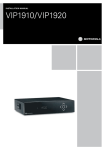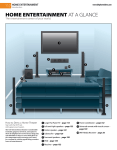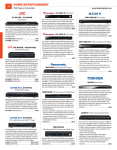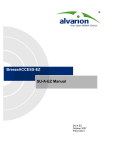Download Motorola VIP1920 Installation manual
Transcript
GALA DIGITAL TV INSTALLATION MANUAL WWW.GALA.LT This product incorporates copyright protection technology that is protected by U.S. patents and other intellectual property rights. Use of this copyright protection technology must be authorized by Macrovision, and is intended for home and certain limited pay-per-view uses only unless otherwise authorized by Macrovision. Reverse engineering or disassembly is prohibited. 2 Table of Contents 1. Safety Precautions........................................................................................................................................4 2. Kit Contents....................................................................................................................................................5 3. Preparing the Remote Control for Use..................................................................................................6 4. Set-top Box Placement...............................................................................................................................6 5. VIP1920 Overview.........................................................................................................................................6 6. Detailed Connection Scheme..................................................................................................................7 7. Installing the Set-top Box..........................................................................................................................8 8. Starting Up................................................................................................................................................... 10 9. Signing In...................................................................................................................................................... 10 10. Remote Control........................................................................................................................................ 10 11. Customer Support.................................................................................................................................. 11 Annex A: Detailed Connection Scheme (LAN)..................................................................................... 12 Annex B: Connecting Two TV Sets (DSL)................................................................................................ 13 Annex C: Connecting Additional Equipment....................................................................................... 14 3 Dear customer, Thank you for choosing GALA digital television. We wish you a great experience and unforgetable moments! This manual will help you install the TV kit. It contains the sufficient information to enable you to use the GALA TV service. With this Set-top box, you will also be able to receive TV channels broadcasted over the digital terrestrial network (after the broadcasts start in your region). 1. Safety Precautions WARNING: TO REDUCE THE RISK OF ELECTRICAL SHOCK, DO NOT REMOVE COVER (OR BACK). THERE ARE NO USER-SERVICEABLE PARTS INSIDE. REFER SERVICING TO QUALIFIED SERVICE PERSONNEL. TO REDUCE THE RISK OF FIRE OR ELECTRICAL SHOCK, DO NOT EXPOSE THIS APPLIANCE TO RAIN OR MOISTURE. Important Safety Instructions • • • • • • • • • • • • Read this manual before installation. Keep this manual for future reference. Follow all warnings and instructions. Do not use this appliance near water. Clean only with dry cloth. Do not block any ventilation openings of this set-top box. Do not install near any heat sources such as radiators, hot plates, ventilation grills, stoves, heaters, amplifiers or other equipment that produce heat. Do not defeat the safety purpose of the polarizer or grounding-type plug. If the provided plug does not fit into your outlet, consult an electrician for replacement of the outlet. Protect the power cord from being walked on or pinched, particularly at plugs, outlets, and the point where they exit from the Set-top box. Use only attachments and accessories specified by the manufacturer. Unplug this apparatus during lightning storms or when unused for prolon- ged time. Refer all servicing to qualified service personnel. Servicing is required when the Set-top box is damaged in any way, such as when the power-supply cord or plug is damaged, liquid was spilled or objects have fallen into the Set-top box, the Set-top box was exposed to rain or moisture, does not operate nor- mally, or was dropped. For service, please contact us at: 1817 – for private customers (1816 – for corporate customers). 4 2. Kit Contents IP Set-top box Remote control with 2 AAA batteries ETHERNET cable SCART cable AC adaptor GALA DIGITAL TV INSTALLATION MANUAL Installation manual WWW.GALA.LT 5 3. Preparing the Remote Control for Use To prepare your remote control for use, insert the batteries. Carefully place the terminals (+ and -) of the batteries as indicated on the back of the battery compartment. 4. Set-top Box Placement 20 cm 10 cm 10 cm For best reception of the IR-signals from the remote control to the set-top box, make sure to place the set-top box close to the edge of your TV set or the shelf. Do not place anything on top of the Set-top box, instead leave a free space of 20 cm above it for proper ventilation and cooling. When using the remote control, point it to the IRreceiver in the center of the front panel. Make sure that there is no obstacle between the remote control and the Set-top box. 5. VIP1920 Overview Front panel 2 6 3 1 4 1. IR receiver receives signals from remote control and keyboard. 2. Smartcard slot on the side panel. 3. LED Green light – the Set-top box is operational. Red flash – the Set-top box receives a signal from the remote control or a keyboard. Steady red light – the Set-top box is in stand-by mode. 5. VIP1920 Overview / Continuation Rear panel RF IN for connection to digital terrestrial television ETHERNET for broadband connection COMPONENT (YPbPr) for connection to TV set (analog High Definition video): this connector is designed for transmission of high definition video signal (it also may be used to transmit standard definition video signal). SCART for connection to additional equipment such as VCR or DVD VCR ETHERNET Y S/PDIF Pb L Pr R S/PDIF for connection to digital audio equipment RF - IN HDMI RF OUT for connection to older TV sets. (VIP1920 model only) POWER TV RF - OUT USB USB for connetion to external devices (such as a standard keyboard and mouse for Internet browsing or set-top box control instead of remote control) +5.7V DC 0V POWER for connection to power outlet TOSLINK HDMI for connection to TV set (digital High Definition video) SCART (TV) for connection to TV set (analog Standard Definition video) TOSSLINK an optical connector for digital audio AUDIO L/R for connection to HiFI equipment or TV set (analog stereo audio) 6. Detailed Connection Scheme Phone plug Frequency Divider Phone cable Home Gateway Phone line Phone ETHERNET cable ETHERNET cable Set-top box SCART cable PC TV 7 7. Installing the Set-top Box Connect your Set-top box and the Home Gateway with the ETHERNET cable. VCR ETHERNET Y S/PDIF Pb L Pr R RF - IN HDMI POWER TV RF - OUT USB Connecting SpeedTouch Home Gateway +5.7V DC 0V TOSLINK Your broadband Internet kit includes a Speed Touch 546/585 hub. Connect the other end of the Ethernet cable routed from the set-top box to the Ethernet connector No. 4 of the hub (see Figure). If you have ordered the Internet service, see the manual provided with the broadband Internet package for the Internet service configuration. After you connect all the required cables, do not forget to connect and plug in the Home Gateway power supply. SpeedTouch Home Gateway 1. Ethernet connector No. 1 8 (for the Internet connection) 5 6 1 2. Ethernet connector No. 2 (for the Internet connection) 3. Ethernet connector No. 3 (for the Internet connection or an additional set-top box connection if another TV set is used)* 2. Ethernet connector No. 2 (for set-top box connection) 5. On/Off switch 6. Power supply socket 7. Phone line socket 8. Wireless Internet antenna (depends on model configuration) 2 3 4 7 * To order an additional set-top box, call TEO Customer Service at 1817 or visit Customer Service Department. 8 Connecting to the TV Set Connect your Set-top box (see Figure) and the TV set with the SCART cable. If your TV set has no SCART connector and you are not going to use YPbPr or HDMI connectors (see Annex C: Connecting Auxiliary Equipment), you will need to buy a SCART to A/V adapter that allows to use RCA connectors for audio and video. VCR ETHERNET Y S/PDIF Pb L Pr R RF - IN HDMI POWER TV RF - OUT USB +5.7V DC 0V TOSLINK Y Pb Pr Connecting to Power TV When all cables are connected, plug the Set-top box into the power outlet. VCR ETHERNET Y S/PDIF Pb L Pr R RF - IN HDMI POWER TV RF - OUT +5.7V DC 0V TOSLINK USB Smartcard Insert the received smartcard into the smartcard slot located on the side of your set-top box. The chip of the smartcard must be facing downwards. Connecting to Digital Terrestrial TV You will be able to watch digital terrestrial TV programs only if they are received in your region. Unplug the set-top box before connecting to the individual or community antenna! Connect one end of the RF (antenna) cable (not included) into the RF-IN connector, and the other end to the TV outlet (see Figure). You will now be able to receive TV channels broadcasted over the digital terrestrial network (DVB-T). r To learn about TV channel search and setup, see Help section of the main TV set menu or visit www.gala.lt. You can watch these channels after selecting Terrestrial TV in TV set menu. NOTE: GALA service provider is not responsible for number of received digital terrestrial TV signals and their quality! VCR ETHERNET Y S/PDIF Pb L Pr R RF - IN HDMI POWER TV RF - OUT USB +5.7V DC 0V TOSLINK Watching Programs To watch programs received with your set-top box, set up your TV set for video reception: a) After your TV set and STB is switched on, GALA TV program should automatically appear on your TV screen b) If GALA broadcast does not automatically start, you must activate A/V mode on your TV set. In some models it is done by selecting Channel 0, in others you must press A/V or TV/AV button on the remote control to activate A/V mode. c) In all other cases, see your TV set user manual. 9 8. Starting Up When the GALA Set-top box is connected to the TV set, ETHERNET and power, on your TV screen you will see an image similar to the one below. It means that the Set-top box is getting connected to the network and downloading the required software. The image on the screen may change. Please wait until all five the dots turn green then disappear and the GALA TV main menu is displayed. 9. Signing In You will need to sign in only once, when you use the GALA TV service for the first time. If you are not automatically redirected to the sign in page, press MENU button on your remote control. Enter the following data in the sign in screen. 1. ID Number: 8-digit number specified in your service order form, Item 3 (see the Annex to the Contract). 2. PIN: The default PIN number is 1234. 3. User-Specified PIN number (4-digit): Enter a 4-digit number and remember it. You will need this PIN number to watch additional programs or order additional features. 4. Repeat the new PIN number – enter the specified PIN again. If you made an error, press TEXT button, and a keyboard will be displayed on the screen. Four arrow buttons located around the OK button are used for all control operations. Press the yellow button to delete a character. It is recommended to press the red button to close the keyboard window, otherwise if you use the green DONE button, incomplete signup data might be sent over and you will see a data entry error message. After signing up, the main TV menu will be displayed. Have a pleasant time and rich experience with GALA! If the sign in failed, try entering the connection data again or contact us at: 1817 – for private customers (1816 – for corporate customers). 10. Remote Control Service Menu Navigation Use the arrow buttons to move around in the TV menu and select the required items. Press OK button to confirm the selection. For more information about the functionality of other buttons on your remote control, please read TV HELP menu or visit www.gala.lt. 10 11. Customer Support If you are unable to use the service or experience any problems, perform the following troubleshooting procedure: 1. Make sure all cabling and connections are correct according to the diagrams provided in this manual and all devices are plugged into the mains. a) Make sure the frequency spitter connections to other equipment are made with correct cables b) Make sure any additional devices such as a second phone, ANI device or fax machine are plugged into a parallel phone socket, i.e. not before the frequency spitter c) Make sure the security alarm system (if in place) is not connected before the frequency spitter d) Make sure the set-top box and PC connections to the modem-router are correct 2. Make sure the decoder card is inserted in a correct way. 3. Make sure that you have selected the most suitable standard on your TV set (S-video, RGB, Video or HDMI) for the best image quality. 4. If a steady read DSL light on your modem-router is ON, reboot the set-top box (disconnect the power supply for short time and then plug back in). 5. Make sure that nothing blocks the path between the set-top box and the remote. If the service still does not start or does not work properly after the above checks: 1. Notice whether all dots were green during the set-top box startup and if not, what was their colour. 2. Notice all messages and images displayed on your TV screen. 3. Contact our Customer Service at the following phone numbers: 1817 – private customers, 1816 – corporate customers to receive a professional support. Before you call: 1. Check all the connections: if cables are connected and all units plugged into the power outlets. 2. Note whether all dots had turned green during the Set-top box startup and if not, what was their colour. 3. Note all messages and images displayed on your TV screen. 4. Make sure that there is no obstacle between the remote control and the set-top box. 11 Annex A: Detailed Connection Scheme (LAN) ETHERNET cable input ETHERNET cable Phone set Home Gateway ETHERNET cable Set-top box SCART cable ETHERNET cable TV set Computer 12 Annex B: Connecting Two TV Sets (DSL) SCART cable Phone plug Phone cable Modem-Router Set-Top Box No. 2 TV Set Ethernet cable Frequency Splitter Ethernet cable Phone cable Phone cable SCART cable TV Set Set-Top Box No. 1 Ethernet cable PC 13 Annex C. Connecting Additional Equipment 1. Connecting the Video Recorder • You can record the program you are watching by using an auxiliary device, such as a VCR or a digital video recorder, to your GALA Set-top box. • Connect the set-top box to the auxiliary device using the SCART connector. • To record, change to the TV channel on the Set-top box you wish to record and start recording on the device. 1 VCR ETHERNET Y S/PDIF Pb L Pr R RF - IN HDMI POWER TV RF - OUT USB +5.7V DC 0V TOSLINK Connecting High Definition Video • If your TV set is HDTV compatible, you can connect the Set-top box to the TV set using the HDMI or the component connectors instead of the SCART connector to receive and display HDTV. 2. HDMI Connection If your TV set has a HDMI connector, you can connect it to the set-top box with a HDMI cable (not included) to receive digital high definition (as well as standard definition) video and digital audio (only if the program provider broadcasts in this format). (See Annex D.) VCR ETHERNET Y S/PDIF Pb L Pr R RF - IN HDMI POWER TV RF - OUT 3. USB +5.7V DC 0V TOSLINK Using the Component Connector (YPbPr) IIf your TV set has component video connectors (YPbPr), you can connect it to the component connectors on the set-top box with three RCA cables (not included) to receive analog high definition video (if supported by the program provider). It is also suitable for standard definition video. 2 3 Y Pb Pr TV Note: The component connectors only send video signals. To receive audio you also need to use one of the possible audio connections, i.e. step 4, 5, or 6. 14 Connecting to External Audio Equipment If you want to use an external source to play audio such as a stereo or home cinema equipment or if you are using the component connectors to connect the Set-top box to the TV set, there are three possible options for connecting to audio. L S/PDIF Stereo/ HiFi TOSLINK R 5 VCR R ETHERNET Y S/PDIF Pb L Pr R RF - IN HDMI 4 POWER TV V RF - OUT +5.7V DC 0V TOSLINK USB 6 4. Analog Stereo: Using the Audio L/R Connectors Connect a dual RCA cable (not included) to the Audio L/R connectors on the Set-top box and connect the other ends to your stereo or TV set. Make sure to match the connectors so that L on the Set-top box (white) is connected to L on the TV set or stereo and R is connected to R. 5. Digital Audio: Using the S/PDIF Connector The purpose of S/PDIF connector is to connect audio equipment. Note: Before connecting, make sure your audio equipment supports S/PDIF input. 6. Digital Audio: Using the Optical Tosslink Connector Connect a TOSLINK cable to the TOSLINK connector (marked TOSLINK) on the Set-top box and connect the other end to your stereo or TV set. 15 VIP 1920. CHANGING CONFIGURATION Setting Up VIP1920 Set-Top Box It is required to watch VIP 1920 set-top box may be also connected to your TV set through HDMI or antenna (RF) connector. The purpose of this manual is to describe how to make the necessary changes. 1. MENU ACCESS Right after the set-top box is switched ON and the first indicator is visible on your TV screen, press the MENU button on your remote control: 2. SET-TOP BOX CONFIGURATION SCREEN Firmware Configuration Menu You can select the menu items on the left of the configuration screen with control buttons and the OK button on your remote control. Video RF System Exit 3. VIDEO CONFIGURATION SCREEN Firmware Configuration Menu • In TV System Selection pane, select the format of video signal to be transmitted to your TV set. • You can scroll through various available output options in Video Output Selection pane. For example, you must select one of the last three rows to be able to watch video through HDMI connector. Video Video Configuration TV System Selection PAL B/D/G/H/I PAL M NTSC M Video Output Selection HDMI RF System Exit Component OFF OFF 576p 720p 1080i SCART OFF OFF 576p 720p 1080i RGB S-Video Video Video Video 4. RF MODULATION Firmware Configuration Menu To activate set-top box antenna output to connect your TV set with the regular antenna cable and set the TV channel for video broadcast: go to RF menu item and activate the modulator by pressing OK after highlighting RF Modulator Enabled item. The state message No will change to Yes. 16 Video RF Modulator Configuration RF Modulator Enabled: RF System Exit No Use OK/Right Arrow to toggle 5. RF MODULATION Firmware Configuration Menu After RF modulation is activated, select the desired channel number (frequency) for video and audio transmission from your settop box to the TV set. Video RF Modulator Configuration RF Modulator Enabled: No Use OK/Right Arrow to toggle Channel: 36 (591250 kHz) TV System: PAL B/G RF System Exit 6. FIRMWARE UPDATE Firmware Configuration Menu Video The System menu allows performing manual (forced) set-top box firmware update. No firmware update is recommended if the service is functioning correctly System Information and Maintanance Model: MAC Address: Bootcast ID: Vendor Class ID: RBL Version: Firmware Version: Motorola VIP1920TDB 00:02:9B:30:1B:3B motorola-vip1920t Motorola_VIP1920T 1.0 2.03 RF Factory Restore Removes video settings. bookmarks etc. System Local Storage Removes any software stored on the Local Storage. Exit 7. EXITING CONFIGURATION MENU Firmware Configuration Menu To exit the set-top box configuration menu, select Exit in the main configuration menu. Video RF System Exit 8. EXITING CONFIGURATION MENU There are two options on Exit Options screen: • Save and Reboot • Reboot without Saving (You must select Save and Reboot to apply any configuration changes you have made.) 17 Notes 18 19 Private Customers Service Phone: 1817. The calls are charged, see details at www.teo.lt.