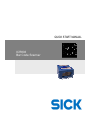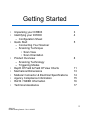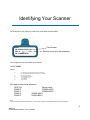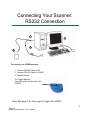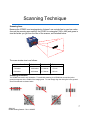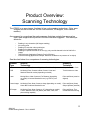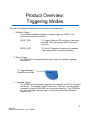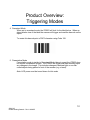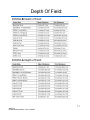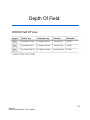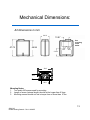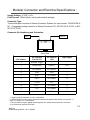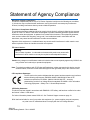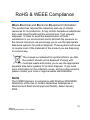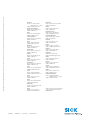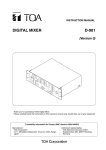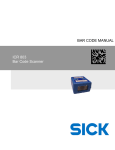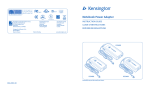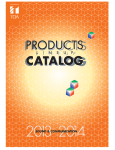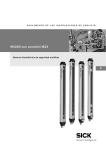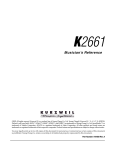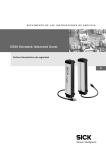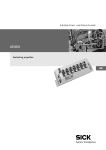Download SICK ICR803 Quick start manual
Transcript
QUICK START MANUAL ICR803 Bar Code Scanner Getting Started • • • • • • • • • • Unpacking your ICR803 Identifying your ICR803 – Configuration Sheet Quick Start – Connecting Your Scanner – Scanning Technique • Scan View • Scan Orientation Product Overview – Scanning Technology – Triggering Modes Depth Of Field & Field Of View Charts Mechanical Dimensions Modular Connector & Electrical Specifications Agency Compliance Information RoHS / WEEE Information Technical Assistance 3 4 5 8 11 13 14 15 16 17 2 SICK AG ICR803 Getting Started – Rev A 04/2007 Unpacking Your ICR803 When receiving a ICR803, the product is either shipped as individual scanners or as part of a kit. A kit includes the ICR803 scanner, RS-232 or USB Cable, Power Supply (for RS-232 version) and a CD containing various documents and information about the ICR803. 3 SICK AG ICR803 Getting Started – Rev A 04/2007 Identifying Your Scanner On the bottom of your scanner you will see a yellow label as shown below: Part Number SICK PN: ICR803-XYZAB REV: A SN: YYMMDD-NNN Revision Level (A in this example) The configurations for the ICR803 are as follows: ICR803-XYZAB Where: X= A for Smart Focus (SF) Reader (see appendix A for details) B for Standard Range (SR) Reader (see appendix A for details) Y = Z = A = 0 for front reading window 2 for RJ45 interface connector 0 for True RS232 output 7 for USB output 1 for 5 Volt Unit B= Sick part number cross reference: SICK P/N 6034210 6034211 6034212 6034213 Device name ICR803-A0201 ICR803-B0201 ICR803-A0271 ICR803-B0271 NOTE: If you see a different part number then you may have a custom scanner. Please consult with SICK AG to determine product configuration. 4 SICK AG ICR803 Getting Started – Rev A 04/2007 Connecting Your Scanner: RS232 Connection 1 4 3 2 To connect your ICR803 scanner: 1. Connect RS-232 Cable to PC 2. Connect RS-232 Cable to ICR803 3. Connect Power To Trigger Manually : Press the button on the side of the ICR803 Note: See page 9 for other ways to trigger the ICR803 5 SICK AG ICR803 Getting Started – Rev A 04/2007 Connecting Your Scanner: USB Cable 2 1 4 3 To connect your ICR803 scanner: 1, Connect USB Cable to PC 2. Connect USB Cable to ICR803 3. Using the button on the side of the ICR803, scan the configuration code “USB keyboard wedge” below: Note: For configuration and image acquisition via software, the USB signal has to be emulated into a serial signal (USB Com Port Emulation). For this you can download an USB emulation driver on http://www.sick.com/home/factory/downloads/downloads_auto_ident/en.html for free. Scan the bar code below to set the ICR803 into USB Com Port Emulation mode: 6 SICK AG ICR803 Getting Started – Rev A 04/2007 Scanning Technique Scanning Area Because the ICR803 is an imaging device it doesn’t use a single line to scan bar codes. As such the scanning area used by the ICR803 is rectangular ( 640 x 480) and grows in size the farther you get from the face of the scanner, as illustrated below: The scan window size is as follows: Position From Front 5.0 inches 7.0 inches Vertical 2.42 inches 3.40 inches Horizontal 3.8 inches 5.3 inches Tolerance .1 inch .17 inch 9.0 inches 4.31inches 6.7 inches .23 inch Scanning Orientation The ICR803 can read in any orientation. To assist with scanning, the ICR803 has a scan line (red or green) that appears in the middle of the imaging area. To scan simply align the aiming line in the general area of the barcode as shown below. 7 SICK AG ICR803 Getting Started – Rev A 04/2007 Product Overview: Scanning Technology The ICR803 is an area imager, the latest in bar code scanning technology. (Note: area Imagers are also known as: 2D bar code scanners, 2D imagers, or 2D camera readers). As compared to conventional bar code scanners that draw a single line across a bar code, area imagers take a picture of the bar code when triggered. This technique allows for: – – – – – – – Reading in any orientation (360 degree reading) No moving parts Reading of newer bar code symbologies Reading of multiple barcodes at once Reading of a specific barcode in an area (e.g. only read the barcode in the left half of the image) Taking pictures (Application Example: Proof of Delivery) Vision Processing (Application Example: Detection the absence or presence of an object) See the chart below for a comparison of scanning technologies: Scanner Type Scanner Technology Scanning Technique Wand No Moving Parts, Contact Only, Linear Bar Codes Only Swipe Across Bar Code CCD No Moving Parts, Contact to Near Contact, Linear and Stacked Linear bar codes (depending on model) Touch scanner to Code Laser Moving Mirror, Near Contact to Far Distance (depending on model), Linear and Stacked Linear (e.g. PDF417) bar codes Point and Shoot (must be aligned) Linear Imager No Moving Parts, Near Contact to Away (depending on model), Point and Shoot (linear) Linear Bar Codes and Stacked Linear Swipe Up/Down (stacked) 2D Imager No Moving Parts, Near Contact to 12” (depending on model), Linear, Stacked Linear, 2D (Matrix) bar codes, OCR, and picture taking capability Point and Shoot, True Omnidirectional scanning 8 SICK AG ICR803 Getting Started – Rev A 04/2007 Product Overview: Triggering Modes There are five different methods that can be used to scan barcodes: 1. Software Trigger In this mode a software command is used to trigger the ICR803. The command structure is as follows: [SYN] T [CR] To Trigger (Scanner LED’s will turn on and scan barcode. After scanning the LED’s will turned back off.) [SYN] U [CR] To Turn off Triggering of scanner (only needed if the scanner hasn’t scanned a barcode). 2. Button Trigger The IC803 has an integrated button that is useful for manually triggering the scanner. To Trigger Manually: Press Button on Side 3. Hardware Trigger The ICR803 can be externally triggered via a hardware line (Rev C of product and above). The external trigger is active low. When pin 1 on the modular connector is low the ICR803 will turn on and start scanning. The ICR803 will turn off if the trigger line goes high or if a barcode is decoded (whichever happens first). 9 SICK AG ICR803 Getting Started – Rev A 04/2007 Product Overview: Triggering Modes 4. Scanstand Mode When set to scanstand mode, the ICR803 will look for the label below. When an object blocks view of the label the scanner will trigger and read the barcode on the object. To create this barcode print a FNC3 character using Code 128. 5. Presentation Mode Presentation mode is similar to Scanstand Mode (above) except the ICR803 does not require a scanstand symbol. The ICR803 will trigger and start scanning upon any changes in the image. This includes changes in ambient light or non-bar coded objects being placed in front of the scanner (e.g. a hand). Note: LED power must be turned down for this mode. 10 SICK AG ICR803 Getting Started – Rev A 04/2007 Depth Of Field: ICR803-B Depth of Field: ICR803-A Depth of Field: 11 SICK AG ICR803 Getting Started – Rev A 04/2007 Depth Of Field: ICR803 Field Of View 12 SICK AG ICR803 Getting Started – Rev A 04/2007 Mechanical Dimensions: All dimensions in mm 24.13 47.75 13.97 See mounting notes below 44.96 21.84 39.9 12.2 22.9 Mounting Notes: 1. Two metric M3 screws used for mounting 2. Length of screw (internal length) should not be longer than 6.3mm 3. Mounting screws should not use a torque force of more than 5”/lbs. 13 SICK AG ICR803 Getting Started – Rev A 04/2007 Modular Connector and Electrical Specifications : Supply Voltage: +5 VDC +/-5% Peak Current: 350mA (Note; can be reduced with settings) Connector Type: The modular jack connector is Stewart Connector Systems Inc. part number: SS-641010S-ANF. A suggested mating connector is Stewart Connector P/N - 937-SP-36-10-10-031, or 937SP-36-10-10-037. Connector Pin Numbering and Orientation. Pin 1 Pin 10 Front View Pin Function USB Input/Output Pin Number Pin Function True RS-232 1 External Trigger - - 2 Shield GND USB D+ I/O2 3 No Connect4 No Connect4 - 4 GND GND - 5 RxD1 No Connect I 6 TxD1,3 No Connect O 7 +5 VDC VCC - 8 RTS1,3 No Connect O 9 CTS1 No Connect I 10 No Connect USB D- I/O2 1. Signal is polarity selectable via menu configuration. 2. USB signal have 22 Ohm series termination resistors and speed select resistor on board I/O – I = Input, O = Output, I/O = bi-directional. 3. Pull up resistors may be applied to these signals. The resistor values should be >10k ohms. 4. No Connection required for ICR803 SICK AG ICR803 Getting Started – Rev A 04/2007 14 Statement of Agency Compliance Statement of Agency Compliance This device complies with part 15 of the FCC Rules. Operation is subject to the following two conditions: (1) this device may not cause harmful interference, and (2) this device must accept any interference received, including interference that may cause undesired operation. FCC Class A Compliance Statement This equipment has been tested and found to comply with the limits for a Class A digital device pursuant to part 15 of the FCC Rules. These limits are designed to provide reasonable protection against harmful interference when the equipment is operated in a commercial environment. This equipment generates, uses, and can radiate radio frequency energy and, if not installed and used in accordance with the instructions, may cause harmful interference to radio communications. Operation of this equipment in a residential area may cause harmful interference in which case the user will be required to correct the interference at their own expense. ITE class A device: Warning This is a class A product. In a domestic environment this product may cause radio interference in which case the user may be required to take adequate measures. Caution: Any changes or modifications made to this device that are not expressly approved by SICK AG Inc. may void the user’s authority to operate the equipment. Note: To maintain compliance with FCC Rules and Regulations, cables connected to this device must be shielded cables, in which the cable shield wire(s) have been grounded (tied) to the connector shell. CE Compliance Statement The CE mark on the product indicates that the system has been tested to and conforms with the following requirements: EN55022:1998/A1:2000/A2:2003 Class A ITE emissions requirements, EN 55024: 1998/A1:2001/A2:2003 ITE – immunity characteristics, and the Low Voltage Directive standard: EN 60950-1:2001 Information Technology Equipment – Safety- Part 1: General Requirements. LED Safety Statement This device has been tested in accordance with EN60825-1 LED safety, and has been verified to be under the limits of a Class 1 LED device. For further information please contact SICK AG. See Technical Support contact on page 19. SICK shall not be liable for use of our product with equipment (i.e., power supplies, personal computers, etc.) that is not CE marked and does not comply with the Low Voltage Directive. 15 SICK AG ICR803 Getting Started – Rev A 04/2007 RoHS & WEEE Compliance Waste Electrical and Electronic Equipment Information: This product has required the extraction and use of natural resources for its production. It may contain hazardous substances that could impact health and the environment, if not properly disposed. In order to avoid the dissemination of those substances in our environment and to diminish the pressure on the natural resources, we encourage you to use the appropriate take-back systems for product disposal. Those systems will reuse or recycle most of the materials of the product you are disposing in a sound way. The crossed out wheeled bin symbol informs you that the product should not be disposed of along with municipal waste and invites you to use the appropriate separate take-back systems for product disposal. If you need more information on the collection, reuse, and recycling systems, please contact your local or regional waste administration. RoHS The ICR803 Series is in compliance with Directive 2002/95/EC, Restriction of the Use of Certain Hazardous Substances in Electrical and Electronic Equipment (RoHS), dated January, 2003. 16 SICK AG ICR803 Getting Started – Rev A 04/2007 8012078/2007-04 ∙ HaWa <PM6.5/Word/PDF>/VD ∙ Printed in Germany ∙ Subject to change without notice ∙ The specified product features and technical data do not represent any guarantee ∙ 05 Pre int61 Australia Phone+61 3 9497 4100 1800 33 48 02 – tollfree E-Mail [email protected] Belgium/Luxembourg Phone +32 (0)2 466 55 66 E-Mail [email protected] Brasil Phone+55 11 3215-4900 E-Mail [email protected] Ceská Republika Phone+420 2 57 91 18 50 E-Mail [email protected] China Phone+852-2763 6966 E-Mail [email protected] Danmark Phone+45 45 82 64 00 E-Mail [email protected] Deutschland Phone+49 211 5301-270 E-Mail [email protected] España Phone+34 93 480 31 00 E-Mail [email protected] France Phone+33 1 64 62 35 00 E-Mail [email protected] Great Britain Phone+44 (0)1727 831121 E-Mail [email protected] India Phone+91–22–4033 8333 E-Mail [email protected] Israel Phone+972-4-999-0590 E-Mail [email protected] Italia Phone+39 02 27 43 41 E-Mail [email protected] Österreich Phone+43 (0)22 36 62 28 8-0 E-Mail [email protected] Polska Phone+48 22 837 40 50 E-Mail [email protected] Republic of Korea Phone+82-2 786 6321/4 E-Mail [email protected] Republika Slowenija Phone+386 (0)1-47 69 990 E-Mail [email protected] România Phone+40 356 171 120 E-Mail [email protected] Russia Phone+7 495 775 05 34 E-Mail [email protected] Schweiz Phone+41 41 619 29 39 E-Mail [email protected] Singapore Phone+65 6744 3732 E-Mail [email protected] Suomi Phone+358-9-25 15 800 E-Mail [email protected] Sverige Phone+46 10 110 10 00 E-Mail [email protected] Taiwan Phone+886 2 2365-6292 E-Mail [email protected] Türkiye Phone+90 216 587 74 00 E-Mail [email protected] USA/Canada/México Phone+1(952) 941-6780 1 800-325-7425 – tollfree E-Mail [email protected] Japan Phone+81 (0)3 3358 1341 E-Mail [email protected] Nederlands Phone+31 (0)30 229 25 44 E-Mail [email protected] Norge Phone+47 67 81 50 00 E-Mail [email protected] SICK AG | Waldkirch | Germany | www.sick.com More representatives and agencies in all major industrial nations at www.sick.com