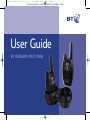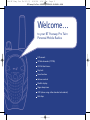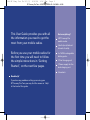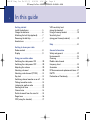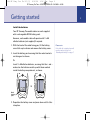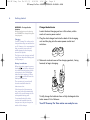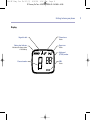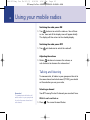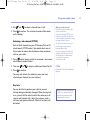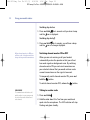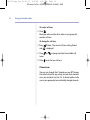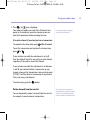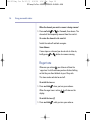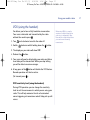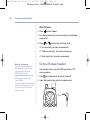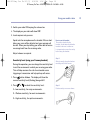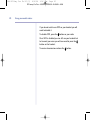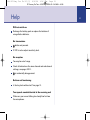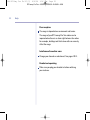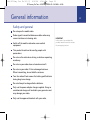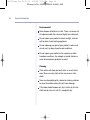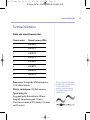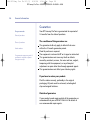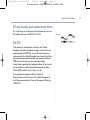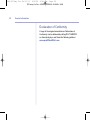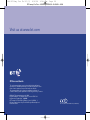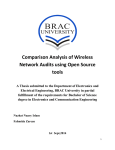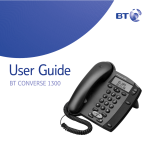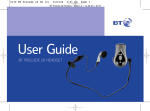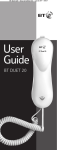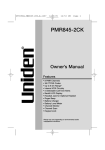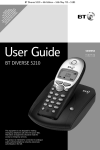Download BT FreeWay User guide
Transcript
6196 BT Fway Pro Tw UG [2] 4/6/04 10:17 am Page 1 BT Freeway Pro Twin – Issue 02 – Edition 02 – 04.06.04 – 6196 User Guide BT FREEWAY PRO TWIN 6196 BT Fway Pro Tw UG [2] 4/6/04 10:17 am Page 2 BT Freeway Pro Twin – Issue 02 – Edition 02 – 04.06.04 – 6196 Section Welcome… to your BT Freeway Pro Twin Personal Mobile Radios 8 Channels 38 Sub-channels (CTCSS) 10 Call alert tones Key lock Scan function Volume control Backlit display Roger beep tone VOX (when using either handset or headset) Belt clips 6196 BT Fway Pro Tw UG [2] 4/6/04 10:17 am Page 3 BT Freeway Pro Twin – Issue 02 – Edition 02 – 04.06.04 – 6196 Section This User Guide provides you with all the information you need to get the most from your mobile radios. Got everything? 2 BT Freeway Pro mobile radios 2 belt clips (attached to back of radio) Before you use your mobile radios for the first time you will need to follow the simple instructions in ‘Getting Started’, on the next few pages. 2 x NiMH rechargeable battery packs 1 Dual charging unit 1 Power supply for the dual charging unit 2 headsets Need help? If you have any problems setting up or using your BT Freeway Pro Twin you may find the answer in ‘Help’ at the back of this guide. 6196 BT Fway Pro Tw UG [2] 4/6/04 10:17 am Page 4 BT Freeway Pro Twin – Issue 02 – Edition 02 – 04.06.04 – 6196 4 In this guide Getting started Install the batteries . . . . . . . . . . . . . .5 Charge the batteries . . . . . . . . . . . . .6 Attaching the belt clip (optional) . . . .7 Removing the belt clip . . . . . . . . . . . .7 Headset use . . . . . . . . . . . . . . . . . . .7 VOX sensitivity level (using the handset) . . . . . . . . . . . . . . .17 Using a Freeway headset . . . . . . . . . .18 Sensitivity level (using your Freeway headset) . . . . . . .19 Help . . . . . . . . . . . . . . . . . . . . . . . . .21 Getting to know your radio Radio controls . . . . . . . . . . . . . . . . . .8 Display . . . . . . . . . . . . . . . . . . . . . . .9 Using your mobile radios Switching the radio power ON . . . . . .10 Switching the radio power OFF . . . . . .10 Adjusting the volume . . . . . . . . . . . .10 Selecting a channel . . . . . . . . . . . . . .10 Selecting a sub-channel (CTCSS) . . . .11 Key lock . . . . . . . . . . . . . . . . . . . . . .11 Switching channel monitor on or off . .12 Talking to another radio . . . . . . . . . . .12 Listening to another radio . . . . . . . . .13 Sending a call tone . . . . . . . . . . . . . .13 Channel scan . . . . . . . . . . . . . . . . . .14 Delete channels from the scan list . . .15 Roger tone . . . . . . . . . . . . . . . . . . . .16 VOX (using the handset) . . . . . . . . . . .17 General information Safety and general . . . . . . . . . . . . . .23 Environmental . . . . . . . . . . . . . . . . . .24 Cleaning . . . . . . . . . . . . . . . . . . . . . .24 Mobile radio channel frequency chart . . . . . . . . . . . . . . . . .25 Guarantee . . . . . . . . . . . . . . . . . . . . .26 BT Accessories and replacement items .27 R&TTE . . . . . . . . . . . . . . . . . . . . . . .27 Declaration of Conformity . . . . . . . . . .28 6196 BT Fway Pro Tw UG [2] 4/6/04 10:17 am Page 5 BT Freeway Pro Twin – Issue 02 – Edition 02 – 04.06.04 – 6196 Getting started 5 Install the batteries Your BT Freeway Pro mobile radios are each supplied with a rechargeable NiMH battery pack. However, each mobile radio will operate with 3 x AA alkaline batteries (not supplied) if required. 1. With the back of the radio facing you, lift the battery cover latch up to release and remove the battery cover. 2. Insert the battery pack ensuring that the metal contacts are facing out as shown. Or Insert 3 x AA alkaline batteries, ensuring that the + and – marked on the batteries match up with those marked inside the battery compartment, as shown. Or Metal charging pads 3. Reposition the battery cover and press down until it clicks into place. Please note If the belt clip is attached you will need to remove it first. See “Attaching the belt clip” on page 7. 6196 BT Fway Pro Tw UG [2] 4/6/04 10:17 am Page 6 BT Freeway Pro Twin – Issue 02 – Edition 02 – 04.06.04 – 6196 Getting started The lights on the charging unit will stay lit even when the battery pack is fully charged. 1. Plug the dual charger lead into the back of the charging unit and the plug into the mains power socket and switch on. 2. Slide each radio into one of the charging pockets, facing forward, to begin charging. 䊳 䊴 䊳 VOX Mon BT Freewa y Pro PTT e 䊳 The operation of your radio will become unreliable when the batteries are low. If the charge level becomes too low, your radio will automatically switch off to avoid damage to the rechargeable battery pack. For optimal battery life either remove the handsets from the charger once they are charged or switch off the charger. tor 䊳 䊴 od M Battery low indicator When the battery power becomes low the icon will be displayed to indicate that the battery needs recharging (or the 3 AA alkaline batteries need replacing). When you press you will also hear the battery low alert tone. Locate the dual charging unit on a flat surface, within reach of a mains power socket: r Charging Your BT Freeway Pro radios can be charged when they are switched on or off. However, it is recommended that you switch your radios off whilst charging as the charging time will be quicker. Charge the batteries ito WARNING – If using alkaline batteries Alkaline batteries need replacing and CANNOT be charged using the charging unit. ni 6 Mo To fully charge the batteries from a fully discharged state takes around 14 to 16 hours. Your BT Freeway Pro Twin radios are ready for use. 6196 BT Fway Pro Tw UG [2] 4/6/04 10:17 am Page 7 BT Freeway Pro Twin – Issue 02 – Edition 02 – 04.06.04 – 6196 Getting started Attaching the belt clip (optional) Align the belt clip post with the hole in the back of the radio, then gently push the clip until it clicks into place. Replacing rechargeable batteries The charge capacity of rechargeable batteries will reduce with time and the battery pack will eventually require replacing. Rechargeable battery packs are available from: www.withandwithoutwires.com or from 0870 240 5522. If using alkaline batteries, you should replace ALL the batteries, do not mix new and old batteries and ensure that you use the same type of battery. For long-term storage of the radios, it is recommended that you remove the batteries. Removing the belt clip Push down on the release tab on the top of the belt clip to release the catch and pull the belt clip away from the back of the radio. Headset use If you wish to use a headset with your radio, see page 18. 7 6196 BT Fway Pro Tw UG [2] 4/6/04 10:17 am Page 8 BT Freeway Pro Twin – Issue 02 – Edition 02 – 04.06.04 – 6196 8 Getting to know your radio Radio controls Switch radio on/off, page 10 Rotate to adjust radio volume, page 10 LED indicator light Three slow flashes then break – Idle Quick flash – Receiving Solid – Transmitting PTT (Press To Talk) Press to talk to another radio, page 13 Press to save a menu setting Monitor Use to scan for active channels, page 14 Also monitor current channel activity, page 12 – Use to scroll through the menu settings Speaker Display Headset socket Page 18 Mode Press to access the menu options. Use to exit the menu. Use to lock/unlock the keypad, page 11 + Use to scroll through the menu settings Microphone Call Press to transmit a call tone to alert another user you want to talk to them, page 14 6196 BT Fway Pro Tw UG [2] 4/6/04 10:17 am Page 9 BT Freeway Pro Twin – Issue 02 – Edition 02 – 04.06.04 – 6196 Getting to know your phone Display Keypad locked Channel scan Active Battery level indicator Indicates the charge status of the battery Roger tone Active 䊳 䊴 Channel number 䊳 Subchannel (CTCSS) number VOX Active VOX 9 6196 BT Fway Pro Tw UG [2] 4/6/04 10:17 am Page 10 BT Freeway Pro Twin – Issue 02 – Edition 02 – 04.06.04 – 6196 10 Using your mobile radios Switching the radio power ON 1. Turn clockwise to switch the radio on. You will hear an ‘on’ tone and all the display icons will appear briefly. The display will then return to the standby display. Switching the radio power OFF 1. Turn anti-clockwise to switch the radio off. Adjusting the volume 1. Rotate clockwise to increase the volume, or anti-clockwise to decrease the volume level. Talking and listening To communicate, all radios in your group must be set to the same channel and sub-channel (CTCSS), you should set these before you use your radio. Selecting a channel Remember! To communicate with others, all mobile radios in your group must be set to the same channel and sub-channel. Your BT Freeway Pro has 8 channels you can select from. With the radio switched on: 1. Press . The current channel flashes. 6196 BT Fway Pro Tw UG [2] 4/6/04 10:17 am Page 11 BT Freeway Pro Twin – Issue 02 – Edition 02 – 04.06.04 – 6196 Using your mobile radios 2. Use and to select a channel from 1 to 8. 3. Press to confirm. The selected channel will be shown on the display. PTT Selecting a sub-channel (CTCSS) Each of the 8 channels on your BT Freeway Pro has 38 sub-channels (CTCSS codes). You should select one of these codes to reduce the interference from unwanted calls on your radio. 1. Press button twice, quickly in succession, the current sub-channel number flashes. 2. Then use 3. Press PTT or to select a subchannel from 0 to 38. to confirm. Why use a sub-channel? Use sub-channels to reduce the risk of interference. If the sub-channel (CTCSS) is set to 0 then you will hear calls from everyone within range who is using the same channel as you. To reduce this interference you should select a sub-channel between 01 and 38. If you are using your radio with another radio that does not use sub-channels to communicate, you will need to set the sub-channel to 0. CTCSS Continuous Tone Coded Squelch System. You may wish to lock the radio keys once you have selected your channel (see next section). Key lock You can lock the keypad on your radio to prevent settings being accidentally changed. When the key lock is on, you will still be able to switch the radio on or off, receive and transmit calls, adjust the volume, send a call tone and monitor channels. All other functions will be locked. When confirming new settings, if PTT is not pressed within 5 seconds the new setting will automatically be saved. 11 6196 BT Fway Pro Tw UG [2] 4/6/04 10:17 am Page 12 BT Freeway Pro Twin – Issue 02 – Edition 02 – 04.06.04 – 6196 12 Using your mobile radios Switching key lock on: 1. Press and hold for 4 seconds until you hear a beep and the icon is displayed. Switching key lock off: 1. Press and hold for 4 seconds, you will hear a beep and the icon is no longer displayed. When channel monitor is ON you will hear a lot of background noise along with any weak transmissions. Switching channel monitor ON or OFF When you are not receiving a call your handset automatically mutes the speaker so that you will not hear weak signals or background noise. By switching channel monitor ON you can hear transmissions on your selected channel that you would not hear under normal circumstances as the signal is too weak. To temporarily switch channel monitor ON, press and hold the button. To switch channel monitor OFF, release the REMEMBER! To communicate with others, all mobile radios in your group must be set to the same channel and sub-channel. button. Talking to another radio 1. Press and hold PTT . 2. Hold the radio about 5 to 7cm from your mouth and speak into the microphone. The LED indicator will stop flashing and glows steadily. 6196 BT Fway Pro Tw UG [2] 4/6/04 10:17 am Page 13 BT Freeway Pro Twin – Issue 02 – Edition 02 – 04.06.04 – 6196 Using your mobile radios 3. Release when you have finished speaking. Your listener will hear an audible tone (called a roger tone) to confirm you have finished speaking and they can then speak back to you. PTT If you wish, you can switch off the roger tone (see page 16). Listening to another radio Your BT Freeway Pro radio is always in standby reception mode when is not pressed and you are not changing any of the settings. Provided the other radio is using the same channel and sub-channel, you will hear them speak. The LED indicator flashes quickly when the radio is receiving. When the other radio user has finished speaking you can respond. PTT If another radio is calling you, you will hear a ringing tone first, to alert you that they are going to speak. You may need to adjust the volume, see page 10. PTT timeout If you hold down for more than 60 seconds, your radio will emit a warning tone and stop transmitting. This is to stop accidental transmissions and to save the battery life. PTT Range It is recommended that you do not use the radios closer than 1.5 metres apart to avoid interference. Your radios have a range of up to 3km (2 miles). However, the range can be affected by the environment or terrain in which it is being used. To obtain maximum range, use in flat open spaces. Obstruction between the radios (e.g. buildings) will greatly affect the range achieved. Sending a call tone To alert other radios in your group that you want to communicate with them, you can send a call tone. There are 10 different call tones to select from and you can also disable the call tone function, by setting the call tone to 0. Remember! To communicate with other radios in your group they must all be set to the same channel and subchannel. 13 6196 BT Fway Pro Tw UG [2] 4/6/04 10:17 am Page 14 BT Freeway Pro Twin – Issue 02 – Edition 02 – 04.06.04 – 6196 14 Using your mobile radios To send a call tone: 1. Press . Both your radio and the other radios in your group will sound a call tone. To change the call tone: 3 times. The current call tone setting flashes is displayed. 1. Press and 2. Press tones. 3. Press PTT or to change and hear the available call to set the new call tone. Channel scan You can scan through the 8 channels on your BT Freeway Pro radio to check for any activity and see which channels are in use and which are free. Or, to locate another radio user in your group who has accidentally changed channels. 6196 BT Fway Pro Tw UG [2] 4/6/04 10:17 am Page 15 BT Freeway Pro Twin – Issue 02 – Edition 02 – 04.06.04 – 6196 Using your mobile radios 1. Press , the icon is displayed. Your radio will rapidly scan each of the 8 channels and pause for 5 seconds on any active channel so you can hear the transmission, before resuming the scan. It is suggested that you always scan using sub-channel 0. If an active channel is found and you hear a transmission: To respond to the other radio, press PTT within 5 seconds. To exit the transmission and continue the channel scan, press or . If you activate scan while the sub-channel is set to 0 then the radio will check for any activity on each channel regardless of the code in use on that channel. If you activate scan while the sub-channel is set between 1 and 38 your radio will detect a transmission on any channel so long as this transmission is using a sub-channel (CTCSS). It will not detect a transmission on any channel that is not using a sub-channel. To end scanning, press the button. Delete channels from the scan list You can temporarily remove a channel from the scan list, for example, to avoid nuisance transmissions. You cannot remove your home channel from the scan list (your home channel is the channel your radio was set to when you activated scan), 15 6196 BT Fway Pro Tw UG [2] 4/6/04 10:17 am Page 16 BT Freeway Pro Twin – Issue 02 – Edition 02 – 04.06.04 – 6196 16 Using your mobile radios When the channel you want to remove is being scanned: 1. Press and hold or for 3 seconds, then release. The channel will be temporarily removed from the scan list. To restore the channel to the scan list: Switch the radio off and back on again. Scan Advance: If scan stops on a channel you do not wish to listen to, briefly press or button to resume scanning. Roger tone Whenever you release , your listener will hear the ‘roger tone’ to let them know you have finished talking so that they can then talk back to you if they wish. PTT This tone can be switched on and off. To switch the tone on: 1. Press and hold , when you turn your radio on. When the roger tone is active display. 䊴 䊳 will show on the To switch the tone off: 1. Press and hold , while you turn your radio on. 6196 BT Fway Pro Tw UG [2] 4/6/04 10:17 am Page 17 BT Freeway Pro Twin – Issue 02 – Edition 02 – 04.06.04 – 6196 Using your mobile radios VOX (using the handset) Vox allows you to have a fully handsfree conversation. Your voice is detected and transmitted by the radio without the need to press . PTT 1. Turn anti-clockwise to switch the radio off. 2. Switch clockwise whilst holding down the PTT button. 3. The display on your radio will show VOX. 4. Release the PTT button. 5. Your voice will now be detected by your radio and after a short delay will be transmitted. When you stop talking you will be able to receive messages. 6. A long press of the button will disable the VOX feature. Normal operation will then be active. PTT (To transmit press PTT .) VOX sensitivity level (using the handset) During VOX operation you can change the sensitivity level to suit the environment in which you are using your radio. This will help minimise the risk of unintended noises triggering a transmission and will help pick up soft voices. When using VOX it is usual to experience a slight delay before your voice is transmitted. Also there will be a slight delay before you can hear an incoming transmission. 17 6196 BT Fway Pro Tw UG [2] 4/6/04 10:17 am Page 18 BT Freeway Pro Twin – Issue 02 – Edition 02 – 04.06.04 – 6196 18 Using your mobile radios With VOX active: 1. Press button 4 times. 2. The display shows the current sensitivity level (flashing) along with I. 3. Press or to select the sensitivity level: 1 – Low sensitivity, for noisy environments. 2 – Medium sensitivity, for most environments. 3 – High sensitivity, for quiet environments. Where to buy headsets If you wish to purchase optional BT Freeway Pro headsets to use with your radios, please call 0870 240 5522 or visit www.withandwithoutwires.com BT Freeway Pro headset, item code: 021605. You must always plug your headset in before switching your radio on. If you do not your radio will not operate correctly. Using a Freeway headset Your headset can be used for VOX operation or PTT press operation. 1. Turn anti-clockwise to switch the radio off. 2. Insert the headset plug into the headset socket. 6196 BT Fway Pro Tw UG [2] 4/6/04 10:17 am Page 19 BT Freeway Pro Twin – Issue 02 – Edition 02 – 04.06.04 – 6196 Using your mobile radios 3. Switch your radio ON keeping the volume low. 4. The display on your radio will show VOX. 5. Insert earpiece into your ear. Speak into the microphone on the headset. After a short delay your voice will be detected and your message will be sent. When you stop talking you will be able to receive a message back from the receiving radio. Adjust volume as required. How to use the headset The earclip, attached to the headset, can be twisted to allow the headset to be worn in either ear. It is important to secure the earclip before using the headset. Step 1 Sensitivity level (using your Freeway headset) During Vox operation, you can change the sensitivity level to suit the environment in which you are using your radio. This will help minimise the risk of unintended noises triggering a transmission and help pick up soft voices. Slide the earclip along the headset moulding until it feels secure. 1. Press button 4 times. The display will show the current sensitivity level (flashing) along with E. 2. Press or to select the sensitivity level: 1 – Low sensitivity, for noisy environments. 2 – Medium sensitivity, for most environments. 3 – High sensitivity, for quiet environments. Step 2 Position earclip over ear as shown. 19 6196 BT Fway Pro Tw UG [2] 4/6/04 10:17 am Page 20 BT Freeway Pro Twin – Issue 02 – Edition 02 – 04.06.04 – 6196 20 Using your mobile radios If you do not wish to use VOX on your headset you will need to disable it. To disable VOX, press the PTT button on your radio. Once VOX is disabled you can still use your headset but to transmit your voice you will now need to press the button on the handset. PTT To receive transmissions release the PTT button. 6196 BT Fway Pro Tw UG [2] 4/6/04 10:17 am Page 21 BT Freeway Pro Twin – Issue 02 – Edition 02 – 04.06.04 – 6196 Help Will not switch on Recharge the battery pack or replace the batteries if using alkaline batteries. No transmission PTT button not pressed. If VOX is active adjust sensitivity level. No reception You may be out of range. Check all radios have the same channel and sub-channel settings, see pages 10-11. PTT is accidentally being pressed. Buttons not functioning Is the key lock switched on? See page 11. Your speech sounds distorted at the receiving end Make sure you are not talking too closely/too far from the microphone. 21 6196 BT Fway Pro Tw UG [2] 4/6/04 10:17 am Page 22 BT Freeway Pro Twin – Issue 02 – Edition 02 – 04.06.04 – 6196 22 Help Poor reception The range is dependent on environment and terrain. The range of your BT Freeway Pro Twin radios can be impaired when there is no clear sight between the radios. For example, buildings and thick stone walls can severely affect the range. Interference from other users Change your channel or sub-channel. See pages 10-11. Headset not operating Make sure you plug your headset in before switching your radio on. 6196 BT Fway Pro Tw UG [2] 4/6/04 10:18 am Page 23 BT Freeway Pro Twin – Issue 02 – Edition 02 – 04.06.04 – 6196 General information 23 Safety and general Do not open the mobile radio. Radio signals transmitted between mobile radios may cause interference to hearing aids. Switch off the mobile radio when near medical equipment. This product should not be used by people with pacemakers. Do not use the radio when driving a vehicle or operating machinery. Do not use your radio when on board an aircraft. Do not use your radio if it has a damaged antenna. When transmitting, do not hold the antenna. Turn the radio off and remove the battery pack/batteries during long-term storage. Do not attempt to charge alkaline batteries. Only use the power adaptor charger supplied. Using an unauthorised charger will invalidate your guarantee and may damage your radio. Only use the approved headsets with your radio. IMPORTANT In the event of an accident this product cannot be used to contact the emergency services. 6196 BT Fway Pro Tw UG [2] 4/6/04 10:18 am Page 24 BT Freeway Pro Twin – Issue 02 – Edition 02 – 04.06.04 – 6196 24 General information Environmental Never dispose of batteries in a fire. There is a serious risk of explosion and/or the release of highly toxic chemicals. Do not expose your product to direct sunlight, extreme cold or place it near heating appliances. Do not submerge any part of your product in water and do not use it in damp, humid or wet conditions. Do not expose your product to fire, explosive or other hazardous conditions. For example, at petrol stations or areas where explosive products are used. Cleaning Clean with a soft damp (not wet) cloth, or an anti-static wipe. Never use a dry cloth as this may cause a static shock. Never use household polish, alcohol or cleaning solutions to clean the mobile radio as this will cause damage. If the radio should become wet, dry it with a dry lint-free cloth and do not use it until it is completely dry. 6196 BT Fway Pro Tw UG [2] 4/6/04 10:18 am Page 25 BT Freeway Pro Twin – Issue 02 – Edition 02 – 04.06.04 – 6196 General information Technical information Mobile radio channel frequency chart Channel number Channel frequency (MHz) 1 446.00625 2 446.01875 3 446.03125 4 446.04375 5 446.05625 6 446.06875 7 446.08125 8 446.09375 Power source: Rechargeable NiMH battery pack or 3 x AA alkaline batteries. Effective radiated power: 0.5 Watts maximum. Typical battery life Using good quality alkaline batteries: 30 hours. Using fully charged battery pack: 24 hours. (These times are based on 90% standby, 5% transmit and 5% receive.) The charge capacity (and therefore the battery life) of the battery pack will reduce with time and eventually it will need replacing. Rechargeable battery packs are available from: 25 6196 BT Fway Pro Tw UG [2] 4/6/04 10:18 am Page 26 BT Freeway Pro Twin – Issue 02 – Edition 02 – 04.06.04 – 6196 26 General information Guarantee For your records Date of purchase: Place of purchase: Serial number: For guarantee purposes proof of purchase is required so please keep your receipt. Your BT Freeway Pro Twin is guaranteed for a period of 12 months from the date of purchase. The conditions of this guarantee are: The guarantee shall only apply to defects that occur within the 12 month guarantee period. Proof of purchase is required. The equipment is returned to BT or its agent as instructed. This guarantee does not cover any faults or defects caused by accidents, misuse, fair wear and tear, neglect, tampering with the equipment, or any attempt at adjustment or repair other than through approved agents. This guarantee does not affect your statutory rights. If you have to return your product: Pack the radios securely, preferably in the original packaging. All parts must be returned, including belt clips and original batteries. Outside of guarantee: If your product needs repair outside of the guarantee we recommend that you call 01672 564 444 for details of our recommended repair agents. 6196 BT Fway Pro Tw UG [2] 4/6/04 10:18 am Page 27 BT Freeway Pro Twin – Issue 02 – Edition 02 – 04.06.04 – 6196 General information BT Accessories and replacement items For a full range of accessories and replacement items for BT products please call 0870 240 5522. R&TTE This product is intended for use within the United Kingdom and other European member states that have implemented the PMR446 service. Before using your radio outside the United Kingdom you should check that the relevant radio administration has implemented the PMR446 service and that no restrictions apply. Information regarding the implementation of the service can be found on the European Radiocommunications Office (ERO) website: http://www.ero.dk This equipment complies with the Essential Requirements and Provisions of the Radio Equipment and Telecommunications Terminal Equipment Directive 1999/5/EC. Or visit… 27 6196 BT Fway Pro Tw UG [2] 4/6/04 10:18 am Page 28 BT Freeway Pro Twin – Issue 02 – Edition 02 – 04.06.04 – 6196 28 General information Declaration of Conformity A copy of the original manufacturers Declaration of Conformity can be obtained by calling 01473 605893 or alternatively by e-mail from the following address [email protected] 6196 BT Fway Pro Tw UG [2] 4/6/04 10:18 am Page 29 BT Freeway Pro Twin – Issue 02 – Edition 02 – 04.06.04 – 6196 Visit us at www.bt.com Offices worldwide The telecommunications services described in this publication are subject to availability and may be modified from time to time. Services and equipment are provided subject to British Telecommunications plc’s respective standard conditions of contract. Nothing in this publication forms any part of any contract. © British Telecommunications plc 2004. Registered Office: 81 Newgate Street, London EC1A 7AJ. Registered in England No. 1800000. BT Freeway Pro Twin PMR & Charger Issue 2 (06/04) 1 Designed and produced by The Art & Design Partnership Ltd. Printed in China ! CE Compliant to R&TTE Directive (1995/5/EC)