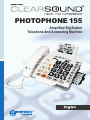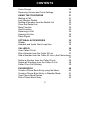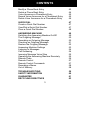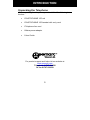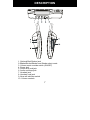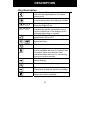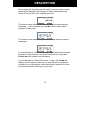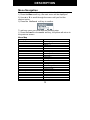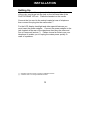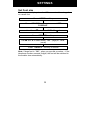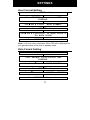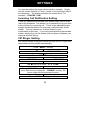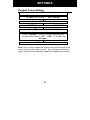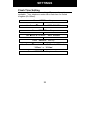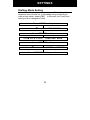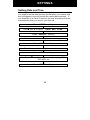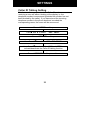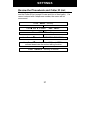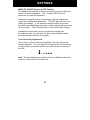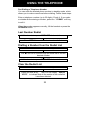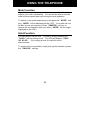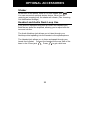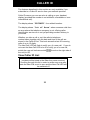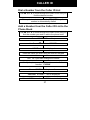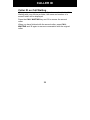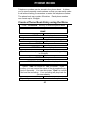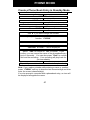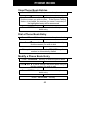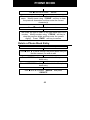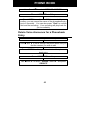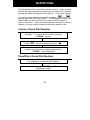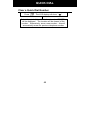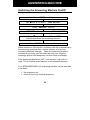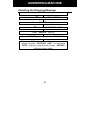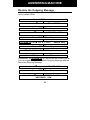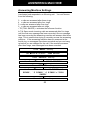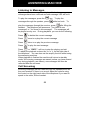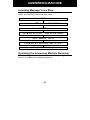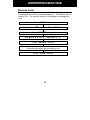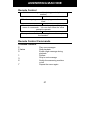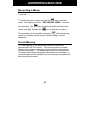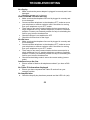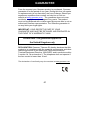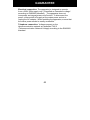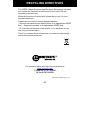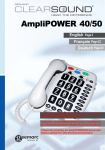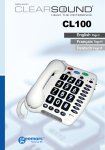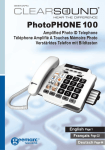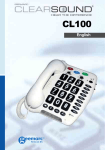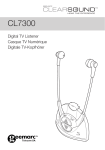Download ClearSound PHOTOPHONE 155 User guide
Transcript
PHOTOPHONE 155 Amplified Big Button Telephone And Answering Machine CONTENTS CONTENTS 1 INTRODUCTION Unpacking the Telephone 4 5 DESCRIPTION General Description Key Description LCD Description Menu Navigation 6 6 8 10 12 INSTALLATION Setting Up Wall Mounting 13 13 14 SETTINGS Set Language Set Contrast Set Font Size Hour Format Setting Date Format Setting Ringer Setting Incoming Call Notification Setting VIP Ringer Setting Keypad Tones Setting Call Waiting Flash Time Setting Dialling Mode Setting Setting Date and Time Dialling Talking Setting Caller ID Talking Setting Review the Phonebook and Caller ID List 15 15 15 16 17 17 18 19 19 20 21 22 23 24 25 26 27 1 CONTENTS Voice Prompt Receiving Volume and Tone Settings 28 29 USING THE TELEPHONE Making a Call Last Number Redial Dialling a Number from the Redial List Clear the Redial List Mute Function Hold Function Receiving a Call Hearing Aid Use Flash Signal 31 31 32 32 32 33 33 34 34 34 OPTIONAL ACCESSORIES Shaker Headset and Audio Neck Loop Use 35 35 35 CALLER ID 36 View Caller ID List 36 Dial a Number from the Caller ID List 37 Add a Number from the Caller ID List to the Phone book 37 Delete a Number from the Caller ID List 38 Delete all Numbers from the Caller ID List 38 Caller ID on Call Waiting 39 PHONE BOOK Create a Phone Book Entry using the Menu Create a Phone Book Entry in Standby Mode View Phone Book Entries Dial a Phone Book Entry 2 40 40 41 43 43 CONTENTS Modify a Phone Book Entry Delete a Phone Book Entry Voice Announce a Phonebook Entry Record Voice Announce for a Phonebook Entry Delete Voice Announce for a Phonebook Entry 43 44 45 45 46 QUICK DIAL Create a Quick Dial Number View/Dial a Quick Dial Number Clear a Quick Dial Number 47 47 47 48 ANSWERING MACHINE Switching the Answering Machine On/Off The Outgoing Message Recording an Outgoing Message Checking an Outgoing Message Restore the Outgoing Message Answering Machine Settings Listening to Messages Call Screening Incoming Message Voice Slow Operating the Answering Machine Remotely Remote Code Remote Control Remote Control Commands Recording a Memo Out of Memory 49 49 50 50 51 52 53 54 54 55 55 56 57 57 58 58 TROUBLESHOOTIING SAFETY INFORMATION GUARANTEE RECYCLING DIRECTIVES 59 60 61 63 3 INTRODUCTION Congratulations on purchasing your Geemarc PHOTOPHONE 155. This is a multifunction telephone which offers features such as hands free use, caller ID*, caller announce, dialling talking, a phone book and an answering machine. It offers amplification, helpful for those with hearing difficulties. It has a large button, easy to see and use keypad, to help stop any misdialling. There are photo dial buttons, also designed to make dialling easier because you will be able to identify speed dial buttons with pictures of your friends and family. This telephone is compatible with hearing aids. It is important that you read the instructions below in order to use your Geemarc telephone to its full potential. Keep this user guide in a safe place for future reference. This guide explains how to use the following telephone: PHOTOPHONE 155 *To use the caller display facility, you must subscribe to your network provider’s caller display service. 4 INTRODUCTION Unpacking the Telephone When unpacking the telephone, you should find the following in the box: x 1 PHOTOPHONE 155 unit x 1 PHOTOPHONE 155 handset with curly cord x 1 Telephone line cord x 1 Mains power adaptor x 1 User Guide For product support and help visit our website at www.geemarc.com Telephone 01707 384438 Or fax 01707 832529 5 DESCRIPTION General Description VIP 25 1. Hook Switch 2. Handset Knob 3. Large LCD Screen 4. Left Soft Key 5. Right Soft Key 6. Up/Down Scroll 7. Tone reception Adjustment 8. Volume reception Adjustment 9. Play/Stop 10. Next 11. Previous 12. DEL 13. MEMO 14. Message Waiting Speed Dial Key 15. Call Waiting 16. Headset Key 17. Message waiting/new call LED 18. In use LED 19. Speaker Key 20. Redial 21. Microphone 22. Additional amplifier key 23. Emergency Speed Dial 24. Prog 25. Memory Dial Keys 6 ON AUDIO NECKLOOP OFF DESCRIPTION 1. Optional Bed Shaker jack 2.Shaker/Strobe/Shaker and Strobe select mode 3. Volume reset override switch (ON/OFF) 4. Power jack 5. Phone line cord jack 6. Audio neckloop jack 7. Headset jack 8. Handset cord jack 9. New call indicator switch 10. Volume controls 7 DESCRIPTION Key Description Make/Answer/End a call. Activates the speakerphone if pressed during a call Last number redial Insert a pause when pre-dialing a number Scroll through the menu options. Enter the Caller ID list Soft keys. They perform the functions indicated by the text immediately over it (on the bottom line of the display) which changes depending on context Press this button to turn the extra amplification ON or OFF The two keys are used as one-touch speed dial keys This key is used to store numbers This button is used to disconnect a call and re-establish dial tone or to switch over to another caller provided you have requested these services i.e. call waiting from your service provider Press to start or stop the Message or Memo playing. Press to play the next message Press once to play the current message. Press twice to play the previous message When playing a message press this key to delete the current message. 8 DESCRIPTION Press and hold this key to record a memo Use them to adjust the volume of ringer, dialing talking and Caller ID announcing and speakerphone 9 DESCRIPTION LCD Description In standby mode, the large LCD display will show as below If you forget to connect the phone line cord, No line will show on the screen When you press the Menu soft key, the main menu will be displayed. Use Ÿ or ź to scroll through the menu until you find the desired option. Press the Select soft key to confirm. 10 DESCRIPTION On receiving an incoming call, the caller’s phone number and/or name will be displayed (providing you have subscribed to the Caller ID service with your network provider). The screen below shows the total calls and new calls needing reviewing. In this example you have 16 calls in total, which includes 12 new calls. The screen below shows that you have 2 new answer machine messages. If you subscribe to a Caller ID service -If the caller has exercised the option to prevent their name and number from being sent, Private will be shown on the display. If you subscribe to a Caller ID service – out of Area will display when someone calls from an area where the telephone company is not offering the caller identification services or is not yet providing number delivery to your area. 11 DESCRIPTION Menu Navigation To access any menu function you must take the following steps: 1) Press the Menu soft key, the main menu will be displayed. 2) Use Ÿ or ź to scroll through the menu until you find the desired option. 3) Press the Select soft key to confirm. To exit any menu you must take the following step: 1) Press the back or the exit soft key, the phone will return to the previous screen. Menu Map Set Display Set Language Set Contrast Dim:X---x Hour Format Date Format Set Phone Set Language Set Ring Call Waiting Set Flash Dialling Mode Date and Time Set Talk Dialling Talking CID Talking Review Talking Voice Prompt TAM Setup TAM ON/OFF Outgoing Msg Ring Number Security ID ICM Voice Slow 12 INSTALLATION Setting Up Connect one end of the curly cord to the handset. The other end of the curly cord plugs into the jack on the left hand side of the PHOTOPHONE 155 unit. Place the handset on the cradle. Connect the line cord to the socket located at rear of telephone then connect the plug into the wall socket **. For the LCD display, backlight and other special features you must insert the power adapter. Connect the power adaptor to the jack located at the rear of the telephone then plug the other end into a 13amp wall socket (*). Please choose a socket near your telephone to enable you to unplug the mains power quickly in case of a problem. (*) Classified “hazardous voltage” according to EN60950 standard (**) Classified TNV-3 according to EN60950 standard. 13 INSTALLATION Wall Mounting Slide the handset hanger tab out and reverse its position (rotate it 180 degrees). Slide it back into place so that the hook points up (see diagram 1). This will keep the handset from falling out of the cradle when it is mounted on the wall. Knock two self-tapping screws (not supplied) into a wall at a distance of 80 mm from each other and placed in a vertical line. Place the phone onto the screw-heads and slide down to secure (see diagram 2). Diagram 1 O 180 Diagram 2 14 SETTINGS Set Language Press ‘MENU’ soft key Press ‘SELECT’ soft key to access ‘SET DISPLAY’ Press ‘SELECT’ soft key to access ‘LANGUAGE’ Use S and T to select one of the 4 languages available (English, Francais, Espanol, Deutsch) Press ‘SELECT’ soft key to confirm Set Contrast Your screen has a backlight which automatically switches off after 15 seconds of inactivity. The contrast of the backlight against the text can be increased or decreased. Press ‘MENU’ soft key Press ‘SELECT’ soft key to access ‘SET DISPLAY’ Use S and T to select ‘SET CONTRAST’ Press ‘SELECT’ soft key Use S and T to select 1 of the 8 contrast levels available Press ‘SELECT’ soft key to confirm 15 SETTINGS Set Font size The text can be displayed on the LCD screen in either a large font or a small font. Press ‘MENU’ soft key Press ‘SELECT’ soft key to access ‘SET DISPLAY’ Use S and T to select ‘DIM:X-Æx’ Press ‘SELECT’ soft key Use S and T to select either ‘ON’ (large)or ‘OFF’ (small) Press ‘SELECT’ soft key to confirm Note: If large font is ‘ON’, when you pre-dial a number – if the telephone number exceeds 8 digits, the font will be switched to the smaller size automatically. 16 SETTINGS Hour Format Setting Press ‘MENU’ soft key Press ‘SELECT’ soft key to access ‘SET DISPLAY’ Use S and T to select ‘HOUR FORMAT’ Press ‘SELECT’ soft key Use S and T to select either ‘12 HOUR CLOCK’or ‘24 HOUR CLOCK’ Press ‘SELECT’ soft key to confirm Note: If 12 hour clock is selected, AM or PM will be displayed on the right hand side of the time in standby mode. Date Format Setting Press ‘MENU’ soft key Press ‘SELECT’ soft key to access ‘SET DISPLAY’ Use S and T to select ‘DATE FORMAT’ Press ‘SELECT’ soft key Use S and T to select either ‘MM/DD’or ‘DD/MM’ Press ‘SELECT’ soft key to confirm 17 SETTINGS Ringer Setting You can select your own ring tone and adjust both the day volume and night volume. You can also adjust the volume to off in order to turn the ringer off. Press ‘MENU’ soft key Use S and T to select ‘SET PHONE’ Press ‘SELECT’ soft key Use S and T to select ‘SET RING’, press ‘SELECT’ ‘DAY VOLUME’ will be displayed on the LCD display (6am-10pm) Press ‘CHANGE’ soft key to select the desired volume for the ringer during the day. Each time you press the ‘CHANGE’soft key either ‘LOW’, ‘MEDIUM’, ‘HIGH’ or ‘OFF’ will be displayed and the phone will ring at the selected volume level Use T to select ‘NIGHT VOLUME’(10pm to 6am) Use the volume setting method described above to set the desired volume for the ringer during the night Use T to select ‘RING TONE’ Press ‘CHANGE’ soft key to select the desired ring tone. Each time you press the ‘CHANGE’soft key, the phone rings with the selected ring tone. Press ‘SAVE’ soft key to confirm 18 SETTINGS You can also adjust the ringer volume whilst in standby. Simply use the volume controls V+ and V- found on the right hand side of the telephone. The display will show the current level. For example: ‘RINGER LOW’. Incoming Call Notification Setting There is a Shaker/Strobe/Shaker and Strobe select switch at the rear of the telephone. This allows you to choose the way you wish to be notified of an incoming call. There is the adjustable ringer, a bright strobe that flashes on receiving a call and finally a bed shaker. You can choose one of these options or any combination of the three. If you have purchased the optional bed shaker, simply plug into the shaker jack and place it between your mattress and box spring. VIP Ringer Setting Any contact saved in the phone book will have the VIP ringer tone associated with their details automatically. Press ‘MENU’ soft key Use S and T to select ‘SET PHONE’ Press ‘SELECT’ soft key Press ‘SELECT’ soft key to access ‘SET RING’ Use S and T to select ‘VIP TONE’ Press ‘CHANGE’ soft key to select the desired ring tone. Each time you press the ‘CHANGE’soft key, the phone rings with the selected ring tone. Press ‘SAVE’ soft key to confirm 19 SETTINGS Keypad Tones Setting Press ‘MENU’ soft key Use S and T to select ‘SET PHONE’ Press ‘SELECT’ soft key Press ‘SELECT’ soft key to access ‘SET RING’ Use S and T to select ’KEYPAD TONES’ Press ‘CHANGE’ soft key to set the keypad tones. You can choose either ‘ON’, ‘OFF’ or ‘Link to Ringer’ Press ‘SAVE’ soft key to confirm Note: Link to ringer means the keypad tones will be heard at the same volume as the ringer volume. Any changes made to the ringer volume will automatically update the keypad tone volume. 20 SETTINGS Call Waiting If you subscribe to Call Waiting service from your service provider, you should activate the Call Waiting function on the telephone. The telephone will display the name (provided the name and number are stored in the phonebook) and number of a second caller while you are having a conversation. Press ‘MENU’ soft key Use S and T to select ‘SET PHONE’ Press ‘SELECT’ soft key Use S and T to select ‘CALL WAITING’ Press ‘SELECT’ soft key Use S and T to select ‘ON’or‘OFF’ to activate the call waiting function Press ‘SELECT’ soft key to confirm 21 SETTINGS Flash Time Setting You can adjust the flash time setting. There are four options available. Your telephone works with a flash time for United Kingdom (R=100ms). Press ‘MENU’ soft key Use S and T to select ‘SET PHONE’ Press ‘SELECT’ soft key Use S and T to select ‘SET FLASH’ Press ‘SELECT’ soft key Use S and T to select either‘100ms’,‘110ms’, ‘300ms’ or ‘600ms’ Press ‘SELECT’ soft key to confirm 22 SETTINGS Dialling Mode Setting In the UK, all telephone exchanges now use Tone dialing. If your telephone does not dial out, it is probably being used from an older private switch- board (PBX). In this case, the Tone/Pulse setting must be changed to Pulse. Press ‘MENU’ soft key Use S and T to select ‘SET PHONE’ Press ‘SELECT’ soft key Use S and T to select ‘DIALLING MODE’ Press ‘SELECT’ soft key Use S and T to select either‘TONE’ or ‘PULSE’ Press ‘SELECT’ soft key to confirm 23 SETTINGS Setting Date and Time In standby mode, the telephone displays the current date and time. You need to set the date and time so that when you receive calls they will appear in the call list with the correct date and time. If you subscribe to a Caller ID service, the time and date will be set automatically when you receive your first call. Press ‘MENU’ soft key Use S and T to select ‘DATE AND TIME’ Press ‘SELECT’ soft key Enter the correct time using the numeric keypad Press ‘SAVE’ soft key Enter the correct date using the numeric keypad Press ‘SAVE’ soft key Use S and T to select the correct weekday e.g. MON, TUE WED, etc Press ‘SAVE’ soft key 24 SETTINGS Dialling Talking Setting This feature allows you to check the number you have entered in standby mode without looking at the display i.e. the number is announced when pressed. Press ‘MENU’ soft key Use S and T to select ‘SET TALK’ Press ‘SELECT’ soft key Press ‘SELECT’ soft key to access ‘DIALLING TALKING’ Use S and T to select either‘ON’ or ‘OFF’to activate/deactivate the dialling talking function Press ‘SELECT’ soft key to confirm 25 SETTINGS Caller ID Talking Setting This feature allows you to check the Caller ID number on receiving a new call without looking at the display i.e. the telephone number is announced (provided the number has not been blocked by the caller). If you have stored the incoming telephone number in the phone book and recorded the corresponding name, the name will be announced. Press ‘MENU’ soft key Use S and T to select ‘SET TALK’ Press ‘SELECT’ soft key Use S and T to select ‘CID TALKING’ Use S and T to select either‘ON’ or ‘OFF’to activate/deactivate the Caller ID talking function Press ‘SELECT’ soft key to confirm 26 SETTINGS Review the Phonebook and Caller ID List The telephone can announce numbers stored in the phonebook and the Caller ID list (except Private and Out of Area calls). If a name is stored with a telephone number, the name will be announced. Press ‘MENU’ soft key Use S and T to select ‘SET TALK’ Press ‘SELECT’ soft key Use S and T to select ‘REVIEW TALKING’ Use S and T to select either‘ON’ or ‘OFF’to activate/deactivate the review talking function Press ‘SELECT’ soft key to confirm 27 SETTINGS Voice Prompt You can select the language in which to play the voice prompt. Press ‘MENU’ soft key Use S and T to select ‘SET TALK’ Press ‘SELECT’ soft key Use S and T to select ‘VOICE PROMPT’ Use S and T to select the required language (English, Deutsch or Francais) Press ‘SELECT’ soft key to confirm 28 SETTINGS Receiving Volume and Tone Settings You can alter the receiving volume and tone during a conversation according to your hearing requirements. Use the Volume slide control found at the top of the telephone base to adjust the level. The volume adjustment available is 015dB. The AMPLIFY button on the telephone base provides additional amplification of 15dB i.e the volume adjustment available is 1530B. When the amplify function is activated, the Amplify LED is lit. Setting a default for Amplification. The Amplify ON /OFF located at the rear allows the amplification facility to be switched ON or OFF as a default each time you use the telephone. AMPLIFY ON/OFF Switch at ON Position The additional amplification and tone controls are automatically activated each time you use the telephone. The amplify LED light will be lit when you use the telephone. Pressing the Amplify button during a call will turn off the additional amplification and tone controls. However, you can still adjust the handset receive volume with the Volume slide bar. Irrespective of how many times you press the amplify key throughout a call, the next time you pick up the handset to make a new call, these functions will be activated once again. 29 SETTINGS AMPLIFY ON/OFF Switch at OFF Position The additional amplification and tone controls are turned off each time you use the telephone. The Amplify LED will be off whenever you use the telephone. Pressing the Amplify button once during a call will enable tone control and additional amplification. The LED light will turn on to reflect this change. If you press the amplify button once more, the additional amplification and tone control features will be turned off once again. The LED light will turn off to reflect this change. Irrespective of how many times you press the amplify key throughout a call, the next time you pick up the handset, these functions will be turned off once again. Tone Receiving Adjustment If the receiver volume has been amplified, the tone control can also be adjusted. You can adjust and increase the low frequency or high frequency sounds with the tone slide control on the top of the unit. Note: The tone adjustment function will not be affective when the receiver volume is set to normal level. 30 USING THE TELEPHONE Making a Call Pick up the handset. When you hear the dialling tone, dial the number on the keypad. To end the call simply replace the handset in the cradle Making a Call – Hands Free Press the SPEAKER button to get a dialling tone then dial the telephone number on the keypad. The icon appears on the LCD. To end the call, simply press SPEAKER again. The icon will disappear. To activate the Hands Free function during the call, press the SPEAKER button and replace the handset on the cradle at the same time. To deactivate the Hands Free function during a call, lift the handset. Note: When in hands free mode, only one person may talk at a time. The switch-over between speaker and microphone is automatic. This is dependent on the sound level of the incoming call and the microphone respectively. It is therefore essential that there are no loud noises, e.g. music, in the immediate vicinity of the telephone, as this will disrupt the hands free function. Speakerphone Volume Setting In hands free mode you can adjust the speaker volume by using the volume controls V+or V- located on the right side of the phone. 31 USING THE TELEPHONE Pre-Dialling a Telephone Number You can enter the desired phone number in standby mode, which allows you to make corrections before dialling. Follow these steps: Enter a telephone number (up to 32 digits). Check it. If you make a mistake while entering a number, press the ‘CLEAR’ soft key to edit it. When the number appears correctly, lift the handset or press the SPEAKER button. Last Number Redial Lift the handset or press SPEAKER for hands free use Press REDIAL to redial the last number dialled. Dialling a Number from the Redial List Press REDIAL whilst in standby mode Use S and T to scroll through the redial list to find the desired number Lift the handset or press SPEAKER for hands free use Clear the Redial List Press REDIAL whilst in standby mode Press and hold 0 key . The LCD will display ‘EMPTY LIST’ to indicate that all the entries in the redial list have been deleted 32 USING THE TELEPHONE Mute Function If you wish, you can speak privately to someone else in the room without your caller overhearing. You will still be able to hear the caller but they cannot hear you during the mute operation. To switch on the mute mode during a call press the ‘MUTE’ soft key (‘MUTE’ will be displayed on the LCD). Your caller will not be able to hear you anymore. Press ‘UNMUTE’ soft key to resume the conversation with your caller (‘MUTE’ will no longer displayed on the LCD). Hold Function You can place a call on hold. Do this by simply pressing the ‘HOLD’ soft key during a call. The LCD will display ‘CALL ON HOLD’. If you hang up now, the call will not be disconnected. To continue the conversation, simply pick up the handset or press the ‘UNHOLD’ soft key. 33 USING THE TELEPHONE Receiving a Call When an incoming call is received, the telephone rings and the incoming call LED lights up. If you have a voice message, NEW VOICE MAIL will be shown on the LCD. To delete the voice message, press S in standby then press and hold 4. Lift the handset and speak To end the call simply replace the handset in the cradle Receiving a call – Hands Free Press SPEAKER to speak hands free To end the call press SPEAKER Hearing Aid Use This telephone is hearing aid compatible. Select the T mode on your hearing aid to enable this feature. Flash Signal The CALL WAITING button can be used with special services such as Call Waiting (if provided by your service provider) or transferring external calls to another extension within a private switchboard. 34 OPTIONAL ACCESSORIES Shaker At the back of the phone, there is a 3.5mm shaker jack . You can connect an optional shaker device. When you are receiving an incoming call, the shaker will vibrate. (See Incoming Call Notification Settings) Headset and Audio Neck Loop Use Your phone is equipped with both an Audio and Headset jack. Both the two jacks are amplified, allowing you to adjust both the tone and volume. The Audio Neckloop jack allows you to listen through your Neckloop whist speaking into the handset or the speakerphone The Headset jack allows you to listen and speak through your hands free headset. Connect the headset at the rear side of the base in the 2.5mm jack . Press 35 to get a dial tone CALLER ID The features described in this section are only available if you subscribe to a Caller ID service from your network provider. Caller ID means you can see who is calling on your handset display (provided the number is not withheld, unavailable or is an international call). The display shows ‘PRIVATE’ for a witheld number. The display shows ‘Out of Area’ when someone calls from an area where the telephone company is not offering caller identification services or is not yet providing number delivery to your area. Whether you take a call or not, the caller’s telephone number/name together with the date and time of the call are stored in the Caller ID list. This book stores the last 30 incoming calls of up to 15 digits. The New Call LED will flash to notify you of a new call. If you do not want the New Call LED to be lit to notify you of a new call, switch the new call indicator switch the unit) to Off. (found on the right side of View Caller ID List Use S and T to scroll through the Caller ID list. The numbers will be listed in the order they were received. Scrolling through this list in order to review any new calls sets the New Call count to zero and the New Call LED will be switched off 36 CALLER ID Dial a Number from the Caller ID List Use S and T to scroll through the Caller ID list until you find the desired number Pick up the handset or press the SPEAKER key, the number is automatically dialled Add a Number from the Caller ID List to the Phone Book Use S and T to scroll through the Caller ID list until you find the number you wish to add to the phone book Press ‘OPTIONS’ soft key Use S and T to select ‘STORE’ ‘NAME:’ will be displayed Enter the name you wish using the numeric keypad Use T if you want change the number Modify the phone number if it is not correct with the function ‘CLEAR’ Press ‘SAVE’ soft key to confirm ‘RECORD VOICE:’ will be displayed Select ‘YES’to confirm or ‘NO’to cancel. If you 37 CALLER ID confirm, you can record the name of the phonebook entry (up to 6 seconds). You can also press ‘End’to confirm and end the recording. Your recording will play back for you immediately Delete a Number from the Caller ID List Use S and T to scroll through the Caller ID list until you find the number you wish to delete from the Caller ID list Press ‘OPTIONS’ soft key Use S and T to select ‘ERASE’ Delete All Numbers from the Caller ID List Use S and T to enter the Caller ID list Press ‘OPTIONS’ soft key Use S and T to select ‘ERASE ALL’ ‘ERASE ALL?’will be displayed Select ‘YES’ to confirm or ‘NO’ to cancel By deleting all the numbers in the Caller ID list, the Totall Call count will be set to zero 38 CALLER ID Caller ID on Call Waiting When you are using the telephone, if you have subscribed to Call Waiting with your service provider, the name and number of a second caller will be displayed. Press the CALL WAITING key and ‘2’ to answer the second caller. When you have finished with the second caller, press CALL WAITING and ‘2’ again to resume conversation with the original caller. 39 PHONE BOOK Telephone numbers can be stored in the phone book. It allows you to store frequently used numbers so that you can easily make a call without having to remember or enter the telephone number The phone book can contain 39 entries. Each phone number can contain up to 24 digits. Create a Phone Book Entry using the Menu Press ‘PhoneBk’ soft key to enter the phone book Press ‘SELECT’ soft key to choose ‘ADD NEW NAME’ ‘NAME:’ will be displayed Enter the name you wish using the numeric keypad Press ‘SAVE’ soft key to confirm ‘NUMBER:’ will be displayed Enter the number you wish using the numeric keypad (up to 24 digits) Press ‘SAVE’ soft key to confirm ‘RECORD VOICE:’ will be displayed Select ‘YES’to confirm or ‘NO’to cancel. If you confirm, you can record the name of the phonebook entry (up to 6 seconds). You can also press ‘End’to confirm and end the recording. Your recording will play back for you immediately Repeat if you want to add more entries to the phone book 40 PHONE BOOK Create a Phone Book Entry in Standby Mode Enter a telephone number whilst in standby Press ‘STORE’ soft key ‘NAME:’ will be displayed Enter the name you wish using the numeric keypad Press ‘SAVE’ soft key to confirm Use T if you want change the number Modify the phone number if it is not correct with the function ‘CLEAR’ Press ‘SAVE’ soft key to confirm ‘RECORD VOICE:’ will be displayed Select ‘YES’to confirm or ‘NO’to cancel. If you confirm, you can record the name of the phonebook entry (up to 6 seconds). You can also press ‘End’to confirm and end the recording. Your recording will play back for you immediately Repeat if you want to add more entries to the phone book Note: If you make a mistake while entering a name or number, press ‘CLEAR’soft key to clear the last character/digit and then enter the correct character/digit. If a voice prompt is recorded with a phonebook entry, an icon will be displayed alongside the name. 41 PHONE BOOK Insert Pause Inserting a pause provides a delay of 3 seconds. This is necessary with some telephone systems. To insert a dialling pause between numbers when storing a number, press ‘REDIAL’ button until ‘P’ appears in the LCD display. Character Map Key 0 1 2 3 4 5 6 7 8 9 Characters in order 0 Space Aa Dd Gg Jj Mm Pp Tt Ww _ Bb Ee Hh Kk Nn Qq Uu Xx * Cc Ff Ii Ll Oo Rr Vv Yy , ( ) # / ‘ Ss ? Zz . 1 2 3 4 5 6 7 8 9 When entering letters, you can shift between upper and lower case by pressing * key. If you need to enter the same letter twice or another letter with the same key, wait a few seconds and the cursor will move automatically to the next space. 42 PHONE BOOK View Phone Book Entries Press ‘PHONEBK’ soft key to enter the phone book Use S and T to scroll through the phone book until you find the contact you wish to view. If the Review Talking feature is activated, the number (or name-if recorded) of the highlighted entry will be announced Press ‘VIEW’ soft key to view details of that phone book entry Dial a Phone Book Entry Press ‘PhoneBk’ soft key to enter the phone book Use S and T to scroll through the phone book until you find the contact you wish to dial Pick up the handset or press the SPEAKER key, the number is automatically dialled Modify a Phone Book Entry Press ‘PhoneBk’ soft key to enter the phone book Use S and T to scroll through the phone book until you find the contact you wish to edit Press ‘VIEW’ soft key to view details of that phone book entry Press ‘OPTIONS’ soft key 43 PHONE BOOK Use S and T to select ‘EDIT’ The curser will start to flash on the right hand side of the name. Modify name using ‘CLEAR’ soft key to clear the previous characters and then enter the correct character(s) Press Tto edit the telephone number The curser will start to flash on the right hand side of the number. Modify number using ‘CLEAR’ soft key to clear the previous digits and then enter the correct digit(s). Press ‘SAVE’ soft key to confirm Delete a Phone Book Entry Press ‘PhoneBk’ soft key to enter the phone book Use S and T to scroll through the phone book until you find the contact you wish to edit Press ‘VIEW’ soft key to view details of that phone book entry Press ‘OPTIONS’ soft key to view details of that phone book entry Use S and T to select ‘ERASE’ and press ‘SELECT’ 44 PHONE BOOK Voice Announce a Phonebook Entry Press ‘PhoneBk’ soft key to enter the phone book Use S and T to scroll through the phone book until you find the contact you wish to edit Press ‘VIEW’ soft key to view details of that phone book entry Press ‘OPTIONS’ soft key to view details of that phone book entry Press ‘PLAY VOICE’ soft key and press ‘SELECT’. The voice prompt for this entry will be announced. The name will be announced if you have stored a name. However, if no name has been stored, only the telephone number will be announced Record Voice Announce for a Phonebook Entry Press ‘PhoneBk’ soft key to enter the phone book Use S and T to scroll through the phone book until you find the contact you wish to edit Press ‘VIEW’ soft key to view details of that phone book entry Press ‘OPTIONS’ soft key 45 PHONE BOOK Use S and T to select ‘RECORD VOICE’ Press ‘SELECT’ soft key Select ‘YES’to confirm or ‘NO’to cancel. If you confirm, you can record the name of the phonebook entry (up to 6 seconds). You can also press ‘End’to confirm and end the recording. Your recording will play back for you immediately Delete Voice Announce for a Phonebook Entry Press ‘PHONEBK’ soft key to enter the phone book Use S and T to scroll through the phone book until you find the contact you wish to edit Press ‘VIEW’ soft key to view details of that phone book entry Press ‘OPTIONS’ soft key Use S and T to select ‘ERASE VOICE’ and press ‘SELECT’ 46 QUICK DIAL This telephone has 10 quick dial memory buttons. Eight of these buttons are photo dial buttons where you can store your contact’s photograph under the perspex of the button. This is very useful if you tend to forget telephone numbers or names. and are the other two quick dial buttons. The Emergency button is an ideal location to store the doctor or a close friend’s number in case of a problem. Once a number has been stored in a memory location, you only need to press one button to make the call. Create a Quick Dial Number Enter the telephone number to be stored (maximum of 32 digits). You can edit the number using the ‘CLEAR’ soft key Press . The LCD display will show ‘Æ’ Select the quick dial location to store the telephone number by pressing the corresponding button. ‘SAVED’ will be displayed View/Dial a Quick Dial Number In standby mode, press the required quick dial location. The telephone number will be displayed Lift the handset or press SPEAKER to dial the quick dial telephone number 47 QUICK DIAL Clear a Quick Dial Number Press . The LCD display will show ‘Æ’ Select the quick dial location to be cleared ‘SAVED’ will be displayed. The location will be cleared of the number. Alternatively, store a new number – this will automatically erase the previous telephone number 48 ANSWERING MACHINE Switching the Answering Machine On/Off The answering machine can be switched on and off as follows: Press ‘MENU’ soft key Use S and T to select ‘TAM SETUP’ Press ‘SELECT’ soft key Press ‘SELECT’ soft key to select ‘TAM ON/OFF’ Use S and T to select either‘ON’ or ‘OFF’to activate/deactivate the answering machine Press ‘SAVE’ soft key to confirm When switched to ON position, incoming calls will be answered by the answering machine after a certain number of rings (see Answering Machine Settings). When the answering machine answers an incoming call, the caller will hear your outgoing message. After a short beep they can then leave a message. If the Answering Machine is OFF, it will answer a call after 10 rings. This is to allow some features to be accessed remotely. Your SPEAKERPHONE 155 answering machine can be operated from either: x x the telephone unit remotely from any external telephone. 49 ANSWERING MACHINE Outgoing Message Before you use the answering machine you should record an outgoing message. The outgoing message is your message to an incoming caller and may be up to 2 minutes in length. The default OGM is “Please leave your message after the tone”. If you prefer, you can record your own OGM. Recording an Outgoing Message Press ‘MENU’ soft key Use S and T to select ‘TAM SETUP’ Press ‘SELECT’ soft key Use S and T to select ‘OUTGOING MSG’ Press ‘SELECT’ soft key Use S and T to select ‘RECORD OGM’ Press ‘SELECT’ soft key ‘RECORD OGM?’will be displayed Select‘YES’ to confirm or ‘NO’ to cancel On hearing the tone, record your personal OGM. When you have finished speaking press the ‘END’ soft key. If you speak for longer than 2 minutes, recording will stop automatically. The new OGM will be played after recording 50 ANSWERING MACHINE Checking the Outgoing Message Press ‘MENU’ soft key Use S and T to select ‘TAM SETUP’ Press ‘SELECT’ soft key Use S and T to select ‘OUTGOING MSG’ Press ‘SELECT’ soft key Press ‘SELECT’ soft key to select ‘PLAY OGM’ The current OGM will be played. During the process the display will show ‘PLAYING OGM’. You can press ‘EXIT’ soft key to stop and exit or press ‘REPLAY’ soft key to play it again. 51 ANSWERING MACHINE Restore the Outgoing Message You can delete your personal recorded OGM and restore the factory default OGM. Press ‘MENU’ soft key Use S and T to select ‘TAM SETUP’ Press ‘SELECT’ soft key Use S and T to select ‘OUTGOING MSG’ Press ‘SELECT’ soft key STAGE A Use S and T to select ‘ERASE MSG’ Press ‘SELECT’ soft key ‘ERASE RECORDED OGM?’will be displayed Select‘YES’ to confirm or ‘NO’ to cancel Alternatively, at STAGE A you can select the following so as you can toggle between the Default Outgoing Message and the Recorded Outgoing Message Use S and T to select ‘CHANGE MSG’ Press ‘SELECT’ soft key Use S and T to either ‘DEFAULT OGM’ or ‘RECORDED OGM’ 52 ANSWERING MACHINE Answering Machine Settings You can select the number of rings before the answering machine is activated and responds to an incoming call. You can choose from the following: 3 = calls are answered after three rings 4 = calls are answered after four rings 5 = calls are answered after five rings 6 = calls are answered after six rings • TS (TOLL SAVER) = activates the toll saver function In Toll Saver mode incoming calls are answered after five rings until the first new message has been recorded. Once a message has been recorded the answering machine will answer after three rings. This is useful when trying to remotely access the answering machine. If the answering machine has not answered at the fourth ring, no messages have been recorded and you can hang up before you are charged for the call. If the machine answers after three rings, new messages have been recorded. Press ‘MENU’ soft key Use S and T to select ‘TAM SETUP’ Press ‘SELECT’ soft key Use S and T to select ‘RING NUMBER’ Press ‘SELECT’ soft key Use S and T to select either‘3 RINGS’,‘4 RINGS’, ‘5 RINGS’,‘6 RINGS’or‘TOLL SAVER’ Press ‘SAVE’ soft key 53 ANSWERING MACHINE Listening to Messages If you have a new message the display will show how many new messages have been received and new message LED will be lit. To play the messages, press the key. To play the messages through the speaker, press whilst on hook. To play the messages through the receiver, press after lifting the handset. The telephone will announce, “You have N new messages” or “You have N old messages”. The messages will be played one by one. During playback, you can do the following: Press to delete the current message Press once to re-play the current message Press twice to re-play the previous message Press to play the next message Press or ‘EXIT’ soft key to stop the playing and exit To adjust the playback volume use V+ or V- on the right side of the telephone. You can also use the amplify function whilst using the answering machine. When playback is finished the machine will return to standby mode. All incoming messages are saved (unless you have erased any during playback, see above), new messages will then be recorded after the old ones. Call Screening Incoming messages can be heard through the Speakerphone as they are received. If there is no sound, adjust the volume using the control on the right hand side of the telephone.If you want to speak to the caller, lift the handset. 54 ANSWERING MACHINE Incoming Message Voice Slow If you are struggling to hear or understand the message left by a caller, you can play it back in a slow mode. Press ‘MENU’ soft key Use S and T to select ‘TAM SETUP’ Press ‘SELECT’ soft key Use S and T to select ‘ICM VOICE SLOW’ Press ‘SELECT’ soft key Use S and T to select either‘ON’,or‘OFF’ Press ‘SAVE’ soft key Operating the Answering Machine Remotely This answering machine can be accessed remotely using the keys of an ordinary tone dialling telephone. 55 ANSWERING MACHINE Remote Code A confidential three digit code is required to listen to your messages from a remote external telephone. The default remote code is 123. For security reasons it is advisable to change this code. Press ‘MENU’ soft key Use S and T to select ‘TAM SETUP’ Press ‘SELECT’ soft key Use S and T to select ‘SECURITY ID’ Press ‘SELECT’ soft key The current remote code will be displayed on the LCD. Enter the new code that you wish to use Press ‘SAVE’ soft key 56 ANSWERING MACHINE Remote Control Call the answering machine (using your telephone number) While the outgoing message is playing, enter the remote code If the remote code is accepted, the system will play the menu of commands. You can then follow the voice prompt to operate When you have finished accessing the machine replace the handset. Remote Control Commands Command Functions 2 2 twice 0 1 3 4 7 Play new messages Stop playback Erase single message during playback Review Skip to next message Switch the answering machine on/off Repeat the menu again 57 ANSWERING MACHINE Recording a Memo You can leave a memo for other answering machine users (up to 3 minutes). To record the memo, press and hold the key in standby mode. The display will show ‘RECORDING MEMO’ and start the recording. The key should be pressed and held down whilst recording. Release the key to end the recording. of the answering The message can be played by pressing machine or via the remote access function using a normal telephone. Out of Memory The total capacity of the answering machine’s memory is approximately 40-50 minutes. The memory space is shared between the outgoing message, personal memos, and regular incoming messages. The answering machine will answer after 10 rings to allow remote playback and deletion of messages, no new messages will be accepted until the existing messages have been played and erased. 58 TROUBLESHOOTING No display x x Make sure that the power adaptor is plugged in correctly and is not damaged Check for a power cut in the area PHOTOPHONE 155 does not ring x x x x x Make sure that the telephone line cord is plugged in correctly and is not damaged Connect another telephone to the telephone PTT socket or move your telephone to another socket to track if the failure is coming from your telephone or your PTT socket There may be too many communication devices connected to a single telephone line e.g. another telephone, modem or facsimile machine. Contact your network provider for help in calculating the limit for your home or business line Check the Ringer is not switched to OFF Check the Volume level of the ringer No dial tone x x x x Make sure that the telephone line cord is plugged in correctly and is not damaged Connect another telephone to the telephone PTT socket or move your telephone to another socket to track if the failure is coming from your telephone or your PTT socket There may be too many communication devices connected to a single telephone line e.g. another telephone, modem or facsimile machine. Contact your network provider for help in calculating the limit for your home or business line Check that the dialing mode is set to the correct setting (tone or pulse) Interference on the line x Ensure a filter is fitted to all telephone sockets if you have a DSL line No Caller ID information displayed x Ensure you have requested the Caller ID service from your network provider No Amplification x Check the Amplify key has been pressed and the LED is lit (red). 59 SAFETY INFORMATION General Only use the power supply included with the product. Do not open the unit. Contact the helpline for all repairs. The phone is capable of amplifying sounds to a loud volume. It is important to instruct all potential users of its proper operation. It is advised to adjust the volume control to its minimum level (Low) when not in use and alert other users that hearing damage can potentially result from misuse Cleaning Clean the telephone with a soft cloth. Never use polishes or cleaning agents - they could damage the finish or the electrics inside. Environmental Do not expose to direct sunlight. Always ensure there is a free flow of air over the surfaces of the telephone. Do not place any part of your product in water and do not use it in damp or humid conditions e.g. bathrooms. Do not expose your product to fire or other hazardous conditions. Unplug your phone from the telephone socket during thunderstorms because it could damage your telephone. Your guarantee does not cover thunderstorm damage. The telephone is designed for working within a temperature range of 5qC to 45qC. 60 GUARANTEE From the moment your Geemarc product is purchased, Geemarc guarantee it for the period of one year. During this time, all repairs or replacements (at our discretion) are free of charge. Should you experience a problem then contact our help line or visit our website at www.geemarc.com. The guarantee does not cover accidents, negligence or breakages to any parts. The product must not be tampered with or taken apart by anyone who is not an authorized Geemarc representative. The Geemarc guarantee in no way limits your legal rights. IMPORTANT: YOUR RECEIPT IS PART OF YOUR GUARANTEE AND MUST BE RETAINED AND PRODUCED IN THE EVENT OF A WARRANTY CLAIM. Please note: The guarantee applies to the United Kingdom only DECLARATION: Geemarc Telecom SA hereby declares that this product is in compliance with the essential requirements and other relevant provisions of the Radio and Telecommunications Terminal Equipment Directive 1999/5/EEC and in particular article 3 section 1a, 1b and section 2. The telephone does not operate if the line current is lower than 18 mA. The declaration of conformity may be consulted at www.geemarc.com 61 GUARANTEE Electrical connection: The apparatus is designed to operate from a 230V 50Hz supply only. (Classified as ‘hazardous voltage’ according to EN60950 standard). The apparatus does not incorporate an integral power on/off switch. To disconnect the power, either switch off supply at the mains power socket or unplug the AC adaptor. When installing the apparatus, ensure that the mains power socket is readily accessible. Telephone connection: Voltages present on the telecommunication network are classified TNV-3 (Telecommunication Network Voltage) according to the EN60950 standard. 62 RECYCLING DIRECTIVES The WEEE (Waste Electrical and Electronic Equipment) has been put in place for the products at the end of their useful life are recycled in the best way. When this product is finished with, please do not put it in your domestic waste bin. Please use one of the following disposal options: - Remove the batteries and deposit them in an appropriate WEEE skip. Deposit the product in an appropriate WEEE skip. - Or, hand the old product to the retailer. If you purchase a new one, they should accept it. Thus if you respect these instructions you ensure human health and environmental protection. For product support and help visit our website at www.geemarc.com Telephone 01707 384438 Or fax 01707 832529 UGPHOTOPHONE155_En_V.1.5 63 UGPHOTOPHONE155_En_V.1.5 UK FRANCE GERMANY 5 Swallow Court Swallowfields Welwyn Garden City Hertfordshire, AL7 1SB For product support: 01707 384438 Parc de l’Etoile 2 rue Galilée BP20061 59791 GRANDE SYNTHE CEDEX TEL. SERVICE APRES VENTE: 03 28 58 75 99 Siemensstrasse 10, 53121 Bonn Germany Tel: +49(0)228/ 74 87 09 0 Fax: +49(0)228/ 74 87 09 20 www.geemarc.com www.geemarc.com www.geemarc.com