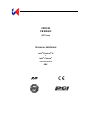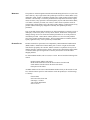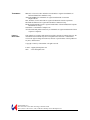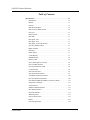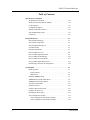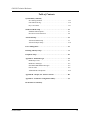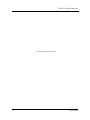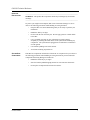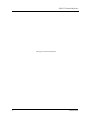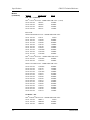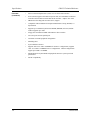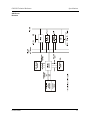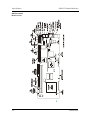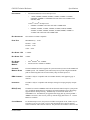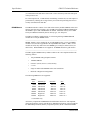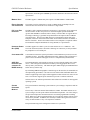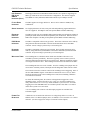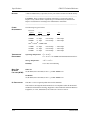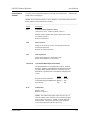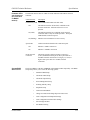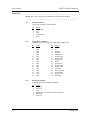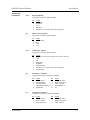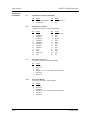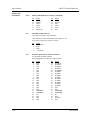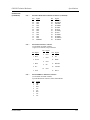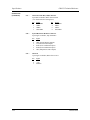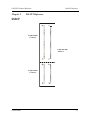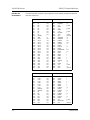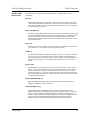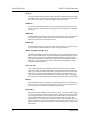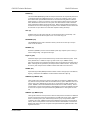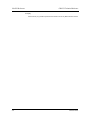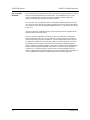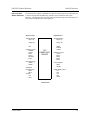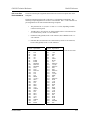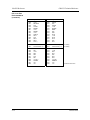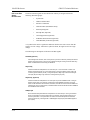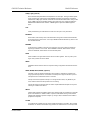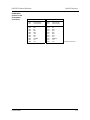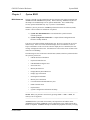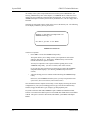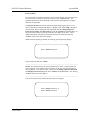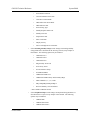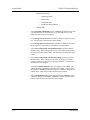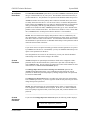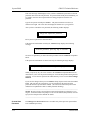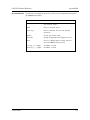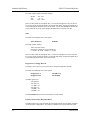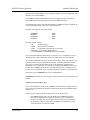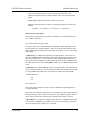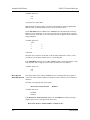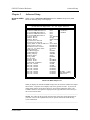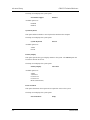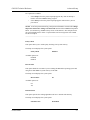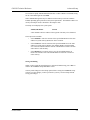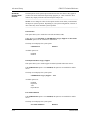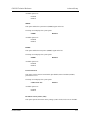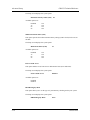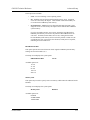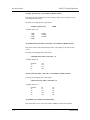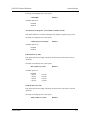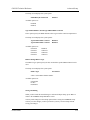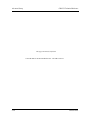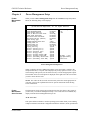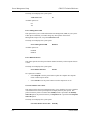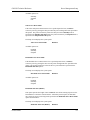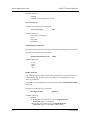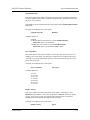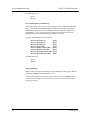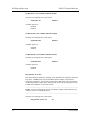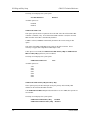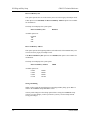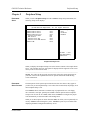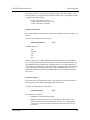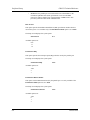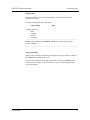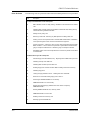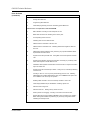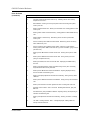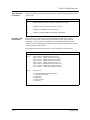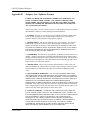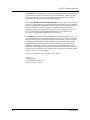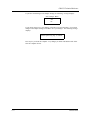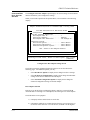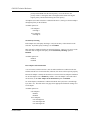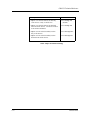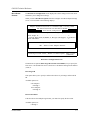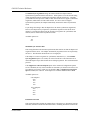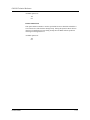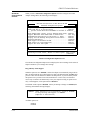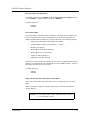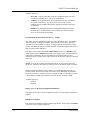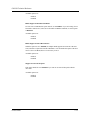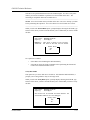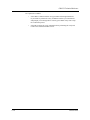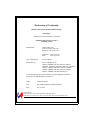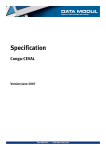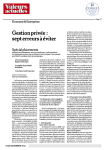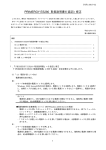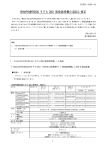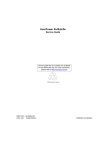Download Zanussi CBI750 Specifications
Transcript
CBI/CGI CB BASIC S5721-xxx TECHNICAL REFERENCE Intel® Pentium® III or Intel® Celeron® PROCESSOR-BASED SBC WARRANTY The product is warranted against material and manufacturing defects for two years from date of delivery. Buyer agrees that if this product proves defective Chassis Plans is only obligated to repair, replace or refund the purchase price of this product at Chassis Plans’ discretion. The warranty is void if the product has been subjected to alteration, neglect, misuse or abuse; if any repairs have been attempted by anyone other than Chassis Plans; or if failure is caused by accident, acts of God, or other causes beyond the control of Chassis Plans. Chassis Plans reserves the right to make changes or improvements in any product without incurring any obligation to similarly alter products previously purchased. In no event shall Chassis Plans be liable for any defect in hardware or software or loss or inadequacy of data of any kind, or for any direct, indirect, incidental or consequential damages arising out of or in connection with the performance or use of the product or information provided. Chassis Plans’ liability shall in no event exceed the purchase price of the product purchased hereunder. The foregoing limitation of liability shall be equally applicable to any service provided by Chassis Plans RETURN POLICY Products returned for repair must be accompanied by a Return Material Authorization (RMA) number, obtained from Chassis Plans prior to return. Freight on all returned items must be prepaid by the customer, and the customer is responsible for any loss or damage caused by common carrier in transit. Items will be returned from Chassis Plans via Ground, unless prior arrangements are made by the customer for an alternative shipping method To obtain an RMA number, call us at (858) 571-4330. We will need the following information: Return company address and contact Model name and model # from the label on the back of the board Serial number from the label on the back of the board Description of the failure An RMA number will be issued. Mark the RMA number clearly on the outside of each box, include a failure report for each board and return the product(s) to our San Diego, CA facility: Chassis Plans 8295 Aero Place, Suite 200 San Diego, CA 92123 Attn: Repair Department 858-571-4330 TRADEMARKS IBM, PC, VGA, EGA, OS/2 and PS/2 are trademarks or registered trademarks of International Business Machines Corp. AMI and AMIBIOS are trademarks or registered trademarks of American Megatrends Inc. Intel, Pentium, Celeron and AGP are registered trademarks of Intel Corporation. MS-DOS and Microsoft are registered trademarks of Microsoft Corp. PICMG and the PICMG logo are registered trademarks of the PCI Industrial Computer Manufacturers Group. SCSISelect is a trademark of Adaptec, Inc. All other brand and product names may be trademarks or registered trademarks of their respective companies. LIABILITY DISCLAIMER This manual is as complete and factual as possible at the time of printing; however, the information in this manual may have been updated since that time. Chassis Plans reserves the right to change the functions, features or specifications of their products at any time, without notice. Copyright © 2003 by Chassis Plans All rights reserved. E-mail: [email protected] Web: www.chassisplans.com Chassis Plans, LLC 8295 Aero Place • Suite 200 • San Diego, California 92123 Sales: (858) 571-4330 • Fax: (858) 57104330 • Web http://www.chassisplans.com CBI/CGI Technical Reference Table of Contents Specifications . . . . . . . . . . . . . . . . . . . . . . . . . . . . . . . . . . . . . . . . . . . . . .1-1 Introduction . . . . . . . . . . . . . . . . . . . . . . . . . . . . . . . . . . . . . . . . . . .1-1 Models . . . . . . . . . . . . . . . . . . . . . . . . . . . . . . . . . . . . . . . . . . . . . . .1-1 Features . . . . . . . . . . . . . . . . . . . . . . . . . . . . . . . . . . . . . . . . . . . . . .1-3 SBC Block Diagram. . . . . . . . . . . . . . . . . . . . . . . . . . . . . . . . . . . . .1-5 SBC Processor Board Layout. . . . . . . . . . . . . . . . . . . . . . . . . . . . . .1-6 Processor . . . . . . . . . . . . . . . . . . . . . . . . . . . . . . . . . . . . . . . . . . . . .1-7 Bus Interfaces . . . . . . . . . . . . . . . . . . . . . . . . . . . . . . . . . . . . . . . . . .1-7 Data Path . . . . . . . . . . . . . . . . . . . . . . . . . . . . . . . . . . . . . . . . . . . . .1-7 Bus Speed - ISA . . . . . . . . . . . . . . . . . . . . . . . . . . . . . . . . . . . . . . . .1-7 Bus Speed - PCI . . . . . . . . . . . . . . . . . . . . . . . . . . . . . . . . . . . . . . . .1-7 Bus Speed - System & Memory . . . . . . . . . . . . . . . . . . . . . . . . . . . .1-7 System & Memory Buses. . . . . . . . . . . . . . . . . . . . . . . . . . . . . . . . .1-7 DMA Channels. . . . . . . . . . . . . . . . . . . . . . . . . . . . . . . . . . . . . . . . .1-7 Interrupts . . . . . . . . . . . . . . . . . . . . . . . . . . . . . . . . . . . . . . . . . . . . .1-7 BIOS (Flash). . . . . . . . . . . . . . . . . . . . . . . . . . . . . . . . . . . . . . . . . . .1-7 Cache Memory . . . . . . . . . . . . . . . . . . . . . . . . . . . . . . . . . . . . . . . . .1-7 DRAM Memory . . . . . . . . . . . . . . . . . . . . . . . . . . . . . . . . . . . . . . . .1-8 Memory Hole . . . . . . . . . . . . . . . . . . . . . . . . . . . . . . . . . . . . . . . . . .1-9 Error Checking and Correction . . . . . . . . . . . . . . . . . . . . . . . . . . . .1-9 PCI Local Bus Interface . . . . . . . . . . . . . . . . . . . . . . . . . . . . . . . . . .1-9 Universal Serial Bus (USB) . . . . . . . . . . . . . . . . . . . . . . . . . . . . . . .1-9 Concurrent PCI. . . . . . . . . . . . . . . . . . . . . . . . . . . . . . . . . . . . . . . . .1-9 AGP VGA Interface . . . . . . . . . . . . . . . . . . . . . . . . . . . . . . . . . . . . .1-9 System Hardware Monitor . . . . . . . . . . . . . . . . . . . . . . . . . . . . . . . .1-9 10/100Base-T Ethernet Interface . . . . . . . . . . . . . . . . . . . . . . . . . . .1-10 PCI Ultra Wide SCSI Interface . . . . . . . . . . . . . . . . . . . . . . . . . . . .1-10 PCI Enhanced IDE Ultra DMA/33 Interfaces (Dual) . . . . . . . . . . .1-11 Floppy Drive Interface . . . . . . . . . . . . . . . . . . . . . . . . . . . . . . . . . . .1-11 Serial Interface . . . . . . . . . . . . . . . . . . . . . . . . . . . . . . . . . . . . . . . . .1-11 Enhanced Parallel Interface . . . . . . . . . . . . . . . . . . . . . . . . . . . . . . .1-11 PS/2 Mouse Interface . . . . . . . . . . . . . . . . . . . . . . . . . . . . . . . . . . . .1-11 Keyboard Interface . . . . . . . . . . . . . . . . . . . . . . . . . . . . . . . . . . . . . .1-11 Watchdog Timer . . . . . . . . . . . . . . . . . . . . . . . . . . . . . . . . . . . . . . . .1-11 Power Fail Detection . . . . . . . . . . . . . . . . . . . . . . . . . . . . . . . . . . . .1-11 Battery . . . . . . . . . . . . . . . . . . . . . . . . . . . . . . . . . . . . . . . . . . . . . . .1-12 Power Requirements. . . . . . . . . . . . . . . . . . . . . . . . . . . . . . . . . . . . .1-12 Chassis Plans i CBI/CGI Technical Reference Table of Contents Specifications (continued) Temperature/Environment . . . . . . . . . . . . . . . . . . . . . . . . . . . . . . . .1-12 Mean Time Between Failures (MTBF) . . . . . . . . . . . . . . . . . . . . . .1-12 UL Recognition . . . . . . . . . . . . . . . . . . . . . . . . . . . . . . . . . . . . . . . .1-12 Configuration Jumpers . . . . . . . . . . . . . . . . . . . . . . . . . . . . . . . . . . .1-13 Ethernet LEDs and Connector . . . . . . . . . . . . . . . . . . . . . . . . . . . . .1-15 System BIOS Setup Utility. . . . . . . . . . . . . . . . . . . . . . . . . . . . . . . .1-15 Connectors . . . . . . . . . . . . . . . . . . . . . . . . . . . . . . . . . . . . . . . . . . . .1-16 ISA/PCI Reference . . . . . . . . . . . . . . . . . . . . . . . . . . . . . . . . . . . . . . . . .2-1 ISA Bus Pin Numbering. . . . . . . . . . . . . . . . . . . . . . . . . . . . . . . . . .2-1 ISA Bus Pin Assignments . . . . . . . . . . . . . . . . . . . . . . . . . . . . . . . .2-2 ISA Bus Signal Descriptions . . . . . . . . . . . . . . . . . . . . . . . . . . . . . .2-3 I/O Address Map . . . . . . . . . . . . . . . . . . . . . . . . . . . . . . . . . . . . . . .2-7 Interrupt Assignments . . . . . . . . . . . . . . . . . . . . . . . . . . . . . . . . . . .2-7 PCI Local Bus Overview . . . . . . . . . . . . . . . . . . . . . . . . . . . . . . . . .2-8 PCI Local Bus Signal Definition . . . . . . . . . . . . . . . . . . . . . . . . . . .2-9 PCI Local Bus Pin Numbering. . . . . . . . . . . . . . . . . . . . . . . . . . . . .2-10 PCI Local Bus Pin Assignments . . . . . . . . . . . . . . . . . . . . . . . . . . .2-11 PCI Local Bus Signal Descriptions . . . . . . . . . . . . . . . . . . . . . . . . .2-14 PICMG Edge Connector Pin Assignments . . . . . . . . . . . . . . . . . . .2-18 System BIOS . . . . . . . . . . . . . . . . . . . . . . . . . . . . . . . . . . . . . . . . . . . . . .3-1 BIOS Operation . . . . . . . . . . . . . . . . . . . . . . . . . . . . . . . . . . . . . . . .3-1 Password Entry . . . . . . . . . . . . . . . . . . . . . . . . . . . . . . . . . . . . . .3-3 BIOS Errors. . . . . . . . . . . . . . . . . . . . . . . . . . . . . . . . . . . . . . . . .3-4 Running AMIBIOS Setup . . . . . . . . . . . . . . . . . . . . . . . . . . . . . . . .3-5 AMIBIOS Setup Utility Main Menu . . . . . . . . . . . . . . . . . . . . . . . .3-6 AMIBIOS Setup Utility Options . . . . . . . . . . . . . . . . . . . . . . . . . . .3-6 Auto-Detect Hard Disks . . . . . . . . . . . . . . . . . . . . . . . . . . . . . . . . . .3-11 Change Password . . . . . . . . . . . . . . . . . . . . . . . . . . . . . . . . . . . . . . .3-11 Change Supervisor Password . . . . . . . . . . . . . . . . . . . . . . . . . . . . . .3-11 Change User Password. . . . . . . . . . . . . . . . . . . . . . . . . . . . . . . . . . .3-12 Disabling the Password(s) . . . . . . . . . . . . . . . . . . . . . . . . . . . . . . . .3-13 Auto Configuration Options. . . . . . . . . . . . . . . . . . . . . . . . . . . . . . .3-13 Auto Configuration with Optimal Settings . . . . . . . . . . . . . . . . .3-13 Auto Configuration with Fail Safe Settings . . . . . . . . . . . . . . . .3-14 ii Chassis Plans CBI/CGI Technical Reference Table of Contents System BIOS (continued) Save Settings and Exit . . . . . . . . . . . . . . . . . . . . . . . . . . . . . . . . . . .3-14 Exit Without Saving . . . . . . . . . . . . . . . . . . . . . . . . . . . . . . . . . . . . .3-14 Key Conventions . . . . . . . . . . . . . . . . . . . . . . . . . . . . . . . . . . . . . . .3-15 Standard CMOS Setup . . . . . . . . . . . . . . . . . . . . . . . . . . . . . . . . . . . . . .4-1 Standard CMOS Options . . . . . . . . . . . . . . . . . . . . . . . . . . . . . . . . .4-1 Boot Sector Virus Protection . . . . . . . . . . . . . . . . . . . . . . . . . . . . . .4-6 Advanced Setup. . . . . . . . . . . . . . . . . . . . . . . . . . . . . . . . . . . . . . . . . . . .5-1 Advanced CMOS Setup . . . . . . . . . . . . . . . . . . . . . . . . . . . . . . . . . .5-1 Advanced Chipset Setup . . . . . . . . . . . . . . . . . . . . . . . . . . . . . . . . .5-10 Power Management . . . . . . . . . . . . . . . . . . . . . . . . . . . . . . . . . . . . . . . .6-1 PCI/Plug and Play Setup . . . . . . . . . . . . . . . . . . . . . . . . . . . . . . . . . . . .7-1 Peripheral Setup . . . . . . . . . . . . . . . . . . . . . . . . . . . . . . . . . . . . . . . . . . .8-1 Appendix A - BIOS Messages . . . . . . . . . . . . . . . . . . . . . . . . . . . . . . . .A-1 BIOS Beep Codes. . . . . . . . . . . . . . . . . . . . . . . . . . . . . . . . . . . . . . .A-1 BIOS Error Messages. . . . . . . . . . . . . . . . . . . . . . . . . . . . . . . . . . . .A-2 ISA BIOS NMI Handler Messages . . . . . . . . . . . . . . . . . . . . . . . . .A-5 Port 80 Codes . . . . . . . . . . . . . . . . . . . . . . . . . . . . . . . . . . . . . . . . . .A-6 Additional Bus Checkpoints. . . . . . . . . . . . . . . . . . . . . . . . . . . . . . .A-12 Appendix B - Adaptec, Inc. Software License . . . . . . . . . . . . . . . . . . .B-1 Appendix C - SCSISelect Configuration Utility. . . . . . . . . . . . . . . . . .C-1 Declaration of Conformity Chassis Plans iii CBI/CGI Technical Reference This page intentionally left blank. Copyright 2003 by Trenton Technology Inc. All rights reserved. iv Chassis Plans CBI/CGI Technical Reference HANDLING PRECAUTIONS _______________________________________________________________________ WARNING: This product has components which may be damaged by electrostatic discharge. _______________________________________________________________________ To protect your single board computer (SBC) from electrostatic damage, be sure to observe the following precautions when handling or storing the board: SOLDER-SIDE COMPONENTS Chassis Plans • Keep the SBC in its static-shielded bag until you are ready to perform your installation. • Handle the SBC by its edges. • Do not touch the I/O connector pins. Do not apply pressure or attach labels to the SBC. • Use a grounded wrist strap at your workstation or ground yourself frequently by touching the metal chassis of the system before handling any components. The system must be plugged into an outlet that is connected to an earth ground. • Use antistatic padding on all work surfaces. • Avoid static-inducing carpeted areas. This SBC has components on both sides of the PCB. It is important for you to observe the following precautions when handling or storing the board to prevent solder-side components from being damaged or broken off: • Handle the board only by its edges. • Store the board in padded shipping material or in an anti-static board rack. • Do not place an unprotected board on a flat surface. v CBI/CGI Technical Reference This page intentionally left blank. Copyright 2003 by Trenton Technology Inc. All rights reserved. vi Chassis Plans CBI/CGI Technical Reference Specifications Chapter 1 Specifications INTRODUCTION The CBI full-featured PCI/ISA processors are single board computers (SBCs) which feature an Intel® Celeron® microprocessor or Intel® Pentium® III microprocessor, Intel 440BX AGPset, 66/100MHz system and memory buses, Intel Accelerated Graphics Port (AGP) video interface, SDRAM, PCI Local Bus, cache, floppy controller, dual EIDE (Ultra DMA/33) interface, PCI Ultra Wide SCSI controller, PCI 10/100Base-T Ethernet controller, two serial ports, parallel port, speaker port, mouse port and keyboard port on a single ISA-size card. These single-slot, high performance SBCs plug into PICMG® PCI/ISA passive backplanes and provide full PC compatibility for the system expansion slots. The CGI models of this SBC feature the Intel 440GX AGPset, supporting memory configurations up to 1GB. The CB BASIC model has all of the standard features of the CBI, but does not include the Intel video interface, PCI Ultra Wide SCSI controller or PCI 10/100Base-T Ethernet controller. MODELS Model # Model Name Speed CBI - BX: Intel® Pentium® III Processor - 100MHz FSB/256K cache: S5721-110-xM S5721-109-xM S5721-108-xM S5721-107-xM S5721-106-xM S5721-105-xM S5721-104-xM S5721-103-xM S5721-102-xM S5721-101-xM CBI/1.0 CBI/900 CBI/850 CBI/800 CBI/750 CBI/700 CBI/650 CBI/600E CBI/550E CBI/500E 1.0GHz 900MHz 850MHz 800MHz 750MHz 700MHz 650MHz 600MHz 550MHz 500MHz Intel® Celeron® Processor - 100MHz FSB/128K cache: S5721-205-xM S5721-204-xM CBI/900C CBI/850C 900MHz 850MHz Intel® Celeron® Processor - 66MHz FSB/128K cache: S5721-016-xM S5721-015-xM S5721-014-xM S5721-013-xM S5721-012-xM S5721-011-xM S5721-010-xM S5721-009-xM S5721-008-xM S5721-007-xM S5721-006-xM Chassis Plans CBI/800C CBI/766 CBI/733 CBI/700C CBI/667 CBI/633 CBI/600 CBI/566 CBI/533 CBI/500 CBI/466 800MHz 766MHz 733MHz 700MHz 667MHz 633MHz 600MHz 566MHz 533MHz 500MHz 466MHz 1-1 Specifications MODELS (CONTINUED) CBI/CGI Technical Reference Model # Model Name Speed CBI - BX: (continued) Intel® Celeron® Processor - 66MHz FSB/128K cache: (cont’d) S5721-005-xM S5721-004-xM S5721-003-xM S5721-002-xM CBI/433 CBI/400 CBI/366 CBI/333 433MHz 400MHz 366MHz 333MHz CGI - GX: Intel® Pentium® III Processor - 100MHz FSB/256K cache: S5721-150-xM S5721-149-xM S5721-148-xM S5721-147-xM S5721-146-xM S5721-145-xM S5721-144-xM S5721-143-xM S5721-142-xM S5721-141-xM CGI/1.0 CGI/900 CGI/850 CGI/800 CGI/750 CGI/700 CGI/650 CGI/600E CGI/550E CGI/500E 1.0GHz 900MHz 850MHz 800MHz 750MHz 700MHz 650MHz 600MHz 550MHz 500MHz Intel® Celeron® Processor - 100MHz FSB/128K cache: S5721-245-xM S5721-244-xM CGI/900C CGI/850C 900MHz 850MHz Intel® Celeron® Processor - 66MHz FSB/128K cache: S5721-056-xM S5721-055-xM S5721-054-xM S5721-053-xM S5721-052-xM S5721-051-xM S5721-050-xM S5721-049-xM S5721-048-xM S5721-047-xM S5721-046-xM S5721-045-xM S5721-044-xM S5721-043-xM S5721-042-xM CGI/800C CGI/766 CGI/733 CGI/700C CGI/667 CGI/633 CGI/600 CGI/566 CGI/533 CGI/500 CGI/466 CGI/433 CGI/400 CGI/366 CGI/333 800MHz 766MHz 733MHz 700MHz 667MHz 633MHz 600MHz 566MHz 533MHz 500MHz 466MHz 433MHz 400MHz 366MHz 333MHz CB BASIC - BX: Intel® Pentium® III Processor - 100MHz FSB/256K cache: S5721-130-xM S5721-129-xM S5721-128-xM 1-2 CBB/1.0 CBB/900 CBB/850 1.0GHz 900MHz 850MHz Chassis Plans CBI/CGI Technical Reference MODELS (CONTINUED) Model # Specifications Model Name Speed CB BASIC - BX: (continued) Intel® Pentium® III Processor - 100MHz FSB/256K: (cont’d) S5721-127-xM S5721-126-xM S5721-125-xM S5721-124-xM S5721-123-xM S5721-122-xM S5721-121-xM CBB/800 CBB/750 CBB/700 CBB/650 CBB/600E CBB/550E CBB/500E 800MHz 750MHz 700MHz 650MHz 600MHz 550MHz 500MHz Intel® Celeron® Processor - 100MHz FSB/128K cache: S5721-225-xM S5721-224-xM CBB/900C CBB/850C 900MHz 850MHz Intel® Celeron® Processor - 66MHz FSB/128K cache: S5721-036-xM S5721-035-xM S5721-034-xM S5721-033-xM S5721-032-xM S5721-031-xM S5721-030-xM S5721-029-xM S5721-028-xM S5721-027-xM S5721-026-xM S5721-025-xM S5721-024-xM S5721-023-xM S5721-022-xM CBB/800C CBB/766 CBB/733 CBB/700C CBB/667 CBB/633 CBB/600 CBB/566 CBB/533 CBB/500 CBB/466 CBB/433 CBB/400 CBB/366 CBB/333 800MHz 766MHz 733MHz 700MHz 667MHz 633MHz 600MHz 566MHz 533MHz 500MHz 466MHz 433MHz 400MHz 366MHz 333MHz where xM indicates memory size (0M = 0MB memory, 8M =8MB memory, etc.) FEATURES • Intel® Pentium® III (FC-PGA) microprocessor • 1.0GHz, 900MHz, 850MHz, 800MHz, 750MHz, 700MHz or 650MHz, 600EMHz, 550EMHz or 500EMHz with 256K cache and a 100MHz Front Side Bus (FSB) or Intel® Celeron® microprocessor • Chassis Plans • 900MHz or 850MHz with 128K cache and a 100MHz FSB • 800MHz, 766MHz, 733MHz, 700MHz, 667MHz, 633MHz, 600MHz, 566MHz, 533MHz, 500MHz, 466MHz, 433MHz, 400MHz, 366MHz or 333MHz with 128K cache and a 66MHz FSB Intel 440BX AGPset with 66/100MHz system and memory buses, and PCI bandwidth greater than 100MB/second. 440GX AGPset also available. 1-3 Specifications FEATURES (CONTINUED) 1-4 CBI/CGI Technical Reference • Intel Accelerated Graphics Port (AGP) VGA on-board video interface • PCI Local Bus supports off-board PCI option cards, PCI 10/100Base-T Ethernet controller and on-board PCI Ultra Wide SCSI controller - Adaptec AIC-7880 • DRAM error checking and correction (ECC) support • Compatible with PCI Industrial Computer Manufacturers Group (PICMG) 1.0 Specification • Supports up to 512MB of Synchronous DRAM (SDRAM) on board; 440GX AGPset supports up to 1GB • Floppy drive and dual PCI EIDE Ultra DMA/33 drive interface • Two serial ports and one parallel port • Automatic or manual peripheral configuration • Watchdog timer • System hardware monitor • Supports 1M x 64 to 32M x 64 DIMMs for non-ECC configurations; supports 1M x 72 to 32M x 72 DIMMs for ECC configurations. 440GX configurations support up to 64M x 72 DIMMs. • Shadow RAM for System BIOS and peripherals increases system speed and performance • Full PC compatibility Chassis Plans CBI/CGI Technical Reference Specifications SBC BLOCK DIAGRAM Chassis Plans 1-5 Specifications CBI/CGI Technical Reference SBC PROCESSOR BOARD LAYOUT 1-6 Chassis Plans CBI/CGI Technical Reference PROCESSORS • Specifications Intel® Pentium® III (FC-PGA) microprocessor • 1.0GHz, 900MHz, 850MHz, 800MHz, 750MHz, 700MHz or 650MHz, 600EMHz, 550EMHz or 500EMHz with 256K cache and a 100MHz Front Side Bus (FSB) or Intel® Celeron® microprocessor • 900MHz or 850MHz with 128K cache and a 100MHz FSB • 800MHz, 766MHz, 733MHz, 700MHz, 667MHz, 633MHz, 600MHz, 566MHz, 533MHz, 500MHz, 466MHz, 433MHz, 400MHz, 366MHz or 333MHz with 128K cache and a 66MHz FSB BUS INTERFACES ISA and PCI Local Bus compatible DATA PATH DRAM/Memory - 64-bit ISA Bus - 16-bit PCI Bus - 32-bit Video - 64-bit BUS SPEED - ISA 8.33MHz BUS SPEED - PCI 33MHz BUS SPEED SYSTEM & MEMORY • Intel® Pentium® III - 100MHz • Intel® Celeron® - 66MHz or 100MHz SYSTEM & MEMORY BUSES The Intel 440BX/GX AGPset supports the system and memory buses at both 66MHz and 100MHz speeds. The 100MHz system and memory buses provide a higher bandwidth path for transferring data between main memory/chip set and the processor. DMA CHANNELS The SBC is fully PC compatible with seven DMA channels, each supporting type F transfers. INTERRUPTS The SBC is fully PC compatible with interrupt steering for PCI plug and play compatibility. BIOS (FLASH) The BIOS is a Hi-Flex AMIBIOS with built-in advanced CMOS setup for system parameters, peripheral management for configuring on-board peripherals, PCI-to-PCI bridge support and PCI interrupt steering. The BIOS chip is a boot block Flash device 28F002BX-T120. The BIOS may be upgraded from floppy disk by pressing <Ctrl> + <Home> immediately after reset or power-up with the floppy disk in drive A:. Custom BIOSs are available. CACHE MEMORY For Pentium III processors, the processor includes an integrated on-die, 256K 8-way set associative level two (L2) cache. The L2 cache implements the Advanced Transfer Cache architecture with a 256-bit wide bus. The processor also includes a 16K level one Chassis Plans 1-7 Specifications CBI/CGI Technical Reference (L1) instruction cache and 16K L1 data cache. These cache arrays run at the full speed of the processor core. For Celeron processors, a 128K unified, non-blocking second level (L2) cache improves performance by reducing the average memory access time and providing fast access to recently used instructions and data. DRAM MEMORY The DRAM interface consists of two dual in-line memory module (DIMM) sockets and supports auto detection of memory up to 512MB of Synchronous DRAM (SDRAM) for the 440BX or up to 1GB of SDRAM for the 440GX. Minimum memory size is 8MB. The System BIOS automatically detects memory type, size and speed. The SBC uses industry standard 64-bit or 72-bit wide gold finger DIMM SDRAM modules in two 168-pin DIMM sockets. ______________________________________________________________________ NOTE: Memory can be installed in one or both DIMM sockets. If only one DIMM module is used, it must be populated in the top DIMM socket (Bank 1 - BK1). If two modules are used, they must be the same DIMM type, but may be different sizes (see table below). EDO DIMMs are not supported. All DIMMs must have gold contacts. ______________________________________________________________________ The SBC supports DIMM memory modules which are PC-100 compliant and have the following features: • 168-pin DIMMs with gold-plated contacts • 100MHz SDRAM • Non-ECC (64-bit) or ECC (72-bit) memory • 3.3 volt • Single or double-sided DIMMs in the sizes listed below • Buffered or Registered configuration The following DIMM sizes are supported: DIMM Size DIMM Type Non-ECC 8MB 16MB 32MB 64MB 128MB 256MB 512MB Unbuffered Unbuffered Unbuffered Unbuffered Unbuffered Registered Registered 1M x 64 2M x 64 4M x 64 8M x 64 16M x 64 32M x 64 64M x 64 ECC 1M x 72 2M x 72 4M x 72 8M x 72 16M x 72 32M x 72 64M x 72 * * CGI models only All memory components and DIMMs used with the SBC must be PC-100 compliant, which means that they comply with Intel's PC SDRAM specifications. These include the PC SDRAM Specification (memory component specific), the PC Unbuffered DIMM 1-8 Chassis Plans CBI/CGI Technical Reference Specifications Specification, the PC Registered DIMM Specification and the PC Serial Presence Detect Specification. MEMORY HOLE The SBC supports a 1MB memory hole option at 512KB-640KB or 15MB-16MB. ERROR CHECKING AND CORRECTION The memory interface supports ECC modes via BIOS setting for multiple-bit error detection and correction of all errors confined to a single nibble. PCI LOCAL BUS INTERFACE The SBC is fully compliant with the PCI Local Bus 2.1 Specification. It has optimized the PCI interface to allow the processor to sustain the highest possible bandwidth (greater than 100MB/sec sustained) and low latency of the PCI Bus. It supports PCI-toPCI bridge technology, a pipelined snoop ahead feature and improved PCI to DRAM write-back policy. The PCI Local Bus interfaces to standard PCI option cards in the backplane, and to the on-board PCI Ultra Wide SCSI controller and PCI 10/100Base-T Ethernet controller. The PCI Local Bus interface to the backplane is compliant with the PCI Industrial Computer Manufacturers Group (PICMG) 1.0 Specification. UNIVERSAL SERIAL BUS (USB) The SBC supports two USB 1.0 ports for serial transfers at 12 or 1.5Mbit/sec. The Universal Serial Bus (USB) is an interface allowing for connectivity to many standard PC peripherals via an external port. CONCURRENT PCI Concurrent PCI maximizes system performance with simultaneous processor, PCI and AGP Bus activities. It includes multitransaction timing, enhanced write performance, a passive release mechanism and support for PCI 2.1 compliant delayed transactions. AGP VGA INTERFACE (NOT The 69000 HiQVideo video/graphic accelerator is an Accelerated Graphics Port (AGP) device. AGP is designed to off-load the PCI Bus by allowing graphics data to move directly from system memory. The 69000 integrates 2MB of high-speed SDRAM frame buffer memory into the chip. AVAILABLE ON BASIC MODELS) By embedding SDRAM and graphics controller logic on the same die, the 69000 delivers uncompromising performance. The increase in the frame buffer bandwidth enables the 69000 to support high-color, high-resolution graphics modes and real-time video acceleration. The interface supports pixel resolutions up to 1600 x 1200 non-interlaced. Software drivers for enhanced performance and resolution are available for most popular operating systems. SYSTEM HARDWARE MONITOR The system hardware monitoring system monitors system voltages, temperature and fan speeds. The circuitry is based on National Semiconductor's LM80. The LM80 monitors seven system voltages, two fan speeds and the board ambient temperature. All of the voltages, fan speeds and temperature measurements have associated programmable watchdog limits. When any of these programmed limits are exceeded, the monitor software can be used to notify the SBC. In addition, the externally available OS# signal can be used to notify external hardware of any over-temperature condition. Fan speed monitoring can be configured to monitor two system fans. Chassis Plans 1-9 Specifications CBI/CGI Technical Reference The LM80 also monitors an external chassis intrusion switch via the system hardware monitor connector (P18). A general purpose output (GPO) is also provided at the system hardware monitor connector. This signal can be used to provide a user-defined function. The following system voltages are monitored by the LM80: • -12 volts • 3.3 volts provided by the on-board voltage regulator for components on the SBC • 3.3 volts backplane power used by the option slots • +5 volts • +12 volts • VCC_CORE, voltage provided by on-board VRM • 1.5 volt, VTT voltage used by processor's GTL+ bus 10/100BASE-T ETHERNET INTERFACE (NOT The PCI Ethernet interface is implemented using an Intel 82559 and operates in 10Base-T and 100Base-TX Fast Ethernet modes. The interface is compliant with IEEE 802.3 and PCI Local Bus 2.1 Specifications. AVAILABLE ON BASIC MODELS) The main components of the interface are: • Intel 82559 for 10/100-Mb/s media access control (MAC) with SYM, a serial ROM port and a PCI Bus Master interface • Serial ROM for storing the Ethernet address and the interface configuration and control data • Integrated RJ-45/Magnetics module connector on the SBC's I/O bracket for direct connection to the network. The connector requires a category 5 (CAT5) unshielded twisted-pair (UTP) 2-pair cable for a 100-Mb/s network connection or a category 3 (CAT3) or higher UTP 2-pair cable for a 10-Mb/s network connection. • Link status and activity LEDs on the I/O bracket for status indication (See Ethernet LEDs and Connector later in this section.) Software drivers are supplied for most popular operating systems. PCI ULTRA WIDE SCSI INTERFACE (NOT AVAILABLE ON BASIC MODELS) The SCSI interface is a PCI Bus Master device which supports Ultra Wide SCSI data transfer up to 40MB per second and bursts data to the host at full PCI speeds. Active termination is provided with terminator voltage protected by self-resetting fuses. A jumper is provided to disable the termination. The SCSI controller is an Adaptec AIC-7880. Software drivers are available for most popular operating systems. The Adaptec SCSISelect Configuration Utility allows you to view and/or change the default configuration settings for the Ultra Wide SCSI adapter. This utility is described in Appendix C - SCSISelect Configuration Utility. 1-10 Chassis Plans CBI/CGI Technical Reference Specifications PCI ENHANCED IDE ULTRA DMA/33 INTERFACE (DUAL) Dual high performance PCI Bus Master EIDE interfaces are capable of supporting two IDE Type 4 disk drives each in a master/slave configuration. The interface supports Ultra DMA/33 with synchronous DMA mode transfers up to 33MB per second. FLOPPY DRIVE INTERFACE The SBC supports two floppy disk drives. Drives can be 360K to 2.88MB, in any combination. SERIAL INTERFACE Two high-speed FIFO (16C550) serial ports with independently programmable baud rates are supported. The IRQ for each serial port has BIOS selectable addressing. ENHANCED PARALLEL INTERFACE The SBC provides a PC/AT compatible bidirectional parallel port and supports enhanced parallel port (EPP) mode and extended capabilities port (ECP) mode. The ECP mode is IEEE 1284 compliant. The IRQ for the parallel port has BIOS selectable addressing. PS/2 MOUSE INTERFACE The SBC is compatible with a PS/2-type mouse. The mouse connection can be made by using either the PS/2 mouse header or the bracket mounted PS/2 mouse mini DIN connector. Mouse voltage is protected by a self-resetting fuse. KEYBOARD INTERFACE The SBC is compatible with an AT-type keyboard. The keyboard connection can be made by using either the keyboard header or the bracket mounted keyboard mini DIN connector. Keyboard voltage is protected by a self-resetting fuse. WATCHDOG TIMER The watchdog timer is a hardware timer which resets the SBC if the timer is not refreshed by software periodically. The timer is typically used to restart a system in which an application becomes hung on an external event. When the application is hung, it no longer refreshes the timer. The watchdog timer then times out and resets the SBC. The watchdog timer has two levels of enable. First, the watchdog timer jumper must be moved to the "enabled" position, which puts the watchdog timer under software control. The second level involves software control of the watchdog's timer retriggering. Bit 6 of the 82371EB GPOREG register at I/O address 437H must be set to a zero (0), which blocks the triggering clock to the watchdog timer circuit, thus scheduling a hardware reset in about 1.5 seconds. To refresh the watchdog timer, the software in the application toggles bit 6 of the GPOREG register. First the bit must be set to a one (1) to clear the watchdog timer delay; then it must be set to a zero (0), which schedules a system reset in 1.5 seconds. Toggling bit 6 of the GPOREG must occur within a period of less than 1.5 seconds to insure that a system reset is not issued. A set of watchdog timer software code and sample programs are available from Technical Support. POWER FAIL DETECTION Chassis Plans A hardware reset is issued when on-board +5V voltage drops below 4.75 volts. In addition, if the 3.3V Monitor jumper (JU15) is enabled, a reset is issued if 3.3V is below tolerance. (See the Configuration Jumpers section later in this chapter.) 1-11 Specifications BATTERY CBI/CGI Technical Reference A built-in lithium battery is provided, for ten years of data retention for CMOS memory. ______________________________________________________________________ CAUTION: There is a danger of explosion if the battery is incorrectly replaced. Replace it only with the same or equivalent type recommended by the manufacturer. Dispose of used batteries according to the manufacturer's instructions. ______________________________________________________________________ POWER REQUIREMENTS The following are typical values: Processor Speed +5V * +12V -12V Intel® Pentium® III -100MHz FSB: 850MHz 800MHz 7.6 Amps 7.1 Amps < 100 mAmps < 100 mAmps < 100 mAmps < 100 mAmps Intel® Celeron® - 66MHz FSB: 733MHz 667MHz 633MHz TEMPERATURE/ ENVIRONMENT MEAN TIME BETWEEN FAILURES (MTBF) 6.5 Amps 6.1 Amps 5.6 Amps < 100 mAmps < 100 mAmps < 100 mAmps < 100 mAmps < 100 mAmps < 100 mAmps Operating Temperature: 0º C. to 60º C. 0º C. to 55º C. for 700MHz Intel® Pentium® III and above Storage Temperature: - 40º C. to 70º C. Humidity: 5% to 90% non-condensing CBI/CGI: 66,000 POH (Power-On Hours) at 40° C., per MIL-HDBK-217F CB BASIC: 95,000 POH (Power-On Hours) at 40° C., per MIL-HDBK-217F UL RECOGNITION This SBC is a UL recognized product listed in file #E208896. This board was investigated and determined to be in compliance under the Bi-National Standard for Information Technology Equipment. This included the Electrical Business Equipment, UL 1950, Third Edition, and CAN/CSA C22.22 No. 950-95. 1-12 Chassis Plans CBI/CGI Technical Reference CONFIGURATION JUMPERS Specifications The setup of the configuration jumpers on the SBC is described below. * indicates the default value of each jumper. ______________________________________________________________________ NOTE: For two-position jumpers (3-post), "RIGHT" is toward the bracket end of the board; "LEFT" is toward the memory sockets. ______________________________________________________________________ Jumper Description JU7 Combo I/O (P5A) Speaker Connect (Also refer to JU18 - Combo I/O Reset Connect.) Install to connect speaker data signal to pin 8 of the Combo I/O connector (P5A). * Remove to disconnect. JU8 Password Clear Install for one power-up cycle to reset the password to the default (null password). Remove for normal operation. * JU9 CRT Type Select Install on the LEFT for a monochrome CRT. Install on the RIGHT for a color CRT. * JU10/JU11 System Flash ROM Operational Modes The Flash ROM has two programmable sections: the Boot Block for “flashing” in the BIOS and the Main Block for the executable BIOS and PnP parameters. Normally only the Main Block is updated when a new BIOS is flashed into the system. JU10 JU11 Program All (Boot and Main) Bottom Bottom Normal PnP (Program Main Block) Bottom * Top * Write Protect Top Top JU12 CMOS Clear Install to clear. Remove to operate. * __________________________________________________ NOTE: The CMOS Clear jumper works on power-up. To clear the CMOS, power down the system, install the jumper, then turn the power back on. CMOS is cleared during the POST routines. Then power down the system again and remove the jumper before the next power-up. __________________________________________________ Chassis Plans 1-13 Specifications CONFIGURATION JUMPERS (CONTINUED) CBI/CGI Technical Reference Jumper Description JU13 SCSI Termination Enable (not available on BASIC models) Install to disable on-board active termination for the SCSI interface. Remove to enable active termination. * JU14 Fan Speed Monitor This jumper must be removed (disabled). JU15 3.3V Monitor Enable Install to enable the 3.3V monitor. Remove to disable the monitor. * NOTE: On SBCs with revision L-07 and later, the position of this jumper is horizontal; on earlier revisions it is vertical. __________________________________________________ NOTE: JU15 enables the 3.3 volt monitor, which monitors the 3.3V power plane of the backplane. This voltage is routed to the SBC via the PICMG connector. The monitor generates a RESET to the SBC if 3.3V is below tolerance. If your system does not supply 3.3V to the backplane, this jumper must be removed (disabled). __________________________________________________ JU16 Watchdog Timer Install on the LEFT for normal reset operation. * Install on the RIGHT to enable watchdog timer operation. JU18 Combo I/O (P5A) Reset Connect (Also refer to JU7 - Combo I/O Speaker Connect.) Install to connect reset data signal to pin 1 of the Combo I/O connector (P5A). * Remove to disconnect. JU19 SCSI Activity LED Enable (not available on BASIC models) Install to light the hard drive LED for SCSI drive activity. * Remove if you do not have a SCSI drive (i.e., the SCSI controller is not being used). 1-14 Chassis Plans CBI/CGI Technical Reference ETHERNET LEDS AND CONNECTOR (NOT AVAILABLE ON BASIC MODELS) Specifications The Ethernet interface has two LEDs for status indication and an RJ-45 network connector. LED/Connector Description Link/Activity LED Green LED which indicates the link status Off The Ethernet interface did not find a valid link on the network connection. Transmit and receive are not possible. On (solid) The Ethernet interface has a valid link on the network connection and is ready for normal operation. The Speed LED identifies connection speed. On (flashing) Indicates network transmit or receive activity. Speed LED Amber LED which identifies the connection speed. Off Indicates a 10Mb/s connection. On Indicates a 100Mb/s connection. RJ-45 Network Connector SYSTEM BIOS SETUP UTILITY Chassis Plans The RJ-45 network connector requires a category 5 (CAT5) unshielded twisted-pair (UTP) 2-pair cable for a 100-Mb/s network connection or a category 3 (CAT3) or higher UTP 2-pair cable for a 10-Mb/s network connection. The System BIOS is a Hi-Flex AMIBIOS with a ROM-resident setup utility. The BIOS Setup Utility allows you to select the following options: • Standard CMOS Setup • Advanced CMOS Setup • Advanced Chipset Setup • Power Management Setup • PCI/Plug and Play Setup • Peripheral Setup • Auto-Detect Hard Disks • Change User Password/Change Supervisor Password • Auto Configuration with Optimal Settings • Auto Configuration with Fail Safe Settings • Save Settings and Exit • Exit Without Saving 1-15 Specifications CONNECTORS CBI/CGI Technical Reference ______________________________________________________________________ NOTE: Pin 1 on the connectors is indicated by the square pad on the PCB. ______________________________________________________________________ P2 - Keylock Connector 5 pin single row header, Amp #640456-5 Pin 1 2 3 4 5 P3 - Floppy Drive Connector 34 pin dual row header, Robinson Nugent #IDH-34LP-S3-TR Pin 1 3 5 7 9 11 13 15 17 19 21 23 25 27 29 31 33 P4 - Signal Gnd Gnd Gnd Gnd Gnd Gnd Gnd Gnd Gnd Gnd Gnd Gnd Gnd Gnd Gnd Gnd Gnd Pin 2 4 6 8 10 12 14 16 18 20 22 24 26 28 30 32 34 Signal N-RPM NC D-Rate0 P-Index N-Motoron 1 N-Drive Sel2 N-Drive Sel1 N-Motoron 2 N-Dir N-Stop Step N-Write Data N-Write Gate P-Track 0 P-Write Protect N-Read Data N-Side Select Disk Chng Keyboard Connector 6 pin mini DIN, Kycon #KMDG-6S-BS-PS Pin 1 2 3 4 5 6 1-16 Signal LED Power Key Gnd Keylock Data Gnd Signal Kbd Data Reserved Gnd Kbd Power (+5V fused) with self-resetting fuse Kbd Clock Reserved Chassis Plans CBI/CGI Technical Reference CONNECTORS (CONTINUED) P4A - Specifications Keyboard Header 5 pin single row header, Amp #640456-5 Pin 1 2 3 4 5 P5 - Speaker Port Connector 4 pin single row header, Amp #640456-4 Pin 1 2 3 4 P5A - - - Signal Pin Carrier Detect 2 Receive Data-I 4 Transmit Data-O 6 Data Terminal Ready-O 8 Signal Gnd 10 Signal Data Set Ready-I Request to Send-O Clear to Send-I Ring Indicator-I NC Serial Port 2 Connector 10 pin dual row header, 3M #30310-6002HB Pin 1 3 5 Chassis Plans Signal Reset (See JU18 in the Configuration Jumpers section.) Gnd NC Kbd Clock Kbd Data Kbd Lock Data Kbd Power (+5V fused) with self-resetting fuse Speaker Data Serial Port 1 Connector 10 pin dual row header, 3M #30310-6002HB Pin 1 3 5 7 9 P7 Signal Speaker Data Key Gnd +5V Combo I/O Connector 8 pin single row header, Amp #640456-8 Pin 1 2 3 4 5 6 7 8 P6 Signal Kbd Clock Kbd Data Key Kbd Gnd Kbd Power (+5V fused) with self-resetting fuse Signal Carrier Detect Receive Data-I Transmit Data-O Pin 2 4 6 Signal Data Set Ready-I Request to Send-O Clear to Send-I 1-17 Specifications CONNECTORS (CONTINUED) CBI/CGI Technical Reference P7 - Serial Port 2 Connector (continued) Pin 7 9 P8 - - Pin 2 4 6 8 10 12 14 16 18 20 22 24 26 Signal Auto Feed XT Error Init Slct In Gnd Gnd Gnd Gnd Gnd Gnd Gnd Gnd NC Signal Ms Data Reserved Gnd Kbd Power (+5V fused) with self-resetting fuse Ms Clock Reserved PS/2 Mouse Header 6 pin single row header, Amp #640456-6 Pin 1 2 3 4 5 6 1-18 Signal Strobe Data Bit 0 Data Bit 1 Data Bit 2 Data Bit 3 Data Bit 4 Data Bit 5 Data Bit 6 Data Bit 7 ACK Busy Paper End Slct PS/2 Mouse Connector 6 pin mini DIN, Kycon #KMDG-6S-BS-PS Pin 1 2 3 4 5 6 P9A - Signal Ring Indicator-I NC Parallel Port Connector 26 pin dual row header, 3M #30326-6002HB Pin 1 3 5 7 9 11 13 15 17 19 21 23 25 P9 Signal Pin Data Terminal Ready-O 8 Signal Gnd 10 Signal Ms Data Reserved Kbd Gnd Kbd Power (+5V fused) with self-resetting fuse Ms Clock Reserved Chassis Plans CBI/CGI Technical Reference CONNECTORS (CONTINUED) P10 - Specifications External Reset Connector 2 pin header, Amp #640456-2 Pin 1 2 P11 - Primary IDE Hard Drive Connector 40 pin dual row header, Robinson Nugent #IDH-40LP-S3-TR Pin 1 3 5 7 9 11 13 15 17 19 21 23 25 27 29 31 33 35 37 39 P11A - Signal Reset Data 7 Data 6 Data 5 Data 4 Data 3 Data 2 Data 1 Data 0 Gnd DRQ 0 IOW IOR IORDY DACK 0 IRQ 14 Add 1 Add 0 CS 1P IDEACTP Pin 2 4 6 8 10 12 14 16 18 20 22 24 26 28 30 32 34 36 38 40 Signal Gnd Data 8 Data 9 Data 10 Data 11 Data 12 Data 13 Data 14 Data 15 NC Gnd Gnd Gnd +5V Gnd IOCS16 Gnd Add 2 CS 3P Gnd Secondary IDE Hard Drive Connector 40 pin dual row header, Robinson Nugent #IDH-40LP-S3-TR Pin 1 3 5 7 9 11 13 15 17 19 21 23 25 27 Chassis Plans Signal Negative External Reset Gnd Signal Reset Data 7 Data 6 Data 5 Data 4 Data 3 Data 2 Data 1 Data 0 Gnd DRQ 1 IOW IOR IORDY Pin 2 4 6 8 10 12 14 16 18 20 22 24 26 28 Signal Gnd Data 8 Data 9 Data 10 Data 11 Data 12 Data 13 Data 14 Data 15 NC Gnd Gnd Gnd +5V 1-19 Specifications CONNECTORS (CONTINUED) CBI/CGI Technical Reference P11A - Primary IDE Hard Drive Connector (continued) Pin 29 31 33 35 37 39 P12 - Signal DACK 1 MIRQ 0 Add 1 Add 0 CS 1S IDEACTS Pin 30 32 34 36 38 40 Signal Gnd IOCS16 Gnd Add 2 CS 3S Gnd Hard Drive LED Connector 4 pin single row header, Amp #640456-4 (This connector is used for both IDE and SCSI drives. See JU19 in the Configuration Jumpers section.) Pin 1 2 3 4 P13 - PCI Ultra Wide SCSI Controller Connector (not available on BASIC models) 50/68 pin high density connector, Amp #749069-7 Pin 1 2 3 4 5 6 7 8 9 10 11 12 13 14 15 16 17 18 19 20 21 22 1-20 Signal +5V Pull-up Light Light +5V Pull-up Signal Gnd Gnd Gnd Gnd Gnd Gnd Gnd Gnd Gnd Gnd Gnd Gnd Gnd Gnd Gnd Gnd TERMPWR TERMPWR NC Gnd Gnd Gnd Pin 35 36 37 38 39 40 41 42 43 44 45 46 47 48 49 50 51 52 53 54 55 56 Signal SCZDB12 SCZDB13 SCZDB14 SCZDB15 SCZDBPH SCZDB0 SCZDB1 SCZDB2 SCZDB3 SCZDB4 SCZDB5 SCZDB6 SCZDB7 SCZDBP Gnd Gnd TERMPWR TERMPWR NC Gnd SCZATN Gnd Chassis Plans CBI/CGI Technical Reference CONNECTORS (CONTINUED) P13 - Specifications PCI Ultra Wide SCSI Controller Connector (continued) Pin 23 24 25 26 27 28 29 30 31 32 33 34 P15 - Signal Gnd Gnd Gnd Gnd Gnd Gnd Gnd Gnd Gnd Gnd Gnd WIDEPS Pin 57 58 59 60 61 62 63 64 65 66 67 68 Signal SCZBSY SCZACK ASCRST SCZMSG SCZSEL SCZCD SCZREQ SCZIO SCZDB8 SCZDB9 SCZDB10 SCZDB11 PCI SVGA Interface Connector (not available on BASIC models) 15 pin VGA connector, Amp #748390-5 Pin Signal Pin Signal Pin Signal 1 2 3 4 5 P16 - Gnd 7 Gnd 8 Gnd 9 NC 10 Gnd Red Green Blue NC Gnd 11 NC 12 EEDI 13 HSYNC 14 VSYNC 15 EECS PCI 10/100Base-T Ethernet Connector (not available on BASIC models) 8 pin shielded RJ-45 connector, Pulse #J0035D21B Pin 1 2 3 4 5 6 7 8 Chassis Plans 6 Signal TD+ TDRX+ NC NC RXNC NC 1-21 Specifications CONNECTORS (CONTINUED) CBI/CGI Technical Reference P17 - Universal Serial Bus (USB) Connector 8 pin dual row header, Molex #702-46-0821 (+5V fused with self-resetting fuses) Pin 1 3 5 7 P18 - Pin 2 4 6 8 Signal +5V-USB1 USB1USB1+ Gnd-USB1 System Hardware Monitor Connector 6 pin single row header, Amp #640456-6 Pin 1 2 3 4 5 6 P19 - Signal +5V-USB0 USB0USB0+ Gnd-USB0 Signal Gnd GPO (General Purpose Output) CI (Chassis Intrusion Input) FAN1 (Fan 1 Tachometer Input) FAN2 (Fan 2 Tachometer Input) OS# (Temperature Sense Output) CPU Fan 3 pin single row header, Molex #22-23-2031 Pin 1 2 3 Signal Gnd +12V FanTach Copyright 2003 by Trenton Technology Inc. All rights reserved. 1-22 Chassis Plans CBI/CGI Technical Reference Chapter 2 ISA/PCI Reference ISA/PCI Reference ISA BUS PIN NUMBERING 62-pin ISA Bus Connector Component Side of Board 36-pin ISA Bus Connector Chassis Plans 2-1 ISA/PCI Reference ISA BUS PIN ASSIGNMENTS CBI/CGI Technical Reference The following tables summarize pin assignments for the Industry Standard Architecture (ISA) Bus connectors. I/O Pin Signal Name A1 A2 A3 A4 A5 A6 A7 A8 A9 A10 A11 A12 A13 A14 A15 A16 A17 A18 A19 A20 A21 A22 A23 A24 A25 A26 A27 A28 A29 A30 A31 IOCHK# D7 D6 D5 D4 D3 D2 D1 D0 CHRDY AEN SA19 SA18 SA17 SA16 SA15 SA14 SA13 SA12 SA11 SA10 SA9 SA8 SA7 SA6 SA5 SA4 SA3 SA2 SA1 SA0 I/O Pin Signal Name C1 C2 C3 C4 C5 C6 C7 C8 C9 C10 C11 C12 C13 C14 C15 C16 C17 C18 2-2 SBHE# LA23 LA22 LA21 LA20 LA19 LA18 LA17 MRDC# MWTC# D8 D9 D10 D11 D12 D13 D14 D15 I/O I/O Pin Signal Name I I/O I/O I/O I/O I/O I/O I/O I/O I O I/O I/O I/O I/O I/O I/O I/O I/O I/O I/O I/O I/O I/O I/O I/O I/O I/O I/O I/O I/O B1 B2 B3 B4 B5 B6 B7 B8 B9 B10 B11 B12 B13 B14 B15 B16 B17 B18 B19 B20 B21 B22 B23 B24 B25 B26 B27 B28 B29 B30 B31 I/O I/O Pin Signal Name I/O I/O I/O I/O I/O I/O I/O I/O I/O I/O I/O I/O I/O I/O I/O I/O I/O I/O D1 D2 D3 D4 D5 D6 D7 D8 D9 D10 D11 D12 D13 D14 D15 D16 D17 D18 Gnd RESDRV +5V IRQ9 -5V DRQ2 -12V NOWS# +12V Gnd SMWTC# SMRDC# IOWC# IORC# DAK3# DRQ3 DAK1# DRQ1 REFRESH# BCLK IRQ7 IRQ6 IRQ5 IRQ4 IRQ3 DAK2# T-C BALE +5V OSC Gnd M16# IO16# IRQ10 IRQ11 IRQ12 IRQ15 IRQ14 DAK0# DRQ0 DAK5# DRQ5 DAK6# DRQ6 DAK7# DRQ7 +5V Master16# Gnd I/O Ground O Power I Power I Power I Power Ground O O I/O I/O O I O I I/O O I I I I I O O O Power O Ground I/O I I I I I I I O I O I O I O I Power I Ground Chassis Plans CBI/CGI Technical Reference ISA BUS SIGNAL DESCRIPTIONS ISA/PCI Reference The following is a description of the ISA Bus signals. All signal lines are TTLcompatible. AEN (O) Address Enable (AEN) is used to degate the microprocessor and other devices from the I/O channel to allow DMA transfers to take place. When this line is active, the DMA controller has control of the address bus, the data-bus Read command lines (memory and I/O), and the Write command lines (memory and I/O). BALE (O) (Buffered) Address Latch Enable (BALE) is provided by the bus controller and is used on the system board to latch valid addresses and memory decodes from the microprocessor. It is available to the I/O channel as an indicator of a valid microprocessor or DMA address (when used with AEN). Microprocessor addresses SA[19::0] are latched with the falling edge of BALE. BALE is forced high during DMA cycles. BCLK (O) BCLK is the system clock. The clock has a 50% duty cycle. This signal should only be used for synchronization. It is not intended for uses requiring a fixed frequency. CHRDY (I) I/O Channel Ready (CHRDY) is pulled low (not ready) by a memory or I/O device to lengthen I/ O or memory cycles. Any slow device using this line should drive it low immediately upon detecting its valid address and a Read or Write command. Machine cycles are extended by an integral number of clock cycles. This signal should be held low for no more than 2.5 microseconds. D[15::0] (I/O) Data signals D[15::0] provide bus bits 15 through 0 for the microprocessor, memory, and I/O devices. D15 is the most-significant bit and D0 is the least-significant bit. All 8-bit devices on the I/O channel should use D[7::0] for communications to the microprocessor. The 16-bit devices will use D[15::0]. To support 8-bit devices, the data on D[15::8] will be gated to D[7::0] during 8-bit transfers to these devices. 16-bit microprocessor transfers to 8-bit devices will be converted to two 8-bit transfers. DAK[7::5]#, DAK[3::0]# (O) DMA Acknowledge DAK[7::5]# and DAK[3::0]# are used to acknowledge DMA requests DRQ[7::5] and DRQ[3::0]. They are active low. DRQ[7::5], DRQ[3::0] (I) DMA Requests DRQ[7::5] and DRQ[3::0] are asynchronous channel requests used by peripheral devices and the I/O channel microprocessors to gain DMA service (or control of the system). They are prioritized, with DRQ0 having the highest priority and DRQ7 having the lowest. A request is generated by bringing a DRQ line to an active level. A DRQ line must be held high until the corresponding DMA Request Acknowledge (DAK) line goes active. DRQ[3::0] will perform 8-bit DMA transfers; DRQ[7::5] will perform 16-bit transfers. Chassis Plans 2-3 ISA/PCI Reference CBI/CGI Technical Reference IO16# (I) I/O 16-bit Chip Select (IO16#) signals the system board that the present data transfer is a 16-bit, 1 wait-state, I/O cycle. It is derived from an address decode. IO16# is active low and should be driven with an open collector or tri-state driver capable of sinking 20 mAmps. IOCHK# (I) I/O Channel Check (IOCHK#) provides the system board with parity (error) information about memory or devices on the I/O channel. When this signal is active, it indicates an uncorrectable system error. IORC# (I/O) I/O Read (IORC#) instructs an I/O device to drive its data onto the data bus. It may be driven by the system microprocessor or DMA controller, or by a microprocessor or DMA controller resident on the I/O channel. This signal is active low. IOWC# (I/O) I/O Write (IOWC#) instructs an I/O device to read the data on the data bus. It may be driven by any microprocessor or DMA controller in the system. This signal is active low. IRQ[15::14], IRQ[12::9], IRQ[7::3] (I) Interrupt Requests IRQ[15::14], IRQ[12::9] and IRQ[7::3] are used to signal the microprocessor that an I/O device needs attention. The interrupt requests are prioritized, with IRQ[15::14] and IRQ[12::9] having the highest priority (IRQ9 is the highest) and IRQ[7::3] having the lowest priority (IRQ7 is the lowest). An interrupt request is generated when an IRQ line is raised from low to high. The line must be held high until the microprocessor acknowledges the interrupt request (Interrupt Service routine). LA[23::17] (I/O) These signals (unlatched) are used to address memory and I/O devices within the system. They give the system up to 16MB of addressability. These signals are valid when BALE is high. LA[23::17] are not latched during microprocessor cycles and therefore do not stay valid for the whole cycle. Their purpose is to generate memory decodes for 1 wait-state memory cycles. These decodes should be latched by I/O adapters on the falling edge of BALE. These signals also may be driven by other microprocessors or DMA controllers that reside on the I/O channel. M16# (I) M16# Chip Select signals the system board if the present data transfer is a 1<N>wait-state, 16bit, memory cycle. It must be derived from the decode of LA[23::17]. M16# should be driven with an open collector or tri-state driver capable of sinking 20 mAmps. Master16# (I) Master16# is used with a DRQ line to gain control of the system. A processor or DMA controller on the I/O channel may issue a DRQ to a DMA channel in cascade mode and receive a DAK#. Upon receiving the DAK#, an I/O microprocessor may pull Master16# low, which will allow it to control the system address, data, and control lines (a condition known as tri-state). After Master16# is low, the I/O microprocessor must wait one system clock period before driving the address and data lines, and two clock periods before issuing a Read or Write command. If this signal is held low for more than 15<N>microseconds, system memory may be lost because of a lack of refresh. 2-4 Chassis Plans CBI/CGI Technical Reference ISA/PCI Reference NOWS# (I) The No Wait State (NOWS#) signal tells the microprocessor that it can complete the present bus cycle without inserting any additional wait cycles. In order to run a memory cycle to a 16-bit device without wait cycles, NOWS# is derived from an address decode gated with a Read or Write command. In order to run a memory cycle to an 8-bit device with a minimum of two wait states, NOWS# should be driven active on system clock after the Read or Write command is active gated with the address decode for the device. Memory Read and Write commands to a 8-bit device are active on the falling edge of the system clock. NOWS# is active low and should be driven with an open collector or tri-state driver capable of sinking 20 mAmps. OSC (O) Oscillator (OSC) is a high-speed clock with a 70-nanosecond period (14.31818 MHz). This signal is not synchronous with the system clock. It has a 50% duty cycle. REFRESH# (I/O) The REFRESH# signal is used to indicate a refresh cycle and can be driven by a microprocessor on the I/O channel. RESDRV (O) Reset Drive (RESDRV) is used to reset or initialize system logic at power-up time or during a low line-voltage outage. This signal is active high. SA[19::0] (I/O) Address bits SA[19::0] are used to address memory and I/O devices within the system. These twenty address lines, in addition to LA[23::17], allow access of up to 16MB of memory. SA[19::0] are gated on the system bus when BALE is high and are latched on the falling edge of BALE. These signals are generated by the microprocessor or DMA Controller. They also may be driven by other microprocessors or DMA controllers that reside on the I/O channel. SBHE# (I/O) System Bus High Enable (SBHE#) indicates a transfer of data on the upper byte of the data bus, D[15::8]. 16-bit devices use SBHE# to condition data bus buffers tied to D[15::8]. SMRDC# (O), MRDC# (I/O) These signals instruct the memory devices to drive data onto the data bus. SMRDC# is active only when the memory decode is within the low 1MB of memory space. MRDC# is active on all memory read cycles. MRDC# may be driven by any microprocessor or DMA controller in the system. SMRDC is derived from MRDC# and the decode of the low 1MB of memory. When a microprocessor on the I/O channel wishes to drive MRDC#, it must have the address lines valid on the bus for one system clock period before driving MRDC# active. Both signals are active low. SMWTC# (O), MWTC# (I/O) These signals instruct the memory devices to store the data present on the data bus. SMWTC# is active only when the memory decode is within the low 1MB of the memory space. MWTC# is active on all memory write cycles. MWTC# may be driven by any microprocessor or DMA controller in the system. SMWTC# is derived from MWTC# and the decode of the low 1MB of memory. When a microprocessor on the I/O channel wishes to drive MWTC#, it must have the address lines valid on the bus for one system clock period before driving MWTC# active. Both signals are active low. Chassis Plans 2-5 ISA/PCI Reference CBI/CGI Technical Reference T-C (O) Terminal Count (T-C) provides a pulse when the terminal count for any DMA channel is reached. 2-6 Chassis Plans CBI/CGI Technical Reference ISA/PCI Reference I/O ADDRESS MAP* INTERRUPT ASSIGNMENTS* Hex Range Device 000-01F 020-03F 040-05F 060-06F 070-07F 080-09F 0A0-0BF 0C0-0DF 0F0 0F1 0F8-0FF DMA Controller 1 Interrupt Controller 1, Master Timer 8042 (Keyboard) Real-time Clock, NMI (non-maskable interrupt) Mask DMA Page Register Interrupt Controller 2 DMA Controller 2 Clear Math Coprocessor Busy Reset Math Coprocessor Math Coprocessor 1F0-1F8 200-207 278-27F 2F8-2FF 300-31F 360-36F 378-37F 380-38F 3A0-3AF 3B0-3BF 3C0-3CF 3D0-3DF 3F0-3F7 3F8-3FF Fixed Disk Game I/O Parallel Printer Port 2 Serial Port 2 Prototype Card Reserved Parallel Printer Port 1 SDLC, Bisynchronous 2 Bisynchronous 1 Monochrome Display and Printer Adapter Reserved Color/Graphics Monitor Adapter Diskette Controller Serial Port 1 Interrupt Description IRQ0 IRQ1 IRQ2 IRQ3 IRQ4 IRQ5 IRQ6 IRQ7 IRQ8 IRQ9 IRQ10 IRQ11 IRQ12 IRQ13 IRQ14 IRQ15 Timer Output 0 Keyboard (Output Buffer Full) Interrupt 8 through 15 Serial Port 2 Serial Port 1 Parallel Port 2 Diskette Controller Parallel Port 1 Real-time Clock Interrupt Software Redirected to INT 0AH (IRQ2) Unassigned Unassigned PS/2 Mouse Coprocessor Fixed Disk Controller Unassigned (may be assigned by the system to the secondary IDE) * These are typical parameters, which may not reflect your current system. Chassis Plans 2-7 ISA/PCI Reference PCI LOCAL BUS OVERVIEW CBI/CGI Technical Reference The PCI (Peripheral Component Interconnect) Local Bus is a high performance, 32-bit or 64-bit bus with multiplexed address and data lines. It is intended for use as an interconnect mechanism between highly integrated peripheral controller components, peripheral add-in boards and processor/memory systems. The "local bus" moves peripheral functions with high bandwidth requirements closer to the system’s processor bus and can produce substantial performance gains with graphical user interfaces (GUIs) and other high bandwidth functions (i.e., full motion video, SCSI, LANs, etc.). The PCI Local Bus accommodates future system requirements and is applicable across multiple platforms and architectures. The PCI component and add-in card interface is processor independent, enabling an efficient transition to future processor generations, by bridges or by direct integration, and use with multiple processor architectures. Processor independence allows the PCI Local Bus to be optimized for I/O functions, enables concurrent operation of the local bus with the processor/memory subsystem, and accommodates multiple high performance peripherals in addition to graphics. Movement to enhanced video and multimedia displays and other high bandwidth I/O will continue to increase local bus bandwidth requirements. A transparent 64-bit extension of the 32-bit data and address buses is defined, doubling the bus bandwidth and offering forward and backward compatibility of 32-bit (132MB/s peak) and 64-bit (264MB/s peak) PCI Local Bus peripherals. 2-8 Chassis Plans CBI/CGI Technical Reference PCI LOCAL BUS SIGNAL DEFINITION ISA/PCI Reference The PCI interface requires a minimum of 47 pins for a target-only device and 49 pins for a master to handle data and addressing, interface control, arbitration and system functions. The diagram below shows the pins in functional groups, with required pins on the left side and optional pins on the right side. Required Pins: Optional Pins: Address & Data: 64-bit Extension AD[31::00] AD[63::32] C/BE[3::0]# C/BE[7::4]# PAR PAR64 REQ64# ACK64# Interface Control: FRAME# TRDY# IRDY# STOP# DEVSEL# IDSEL PCI COMPLIANT DEVICE Error Reporting: Interface Control: LOCK# INTA# INTB# INTC# INTD# Cache Support: PERR# SERR# SBO# SDONE Arbitration (masters only): JTAG (IEEE 1149.1): TDI TDO TCK TMS TRST# REQ# GNT# System: CLK RST# PCI Pin List Chassis Plans 2-9 ISA/PCI Reference CBI/CGI Technical Reference PCI LOCAL BUS PIN NUMBERING Component Side of Board 5-volt/32-bit PCI Connector 2-10 Chassis Plans CBI/CGI Technical Reference PCI LOCAL BUS PIN ASSIGNMENTS ISA/PCI Reference The PCI Local Bus pin assignments shown below are for the PCI option slots on the backplane. The PCI Local Bus specifies both 5-volt and 3.3-volt signaling environments. The following bus pin assignments are for the 5-volt connector. The 3.3-volt connector bus pin assignments are the same with the following exceptions: * The pins noted as +V (I/O) are +5 volts or +3.3 volts, depending on which connector is being used. † Pins B12, B13, A12 and A13 are Gnd (ground) on the 5-volt connector, but are Connector Keys on the 3.3-volt connector. †† Pin B49 is Gnd (ground) on the 5-volt connector, but is M66EN on the 3.3volt connector. ††† Pins B50, B51, A50 and A51 are Connectors Keys on the 5-volt connector, but are Gnd (ground) on the 3.3-volt connector. I/O Pin Signal Name B1 B2 B3 B4 B5 B6 B7 B8 B9 B10 B11 B12 B13 B14 B15 B16 B17 B18 B19 B20 B21 B22 B23 B24 B25 B26 B27 B28 B29 B30 B31 B32 B33 B34 B35 Chassis Plans -12V TCK Gnd TDO +5V +5V INTB# INTD# PRSNT1# Reserved PRSNT2# Gnd † Gnd † Reserved Gnd CLK Gnd REQ# +V (I/O) * AD31 AD29 Gnd AD27 AD25 +3.3V C/BE3# AD23 Gnd AD21 AD19 +3.3V AD17 C/BE2# Gnd IRDY# I/O Pin Signal Name A1 A2 A3 A4 A5 A6 A7 A8 A9 A10 A11 A12 A13 A14 A15 A16 A17 A18 A19 A20 A21 A22 A23 A24 A25 A26 A27 A28 A29 A30 A31 A32 A33 A34 A35 TRST# +12V TMS TDI +5V INTA# INTC# +5V Reserved +V (I/O) * Reserved Gnd † Gnd † Reserved RST# +V (I/O) * GNT# Gnd Reserved AD30 +3.3V AD28 AD26 Gnd AD24 IDSEL +3.3V AD22 AD20 Gnd AD18 AD16 +3.3V FRAME# Gnd 32-bit connector start 2-11 ISA/PCI Reference CBI/CGI Technical Reference PCI LOCAL BUS PIN ASSIGNMENTS (CONTINUED) I/O Pin Signal Name 2-12 I/O Pin Signal Name B36 B37 B38 B39 B40 B41 B42 B43 B44 B45 B46 B47 B48 B49 +3.3V DEVSEL# Gnd LOCK# PERR# +3.3V SERR# +3.3V C/BE1# AD14 Gnd AD12 AD10 Gnd †† A36 A37 A38 A39 A40 A41 A42 A43 A44 A45 A46 A47 A48 A49 TRDY# Gnd STOP# +3.3V SDONE SBO# Gnd PAR AD15 +3.3V AD13 AD11 Gnd AD9 B50 B51 Connector Key ††† Connector Key ††† A50 A51 Connector Key ††† Connector Key ††† 5-volt key 5-volt key B52 B53 B54 B55 B56 B57 B58 B59 B60 B61 B62 AD8 AD7 +3.3V AD5 AD3 Gnd AD1 +V (I/O) * ACK64# +5V +5V A52 A53 A54 A55 A56 A57 A58 A59 A60 A61 A62 C/BE0# +3.3V AD6 AD4 Gnd AD2 AD0 +V (I/O) * REQ64# +5V +5V 32-bit connector end Chassis Plans CBI/CGI Technical Reference PCI LOCAL BUS PIN ASSIGNMENTS (CONTINUED) The following pin assignments apply only to backplanes with 64-bit PCI option slots. I/O Pin Signal Name I/O Pin Signal Name Connector Key Connector Key Connector Key Connector Key B63 B64 B65 B66 B67 B68 B69 B70 B71 B72 B73 B74 B75 B76 B77 B78 B79 B80 B81 B82 B83 B84 B85 B86 B87 B88 B89 B90 B91 B92 B93 B94 Chassis Plans ISA/PCI Reference Reserved Gnd C/BE6# C/BE4# Gnd AD63 AD61 +V (I/O) * AD59 AD57 Gnd AD55 AD53 Gnd AD51 AD49 +V (I/O) * AD47 AD45 Gnd AD43 AD41 Gnd AD39 AD37 +V (I/O) * AD35 AD33 Gnd Reserved Reserved Gnd A63 A64 A65 A66 A67 A68 A69 A70 A71 A72 A73 A74 A75 A76 A77 A78 A79 A80 A81 A82 A83 A84 A85 A86 A87 A88 A89 A90 A91 A92 A93 A94 Gnd C/BE7# C/BE5# +V (I/O) * PAR64 AD62 Gnd AD60 AD58 Gnd AD56 AD54 +V (I/O) * AD52 AD50 Gnd AD48 AD46 Gnd AD44 AD42 +V (I/O) * AD40 AD38 Gnd AD36 AD34 Gnd AD32 Reserved Gnd Reserved 64-bit spacer 64-bit spacer 64-bit connector start 64-bit connector end 2-13 ISA/PCI Reference PCI LOCAL BUS SIGNAL DESCRIPTIONS CBI/CGI Technical Reference The PCI Local Bus signals are described below and may be categorized into the following functional groups: • System Pins • Address and Data Pins • Interface Control Pins • Arbitration Pins (Bus Masters Only) • Error Reporting Pins • Interrupt Pins (Optional) • Cache Support Pins (Optional) • 64-Bit Bus Extension Pins (Optional) • JTAG/Boundary Scan Pins (Optional) A # symbol at the end of a signal name indicates that the active state occurs when the signal is at a low voltage. When the # symbol is absent, the signal is active at a high voltage. The following are descriptions of the PCI Local Bus signals. ACK64# (optional) Acknowledge 64-bit Transfer, when actively driven by the device that has positively decoded its address as the target of the current access, indicates the target is willing to transfer data using 64bits. ACK64# has the same timing as DEVSEL#. AD[31::00] Address and Data are multiplexed on the same PCI pins. A bus transaction consists of an address phase followed by one or more data phases. During the address phase, AD[31::00] contain a physical address (32 bits). During data phases, AD[07::00] contain the least significant byte (lsb) and AD[31::24] contain the most significant byte (msb). AD[63::32] (optional) Address and Data are multiplexed on the same pins and provide 32additional bits. During an address phase (when using the DAC command and when REQ64# is asserted), the upper 32bits of a 64-bit address are transferred; otherwise, these bits are reserved but are stable and indeterminate. During a data phase, an additional 32bits of data are transferred when REQ64# and ACK64# are both asserted. C/BE[3::0]# Bus Command and Byte Enables are multiplexed on the same PCI pins. During the address phase of a transaction, these pins define the bus command; during the data phase they are used as byte enables. The byte enables are valid for the entire data phase and determine which byte lanes carry meaningful data. C/BE0# applies to byte0 (lsb) and C/BE3# applies to byte 3 (msb). 2-14 Chassis Plans CBI/CGI Technical Reference ISA/PCI Reference C/BE[7::4]# (optional) Bus Command and Byte Enables are multiplexed on the same pins. During an address phase (when using the DAC command and when REQ64# is asserted), the actual bus command is transferred on C/BE[7::4]#; otherwise, these bits are reserved and indeterminate. During a data phase, C/BE[7::4]# are byte enables indicating which byte lanes carry meaningful data when REQ64# and ACK64# are both asserted. C/BE4# applies to byte4 and C/BE7# applies to byte7. CLK Clock provides timing for all transactions on PCI and is an input to every PCI device. DEVSEL# Device Select, when actively driven, indicates that the driving device has decoded its address as the target of the current access. As an input, DEVSEL# indicates whether any device on the bus has been selected. FRAME# Cycle Frame is an interface control pin which is driven by the current master to indicate the beginning and duration of an access. When FRAME# is asserted, data transfers continue; when it is deasserted, the transaction is in the final data phase. GNT# Grant indicates to the agent that access to the bus has been granted. This is a point to point signal. Every master has its own GNT#. IDSEL Initialization Device Select is used as a chip select during configuration read and write transactions. INTA#, INTB#, INTC#, INTD# (optional) Interrupts on PCI are optional and defined as "level sensitive," asserted low (negative true), using open drain output drivers. PCI defines one interrupt for a single function and up to four interrupt lines for a multi-function device or connector. Interrupt A is used to request an interrupt. For a single function device, only INTA# may be used, while the other three interrupt lines have no meaning. Interrupt B, Interrupt C and Interrupt D are used to request additional interrupts and only have meaning on a multi-function device. IRDY# Initiator Ready indicates the initiating agent’s (bus master’s) ability to complete the current data phase of the transaction. IRDY# is used in conjunction with TRDY#. During a write, IRDY# indicates that valid data is present on AD[31::0]. During a read, it indicates that the master is prepared to accept data. LOCK# Lock indicates an operation that may require multiple transactions to complete. When LOCK# is asserted, non-exclusive transactions may proceed to an address that is not currently locked. Chassis Plans 2-15 ISA/PCI Reference CBI/CGI Technical Reference PAR Parity is even parity across AD[31::00] and C/BE[3::0]#. Parity generation is required by all PCI agents. The master drives PAR for address and write data phases; the target drives PAR for read data phases. PAR64 (optional) Parity Upper DWORD is the even parity bit that protects AD[63::32] and C/BE[7::4]#. The master drives PAR64 for address and write data phases; the target drives PAR64 for read data phases. PERR# Parity Error is for the reporting of data parity errors during all PCI transactions except a Special Cycle. There are no special conditions when a data parity error may be lost or when reporting of an error may be delayed. PRSNT1# and PRSNT2# PRSNT1# and PRSNT2# are related to the connector only, not to other PCI components. They are used for two purposes: indicating that a board is physically present in the slot and providing information about the total power requirements of the board. REQ# Request indicates to the arbiter that this agent desires use of the bus. This is a point to point signal. Every master has its own REQ#. REQ64# (optional) Request 64-bit Transfer, when actively driven by the current bus master, indicates it desires to transfer data using 64 bits. REQ64# has the same timing as FRAME#. REQ64# has meaning at the end of reset. RST# Reset is used to bring PCI-specific registers, sequencers and signals to a consistent state. SBO# (optional) Snoop Backoff is an optional cache support pin which indicates a hit to a modified line when asserted. When SBO# is deasserted and SDONE is asserted, it indicates a "clean" snoop result. SDONE (optional) Snoop Done is an optional cache support pin which indicates the status of the snoop for the current access. When deasserted, it indicates the result of the snoop is still pending. When asserted, it indicates the snoop is complete. SERR# System Error is for reporting address parity errors, data parity errors on the Special Cycle command, or any other system error where the result will be catastrophic. If an agent does not want a non-maskable interrupt (NMI) to be generated, a different reporting mechanism is required. 2-16 Chassis Plans CBI/CGI Technical Reference ISA/PCI Reference STOP# Stop indicates that the current target is requesting the master to stop the current transaction. TCK (optional) Test Clock is used to clock state information and test data into and out of the device during operation of the TAP (Test Access Port). TDI (optional) Test Data Input is used to serially shift test data and test instructions into the device during TAP (Test Access Port) operation. TDO (optional) Test Data Output is used to serially shift test data and test instructions out of the device during TAP (Test Access Port) operation. TMS (optional) Test Mode Select is used to control the state of the TAP (Test Access Port) controller in the device. TRDY# Target Ready indicates the target agent’s (selected device’s) ability to complete the current data phase of the transaction. TRDY# is used in conjunction with IRDY#. During a read, TRDY# indicates that valid data is present on AD[31::00]. During a write, it indicates that the target is prepared to accept data. TRST# (optional) Test Reset provides an asynchronous initialization of the TAP controller. This signal is optional in the IEEE Standard Test Access Port and Boundary Scan Architecture. Chassis Plans 2-17 ISA/PCI Reference PICMG EDGE CONNECTOR PIN ASSIGNMENTS CBI/CGI Technical Reference The pin assignments shown below are for the PICMG portion of the edge connector on the processor board. These pin assignments match those of the PICMG connector of the processor slot on the backplane. I/O Pin Signal Name B1 B2 B3 B4 B5 B6 B7 B8 B9 B10 B11 B12 B13 B14 B15 B16 B17 B18 B19 B20 B21 B22 B23 B24 B25 B26 B27 B28 B29 B30 B31 B32 B33 B34 B35 B36 B37 B38 B39 B40 B41 B42 B43 B44 B45 B46 B47 B48 B49 2-18 -12V NC Gnd NC +5V +5V INTB# INTD# REQ3# REQ1# GNT3# Gnd Gnd CLKS0 Gnd CLKS1 Gnd REQ0# +5V AD31 AD29 Gnd AD27 AD25 BKPL3.3V C/BE3# AD23 Gnd AD21 AD19 NC AD17 C/BE2# Gnd IRDY# NC DEVSEL# Gnd LOCK# PERR# NC SERR# NC C/BE1# AD14 Gnd AD12 AD10 M66EN I/O Pin Signal Name A1 A2 A3 A4 A5 A6 A7 A8 A9 A10 A11 A12 A13 A14 A15 A16 A17 A18 A19 A20 A21 A22 A23 A24 A25 A26 A27 A28 A29 A30 A31 A32 A33 A34 A35 A36 A37 A38 A39 A40 A41 A42 A43 A44 A45 A46 A47 A48 A49 NC +12V NC NC +5V INTA# INTC# +5V CLKS2 +5V CLKS3 Gnd Gnd GNT1# RST# +5V GNT0# Gnd REQ2# AD30 NC AD28 AD26 Gnd AD24 GNT2# NC AD22 AD20 Gnd AD18 AD16 NC FRAME# Gnd TRDY# Gnd STOP# NC SDONE SBO# Gnd PAR AD15 NC AD13 AD11 Gnd AD9 32-bit connector start Chassis Plans CBI/CGI Technical Reference PICMG EDGE CONNECTOR PIN ASSIGNMENTS (CONTINUED) Chassis Plans ISA/PCI Reference I/O Pin Signal Name I/O Pin Signal Name B50 B51 Connector Key Connector Key A50 A51 Connector Key Connector Key B52 B53 B54 B55 B56 B57 B58 B59 B60 B61 B62 AD8 AD7 NC AD5 AD3 Gnd AD1 +5V ACK64# +5V +5V A52 A53 A54 A55 A56 A57 A58 A59 A60 A61 A62 C/BE0# NC AD6 AD4 Gnd AD2 AD0 +5V REQ64# +5V +5V 32-bit connector end 2-19 ISA/PCI Reference PICMG EDGE CONNECTOR PIN ASSIGNMENTS (CONTINUED) CBI/CGI Technical Reference The following pin assignments apply only to SBCs with 64-bit PICMG connectors. I/O Pin Signal Name I/O Pin Signal Name Connector Key Connector Key Connector Key Connector Key B63 B64 B65 B66 B67 B68 B69 B70 B71 B72 B73 B74 B75 B76 B77 B78 B79 B80 B81 B82 B83 B84 B85 B86 B87 B88 B89 B90 B91 B92 B93 B94 NC Gnd C/BE6# C/BE4# Gnd AD63 AD61 +5V AD59 AD57 Gnd AD55 AD53 Gnd AD51 AD49 +5V AD47 AD45 Gnd AD43 AD41 Gnd AD39 AD37 +5V AD35 AD33 Gnd NC NC Gnd A63 A64 A65 A66 A67 A68 A69 A70 A71 A72 A73 A74 A75 A76 A77 A78 A79 A80 A81 A82 A83 A84 A85 A86 A87 A88 A89 A90 A91 A92 A93 A94 Gnd C/BE7# C/BE5# +5V PAR64 AD62 Gnd AD60 AD58 Gnd AD56 AD54 +5V AD52 AD50 Gnd AD48 AD46 Gnd AD44 AD42 +5V AD40 AD38 Gnd AD36 AD34 Gnd AD32 NC Gnd NC 64-bit spacer 64-bit spacer 64-bit connector start 64-bit connector end Copyright 2003 by Trenton Technology Inc. All rights reserved. 2-20 Chassis Plans CBI/CGI Technical Reference System BIOS Chapter 3 System BIOS BIOS OPERATION Sections 3 through 8 of this manual describe the operation of the American Megatrends AMIBIOS and the AMIBIOS Setup Utility. Refer to Running AMIBIOS Setup later in this chapter for standard Setup screens, options and defaults. The available Setup screens, options and defaults may vary if you have a custom BIOS. When the system is powered on, AMIBIOS performs the Power-On Self Test (POST) routines. These routines are divided into two phases: 1) System Test and Initialization. Test and initialize system boards for normal operations. 2) System Configuration Verification. Compare defined configuration with hardware actually installed. If an error is encountered during the diagnostic tests, the error is reported in one of two different ways. If the error occurs before the display device is initialized, a series of beeps is transmitted. If the error occurs after the display device is initialized, the error message is displayed on the screen. See BIOS Errors later in this section for more information on error handling. The following are some of the Power-On Self Tests (POSTs) which are performed when the system is powered on: • CMOS Checksum Calculation • Keyboard Controller Test • CMOS Shutdown Register Test • 8254 Timer Test • Memory Refresh Test • Display Memory Read/Write Test • Display Type Verification • Entering Protected Mode • Memory Size Calculation • Conventional and Extended Memory Test • DMA Controller Tests • Keyboard Test • System Configuration Verification and Setup _______________________________________________________________________ NOTE: When you perform a warm boot by pressing <Ctrl> + <Alt> + <Del>, all memory tests are bypassed. _______________________________________________________________________ AMIBIOS checks system and cache memory and reports them on both the initial AMIBIOS screen and the AMIBIOS System Configuration screen which appears after POST is completed. AMIBIOS attempts to initialize the peripheral devices by verifying Chassis Plans 3-1 System BIOS CBI/CGI Technical Reference the validity of the system setup information stored in the system CMOS RAM. (See Running AMIBIOS Setup later in this chapter.) If AMIBIOS detects a fault, the screen displays the error condition(s) which has/have been detected. If no errors are detected, AMIBIOS attempts to load the system from any bootable device, such as a floppy disk or hard disk. Normally, the only POST routine visible on the screen is the memory test. The following screen displays when the system is powered on: AMIBIOS (C)1998 American Megatrends Inc. TRENTON Technology Inc. Hit DEL if you want to run SETUP Initial Power-On Screen You have two options: • Press <Del> to access the AMIBIOS Setup Utility. This option allows you to change various system parameters such as date and time, disk drives, etc. The Running AMIBIOS Setup section of this manual describes the options available. You may be requested to enter a password before gaining access to the AMIBIOS Setup Utility. (See Password Entry later in this section.) If you enter the correct password or no password is required, the AMIBIOS Setup Main Menu displays. (See Running AMIBIOS Setup later in this section.) • Allow the bootup process to continue without invoking the AMIBIOS Setup Utility. In this case, after AMIBIOS loads the system, you may be requested to enter a password. (See Password Entry later in this section.) Once the POST routines complete successfully, a screen displays showing the current configuration of your system, including processor type, base and extended memory amounts, floppy and hard drive types, display type and peripheral ports. In systems with more than 1MB, AMIBIOS reports 384KB less RAM than it finds, because it accounts for the address space between 640K and 1024K which is unavailable to DOS. This space is used for video RAM, video BIOS, system BIOS and adapter ROMs. 3-2 Chassis Plans CBI/CGI Technical Reference System BIOS Password Entry The system may be configured so that the user is required to enter a password each time the system boots or whenever an attempt is made to enter AMIBIOS Setup. The password function may also be disabled so that the password prompt does not appear under any circumstances. The Password Check option in the Advanced CMOS Setup program allows you to specify when the password prompt displays: Always or only when Setup is attempted. The supervisor and user passwords may be changed using the Change Supervisor Password and Change User Password options on the AMIBIOS Setup Main Menu. If the passwords are null, the password prompt does not display at any time. A more detailed description of the password setup function may be found in the Running AMIBIOS Setup section later in this chapter. When password checking is enabled, the following password prompt displays: Enter CURRENT Password: Type the password and press <Enter>. _______________________________________________________________________ NOTE: The null password is the system default and is in effect if a password has not been assigned or if the CMOS has been corrupted. In this case, the password prompt does not display. To set up passwords, you may use the Change Supervisor Password and Change User Password options on the AMIBIOS Setup Main Menu. (See Running AMIBIOS Setup later in this chapter.) _______________________________________________________________________ If an incorrect password is entered, the following screen displays: Enter CURRENT Password: X Enter CURRENT Password: Chassis Plans 3-3 System BIOS CBI/CGI Technical Reference You may try again to enter the correct password. If you enter the password incorrectly three times, the system responds in one of two different ways, depending on the value specified in the Password Check option on the Advance CMOS Setup screen: 1) If the Password Check option is set to Setup, the system does not let you enter Setup, but does continue the booting process. You must reboot the system manually to retry entering the password. 2) If the Password Check option is set to Always, the system locks and you must reboot. After rebooting, you will be requested to enter the password. Once the password has been entered correctly, you are allowed to continue. BIOS Errors If an error is encountered during the diagnostic checks performed when the system is powered on, the error is reported in one of two different ways: 1) If the error occurs before the display device is initialized, a series of beeps is transmitted. 2) If the error occurs after the display device is initialized, the screen displays the error message. In the case of a non-fatal error, a prompt to press the <F1> key may also appear on the screen. Explanations of the beep codes and BIOS error messages may be found in Appendix A BIOS Messages. As the POST routines are performed, test codes are presented on Port 80H. These codes may be helpful as a diagnostic tool and are listed in Appendix A - BIOS Messages. If certain non-fatal error conditions occur, you are requested to run the AMIBIOS Setup Utility. The error messages are followed by this screen: AMIBIOS (C)1998 American Megatrends, Inc. TRENTON Technology Inc. RUN SETUP UTILITY Press F1 to Resume Press <F1>. You may be requested to enter a password before gaining access to the AMIBIOS Setup Utility. (See Password Entry earlier in this section.) If you enter the correct password or no password is required, the AMIBIOS Setup Utility Main Menu displays. 3-4 Chassis Plans CBI/CGI Technical Reference RUNNING AMIBIOS SETUP System BIOS AMIBIOS Setup keeps a record of system parameters, such as date and time, disk drives, display type and other user-defined parameters. The Setup parameters reside in the Read Only Memory Basic Input/Output System (ROM BIOS) so that they are available each time the system is turned on. AMIBIOS Setup stores the information in the complementary metal oxide semiconductor (CMOS) memory. When the system is turned off, a backup battery retains system parameters in the CMOS memory. Each time the system is powered on, it is configured with these values, unless the CMOS has been corrupted or is faulty. The AMIBIOS Setup Utility is resident in the ROM BIOS so that it is available each time the computer is turned on. If, for some reason, the CMOS becomes corrupted, the system is configured with the default values stored in this ROM file. As soon as the system is turned on, the power-on diagnostic routines check memory, attempt to prepare peripheral devices for action, and offer you the option of pressing <Del> to run AMIBIOS Setup. If certain non-fatal errors occur during the Power-On Self Test (POST) routines which are run when the system is turned on, you may be prompted to run AMIBIOS Setup by pressing <F1>. Chassis Plans 3-5 System BIOS AMIBIOS SETUP UTILITY MAIN MENU CBI/CGI Technical Reference When you press <F1> in response to an error message received during the POST routines or when you press the <Del> key to enter the AMIBIOS Setup Utility, the following screen displays: AMIBIOS HIFLEX SETUP UTILITY - VERSION X.XX (C)1998 American Megatrends, Inc. All Rights Reserved Standard CMOS Setup Advanced CMOS Setup Advanced Chipset Setup Power Management Setup PCI / Plug and Play Setup Peripheral Setup Auto-Detect Hard Disks Change User Password Change Supervisor Password Auto Configuration with Optimal Settings Auto Configuration with Fail Safe Settings Save Settings and Exit Exit Without Saving Standard CMOS Setup for changing time, date, hard disk type, etc. ESC:Exit ↑↓:Sel F2/F3:Color F10:Save & Exit AMIBIOS Setup Main Menu When the AMIBIOS Setup Main Menu screen displays, you may continue to subscreens designed to change parameters for each of the AMIBIOS Setup areas. Use the Down Arrow key to highlight the desired option and press <Enter> to proceed to the appropriate subscreen. AMIBIOS SETUP UTILITY OPTIONS The AMIBIOS Setup Utility allows you to change system parameters to tailor your system to your requirements. Various options which may be changed are listed below. Further explanations of these options and available values may be found in later chapters of this manual, as noted below. _______________________________________________________________________ NOTE: Do not change the values for any option unless you understand the impact on system operation. Depending on your system configuration, selection of other values may cause unreliable system operation. _______________________________________________________________________ Use the Down Arrow key to select the desired option. The following Setup areas are available for modification: • 3-6 Select Standard CMOS Setup to make changes to Standard CMOS Setup parameters as described in the Standard CMOS Setup chapter of this manual. The following options may be modified: • Date/Time • Floppy Drive A:/Floppy Drive B: Types Chassis Plans CBI/CGI Technical Reference • Chassis Plans System BIOS • Primary Master and Slave Disk Types • Secondary Master and Slave Disk Types • Logical Block Address (LBA) Mode • Block Mode • PIO Mode • 32Bit Mode • Boot Sector Virus Protection Select Advanced CMOS Setup to make changes to Advanced CMOS Setup parameters as described in the Advanced Setup chapter of this manual. The following options may be modified: • Quick Boot • ARMD Emulation for IDE Devices • 1st Boot Device • 2nd Boot Device • 3rd Boot Device • Try Other Boot Devices • Initialize I2O Devices • Display Mode at Add-On ROM Init • Floppy Access Control • Hard Disk Access Control • S.M.A.R.T. for Hard Disks • BootUp Num-Lock • PS/2 Mouse Support • System Keyboard • Primary Display • Password Check • Parity Check • Boot to OS/2 • Internal Cache • External Cache • System BIOS Cacheable • Video and Adapter ROM Shadow 3-7 System BIOS CBI/CGI Technical Reference • Select Advanced Chipset Setup to make changes to Advanced Chipset Setup parameters as described in the Advanced Setup chapter of this manual. The following options may be modified: • USB Function • USB KB/Mouse Legacy Support • Port 64/60 Emulation • System Error Signal (SERR#) • Parity Error Signal (PERR#) • USWC Write Post • BX Master Latency Timer • Multi-Transaction Timer • PCI1 to PCI0 Access • DRAM Integrity Mode • DRAM Refresh Rate • Memory Hole • Graphics Aperture Size * • AGP Multi-Transaction Timer * • AGP Low-Priority Timer * • AGP System Error Signal (SERR) * • AGP Parity Error Response * • 8bit and 16bit I/O Recovery Time • PIIX4 System Error Signal (SERR#) • USB Passive Release Enable • PIIX4 Passive Release • PIIX4 Delayed Transaction • TypeF DMA Buffer Controls 1 and 2 • DMA-0, DMA-1, DMA-2, DMA-3, DMA-5, DMA-6 and DMA-7 Types * Not available on BASIC models • 3-8 Select Power Management Setup to make changes to Power Management Setup parameters as described in the Power Management Setup chapter of this manual. The following options may be modified: • ACPI Aware O/S • Power Management/APM Chassis Plans CBI/CGI Technical Reference • System BIOS • Power Button Function • Green PC Monitor Power State • Video Power Down Mode • Hard Disk Power Down Mode • Hard Disk Time Out • Power Saving Type • Standby/Suspend Timer Unit • Standby Time Out • Suspend Time Out • Slow Clock Ratio • Display Activity • Device 0 through Device 8 Monitor Select PCI/Plug and Play Setup to make changes to PCI/Plug and Play Setup parameters as described in the PCI/Plug and Play Setup chapter of this manual. The following options may be modified: • On Board LAN * • On Board Video * • On Board SCSI * • Plug and Play Aware O/S • PCI Latency Timer • PCI VGA Palette Snoop • PCI IDE BusMaster • OffBoard PCI IDE Card • OffBoard PCI IDE Primary and Secondary IRQs • DMA Channels 0, 1, 3, 5, 6 and 7 • IRQ5 /IRQ9/IRQ10/IRQ11/IRQ15 • Reserved Memory Size and Address * Not available on BASIC models • Chassis Plans Select Peripheral Setup to make changes to Peripheral Setup parameters as described in the Peripheral Setup chapter of this manual. The following options may be modified: • OnBoard FDC • OnBoard Serial Port 1 • OnBoard Serial Port 2 3-9 System BIOS CBI/CGI Technical Reference • • 3-10 OnBoard Parallel Port • Parallel Port Mode • EPP Version • Parallel Port IRQ • Parallel Port DMA Channel OnBoard IDE • Select Auto-Detect Hard Disks to have AMIBIOS automatically detect the type and parameters of each hard drive if you have IDE drive(s). This option is described later in this chapter. • Select Change User Password to establish or change the password for the user. This function is described later in this chapter. • Select Change Supervisor Password to establish or change the password for the supervisor. This function is described later in this chapter. • Select Auto Configuration with Optimal Settings to load the Optimal default settings. These settings are best-case values which should provide the best performance characteristics. This function is described later in this chapter. • Select Auto Configuration with Fail Safe Settings to load the Fail Safe default settings. These settings are more likely to configure a workable computer, but they may not provide optimal performance. This function is described later in this chapter. • Select Save Settings and Exit to store your changes in the CMOS. The CMOS checksum is calculated and written to the CMOS. Control is then passed back to AMIBIOS and the booting process continues, using the new CMOS values. This function is described later in this chapter. • Select Exit Without Saving to pass control back to the AMIBIOS without writing any changes to the CMOS. AMIBIOS continues with the booting process. This function is described later in this chapter. Chassis Plans CBI/CGI Technical Reference AUTO-DETECT HARD DISKS System BIOS The Auto-Detect Hard Disks option allows you to have AMIBIOS automatically detect the type of hard disk drive(s) in your system. The automatic detection functions only if you have IDE drives. The parameters are reported on the Standard CMOS Setup screen. AMIBIOS searches first for the primary master and slave hard disk drives, then for the secondary master and slave drives. If it can access a drive, it reads the disk parameters. It then searches the AMIBIOS drive type table for matching parameters to determine the disk type and displays both the type and parameters on the screen. If no matching parameters are found in the table, AMIBIOS specifies the type as "User" and fills in the parameter values it found on the drive. If it cannot access the drive or if it is not an IDE drive, AMIBIOS times out and specifies that the disk drive is "Not Installed." _______________________________________________________________________ NOTE: The auto detect feature displays disk parameter values as established by the drive manufacturer. If the drive has been formatted using any other values, accepting the auto detect values will cause erratic behavior. You must either reformat the drive to meet the manufacturer's specifications or use Standard CMOS Setup to enter parameters which match the current format of the drive. _______________________________________________________________________ If you do not want to accept the hard disk type and its associated parameters as reported by AMIBIOS or if the drive is "Not Installed," you may use Standard CMOS Setup to set up the correct parameters for the drive. Once the parameters are correct for all of the drives, you may exit from the Standard CMOS Setup screen and save the settings in the CMOS. CHANGE PASSWORD AMIBIOS Setup has an optional password feature which can be configured so that a password must be entered each time the system boots or just when a user attempts to enter AMIBIOS Setup. (See the Advanced CMOS Setup section of this manual for information on how to enable the Password Check option.) The Change Supervisor Password and Change User Password options on the AMIBIOS Setup Main Menu allow you to establish passwords, change the current passwords or disable the password prompts by entering null passwords. The passwords are stored in CMOS RAM. The Change User Password function is accessible only if the supervisor password has been established previously. If you have signed on under the user password, you cannot change the supervisor password. _______________________________________________________________________ NOTE: The null password is the system default and is in effect if a password has not been assigned or if the CMOS has been corrupted. In this case, the "Enter CURRENT Password" prompt is bypassed when you boot the system, and you must establish a new password. _______________________________________________________________________ CHANGE SUPERVISOR PASSWORD If you select the Change Supervisor Password option, the following window displays: Enter new supervisor password: _ Chassis Plans 3-11 System BIOS CBI/CGI Technical Reference This is the message which displays before you have established a password or if the last password entered was the null password. If a password has already been established, you are asked to enter the current password before being prompted to enter the new password. Type the new password and press <Enter>. The password cannot exceed six (6) characters in length. The screen does not display the characters as you type them. After you have entered the new password, the following window displays: Retype new supervisor password: _ Re-key the new password as described above. If the password confirmation is miskeyed, AMIBIOS Setup displays the following message: Incorrect password, press any key to continue No retries are permitted; you must restart the procedure from the AMIBIOS Setup Main Menu. If the password confirmation is entered correctly, the following message displays: New supervisor password installed, press any key to continue When you press any key, the screen returns to the AMIBIOS Setup Main Menu screen, which allows you to save the password change or exit from Setup without saving the new password. To save the new password in CMOS memory, be sure to select Save Settings and Exit. If you save the changes when you exit AMIBIOS Setup, the password is stored in CMOS RAM. The next time the system boots, you are prompted for the password if the password function is present and is enabled. (See Advanced CMOS Setup later in this manual for an explanation of how to enable password checking.) _______________________________________________________________________ NOTE: Be sure to keep a record of the new password each time it is changed. If you forget it, use the Password Clear jumper to reset it to the default (null password). See the Specifications chapter of this manual for details. _______________________________________________________________________ CHANGE USER PASSWORD 3-12 The Change User Password function is accessible only if the supervisor password has been established previously. Chassis Plans CBI/CGI Technical Reference System BIOS The Change User Password option is similar in functionality to the Change Supervisor Password and displays the same messages, except that "user" replaces "supervisor." If you have signed on under the user password, you cannot change the supervisor password. DISABLING THE PASSWORD(S) To disable password checking so that the password prompt does not appear under any circumstances, you may create null passwords using the Change Supervisor Password and Change User Password functions by pressing <Enter> without typing in a new password. You will be asked to confirm the password. Select <Enter> again and the following message displays: Supervisor password disabled, press any key to continue When you press any key, the screen returns to the AMIBIOS Setup Main Menu, which allows you to save the password change or exit from Setup without saving the null password. To save the null password(s) in CMOS memory, be sure to select Save Settings and Exit. AUTO CONFIGURATION OPTIONS Each AMIBIOS Setup option has two default settings (Optimal and Fail Safe). These settings can be applied to all AMIBIOS Setup options when you select the appropriate auto configuration option from the AMIBIOS Setup Main Menu. You can use these auto configuration options to quickly set the system configuration parameters which should provide the best performance characteristics, or you can select a group of settings which have a better chance of working when the system is having configuration-related problems. Auto Configuration with Optimal Settings This option allows you to load the Optimal default settings. These settings are best-case values which should provide the best performance characteristics. If CMOS RAM is corrupted, the Optimal settings are loaded automatically. If you select the Auto Configuration with Optimal Settings option, the following window displays: Load high performance settings (Y/N) ? N You have two options: Chassis Plans • Press 'N' and <Enter> to leave the current values in effect. • Press 'Y' and <Enter> to load the Optimal default settings. 3-13 System BIOS CBI/CGI Technical Reference Auto Configuration with Fail Safe Settings This option allows you to load the Fail Safe default settings when you cannot boot your computer successfully. These settings are more likely to configure a workable computer. They may not provide optimal performance, but are the most stable settings. You may use this option as a diagnostic aid if your system is behaving erratically. Select the Fail Safe settings and then try to diagnose the problem after the computer boots. If you select the Auto Configuration with Fail Safe Settings option, the following window displays: Load failsafe settings (Y/N) ? N You have two options: SAVE SETTINGS AND EXIT • Press 'N' and <Enter> to leave the current values in effect. • Press 'Y' and <Enter> to load the Fail Safe default settings. The features selected and configured in the Setup screens are stored in the CMOS when this option is selected. The CMOS checksum is calculated and written to the CMOS. Control is then passed back to the AMIBIOS and the booting process continues, using the new CMOS values. If you select the SAVE SETTINGS AND EXIT option, the following window displays: Save current settings and exit (Y/N) ? Y You have two options: EXIT WITHOUT SAVING • Press 'N' and <Enter> to return to the AMIBIOS Setup Main Menu. • Press 'Y' and <Enter> to save the system parameters and continue with the booting process. This option passes control back to AMIBIOS without writing any changes to the CMOS. If you select the EXIT WITHOUT SAVING option, the following window displays: Quit without saving the current settings (Y/N) ? N You have two options: 3-14 • Press 'N' and <Enter> to return to the AMIBIOS Setup Main Menu. • Press 'Y' and <Enter> to continue with the booting process without saving any system parameters. Chassis Plans CBI/CGI Technical Reference KEY CONVENTIONS Chassis Plans System BIOS Listed below is an explanation of the keys you may use for navigation and selection in the AMIBIOS Setup Utility: Key Task <Esc> Close the current operation and return to the previous level. <Tab> Move to the next field. Arrow keys Move to the next field in the desired direction. <Enter> Select the current item. <F2>/<F3> Change background and foreground colors. <F10> Save all changes made to Setup and exit from the AMIBIOS Setup Utility. Plus key (+), <PgUp> Increment a value. Minus key (-), <PgDn> Decrement a value. 3-15 System BIOS CBI/CGI Technical Reference This page intentionally left blank. Copyright 2003 by Trenton Technology Inc. All rights reserved. 3-16 Chassis Plans CBI/CGI Technical Reference Standard CMOS Setup Chapter 4 Standard CMOS Setup STANDARD CMOS SETUP When you select Standard CMOS Setup from the AMIBIOS Setup Utility Main Menu, the following Setup screen displays: AMIBIOS SETUP - STANDARD CMOS SETUP (C)1998 American Megatrends, Inc. All Rights Reserved Date (mm/dd/yyyy): Mon Jan 01, 1996 Time (hh/mm/ss): 12:30:00 Floppy Drive A: Floppy Drive B: Pri Pri Sec Sec Master Slave Master Slave : : : : Base Memory: 640 KB Extd Memory: 14 MB 1.44 MB 3-1/2 Not Installed Type Auto Auto Auto Auto LBA Blk PIO 32Bit Size Cyln Head WPcom Sec Mode Mode Mode Mode Off Off Off Off Boot Sector Virus Protection Disabled ESC:Exit ↑↓:Sel PgUp/PgDn:Modify F2/F3:Color Month: Jan - Dec Day: 01 - 31 Year: 1901 - 2099 Standard CMOS Setup Screen When you display the Standard CMOS Setup screen, the format is similar to the sample shown above. If values display for all parameters, the Setup parameters have been defined previously. The available values for each option are displayed at the bottom of the screen when you tab or arrow into the field. _______________________________________________________________________ NOTE: The values on this screen do not necessarily reflect the values appropriate for your SBC. Refer to the explanations below for specific instructions about entering correct information. _______________________________________________________________________ STANDARD CMOS SETUP OPTIONS The descriptions for the system options listed below show the values as they appear if you have not yet run Standard CMOS Setup. Once values have been defined, they display each time Standard CMOS Setup is run. Date The Setup screen displays the system option: Date (mm/dd/yyyy): Chassis Plans Mon Jan 01, 1996 4-1 Standard CMOS Setup CBI/CGI Technical Reference The Help window displays allowable settings: Month : Jan - Dec Day : 01 - 31 Year : 1901 - 2099 There are three fields for entering the date. Use the left and right arrow keys or the tab key to move from one field to another; use the plus and minus (or PgUp and PgDn) keys to scroll through the allowable values for the field. As you scroll through the month, day or year field, the day of the week changes automatically to reflect the new date. Time The Setup screen displays the system option: Time (hh/mm/ss): 00:00:00 The Help window displays: Time is 24 hour format:Hour:00-23 Minute:00-59 Second:00-59 (1:30AM = 01:30:00, 1:30PM = 13:30:00) There are three fields for entering the time. Use the left and right arrow keys or the tab key to move from one field to another; use the plus and minus (or PgUp and PgDn) keys to scroll through the allowable values for the field. Floppy Drive A:/Floppy Drive B: The floppy drive type(s) in your system can be configured using these options. The Setup screen displays the system options: Floppy Drive A: Floppy Drive B: 1.44 MB 3-1/2 Not Installed Available options are: Not Installed 360 KB 5-1/4 1.2 MB 5-1/4 720 KB 3-1/2 1.44 MB 3-1/2 2.88 MB 3-1/2 The Not Installed option can be used for diskless work stations. Primary and Secondary Hard Disk Drives The SBC supports up to four hard disk drives through a primary and secondary controller in a master/slave configuration. The primary controller uses I/O port addresses 1F0H 4-2 Chassis Plans CBI/CGI Technical Reference Standard CMOS Setup through 1F7H, 3F6H and IRQ14. The secondary controller uses I/O port addresses 170H through 177H, 376H and IRQ15. The AMIBIOS enhanced IDE (EIDE) interface can support IDE Type 4 disk drives. This EIDE interface allows disk drives greater than 528MB to be used. The hard disk drives can be detected automatically by AMIBIOS (if they are IDE drives) or can be defined manually by the user, as described below. The Setup screen displays the system options: Pri Master: Pri Slave: Sec Master: Sec Slave: Auto Auto Auto Auto The Help window displays: 1-46: Predefined types USER: Enter parameters manually AUTO: Set parameters automatically on each boot CD-ROM: Use for ATAPI CD-ROM drives Or press ENTER to set all HDD parameters automatically To set up the hard disk drive parameter(s), use the plus (+) key or PgDn key to scroll through the drive types to locate the correct type of disk drive(s) in your computer. As you scroll through the disk types, the drive Type displays, along with values for size, cylinders, heads, write precompensation and sectors. Available predefined hard disk drive types are listed at the end of this section. If the parameters supplied by the manufacturer of your disk drive do not match any of these preprogrammed drive types, you may have AMIBIOS detect the drive type automatically (if it is an IDE drive), or you may select the User drive type to enter the parameters manually as described below. Set the drive type to CD-ROM to boot from a CD-ROM drive. Not Installed is available for use as an option. This option can be used for diskless work stations. Automatic Detection of Drive Type If any of the hard disks are IDE drives, AMIBIOS can automatically configure the drive type by detecting the IDE drive parameters and reporting them on the Standard CMOS Setup screen. You may invoke automatic detection of IDE drives in one of three ways: • Chassis Plans Press Enter when the cursor is in the Type field. AMIBIOS detects the drive type and parameters as requested. If the drive type is not defined in the drive type table, this option displays User as the drive type and displays the parameters which were detected by AMIBIOS. The detected drive type values may then be saved in the CMOS. 4-3 Standard CMOS Setup CBI/CGI Technical Reference • Set the drive type to Auto to have AMIBIOS detect the drive type and parameters automatically each time the system is booted up. This option does not display the drive type on the Standard CMOS Setup screen, but does display it on the System Configuration screen shown after a successful bootup. • Select the Auto-Detect Hard Disks option on the AMIBIOS Setup Main Menu to have AMIBIOS automatically detect the type and parameters of each hard drive and place the information into the Standard CMOS Setup screen. The detected drive type values may then be saved in the CMOS. This option is described in the Running AMIBIOS Setup section of the System BIOS chapter of this manual. _______________________________________________________________________ NOTE: The auto detect feature displays disk parameter values as established by the drive manufacturer. If the drive has been formatted using any other values, accepting the auto detect values will cause erratic behavior. You must either reformat the drive to meet the manufacturer's specifications or use the User type to enter parameters which match the current format of the drive. _______________________________________________________________________ User-Defined Drive Types If the parameters supplied by the manufacturer of your disk drive do not match any of the preprogrammed drive types provided by AMIBIOS, you may enter the parameters manually. The user-defined parameters for each of the four drives may be different, which effectively allows four different user-definable hard disk types. Scroll to the end of the drive type list to the User type. You can manually enter the Cyln, Head, WPcom and Sec parameters. The Size parameter is automatically calculated and displayed by the system based on the other parameters entered. Use the arrow keys or tab key to move between fields. Once you have placed the cursor in a field, type in the correct value. The following explains the drive parameters which you must enter for a drive type which is not in the list: Type is the numeric designation for a drive with certain identification parameters. Cylinders (Cyln) is the number of disk cylinders found in the specified drive type. Heads (Head) is the number of disk heads found in the specified drive type. Write Precompensation (WPcom) is the read delay circuitry which takes into account the timing differences between the inner and outer edges of the surface of the disk. The size of the sector gets progressively smaller as the track diameter diminishes. Yet each sector must still hold 512 bytes. Write precompensation circuitry on the hard disk compensates for the physical difference in 4-4 Chassis Plans CBI/CGI Technical Reference Standard CMOS Setup sector size by boosting the write current for sectors on inner tracks. This parameter designates the track (cylinder) number where write precompensation begins. Sectors (Sec) designates the number of disk sectors per track. Size is the formatted capacity of the drive (in megabytes) based on the following formula: # of heads x # of cylinders x # of sects/cyln x 512 bytes/sect IDE Drive Type Setup Options For each of the four hard disk drives which is an IDE drive, the following options are also available for the drive: Logical Block Addressing (LBA) Mode This option allows you to enable IDE LBA (Logical Block Addressing) Mode for the specified primary or secondary IDE drive. Data is accessed by block addresses rather than by the traditional cylinder-head-sector format. This allows you to use drives larger than 528MB. If LBA Mode is set to On and is supported by the hard disk drive, and if the drive is formatted, AMIBIOS enables LBA mode and translates the physical parameters of the drive to logical parameters. If a hard disk drive which supports LBA mode and has a capacity greater than 528MB was formatted with LBA mode disabled, AMIBIOS does not enable LBA mode even if the LBA Mode parameter is set to On in Standard CMOS Setup. If LBA Mode is set to Off, AMIBIOS uses the physical parameters of the hard disk and does not translate parameters. The operating system which uses the parameter table then sees only 528MB of hard disk space even if the drive contains more than 528MB. Available options are: Off On Block (Blk) Mode This option supports transfer of multiple sectors to and from the specified primary or secondary IDE drive. Block mode boosts IDE drive performance by increasing the amount of data transferred during an interrupt. Block mode allows transfers of up to 64KB per interrupt, whereas only 512 bytes of data can be transferred per interrupt if block mode is not used. If Block Mode is set to On and is supported by the IDE drive, AMIBIOS enables multisector transfers. AMIBIOS sets the number of sectors to be transferred per interrupt to the value returned by the "identify drive" command. Chassis Plans 4-5 Standard CMOS Setup CBI/CGI Technical Reference Available options are: Off On Programmed I/O (PIO) Mode IDE PIO mode programs timing cycles between the IDE drive and the programmable IDE controller. As the PIO mode increases, the cycle time decreases. Set the PIO Mode option to Auto to have AMIBIOS select the PIO mode used by the IDE drive being configured. If you select a specific value for the PIO mode, you must make absolutely certain that you are selecting the PIO mode supported by the IDE drive being configured. Available options are: Auto 0 1 2 3 4 5 32Bit Mode Hard disk drives connected to the SBC via the ISA Bus transfer data 16 bits at a time. An IDE drive on the PCI Local Bus can use a 32-bit data path. If the 32Bit Mode parameter is set to On, AMIBIOS enables 32-bit data transfers. If the host controller does not support 32-bit transfer, this feature must be disabled. Available options are: Off On BOOT SECTOR VIRUS PROTECTION This option allows you to request AMIBIOS to issue a warning when any program or virus issues a Disk Format command or attempts to write to the boot sector of the hard disk drive. The Setup screen displays the system option: Boot Sector Virus Protection Disabled Available options are: Disabled Enabled If the Boot Sector Virus Protection option is set to Enabled, the following message displays when a write is attempted to the boot sector. Boot Sector Write!!! Possible VIRUS: Continue (Y/N)? 4-6 Chassis Plans CBI/CGI Technical Reference Standard CMOS Setup Select ‘Y’ or ‘N’ as appropriate. You may have to select ‘N’ several times to prevent the boot sector write. The following message displays if any attempt is made to format any cylinder, head or sector of any hard disk drive via the BIOS INT 13 Hard Disk Drive Service: Format!!! Possible VIRUS: Continue (Y/N)? Select ‘Y’ or ‘N’ as appropriate. If you select ‘Y’ to continue, formatting proceeds normally. If you do not want to continue formatting, you may have to select ‘N’ several times, depending on how many retries are performed by the upper-level software. For example, DOS does at least five retries before the Format utility is actually terminated. _______________________________________________________________________ NOTE: You should not enable boot sector virus protection when formatting a hard drive. _______________________________________________________________________ The DOS hard disk Format utility does not use INT 13H function AH=05H to format the hard disk. It only verifies the hard disk using the INT 13H Verify function (AH=04H). The virus warning message is not displayed during DOS hard disk drive formatting. Saving and Exiting When you have made all desired changes to Standard CMOS Setup, press <Esc> to return to the AMIBIOS Setup Main Menu screen. You may make changes to other Setup options before exiting from AMIBIOS Setup. You may save the changes you have just made or you may exit from Setup without saving your changes. Chassis Plans 4-7 Standard CMOS Setup CBI/CGI Technical Reference This page intentionally left blank. Copyright 2003 by Trenton Technology Inc. All rights reserved. 4-8 Chassis Plans CBI/CGI Technical Reference Advanced Setup Chapter 5 Advanced Setup ADVANCED CMOS SETUP When you select Advanced CMOS Setup from the AMIBIOS Setup Utility Main Menu, the following Setup screen displays: AMIBIOS SETUP - ADVANCED CMOS SETUP (C)1998 American Megatrends, Inc. All Rights Reserved Quick Boot Pri Master ARMD Emulated as Pri Slave ARMD Emulated as Sec Master ARMD Emulated as Sec Slave ARMD Emulated as 1st Boot Device 2nd Boot Device 3rd Boot Device Try Other Boot Devices Initialize I2O Devices Display Mode at Add-On ROM Init Floppy Access Control Hard Disk Access Control S.M.A.R.T. for Hard Disks BootUp Num-Lock PS/2 Mouse Support System Keyboard Primary Display Password Check Parity Check Boot To OS/2 Internal Cache External Cache System BIOS Cacheable C000,16k, Shadow C400,16k, Shadow C800,16k, Shadow CC00,16k, Shadow D000,16k, Shadow D400,16k, Shadow D800,16k, Shadow DC00,16k, Shadow Disabled Auto Auto Auto Auto 1st IDE-HDD Floppy ATAPI CDROM Yes Yes Force BIOS Read-Write Read-Write Disabled On Enabled Present VGA/EGA Setup Enabled No WriteBack WriteBack Enabled Cached Cached Disabled Disabled Disabled Disabled Disabled Disabled Available Options: Disabled Enabled ESC:Exit ↑↓:Sel PgUp/PgDn:Modify F2/F3:Color Advanced CMOS Setup Screen When you display the Advanced CMOS Setup screen, the format is similar to the sample shown above, except the screen displays only twenty options at a time. If you need to change other options, use the down arrow key to locate the appropriate option. The available values for each option are displayed on the right side of the screen when you tab or arrow into the field. _______________________________________________________________________ NOTE: The values on this screen do not necessarily reflect the values appropriate for your SBC. Refer to the explanations below for specific instructions about entering correct information. _______________________________________________________________________ Chassis Plans 5-1 Advanced Setup ADVANCED CMOS SETUP OPTIONS CBI/CGI Technical Reference The descriptions for the system options listed below show the values as they appear if you have not yet run Advanced CMOS Setup. Once values have been defined, they display each time Advanced CMOS Setup is run. Quick Boot This option allows you to have the AMIBIOS boot quickly when the computer is powered on or go through more complete testing. When this option is set to Disabled, AMIBIOS tests all system memory. It waits up to 40 seconds for a READY signal from the IDE hard disk drive. It waits for .5 seconds after sending a RESET signal to the IDE drive to allow the drive time to get ready again. It also checks whether the user has pressed the <Del> key and runs the AMIBIOS Setup program if the key has been pressed. If the option is set to Enabled, AMIBIOS checks only the first 1MB of system memory. It does not wait up to 40 seconds for a READY signal from the IDE hard disk drive. If a READY signal is not received immediately, AMIBIOS does not configure the drive. It does not wait for .5 seconds after sending a RESET signal to the IDE drive to allow the IDE drive time to get ready again. If you have set your system up for a quick boot, you cannot run AMIBIOS Setup at system boot, because there is no delay for the "Hit DEL if you want to run SETUP" message. The Setup screen displays the system option: Quick Boot Disabled Available options are: Disabled Enabled Primary/Secondary Master/Slave ARMD Emulation These options specify the type of ARMD (ATAPI Removable Media Device) emulation used for a non-disk device attached to the specified IDE device. If the option is set to Auto, AMIBIOS automatically determines the proper emulation type and will support particular storage devices with ATAPI interface. The default emulation types are Floppy for LS120, Hard Disk for MO and Hard Disk for IOMEGA Zip. The Setup screen displays the system options: Pri Master ARMD Emulated as Pri Slave ARMD Emulated as Sec Master ARMD Emulated as Sec Slave ARMD Emulated as 5-2 Auto Auto Auto Auto Chassis Plans CBI/CGI Technical Reference Advanced Setup Available options are: Auto Floppy Hard Disk 1st Boot Device This option specifies the device type of the first boot drive from which AMIBIOS attempts to boot after AMIBIOS post routines complete. The Setup screen displays the system option: 1st Boot Device 1st IDE-HDD Available options are: Disabled 1st IDE-HDD 2nd IDE-HDD 3rd IDE-HDD 4th IDE-HDD Floppy ARMD-FDD ARMD-HDD ATAPI CDROM SCSI NETWORK I2O 2nd Boot Device/ 3rd Boot Device These options specify the device types of the second and third boot drives from which AMIBIOS attempts to boot if it cannot boot from the device specified in the 1st Boot Device option. The Setup screen displays the system options: 2nd Boot Device 3rd Boot Device Floppy ATAPI CDROM Available options are: Disabled 1st IDE-HDD 2nd IDE-HDD 3rd IDE-HDD 4th IDE-HDD Floppy ARMD-FDD ARMD-HDD ATAPI CDROM Try Other Boot Devices If AMIBIOS cannot find a boot drive among any of the drives specified in the 1st Boot Device, 2nd Boot Device and 3rd Boot Device options, this option allows you to have AMIBIOS attempt to boot from any other drive in the system. If set to No, AMIBIOS will try to boot only from the boot devices specified in the previous three options. Chassis Plans 5-3 Advanced Setup CBI/CGI Technical Reference The Setup screen displays the system option: Try Other Boot Devices Yes Available options are: No Yes Initialize I2O Devices If this option is set to Yes, AMIBIOS initializes any attached I2O devices (processors or storage devices). The Setup screen displays the system option: Initialize I2O Devices Yes Available options are: No Yes Display Mode At Add-On ROM Init This option specifies the system display mode which is set at the time the AMIBIOS post routines initialize an optional option ROM. The Setup screen displays the system option: Display Mode at Add-On ROM Init Force BIOS Two options are available: • Select Force BIOS to use the display mode currently being used by AMIBIOS. • Select Keep Current to use the current display mode. Floppy Access Control This option specifies the read/write access which is set when booting from a floppy drive. This option is effective only if the device is accessed through the BIOS. The Setup screen displays the system option: Floppy Access Control Read-Write Available options are: Read-Write Read-Only 5-4 Chassis Plans CBI/CGI Technical Reference Advanced Setup Hard Disk Access Control This option specifies the read/write access which is set when booting from a hard disk drive. This option is effective only if the device is accessed through the BIOS. The Setup screen displays the system option: Hard Disk Access Control Read-Write Available options are: Read-Write Read-Only S.M.A.R.T. For Hard Disks This option allows AMIBIOS to use the SMART (Self-Monitoring Analysis and Reporting Technology) protocol for reporting server system information over a network. The Setup screen displays the system option: S.M.A.R.T. for Hard Disks Disabled Available options are: Disabled Enabled BootUp Num-Lock This option enables you to turn off the Num-Lock option on the enhanced keyboard when the system is powered on. If Num-Lock is turned off, the arrow keys on the numeric keypad can be used, as well as the other set of arrow keys on the enhanced keyboard. The Setup screen displays the system option: BootUp Num-Lock On Available options are: Off On PS/2 Mouse Support This option indicates whether or not a mouse is supported. If it is set to Enabled, AMIBIOS supports a PS/2-type mouse. Chassis Plans 5-5 Advanced Setup CBI/CGI Technical Reference The Setup screen displays the system option: PS/2 Mouse Support Enabled Available options are: Disabled Enabled System Keyboard This option indicates whether or not a keyboard is attached to the computer. The Setup screen displays the system option: System Keyboard Present Available options are: Absent Present Primary Display This option specifies the type of display monitor in the system. The Absent option can be used for network file servers. The Setup screen displays the system option: Primary Display VGA/EGA Available options are: Absent VGA/EGA CGA 40 x 25 CGA 80 x 25 Mono (monochrome) Password Check This option determines when a password is required for access to the system. The Setup screen displays the system option: Password Check 5-6 Setup Chassis Plans CBI/CGI Technical Reference Advanced Setup Two options are available: • Select Setup to have the password prompt appear only when an attempt is made to enter the AMIBIOS Setup program. • Select Always to have the password prompt appear each time the system is powered on. _______________________________________________________________________ NOTE: To disable password checking, a null password should be entered in the Change Supervisor Password or Change User Password function in the AMIBIOS Setup Main Menu. (See the Running AMIBIOS Setup section of this manual.) The null password is the system default and is in effect if a password has not been assigned or if the CMOS has been corrupted. _______________________________________________________________________ Parity Check This option allows you to enable parity checking of all system memory. The Setup screen displays the system option: Parity Check Enabled Available options are: Disabled Enabled Boot To OS/2 This option should be set to Yes if you are running the IBM OS/2 operating system and using more than 64MB of system memory on the SBC. The Setup screen displays the system option: Boot To OS/2 No Available options are: No Yes Internal Cache This option specifies the caching algorithm used for L1 internal cache memory. The Setup screen displays the system option: Internal Cache Chassis Plans WriteBack 5-7 Advanced Setup CBI/CGI Technical Reference Three options are available: • Select Disabled to disable both L1 internal cache memory on the SBC and L2 secondary cache memory. • Select WriteThru to use the write-through caching algorithm. • Select WriteBack to use the write-back caching algorithm. External Cache This option specifies the caching algorithm used for L2 cache memory. If the Internal Cache option described above is set to Disabled, this option is not available for modification. The Setup screen displays the system option: External Cache WriteBack Three options are available: • Select Disabled to disable L2 cache memory. • Select WriteThru to use the write-through caching algorithm. • Select WriteBack to use the write-back caching algorithm. System BIOS Cacheable The System BIOS, which is in the F000H memory segment, is automatically shadowed to RAM for faster execution. This option indicates that this memory segment can be read from or written to cache memory. The Setup screen displays the system option: System BIOS Cacheable Enabled Available options are: Disabled Enabled Video or Adapter ROM Shadow ROM shadow is a technique in which BIOS code is copied from slower ROM to faster RAM. The BIOS is then executed from the RAM. Each option allows for a segment of 16KB to be shadowed from ROM to RAM. If one of these options is enabled and there is BIOS code present in that particular segment, the BIOS is shadowed. Video BIOS shadowing may be done in two 16KB segments at C000H and C400H. Enabling shadowing can speed up the operation of a machine because RAM can be 5-8 Chassis Plans CBI/CGI Technical Reference Advanced Setup accessed more rapidly than ROM and the data bus is wider to RAM. The default setting for the video BIOS segments is Cached. Other 16KB ROM segments may be shadowed in the memory area from C800H to E000H, depending upon preferences and system requirements. The ROM area that is not used by ISA adapter cards is allocated to PCI adapter cards. The Setup screen displays the system option: XXXX,16K Shadow Cached where XXXX is the base address of the segment of memory to be shadowed. Three options are available: • Select Enabled to write the contents of the specified ROM area to the same address in system memory (RAM) for faster execution. • Select Cached to write the contents of the specified ROM area to the same address in system memory (RAM), if an adapter ROM is using the ROM area. This also indicates that the contents of the RAM area can be read from and written to cache memory. • Select Disabled if you do not want to copy the specified ROM area to RAM. The contents of the video ROM cannot be read from or written to cache memory. Saving and Exiting When you have made all desired changes to Advanced CMOS Setup, press <Esc> to return to the AMIBIOS Setup Main Menu screen. You may make changes to other Setup options before exiting from AMIBIOS Setup. You may save the changes you have just made or you may exit from Setup without saving your changes. Chassis Plans 5-9 Advanced Setup CBI/CGI Technical Reference This page intentionally left blank. 5-10 Chassis Plans CBI/CGI Technical Reference ADVANCED CHIPSET SETUP Advanced Setup When you select Advanced Chipset Setup from the AMIBIOS Setup Main Menu, the following Setup screen displays: AMIBIOS SETUP - ADVANCED CHIPSET SETUP (C)1998 American Megatrends, Inc. All Rights Reserved USB Function Enabled USB KB/Mouse Legacy Support Auto Port 64/60 Emulation Disabled SERR# Disabled PERR# Disabled USWC Write Post Enabled BX Master Latency Timer (Clks) 64 Multi-Trans Timer (Clks) 32 PCI1 to PCI0 Access Enabled DRAM Integrity Mode None DRAM Refresh Rate 15.6 us Memory Hole Disabled Graphics Aperture Size 64MB AGP Mlti-Trans Timer (AGP Clks) 32 AGP Low-Priority Timer (AGP Clks)16 AGP SERR Enabled AGP Parity Error Response Enabled 8bit I/O Recovery Time Disabled 16bit I/O Recovery Time Disabled PIIX4 SERR# Disabled USB Passive Release Enabled PIIX4 Passive Release Enabled PIIX4 Delayed Transaction Enabled TypeF DMA Buffer Control1 Disabled TypeF DMA Buffer Control2 Disabled DMA-0 Type Normal ISA DMA-1 Type Normal ISA DMA-2 Type Normal ISA DMA-3 Type Normal ISA DMA-5 Type Normal ISA DMA-6 Type Normal ISA DMA-7 Type Normal ISA Available Options: Disabled Enabled ESC:Exit ↑↓:Sel PgUp/PgDn:Modify F2/F3:Color Advanced Chipset Setup Screen When you display the Advanced Chipset Setup screen, the format is similar to the sample shown above, except the screen displays only twenty options at a time. If you need to change other options, use the down arrow key to locate the appropriate option. The available values for each option are displayed on the right side of the screen when you tab or arrow into the field. _______________________________________________________________________ NOTE: The values on this screen do not necessarily reflect the values appropriate for your SBC. Refer to the explanations below for specific instructions about entering correct information. _______________________________________________________________________ Chassis Plans 5-11 Advanced Setup ADVANCED CHIPSET SETUP OPTIONS CBI/CGI Technical Reference The descriptions for the system options listed below show the values as they appear if you have not run the Advanced Chipset Setup program yet. Once values have been defined, they display each time Advanced Chipset Setup is run. _______________________________________________________________________ NOTE: Do not change the values for the options on this screen unless you understand the impact on system operation. Depending on your system configuration, selection of other values may cause unreliable system operation. _______________________________________________________________________ USB Function This option allows you to enable the Universal Serial Bus (USB). If this option is set to Disabled, the USB KB/Mouse Legacy Support and Port 64/60 Emulation options are not available for modification. The Setup screen displays the system option: USB Function Enabled Available options are: Disabled Enabled USB Keyboard/Mouse Legacy Support This option allows you to enable support for older keyboards and mouse devices. If the USB Function option is set to Disabled, this option is not available for modification. The Setup screen displays the system option: USB KB/Mouse Legacy Support Auto Available options are: Disabled Keyboard Auto Keyb+Mouse Port 64/60 Emulation If the USB Function option is set to Disabled, this option is not available for modification. The Setup screen displays the system option: Port 64/60 Emulation 5-12 Disabled Chassis Plans CBI/CGI Technical Reference Advanced Setup Available options are: Disabled Enabled SERR# This option enables the System Error (SERR#) signal on the bus. The Setup screen displays the system option: SERR# Disabled Available options are: Disabled Enabled PERR# This option enables the Parity Error (PERR#) signal on the bus. The Setup screen displays the system option: PERR# Disabled Available options are: Disabled Enabled USWC Write Post This option sets the status of Uncacheable, Speculatable, Write-Combined (USWC) posted writes to I/O. The Setup screen displays the system option: USWC Write Post Enabled Available options are: Disabled Enabled BX Master Latency Timer (Clks) This option specifies the master latency timings (in PCI clocks) for devices on the SBC. Chassis Plans 5-13 Advanced Setup CBI/CGI Technical Reference The Setup screen displays the system option: BX Master Latency Timer (Clks) 64 Available options are: Disabled 32 64 96 128 160 192 224 Multi-Transaction Timer (Clks) This option specifies the multi-transaction latency timings (in PCI clocks) for devices on the SBC. The Setup screen displays the system option: Multi-Trans Timer (Clks) 32 Available options are: Disabled 32 64 96 128 160 192 224 PCI1 to PCI0 Access This option enables access between two different PCI buses (PCI1 and PCI0). The Setup screen displays the system option: PCI1 to PCI0 Access Enabled Available options are: Disabled Enabled DRAM Integrity Mode This option allows you to set the type of system memory checking used in your system. The Setup screen displays the system option: DRAM Integrity Mode 5-14 None Chassis Plans CBI/CGI Technical Reference Advanced Setup Three options are available: • None - No error checking or error reporting is done. • EC - Multibit errors are detected and reported as parity errors. Single-bit errors are corrected by the chipset. Corrected bits of data from memory are not written back to DRAM system memory. • ECC Hardware - Multibit errors are detected and reported as parity errors. Single-bit errors are corrected by the chipset and are written back to DRAM system memory. If a soft (correctable) memory error occurs, writing the fixed data back to DRAM system memory will resolve the problem. Most DRAM errors are soft errors. If a hard (uncorrectable) error occurs, writing the fixed data back to DRAM system memory does not solve the problem. In this case, the second time the error occurs in the same location, a Parity Error is reported, indicating an uncorrectable error. DRAM Refresh Rate This option specifies the interval between refresh signals to DRAM system memory. Settings are in microseconds ("us"). The Setup screen displays the system option: DRAM Refresh Rate 15.6 us Available options are: 15.6 us 31.2 us 64.4 us 124.8 us 249.6 us Memory Hole This option may be used to specify an area in memory which cannot be addressed on the ISA Bus. The Setup screen displays the system option: Memory Hole Disabled Available options are: Disabled 512KB-640KB 15MB-16MB Chassis Plans 5-15 Advanced Setup CBI/CGI Technical Reference Graphics Aperture Size (not available on BASIC models) This option specifies the amount of system memory which can be used by the Accelerated Graphics Port (AGP). The Setup screen displays the system option: Graphics Aperture Size 64MB Available options are: 4 MB 8 MB 16MB 32MB 64MB 128 MB 256 MB AGP Multi-Transaction Timer (AGP Clks) (not available on BASIC models) This option sets the AGP multi-transaction timer. The settings are in units of AGP clocks. The Setup screen displays the system option: AGP Mlti-Trans Timer (AGP Clks) 32 Available options are: Disabled 32 64 96 128 160 192 224 AGP Low-Priority Timer (AGP Clks) (not available on BASIC models) The Setup screen displays the system option: AGP Low-Priority Timer (AGP Clks) 16 Available options are: Disabled 16 32 48 64 80 96 112 128 144 176 192 208 224 240 AGP SERR (not available on BASIC models) This option allows you to use a System Error (SERR#) signal for the AGP Bus. 5-16 Chassis Plans CBI/CGI Technical Reference Advanced Setup The Setup screen displays the system option: AGP SERR Enabled Available options are: Disabled Enabled AGP Parity Error Response (not available on BASIC models) This option enables the Accelerated Graphics Port (AGP) to respond to parity errors. The Setup screen displays the system option: AGP Parity Error Response Enabled Available options are: Disabled Enabled 8 Bit I/O Recovery Time This option specifies the length of the delay inserted between consecutive 8-bit I/O operations. The Setup screen displays the system option: 8bit I/O Recovery Time Disabled Available options are: Disabled 8 Sysclk 1 Sysclk 2 Sysclk 3 Sysclk 4 Sysclk 5 Sysclk 6 Sysclk 7 Sysclk 16 Bit I/O Recovery Time This option specifies the length of the delay inserted between consecutive 16-bit I/O operations. The Setup screen displays the system option: 16bit I/O Recovery Time Chassis Plans Disabled 5-17 Advanced Setup CBI/CGI Technical Reference Available options are: Disabled 3 Sysclk 1 Sysclk 2 Sysclk 4 Sysclk PIIX4 SERR# This option enables the System Error (SERR#) signal for the Intel PIIX4 chip. The Setup screen displays the system option: PIIX4 SERR# Disabled Available options are: Disabled Enabled USB Passive Release This option enables passive release for the Universal Serial Bus (USB). The Setup screen displays the system option: USB Passive Release Enabled Available options are: Disabled Enabled PIIX4 Passive Release This option enables passive release for the Intel PIIX4 chip. The Setup screen displays the system option: PIIX4 Passive Release Enabled Available options are: Disabled Enabled PIIX Delayed Transaction This option enables delayed transactions for the Intel PIIX4 chip. 5-18 Chassis Plans CBI/CGI Technical Reference Advanced Setup The Setup screen displays the system option: PIIX4 Delayed Transaction Enabled Available options are: Disabled Enabled Type F DMA Buffer Control1/Type FDMA Buffer Control2 These options specify the DMA channels where Type F buffer control is implemented. The Setup screen displays the system options: Type F DMA Buffer Control1 Type F DMA Buffer Control2 Disabled Disabled Available options are: Channel-0 Channel-1 Channel-2 Channel-3 Disabled Channel-5 Channel-6 Channel-7 DMA-0 through DMA-7 Type The DMA-# Type options specify the bus on which the specified DMA channel can be used. The Setup screen displays the system option: DMA-# Type Normal ISA where # is the DMA Channel number. Available options are: Normal ISA PC/PCI Distributed Saving and Exiting When you have made all desired changes to Advanced Chipset Setup, press <Esc> to return to the AMIBIOS Setup Main Menu screen. You may make changes to other Setup options before exiting from AMIBIOS Setup. You may save the changes you have just made or you may exit from Setup without saving your changes. Chassis Plans 5-19 Advanced Setup CBI/CGI Technical Reference This page intentionally left blank. Copyright 2003 by Trenton Technology Inc. All rights reserved. 5-20 Chassis Plans CBI/CGI Technical Reference Power Management Setup Chapter 6 Power Management Setup POWER MANAGEMENT SETUP When you select Power Management Setup from the AMIBIOS Setup Utility Main Menu, the following Setup screen displays: AMIBIOS SETUP - POWER MANAGEMENT SETUP (C)1998 American Megatrends, Inc. All Rights Reserved ACPI Aware O/S Power Management/APM Power Button Function Green PC Monitor Power State Video Power Down Mode Hard Disk Power Down Mode Hard Disk Time Out (Minute) Power Saving Type Standby/Suspend Timer Unit Standby Time Out Suspend Time Out Slow Clock Ratio Display Activity Device 6 (Serial port 1) Device 7 (Serial port 1) Device 8 (Parallel port) Device 5 (Floppy disk) Device 0 (Primary master IDE) Device 1 (Primary slave IDE) Device 2 (Secondary master IDE) Device 3 (Secondary slave IDE) No Disabled On/Off Stand By Disabled Disabled Disabled POS 4 Min Disabled Disabled 50%-62.5% Ignore Ignore Ignore Ignore Ignore Ignore Ignore Ignore Ignore Available Options: No Yes ESC:Exit ↑↓:Sel PgUp/PgDn:Modify F2/F3:Color Power Management Setup Screen When you display the Power Management Setup screen, the format is similar to the sample shown above, except the screen displays only twenty options at a time. If you need to change other options, use the down arrow key to locate the appropriate option. The available values for each option are displayed on the right side of the screen when you tab or arrow into the field. _______________________________________________________________________ NOTE: The values on this screen do not necessarily reflect the values appropriate for your SBC. Refer to the explanations below for specific instructions about entering correct information. _______________________________________________________________________ POWER MANAGEMENT SETUP OPTIONS The descriptions for the system options listed below show the values as they appear if you have not yet run Power Management Setup. Once values have been defined, they display each time Power Management Setup is run. ACPI Aware O/S This option indicates whether or not the operating system under which you are running complies with Intel's Advanced Configuration and Power Interface (ACPI) specification. Chassis Plans. 6-1 Power Management Setup CBI/CGI Technical Reference The Setup screen displays the system option: ACPI Aware O/S No Available options are: No Yes Power Management/APM This option allows you to enable Advanced Power Management (APM) on your system. If this option is disabled, you cannot change any other options on the Power Management Setup screen, except the ACPI Aware O/S. The Setup screen displays the system option: Power Management/APM Disabled Available options are: Disabled Enabled Power Button Function This option specifies how the power button mounted externally on the computer chassis is used. The Setup screen displays the system option: Power Button Function On/Off Two options are available: • Select Suspend to use the power button to place the computer into Suspend mode or Full On power mode. • Select On/Off to use the power button to turn the computer on or off. Green PC Monitor Power State This option specifies the power management state, if any, which the Green PC-compliant video monitor enters after a specified period of display inactivity has expired. The period of inactivity before a monitor enters Standby mode is specified in the Standby Time Out option; the period of inactivity for Suspend mode is specified in the Suspend Time Out option. The Setup screen displays the system option: Green PC Monitor Power State 6-2 Stand By Chassis Plans. CBI/CGI Technical Reference Power Management Setup Available options are: Stand By Suspend Off Video Power Down Mode If the video subsystem remains inactive for a specified period of time, AMIBIOS conserves power by placing the subsystem into the power management state specified in this option. The period of inactivity before the subsystem enters Standby mode is specified in the Standby Time Out option; the period of inactivity for Suspend mode is specified in the Suspend Time Out option. The Setup screen displays the system option: Video Power Down Mode Disabled Available options are: Disabled Stand By Suspend Hard Disk Power Down Mode If the hard disk drive remains inactive for a specified period of time, AMIBIOS conserves power by placing the drive into the power management state specified in this option. The period of inactivity before the drive is powered down is specified in the Hard Disk Time Out option. The Setup screen displays the system option: Hard Disk Power Down Mode Disabled Available options are: Disabled Stand By Suspend Hard Disk Time Out (Minute) This option specifies the length of time AMIBIOS waits before turning off power to the hard disk drive if the drive remains inactive. When this period expires, the hard disk drive enters the power-conserving mode specified in the Hard Disk Power Down Mode option described above. The Setup screen displays the system option: Hard Disk Time Out (Minute) Chassis Plans. Disabled 6-3 Power Management Setup CBI/CGI Technical Reference Available options are: Disabled 1 through 15, in increments of 1 minute Power Saving Type The Setup screen displays the system option: Power Saving Type POS Available options are: POS (Power On Suspend) Sleep Stop Clock Deep Sleep Standby/Suspend Timer Unit This option specifies the unit of time used for the Standby and Suspend time-out periods. The Setup screen displays the system option: Standby/Suspend Timer Unit 4 Min Available options are: 32 secs 4 msec 4 min 4 sec Standby Time Out This option specifies the length of the period of system inactivity when the computer is in full power-on mode before it is placed in Standby mode. In Standby mode, some power use is curtailed. The default for this option depends on the value selected in the Standby/Suspend Timer Unit option. The Setup screen displays the system option: Standby Time Out Disabled Available options are: Disabled 32 through 4064, in increments of 32 (if the Standby/Suspend Timer Unit option is set to 32 secs) 4 through 508, in increments of 4 (if the Standby/Suspend Timer Unit option is set to 4 msec, 4 min or 4 sec) 6-4 Chassis Plans. CBI/CGI Technical Reference Power Management Setup Suspend Time Out This option specifies the length of the period of system inactivity when the computer is already in Standby mode before it is placed in Suspend mode. In Suspend mode, nearly all power use is curtailed. The default for this option depends on the value selected in the Standby/Suspend Timer Unit option. The Setup screen displays the system option: Suspend Time Out Disabled Available options are: Disabled 32 through 4064, in increments of 32 (if the Standby/Suspend Timer Unit option is set to 32 secs) 4 through 508, in increments of 4 (if the Standby/Suspend Timer Unit option is set to 4 msec, 4 min or 4 sec) Slow Clock Ratio This option specifies the speed at which the system clock runs when the system is in Standby power saving mode. The settings are expressed as a percentage between the normal processor clock speed and the processor clock speed when the system is in the power-conserving state. The Setup screen displays the system option: Slow Clock Ratio 50%-62.5% Available options are: 0-12.5% 12.5%-25% 25%-37.5% 37.5%-50% 50%-62.5% 62.5%-75% 75%-87.5% Display Activity This option enables event monitoring on the video display. If the option is set to Monitor and the computer is in a power-saving mode, AMIBIOS watches for display activity. If any activity occurs, the computer enters the full power-on mode and AMIBIOS restarts the Standby and Suspend time-out timers. The Setup screen displays the system option: Display Activity Chassis Plans. Ignore 6-5 Power Management Setup CBI/CGI Technical Reference Available options are: Ignore Monitor Device 0 through Device 8 Monitoring These options allow you to enable event monitoring for your peripherals and hard disk drives. If an option is set to Monitor and the computer is in a power-saving mode, AMIBIOS watches for activity on the hardware interrupt request line (IRQ) for the specified device. If any activity occurs, the computer enters full power-on mode. AMIBIOS then restarts the Standby and Suspend time-out timers. The Setup screen displays the system options: Device 6 (Serial port 1) Device 7 (Serial port 2) Device 8 (Parallel port) Device 5 (Floppy disk) Device 0 (Primary master IDE) Device 1 (Primary slave IDE) Device 2 (Secondary master IDE) Device 3 (Secondary slave IDE) Ignore Ignore Ignore Ignore Ignore Ignore Ignore Ignore Available options are: Ignore Monitor Saving and Exiting When you have made all desired changes to Power Management Setup, press <Esc> to return to the AMIBIOS Setup Main Menu screen. You may make changes to other Setup options before exiting from AMIBIOS Setup. You may save the changes you have just made or you may exit from Setup without saving your changes. Copyright 2003 by Trenton Technology Inc. All rights reserved. 6-6 Chassis Plans. CBI/CGI Technical Reference PCI/Plug and Play Setup Chapter 7 PCI/Plug and Play Setup PCI/PLUG AND PLAY SETUP When you select PCI/Plug and Play Setup from the AMIBIOS Setup Utility Main Menu, the following Setup screen displays: AMIBIOS SETUP - PCI / PLUG AND PLAY SETUP (C)1998 American Megatrends, Inc. All Rights Reserved On Board LAN On Board Video On Board SCSI Plug and Play Aware O/S PCI Latency Timer (PCI Clocks) PCI VGA Palette Snoop PCI IDE BusMaster OffBoard PCI IDE Card OffBoard PCI IDE Primary IRQ OffBoard PCI IDE Secondary IRQ DMA Channel 0 DMA Channel 1 DMA Channel 3 DMA Channel 5 DMA Channel 6 DMA Channel 7 IRQ5 IRQ9 IRQ10 IRQ11 IRQ15 Reserved Memory Size Reserved Memory Address Enabled Enabled Enabled No 64 Disabled Disabled Auto Disabled Disabled PnP PnP PnP PnP PnP PnP PCI/PnP PCI/PnP PCI/PnP PCI/PnP PCI/PnP Disabled C8000 Available Options: Disabled Enabled ESC:Exit ↑↓:Sel PgUp/PgDn:Modify F2/F3:Color PCI/Plug and Play Setup Screen When you display the PCI/Plug and Play Setup screen, the format is similar to the sample shown above, except the screen displays only twenty options at a time. If you need to change other options, use the down arrow key to locate the appropriate option. The available values for each option are displayed on the right side of the screen when you tab or arrow into the field. _______________________________________________________________________ NOTE: The values on this screen do not necessarily reflect the values appropriate for your SBC. Refer to the explanations below for specific instructions about entering correct information. _______________________________________________________________________ PCI/PLUG AND PLAY SETUP OPTIONS Chassis Plans. The descriptions for the system options listed below show the values as they appear if you have not yet run PCI/Plug and Play Setup. Once values have been defined, they display each time Power Management Setup is run. 7-1 PCI/Plug and Play Setup CBI/CGI Technical Reference On Board LAN (not available on BASIC models) The Setup screen displays the system option: On Board LAN Enabled Available options are: Disabled Enabled On Board Video (not available on BASIC models) The Setup screen displays the system option: On Board Video Enabled Available options are: Disabled Enabled On Board SCSI (not available on BASIC models) The Setup screen displays the system option: On Board SCSI Enabled Available options are: Disabled Enabled Plug and Play Aware O/S This option indicates whether the operating system installed in the computer is Plug and Play-aware. AMIBIOS only detects and enables PnP ISA adapter cards which are required for system boot. An operating system which is PnP-aware detects and enables all other Plug and Play adapter cards. Set this option to No if the operating system (such as DOS, OS/2, Windows 3.x) does not use PnP. _______________________________________________________________________ NOTE: You must set this option correctly or PnP-aware adapter cards installed in your computer will not be configured properly. _______________________________________________________________________ The Setup screen displays the system option: Plug and Play Aware O/S 7-2 No Chassis Plans. CBI/CGI Technical Reference PCI/Plug and Play Setup Available options are: No Yes PCI Latency Timer (PCI Clocks) This option specifies the latency of all PCI devices on the PCI Local Bus. The settings are in units equal to PCI clocks. The Setup screen displays the system option: PCI Latency Timer (PCI Clocks) 64 Available options are: 32 64 96 128 160 192 224 248 PCI VGA Palette Snoop Palette snooping allows multiple VGA devices operating on different buses to handle data from the processor on each set of palette registers on every video device, e.g. if there are two VGA devices in your system (one PCI and one ISA). Bit 5 of the command register in the PCI device configuration space is the VGA Palette Snoop bit (0 is disabled). This option must be set to Enabled if any ISA adapter card installed in the system requires VGA palette snooping. The Setup screen displays the system option: PCI VGA Palette Snoop Disabled Two options are available: • Disabled - Data read and written by the processor is only directed to the PCI VGA device's palette registers. • Enabled - Data read and written by the processor is directed to both the PCI VGA device's palette registers and the ISA VGA device's palette registers, permitting the palette registers of both devices to be identical. PCI IDE BusMaster This option specifies whether the IDE controller on the PCI Local Bus has bus mastering capability. AMIBIOS can perform bus master transfers using scatter/gather DMA on the PCI IDE interface. No special drivers are needed, but the IDE drive must support PCI bus mastering. Chassis Plans. 7-3 PCI/Plug and Play Setup CBI/CGI Technical Reference The Setup screen displays the system option: PCI IDE BusMaster Disabled Available options are: Disabled Enabled OffBoard PCI IDE Card This option specifies the PCI expansion slot on the SBC where the off-board PCI IDE controller is installed, if any. If an off-board PCI IDE controller is used, the on-board IDE controller on the SBC is automatically disabled. If Auto is selected, AMIBIOS automatically determines the correct setting for this option. This option forces IRQ14 and IRQ15 to PCI slots on the PCI Local Bus. This is necessary to support non-compliant PCI IDE adapter cards. If this option is set to Auto, the OffBoard PCI IDE Primary IRQ and OffBoard PCI IDE Secondary IRQ options may not be modified. The Setup screen displays the system option: OffBoard PCI IDE Card Auto Available options are: Auto Slot1 Slot2 Slot3 Slot4 Slot5 Slot6 OffBoard PCI IDE Primary IRQ/Secondary IRQ These options specify the PCI interrupts used by the primary and secondary IDE channels on the off-board PCI IDE controller. If the OffBoard PCI IDE Card option described above is set to Auto, these options are not available. The Setup screen displays the system options: OffBoard PCI IDE Primary IRQ OffBoard PCI IDE Secondary IRQ 7-4 Disabled Disabled Chassis Plans. CBI/CGI Technical Reference PCI/Plug and Play Setup Available options are: Disabled INTA INTB INTC INTD Hardwired DMA Channels 0, 1, 3, 5, 6 and 7 These options allow you to specify the bus type used by each DMA channel. The Setup screen displays the system option: DMA Channel # PnP where # is the DMA Channel number. Available options are: PnP ISA/EISA IRQ5/IRQ9/IRQ10/IRQ11/IRQ15 These options indicate whether or not the specified interrupt request (IRQ) is available for use by the system for PCI/Plug and Play features or is reserved for use by option cards on the ISA Bus. This allows you to specify IRQs for use by legacy ISA adapter cards. The IRQ setup options indicate whether AMIBIOS should remove an IRQ from the pool of available IRQs passed to BIOS configurable devices. The available IRQ pool is determined by reading the ESCD NVRAM. If more IRQs must be removed from the pool, you can set the IRQ option to ISA/EISA. On-board I/O is configurable by AMIBIOS; the IRQs used by on-board I/O are configured as PCI/PnP. The Setup screen displays the system option: IRQ# PCI/PnP where # is the number of the interrupt request (IRQ) available to the option specified (PCI or ISA). Available options: PCI/PnP ISA/EISA _______________________________________________________________________ NOTE: If the OnBoard IDE option on the Peripheral Setup screen is set to Secondary or Both, IRQ15 is assigned by the system and is not available to the user. _______________________________________________________________________ Chassis Plans. 7-5 PCI/Plug and Play Setup CBI/CGI Technical Reference Reserved Memory Size This option specifies the size of the memory area reserved for legacy ISA adapter cards. If this option is set to Disabled, the Reserved Memory Address option is not available for modification. The Setup screen displays the system option: Reserved Memory Size Disabled Available options are: Disabled 16K 32K 64K Reserved Memory Address This option specifies the beginning address (in hexadecimal) of the ROM memory area reserved for use by legacy ISA adapter cards. If the Reserved Memory Size option is set to Disabled, this option is not available for modification. The Setup screen displays the system option: Reserved Memory Address C8000 Available options are: C0000 C4000 C8000 CC000 D0000 D4000 D8000 DC000 Saving and Exiting When you have made all desired changes to PCI/Plug and Play Setup, press <Esc> to return to the AMIBIOS Setup Main Menu screen. You may make changes to other Setup options before exiting from AMIBIOS Setup. You may save the changes you have just made or you may exit from Setup without saving your changes. Copyright 2003 by Trenton Technology Inc. All rights reserved. 7-6 Chassis Plans. CBI/CGI Technical Reference Peripheral Setup Chapter 8 Peripheral Setup PERIPHERAL SETUP When you select Peripheral Setup from the AMIBIOS Setup Utility Main Menu, the following Setup screen displays: AMIBIOS SETUP - PERIPHERAL SETUP (C)1998 American Megatrends, Inc. All Rights Reserved OnBoard FDC OnBoard Serial Port1 OnBoard Serial Port2 OnBoard Parallel Port Parallel Port Mode EPP Version Parallel Port IRQ Parallel Port DMA Channel OnBoard IDE Auto Auto Auto Auto ECP N/A Auto Auto Both Available Options: Auto Disabled Enabled ESC:Exit ↑↓:Sel PgUp/PgDn:Modify F2/F3:Color Peripheral Setup Screen When you display the Peripheral Setup screen, the format is similar to the sample shown above. The available values for each option are displayed on the right side of the screen when you tab or arrow into the field. _______________________________________________________________________ NOTE: The values on this screen do not necessarily reflect the values appropriate for your SBC. Refer to the explanations below for specific instructions about entering correct information. _______________________________________________________________________ PERIPHERAL SETUP OPTIONS The descriptions for the system options listed below show the values as they appear if you have not yet run Peripheral Setup. Once values have been defined, they display each time Peripheral Setup is run. The AMIBIOS allows automatic or manual setup of peripheral devices. The floppy drive controller, serial port, parallel port and IDE controller options on the Peripheral Setup screen can each be set to Auto, which causes AMIBIOS to configure the peripherals automatically as described under each heading below. When you set these options to values other than Auto, the values you set up manually are used by AMIBIOS when booting the system. AMIBIOS reports any I/O conflicts after displaying the BIOS Configuration Summary screen. Chassis Plans 8-1 Peripheral Setup CBI/CGI Technical Reference OnBoard FDC The on-board floppy drive controller may be enabled or disabled using this option. When this option is set to Auto, AMIBIOS attempts to enable any floppy drive controller on the ISA Bus. If no floppy controller is found on the ISA Bus, the on-board floppy controller is enabled. The Setup screen displays the system option: OnBoard FDC Auto Available options are: Auto Disabled Enabled OnBoard Serial Port 1/OnBoard Serial Port 2 Each of these options enables the specified serial port on the SBC and establishes the base I/O address for the port. The Setup screen displays the system options: OnBoard Serial Port1 OnBoard Serial Port2 Auto Auto Available options are: Auto Disabled 3F8H 2F8H 3E8H 2E8H When this option is set to Auto, AMIBIOS also attempts to avoid address conflicts. If the off-board serial ports are configured to specific starting I/O ports via jumper settings, AMIBIOS configures the on-board serial ports to avoid conflicts. AMIBIOS checks the ISA Bus for serial ports. Any off-board serial ports found on the ISA Bus are left at their assigned addresses. Serial Port 1, the first on-board serial port, is configured with the first available address and Serial Port 2, the second on-board serial port, is configured with the next available address. The default address assignment order is 3F8H, 2F8H, 3E8H, 2E8H. Note that this same assignment order is used by AMIBIOS to place the active serial port addresses in lower memory (BIOS data area) for configuration as logical COM devices. After all addresses have been assigned, any remaining on-board serial ports are disabled. 8-2 Chassis Plans CBI/CGI Technical Reference Peripheral Setup For example, if there is one off-board serial port on the ISA Bus and its address is set to 2F8H, Serial Port 1 is assigned address 3F8H and Serial Port 2 is assigned address 3E8H. Configuration is then as follows: COM1 - Serial Port 1 (at 3F8H) COM2 - off-board serial port (at 2F8H) COM3 - Serial Port 2 (at 3E8H) OnBoard Parallel Port This option enables the parallel port on the SBC and establishes the base I/O address for the port. The Setup screen displays the system option: OnBoard Parallel Port Auto Available options are: Auto Disabled 378 278 3BC When this option is set to Auto, AMIBIOS checks the ISA Bus for off-board parallel ports. Any parallel ports found on the ISA Bus are left at their assigned addresses. The on-board Parallel Port is automatically configured with the first available address not used by an off-board parallel port. The default address assignment order is 3BCH, 378H, 278H. Note that this same assignment order is used by AMIBIOS to place the active parallel port addresses in lower memory (BIOS data area) for configuration as logical LPT devices. Parallel Port Mode This option specifies the parallel port mode. ECP and EPP are both bidirectional data transfer schemes which adhere to the IEEE P1284 specifications. The Setup screen displays the system option: Parallel Port Mode ECP Three options are available: Chassis Plans • Normal uses normal parallel port mode. • EPP allows the parallel port to be used with devices which adhere to the Enhanced Parallel Port (EPP) specification. EPP uses the existing parallel port signals to provide asymmetric bidirectional data transfer driven by the host device. 8-3 Peripheral Setup CBI/CGI Technical Reference • ECP allows the parallel port to be used with devices which adhere to the Extended Capabilities Port (ECP) specification. ECP uses the DMA protocol to achieve transfer rates of approximately 2.5MB/second. ECP provides symmetric bidirectional communication. EPP Version This option specifies the Enhanced Parallel Port (EPP) specification number which is used in the system. It is available only if the Parallel Port Mode option is set to EPP. The Setup screen displays the system option: EPP Version N/A Available options are: N/A 1.7 1.9 Parallel Port IRQ This option specifies the interrupt request (IRQ) which is used by the parallel port. The Setup screen displays the system option: Parallel Port IRQ Auto Available options are: Auto 5 7 Parallel Port DMA Channel This option sets the DMA channel used by the parallel port. It is only available if the Parallel Port Mode option is set to ECP. The Setup screen displays the system option: Parallel Port Channel Auto Available options are: Auto 0 1 3 8-4 Chassis Plans CBI/CGI Technical Reference Peripheral Setup OnBoard IDE This option specifies the on-board integrated drive electronics (IDE) controller channel(s) to be used. The Setup screen displays the system option: OnBoard IDE Both Available options are: Both Disabled Primary Secondary _______________________________________________________________________ NOTE: If this option is set to Secondary or Both, the system assigns interrupt request 15 (IRQ15). _______________________________________________________________________ Saving and Exiting When you have made all desired changes to Peripheral Setup, press <Esc> to return to the AMIBIOS Setup Main Menu screen. You may make changes to other Setup options before exiting from AMIBIOS Setup. You may save the changes you have just made or you may exit from Setup without saving your changes. Chassis Plans 8-5 Peripheral Setup CBI/CGI Technical Reference This page intentionally left blank. Copyright 2003 by Trenton Technology Inc. All rights reserved. 8-6 Chassis Plans CBI/CGI Technical Reference Appendix A BIOS Messages BIOS BEEP CODES Errors may occur during the POST (Power-On Self Test) routines which are performed each time the system is powered on. Non-fatal errors are those which, in most cases, allow the system to continue the bootup process. The error message normally appears on the screen. See BIOS Error Messages later in this appendix for descriptions of these messages. Fatal errors are those which will not allow the system to continue the bootup procedure. These fatal errors are usually communicated through a series of audible beeps. Each error message has its own specific beep code, defined by the number of beeps following the error detection. The following table lists the errors which are communicated audibly. All errors listed, with the exception of #8, are fatal errors. Beep Count Message Description 1 Refresh Failure The memory refresh circuitry of the processor board is faulty. 2 Parity Error A parity error was detected in the base memory (the first block of 64KB) of the system. 3 Base 64KB Memory Failure A memory failure occurred within the first 64KB of memory. 4 Timer Not Operational A memory failure occurred within the first 64KB of memory, or Timer #1 on the processor board has failed to function properly. 5 Processor Error The CPU (Central Processing Unit) on the processor board has generated an error. 6 8042 - Gate A20 Failure The keyboard controller (8042) contains the Gate A20 switch which allows the processor to operate in protected mode. This error message means that the BIOS is not able to switch the processor into protected mode. 7 Processor Exception Interrupt Error The processor on the SBC has generated an exception interrupt. 8 Display Memory Read/Write Error The system video adapter is either missing or its memory is faulty. NOTE: This is not a fatal error. 9 Chassis Plans ROM Checksum Error The ROM checksum value does not match the value encoded in the BIOS. A-1 CBI/CGI Technical Reference BIOS BEEP CODES (CONTINUED) BIOS ERROR MESSAGES Beep Count Message Description 10 CMOS Shutdown Register Read/Write Error The shutdown register for the CMOS RAM has failed. 11 Cache Memory Bad; Do Not Enable Cache The cache memory test failed. Cache memory is disabled. Do not press <Ctrl><Alt><Shift><+> to enable cache memory. If a non-fatal error occurs during the POST routines performed each time the system is powered on, the error message will appear on the screen in the following format: ERROR Message Line 1 ERROR Message Line 2 Press F1 to Resume Note the error message and press the <F1> key to continue with the bootup procedure. _______________________________________________________________________ NOTE: If the Wait for ’F1’ If Any Error option in the Advanced Setup portion of the BIOS Setup Program has been set to Disabled, the "Press F1 to Resume" prompt will not appear on the last line. The bootup procedure will continue without waiting for operator response. _______________________________________________________________________ For most of the error messages, there is no ERROR Message Line 2. Generally, for those messages containing an ERROR Message Line 2, the text will be "RUN SETUP UTILITY." Pressing the <F1> key will invoke the BIOS Setup Utility. A description of each error message appears below. The errors are listed in alphabetical order, not in the order in which they may occur. A-2 Message Description 8042 Gate-A20 Error The gate-A20 portion of the keyboard controller (8042) has failed to operate correctly. Replace the 8042 chip. Address Line Short! An error has occurred in the address decoding circuitry of the processor board. C: Drive Error The BIOS is not receiving any response from hard disk drive C:. Check Standard Setup using the BIOS Setup Utility to see if the correct hard disk drive has been selected. C: Drive Failure The BIOS cannot get any response from hard disk drive C:. It may be necessary to replace the hard disk. Cache Memory Bad, Do Not Enable Cache! Cache memory is defective. Chassis Plans CBI/CGI Technical Reference BIOS ERROR MESSAGES (CONTINUED) Chassis Plans Message Description CH-2 Timer Error Most AT standard system boards include two timers. An error with Timer #1 is a fatal error, explained in BIOS Beep Codes earlier in this appendix. If an error occurs with Timer #2, this error message appears. CMOS Battery State Low There is a battery in the system which is used for storing the CMOS values. This battery appears to be low in power and needs to be replaced. CMOS Checksum Failure After the CMOS values are saved, a checksum value is generated to provide for error checking. If the previous value is different from the value currently read, this error message appears. To correct the error, run the BIOS Setup Utility. CMOS Display Type Mismatch The type of video stored in CMOS does not match the type detected by the BIOS. Run the BIOS Setup Utility to correct the error. CMOS Memory Size Mismatch If the BIOS finds the amount of memory on the system board to be different from the amount stored in CMOS, this error message is generated. Run the BIOS Setup Utility to correct the error. CMOS System Options Not Set The values stored in the CMOS are either corrupt or nonexistent. Run the BIOS Setup Utility to correct the error. CMOS Time & Date Not Set Use Standard Setup in the BIOS Setup Utility to set the date and time of the CMOS. D: Drive Error The BIOS is not receiving any response from hard disk drive D:. Check Standard Setup using the BIOS Setup Utility to see if the correct hard disk drive has been selected. D: Drive Failure The BIOS cannot get any response from hard disk drive C:. It may be necessary to replace the hard disk. Diskette Boot Failure The disk used to boot up in floppy drive A: is corrupt, which means it cannot be used to boot up the system. Use another boot disk and follow the instructions on the screen. Display Switch Not Proper Some systems require that a video switch on the processor be set to either color or monochrome, depending upon the type of video being used. To correct this situation, set the switch properly after the system is powered off. DMA Error An error has occurred in the DMA controller on the processor board. DMA #1 Error An error has occurred in the first DMA channel on the processor board. DMA #2 Error An error has occurred in the second DMA channel on the processor board. FDD Controller Failure The BIOS is not able to communicate with the floppy disk drive controller. Check all appropriate connections after the system is powered off. A-3 CBI/CGI Technical Reference BIOS ERROR MESSAGES (CONTINUED) Message Description HDD Controller Failure The BIOS is not able to communicate with the hard disk drive controller. Check all appropriate connections after the system is powered off. INTR #1 Error Interrupt channel #1 has failed the POST routine. INTR #2 Error Interrupt channel #2 has failed the POST routine. Invalid Boot Diskette The BIOS can read the disk in floppy drive A:, but it cannot boot up the system with it. Use another boot disk and follow the instructions on the screen. KB/Interface Error The BIOS has found an error with the keyboard connector on the processor board. Keyboard Error The BIOS has encountered a timing problem with the keyboard. The Keyboard option in the Standard Setup portion of the BIOS Setup Utility may be set to Not Installed, which will cause the BIOS to skip the keyboard POST routines. Keyboard Is Locked... Unlock It The keyboard lock on the system is engaged. It must be unlocked to continue the bootup procedure. No ROM BASIC This error occurs when a proper bootable sector cannot be found on either floppy disk drive A: or hard disk drive C:. The BIOS will try at this point to run ROM Basic, and the error message is generated when the BIOS does not find it. Off Board Parity Error The BIOS has encountered a parity error in memory installed on an adapter card in an I/O (Bus) expansion slot. The message appears as follows: OFF BOARD PARITY ERROR ADDR (HEX) = (XXXX) where XXXX is the address (in hexadecimal) at which the error has occurred. “Off Board” means that it is part of the memory installed via an expansion card in an I/O (Bus) slot, as opposed to memory attached directly to the processor board. On Board Parity Error The BIOS has encountered a parity error in memory installed on the processor board. The message appears as follows: ON BOARD PARITY ERROR ADDR (HEX) = (XXXX) where XXXX is the address (in hexadecimal) at which the error has occurred. “On Board” means that it is part of the memory directly attached to the processor board, as opposed to memory installed via an expansion card in an I/O (Bus) slot. Parity Error ???? A-4 The BIOS has encountered a parity error with some memory in the system, but it is not able to determine the address of the error. Chassis Plans CBI/CGI Technical Reference ISA BIOS NMI HANDLER MESSAGES Message Description Memory Parity Error Memory failed. The message appears as follows: MEMORY PARITY ERROR AT XXXXX where XXXXX is the address (in hexadecimal) at which the error has occurred. If the memory location cannot be determined, the message is “Memory Parity Error ????” I/O Card Parity Error An expansion card failed. The message appears as follows: I/O PARITY ERROR AT XXXXX where XXXXX is the address (in hexadecimal) at which the error has occurred. If the address cannot be determined, the message is “I/O Card Parity Error ????” DMA Bus Time-Out Chassis Plans A device has driven the bus signal for more than 7.8 microseconds. A-5 CBI/CGI Technical Reference PORT 80 CODES The following codes are presented on Port 80H as the BIOS performs its reset procedure. Code Description Uncompressed Initialization Code Checkpoints: D0 NMI is disabled. Power-on delay starting. Initialization code checksum to be verified next. D1 Initializing DMA controller, performing keyboard controller BAT test, starting memory refresh and entering 4GB flat mode next. D3 Starting memory sizing next. D4 Returning to real mode. Executing any OEM patches and setting stack next. D5 Passing control to uncompressed code in shadow RAM at E000:0000H. Initialization code copied to segment 0 and control to be transferred to segment 0. D6 Control in segment 0. Checking if <Ctrl>+<Home> was pressed and verifying system BIOS checksum. If <Ctrl>+<Home> was pressed or system BIOS checksum is bad, going to checkpoint code E0H next. Otherwise, going to checkpoint code D7H. D7 Main BIOS runtime code to be decompressed and control to be passed to main BIOS in shadow RAM. Boot Block Recovery Code Checkpoints: A-6 E0 Onboard floppy controller initialized, if any. Beginning base 512KB memory test next. E1 Initializing interrupt vector table next. E2 Initializing DMA and interrupt controllers next. E6 Enabling floppy drive controller and timer IRQs. Enabling internal cache memory. ED Initializing floppy drive. EE Looking for floppy diskette in drive A:. Reading first sector of diskette. EF Read error occurred while reading floppy drive in drive A:. F0 Searching for AMIBOOT.ROM file in root directory. F1 AMIBOOT.ROM file not in root directory. F2 Reading and analyzing floppy diskette FAT to find clusters occupied by AMIBOOT.ROM file. F3 Reading AMIBOOT.ROM file next, cluster by cluster. F4 AMIBOOT.ROM file not correct size. F5 Disabling internal cache memory next. FB Detecting type of flash ROM next. Chassis Plans CBI/CGI Technical Reference PORT 80 CODES (CONTINUED) Code Description FC Erasing flash ROM next. FD Programming flash ROM next. FF Flash ROM programming successful. Restarting system BIOS next. Runtime code is uncompressed in F000 shadow RAM. Chassis Plans 03 NMI is disabled. Checking for soft reset/power-on next. 05 BIOS stack has been built. Disabling cache memory next. 06 Uncompressing POST code next. 07 Initializing CPU and CPU data area next. 08 CMOS checksum calculation to be done next. 0A CMOS checksum calculation done. Initializing CMOS status register for date and time next. 0B CMOS status register initialized. Next, performing any required initialization before keyboard BAT command issued. 0C Keyboard controller input buffer free. Issuing BAT command to keyboard controller next. 0E Keyboard controller BAT command result verified. Performing any necessary initialization after keyboard controller BAT test next. 0F Initialization after keyboard controller BAT command test done. Keyboard command byte to be written next. 10 Keyboard controller command byte is written. Issuing Pin 23, 24 blocking/unblocking command next. 11 Checking if <End> or <Ins> keys were pressed during power-on next. Initializing CMOS RAM if the “Initialize CMOS RAM in every boot” AMIBIOS POST option was set in AMIBCP or the <End> key was pressed. 12 Disabling DMA controllers 1 and 2 and interrupt controllers 1 and 2 next. 13 Video display disabled and port B initialized. Initializing chipset next. 14 8254 timer test to begin next. 19 8254 timer test over. Starting memory refresh test next. 1A Memory refresh line is toggling. Checking 15 microsecond on/off time next. 23 Reading 8042 input port and disabling MEGAKEY Green PC feature next. Making BIOS code segment writable and performing any necessary configuration before initializing the interrupt vectors. A-7 CBI/CGI Technical Reference PORT 80 CODES (CONTINUED) Code Description 24 Configuration required before interrupt vector initialization complete. Interrupt vector initialization about to begin. 25 Interrupt vector initialization done. Clearing password if POST diagnostic switch is on. 27 Any initialization before setting video mode to be done next. 28 Initialization before setting video is complete. Configuring monochrome mode and color mode settings next. 2A Bus initialization (system, static, output devices) to be done next, if present. (See end of Port 80H Codes for details of different buses.) 2B Passing control to video ROM to perform any required configuration before video ROM test. 2C All necessary processing before passing control to video ROM is done. Looking for video ROM next and passing control to it. 2D Video ROM has returned control to BIOS POST. Performing any required processing after video ROM had control. 2E Completed post-video ROM test processing. If EGA/VGA controller not found, performing display memory read/write test next. 2F EGA/VGA controller not found. Display memory read/write test about to begin. 30 Display memory read/write test passed. Looking for retrace checking next. 31 Display memory read/write test or retrace checking failed. Performing alternate display memory read/write test next. 32 Alternate display memory read/write test passed. Looking for alternate display retrace checking next. 34 Video display checking over. Setting display mode next. 37 Display mode set. Displaying power-on message next. 38 Initializing bus (input, IPL, general devices) next, if present. (See end of Port 80H Codes for details of different buses.) 39 Displaying bus initialization error messages. (See end of Port 80H Codes for details of different buses.) 3A New cursor position read and saved. Displaying “Hit <DEL>” message next. 3B “Hit <DEL>” message displayed. Protected mode memory test about to start. 40 Preparing descriptor tables next. 42 Descriptor tables prepared. Entering protected mode for memory test next. 43 Entered protected mode. Enabling interrupts for diagnostics mode next. A-8 Chassis Plans CBI/CGI Technical Reference PORT 80 CODES (CONTINUED) Chassis Plans Code Description 44 interrupts enabled (if diagnostics switch is on). Initializing data to check memory wraparound at 0:0 next. 45 Data initialized. Checking for memory wraparound at 0:0 and finding total system memory size next. 46 Memory wraparound test done. Memory size calculation done. Writing patterns to test memory next. 47 Memory pattern written to extended memory. Writing patterns to base 640KB memory next. 48 Patterns written in base memory. Determining amount of memory below 1MB memory next. 49 Amount of memory below 1MB found and verified. Determining amount of memory above 1MB memory next. 4B Amount of memory above 1MB found and verified. Checking for soft reset and clearing memory below 1MB for soft reset next. (If power-on situation, going to checkpoint 4EH next.) 4C Memory below 1MB has been cleared via soft reset. Clearing memory above 1MB next. 4D Memory above 1MB has been cleared via soft reset. Saving memory size next. (Going to checkpoint 52H next.) 4E Memory test started, but not as result of soft reset. Displaying first 64KB memory size next. 4F Memory size display started. Display is updated during memory test. Performing sequential and random memory tests next. 50 Memory below 1MB has been tested and initialized. Adjusting displayed memory size for relocation and shadowing next. 51 Memory size display adjusted for relocation and shadowing. Testing memory above 1MB next. 52 Memory above 1MB has been tested and initialized. Saving memory size information next. 53 Memory size information and CPU registers are saved. Entering real mode next. 54 Shutdown was successful. CPU in real mode. Disabling Gate A20 line, parity and NMI next. 57 A20 address line, parity and NMI are disabled. Adjusting memory size depending on relocation and shadowing next. 58 Memory size adjusted for relocation and shadowing. Clearing “Hit <DEL>” message next. 59 “Hit <DEL>” message cleared. “Wait...” message displayed. Starting DMA and interrupt controller tests next. A-9 CBI/CGI Technical Reference PORT 80 CODES (CONTINUED) A-10 Code Description 60 DMA page register test passed. Performing DMA controller 1 base register test next. 62 DMA controller 1 base register test passed. Performing DMA controller 2 base register test next. 65 DMA controller 2 base register test passed. Programming DMA controllers 1 and 2 next. 66 Completed programming DMA controllers 1 and 2. Initializing 8259 interrupt controller next. 67 Completed 8259 interrupt controller initialization. 7F Extended NMI sources enabling in progress. 80 Keyboard test started. Clearing output buffer, checking for stuck keys. Issuing keyboard reset command next. 81 Keyboard reset error or stuck key found. Issuing keyboard controller interface test command next. 82 Keyboard controller interface test completed. Writing command byte and initializing circular buffer next. 83 Command byte written, global data initialization completed. Checking for locked key next. 84 Locked key checking over. Checking for memory size mismatch with CMOS RAM data next. 85 Memory size check done. Displaying soft error and checking for password or bypassing Setup next. 86 Password checked. Performing any required programming before Setup next. 87 Programming before Setup complete. Uncompressing Setup code and executing Setup utility next. 88 Returned from Setup program and screen is cleared. Performing any necessary programming after Setup next. 89 Programming after Setup complete. Displaying power-on screen message next. 8B First screen message displayed. “Wait...” message displayed. Performing PS/2 mouse check and extended BIOS data area allocation check next. 8C Programming Setup options next. 8D Setup options are programmed. Resetting hard disk controller next. 8F Hard disk controller reset done. Configuring floppy drive controller next. 91 Floppy drive controller configured. Configuring hard disk drive controller next. 95 Initializing bus option ROMs from C800 next. (See end of Port 80H Codes for details of different buses.) Chassis Plans CBI/CGI Technical Reference PORT 80 CODES (CONTINUED) Chassis Plans Code Description 96 Initializing before passing control to adapter ROM at C800. 97 Initialization before C800 adapter ROM gains control completed. Adapter ROM check next. 98 Adapter ROM had control and has returned control to BIOS POST. Performing any required processing after option ROM returned control. 99 Any initialization required after option ROM test has completed. Configuring timer data area and printer base address next. 9A Set timer and printer base addresses. Setting RS-232 base address next. 9B Returned after setting RS-232 base address. Performing any required initialization before coprocessor test next. 9C Required initialization before coprocessor test is over. Initializing coprocessor next. 9D Coprocessor initialized. Performing any required initialization after coprocessor test next. 9E Initialization after coprocessor test is complete. Checking extended keyboard, keyboard ID and Num-Lock key next. Issuing keyboard ID command next. A2 Displaying any soft errors next. A3 Soft error display complete. Setting keyboard typematic rate next. A4 Keyboard typematic rate set. Programming memory wait states next. A5 Memory wait state programming over. Clearing screen and enabling parity and NMI next. A7 NMI and parity enabled. Performing any initialization required before passing control to adapter ROM at E000H next. A8 Initialization before passing control to adapter ROM at E000H completed. Passing control to adapter ROM at E000H next. A9 Returned from E000 ROM control. Going to do any initialization required after E000 option ROM control. AA Initialization after E000H option ROM control completed. Displaying system configuration next. AB Uncompressing DMI data and executing DMI POST initialization next. B0 System configuration is displayed. B1 Copying any code to specific areas. 00 Copying of code to specific areas done. Passing control to INT 19H boot loader next. A-11 CBI/CGI Technical Reference PORT 80 CODES (CONTINUED) ADDITIONAL BUS CHECKPOINTS The System BIOS passes control to the different buses at the following checkpoints to do various tasks: Code Description 2A Initializing different bus system, static and output devices, if present. 38 Initializing bus input, IPL and general devices, if present. 39 Displaying bus initialization error message, if any. 95 Initializing bus adapter ROMs from C8000H through D8000H. While control is in the different bus routines, additional checkpoints are output to Port 80H as word values to identify the routines being executed. These are word checkpoints. The low byte of the checkpoint is the system BIOS checkpoint where control is passed to the different bus routines, and the high byte indicates that the routine is being executed in different buses. The information included in the high byte of these checkpoints is detailed below: Bits Description Bits 7-4 0000 0001 0010 0011 0100 0101 0110 0111 Bits 3-0 Specify the bus 0 1 2 3 4 5 Function 0. Disable all devices on the bus. Function 1. Initialize static devices on the bus. Function 2. Initialize output devices on the bus. Function 3. Initialize input devices on the bus. Function 4. Initialize IPL devices on the bus. Function 5. Initialize general devices on the bus. Function 6. Initialize error reporting for the bus. Function 7. Initialize add-on ROMs for all buses. Generic DIM (Device Initialization Manager) On-board system devices ISA devices EISA devices ISA PnP devices PCI devices Copyright 2003 by Trenton Technology Inc. All rights reserved. A-12 Chassis Plans CBI/CGI Technical Reference Appendix B Adaptec, Inc. Software License CAREFULLY READ THE FOLLOWING TERMS AND CONDITIONS. BY USING ANY FILES FROM ADAPTEC, YOU AGREE TO BE BOUND BY THESE TERMS AND CONDITIONS. IF YOU DO NOT AGREE TO THESE TERMS AND CONDITIONS, PROMPTLY RETURN THE SOFTWARE AND ALL ACCOMPANYING ITEMS. This License grants you a non-exclusive license to use the Adaptec Software and related documentation ("Software") on the following terms and conditions: 1. LICENSE: You may: (a) use and (b) copy the Software in machine readable form solely for back-up purposes or use within a single working location; provided you reproduce Adaptec's copyright notice and proprietary legends. 2. RESTRICTIONS: You may not distribute copies of the Software. The Software contains trade secrets and in order to protect them you may not decompile, reverse engineer, disassemble, or otherwise reduce the Software to a human perceivable form. YOU MAY NOT MODIFY, ADAPT, TRANSLATE, RENT, LEASE, LOAN, RESELL FOR PROFIT, DISTRIBUTE OR CREATE DERIVATIVE WORKS BASED UPON THE SOFTWARE OR ANY PART THEREOF. 3. OWNERSHIP: The Software is copyrighted by, proprietary to and a trade secret of Adaptec. Adaptec retains the title, ownership and intellectual property rights in and to the Software and all subsequent copies regardless of the form or media. The Software is protected by the copyright laws of the United States and international copyright treaties. This License is not a sale of the Software. 4. TERMINATION: This License is effective until terminated. This License will terminate automatically without notice if you fail to comply with any of the provisions. Upon termination you shall destroy all copies of the Software including any partial copies. 5. DISCLAIMER OF WARRANTY: YOU ACCEPT ALL RISKS WHICH MAY ARISE FROM THE USE OF THE SOFTWARE, INCLUDING BUT NOT LIMITED TO CORRUPTION OF EXISTING DATA OR SOFTWARE. ADAPTEC MAKES NO WARRANTIES, EXPRESS OR IMPLIED, AND SPECIFICALLY DISCLAIMS ANY WARRANTY OF NONINFRINGEMENT OF THIRD PARTIES' RIGHTS, WARRANTIES OF MERCHANTABILITY AND OF FITNESS FOR A PARTICULAR PURPOSE. Some states do not allow the exclusion of implied warranties or limitations of how long an implied warranty may last, so the above exclusion may not apply to you. You may also have other rights which vary from state to state. 6. LIMIT OF LIABILITY: UNDER NO CIRCUMSTANCES AND UNDER NO LEGAL THEORY, TORT, CONTRACT, OR OTHERWISE, SHALL ADAPTEC OR ITS SUPPLIERS OR RESELLERS BE LIABLE TO YOU OR ANY OTHER PERSON FOR ANY INDIRECT, SPECIAL, INCIDENTAL, OR CONSEQUENTIAL DAMAGES OF ANY CHARACTER INCLUDING, WITHOUT LIMITATION, DAMAGES FOR LOSS OF PROFITS, DATA, GOODWILL, WORK STOPPAGE, COMPUTER FAILURE OR MALFUNCTION, OR ANY AND ALL OTHER COMMERCIAL DAMAGES OR LOSSES, EVEN IF ADAPTEC SHALL HAVE BEEN ADVISED OF THE POSSIBILITY OF SUCH DAMAGES. Chassis Plans B-1 CBI/CGI Technical Reference 7. EXPORT: By using this Software, you acknowledge that the laws and regulations of the United States restrict the export and re-export of the Software. Further, you agree that you will not export or re-export the Software or media in any form without the appropriate United States and foreign government approval. 8. U.S. GOVERNMENT RESTRICTED RIGHTS: If the Software is acquired under the terms of a GSA contract, use, reproduction or disclosure is subject to the restrictions set forth in the applicable ADP Schedule contract. If the Software is acquired under the terms of a DoD or civilian agency contract, use, duplication or disclosure by the Government is subject to the restrictions of this License in accordance with 48 C.F.R. 12.212 of the Federal Acquisition Regulations and its successors and 48 C.F.R. 227.7202-1 of the DoD FAR Supplement and its successors. 9. GENERAL: You agree this is the complete agreement concerning this License. In order to amend this License, a writing executed by both parties is required. You assume full responsibility for the legal and responsible use of the Software. This License shall be governed by California law as such law applies to agreements between California residents entered into and to be performed within California, except as governed by Federal law. Should any provision of this License be declared unenforceable in any jurisdiction, then such provision shall be deemed to be severable from this License and shall not affect the remainder hereof. All rights in the Software not specifically granted in this License are reserved by Adaptec. If you have any questions concerning this License, contact: Adaptec, Inc. Legal Department 691 South Milpitas Boulevard Milpitas, California 95035 Copyright 2003 by Trenton Technology Inc. All rights reserved. B-2 Chassis Plans CBI/CGI Technical Reference Appendix C SCSISelect Configuration Utility INTRODUCTION This appendix provides operating instructions for the Adaptec SCSISelect Configuration Utility, which allows you to view and change the configuration settings for the Adaptec SCSI adapter supplied on your single board computer (SBC). It also allows you to list the SCSI IDs of devices on the host adapter, format SCSI disk drives, and check drives for defects. RUNNING THE CONFIGURATION UTILITY To run the SCSISelect Configuration Utility, you must run the executable DOS program cfg7880.exe, which is provided with your SBC. The configuration utility program may be run from your floppy drive or your hard drive. It is recommended that you run the program without any device drivers or TSRs loaded. To select a line item for modification on any SCSISelect screen, use the arrow keys to move the cursor to the line item and then press <Enter>. The settings available for that line item display, with an asterisk (*) indicating the default value. Use the arrow keys to select the appropriate setting and press <Enter> to accept the setting and return to the setup screen. A line item might lead you to another screen with associated options. You can select the option(s) you wish to change as described above. The SCSISelect screens, options and available settings are described later in this Appendix. The screens illustrated show the default settings for each line item. At any time during the SCSISelect session, you may press the <F6> key to reset to these default settings. If you select <F6>, the following message displays: Reset ALL Options to Default Setting? Yes No If you select Yes, all options revert to default settings. Any changes you have made previously will be lost, so be sure this is what you want to do before selecting this option. EXITING SCSISELECT To exit from the SCSISelect utility, return to the Options Menu and press <Esc>. If you have not made any changes to the adapter settings, the following message displays: Exit Utility? Yes No Select the appropriate response. Chassis Plans C-1 CBI/CGI Technical Reference If you have made changes to the adapter settings, the following message displays: Save Changes Made? Yes No If you do not want to save your changes, select No to exit from the utility. If you made changes to the adapter settings, select Yes to save your changes. The following message displays: Please press any key to reboot Press any key to reboot the computer. Any changes you made in SCSISelect take effect after the computer reboots. C-2 Chassis Plans CBI/CGI Technical Reference OPTIONS MENU When you invoke the SCSISelect Configuration Utility, a screen similar to the following displays: Adaptec AIC7880 Ultra/Ultra W < SCSISelect(TM) > Utility vX.XX AIC-7880 Ultra/Ultra W at Bus:Device XX:XXh Would you like to configure the host adapter, or run the SCSI disk utilities? Select the option and press <Enter>. Press <F5> to switch between color and monochrome modes. Options Configure/View Host Adapter Settings SCSI Disk Utilities Arrow keys to move cursor, <Enter> to select option, <Esc> to exit (*=default) Options Screen The two options available on this menu lead you to screens which allow you to view and/or change the adapter or device settings and to perform disk utility operations on these devices. Chassis Plans • Select Configure/View Host Adapter Settings to view and/or change the current settings for the host adapter and/or its devices. • Select SCSI Disk Utilities to format disk drives attached to the host adapter or to check the disk drives for defects and reassign bad blocks. C-3 CBI/CGI Technical Reference CONFIGURE/VIEW HOST ADAPTER SETTINGS The Configure/View Host Adapter option displays the current settings for the SCSI bus interface and allows you to change these settings. When you select this option from the Options Menu, a screen similar to the following displays: Adaptec AIC7880 Ultra/Ultra W < SCSISelect(TM) > Utility vX.XX AIC-7880 Ultra/Ultra W at Bus:Device XX:XXh Configuration SCSI Bus Interface Definitions Host Adapter SCSI ID................... 7 SCSI Parity Checking................... Enabled Host Adapter SCSI Termination.......... Low ON/High ON Additional Options Boot Device Options.................... Press <Enter> SCSI Device Configuration.............. Press <Enter> Advanced Configuration Options......... Press <Enter> <F6> - Reset to Host Adapter Defaults Arrow keys to move cursor, <Enter> to select option, <Esc> to exit (*=default) Configure/View Host Adapter Settings Screen The SCSI bus interface definitions displayed on this screen are described in the following pages. For additional options, you may: • Select Boot Device Options to display and/or change boot device settings. • Select SCSI Device Configuration to display and/or change the individual settings for the devices attached to the host adapter. • Select Advanced Configuration Options to display and/or change the advanced configuration settings for the host adapter. Host Adapter SCSI ID Each device on the SCSI bus, including the adapter, must have a unique SCSI ID. Allowable IDs are 0 through 7 on 8-bit adapters, and 0 through 15 on 16-bit adapters. The SCSI ID serves two purposes: 1) It uniquely defines each SCSI device on the bus. 2) It determines which device controls the bus when two or more devices try to use the bus at the same time. For 8-bit devices, SCSI ID 7 has the highest C-4 Chassis Plans CBI/CGI Technical Reference priority and SCSI ID 0 has the lowest priority. For 16-bit devices, the priority of IDs is 7 through 0, then 15 through 8,with SCSI ID 7 having the highest priority and SCSI ID 8 having the lowest priority. All adapters (8-bit and 16-bit) have a default SCSI ID of 7, which gives the host adapter the highest priority on the SCSI bus. Available options are: 8-bit Adapters: 0 through 7 16-bit Adapters: 0 through 15 SCSI Parity Checking Each adapter uses SCSI parity checking to verify the accuracy of data transfer on the SCSI bus. By default, parity checking is set to Enabled. Most currently available SCSI devices support SCSI parity. However, if a device on the SCSI bus does not support SCSI parity, set the SCSI Parity Checking option to Disabled. Available options are: Enabled Disabled Host Adapter SCSI Termination A set of resistors, called terminators, must be either installed in or enabled on the first and last SCSI devices on each SCSI bus; otherwise, the devices will not operate properly. Because the adapter is usually the SCSI device at one end of the bus, adapter termination for an 8-bit adapter is set to Enabled by default. If an 8-bit adapter is not at the end of the SCSI bus, set the Host Adapter SCSI Termination option to Disabled. On 16-bit adapters, termination is enabled for both the low byte (bits 0-7) and the high byte (bits 8-15). The table on the next page shows appropriate termination settings for a 16-bit adapter: Available options are: 8-bit Adapters: Enabled Disabled 16-bit Adapters: Low ON/High ON Low OFF/High OFF Low OFF/High ON Chassis Plans C-5 CBI/CGI Technical Reference Description Termination Adapter is at end of SCSI bus; bus has only 8-bit devices or only 16-bit devices Low ON/High ON (default) Adapter is at end of SCSI bus; bus has both 8-bit and 16-bit devices. Last device must be 16-bit and be terminated. Low ON/High ON Adapter is not at end of SCSI bus; bus has only 16-bit devices. Low OFF/High OFF Adapter is not at end of SCSI bus; bus has both 8-bit and 16-bit devices. Low OFF/High ON 16-bit Adapter Termination Settings C-6 Chassis Plans CBI/CGI Technical Reference BOOT DEVICE OPTIONS The Boot Device Configuration screen displays the current settings for the boot device and allows you to change these settings. When you select Boot Device Options from the Configure/View Host Adapter Settings screen, a screen similar to the following displays: Adaptec AIC7880 Ultra/Ultra W < SCSISelect(TM) > Utility vX.XX AIC-7880 Ultra/Ultra W at Bus:Device XX:XXh Boot Device Configuration Run SCSI Disk Utilities to get devices in your system. Boot Target ID.......................................... 0 Options Below Have NO EFFECT if Multiple LUN Support is Disabled Boot LUN Number......................................... 0 __ __ Advanced Configuration Options.......... Press <Enter> <F6> - Reset to Host Adapter Defaults Arrow keys to move cursor, <Enter> to select option, <Esc> to exit (*=default) Boot Device Configuration Screen The Boot Device options (Boot Target ID and Boot LUN Number) let you specify the boot device. The default boot device is the device at SCSI ID 0 and logical unit number (LUN) 0. Boot Target ID This option allows you to specify a different boot device by selecting a different SCSI ID. Available options are: 8-bit Adapters: 0 through 7 16-bit Adapters: 0 through 15 Boot LUN Number If the boot device has multiple logical units, you must also specify the boot LUN. Available options are: 0 through 7 Chassis Plans C-7 CBI/CGI Technical Reference SCSI DEVICE CONFIGURATION The SCSI Device Configuration screen displays the current settings for each SCSI ID and allows you to change these settings. When you select this option from the Configure/View Host Adapter Settings menu, a screen similar to the following displays: Adaptec AIC7880 Ultra/Ultra W < SCSISelect(TM) > Utility vX.XX SCSI Device ID #0 #1 #2 #3 #4 #5 #6 Initiate Sync Negotiation.. yes yes yes yes yes yes yes Maximum Sync Transfer Rate. 20.0 20.0 20.0 20.0 20.0 20.0 20.0 Enable Disconnection....... yes yes yes yes yes yes yes Initiate Wide Negotiation.. yes yes yes yes yes yes yes ____ Options Listed Below Have NO EFFECT if the BIOS is Disabled Send Start Unit Command.... no no no no no no no Include in BIOS Scan....... yes yes yes yes yes yes yes SCSI Device ID #8 #9 #10 #11 #12 #13 #14 Initiate Sync Negotiation.. yes yes yes yes yes yes yes Maximum Sync Transfer Rate. 20.0 20.0 20.0 20.0 20.0 20.0 20.0 Enable Disconnection....... yes yes yes yes yes yes yes Initiate Wide Negotiation.. yes yes yes yes yes yes yes ____ Options Listed Below Have NO EFFECT if the BIOS is Disabled Send Start Unit Command.... no no no no no no no Include in BIOS Scan....... yes yes yes yes yes yes yes #7 yes 20.0 yes yes ____ no yes #15 yes 20.0 yes yes ____ no yes Arrow keys to move cursor, <Enter> to select option, <Esc> to exit (*=default) SCSI Device Configuration Screen The SCSI Device Configuration screen lists the current device settings for each SCSI ID, even if the ID is not assigned to a device. If you do not know the SCSI ID of the device you want to configure, press <Esc> until the Options Menu displays, and then select the SCSI Disk Utilities option. A list of SCSI devices and their SCSI IDs displays. Note the ID of the device you want to configure and then return to the SCSI Device Configuration screen. SCSI DEVICE SETTINGS The settings for each SCSI device on the SCSI bus can be modified individually as described below. Initiate Sync Negotiation Synchronous negotiation is a SCSI feature that allows the SCSI adapter and its attached SCSI devices to transfer data in synchronous mode. Synchronous data transfer is faster than asynchronous data transfer. C-8 Chassis Plans CBI/CGI Technical Reference The Initiate Sync Negotiation setting determines whether the adapter initiates synchronous negotiation with the SCSI device. If this option is set to the default setting of Yes, the adapter initiates synchronous negotiation with the SCSI device. Normally, you should leave this option set to Yes, because most SCSI devices support synchronous negotiation, which allows for faster data transfer. If a device does not support synchronous negotiation, the adapter automatically transfers the data in asynchronous mode. If you change the setting to No, the adapter does not initiate synchronous negotiation; however, the adapter always responds to synchronous negotiation if the SCSI device initiates it. If neither the adapter nor the SCSI device negotiates for synchronous data transfers, data is transferred in asynchronous mode. Available options are: Yes No Maximum Sync Transfer Rate This setting determines the maximum synchronous data transfer rate that the adapter will negotiate with the device. The adapter automatically negotiates for the rate requested by the device. The allowable maximum rates are in megabytes. If the adapter is set not to negotiate for synchronous data transfer (i.e., if the Initiate Sync Negotiation option is set to No), the value selected here is the maximum rate at which the adapter accepts data from the device during negotiation. This is standard SCSI protocol. If the Support for Ultra SCSI Speed option on the Advanced Configuration Options screen is disabled, the only values available for maximum sync transfer rate are those for 8-bit adapters (see below); in this case, the default is 20.0. If Support for Ultra SCSI Speed is enabled, the values for 16-bit adapters are available and the default is 40.0. Available options are: 8-bit Adapters: 20.0 16.0 13.4 10.0 16-bit Adapters: 40.0 32.0 26.8 20.0 Enable Disconnection This setting determines whether the adapter allows a SCSI device to disconnect from the SCSI bus (sometimes called Disconnect/Reconnect). Enabling disconnection allows the Chassis Plans C-9 CBI/CGI Technical Reference adapter to perform other operations on the SCSI bus while the SCSI device is temporarily disconnected. When the Enable Disconnection option is set to the default setting of Yes, the SCSI device may disconnect from the SCSI bus. The SCSI device may choose not to disconnect, however, even if permitted by the adapter (this can usually be configured on the SCSI device). When this option is set to No, the SCSI device cannot disconnect from the SCSI bus. Leave the Enable Disconnection option set to Yes if the adapter connects to two or more SCSI devices. This optimizes SCSI bus performance. If the adapter connects to only one SCSI device, set this option to No to achieve slightly better performance. Available options are: Yes No Initiate Wide Negotiation This option, which only displays for 16-bit adapters, lets the adapter initiate wide negotiation with a 16-bit SCSI device. The adapter will not attempt wide negotiation with 8-bit devices, so you can leave this option set to Yes even if the bus includes 8-bit devices. Available options are: Yes No Send Start Unit Command This setting determines whether the adapter sends the Start Unit command (SCSI command 1B) to the SCSI device. The default setting for Send Start Unit Command is No (disabled). Enabling this option reduces the load on a computer's power supply by allowing the adapter to turn on SCSI devices one by one when the computer boots; otherwise, all SCSI devices turn on at the same time. Before you enable this option for a device, make sure the AIC-7880 BIOS is enabled. Also, check the device documentation to make sure the device supports the command. On most devices, you must also change a switch or jumper setting on the device to enable the device to respond to the command. If you enable Send Start Unit Command for more than one SCSI device, the adapter first sends the Start Unit command to the boot device specified in the Boot Target ID option of the Boot Device Configuration screen. When the boot device responds, Start Unit commands are sent to the remaining devices, beginning with the device with the lowest SCSI ID. The boot time varies depending on how long each drive takes to spin up. C-10 Chassis Plans CBI/CGI Technical Reference Available options are: Yes No Include in BIOS Scan This option indicates whether or not the specified SCSI device should be included in a scan of the devices which is done during bootup. Setting this option to No for devices which are not attached saves time during bootup since the BIOS will not spend time checking for unassigned devices. Available options are: Yes No Chassis Plans C-11 CBI/CGI Technical Reference ADVANCED CONFIGURATION OPTIONS When you select Advanced Configuration Options from the Configure/View Host Adapter Settings Menu, the following screen displays: Adaptec AIC7880 Ultra/Ultra W < SCSISelect(TM) > Utility vX.XX AIC-7880 Ultra/Ultra W at Bus:Device XX:XXh Advanced Configuration Options Plug and Play Scam Support.............................. Disabled Reset SCSI Bus at IC Initialization..................... Enabled _____ Options Listed Below Have NO EFFECT if the BIOS is Disabled _____ Host Adapter BIOS (Config. Utility Reserves BIOS space). Support Removable Disks Under BIOS as Fixed Disks....... Extended BIOS Translation for DOS Drives > 1 GByte...... Display <Ctrl-A> Message During BIOS Initialization..... Multiple LUN Support.................................... BIOS Support for Bootable CD-ROM........................ BIOS Support for Int13 Extensions....................... Support for Ultra SCSI Speed............................ Enabled Boot Only Enabled Enabled Disabled Enabled Enabled Disabled Arrow keys to move cursor, <Enter> to select option, <Esc> to exit (*=default) Advanced Configuration Options Screen The Advanced Configuration Options screen displays the current settings for the selected adapter and allows you to change these settings. Plug and Play Scam Support When this option is set to Enabled, it allows the adapter to automatically assign a SCSI ID to an attached SCSI device that supports SCAM-1 (SCSI Configured AutoMatically) protocol. Most non-SCAM devices tolerate SCAM protocol, so you can usually enable this option even if you have some non-SCAM devices. In rare cases, an old SCSI-1 device may not tolerate SCAM and may cause your computer to hang or operate erratically. If this happens, set the option back to Disabled. The default for this option is Disabled. When you attempt to change it to Enabled, the following informational message displays: WARNING: ‘Reset SCSI Bus at IC Initialization’ cannot be DISABLED if ‘Plug and Play Scam Support’ is ENABLED. (Compliant to Scan Protocol) Available options are: Enabled Disabled C-12 Chassis Plans CBI/CGI Technical Reference Reset SCSI Bus at IC Initialization The default for this option is Enabled. When the Plug and Play Scam Support option is set to Enabled, you cannot change this option to Disabled. Available options are: Enabled Disabled Host Adapter BIOS This option enables or disables the AIC-7880 BIOS. The BIOS must be enabled if you want the computer to boot from a SCSI hard disk drive connected to the adapter. In addition, the BIOS must be enabled if you want to enable any of the following options: • Support Removable Disks Under BIOS as Fixed Disks • Extended BIOS Translation for DOS Drives > 1 GByte • Multiple LUN Support • BIOS Support for Bootable CD-ROM • BIOS Support for Int 13 Extensions • Support for Ultra SCSI Speed • Send Start Unit SCSI Command If the devices on the SCSI bus are controlled by device drivers (and therefore do not need a BIOS), you can disable the AIC-7880 BIOS to free about 16KB of memory. This also shortens the boot time by up to 60 seconds. Available options are: Enabled Disabled Support Removable Disks Under BIOS as Fixed Disks This setting controls which removable-media drives are supported by the AIC-7880 BIOS. When you attempt to change the setting of this option, the following informational message displays: WARNING: Do not remove media from a removable media drive if it is under BIOS control. Chassis Plans C-13 CBI/CGI Technical Reference Available options are: • Boot Only - Only the removable-media drive designated as the boot device is treated as a hard disk drive. This is the default option. • All Disks - All removable-media drives supported by the AIC-7880 BIOS are treated as hard drives. This setting has no effect on drives under NetWare, because NetWare automatically supports removable-media drives as fixed disks. • Disabled - No removable-media drives running under DOS are treated as hard disk drives. In this situation, driver software is needed, because the drives are not controlled by the BIOS. Extended BIOS Translation for DOS Drives > 1 GByte All current versions of MS-DOS are limited to 1024 cylinders per drive. The standard translation scheme for SCSI host adapters, using 64 heads and 32 sectors, provides a maximum accessible capacity of 1 GByte. To support disk drives larger than 1 GByte, the AIC-7880 BIOS includes an extended translation scheme that supports disk drives as large as 8 GBytes under MS-DOS. This option is not available if the Host Adapter BIOS option is set to Disabled. The default for this option is Enabled and should not be changed. With extended translation enabled, drives handled by the AIC-7880 BIOS use extended translation if their formatted capacity is greater than 1 GByte, and drives smaller than 1 GByte use standard translation. _______________________________________________________________________ NOTE: If you decide to change the translation scheme, be sure to back up the disk drives first. All data is erased when you change from one translation scheme to another. _______________________________________________________________________ When you partition a disk larger than 1 GByte, use the MS-DOS fdisk utility as you normally would. Because the cylinder size increases up to 8MB under extended translation, the partition size you choose must be a multiple of 8MB. If you request a size that is not a multiple of 8MB, fdisk rounds up to the nearest whole multiple of 8MB. Available options are: Enabled Disabled Display <Ctrl-A> Message During BIOS Initialization This option has no effect since the configuration utility is invoked using the cfg7880.exe program. Multiple LUN Support This option allows the BIOS to support multiple logical units. Set this option to Enabled if any devices have multiple logical units. C-14 Chassis Plans CBI/CGI Technical Reference Available options are: Enabled Disabled BIOS Support for Bootable CD-ROM To boot from a CD-ROM, this option must be set to Enabled. If you are booting from a hard disk or other device, make sure no bootable CD-ROM is installed, or set this option to Disabled. Available options are: Enabled Disabled BIOS Support for Int 13H Extensions When this option is set to Enabled, the adapter BIOS supports El Torito Int 13H extensions, which are required for bootable CD-ROMs. You can disable this option if the boot device is not a CD-ROM, but it is not necessary to do so. Available options are: Enabled Disabled Support for Ultra SCSI Speed This option should be set to Enabled if you want to use Ultra SCSI speeds with the AIC-7880. Available options are: Enabled Disabled Chassis Plans C-15 CBI/CGI Technical Reference SCSI DISK UTILITIES The SCSI Disk Utilities screen allows you to format or verify a device on the SCSI bus. When you select SCSI Disk Utilities from the Options Menu, SCSISelect scans the SCSI bus for SCSI devices and displays a screen similar to the following: Adaptec AIC7880 Ultra/Ultra W < SCSISelect(TM) > Utility vX.XX AIC-7880 Ultra/Ultra W at Bus:Device XX:XXh Select SCSI Disk and press <Enter> SCSI SCSI SCSI SCSI SCSI SCSI SCSI SCSI SCSI SCSI SCSI SCSI SCSI SCSI SCSI SCSI ID ID ID ID ID ID ID ID ID ID ID ID ID ID ID ID # 0: # 1: # 2: # 3: # 4: # 5: # 6: # 7: # 8: # 9: #10: #11: #12: #13: #14: #15: SEAGATE ST34371W No device No device No device No device No device No device AIC-7880 Ultra/Ultra W No device No device No device No device No device No device No device No device Arrow keys to move cursor, <Enter> to select option, <Esc> to exit (*=default) SCSI Disk Utilities Screen This screen lists the SCSI IDs on the SCSI bus and the types of devices assigned to each ID. If your system has an Ultra Wide SCSI adapter, 16 devices display (IDs 0 through 15). If you have an 8-bit adapter, only IDs 0 through 7 display. Select the device you wish to format or verify and press <Enter>. If the device has multiple logical units, a menu of LUNs displays. Select the LUN of the unit you want to format or verify and press <Enter>. The following menu displays: Format Disk Verify Disk Media Format Disk A disk must have a low-level format before you can use the operating system's partitioning and high-level formatting utilities, such as MS-DOS fdisk and format. Most C-16 Chassis Plans CBI/CGI Technical Reference SCSI drives are preformatted and need not be formatted again. If a drive is not preformatted, you can use SCSISelect to perform a low-level format on the drive. The formatting is compatible with most SCSI disk drives. _______________________________________________________________________ NOTE: A low-level format destroys all data on the drive. Be sure to back up your data before performing this operation. You cannot abort a low-level format once it starts. _______________________________________________________________________ When you select the Format Disk option, a prompt displays showing the SCSI ID, type and size of the device you have selected and asks you to confirm that you want to format the disk: SCSI ID #0 : SEAGATE ST34371W Capacity: 4148 MBytes WARNING!!! formatted. This drive is about to be low-level All data on the disk will be erased. Format Disk? Yes No Two options are available: • Select Yes to start formatting the disk immediately. • Select No to cancel the format command without performing the format and return to the SCSI Disk Utilities screen. Verify Disk Media This option lets you scan a disk device for defects. If SCSISelect finds bad blocks, it prompts you to reassign them so they are no longer used. When you select the Verify Disk option, a prompt displays showing the SCSI ID, type and size of the device you have selected and asks you to confirm that you want to verify the disk: SCSI ID #0 : SEAGATE ST34371W Capacity: 4148 MBytes This drive will be scanned for media defects. All recoverable defects will be remapped. Verify Disk? Yes No Chassis Plans C-17 CBI/CGI Technical Reference Two options are available: • Select Yes to continue with the verify procedure and reassign bad blocks. If you choose to perform the verify, SCSISelect notifies you of bad blocks and prompts you to reassign them. You may press <Esc> at any time to stop the verification process. • Select No to cancel the verify command without performing the verify and return to the SCSI Disk Utilities screen. Copyright 2003 by Trenton Technology Inc. All rights reserved. C-18 Chassis Plans Declaration of Conformity APPLICATION OF COUNCIL DIRECTIVE(S) 89/336/EEC Standard(s) to which Conformity is Declared: EN55022: 1994/A2:1997, CLASS A EN50082-2: 1995 Manufacturer: Chassis Plans, LLC 8295 Aero Place, Suite 200 San Diego, CA 92123 USA Telephone: (858) 571-4330 FAX: (858) 571-6146 Type of Equipment: PCI CPU Board Model Name(s): S5721 (Also Known As: CBI/850, CBI/800, CBI/750, CBI/700, CBI/650, CBI/600E, CBI/550E, CBI/500E, CBI/850C, CBI/800C, CBI/766, CBI/733, CBI/700C, CBI/667, CBI/633, CBI/600, CBI/566, CBI/533, CBI/500, CBI/466, CBI/433, CBI/400, CBI/366 and CBI/333) I, the undersigned, hereby declare that the specified equipment conforms to the Directive(s) and Standard(s) listed above. Name: Charles B. Hinson Title: Development Quality Assurance Manager Date: July 10, 2001 Chassis Plans 8295 Aero Place • Suite 200 • San Diego, California 92123 Sales: (858) 571-4330 • Fax: (858) 571-6146 • Web: http://www.chassisplans.com This page intentionally left blank. Copyright 2003 by Trenton Technology Inc. All rights reserved.