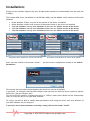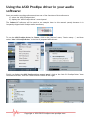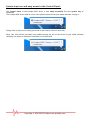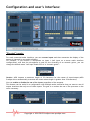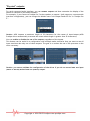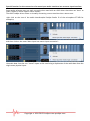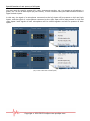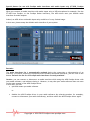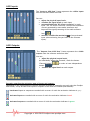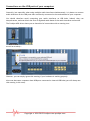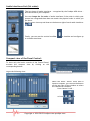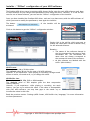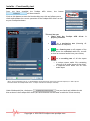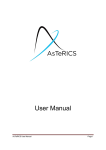Download Using the ASIO Prodipe driver in your audio software
Transcript
Users' manual
Prodipe ASIO driver
Version 1.6.0.0 – 01/2013 (Windows only)
Copyright © 2010-2013 Prodipe www.prodipe.com
Introduction:
The ASIO Prodipe driver allows you to fully exploit your audio interface Prodipe through your audio
recording (or DAW for Digital Audio WorkStation) software.
ASIO stands for Audio Streaming Input Output and is a registered trade mark from Steinberg.
ASIO, among other things, dramatically reduces the audio latency (the time needed by audio datas to
"travel" between your computer and the audio interface used -and this is available for inputs as well
as for outputs).
Prodipe ASIO driver complies with the recommendations of the version 2.0 of the ASIO Protocol.
It allows reaching latencies near the millisecond (and even lower) depending on the power of your
computer.
In addition, with the built-in function "Prodipe ASIO Merge®", it allows you to use multiple Prodipe
audio interfaces simultaneously. You can then create a configuration of "virtual" audio interface (up to
16 input channels and 16 output channels in the current version).
More, the ASIO Prodipe driver is optimized for the new generations of Windows (Vista, Windows 7,
Windows 8 and upcoming) by the support of the new audio features of these operating systems (ASAPI
for Audio Session Application Programming Interface).
Copyright © 2010-2013 Prodipe www.prodipe.com
Installation:
Simply use the installer shipped with your Prodipe audio interface (or downloaded from the web site
Prodipe).
The Prodipe ASIO driver is available for the 32 bits ("x86") and the 64 bits ("x64") versions of Microsoft
Windows.
Under Windows 32 bits, only the 32 bits version of the driver is installed
Under Windows 64 bits, both versions (32 bits and 64 bits) of the driver are installed
A 32 bits software running under Windows 32 bits uses the 32 bits version of the driver
A 32 bits software running under Windows 64 bits uses the 32 bits version of the driver
A 64 bits software running under Windows 64 bits uses the 64 bits version of the driver
(Installation under Windows XP, Vista & Seven 32 bits)
(Installation under Windows XP, Vista & Seven 64 bits)
After you have clicked on the button "Install ..." you will see the configuration window of the default
parameters:
This window lets you select the parameters that the driver will use by default.
If you know, for example, that the ASIO software that you will use with the driver requires a specific
buffer size, you can change it here.
This will avoid the need to configure the driver in "Offline" mode (more details on this functionality
later) or to be not able to run your ASIO software.
Of course, you will be able to modify these parameters while using the driver with your software (if
your ASIO software let you doing so).
If you don't know what parameters to modify, simply click on the button "Install".
Copyright © 2010-2013 Prodipe www.prodipe.com
Using the ASIO Prodipe driver in your audio
software:
Start your audio recording software and use one of the functions of this software to
1) select the "ASIO Prodipe driver"
2) display the "ASIO Prodipe driver" control panel
The Cubase LE software will be used as an example later in this manual (mostly because it is
frequently shipped with Prodipe audio interfaces).
To use the ASIO Prodipe driver in Cubase, click on the "Devices" menu, "Device setup...", and then
select "Asio 2.0 Prodipe Driver" in the list of proposed ASIO drivers:
Finally, to display the ASIO Prodipe driver control panel, click on the "Asio 2.0 Prodipe Driver" item
from the list of left, click the "Control Panel" button to the right:
Copyright © 2010-2013 Prodipe www.prodipe.com
System tray icon and easy access to the Control Panel:
The Control Panel of the Prodipe ASIO driver is now easily accessible thru the system tray of
Windows®.
The Prodipe ASIO driver adds an icon in the system tray each time your audio software is using it:
Simply click on this icon to easily get access to the Control Panel of the driver.
More, this icon informs you about any problem during the use of the driver by your audio software
(blinking icon when no hardware connected or not detected)
Copyright © 2010-2013 Prodipe www.prodipe.com
Configuration and user's interface:
"Physical" inputs:
For each connected audio interface, you can rename inputs and thus customize the display of the
names of channels in your audio software.
For example, if you connect a microphone on input 1 (left input on a stereo audio interface
configuration), and that the microphone is used for the recording of an acoustic guitar, you can
change the default name "Left Input Studio 22 Pro" in "Acoustic guitar":
Caution: ASIO imposes a maximum length of 32 characters for the names of input/output (ASIO
Prodipe driver automatically truncates the names whose length is greater than 32 characters).
You can enable or disable the use of the inputs (regardless of the outputs).
This feature can be useful in a configuration with multiple audio interfaces that you want to use all
output interfaces but only one of these inputs. The goal is to reduce the use of the processor to the
strict necessary.
Copyright © 2010-2013 Prodipe www.prodipe.com
"Physical" outputs:
For each connected audio interface, you can rename outputs and thus customize the display of the
names of channels in your audio software.
For example, if you connect a Prodipe Pro 5 active speaker on output 1 (left output on a stereo audio
interface configuration), you can change the default name "Left Output Studio 22 Pro" in "Prodipe Pro
5":
Caution: ASIO imposes a maximum length of 32 characters for the names of input/output (ASIO
Prodipe driver automatically truncates the names whose length is greater than 32 characters).
You can enable or disable the use of the outputs (regardless of the inputs).
This feature can be useful in a configuration with multiple audio interfaces that you want to use all
input interfaces but only one of these outputs. The goal is to reduce the use of the processor to the
strict necessary.
Caution: you cannot validate the configuration of the driver if you do not use at least one input
(mono or stereo) and at least one (stereo) output.
Copyright © 2010-2013 Prodipe www.prodipe.com
Special function for the conversion of a mono input audio interface into a stereo input interface
Some audio software may not work correctly when used with an ASIO driver that does not "show" at
least 2 inputs (1 stereo input in other words).
The ASIO Prodipe driver allows to virtually converting a mono interface into a stereo one:
right click on the icon of the audio interface(the Prodipe Studio 12 of the microphone ST-USB for
example):
and then click on the menu "Mono input into stereo input conversion":
the audio data from the two "virtual" inputs in this case being a duplication of the audio data from the
single mono physical input.
Copyright © 2010-2013 Prodipe www.prodipe.com
Special function of mix (mono) of all inputs
You may need for specific reasons (DJ, radio, instrument practice, etc.) to connect a microphone, a
guitar, etc. on one of both inputs (at your choice), in such a manner that your DAW software receive a
signal on both inputs.
In this way, the signal of a microphone connected to the left input will be present on left and right
inputs, and the signal of a microphone connected to the right input will be also present on left and
right inputs: both signals of both microphones will be mixed together and will be present on both
inputs.
Here, a microphone connected to the left input will be "heard" on the left channel only by your DAW software.
Here, the same microphone will be "heard" on channels left an right by your DAW software
(as if it was connected to both inputs)
Copyright © 2010-2013 Prodipe www.prodipe.com
Special feature for use with Prodipe audio interfaces with audio inputs only (ST-USB, Prodipe
Guitar for example)
When you connect an audio interface with audio inputs only (a USB microphone for example, like the
ST-USB from Prodipe, or the Prodipe Guitar interface), the ASIO driver uses your default audio
interface for audio outputs.
Indeed, an ASIO driver with audio inputs only would be of a very limited usage.
In this case, please setup the default audio interface of your system.
Remarks:
The audio interfaces list is automatically updated during the connection or disconnection of an
interface. If however it does not correspond to the actually connected interfaces, you can click on the
button "Refresh the list for all Prodipe audio interfaces currently available".
Caution: you can connect or disconnect an audio interface while using the ASIO Prodipe driver with
your audio software, and without closing it. However, it may that your audio software does not react
to the reset request of the ASIO Prodipe driver.
In this case, you can:
quit and restart you audio software
or
disable the ASIO Prodipe driver in your audio software (by selecting another for example),
connect or disconnect your audio interface(s), and then select the ASIO Prodipe driver again.
Copyright © 2010-2013 Prodipe www.prodipe.com
ASIO Inputs:
The "Inputs to ASIO Host" frame represents the visible inputs
from the software audio host side.
You can:
adjust the physical input levels.
visualize the signal levels on each input
activate/disable the "DC offset correction" on each
input. The "DC offset correction" cancels the continuous
current generated by some audio interfaces and
improves the signal processing of the audio software
host.
activate / disable the monitoring
of any activated
input (the monitoring lets you listen to the relevant
input).
ASIO Outputs:
The "Outputs from ASIO Host" frame represents the visible
outputs from the software audio host side.
You can:
adjust the physical output levels,
(to individually adjust the channels, check the button
"Channels linked"
in order to have independents
cursors
).
visualize the signal levels on each output
Remarks regarding the activation state of inputs and outputs :
Depending on the configuration of the host software (Cubase for example) currently using the Prodipe
ASIO driver, it may be that some inputs or outputs of the driver are unused (inactivated).
Inactivated inputs or outputs are marked with a cursor of witch the activation indicator is gray.
Activated inputs are marked with a cursor of witch the activation indicator is red.
Activated outputs are marked with a cursor of witch the activation indicator is green.
Copyright © 2010-2013 Prodipe www.prodipe.com
Connections on the USB ports of your computer:
Generally, but especially when using multiple audio interfaces simultaneously, it is better to connect
audio interfaces on the USB ports that are directly connected to the motherboard of your computer.
You should therefore avoid connecting your audio interfaces on USB hubs. Indeed, they can
desynchronize, and even block the flow of digitized audio datas of the audio interfaces connected.
The Prodipe ASIO driver alerts you on these kind of connections with a warning icon :
as well as a tooltip :
However, you can simply ignore this warning if your hardware is working properly.
Also note that some computers have USB ports connected to internal USB hubs (you will always see
this warning in this case).
Copyright © 2010-2013 Prodipe www.prodipe.com
Audio interfaces List (list order):
This list shows all audio interfaces - recognized by the Prodipe ASIO driver and connected to your computer.
You can change the list order of audio interfaces if the order in which your
system has recognized them does not match the physical order in which you
use them.
Use the arrow icons up and down at the bottom right of each audio interface:
Finally, you can use the vertical scrollbar
to 16 audio interfaces.
to visualize and configure up
Compact view of the Panel Control:
To show only the levels controls of the Control Panel,
activate the compact view by clicking on the
corresponding button:
to get the following view :
When the driver "shows" more than 8
inputs or outputs, you can use the button
on the top right of the window to select
the channels to visualize:
from channel 1 to 8 :
or from channel 9 to 16
Copyright © 2010-2013 Prodipe www.prodipe.com
Settings (ASIO format, ASIO buffer size, language):
Format (representation of audio datas): select 16 or 32 bits depending on the needs of your
audio software. A 32 bits resolution is generally more suitable (this reduces calculations errors
by the audio software), better dynamic.
Buffer size (buffers are areas of memory used for the exchange of data between the ASIO
driver Prodipe and the ASIO host software):
Select between 128, 256, 512 or 1024 samples (the default value is 512 samples).
You can even modify this value while your audio software is using the driver. Your audio
software will receive a reset request from the driver. If your software does not respond to this
request, just restart it.
A small buffer size reduces the latency and improves the processing of the audio effects from
your audio software, but increase the processor usage.
A big buffer size increases the latency but reduces the processor usage.
A value of 256 samples can be used with any problem on most recent computers and most ASIO
audio software. The default value of 512 samples guarantees a proper use as soon as you start
using the driver.
For your information, even with the smallest size of 128 samples, the Prodipe ASIO driver uses
only 1 to 2% of the processor when one audio interface is connected, between 8 and 10% when
4 stereo interfaces are connected (that to say 8 audio channels), and between 10 and 25%
when 8 stereo interfaces are connected (that to say 16 audio channels, the maximum for the
current version of this driver).
Language: select in this list the language to be used in the Control Panel of the ASIO Prodipe
driver (currently French and English in this version of the driver).
Settings storage
All your settings (audio interfaces used, levels, buffer size, etc…) are independently stored for
each host software used.
The name of the application currently using the Prodipe ASIO driver is shown on the title bar of
the Control Panel :
(here "Cubase LE AI Elements 6")
This lets you for example setup different audio buffer sizes for each audio software used.
Copyright © 2010-2013 Prodipe www.prodipe.com
Installer : “Offline” configuration of your ASIO software
The Prodipe ASIO driver stores its settings (ASIO format, Buffer size) for each ASIO software used. Most
of ASIO software let you change these parameters while using the driver. However, if it was not the
case for one of these software, you can use the “Offline” configuration of the installer.
Once you have installed the Prodipe ASIO driver, and use it (at least once) with the ASIO software of
which you want to modify the parameters, start again the installer.
The button
activated:
of the installer will be
Click on this button to get the “Offline” configuration window:
Simply click in the cell for which you want to
modify the value (ASIO Format or Buffer size),
for the selected software.
Remarks :
The names of the software showed in
the list correspond to the name of their
executable file. The executable file
name does not always correspond to
the commercial name of the software.
64 bits software are labeled with the
suffix “(Win 64 bits)”.
ASIO Format:
Choose between 16 or 32 bits values
The (default) value 32 bits fits for most of all ASIO software.
However, if you experience –while playing or recording- strange sound
effects or worst, no sound at all, try to change this value.
ASIO Buffer size:
Choose between 128, 256, 512 or 1024 samples.
The (default) value of 512 samples gives the best compromise
latency/stability.
However, if you experience –while playing or recording- too much
latency, you can try to reduce this value. If the value is incompatible
with your ASIO software, you may hear gaps in the sound: try to
increase the value in this case.
Read the previous section “Settings (ASIO format, ASIO buffer size, language)” for more information
on these parameters.
Copyright © 2010-2013 Prodipe www.prodipe.com
Installer : Functionality test
Once
you
have
installed the Prodipe
will be activated:
ASIO
driver,
the
button
Click on this button to start the functionality test: this tool allows you to
check and validate the correct operation of the Prodipe ASIO driver as well
as your Prodipe hardware.
This tool lets you
Check that the Prodipe ASIO driver is
properly installed
do a monitoring test (listening all
inputs toward all outputs)
do a listening test on all outputs of the
driver (from the embedded audio file, as well
as from an external audio from your choice)
do a recording test of all the inputs
toward
o A unique stereo audio file containing
the mix of all audio inputs of the driver
o A separate mono audio file for each
audio input
(Here, the functionality test for 2 x Studio 88 Pro connected and for witch only the main outputs (1/L and 2/R) are
activated inside the Prodipe ASIO driver: 16 input channels and 4 output channels)
Under Windows 64 bits, the button
lets you check and validate the 64
bits version of the Prodipe ASIO driver (all functionalities are the same as with the 32 bits version)
Copyright © 2010-2013 Prodipe www.prodipe.com
IPE Music
20, rue Clément ADER
Z.A. Les Gloriets
85340 OLONNE SUR MER
France
www.prodipe.com
Copyright © 2010-2013 Prodipe www.prodipe.com