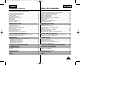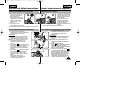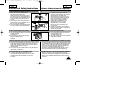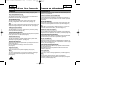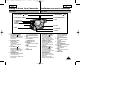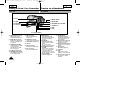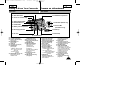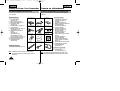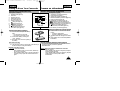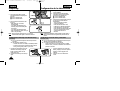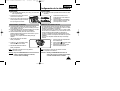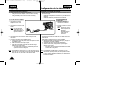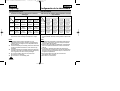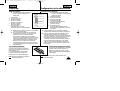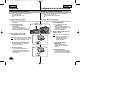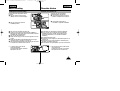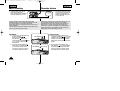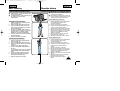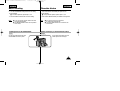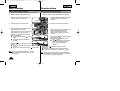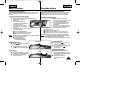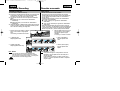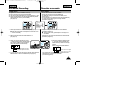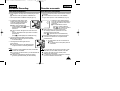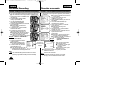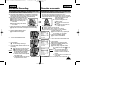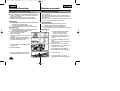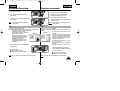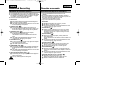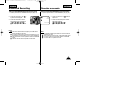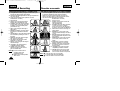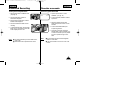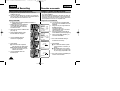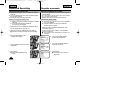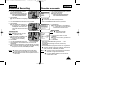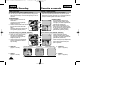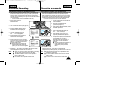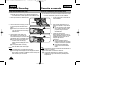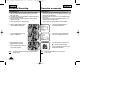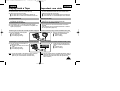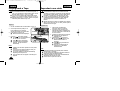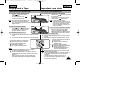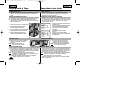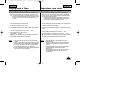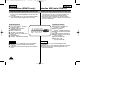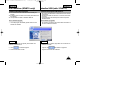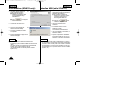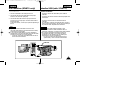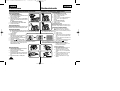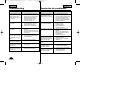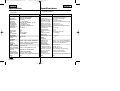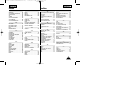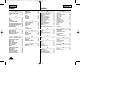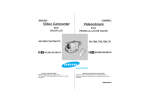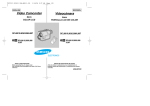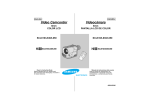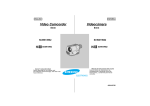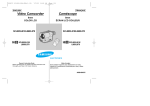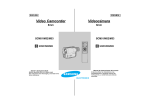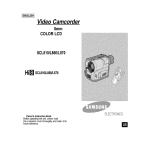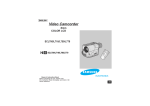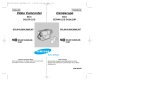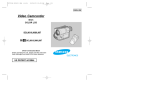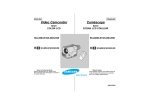Download Samsung SCL870 Specifications
Transcript
00607D SCL810-USA+ESP(1-19) 3/19/03 3:40 PM Page 101 ENGLISH ESPAÑOL Video Camcorder Videocámara 8mm COLOR LCD 8mm PANTALLA LCD DE COLOR SCL810/L860/L870 SCL810/L860/L870 ST ST ART/ OP DI SP SE TIM LF ER LA Y ST ILL Hi SCL810/L860/L870 CO RE UNTE SE R T RE ZERO TU RN WID E TE LE Hi SCL810/L860/L870 ELECTRONICS Owner’s Instruction Book Before operating the unit, please read this instruction book thoroughly, and retain it for future reference. Manual de instrucciones del usuario Antes de utilizar la videocámara, lea completamente el presente manual de instrucciones, y consérvelo para futuras consultas. AD68-00607D 00607D SCL810-USA+ESP(1-19) 3/19/03 3:40 PM Page 2 ENGLISH Contents Notices and Safety Instructions Getting to Know Your Camcorder Features .................................................................................................8 Descriptions ■ Front View/Side View/Rear View........................................9, 10, 11 ■ OSD (On Screen Display) ...........................................................12 Accessories Supplied with the Camcorder...........................................14 Remote Control (SCL860/L870 only) ...................................................15 ■ Self Timer Recording....................................................................15 Preparing Adjusting the Hand Strap and Shoulder Strap .....................................16 Lithium Battery Installation ...................................................................17 Connecting the Power Source..............................................................18 ■ To use the AC Power Adapter ......................................................18 ■ To use the Battery Pack ...............................................................19 Using the Battery Pack.........................................................................20 ■ Continuous Recording time table .................................................20 ■ Battery Level Display....................................................................21 Inserting and Ejecting a Cassette .......................................................22 Basic Recording Making your First Recording ................................................................23 Hints for Stable Image Recording .......................................................25 ■ Recording with LCD Monitor ........................................................25 ■ Recording with Viewfinder............................................................25 Adjusting the LCD ................................................................................26 Adjusting Focus of the VIEWFINDER ..................................................27 Playing back a tape on the LCD ..........................................................28 ■ Adjusting the LCD during PLAY ...................................................29 ■ Controlling a Sound from the Speaker.........................................29 ■ Viewing a Still Picture...................................................................29 ■ Picture Search..............................................................................29 ESPAÑOL Tabla de Contenido Avisos e instrucciones de seguridad Conozca su videocámara Características........................................................................................8 Descripciones ■ Vista Frontal/Vista lateral/Vista trasera...............................9, 10, 11 ■ OSD (Visualizador en pantalla) ...................................................12 Accesorios suministrados con la videocámara ....................................14 Mando a distáncia(sólo SCL860/L870) ...............................................15 ■ Filmación automática utilizando el mando a distancia .................15 Configuración de la videocámara Ajuste de la correa de mano y de hombro...........................................16 Instalación de la batería de litio............................................................17 Conexión a la fuente de energía ..........................................................18 ■ Uso del Adaptador de corriente AC..............................................18 ■ Para el uso de la batería ..............................................................19 Uso de la batería ..................................................................................20 ■ Tabla de tiempo de grabación contínuo .......................................20 ■ Visualizador del nivel de batería ..................................................21 Introducir y extraer un videocasete .....................................................22 Filmación básica Filmando por primera vez.....................................................................23 Consejos para la filmación con imágenes estables .............................25 ■ Filmar utilizando el monitor LCD ..................................................25 ■ Filmar utilizando el visor...............................................................25 Ajustar la pantalla LCD.........................................................................26 Ajustar el enfoque y del VISOR ...........................................................27 Reproducción de la cinta en LCD ........................................................28 ■ Ajustar la pantalla LCD durante la reproducción..........................29 ■ Controlar el sonido del altavoz .....................................................29 ■ Ver una imagen fija.......................................................................29 ■ Búsqueda de imágenes................................................................29 Advanced Recording Filmación avanzada Zooming In and Out..............................................................................30 Digital Zoom .........................................................................................31 EASY mode (for beginners) .................................................................33 CUSTOM-Creating your own customized recording settings...............34 DIS (Digital Image Stabilizer, SCL860/L870 only)................................35 MF/AF (Manual Focus/Auto Focus) .....................................................36 BLC.......................................................................................................37 Lejos y Cerca .......................................................................................30 Zoom Digital .........................................................................................31 modo EASY (para principiantes) ..........................................................33 CUSTOM-Creacion de sus ajustes de grabación personalizados .......34 DIS (Estabilizador digital de imagen, sólo en SCL860/L870) ..............35 Enfoque Manual/automático.................................................................36 BLC.......................................................................................................37 2 00607D SCL810-USA+ESP(1-19) 3/19/03 3:40 PM Page 3 ENGLISH Contents ESPAÑOL (continued) Program AE (Automatic Exposure) ......................................................38 DSE (Digital Special Effects) in CAMERA mode..................................40 Setting and Recording DATE/TIME......................................................42 Selecting and Recording a Title ...........................................................44 Fade In and Out ...................................................................................46 PIP (SCL860/L870 only).......................................................................47 Snap Shot (SCL860/L870 only)............................................................48 White Balance ......................................................................................49 Demonstration ......................................................................................50 Setting the Date/Title Color ..................................................................51 Lighting Techniques..............................................................................52 Playing back a Tape To watch with LCD ..............................................................................53 To watch with TV monitor .....................................................................53 Various Functions in PLAYER mode ....................................................55 Adjusting the LCD ................................................................................56 Setting the Speaker ON/OFF ...............................................................56 DSE in PLAYER mode .........................................................................56 Multi Playback (Using a PAL60 System)..............................................57 Tabla de Contenido PROGRAMA AE (Exposición automática) ....................................38 DSE (Efecto Digital Especial) en modo CAMERA .......................40 Configurar y grabar una FECHA/HORA .......................................42 Selección y grabación de un título................................................44 Entrada y salida gradual ...............................................................46 PIP (sólo SCL860/L870) .................................................................47 Filmación Instantánea (sólo SCL860/L870)....................................48 Balance de blanco ........................................................................49 Demostración................................................................................50 Ajustando el color de Date/Title....................................................51 Técnicas de iluminación ...............................................................52 Reproducir una cinta Para ver con LCD ........................................................................53 Para ver con el monitor de TV......................................................53 Funciones varias en el modo PLAYER.........................................55 Ajuste del LCD..............................................................................56 Configuración del altavoz ON/OFF...............................................56 DSE en modo PLAYER ................................................................56 Multi reproducción (usando un sistema PAL60) ...........................57 USB interface (SCL870 only) ............................................58 Interfaz USB (sólo SCL870) ...............................................58 Transferring a Digital Image through a USB Connection.....................58 Installing USB Media 2.0 Program .......................................................59 Transferencia de imágenes digitales mediante una conexión USB ..........58 Instalación del programa USB Media 2.0 .........................................59 Maintenance Mantenimiento Cleaning and Taking care of the Camcorder ................................62 ■ Cleaning the Viewfinder .......................................................62 ■ Cleaning the LCD Panel........................................................62 ■ Cleaning the Video Heads ...................................................62 ■ Storing the Camcorder ..........................................................62 Limpieza y cuidados de la videocámara.......................................62 ■ Limpieza del Visor .................................................................62 ■ Limpieza del panel LCD ........................................................62 ■ Limpieza de los cabezales del vídeo ...................................62 ■ Guardar la videocámara........................................................62 Using Your Camcorder Abroad .......................................63 Troubleshooting Utilizar la videocámara en el extranjero ..................63 Resolución de problemas Self Diagnosis Display .................................................................64 Checking .......................................................................................65 Moisture Condensation .................................................................67 Pantalla de autodiagnóstico..........................................................64 Resolución de problemas .............................................................65 Condensación de la humedad ......................................................67 Specifications ............................................................68 Index...........................................................................69 Especificaciones ........................................................68 Índice ..........................................................................69 3 00607D SCL810-USA+ESP(1-19) 3/19/03 3:40 PM Page 4 ENGLISH ESPAÑOL Notices and Safety Instructions Avisos e instrucciones de seguridad Notices regarding rotation of LCD screen Avisos relativos al giro de la pantalla LCD Please rotate the LCD screen carefully as illustrated. Unintended rotation may cause damage to the inside of the hinge that connects the LCD screen to the Camcorder. 1) LCD screen closed. 2) Standard recording by using the LCD screen. 1) 1) Pantalla LCD cerrada. 2) 2) Filmación estándar usando la pantalla LCD. 90° 3) Making a recording by looking at the LCD screen from the top. Por favor, gire la pantalla LCD con cuidado como lo muestra en la ilustración. Un giro no intencionado puede ocasionar daños en la parte interior de la bisagra que une la pantalla LCD con la videocámara. 3) 90° 4) Making a recording by looking at the LCD screen from the front. 4) 5) Making a recording with the LCD screen closed. 5) 90° ➔ ➔ ➔ ➔ 3) Efectuar una filmación mirando la pantalla LCD desde arriba. 4) Efectuar una filmación mirando la pantalla LCD de filmación desde la parte frontal. 5) Efectuar una filmación con la pantalla LCD cerrada. 90° Notices regarding the LENS ✤ Do not let the LENS point toward the sun. Direct sunlight can damage the CCD (Charge Coupled Device). 4 Precauciones con los LENTES ✤ No deje los LENTES orientados hacia el sol. La luz solar directa puede dañar el CCD. (Dispositivo unido de recarga) 00607D SCL810-USA+ESP(1-19) 3/19/03 3:40 PM Page 5 ENGLISH ESPAÑOL Notices and Safety Instructions Avisos e instrucciones de seguridad Notices regarding electronic viewfinder Precauciones con el VISOR 1) Do not place the camcorder 2 1 so that the viewfinder is pointing towards the sun. Direct sunlight can damage the inside of the viewfinder. Be careful when placing the camcorder under sunlight or by a window. 2) Do not pick up the camcorder by the viewfinder. 3) Unintended rotation may cause damage to the viewfinder. Notices regarding moisture condensation 1) A sudden rise in atmospheric temperature may cause condensation to form inside the camcorder. for example: ■ When you take the camcorder from cold temper ature outside to warm temperature inside during the winter. ■ When you take the camcorder from cool temper ature inside to hot temperature outside during the summer. 2) If the “DEW( )” protection feature is activated, leave the camcorder in a dry, warm room with the cassette compartment opened and the battery removed. 3) If the “DEW( )” protection feature is activated unexpectedly, and you want to override it, detach, then reinstall the battery pack and lithium battery. Please make sure that the condensation has disappeared completely. (see page 67) 1) No coloque la videocámara de modo que el visor quede orientado hacia el sol. La luz solar directa puede dañar el interior del visor. Tenga cuidado cuando coloque la videocámara expuesta a la luz solar o junto a una ventana. 2) No sujete la videocámara por el visor. 3) Un giro no intencionado puede dañar el visor. 3 Avisos relativos a la condensación de la humedad DEW 1) Un aumento repentino de la temperatura atmosférica puede causar condensación en el interior de la videocámara. Por ejemplo: ■ Cuando pase la videocámara desde el exterior frío a un interior caliente en invierno. ■ Cuando pase la videocámara de un interior fresco a un exterior caliente en verano. 2) Si la función de protección “DEW( )” está activada, deje reposar la videocámara en un lugar seco y caliente con el compartimento de cassette abierto y la batería extraída. 3) Si la función de protección “DEW( )” se ha activado inadvertidamente, y usted la quiere desactivar, vuelva a instalar la batería y la batería de litio después de haber retirado tanto la batería como la batería de litio. Asegúrese de que la condensación haya desaparecido por completo. (Consulte la página 67) 5 00607D SCL810-USA+ESP(1-19) 3/19/03 3:40 PM Page 6 ENGLISH ESPAÑOL Notices and Safety Instructions Notices regarding the battery pack ✤ Make sure that the battery pack is charged before recording outdoors. ✤ To preserve battery power, keep your camcorder turned off when you are not operating it. ✤ When your camcorder is in CAMERA mode, if it is left in STANDBY for more than 5 minutes without operation, it will automatically turn off to protect against unexpected battery discharge. ✤ It is a good idea to use the viewfinder instead of the LCD when recording for a long time because the LCD uses more battery power. ✤ Make sure that the battery pack is fitted firmly into place. Dropping the battery pack might damage it. ✤ When the battery reaches the end of its life, please contact your local dealer. The batteries have to be dealt with as chemical waste. Notices regarding the Lithium battery Warning: Keep the LITHIUM BATTERY out of the reach of children. Should the battery be swallowed, consult a doctor immediately. ✤ The lithium battery maintains the clock function, TITLE, CUSTOM function and preset contents memory; even if the battery pack or AC power adapter is removed. ✤ The lithium battery for the camcorder lasts about 8~10 months under normal operation from time of installation. ✤ When the lithium battery becomes weak or dead, the date/time indicator flashes about 5 seconds when you set the power switch to CAMERA. In this case, replace the lithium battery with type CR2025. (see page 17) WARNING: LITHIUM BATTERY MUST BE RECYCLED OR DISPOSED OF PROPERLY. 6 * When the lithium battery becomes weak or dead please contact your local dealer. The batteries have to be dealt with as chemical waste. Avisos e instrucciones de seguridad Avisos relativos a la batería ✤ Asegúrese de que la batería está cargada antes de filmar en el exterior. ✤ Para conservar la energía de la batería, mantenga su videocámara apagada cuando no la utilice. ✤ Cuando su videocámara esté en modo CAMERA, se apagará automáticamente si se deja en STANDBY más de 5 minutos sin funcionar, para evitar una descarga inesperada de la batería. ✤ Al grabar durante un largo período de tiempo, es recomendable utilizar el visor en lugar de la pantalla LCD, ya que ésta consume más energía de la batería. ✤ Asegúrese de que la batería está firmemente colocada en su lugar. La batería se puede dañar al caer al suelo. ✤ Cuando la batería llegue al final de su vida útil, póngase en contacto con su distribuidor local. Las baterías deben tratarse como si fueran residuos químicos. Avisos relativos a la batería de litio Precaución: Mantenga la BATERÍA DE LITIO fuera del alcance de los niños. En el caso de que fuera tragada, consulte un médico de inmediato. ✤ La batería de litio mantiene las funciones CLOCK, TITLE, CUSTOM y los ajustes de memoria; incluso sin la batería o el alimentador AC desconectado. ✤ La batería de litio para la videocámara dura de 8 a 10 meses bajo funcionamiento normal desde su instalación. ✤ Cuando la batería de litio se debilita o se agota, el indicador de fecha/ hora centellea aproximádamente 5 segundos cuando el interruptor pasa a CAMERA. En este caso, cambie la batería de litio con una de tipo CR2025. (Consulte la página 17) PRECAUCIÓN: LA BATERÍA DE LITIO SE DEBE RECICLAR O ELIMINAR ADECUADAMENTE. *Cuando la batería de litio se debilite o se agote, póngase en contacto con su distribuidor local. Las baterías deben tratarse como si fueran residuos químicos. 00607D SCL810-USA+ESP(1-19) 3/19/03 3:40 PM Page 7 EN Notices and Safety Instructions Notices with Recording or Playback by using LCD 1) The LCD monitor is manufactured by using high precision technology. However, there may be some tiny specks (red, blue or green in color) that appear on the LCD monitor. These specks are normal and do not affect the recorded picture in any way. 2) When using the LCD monitor outdoors in direct sunlight, it may be difficult to view. If this occurs, use the viewfinder. 3) The LCD monitor's OSD is turned off when the LCD is placed in the forward direction. Notices regarding the hand strap ✤ It is very important to adjust the hand strap for better recording. (see page 16) ✤ Do not insert your hand in the hand strap forcibly, the buckle may be damaged. Notices regarding video head cleaning ✤ To ensure normal recording and clear picture, clean the video heads. When playing back the pictures, if they are noisy or hardly visible, the video heads may be dirty. If this happens, clean the video heads with a dry type cassette cleaner. ✤ Do not use a wet type cassette cleaner. It may damage the video heads. (see page 62) E Avisos e instrucciones de seguridad A v 1) La pantalla LCD se fabrica utilizando tecnología de alta precisión. Sin embargo, pueden aparecer constantemente pequeños puntos oscuros (de color rojo, azul o verde) en la pantalla LCD. Dichos puntos son normales y no afectan en ningún modo a la imagen grabada. 2) Cuando utilice la pantalla LCD en el exterior bajo la luz del sol, tendrá dificultades para ver el contenido. En este caso, le recomendamos que uti- lice el visor. 3) El OSD de la pantalla LCD se desactiva cuando la LCD se coloca en la posición de dirección hacia delante. Avisos relativos a la correa para mano ✤ Es muy importante ajustar la correa para mano para filmar mejor. (Consulte la página 16) ✤ No inserte la mano en la correa forzándola, podría dañar la hebilla. Avisos relativos a la limpieza del cabezal del vídeo ✤ Para asegurar filmaciones normales e imágenes claras, limpie los cabezales del vídeo. Si las imágenes reproducidas tienen ruido o se ven con dificultad, puede que los cabezales del vídeo estén sucios. En este caso, limpie los cabezales del vídeo con un cassette de limpieza de tipo seco. ✤ No utilice un cassette de limpieza de tipo húmedo. Podría dañar los cabezales del vídeo. (Consulte la página 62) 5 minutes off timer in STANDBY mode Apagado automático del modo STANDBY (ESPERA) ✤ To protect against tape and head-drum wear, your camcorder will automatically turn off if it is left in STANDBY mode without operation for more than 5 minutes. ✤ Con el fin de evitar un mayor desgaste de la cinta y del cabezal, su videocámara se apagará automáticamente si se deja en modo STANDBY (ESPERA) sin funcionar más de 5 minutos. 7 00607D SCL810-USA+ESP(1-19) 3/19/03 3:40 PM Page 8 E EN Getting to Know Your Camcorder Features Your camcorder has many features for recording and playing back. Snap Shot (SCL860/L870 only) The Snap Shot function lets you record an object at a standstill for a limited time in Camera mode. (see page 48) PIP (SCL860/L870 only) The PIP function shows where the center of the image is while recording in Digital Zoom of the Camera mode. (see page 47) BLC When you record a subject with the light source behind the subject or a subject with a light background, use the BLC function. (see page 37) DSE (Digital Special Effects) The DSE enables you to give a creative look to your films by adding various special effects.(see page 40) Program AE (Auto Exposure) The Program AE enables you to adapt the shutter speed and aperture to the type of scene to be filmed.(see page 38) DIS (SCL860/L870 only) The DIS compensates for unstable images caused by hand shake, particularly at high magnification. (see page 35) 22x High ratio zoom lens Zooming is a recording technique that lets you change the size of the subject in the picture. For more professional recordings, use the zoom function. (see page 30) Digital Zoom (880x) Zooms more than 22x are performed digitally. (see page 31) Macro The macro function allows you to record your subject at close range. You have to adjust the zoom fully wide for macro recording. (see page 30) 8 Conozca su videocámara Características Su videocámara incluye una gran variedad de características para la grabación y la reproducción. Filmación instantánea (sólo SCL860/L870) La función de filmación instantánea le permite filmar un objeto en un imagen fija durante un tiempo limitado en el modo Cámara. (Consulte la página 48) PIP (sólo SCL860/L870) La función PIP muestra dónde se encuentra el centro de la imagen mientras se filma en Zoom Digital del modo Cámara. (Consulte la página 47) BLC Cuando filme con la fuente de luz detrás del motivo o un motivo con luz de fondo, utilice la función BLC. (Consulte la página 37) DSE (Efectos especiales digitales) La función DSE permite añadir efectos especiales a sus grabaciones consiguiendo así una apariencia más creativa. (Consulte la página 40) Program AE (Exposición automática) El Programa AE permite adaptar la velocidad y abertura del obturador al tipo de escena que se va a filmar. (Consulte la página 38) DIS (sólo SCL860/L870) Esta función permite compensar la inestabilidad de las imágenes ocasionada por el movimiento de la mano, especialmente en caso de gran aumento. (Consulte la página 35) Lente de Zoom de alta proporción 22x El zoom es una técnica de filmación que permite cambiar el tamaño del motivo en la escena. Para grabaciones de tipo más profesional utilice la función zoom. (Consulte la página 30) Zoom digital (880x) El zoom mayor de 22x se consigue digitalmente. (Consulte la página 31) Macro La función macro permite filmar un objeto a corta distancia. Es necesario utilizar el zoom de amplitud máxima para poder grabar con macro. (Consulte la página 30) 00607D SCL810-USA+ESP(1-19) 3/19/03 3:40 PM Page 9 EN E Getting to Know Your Camcorder Vue avant Front View 2. REC SEARCH Familiarisez-vous avec le caméscope (REW) 4. REC SEARCH (FF) 3. PLAY/STILL (LIGHT) 5. DATE/TIME (STOP) 6. TAPE EJECT 13. VIDEO LIGHT 1. LENS 9. Remote Sensor 7. EVF 10. LCD 8. MIC 11. CUSTOM 12. EASY 1. Lens (see page 68) 2. REC SEARCH (REW) REC SEARCH works in STANDBY mode. (see page 24) REW works in PLAYER mode. (see page 55) 3. PLAY/STILL (LIGHT) (see page 54) PLAY/STILL works in PLAYER mode. LIGHT works in CAMERA mode. 4. REC SEARCH (FF) REC SEARCH works in STANDBY mode. (see page 24) FF works in PLAYER mode. (see page 55) 5. DATE/TIME (STOP) DATE/TIME works in CAMERA mode. (see page 42) STOP works in PLAYER mode. (see page 54) 6. TAPE EJECT (see page 22) Use when ejecting the tape. 7. EVF (Electronic Viewfinder) 8. MIC MIC works in CAMERA mode. 9. Remote Sensor (SCL860/L870 only) 10. LCD (see page 26) 11. CUSTOM CUSTOM works in CAMERA mode. 12. EASY EASY works in CAMERA mode. 13. VIDEO LIGHT 1. Lente (Consulte la página 68) 2. REC SEARCH (REW) REC SEARCH funciona en el módo STANDBY. (Consulte la página 24) REW funciona en el modo PLAYER. (Consulte la página 55) 3. PLAY/STILL (LIGHT) (Consulte la página 54) PLAY/STILL funciona en el modo PLAYER. LIGHT funciona en el modo CAMERA. 4. REC SEARCH (FF) REC SEARCH funciona en el modo STANDBY. (Consulte la página 24) FF funciona en el modo PLAYER. (Consulte la página 55) 5. DATE/TIME (STOP) DATE/TIME funciona en el modo CAMERA. (Consulte la página 42) STOP funciona en el modo PLAYER. (Consulte la página 54) 6. TAPE EJECT (Consulte la página 22) Utilice esta función para extraer la cinta. 7. EVF (Visor Electrónico) 8. MIC MIC funciona en el modo CAMERA. 9. Sensor de mando a distancia (sólo SCL860/L870) 10. LCD (Consulte la página 26) 11. CUSTOM CUSTOM funciona en el modo CAMERA. 12. EASY EASY funciona en el modo CAMERA. 13. VÍDEO LIGHT 9 00607D SCL810-USA+ESP(1-19) 3/19/03 3:40 PM Page 10 EN E Getting to Know Your Camcorder Conozca su videocámara Vue latérale Side View 24. BLC 14. MENU ON/OFF 23. FADE 20. SPEAKER 22. LCD Open 15. ENTER (MF) 16. UP/DOWN Dial (VOLUME) 17. S-VIDEO out 18. P.AE 19. DSE 21. Lithium Battery 14. MENU ON/OFF (see page 26) MENU ON/OFF works in CAMERA and PLAYER mode. 19. DSE (see page 40) DSE works in CAMERA and PLAYER mode. 15. ENTER (MF) (see page 26) ENTER works in MENU mode. MF works in CAMERA mode. (see page 36) 20. SPEAKER (see page 56) Speaker works in PLAYER mode. 16. UP/DOWN dial (VOLUME) UP/DOWN dial works in MENU mode. (see page 26) VOLUME works in PLAYER mode. (see page 56) 22. LCD open 17. S-VIDEO out (see page 54) 18. PROGRAM AE (see page 38) PROGRAM AE (Auto Exposure) works in CAMERA mode. 10 21. Lithium Battery (see page 17) 23. FADE (see page 46) FADE works in CAMERA mode. 24. BLC (see page 37) BLC works in CAMERA mode. 14. MENU ON/OFF (Consulte la página 26) MENU ON/OFF funciona sólo en los modos CAMERA y PLAYER. 15. ENTER (MF) (Consulte la página 26) ENTER funciona en el modo MENU. MF funciona en el modo CAMERA. (Consulte la página 36) 16. UP/DOWN Disco selector/ VOLUME El disco selector UP/DOWN funciona en el modo MENU. (Consulte la página 26) VOLUME funciona en el modo PLAYER. (Consulte la página 56) 17. Salida a S-VÍDEO (Consulte la página 54) 18. PROGRAMA AE (Consulte la página 38) PROGRAMA AE (Exposición Automática) funciona en el modo CAMERA. 19. DSE (Consulte la página 40) DSE funciona en el modo CAMERA y PLAYER. 20. Altavoz (Consulte la página 56) Speaker funciona en el modo PLAYER. 21. Batería de litio (Consulte la página 17) 22. LCD abierta 23. FADE FADE funciona en el modo CAMERA. (Consulte la página 46) 24. BLC (Consulte la página 37) BLC funciona en el modo CAMERA. 00607D SCL810-USA+ESP(1-19) 3/19/03 3:40 PM Page 11 EN E Getting to Know Your Camcorder Conozca su videocámara Vue arrière Rear View 25. ZOOM 26. CASSETTE Compartment 36. BATTERY EJECT 27. Hooks for shoulder strap 37. SNAP SHOT/D.ZOOM 28. AUDIO/VIDEO Out 39. USB JACK (SCL870 only) 32. START/STOP MIC 33. External MIC (SCL860/L870 only) 35. Battery Pack Compartment 38. Recharging Indicator 29. LENS Cap 34. DC Jack 30. Hand Strap 31. POWER Switch 25. ZOOM (see page 30) 26. Cassette Compartment 27. Hooks for Shoulder Strap (see page 17) 28. AUDIO/VIDEO out (see page 53) 29. LENS Cap 30. Hand Strap (see page 16) 31. POWER Switch (see page 18) - CAMERA : Select to record. - OFF : Select to turn off the camcorder. - PLAYER : Select to playback. 32. START/STOP (see page 23) START/STOP works in CAMERA mode. 33. External MIC (see page 68) (SCL860/L870 only) 34. DC Jack (see page 18) 35. Battery Pack Compartment (see page 19) 36. BATTERY EJECT 37. SNAP SHOT/D.ZOOM SNAP SHOT works in CAMERA mode. (SCL860/L870 only, see page 48) D.ZOOM works in CAMERA mode. (SCL810 only, see page 32) 38. Recharging Indicator (see page 19) 39. USB Jack (SCL870 only) (see page 61) 25. ZOOM (Consulte la página 30) 26. Soporte del videocasete 27. Gancho para la correa del hombro (Consulte la página 17) 28. Salida de AUDIO/VÍDEO (Consulte la página 53) 29. Tapa de LENS 30. Correa para mano (Consulte la página 16) 31. Interruptor POWER (Consulte la página 18) - CAMERA: Seleccionar para filmar. - OFF: Seleccionar para apagar la videocámarma. - PLAYER: Seleccionar para reproducir. 32. START/STOP (Consulte la página 23) START/STOP funciona en el modo CAMERA. 33. MIC externo (Consulte la página 68) (sólo SCL860/L870) 34. Salida de DC (Consulte la página 18) 35. Compartimiento de la batería (Consulte la página 19) 36. BATTERY EJECT 37. SNAP SHOT/D.ZOOM SNAP SHOT funciona en el modo CAMERA. (sólo SCL860/ L870, Consulte la página 48) D.ZOOM funciona en el modo CAMERA. (sólo SCL810, Consulte la página 32) 38. Indicador de la carga (Consulte la página 19) 39. Salida de USB (sólo SCL870, Consulte la página 61) 11 00607D SCL810-USA+ESP(1-19) 3/19/03 3:40 PM Page 12 EN E Getting to Know Your Camcorder Conozca su videocámara OSD (Visualizador en pantalla) OSD (On Screen Display) ✤ You can turn the OSD on/off by setting the Display menu on/off. ✤ The TITLE, DATE/TIME, EASY and CUSTOM functions can be operated even after the OSD is turned off. ✤ The OSD is displayed in the viewfinder and the LCD monitor. b a b. DIS (SCL860/L870 only) (see page 35) Indicates DIS is activated. m f n e d y g h d. Manual Focus (see page 36) Indicates manual focus is on. Auto Focus is not displayed. e. BLC (see page 37) Indicates BLC is activated. W CINEMA T s q Hi8 880 x XX REC 0:00:00 EASY OFF p o x z TITLE BLC k WAIT-10S SELF-30S 12:00 AM AUG. 29, 2003 j i OSD in PLAYER mode c Hi8 TITLE TAPE! PLAY 0:00:25 Z.RTN CINEMA p o u v l VOLUME b. DIS (sólo SCL860/L870) (Consulte la página 35) Indica que se está activando el DIS. c. Nivel de batería. (Consulte la página 21) Indica la energía sobrante de la batería. ( ) d. Enfoque manual (Consulte la página 36) Indica que el enfoque manual está en funcionamiento. No muestra el enfoque automático. e. BLC (Consulte la página 37) Indica que está funcionando el BLC. r q g. Self record waiting timer. (SCL860/L870 only) (see page 15) Indicates 10 second timer. w f. Programa AE (Consulte la página 38) Indica que está activado el modo Programa AE. ( , , , , ) g. Temporizador de espera automático. (sólo SCL860/L870) (Consulte la página 15) Temporizador configurado en 10 segundos. h. Temporizador de filmación automático. (sólo SCL860/L870) (Consulte la página 15) (30 segundos o END). i. Fecha (Consulte la página 42) Indica la fecha de la filmación. i. Date (see page 42) Indicates the date of the recording. 12 r t c c. Battery level (see page 21) Indicates the power left in the battery. ( ) h. Self record recording timer. (SCL860/L870 only) (see page 15) (30 seconds or END). a. Posición del zoom (Consulte la página 30) Indica la posición del zoom. OSD in CAMERA mode a. Zoom position (see page 30) Indicates zoom position. f. Program AE (see page 38) Indicates Program AE mode is activated. ( , , , , ) ✤ Usted puede activar/desactivar el OSD en el menu Display on/off. ✤ Las funciones TITLE, DATE/TIME, EASY y CUSTOM pueden ser usadas incluso con el OSD desactivado. ✤ El OSD aparece tanto en el visor como en el monitor LCD. 00607D SCL810-USA+ESP(1-19) 3/19/03 3:40 PM Page 13 ENGLISH ESPAÑOL Getting to Know Your Camcorder Conozca su videocámara OSD (Visualizador en pantalla) OSD (On Screen Display) j. k. l. m. n. o. p. q. r. s. t. u. v. w. x. y. Time (see page 42) Indicates the time you are recording. Title (see page 44) Indicates the recorded title you have set. It is superimposed on the scene. Self diagnosis (see page 64) (TAPE!, TAPE END!, PROTECTION!) Checks the operation of the Camcorder. DSE (Digital Special Effect) (see page 40) Indicates the DSE mode is activated. The operation modes are GHOST, STROBE, SEPIA, B&W, NEG., MIRROR, ART, MOSAIC, 16:9(WIDE) and CINEMA. White Balance mode (see page 49) Indicates the White Balance mode is activated. The White Balance modes are AUTO, INDOOR ( ) and OUTDOOR( ). Tape counter Indicates amount of the tape used. Operation mode Indicates the operation mode is activated. The operation modes are STBY, REC , STOP, PLAY( ), FF( ), REW( ), EJECT. Hi8 (see page 54) Indicates you are using Hi8 tape when recording or playing back. DEW ( ) condensation (see page 67) Monitors the moisture condensation. Digital zoom (see page 31) Indicates digital zoom is activated. Snap Shot (see page 48) Indicates the time left during Snap Shot Recording. Zero return (SCL860/L870) (see page 55) Indicates that the zero return is activated. PB DSE (see page 56) Shows that the PB DSE mode is active. VOLUME (see page 56) EASY & CUSTOM Shows when the easy or custom mode is active. LIGHT Shows when the Light is switched on. z. Remocon ( OFF) (SCL860/L870 only) Indicates the remocon off mode is activated. j. k. l. m. n. o. p. q. r. s. t. u. v. w. x. y. z. Hora (Consulte la página 42) Indica la hora de la filmación. Título (Consulte la página 44) Indica el título de la grabación. Aparece sobre impreso en la escena. Auto diagnóstico (Consulte la página 64) (TAPE!, TAPE END!, PROTECTION!) Controla la operación de la videocámara. DSE (Efectos especiales digitales) (Consulte la página 40) Indica que el modo DSE está activado. Los modos de funcionamiento son GHOST, STROBE, SEPIA, B&W, NEG., MIRROR, ART, MOSAIC, 16:9(WIDE) y CINEMA. Modo de balance de blanco (Consulte la página 49) Indica que está activado el modo de balance de blancos. Los modos de balance de blanco son AUTO, INDOOR ( ) y OUTDOOR ( ) . Contador de cinta Indica la cantidad de cinta utilizada. Modo de funcionamiento Indica el modo de funcionamiento activado. Los modos de funcionamiento son STBY, REC , STOP, PLAY( ), FF( ), REW( ), EJECT. Hi8 (Consulte la página 54) Indica que se está utilizando una cinta Hi8 en la filmación o reproducción. Condensación DEW ( ) (Consulte la página 67) Controla la condensación de humedad. Zoom digital (Consulte la página 31) Indica que el zoom digital está funcionando. Filmación instantánea (Consulte la página 48) Indica el tiempo que queda de filmación instantánea. Retorno a cero (sólo SCL860/L870) (Consulte la página 55) Indica que está activado el retorno a cero. PB DSE (ver pag. 56) Muestra que el modo PB DSE esta activo. VOLUME (Consulte la página 56) EASY & CUSTOM Muestra que los modos EASY o CUSTOM estan activos. LIGHT Muestra que el modo LIGHT esta activo. Remocon ( OFF) (sólo SCL860/L870) Indica que el modo remocon off está activado. 13 00607D SCL810-USA+ESP(1-19) 3/19/03 3:40 PM Page 14 ENGLISH ESPAÑOL Getting to Know Your Camcorder Conozca su videocámara Accesorios suministrados con la videocámara Accessories Supplied with Camcorder Make sure that the following basic accessories are supplied with your camcorder. Basic Accessories 1. AC Power Adapter. (see page 18) 2. AC cord. (see page 18) 3. Battery Pack. (see page 19) 4. Audio/Video Cable. (see page 53) 5. Shoulder strap. (see page 17) 6. Instruction Book. 7. Remote Control. (see page 15) (SCL860/L870 only) 8. Lithium Battery for Remote Control. (see page 15) (SCL860/L870 only) Lithium Battery for Clock. (TYPE: CR2025, see page 17) 9. Software CD (SCL870 only) 10. USB Cable (SCL870 only) 11. USB AUDIO Cable (SCL870 only) 1. AC Power Adapter 2. AC cord 3. Battery Pack 4. AUDIO/VIDEO Cable 5. Shoulder Strap 6. Instruction Book Video Camcorder 8mm COLOR 7. Remote Control 8. Lithium Batteries Caméscope 8mm ÉCRAN LCD COULEUR 9. Software CD STA STO RT P / DIS PLA SE TIM LF ER Y STI LL CO RE UNTER SE T RE ZER TU O RN WID E TEL E 10. USB Cable Optional Accessories 12. S-VIDEO cable. (see page 54) Note: Optional accessories may be included with the camcorder, depending on the country in which it is purchased. 14 Asegúrese de que recibe con su videocámara los siguientes accesorios. 11. USB AUDIO Cable 12. S-VIDEO cable Accesorios básicos 1. Adaptador de corriente AC. (Consulte la página 18) 2. Cable DC. (Consulte la página 18) 3. Batería. (Consulte la página 19) 4. Cable Audio/Vídeo. (Consulte la página 53) 5. Correa de hombro. (Consulte la página 17) 6. Manual de instrucciones. 7. Mando a distancia. (Consulte la página 15) (sólo SCL860/L870) 8. Batería Lithium para el Control Remoto. (Consulte la página 15) (sólo SCL860/L870) Batería de litio para el reloj. (TYPE: CR2025, Consulte la página 17) 9. CD de Software (sólo SCL870) 10. Cable USB (sólo SCL870) 11. Cable AUDIO USB (sólo SCL870) Accesorios opcionales 12. Cable S-VÍDEO. (Consulte la página 54) Nota: Los accesorios opcionales pueden ir incluídos con la videocámara dependiendo del país donde se compre. 00607D SCL810-USA+ESP(1-19) 3/19/03 3:40 PM Page 15 ENGLISH ESPAÑOL Conozca su videocámara Getting to Know Your Camcorder Remote Control (SCL860/L870 only) Description of Buttons 1. Start/Stop (see page 23) 2. Self Timer 3. Still (see page 55) 4. WIDE (see page 30) 5. TELE (see page 30) 6. Display (see page 12) 7. (Play) (see page 54) 8. (FF) (see page 55) 9. (REW) (see page 55) 10. (Stop) (see page 54) 11. Counter Reset (see page 55) 12. Zero Return (see page 55) Mando a distancia (sólo SCL860/L870) 3 6 1 2 8 9 7 11 START/ STOP DISPLAY SELF TIMER Remote Control Battery Installation ✤ You must insert or replace this battery when: - You purchase the camcorder. - The remote control doesn’t work. ✤ Insert Lithium Battery, following the + and - markings. ✤ Be careful not to reverse the polarity of the battery. COUNTER RESET WIDE ZERO STILL RETURN TELE 4 5 12 10 Descripción de partas 1. Iniciar/Parar (Consulte la página 23) 2. Temporizador Automático 3. Imagen Fija (Consulte la página 55) 4. ÁNGULO GRANDE (Consulte la página 30) 5. TELE (Consulte la página 30) 6. Visualizador (Consulte la página 12) 7. (Reproducir) (Consulte la página 54) 8. FF (Avance rápido) (Consulte la página 55) 9. REW (Rebobinado) (Consulte la página 55) 10. (Parar) (Consulte la página 54) 11. Counter Reset (Consulte la página 55) 12. Zero Return (Consulte la página 55) Instalación de las baterías para el mando a distancia ✤ Deberá introducir o cambiar estas baterías cuando: - Compre su videocámara. - El mando a distancia no funcione. ✤ Insertar la batería de Litio segun las marcas + y -. ✤ Tenga cuidado de no confundir la polaridad de la batería. Self Timer Recording ✤ The Self Timer function on the remote control allows you to start and stop recording automatically. Filmación automática utilizando el mando a distancia ✤ La función Temporizador automático con el mando a distancia le permite comenzar y terminar la grabación automáticamente. Example: Recording yourself ✤ Two options are available - WAIT-10S/SELF-30S: wait 10 seconds, followed by 30 seconds of recording. - WAIT-10S/SELF-END: wait 10 seconds, followed by recording until you press the START/STOP button again. Ejemplo: Escena con todos los miembros de su familia ✤ Existen dos opciones - WAIT-10S/SELF-30S: esperar 10 segundos y después filmar durante 30 segundos. - WAIT-10S/SELF-END: esperar 10 segundos y después grabar hasta que vuelva a pulsar el botón START/STOP. 15 00607D SCL810-USA+ESP(1-19) 3/19/03 3:40 PM Page 16 ENGLISH ESPAÑOL Preparing 1. Set power switch to CAMERA mode. 2. Press Self Timer button until the appropriate indicator is displayed on the LCD: ■ WAIT-10S/SELF-30S ■ WAIT-10S/SELF-END Configuración de la videocámara 1 CAMERA 2 START/ STOP DISPLAY SELF TIMER COUNTER RESET WIDE ZERO STILL RETURN TELE 3. Press START/STOP button to start the timer. : After waiting for 10 seconds, recording starts. : If you have selected SELF-30S, recording stops automatically after 30 seconds. : If you have selected SELF-END, press START/STOP again when you wish to stop recording. WAIT-10S SELF-30S 3 Note: When recording with the timer, you can press START/STOP button again to cancel the function. START/ STOP DISPLAY SELF TIMER COUNTER RESET WIDE ZERO STILL RETURN TELE 1. Ponga el interruptor de encendido en modo CAMERA. 2. Pulse el botón del Temporizador Automático hasta que el indicador aparezca en la pantalla LCD: ■ WAIT-10S/SELF-30S ■ WAIT-10S/SELF-END 3. Pulse el botón START/STOP para que se ponga en funcionamiento el temporizador. : Tras 10 segundos de espera, comienza la filmación : Si ha seleccionado SELF-30S, la filmación se detendrá automáticamente después de 30 segundos. : Si ha seleccionado SELF-END, pulse de nuevo el botón START/ STOP cuando desée terminar la filmación. Nota: Cuando filme utilizando el temporizador, puede pulsar el botón START/STOP una segunda vez para cancelar la función. Adjusting the Hand Strap and Shoulder Strap Ajuste de la correa de mano y de hombro Hand Strap ✤ It is very important to adjust the hand strap for better recording. ✤ The hand strap enables you to: - Hold the camcorder in a stable, comfortable position. - Press the Zoom and the red Record button without having to change the position of your hand. Correa de mano ✤ Es muy importante ajustar correctamente esta correa para obtener buenos resultados de filmación. ✤ La correa de sujeción de mano le permite: - Sujetar la cámara en una postura cómoda y estable. - Pulsar el Zoom y el botón de Grabación sin cambiar la posición de la mano. 1. Pull open the Hand Strap cover and release the Hand Strap, adjust its length and stick it back onto the Hand Strap cover. 2. Close the Hand Strap cover back up again. 16 1. Tire de la cubierta de la correa para abrirla y despegue la correa. Ajuste la longitud y vuelva a pegarla en la cubierta. 2. Cierre de nuevo la cubierta de la correa. 00607D SCL810-USA+ESP(1-19) 3/19/03 3:40 PM Page 17 ENGLISH ESPAÑOL Preparing Configuración de la videocámara Shoulder Strap ✤ The Shoulder Strap allows you to carry your camcorder with complete safety. Correa de hombro ✤ La correa de hombro le permite llevar la cámara con total seguridad. 1. Insert each end of the strap into the hooks on the camcorder. 2. Put the end of each strap through the buckle, adjust the length of the strap, then pull it tight in the buckle . Lithium Battery Installation ✤ The lithium battery maintains the clock function, title and preset contents of the memory; even if the battery pack or AC power adapter is removed. ✤ The lithium battery for the camcorder lasts about 8~10 months under normal operation from the time of installation. ✤ When the lithium battery becomes weak or dead, the date/time indicator flashes for about 5 seconds when you set the power switch to CAMERA. When this occurs, replace the lithium battery with type CR2025. 1. Take out the holder from the lithium battery compartment. 2. Insert the side of the lithium battery toward the bottom of the holder. 3. Reinsert the holder into the lithium battery compartment. 1. Introduzca los extremos en los enganches para correa situados en la videocámara. 2. Pase los extremos por las hebillas, ajuste la longitud de la correa y tire para asegurarla en la hebilla. Instalación de la batería de litio ✤ La batería del litio mantiene la función del reloj y la memoria de contenidos de título y preconfiguración; incluso si se retiran la batería o el adaptador de corriente AC. ✤ La batería de litio tiene una duración de 8 a 10 meses a partir del momento de su instalación con un funcionamiento normal. ✤ Cuando la batería de litio se debilita o se descarga por completo, el indicador fecha/hora parpadea durante unos 5 segundos al colocar el interruptor de encendido en la posición CAMERA. En ese caso, reemplace la batería de litio por otra del tipo CR2025. 1. Sacar el soporte del compartimiento de la batería de litio. 2. Insertar el lado de la batería de litio hacia el fondo del soporte. 3. Reinsertar el soporte en el compar timiento de la batería de litio. Note: If the holder is inserted in the wrong direction, it will not fit correctly. Nota: Si el soporte se coloca en una posición incorrecta, no se ajustará correctamente. Warning: Keep the LITHIUM BATTERY out of the reach of the children. Should the battery be swallowed, consult a doctor immediately. Precaución: Mantenga la BATERÍA DE LITIO fuera del alcance de los niños. Si alguien traga la batería, consulte inmediatamente a un médico. 17 00607D SCL810-USA+ESP(1-19) 3/19/03 3:40 PM Page 18 ENGLISH ESPAÑOL Configuración de la videocámara Preparing Conexión a la fuente de energía Connecting the Power Source ✤ There are two ways to connect power source. - Using the AC Power Adapter : used for indoor recording. - Using the Battery Pack: used for outdoor recording. ✤ Existen dos formas diferentes de conectar la videocámara a la fuente de energía. - Utilizando el Adaptador de corriente AC : para filmación en interiores. - Utilizando la Batería: para filmación en exteriores. Uso del Adaptador de corriente AC 1. Conecte el adaptador de corriente AC al cable AC. To use the AC Power Adapter 1. Connect the AC Power Adapter to the AC cord. 2. Connect the AC cord to a wall socket. Note: The plug and wall socket type may be different depending on regional conditions. 2 CAMERA 1 3. Connect the other end of the DC cable to DC jack of the camcorder. 3 2. Enchufe el cable AC a la red eléctrica. Nota: El enchufe y la red eléctrica pueden ser diferentes dependiendo de la zona donde se encuentre. 3. Conecte el otro extremo del Cable DC o la salida de DC a la videocámara. 4. Para ajustar la videocámara en el modo CAMERA. 4. To set the camcorder to the CAMERA mode. a. Mantenga pulsada la pestaña del interruptor y empuje el a. Hold down the tab of the power switch and push the switch interruptor a la posición CAMERA . to CAMERA mode. b. Asegúrese de que la tapa del lente está abierta. b. Make sure that the Lens Cap is open. c. Abra el monitor LCD y asegúrese de que la imagen c. Open the LCD monitor and make sure that the image aparece en el monitor. appears in the LCD monitor. - El monitor LCD se enciende automáticamente cuando - The LCD monitor is turned on automatically when it’s se abre más de 30 grados. opened more than 30 degrees. Note: If the adapter is used next to a TV or the camcorder, it may cause the TV or camcorder to emit noise. Move the adapter Nota: Si el adaptador se utiliza junto a un televisor o a una videocámara, puede provocar que estos aparatos emitan away from the TV, camcorder or the antenna cable. un ruido. Aleje el adaptador del televisor, la videocámara o el cable de la antena. 18 00607D SCL810-USA+ESP(1-19) 3/19/03 3:40 PM Page 19 ENGLISH ESPAÑOL Configuración de la videocámara Preparing To use the Battery Pack Para el uso de la batería How long will the battery last for recording? ✤ Depends on how often you are likely to use the zoom feature during recording. ¿Qué duración tendrá la batería para filmar? ✤ La frecuencia con que se usan las lentes de zoom. Prepare tantas baterías como sea posible. Recharging the Battery Pack 1. Attach the battery pack to the camcorder. Recarga de la batería 2. Connect the AC Power Adapter to the AC cord and connect the AC cord to a wall socket. 1. Conecte la batería a la videocámara. 1 2 2. Conecte el adaptador de corriente AC a un cable AC y conecte el cable a una toma de pared. 3 3. Conecte el cable DC a un jack DC de la videocámara. 3. Connect the DC cable to the DC jack of the camcorder. 4. Turn off the camcorder power, and the 4 recharging indicator will start blinking OFF and begin recharging. - Blinking once a second : Indicates less than 50% has been charged. - Blinking twice a second : Indicates 50% ~ 75% has been recharged. - Blinking three times a second : Indicates 75% ~ 100% has been recharged. - Blinking stops and stays on : Recharging has been completed. - On for a second and off for a second: Indicates there is an error. Reset the battery pack and DC cable. - 4. Apague la videocámara y el indicador de recarga comenzará a parpadear y comenzará la carga. - Parpadeo una vez por segundo: Indica que se ha cargado menos del 50%. Parpadeo dos veces por segundo: Indica que se ha cargado el 50% ~ 75%. Parpadeo tres veces por segundo: Indica que se ha cargado el 75% ~ 100%. Se detiene el parpadeo y la luz es contínua: Se ha completado la recarga. Encendido y apagado cada segundo: Indica algún error. Vuelva a colocar la batería y el cable DC. 5. If recharging is completed, separate the camcorder, AC power adapter, and battery pack. ■ Even if the power is turned off, battery will be discharged. 5. Si se ha completado la recarga, separe la videocámara, el adaptador de corriente y la batería. ■ Incluso si se ha apagado la cámara, se descargará la batería. Note: Battery pack may be charged a little at the time of purchase. Nota: La batería puede estar parcialmente cargada en el momento de la compra. 19 00607D SCL810-USA+ESP(20-45) 3/19/03 3:41 PM Page 20 ENGLISH ESPAÑOL Preparing Configuración de la videocámara Using the Battery Pack Uso de la batería Continuous recording time table based on model and battery type. Model SCL810 SCL860/L870 Tabla de tiempo de grabación contínuo basada en el modelo y tipo de batería. Modelo SCL810 SCL860/L870 Battery Type LCD ON, EVF OFF LCD OFF, EVF ON LCD ON, EVF OFF LCD OFF, EVF ON Tipo de batería LCD ON, EVF OFF LCD OFF, EVF ON LCD ON, EVF OFF LCD OFF, EVF ON SB-L110A Approximately 90 minutes Approximately 130 minutes Approximately 80 minutes Approximately 120 minutes SB-L110A Aproximada mente 90 minutos Aproximada mente 130 minutos Aproximada mente 80 minutos Aproximada mente 120 minutos SB-L160 Approximately 130 minutes SB-L160 Aproximada mente 130 minutos Aproximada mente 190 minutos Aproximada mente 120 minutos Aproximada mente 160 minutos Approximately 260 minutes Approximately 120 minutes Approximately 240 minutes Approximately 160 minutes SB-L320 Approximately 190 minutes Approximately 390 minutes Approximately 340 minutes SB-L320 Aproximada mente 260 minutos Aproximada mente 390 minutos Aproximada mente 240 minutos Aproximada mente 340 minutos ✤ The continuous recording times given in the table are approximate. Actual recording time depends on usage. ✤ Los tiempos de grabación contínuo incluídos en la tabla son aproximados. El tiempo real de grabación depende del uso. Notes: ✤ The battery pack should be recharged in a room temperature that is between 0°C(32°F) and 40°C(104°F). It should never be charged in a room temperature that is below 0°C(32°F). ✤ The life and capacity of the battery pack will be reduced if it is used in temperatures below 0°C, even when it is fully recharged. ✤ The life and capacity of the battery pack will be reduced if the battery pack is left in temperatures above 40°C(104°F) for a long period, even when it is fully recharged. ✤ Do not put the battery pack near any heat source (fire or flames, for example). ✤ Do not connect +/- of the battery pack. Notas: ✤ La batería debe recargarse a temperatura ambiente entre 0°C(32°F) y 40°C(104°F). Nunca la recargue a temperaturas por debajo de 0°C(32°F). ✤ Incluso si se ha recargado completamente, si la batería se usa con temperaturas inferiores a de 0°C, se reducirá su vida útil. ✤ La vida útil y capacidad de la batería se reducirán si la batería se deja a temperaturas por encima de 40°C(104°F) durante un período prolongado de tiempo, incluso si se ha recargado completamente. ✤ No ponga la batería cerca de una fuente de calor (por ejemplo, fuego o llamas). ✤ No conecte +/- de la batería. 20 00607D SCL810-USA+ESP(20-45) 3/19/03 3:41 PM ENGLISH Page 21 ESPAÑOL Preparing Configuración de la videocámara Battery Level Display ✤ The battery level display indicates the amount of power remaining in the battery pack. Visualizador del nivel de batería ✤ El visualizador del nivel de batería 1 muestra la cantidad de energía que aún queda en la batería. 2 1. Totalmente cargada 2. Consumido el 10~40% 3 3. Consumido el 40~60% 4. Consumido el 60~80% 4 (prepare una batería cargada) 5 5. Consumido el 80~95% (cambie la batería) 6. Consumido el 100% 6 (la videocámara se apagará en poco tiempo, cambie la batería tan pronto como sea posible) 1. 2. 3. 4. Fully charged 10~40% consumed 40~60% consumed 60~80% consumed (prepare a charged one) 5. 80~95% consumed (change the battery) 6. 100% consumed (camcorder will turn off soon, change the battery as soon as possible) ✤ Please refer to the table on page 20 for approximate continuous recording times. ✤ The recording time is affected by environmental temperature and conditions. The recording time becomes very short in a cold environment. The continuous recording time in the operating instructions is measured under the condition of using a fully charged battery pack at 25°C(77°F). As the environmental temperature and conditions may be different when you actually use the camcorder, the remaining battery time may not be the same as the approximate continuous recording times given in these instructions. Tips for Battery Identification. A charge mark is provided on the battery pack to help you remember whether it has been charged or not. Two colors are provided (red and black)you may choose which one indicates charged and which indicates discharged. Note: The charge mark does not affect the battery’s charge status. ✤ El tiempo de filmación con una batería totalmente cargada puede consultarse en la tabla de la página 20. ✤ El tiempo de filmación puede verse afectado por las condiciones de temperatura. En un ambiente frío, el tiempo de filmación se reduce. El tiempo de filmación contínuo que aparece en el manual de instrucciones ha sido medido en unas condiciones de 25°C(77°F). y utilizando una batería totalmente cargada. Debido a que las condiciones de temperatura no son iguales cada vez que se utiliza la videocámara, el tiempo de batería disponible no es el mismo que aparece en las instrucciones. Consejos para la identificación de la batería La marca de carga suministrada con la batería le ayuda a saber si ha sido cargada o no. Existen dos colores(rojo y negro) y usted elige cuál indica que la batería está cargada o descargada. Nota: La marca de la carga no afecta el estado de la carga de la batería. 21 00607D SCL810-USA+ESP(20-45) 3/19/03 3:41 PM Page 22 ENGLISH ESPAÑOL Configuración de la videocámara Preparing Inserting and Ejecting a Cassette Introducir y extraer un videocasete ✤ There are several cassette types, depending on: - Color system used - Recording/playback time. - Hi8 ✤ Existen diferentes tipos de videocasetes dependiendo de: - Sistema de color utilizado - Tiempo de filmación y reproducción. - Hi8. Inserting and Ejecting a Cassette ✤ Check to see if the battery pack is in place or AC adapter is connected. TAPE 1. Press the EJECT button. 1 EJECT - The compartment opens automatically. - Insert the cassette with the transparent window facing outward and the protection tab toward the top. Introducir y extraer un videocasete ✤ Asegúrese de que la batería está correctamente instalada. 1. Pulse el botón EJECT. - El compartimento se abrirá 2 automáticamente. - Introduzca el videocasete con la ventana transparente situada hacia el exterior y la pestaña de PUSH protección hacia arriba. 2. Empuje la marca PUSH hasta que encaje en su sitio. 2. Press the PUSH mark until the compartment clicks into place. a. Note: When you have recorded a cassette that you wish to keep, you can protect it from being accidentally erased. a. Recording Impossible (Protection): Push the red tab on the cassette to cover up the opening. b. Recording possible: If you no longer wish to keep the recording on the cassette, push the red tab back so that it no longer covers up the opening. 22 b. Nota: Una vez que haya terminado de filmar un videocasete que desee guardar, puede protegerlo para evitar un borrado accidental. a. Imposibilidad de filmar (Protección): Pulse la pestaña roja del videocasete para que cubra la abertura. b. Posibilidad de filmar: Si no desea guardar la filmación del videocasete, pulse la pestaña roja para que no cubra la abertura. 00607D SCL810-USA+ESP(20-45) 3/19/03 3:41 PM Page 23 ENGLISH ESPAÑOL Basic Shooting Filmación básica Making Your First Recording Filmando por primera vez Please make these preparations before recording. ■ Did you connect a power source? (Battery Pack or AC Power Adapter) Asegúrese de que ha preparado adecuadamente la videocámara. ■ Ha conectado la fuente de energía? (Batería o adaptador de energia AC) BATTERY ■ Ha colocado el interruptor de encendido en la posición CAMERA? ■ Did you set the power switch to CAMERA position? CAMERA ■ Did you insert a cassette? (see page 22) ■ Open the LCD monitor and make sure that STANDBY is displayed in the OSD (if the red tab of the cassette is opened, STANDBY will not be displayed) ■ Did you open the LENS CAP? ■ Make sure the image you want to record appears in the LCD monitor. ■ Make sure the battery level indicates that there is enough remaining power for recording. (see page 21) ■ We recommend that beginners, who are using the camcorder for the first time, switch the EASY mode on. a. To start recording, press the red START/STOP button. Recording starts and REC should be displayed on the LCD. ■ Ha introducido un videocasete? (Consulte la página22) ■ Abra el monitor LCD y asegúrese de que el indicador STANDBY aparece en el OSD. (Si la pestaña roja del videocasete está abierta, no se mostrará el indicador STANDBY) ■ Ha abierto la tapa del Lente? ■ Asegúrese de que la imagen que desea filmar aparece en el monitor LCD. ■ Asegúrese de que el nivel de batería es suficiente para la filmación. (Consulte la página 21) ■ Recomendamos a los principiantes, que usen el modo EASY. REC X:XX:XX a. Para comenzar a filmar, pulse el botón rojo START/STOP. La filmación comenzará y el indicador REC aparecerá en el monitor LCD. 23 00607D SCL810-USA+ESP(20-45) 3/19/03 3:41 PM Page 24 ENGLISH ESPAÑOL Filmación básica Basic Shooting b. To stop recording, press the red START/STOP button again. When Recording stops, STANDBY should be displayed on the LCD. STBY Y:YY:YY When a cassette is loaded and the camcorder is left in STANDBY mode for over 5 minutes without being used, it will turn off automatically. To use it again, push the red START/STOP button or set the power switch to OFF and then back to CAMERA. This Auto Power Off feature is designed to save battery power and to protect the Head Drum and tape. REC SEARCH ✤ You can view a recorded picture with the REC SEARCH , function in STANDBY mode. REC SEARCH allows you to reverse and REC SEARCH allows you to forward, for as long as you keep pressing. ✤ If you press the REC SEARCH button briefly in STANDBY mode, your camcorder will play back in reverse for 3 seconds and return to the original position automatically. 24 REC SEARCH REC SEARCH b. Para detener la filmación, pulse de nuevo el botón START/STOP. La filmación se detendrá y el indicador STANDBY aparecerá en el monitor LCD. Si introduce un videocasete y la videocámara permanece en el modo STANDBY durante más de 5 minutos, se apagará automáticamente. Para volver a utilizarla, pulse el botón rojo START/STOP o coloque el interruptor de encendido en la posición OFF y después en CAMERA. Esta característica de apagado automático ha sido diseñada para ahorrar batería y para proteger el tambor del Cabezal y la cinta. , (Press briefly) Editar búsqueda ✤ Podrá ver una escena filmada con la función REC SEARCH , en el modo STANDBY. REC SEARCH le permite rebobinar y REC SEARCH avanzar rápidamente, mientras mantenga el botón pulsado. ✤ Si pulsa durante un instante el botón REC SEARCH en el modo STANDBY, la videocámara reproducirá hacia atrás durante 3 segundos y después volverá automáticamente a la posición original. 00607D SCL810-USA+ESP(20-45) 3/19/03 3:41 PM Page 25 ENGLISH ESPAÑOL Basic Shooting Filmación básica Hints for Stable Image Recording Consejos para la filmación con imágenes estables ■ ■ While recording, it is very important to hold the camcorder correctly. For stable recording, fix the LENS cap firmly by clipping it on the hand strap. (refer to figure) ■ Mientras filma, es muy importante sujetar la videocámara correctamente. ■ Para la filmación estable, asegure la tapa del lente con firmeza enganchándola en la correa de sujeción para la mano (Vea la figura) Filmar utilizando el monitor LCD Recording with the LCD monitor 1. Hold the camcorder firmly using the hand strap. (see page 16) 2. Place your right elbow against your side. 3. Place your left hand under or next to the LCD to support and adjust it. Do not touch the built-in microphone. 4. Choose a comfortable, stable position for the shots that you are taking. You can lean against a wall or on a table for greater stability. Do not forget to breathe gently. 5. Use the LCD frame as a guide to determine the horizontal plane. 6. Whenever possible, use a tripod. Recording with the Viewfinder 1. Hold the camcorder firmly with the hand strap. (see page 16) 2. Place your right elbow against your side. 3. Place your left hand under the camcorder to support it. Do not touch the built-in microphone. 4. Choose a comfortable, stable position for the shots. You can lean against a wall or on a table for greater stability. Do not forget to breathe gently. 5. Put your eye firmly against the eyecap. 6. Use the viewfinder frame as a guide to determine the horizontal plane. 7. Whenever possible, use a tripod. 1. Sujete la videocámara con firmeza utilizando la co-rrea de sujeción para la mano. (Consulte la página 16) 2. Apoye el codo derecho en su costado. 3. Coloque la mano izquierda debajo o junto al monitor LCD para poder sostenerlo y ajustarlo. No toque el micrófono incorporado. 4. Elija una posición estable y cómoda. Puede apoyarse en una pared o en una mesa para conseguir mayor estabilidad. No olvide respirar con suavidad. 5. Utilice el marco del LCD como guía para determinar el plano horizontal. 6. Siempre que sea posible, utilice un trípode. Filmar utilizando el visor 1. Sujete la videocámara con firmeza utilizando la correa de sujeción para la mano. (Consulte la página 16) 2. Apoye el codo derecho en su costado. 3. Coloque la mano izquierda debajo o junto al monitor LCD para poder sostenerlo y ajustarlo. No toque el micrófono incorporado. 4. Elija una posición estable y cómoda. Puede apoyarse en una pared o en una mesa para conseguir mayor estabilidad. No olvide respirar con suavidad. 5. Sitúe el ojo con firmeza en el borde del ocular del visor. 6. Utilice el marco del visor como guía para determinar el plano horizontal. 7. Siempre que sea posible, utilice un trípode. 25 00607D SCL810-USA+ESP(20-45) 3/19/03 3:41 PM Page 26 ENGLISH ESPAÑOL Basic Shooting Filmación básica Adjusting the LCD Ajustar la pantalla LCD ✤ Your camcorder is equipped with a 2.5 inch color Liquid Crystal ✤ Su videocámara está equipada con una Pantalla de Cristal Display (LCD) screen, which allows you to view recording or Líquido (LCD) a color de 2,5 pulg. que le permite ver lo que playback directly. está filmando o reproducirlo directamente. ✤ Depending on the conditions in which you are using the ✤ Dependiendo de las condiciones en las que esté utilizando la camcorder (indoors or outdoors for example), you can adjust: videocámara (ej., interior o exterior) podrá ajustar las ■ Brightness siguientes caracterìsticas: ■ Color ■ Luminosidad ■ Color 1. Make sure that the battery pack is in place. 1. Asegúrese de que la batería está instalada correctamente. 2. Set the power switch to CAMERA mode. (see page 18) 2. Ponga el interruptor de encendido en MENU 3. Open the LCD monitor, then the modo CAMERA. LCD ADJUST LCD will turn on. (Consulte la página 18) DIS ..............................OFF D.ZOOM ......................OFF 4. Press the MENU ON/OFF button, 3. Abra el monitor LCD, y se encenderá el PIP ..............................OFF DISPLAY ......................ON the MENU list will be displayed. monitor LCD. WHITE BAL..................AUTO WL REMOCON ............ON 4. Pulse el botón MENU ON/OFF, NEXT: MENU y se mostrará la lista MENU. MENU 5. Turn the UP/DOWN dial to LCD ADJUST. LCD ADJUST DIS ..............................OFF D.ZOOM ......................OFF PIP ..............................OFF DISPLAY ......................ON WHITE BAL..................AUTO WL REMOCON ............ON 5. Gire el disco selector UP/DOWN a LCD ADJUST. NEXT: MENU 6. Press ENTER. ■ The LCD ADJUST MENU will be displayed. LCD ADJUST [17] BRIGHT COLOR [17] 6. Pulse ENTER. ■ Se visualizará el MENU LCD ADJUST. EXIT: MENU 7. Turn the UP/DOWN dial to adjust the LCD brightness. LCD ADJUST [20] BRIGHT COLOR [17] 7. Gire el disco selector UP/DOWN a BRIGHT o COLOR a la función que desee. EXIT: MENU 8. Press ENTER. ■ The cursor will move to the next item. LCD ADJUST [20] BRIGHT COLOR [19] EXIT: MENU 26 8. Pulse ENTER. ■ El cursor pasara a la proxima posición. 00607D SCL810-USA+ESP(20-45) 3/19/03 3:41 PM Page 27 ENGLISH ESPAÑOL Basic Shooting Filmación básica 9. Turn the UP/DOWN dial to adjust the LCD color setting. 9. Gire el disco selector UP/DOWN para ajustar la LCD. 10. Press ENTER. ■ For further adjustment, repeat steps 7, 8, 9. 10. Pulse ENTER. ■ Para posteriores ajustes, repita los pasos 7, 8, 9. 11. Press the MENU ON/OFF button to end the setting. 11. Pulse el botón MENU ON/OFF para finalizar la configuración. Note: ■ If you do not press a button within 30 seconds, the setting will disappear. ■ The MENU ON/OFF function will not operate in EASY mode. Adjusting Focus of the VIEWFINDER Focus: Use the focus adjustment knob of the VIEWFINDER to focus the picture. Nota: ■ Si no pulsa un botón en 30 segundos, la configuración desaparecerá. ■ La funcion MENU ON/OFF no funcionara en los modos EASY. Ajustar el enfoque y la luminosidad del VISOR Enfoque: Usar el botón de ajuste de focus del VISOR para enfocar el imagen. 27 00607D SCL810-USA+ESP(20-45) 3/19/03 3:41 PM Page 28 ENGLISH ESPAÑOL Filmación básica Basic Shooting Playing back a tape on the LCD Reproducción de la cinta en LCD ✤ ✤ You can monitor the playback picture on the LCD monitor. Make sure that the battery pack is in place. 1. Hold down the tab of the power switch and push the switch to PLAYER mode. ✤ ✤ Puede reproducir las imágenes filmadas en el monitor LCD. Asegúrese de que la batería está instalada correctamente. 1. Mantenga pulsada la pestaña del interruptor y empuje el interruptor a la posición PLAYER. 1 PLAYER 2. 3. 4. 5. Insert the tape you have just recorded. Open the LCD monitor and make sure that STOP is displayed on the OSD. Adjust the angle of the LCD monitor and set the brightness or the color if necessary. Press the (REW) button to rewind the tape to the beginning. ■ To stop REWIND, press the (STOP) button. ■ Camcorder stops automatically after rewinding. 2. Introduzca una cinta que haya filmado. 2 PUSH P STO 4 5 REW PLAY/ STILL Press the (PLAY/STILL) button to start playback. ■ You can see the video you recorded on the LCD. ■ To stop the PLAY operation, press the (STOP) button. Note: You can also monitor the picture on a TV screen, after connecting the camcorder to a TV or VCR. (see page 53) 28 3. Abra el monitor LCD y asegúrese de que el indicador STOP aparece en el OSD. Ajuste el ángulo del monitor LCD y configure la luminosidad y el color si es necesario. 3 STOP STOP 4. Pulse le botón (REW) para rebobinar la cinta hasta el principio. ■ Para detener el REWIND, pulse el botón (STOP). ■ La videocámara pasa automáticamente al modo STOP cuando la cinta ha llegado al principio después de rebobinar. 5. Pulse el botón (PLAY/STILL) para comenzar la reproducción. ■ Podrá ver en la pantalla LCD las imágenes filmadas. ■ Para detener la reproducción, pulse el botón (STOP) . Nota: También puede ver las imágenes en una pantalla de televisión después de conectar la videocámara a un televisor o a un reproductor. (Consulte la página 53) 00607D SCL810-USA+ESP(20-45) 3/19/03 3:41 PM Page 29 ENGLISH ESPAÑOL Basic Shooting Filmación básica Adjusting the LCD during PLAY The LCD adjustment method in PLAYER mode is identical to step number 4 of page 26, except the power switch must be set to PLAYER. Ajustar la pantalla LCD durante la reproducción Puede ajustar la pantalla LCD durante el modo PLAYER. El método de ajuste es el mismo que el método número 4 de la página 26, excepto colocando el interruptor de encendido al modo PLAYER. Controlling the Sound from the Speaker ✤ When you use the LCD monitor while playing back, you can hear sound from the Speaker. ✤ Volume of the Speaker is controlled by the UP/DOWN dial tab on the camcorder. ✤ If you close the LCD monitor, the LCD monitor and Speaker are turned off. ✤ If the speaker does not work properly, check the following: ■ Is the LCD monitor closed? ■ Is the volume adjusted to a low level? ■ Is the speaker off? (see page 56) Controlar el sonido del altavoz ✤ Cuando utilice el monitor LCD mientras reproduce imágenes, puede escuchar el sonido del altavoz. ✤ El volumen del altavoz se controla con la pestaña UP/DOWN de la videocámara. ✤ El monitor LCD se desconectará al cerrar-lo, y el altavoz dejará de sonar. ✤ Si el altavoz no funciona correctamente, revise los siguientes aspectos: ■ ¿Está cerrado el monitor LCD? ■ ¿Está el volumen ajustado en un nivel muy bajo? ■ ¿Está apagado el altavoz? (Consulte la página 56) Notas: ■ Disminuya el volumen si la vibración del altavoz Notes: ■ Lower the volume if vibration from the built-in speaker incorporado ocasiona interferencias en la pantalla. causes screen disturbance. ■ Visualizador de volumen desaparecerá ■ Volume display will automáticamento después de 2 segundos del ajuste. automatically disappear 2 seconds after adjusting. Ver una imagen fija PLAY/STILL Viewing a Still Picture ■ Pulse el botón (PLAY/STILL) ■ Press (PLAY/STILL) button durante la reproducción. during playback. ■ Para reiniciar la reproducción, pulse ■ To resume playback, press the de nuevo el botón (PLAY/STILL) button again. (PLAY/STILL). Búsqueda de imágenes Picture Search ■ Mantenga pulsado el botón de FF REW avance rápido (FF) o el botón ■ Keep pressing (FF) or (REW) button during playback. de rebobinado (REW) durante ■ To resume normal playback, la reproducción. release the button. ■ Para volver a reproducir normalmente, suelte el 29 botón. 00607D SCL810-USA+ESP(20-45) 3/19/03 3:41 PM Page 30 ENGLISH ESPAÑOL Filmación avanzada Advanced Recording Zooming In and Out Lejos y Cerca ✤ Zoom works in CAMERA mode only. ✤ Zooming is a recording technique that lets you change the size of the subject in the picture. For more professional looking recordings, do not use the zoom function too often. ✤ You can also choose from two zoom speeds to suit different needs : ■ Gradual zoom (9~12 seconds from TELE/WIDE to WIDE/TELE) ■ High-Speed zoom (3~6 seconds from TELE/WIDE to WIDE/TELE) ✤ Use these features for different shots; please note that overuse of the zoom feature can lead to unprofessional looking results and a reduction of battery pack usage time. 1. Move the zoom lever a little for a gradual zoom, move it further for a high-speed zoom. Your zooming is monitored on the OSD. W ✤ El zoom sólo funciona en modo CAMERA. ✤ El “Zooming” es una técnica de grabación que le permite cambiar el tamaño del motivo de la escena. Para grabaciones con un aspecto más profesional, utilice con moderación la función “Zoom”. ✤ También puede seleccionar una de las dos velocidades de zoom según sus necesidades: ■ El zoom gradual (9~12 segundos de TELE/WIDE a WIDE/TELE) ■ Zoom de gran velocidad (3~6 segundos de TELE/WIDE a WIDE/ TELE) ✤ Utilice estas características para variar sus tomas; tenga en cuenta, sin embargo, que demasiado “zooming” de alejamiento y acercamiento tiende a ofrecer un aspecto poco profesional durante la reproducción y reduce el tiempo útil de la batería. 1. Mueva la palanca de zoom un poco T para conseguir un zoom gradual, muévala más para el de gran velocidad. Su “zooming” se controla en el OSD. 2. T (Telephoto) side: Subject appears closer. 2. Hacia T (Teleobjetivo): El motivo aparece más cerca. 3. W (Wide angle) side: Subject appears further away. 3. Hacia W (Gran angular): El motivo aparece más alejado. Note: MACRO If you cannot get a sharp focus in telephoto zoom, move the lever to the “W” side until the focus is sharp. You can record a subject that is at least 1 mm away from the lens surface in the wide angle position. 30 Nota: MACRO Si no puede conseguir un enfoque nítido en zoom de teleobjetivo, mueva la palanca hacia “W” hasta que el enfoque sea nítido. Puede realizar una toma de un motivo que esté como mínimo a 1 mm de la superficie de la lente en la posición de gran angular. 00607D SCL810-USA+ESP(20-45) 3/19/03 3:41 PM Page 31 ENGLISH ESPAÑOL Advanced Recording Filmación avanzada Digital Zoom ✤ ✤ ✤ ✤ Zoom Digital Digital Zoom works in CAMERA mode only. Zooms more than 22x are performed digitally. The picture quality deteriorates as you go towards the “T” side. We recommend that you use the DIS (SCL860/L870) feature with the DIGITAL zoom for picture stability. (see page 35) W T ✤ El zoom sólo funciona en modo CAMERA. ✤ El zoom de más de 22x funciona digitalmente. ✤ La calidad de la imagen se deteriora a medida que se acerca hacia “T”. ✤ Le recomendamos que utilice la función DIS (SCL860/L870) con zoom DIGITAL para lograr una imagen estable. (Consulte la página 35) MENU W T 880 x LCD ADJUST DIS........................ON D.ZOOM ..............ON PIP........................OFF DISPLAY ..............ON WHITE BAL ..........AUTO WL REMOCON ....ON NEXT: MENU 1. Set the power switch to CAMERA mode. (see page 18) ■ Open the LCD monitor and adjust the LCD monitor so as to see comfortably. 1. Ponga el interruptor de encendido en modo CAMERA. (Consulte la página 18) ■ Abra el monitor LCD y ajústela para ver la imagen con comodidad. 2. Make sure that the DIGITAL ZOOM feature is on. (see page 32) 2. Asegúrese de que la función ZOOM DIGITAL está activada. (Consulte la página 32) 3. When you move the ZOOM lever to the “T” side, the picture will be enlarged within 22x minimum to 880x maximum ZOOM. This is the DIGITAL ZOOM boundary. ▲ W 3 W T T 880 x T 880 x 3. Cuando tire la palanca ZOOM al lado “T”, la imagen será agrandada entre ZOOM de 22x por mínimo a 880x por máximo. Este es el límite del ZOOM DIGITAL. 4. If you do not want to use the DIGITAL ZOOM, set the DIGITAL ZOOM function to OFF in the MENU list. (see page 32) ▲ W shows the digital zoom area shows the optical zoom area T 880 x muestra la zona de zoom digital muestra la zona de zoom óptico 4. Si no desea usar el ZOOM DIGITAL, desactive la función ZOOM DIGITAL pulsando OFF en MENU. (Consulte la página 32) 31 00607D SCL810-USA+ESP(20-45) 3/19/03 3:41 PM Page 32 ENGLISH ESPAÑOL Advanced Recording Filmación avanzada Setting the DIGITAL ZOOM ON/OFF (SCL860/L870 only) Configuración del ZOOM ON/OFF DIGITAL (sólo SCL860/L870) ✤ La funcion de ZOOM DIGITAL se MENU explica en la pagina 31. ✤ The DIGITAL ZOOM feature is explained on page 31. 1. Set the power switch to CAMERA mode. (see page 18) 2. Press the MENU ON/OFF button. ■ The MENU list will appear. LCD ADJUST DIS........................OFF D.ZOOM ..............OFF PIP........................OFF DISPLAY ..............ON WHITE BAL ..........AUTO WL REMOCON ....ON NEXT: MENU MENU 3. Turn the UP/DOWN dial to D. ZOOM. 1. Ponga el interruptor de encendido en modo CAMERA. (Consulte la página 18) LCD ADJUST DIS........................OFF D.ZOOM ..............OFF PIP........................OFF DISPLAY ..............ON WHITE BAL ..........AUTO WL REMOCON ....ON 2. Pulse el botón MENU ON/OFF. ■ Se mostrara la lista MENU. 3. Gire el disco selector UP/DOWN a D. ZOOM. NEXT: MENU 4. Press ENTER. ■ The DIGITAL ZOOM setting will change. 5. Press the MENU ON/OFF button to end setting. MENU LCD ADJUST DIS........................OFF D.ZOOM ..............ON PIP........................OFF DISPLAY ..............ON WHITE BAL ..........AUTO WL REMOCON ....ON 4. Pulse ENTER. ■ Cambiara la configuración del DIGITAL ZOOM. 5. Pulse el botón MENU ON/OFF para finalizar la configuración. NEXT: MENU En el caso de (sólo SCL810) Setting the DIGITAL ZOOM ON/OFF (SCL810 only) 1. Set the power switch to CAMERA mode and LOCK/STANDBY 1. Ponga el interruptor de encendido en modo CAMERA. switch to STANDBY mode. 2. Pulse el botón D. ZOOM ON/OFF . ■ Power switch will be changed to CAMERA mode. ■ Se mostrará el ZOOM DIGITAL en la 2. Press D. ZOOM ON/OFF button. W T 880 x pantalla, y la función de ZOOM ■ The DIGITAL ZOOM indicators will D.ZOOM DIGITAL estará en funcionamiento. be displayed on the screen, and 3. Para desactivar la función de ZOOM DIGITAL ZOOM function will operate. DIGITAL, pulse el botón D.ZOOM de 3. To deactivate the DIGITAL ZOOM nuevo. function, press the D.ZOOM button again. ■ El ZOOM DIGITAL desaparecerá de ■ The DIGITAL ZOOM indicators la pantalla. disappear from the screen. Nota: La funcion D.ZOOM ON/OFF no funcionara en los Note: The D.ZOOM ON/OFF function will not operate in modos EASY. EASY mode. 32 00607D SCL810-USA+ESP(20-45) 3/19/03 3:41 PM Page 33 ENGLISH Advanced Recording EASY Mode (for Beginners) ESPAÑOL Filmación avanzada Modo EASY (para principiantes) ✤ Even a beginner can easily make a recording using the EASY mode. ■ The EASY mode only operates in CAMERA mode. ✤ Incluso los principiantes pueden filmar facilmente usando el modo EASY. ■ El modo EASY solo funciona en modo CAMERA. 1. Set the power switch to CAMERA mode (see page 18). 1. Ponga el switch power en modo CAMERA (ver pag. 18). 2. By pressing the EASY button, all the functions of the camera will be set to off and the recording settings will be set to the following basic mode. ■ Battery level, recording mode, counter, date/time, DIS ( ) will be displayed as the camcorder starts to run. ■ The word “EASY” will appear on the LCD at the same time. However, the Date/Time will only be seen if it has been previously set. (DIS ( ) will be displayed on SCL860/L870 only) 3. Press the START/STOP button to start recording. ■ Recording will begin using the basic automatic environment settings. 4 Pressing the EASY button again turns the EASY mode off. ■ The camera will return to the settings that were set prior to the EASY mode being switched on. Notes: ■ In the EASY mode, the MENU, MF, DSE, P.AE and BLC functions are not available. ■ If you want to use these functions, you must first switch the EASY mode off. ■ The EASY mode settings are stored in the camera (provided a good lithium battery has been installed). 2. Apretando el boton EASY, todas las funciones de camara se desactivaran y los ajustes de grabacion seran los del modo basic. ■ El nivel de Batería, modo de grabacion, contador, date/time, JAN. 31, 2003 DIS ( ) se mostraran cuando la camara empiece a funcionar. ■ “EASY” aparecera en el LCD al mismo tiempo. Sin embargo, Date/Time apareceran solo si han sidoselecciona-dos previamente. (DIS ( ) aparecera solo en las SCL860/L870) STBY X:XX:XX EASY 3. Pulse el boton START/STOP para empezar la filmacion. ■ La filmacion se efectuara con los ajustes basicos automáticamente. 4. Al apretar EASY otra vez el modo EASY se desactiva. ■ La camara volvera a los ajustes previos al modo EASY. Notas: ■ En el modo EASY, las funciones de cortinilla no estan disponibles, asi como MENU, MF, DSE, P.AE, BLC. ■ Si quiere usar estas funciones, debera primero desactivar los modos EASY. ■ Los ajustes del modo EASY se guardan en la camara (si hemos instalado la batería de litio). 33 00607D SCL810-USA+ESP(20-45) 3/19/03 3:41 PM Page 34 ENGLISH Advanced Recording ESPAÑOL Filmación avanzada CUSTOM - Creating your own customized recording settings CUSTOM - Crear sus ajustes de grabación personalizados ✤ You can customize the settings and save them for future use. ■ The CUSTOM function only operates in CAMERA mode. ✤ 1. Set the power switch to CAMERA mode. (see page 18) 2. Press the MENU ON/OFF button, to bring up the MENU list. 3. Turn the UP/DOWN dial until CUSTOM SET is highlighted. 4. Press the ENTER button, the CUSTOM menu will appear. ■ Set the status of each item to what you want. 5. To exit the menu, press the MENU ON/OFF button twice. 6. By pressing the CUSTOM button, the custom settings will come up. ■ Date/Time and Title will only appear if these have been set in advance. ■ The word “CUSTOM” will be displayed on the LCD at the same time. Example: When the CUSTOM SET is set as follows; Usted puede crear sus ajustes de grabacion personalizados y guardarlos. ■ La función CUSTOM solo funciona en MENU modo camara. LCD ADJUST 1. Ponga el power switch en modo DIS........................OFF D.ZOOM ..............OFF CAMERA. (ver pag. 18) PIP........................OFF 2. Pulsar el MENU ON/OFF, para activar la DISPLAY ..............ON WHITE BAL ..........AUTO lista MENU. WL REMOCON ....ON 3. Gire el dial UP/DOWN hasta que NEXT: MENU CUSTOM SET se subraya. 4. Pulse el boton ENTER , el CUSTOM MENU menu aparecera. CUSTOM SET CLOCK SET ■ Haga los ajustes segun sus TITLE SET preferencias. TITLE ..................OFF D/TITLE COLOR..WHITE 5. Para salir del menu, apriete el MENU C.RESET..............0:00:00 DEMO ..................OFF ON/OFF dos veces. 6. Apretando el boton CUSTOM, todos los ajustes anteriores seran sobreescritos. CUSTOM SETTING DIS ......................ON ■ Date/Time y Title solo apareceran si PIP ......................OFF D.ZOOM ..............OFF han sido ajustados previamente. WHITE BAL..........AUTO DATE/TIME ..........OFF ■ La palabra “CUSTOM” se mostrara en TITLE ..................OFF el LCD al mismo tiempo. PROGRAM AE ....AUTO DSE SELECT ......OFF Ejemplo: Cuando CUSTOM SET se EXIT: MENU ajusta así; 7. Press the START/STOP button STBY CUSTOM SETTING to start recording. DIS ......................ON 880x -0:00:03 7. Pulse el boton START/STOP PIP ......................ON Pressing the ■ Recording will begin using SEPIA CUSTOM D.ZOOM ..............ON para empezar a filmar. WHITE BAL ........INDOOR CUSTOM button, the new CUSTOM settings. CONGRATULATIONS DATE/TIME ..........DATE/TIME ■ La grabación se hara segun TITLE ..................CONTINUE 8. To switch Custom off, press the displays PROGRAM AE .... los nuevos ajustes DSE SELECT......SEPIA TITLE 12:00 AM CUSTOM button once. CUSTOM. CONTINUE JAN.1,2003 ■ The camera will revert to the EXIT: MENU 8. Para desactivar Custom, pulse settings that were set prior to CUSTOM una vez. the CUSTOM mode being switched on. ■ La videocámara volverá a los ajustes que estaban establecidos antes de Notes: activar el modo CUSTOM. ■ The CUSTOM settings will be stored in the camera Notes: (providing a good lithium battery has been installed). ■ Los ajustes CUSTOM se guardan en la camara, siempre y cuando instalemos la batería de litio. 34 00607D SCL810-USA+ESP(20-45) 3/19/03 3:41 PM Page 35 ENGLISH ESPAÑOL Advanced Recording Filmación avanzada DIS (Digital Image Stabilizer, SCL860/L870 only) ✤ The DIS function works in CAMERA mode only. ✤ DIS (Digital Image Stabilizer) is a handshake compensation function that compensates for any shaking or moving of the hand holding the camcorder (within reasonable limits). ✤ It provides more stable pictures when: ■ Recording in the Zoom In mode ■ Recording a small object close-up ■ Recording and walking at the same time ■ Recording through the window of a vehicle 1. Set the power switch to CAMERA mode. (See page 18) ■ Open the LCD monitor and adjust it to see comfortably. 2. Press the MENU ON/OFF button. ■ The MENU list will appear. 3. 4. 5. Turn the UP/DOWN dial to DIS. Press ENTER. ■ The DIS setting will change. Press the MENU ON/OFF button to end the setting. ■ When the DIS is set, the DIS mark ( ) will displayed on the OSD. Notes: 1. It is recommended you deactivate the handshake compensation function when using a tripod. 2. The DIS function will not operate in the DSE mode. 3. The MENU ON/OFF function will not operate in EASY mode. DIS (Estabilizador digital de imagen, sólo en SCL860/L870) ✤ La función DIS sólo funciona en modo CAMERA. ✤ La función de compensación de temblor de la mano, denominada DIS (Estabilizador digital de la imagen) compensa cualquier ligero temblor o movimiento de la mano que soporta la videocámara (dentro de unos límites razonables). ✤ Proporciona imágenes más estables cuando: ■ Se graba en modo Zoom In (lejos) ■ Se graba un primer plano de un objeto pequeño ■ Grabar y caminar al mismo tiempo ■ Grabar a través de la ventana de un vehículo 1. Ponga el interruptor de encendido en modo CAMERA. (Consulte la página 18) LCD ADJUST ■ Abra el monitor LCD y ajústela para DIS........................OFF D.ZOOM ..............OFF ver la imagen con comodidad. PIP........................OFF 2. Pulse el botón MENU ON/OFF. DISPLAY ..............ON WHITE BAL ..........AUTO ■ Se mostrará la lista MENU. WL REMOCON ....ON ➔ NEXT: MENU 3. Gire el disco selector UP/DOWN a DIS. LCD ADJUST DIS........................OFF D.ZOOM ..............OFF PIP........................OFF DISPLAY ..............ON WHITE BAL ..........AUTO WL REMOCON ....ON 4. Pulse ENTER. ■ Cambiará la configuración DIS. 5. Pulse el botón MENU ON/OFF para finalizar la configuración. NEXT: MENU ■ Cuando haya configurado el DIS, se mostrará la marca DIS ( ) en el OSD. LCD ADJUST DIS........................ON Notas: 1. Se recomienda desactivar la D.ZOOM ..............OFF función de compensación de PIP........................OFF DISPLAY ..............ON temblor de la mano al utilizar un WHITE BAL ..........AUTO WL REMOCON ....ON trípode. 2. La función DIS no se activará en el NEXT: MENU modo DSE. 3. El MENU ON/OFF no funcionara en los modos EASY. 35 00607D SCL810-USA+ESP(20-45) 3/19/03 3:41 PM Page 36 ENGLISH Advanced Recording MF/AF (Manual Focus/Auto Focus) ✤ The MF/AF function works in the CAMERA mode only. ✤ In most situations, it is better to use the Automatic Focus feature, as it enables you to concentrate on the creative side of your recording. ✤ Manual focusing may be necessary under certain conditions that make automatic focusing inadequate. Auto Focusing ✤ The AF (Auto Focus) mode is set automatically when you switch on the Power switch. ✤ If you are inexperienced with camcorders, we recommend that you use the Auto Focus mode. Manual Focusing ✤ In the following situations, you should obtain better results by adjusting the focus manually. a. A picture containing several objects, some close to the camcorder, others further away. b. A person enveloped in fog or surrounded by snow. c. Very shiny or glossy surfaces like a car. d. People or objects moving constantly or quickly like an athlete or crowd. ESPAÑOL Filmación avanzada Enfoque Manual/Automático ✤ La función Enfoque manual/automático funciona sólo en el modo CAMERA. ✤ En la mayoría de situaciones, es mejor utilizar el Enfoque automático, pues permite concentrarse en la parte creativa de la filmación. ✤ El enfoque manual es necesario en aquellas condiciones en las que el enfoque automático no es adecuado. Enfoque Automático ✤ El modo AF (de Enfoque automático) se activa automáticamente al encender la videocámara. ✤ Si no tiene experiencia con videocámaras, es recomendable el uso del modo de Enfoque automático. Enfoque Manual a. b. c. 1. Set the power switch to CAMERA mode. (see page 18) 2. Press the MF button. 3. Zoom in the subject to be recorded by pushing the ZOOM tab to the “T” side. 36 d. ✤ En los siguientes casos debería obtener mejores resultados utilizando el enfoque manual. Una imagen con varios objetos, unos cercanos a la videocámara y otros lejanos. Una persona rodeada de niebla o de nieve. Superficies muy brillantes o esmaltadas, como un coche. Personas u objetos que se mueven constantemente o con rapidez, como un deportista o una multitud. 1. Ponga el interruptor de encendido en modo CAMERA. (Consulte la página 18) 2. Pulse el botón MF. 3. Acerque la imagen con el zoom, empujando la pestaña ZOOM hacia la “T”. 00607D SCL810-USA+ESP(20-45) 3/19/03 3:41 PM Page 37 ENGLISH Advanced Recording ESPAÑOL Filmación avanzada 4. Turn the UP/DOWN dial up or down until the object is focused. 4. Girar el disco selector hacia arriba y abajo hasta que el objeto sea enfocado. 5. You will obtain a sharp picture after zooming out. 5. Puede obtener una imagen nítida después de alejarla con el zoom. 6. To return to AF(Auto Focus), press the MF button again. 6. Para volver al modo de enfoque automático (AF), pulse de nuevo el botón Enfoque manual. Note: The MF function will not operate in EASY mode. Nota: La funcion MF no funcionara en los modos EASY. BLC BLC BLC works in the CAMERA mode. BLC funciona en modo CAMERA. Back lighting exists when the subject is darker than the background: Cuando el motivo está más oscuro que el fondo, entonces hay - The subject is placed in front of a window. contraluz: - The person to be recorded is - El motivo está colocado frente a una wearing white or shiny clothes and is * BLC on ventana. * BLC off placed against a bright - La persona que se desea filmar lleva background; the person’s face is too ropa blanca o brillante y está colocada dark to distinguish their features. frente a un fondo claro; la cara de la - The subject is outdoors and the persona está demasiado oscura para background is overcast. distinguir sus facciones. - The light sources are too bright. - El motivo está en el exterior y el fondo - The subject is against a snowy es un cielo cubierto. background. - Las fuentes lumínicas son demasiado brillantes. - El motivo está contra un fondo nevado. 1. Set the power switch to CAMERA mode. (see page 18) 1. Ponga el interruptor de encendido en modo CAMERA. (Consulte la página 18) 2. Press BLC button. ■ Normal - BLC - Normal 2. Pulse el botón BLC. ■ BLC enhances only the subject. ■ Normal - BLC - Normal ■ BLC sólo destaca el motivo. Note: BLC function will not operate in P.AE or EASY mode. Nota: La funcion BLC no funcionara en P.AE o EASY. 37 00607D SCL810-USA+ESP(20-45) 3/19/03 3:41 PM Page 38 ENGLISH Advanced Recording ESPAÑOL Filmación avanzada PROGRAM AE (Automatic Exposure) PROGRAMA AE (Exposición Automática) ✤ The PROGRAM AE function works in the CAMERA mode only. ✤ The PROGRAM AE modes allow you to adjust shutter speeds and aperture to suit different recording conditions. They give you creative control over the depth of the field. ✤ There are 6 automatic exposure modes. ✤ La función PROGRAMA AE sólo funciona en modo CAMERA. ✤ El modo PROGRAMA AE le permite adaptar la velocidad y abertura del obturador a las diferentes condiciones que se va a filmar. Estos elementos le permiten controlar creativamente la profundidad de campo. ✤ Hay 6 modos automáticos de exposición. 1. AUTO mode ■ Auto balance between the subject and the background. ■ To be used in normal conditions. ■ The shutter speed automatically varies from 1/60 to 1/250 second, depending on the picture. 2. SPORTS mode ( ) ■ For recording people or objects moving quickly; you should able to play back the picture in slow motion on an 8 mm VCR or stop on a given image with very little blur. 3. PORTRAIT mode ( ) ■ For focusing on the background of the subject, the background being out of focus. The PORTRAIT mode is most effective when used outdoors. ■ The shutter speed automatically varies from 1/60 to 1/1000 second, depending on the picture. 4. SPOTLIGHT mode ( ) ■ To record correctly when there is only light on the subject and not the rest of the picture. ■ The shutter speed is 1/60 second. 5. SAND/SNOW mode ( ) ■ For recording when the people or objects are darker than the background because of reflected light from sand or snow. ■ The shutter speed automatically varies from 1/60 to 1/250 second, depending on the picture. 6. HSS (High Speed Shutter) mode ( ) ■ For recording fast-moving subjects such as the players in golf or tennis games. ■ You may need to light the recording area. 38 1. Modo AUTO ■ Equilibrado automático entre el motivo y el fondo. ■ Se utiliza en condiciones normales. ■ La velocidad del obturador varía automáticamente de 1/60 a 1/250 de segundo, según la escena. 2. Modo SPORTS ( ) ■ Si filma personas u objetos que se mueven con rapidez; podrá reproducir dichas imágenes a cámara lenta en un reproductor VCR de 8 mm o parar una imagen concreta con bastante nitidez. 3. Modo PORTRAIT ( ) ■ Para enfocar el motivo principal y frontal, quedando el fondo desenfocado. El modo PORTRAIT es más efectivo cuando se utiliza en el exterior. ■ La velocidad del obturador varía automáticamente de 1/60 a 1/1000 de segundo, según la escena. 4. Modo SPOTLIGHT ( ) ■ Para filmar correctamente cuando hay una sola luz que ilumine el motivo y el resto de la escena esté sin luz. ■ La velocidad del obturador es de 1/60 de segundo. 5. Modo SAND/SNOW ( ) ■ Para filmar cuando las personas o los objetos están más oscuros que el fondo debido a la luz reflejada de la arena o la nieve. ■ La velocidad del obturador varía automáticamente de 1/60 a 1/250 de segundo, según la escena. 6. Modo HSS (Obturador de gran velocidad) ( ) ■ Para filmar motivos que se mueven con rapidez como jugadores de golf o partidos de tenis. ■ Quizás necesite iluminar la zona de filmación. 00607D SCL810-USA+ESP(20-45) 3/19/03 3:41 PM Page 39 ENGLISH ESPAÑOL Advanced Recording Filmación avanzada Setting the PROGRAM AE(Automatic Exposure) mode 1. Set the power switch to CAMERA mode. (see page 18) Ajustando el modo PROGRAM AE(Exposicion automatica) 1. Ajuste el power switch en modo CAMERA. (ver pag. 18) 2. Press the P.AE button, the ( symbol will be displayed. ) 3. Press the P.AE button until the appropriate symbol is displayed. ( ➔ ➔ ➔ ➔ ) ■ No Display : Full Auto mode. Notes: ■ The screen status that is changed by the P.AE button will be recorded on the tape. ■ To end the P.AE function, press the P.AE button once or several times, until the P.AE Icon is no longer displayed. ■ The P.AE function will not operate in EASY or CUSTOM mode. ■ The BLC function will not operate in P.AE mode. STBY 0:00:00 JAN. 31, 2003 2. Pulse el P.AE boton, el ( aparecera. ) simbolo 3. Pulse el P.AE hasta que el símbolo adecuado aparezca. ( ➔ ➔ ➔ ➔ ) ■ No display: auto mode Notas: ■ La pantalla de status que cambia con el boton P.AE se grabara en la cinta. ■ Para terminar la funcion P.AE , pulse P.AE varias veces. ■ La funcion P.AE no funcionara en EASY o CUSTOM. ■ La funcion BLC no operara en P.AE. 39 00607D SCL810-USA+ESP(20-45) 3/19/03 3:41 PM Page 40 ENGLISH ESPAÑOL Advanced Recording Filmación avanzada DSE (Digital Special Effects) in CAMERA mode DSE (Efecto Digital Especial) en modo CAMERA ✤ The digital effects enable you to give a creative look to your recording by adding various special effects. ✤ Select the appropriate digital effect for the type of picture that you wish to record. ✤ There are several DSE modes. (SCL810: 8 modes, SCL860/L870: 10 modes) 1. Normal picture. 1 2. GHOST: This mode gives the image a dragging effect. (SCL860/L870 only) 3. STROBE: This mode works by inserting a cutting effect on the image. There are 50 fields in a normal recorded picture. 3 (SCL860/L870 only) 4. SEPIA: This mode gives the image a SEPIA effect. 5. B&W(Black & White): This mode allows the image to be recorded in black and white. 5 6. NEG.(Negative): This mode allows images to be recorded by reflecting the color of the image. 7. MIRROR: This mode cuts the image in half, using the mirror effect. 8. ART: Adds a paint-like effect, called 7 solarization, to the image. 9. MOSAIC: This mode gives the image a checkered design. 10. 16:9(WIDE): This mode provides a 16:9(WIDE) television display. 9 11. CINEMA: This mode covers the upper/lower portion of the screen to give a movie-like effect. ✤ Los efectos digitales le permiten dar un aspecto creativo a su grabación añadiendo varios efectos especiales. ✤ Seleccione el efecto digital apropiado para el tipo de imagen que desea captar y el efecto que desea obtener. ✤ Hay varios modos DSE. (SCL810: 8 modos, SCL860/L870: 10 modos) 1. Imagen normal. 2 2. GHOST: Este modo da el efecto de arrastre a la imagen. (sólo SCL860/L870) 3. STROBE: Este modo filma insertando un efecto de corte en la imagen. 4 Como referencia, hay 50 campos en la imagen normal. (sólo SCL860/L870) 4. SEPIA: Este modo da a la imagen un efecto SEPIA. 5. B&W(Blanco y negro): Este modo permite visualizar la imagen en blanco 6 y negro. 6. NEG.(Negativo): Este modo permite tomar las fotografías reflejando el color de la imagen. 7. MIRROR: Este modo corta la imagen por la mitad, usando el efecto de 8 espejo. 8. ART:Añaden un efecto de pintura, llamado solarizacion, a la imagen. 9. MOSAIC: Este modo permite captar las imágenes usando un diseño en forma de fichas. 10 10. 16:9(WIDE): Este modo le permite 16:9(WIDE) pantalla de televisión. 11. CINEMA: Este modo cubre la parte superior/inferior de la pantalla para crear un efecto similar a una película. Notes: ■ DIS, PIP functions will not operate in DSE mode. (SCL860/L870 only) ■ DSE function will not operate in EASY mode. 40 11 Nota : ■ La función DIS y PIP no funcionarán en el modo DSE. (sólo SCL860/L870) ■ La funcion DSE no funciona en EASY. 00607D SCL810-USA+ESP(20-45) 3/19/03 3:41 PM Page 41 ENGLISH ESPAÑOL Advanced Recording Filmación avanzada Selecting and recording DSE effects Seleccionar y grabar efectos DSE 1. Set the power switch to CAMERA mode. (see page 18) STBY X:XX:XX 1. Ajuste el power switch en modo CAMERA. (ver pag. 18) GHOST 2. Press the DSE button, GHOST or SEPIA will be displayed. 2. Pulse la tecla DSE, GHOST o SEPIA aparecerán. 3. Keep pressing the DSE button, until the desired mode is displayed. 3. Mantenga pulsada la tecla DSE, hasta que aparezca el efecto o modo deseado. 4. Press the START/STOP button to start recording. 4. Pulse la tecla START/STOP para empezar la grabación. 5. To exit the DSE functions, press the DSE button once or several times until no DSE mode is displayed on the LCD. Notes: ■ It is recommended that you set the DSE mode in STBY mode. ■ DSE functions will not operate in EASY mode. 5. Para salir de la función de Efectos Digitales DSE, pulse la tecla DSE, una o varias veces hasta que en la pantalla de LCD no aparezca ningún modo DSE. Notas: ■ Se recomienda que fije los Efectos Digitales DSE en modo STBY. ■ Las funciones DSE no funcionan en los modo EASY. 41 00607D SCL810-USA+ESP(20-45) 3/19/03 3:41 PM Page 42 ENGLISH Advanced Recording Setting and Recording the DATE/TIME ESPAÑOL Filmación avanzada Configurar y grabar una FECHA/HORA ✤ Setting and recording the date/time feature works in the CAMERA mode only. ✤ You can record the date/time on your tapes, so you will know when it was made. The date and time are recorded whenever they are displayed on the viewfinder or LCD. ✤ Configurar y grabar la función de fecha/hora sólo funciona en el modo CAMERA. ✤ Usted puede grabar la fecha/hora en las cintas que realiza, de modo que cuando vea posteriormente la cinta, podrá recordar el momento en que se hizo. La fecha y la hora se graban siempre que aparezcan en el visor o en la pantalla LCD. Setting a DATE/TIME ✤ Setting the DATE/TIME is possible in STANDBY of CAMERA mode only. 1. Make sure that you have installed the LITHIUM BATTERY. (see page 17) The LITHIUM BATTERY is needed to maintain the clock. Configuración de FECHA/HORA ✤ La configuración de la DATE/TIME sólo funciona en STANDBY del modo MENU CAMERA. LCD ADJUST 1. Asegúrese de que tenga instalada la DIS........................OFF D.ZOOM ..............OFF BATERÍA DE LITIO. PIP........................OFF DISPLAY ..............ON (Consulte la página 17) WHITE BAL ..........AUTO WL REMOCON ....ON La BATERÍA DE LITIO es necesario para mantener el reloj. NEXT: MENU 2. Ponga el interruptor de encendido en MENU modo CAMERA. (Consulte la página 18) CUSTOM SET 3. Pulse el botón MENU ON/OFF y se CLOCK SET TITLE SET mostrará la lista MENU. TITLE....................OFF 2. Set the power switch to CAMERA mode. (see page 18) 3. Press the MENU ON/OFF button, then the MENU list will appear. 4. Turn the UP/DOWN dial until CLOCK SET is highlighted. D/TITLE COLOR ..WHITE C.RESET ..............0:00:00 DEMO ..................OFF NEXT: MENU 4. Gire el dial UP/DOWN hasta gue CLOCK SET se subraye. CLOCK SETTING 5. Press ENTER. ■ CLOCK SETTING is possible when the DATE and TIME appear. ■ BLINKING indicates the possible changes for the setting. The year will be the first to blink. 6. Turn the UP/DOWN dial to set the desired year. 12:00 AM JAN. 1, 2003 EXIT: MENU CLOCK SETTING 12:00 AM JAN. 1, 2005 EXIT: MENU 42 5. Pulse ENTER. ■ La CLOCK SETTING es posible cuando aparecen la FECHA y la HORA. ■ BLINKING indica que se pueden hacer cambios en la configuración. En primar lugar parpadeará el año. 6. Gire el disco selector UP/DOWN para introducir el año deseado. 00607D SCL810-USA+ESP(20-45) 3/19/03 3:41 PM Page 43 ENGLISH Advanced Recording 7. Press ENTER. ■ The month to be reset will blink. ESPAÑOL Filmación avanzada CLOCK SETTING 12:00 AM JAN. 1, 2005 8. Turn the UP/DOWN dial to set the desired month. EXIT: MENU CLOCK SETTING 9. Press ENTER. ■ The day to be reset will blink. 10. You can set the day, hour and minute following the same procedure used for setting the year and month. 11. Press ENTER after setting the minute and the clock setting screen will disappear. The selected date and time will then be displayed. 12:00 AM FEB. 1, 2005 EXIT: MENU CLOCK SETTING 7. Pulse ENTER. ■ Parpadeará el mes para ser configurado. 8. Gire el disco selector UP/DOWN para introducir el mes deseado. 9. Pulse ENTER. ■ Parpadeará el día para ser configurado. 10. Se pueden configurar la dia, hora y minutos usando el mismo método que el año y mes. 11. Cuando se pulsa ENTER después del proceso de introducción de los 12:00 AM minutos. Desaparecerá la pantalla de FEB. 1, 2005 configuración del reloj y indicará la fecha EXIT: MENU y hora seleccionados. Grabar una DATE/TIME Recording the DATE/TIME 1. Asegúrese de que ha configurado la 1. Make sure that you have set the DATE/TIME. DATE/TIME. 2. Set the power switch to CAMERA mode. 2. Ponga el interruptor de encendido en (see page 18) modo CAMERA. (Consulte la página 18) ■ Open the LCD monitor and adjust ■ Abra el monitor LCD y ajústela para it to see comfortably. ver la imagen con comodidad. 3. Press the DATE/TIME button the required 3. Pulse el botón DATE/TIME el tiempo que desee. number of times. ■ Para grabar la fecha solamente, pulse una vez el botón ■ To record the date only, press the DATE/TIME button once. DATE/TIME. ■ To record the date and time, press the DATE/TIME button ■ Para grabar la fecha y la hora, pulse dos veces el botón twice. DATE/TIME. 4. Press the START/STOP button to record the DATE/TIME on 4. Pulse el botón START/STOP para grabar la DATE/TIME en your recording. su imagen. Nota: Note: ■ Si la fecha y hora configurada no se mantienen en la ■ If your date and time settings are not maintained in the videocámara, ello significa que la BATERÍA DE LITIO camcorder, it means the installed LITHIUM BATTERY is está descargada. (Consulte la página 17) discharged. (see page 17) ■ Usted no puede ocultar la fecha u hora grabada durante ■ You cannot conceal the recorded date or time during la reproducción. playback. ■ La funcion DATE/TIME no funciona en EASY o ■ The DATE/TIME function will not operate in EASY or CUSTOM modos. CUSTOM mode. 43 00607D SCL810-USA+ESP(20-45) 3/19/03 3:41 PM Page 44 ENGLISH Advanced Recording Selecting and Recording a Title ESPAÑOL Filmación avanzada Seleccion y grabacion de un título Selecting a Language and Setting a Title ✤ Selecting a language is possible in STANDBY in CAMERA mode only. ✤ The factory default language is ENGLISH. You can change the language. ✤ La selección y grabación de un TITLE funciona solo en el modo CA-MERA. ✤ La función TITLE le permite seleccionar un título almacenado en la memoria de la cámara. ✤ Tambien puede seleccionar el idioma de los títulos. Seleccionar un idioma y titular ✤ La selección de un idioma funciona sólo en STANDBY en el modo CAMERA. ✤ El idioma de fábrica por defecto es el ENGLISH. Se puede cambiar el idioma. 1. Make sure that you have installed the LITHIUM BATTERY or have the adapter attached. (see page 17) 1. Asegúrese de haber instalado la BATERÍA DE LITIO. (Consulte la página 17) 2. Set the power switch to CAMERA mode. (see page 18) ■ Open the LCD monitor and adjust it to see comfortably. 2. Ponga el interruptor de encendido en modo CAMERA. (Consulte la página 18) ■ Abra el monitor LCD y ajústela para ver la imagen con comodidad. ✤ Selecting and recording a TITLE is possible in the CAMERA mode only. ✤ The TITLE feature allows you to select a preset title stored in the camcorder’s memory. ✤ You can also select the language of the titles. 3. Press the MENU ON/OFF button. The MENU list will appear. 4. Turn the UP/DOWN dial until TITLE SET is highlighted. 5. Press ENTER. ■ A list of available languages will appear. 44 MENU LCD ADJUST DIS........................OFF D.ZOOM ..............OFF PIP........................OFF DISPLAY ..............ON WHITE BAL ..........AUTO WL REMOCON ....ON EXIT: MENU 3. Pulse el botón MENU ON/OFF. Se mostrará la lista MENU. MENU CUSTOM SET CLOCK SET TITLE SET TITLE....................OFF D/TITLE COLOR ..WHITE C.RESET ..............0:00:00 DEMO ..................OFF EXIT: MENU 4. Gire el dial UP/DOWN hasta gue TITLE SET se subraye. LANGUAGE SELECT ENGLISH [HAVING FUN] FRENCH GERMAN ITALIAN SPANISH RUSSIAN EXIT: MENU 5. Pulse ENTER. ■ Aparecerá la lista de idiomas disponibles. 00607D SCL810-USA+ESP(20-45) 3/19/03 3:41 PM Page 45 ENGLISH Advanced Recording 6. Turn the UP/DOWN dial to select the appropriate language. ■ You may select languages from ENGLISH/FRENCH/GERMAN/ ITALIAN/SPANISH/RUSSIAN. ESPAÑOL Filmación avanzada ENGLISH [HAVING FUN] FRENCH GERMAN ITALIAN SPANISH RUSSIAN 6. Gire el UP/DOWN dial hasta la posición del lenguaje apropiada. ■ Puede seleccionar ENGLISH/FRENCH/GERMAN/ ITALIAN/SPANISH/RUSSIAN. 7. Press ENTER. ■ Then, the title list in the language you chose will appear. 7. Pulse ENTER. ■ El titulo del pais seleccionado aparecera. 8. Turn UP/DOWN dial to whichever TITLE you desire. 8. Gire el UP/DOWN dial hasta el TITLE que desee. 9. Press ENTER. ■ The selected title will appear on the screen for 2 ~ 3 seconds and will disappear. At the same, the camcorder will return to the menu mode. Recording a Title Note: ■ Make sure that you have selected a TITLE. 1. Set power switch to CAMERA mode. ■ Open the LCD monitor and adjust it to see comfortably. 2. Press MENU. 3. Turn the UP/DOWN dial until TITLE...........OFF is highlighted. 4. Press ENTER to choose between OFF, AUTO-10S, and CONTINUE. 5. Press START/STOP button to record the title with your picture. ■ If you want to change recording time, select title recording time (OFF, AUTO-10S, CONTINUE) on MENU. Notes: ■ The title moves horizontally from the right side to the left side 10 seconds after you turn on the title. ■ MENU ON/OFF function will not operate in EASY or REC mode. ANNIVERSARY CONGRATULATIONS GRADUATION HAPPY BIRTHDAY HAPPY NEW YEAR HAVING FUN MENU CUSTOM SET CLOCK SET TITLE SET TITLE...................CONTINUE D/TITLE COLOR ..WHITE C.RESET ..............0:00:00 DEMO ..................OFF 9. Pulse ENTER. ■ el title aparecera en la pantalla por 2 ~ 3 segundos. Al mismo tiempo la camara volvera al modo menu. Grabar un titulo Nota: ■ Asegurese de haber seleccionado TITLE. 1. Ponga el power switch en modo CAMERA. ■ Abra el LCD monitor y ajustelo a su EXIT: MENU gusto. 2. Pulse MENU. 3. Gire el dial UP/DOWN hasta gue TITLE ...... OFF se subraye. 4. Pulse ENTER para elegir entre OFF, AUTO-10S y CONTINUE. 5. Pulse START/STOP para grabar el titulo con su grabacion. ■ Si quiere cambiar el tiempo de grabacion, seleccionelo (OFF, AUTO-10S, CONTINUE) en MENU. Notas: ■ ■ El titulo se mueve horizontalmente de derecha a izquierda 10 segundos tras activarlo. La funcion MENU ON/OFF no funcionara en modos EASY o REC. 45 00607D SCL810-USA+ESP(46-70) 3/19/03 3:42 PM Page 46 ENGLISH ESPAÑOL Advanced Recording Filmación avanzada Fade In and Out Entrada y Salida gradual ✤ The FADE function works in CAMERA mode only. ✤ You can give your films a professional look by using special effects such as fading in and out at the beginning or end of a sequence. To Start Recording 1. Before recording, hold down the FADE button. The picture and sound gradually disappear (fade out). 2. Press the START/STOP button and at the same time release the FADE button. Recording starts and the picture and sound gradually appear (fade in). To Stop Recording (using FADE IN / FADE OUT) 3. When you wish to stop recording, hold down the FADE button. The picture and sound gradually disappears (fade out). 4. When the picture has disappeared, press the START/STOP button to stop recording. a. FADE OUT (Approx. 4 seconds) Press the FADE button ✤ La función FADE sólo funciona en modo CAMERA . ✤ Para dar una apariencia profesional a sus películas, puede utilizar algunos efectos especiales, como la entrada gradual al principio o la salida gradual al final de la secuencia. ➔ ➔ STBY 0:00:00 REC 0:00:15 Empezar a grabar 1. Antes de realizar cualquier toma, mantenga pulsado el botón FADE . La imagen y el sonido desaparecerán gradualmente (atenuación). 2. Pulse el botón START/STOP y al mismo tiempo suelte el botón FADE. En este momento se inicia la filmación y la imagen y el sonido aparecen gradualmente (aparición gradual). Al parar de filmar (utilice FADE IN / FADE OUT) 3. Cuando desee dejar de filmar, REC mantenga pulsado el botón FADE. 0:00:15 La imagen y el sonido desaparecerán gradualmente (atenuación). ➔ ➔ a. FADE OUT STBY 0:00:20 4. Cuando la imagen haya desaparecido, pulse el botón START/STOP para parar la grabación. Gradual disappearance b. FADE IN (Approx. 4 seconds) b. FADE IN (Aprox. 4 segundos) Gradual appearance 46 a. FADE OUT (Aprox. 4 segundos) b. FADE IN Release the FADE button 00607D SCL810-USA+ESP(46-70) 3/19/03 3:42 PM Page 47 ENGLISH ESPAÑOL Advanced Recording Filmación avanzada PIP (Picture-In-Picture, SCL860/L870 only) PIP (Imagen a Imagen, solo SCL860/L870) ✤ The PIP(Picture-In-Picture) feature works in combination with ✤ La función PIP (Imagen a Imagen) labora en combinación con the DIGITAL ZOOM function by using a small, superimposed la función ZOOM DIGITAL usando una pantalla pequeña, screen to show an image that is wider than the image being super impuesta para mostrar una imagen que es más amplia recorded. This should help you to get a more clear idea of what que la imagen que está siendo filmado. Esto le puede ayudar you are recording. a obtener una idea más clara de lo que usted está filmando. - The PIP function works in CAMERA mode only. - La función PIP labora sólo en el modo CAMERA. 1. Ponga el interruptor de encendido en modo CAMERA. 2. Encienda el ZOOM DIGITAL. (Consulte la página 31) 1. Set the power switch to CAMERA mode. 2. Turn on DIGITAL ZOOM. (see page 31) 3. Press the MENU ON/OFF button, the MENU List will be displayed. 4. Turn the UP/DOWN dial until PIP..........OFF is highlighted. 6. Check which part you are recording on the PIP screen, and turn the Zoom button to “T” position to activate the DIGITAL ZOOM mode. ■ Start recording by pressing the START/STOP button when the portion you want to record appears. 3. Pulse el boton MENU ON/OFF, la lista de MENU aparecera. MENU LCD ADJUST DIS........................OFF D.ZOOM ..............OFF PIP........................OFF DISPLAY ..............ON WHITE BAL ..........AUTO WL REMOCON ....ON EXIT: MENU ➔ 5. Press ENTER, the PIP ON and a small screen should appear. CAMERA 5. Pulse ENTER, el PIP ON y una pequeña pantalla deben aparecer. 6. Compruebe la parte que esta filmando en la pantalla PIP y ponga el interruptor Zoom en la posición “T” para activar el modo del ZOOM DIGITAL. ■ Comience la filmación pulsando el botón START/STOP cuando aparezca la parte que desea filmar. ENTER MENU LCD ADJUST DIS........................OFF D.ZOOM ..............OFF PIP........................ON DISPLAY ..............ON WHITE BAL ..........AUTO WL REMOCON ....ON EXIT: MENU 7. Setting PIP......ON to OFF in the MENU will make the small screen disappear and switch the PIP mode off. Note: 4. Gire el UP/DOWN dial hasta que PIP..........OFF se subraye. 7. Seleccionando PIP......ON a OFF en el MENU hara desaparecer la pantalla pequeña y cambiara el PIP mode a off. ■ When you use PIP function while making a recording, Nota: the PIP screen will be recorded on the Tape. ■ The MENU ON/OFF function will not operate in EASY or REC mode. ■ PIP function will not operate in DSE mode. ■ Cuando utilice la función PIP, la pantalla PIP será grabada en la filmación. ■ La funcion MENU ON/OFF no funciona en modos EASY o REC. ■ La funcion PIP no funcionara en modos DSE. 47 00607D SCL810-USA+ESP(46-70) 3/19/03 3:42 PM Page 48 ENGLISH ESPAÑOL Advanced Recording Filmación avanzada Snap Shot (SCL860/L870 only) Filmación Instantánea (sólo SCL860/L870) ✤ With the SNAP SHOT feature, your camcorder functions like a ✤ Con la función de SNAP SHOT, se puede filmar un objeto fijo con una duración como la de una cámara de filmación normal. regular film camera, allowing you to take single still pictures. - La funcion SNAP SHOT opera en el modo CAMERA. - The SNAP SHOT function operates in the CAMERA mode. 1. Ponga el interruptor de encendido en modo CAMERA. 1. Set the power switch to CAMERA mode. CAMERA 2. Aim the Camera at the image you want to record and press the SNAP SHOT button. ■ At this time, be careful not to shake your camcorder because the image will be blurred. 3. After the SNAP SHOT button has been pressed, your camcorder will record the still image for 6 seconds, then automatically return to STANDBY mode. ■ You can check the remaining time for SNAP SHOT recording by looking at the time displayed on the screen. ■ To stop SNAP SHOT recording, press the SNAP SHOT button again. Notes: ■ The SNAP SHOT is activated during shooting. ■ The still image will be displayed on the display if the SNAP SHOT button is pressed in CAMERA mode but no tape has been inserted in your camcorder. 48 SNAP SHOT SNAP SHOT 2. Pulse el botón SNAP SHOT en la dirección de parada en la que desea filmar. ■ En este momento, tenga cuidado de no agitar la cámara de vídeo porque la imagen se filmará indistintamente. 3. Cuando se pulsa el botón SNAP SHOT,la cámara de vídeo se pondrá automática-mente en el modo STANDBY tras la fil-mación de las imágenes fijas durante 6 segundos. ■ Puede comprobar el tiempo restante de SNAP SHOT mirando al tiempo mostra-do en la pantalla. ■ Para detener la SNAP SHOT, pulse de nuevo el botón SNAP SHOT. Notas: ■ Si la camara se mueve bruscamente las instantaneas se pueden ver "movidas". ■ El SNAP SHOT es activado en filmación. ■ Cual el botón SNAP SHOT es pulsado en el modo CAMERA sin ningún videocasete, la pantalla parada desaparecerá. 00607D SCL810-USA+ESP(46-70) 3/19/03 3:42 PM Page 49 ENGLISH ESPAÑOL Advanced Recording Filmación avanzada White Balance Balance de blancos ✤ WHITE BALANCE is a recording function that preserves the ✤ WHITE BALANCE es una función de filmación que conserva unique color of the object in any recording condition. el color único del objeto en cualquier estado de filmación. ✤ You may select the appropriate WHITE BALANCE mode to ✤ Puede seleccionar el modo de WHITE BALANCE para obtain good quality color of the image. obtener color de buena calidad de la imagen. - AUTO: This mode is generally used to control the WHITE - AUTO: Este modo se usa generalmente para controlar el BALANCE automatically. WHITE BALANCE automáticamente. - INDOOR ( ): Controls WHITE BALANCE according to - INDOOR ( ): Controla el WHITE BALANCE de acuerdo the indoor ambience. con el ambiente interior. - OUTDOOR ( ): Controls WHITE BALANCE according to - OUTDOOR ( ): Controla el WHITE BALANCE de the outdoor ambience. acuerdo con el ambiente exterior. Setting a White Balance Mode 1. Set the power switch to CAMERA mode. 2. Press the MENU ON/OFF button, the MENU list will be displayed. Configuración de un modo de White Balance 1. Ponga el interruptor de encendido en modo CAMERA. 2. Pulse el botón MENU ON/OFF y aparecerá la lista MENU. MENU 3. Turn the UP/DOWN dial until WHITE BAL. ........AUTO is highlighted. 4. Press ENTER. ■ You can set it to INDOOR or OUTDOOR by pressing the ENTER button. 5. Press the MENU ON/OFF button to exit the WHITE BALANCE setting. Note: The MENU ON/OFF function will not operate in EASY or REC mode. LCD ADJUST DIS........................OFF D.ZOOM ..............OFF PIP........................OFF DISPLAY ..............ON WHITE BAL ..........AUTO WL REMOCON ....ON EXIT: MENU MENU LCD ADJUST DIS........................OFF D.ZOOM ..............OFF PIP........................OFF DISPLAY ..............ON WHITE BAL ..........AUTO WL REMOCON ....ON EXIT: MENU MENU LCD ADJUST DIS........................OFF D.ZOOM ..............OFF PIP........................OFF DISPLAY ..............ON WHITE BAL ..........OUTDOOR WL REMOCON ....ON EXIT: MENU 3. Gire el disco selector UP/DOWN de modo que el WHITE BAL. ......AUTO es iluminado. 4. Pulse ENTER. ■ Puede seleccionar INDOOR o OUTDOOR pulsando el boton ENTER. 5. Pulse el botón MENU ON/OFF para finalizar la configuración de WHITE BALANCE. Nota: La funcion MENU ON/OFF no funcionara en modos EASY o REC. 49 00607D SCL810-USA+ESP(46-70) 3/19/03 3:42 PM Page 50 ENGLISH Advanced Recording Demonstration ESPAÑOL Filmación avanzada Demostración ✤ Demonstration automatically shows you the major functions that are included with your camcorder so that you may use them more easily. ✤ The DEMO function is only available in CAMERA mode when tape is not in the camcorder. ✤ The Demonstration operates repeatedly until the POWER switch is set to OFF. ✤ 1. Set the power switch to CAMERA mode. 1. 2. Press the MENU ON/OFF button, then the MENU list will appear. 3. Turn the UP/DOWN dial so that DEMO is highlighted. 4. Press ENTER to select ON. ■ Demonstration will start. ✤ ✤ Demostración muestra automáticamente las funciones principales que se incluyen con su videocámara asi que usted puede usarlo más fácilmente. La función DEMO sólo funciona en modo CAMERA cuando no hay cinta. La Demonstration funcionara repetidamente hasta que el POWER switch se ponga en OFF . Ponga el interruptor de encendido en modo CAMERA. MENU LCD ADJUST DIS........................OFF D.ZOOM ..............OFF PIP........................OFF DISPLAY ..............ON WHITE BAL ..........AUTO WL REMOCON ....ON EXIT: MENU MENU CUSTOM SET CLOCK SET TITLE SET TITLE....................OFF D/TITLE COLOR ..WHITE C.RESET ..............0:00:00 DEMO ..................OFF EXIT: MENU SAMSUNG 5. Set the POWER switch to OFF to end the Demonstration. 2. Pulse el botón MENU ON/OFF y aparecerá la lista MENU. 3. Gire el disco selector UP/DOWN de forma que el DEMO es iluminado. 4. Pulse ENTER para seleccionar ON. ■ Comenzara la demostración 5. Ponga el POWER switch en OFF para acabar la Demonstration. DEMONSTRATION Note: 50 The MENU ON/OFF function will not operate in EASY or REC mode. Nota: La funcion MENU ON/OFF no funcionara en EASY o REC. 00607D SCL810-USA+ESP(46-70) 3/19/03 3:42 PM Page 51 ENGLISH Advanced Recording Setting the Date/Title Color 1. Set the power switch to CAMERA mode. (see page 22) 2. Press the MENU ON/OFF button. ■ The MENU list will appear. ESPAÑOL Filmación avanzada Ajustando el color de Date/Title 1. Ponga el power switch en modo CAMERA. (ver pag. 22) MENU LCD ADJUST DIS........................OFF D.ZOOM ..............OFF PIP........................OFF DISPLAY ..............ON WHITE BAL ..........AUTO WL REMOCON ....ON NEXT: MENU 3. Turn the UP/DOWN dial to D/TITLE COLOR.......WHITE. MENU 4. Press ENTER. ■ A list of available colors will appear. DATE/TITLE COLOR SELECT [WHITE] WHITE YELLOW CYAN MAGENTA RED GREEN BLUE EXIT: MENU 5. Turn the UP/DOWN dial to select the appropriate color. 6. Press ENTER. 7. Press the MENU ON/OFF button to end setting. ■ The Title and Date/Time will appear in the Color you chose. CUSTOM SET CLOCK SET TITLE SET TITLE....................OFF D/TITLE COLOR ..WHITE C.RESET ..............0:00:00 DEMO ..................OFF EXIT: MENU DATE/TITLE COLOR SELECT [YELLOW] WHITE YELLOW CYAN MAGENTA RED GREEN BLUE EXIT: MENU 2. Pulse MENU ON/OFF. ■ La lista MENU aparecerá. 3. Gire el dial UP/DOWN hasta D/TITLE COLOR.......WHITE. 4. Pulse ENTER. ■ Aparecera una lista de colores . 5. Gire el dial UP/DOWN para seleccionar color. 6. Pulse ENTER. 7. Pulse MENU ON/OFF para finalizar el ajuste. ■ Entonces, aparecerá el color seleccionado. 51 00607D SCL810-USA+ESP(46-70) 3/19/03 3:42 PM Page 52 ENGLISH ESPAÑOL Advanced Recording Filmación avanzada Lighting Techniques Técnicas de iluminación ✤ When you use your camcorder, there are only two possible recording environments. - You will be recording outdoors (Normal recording or through an ND(Neutral Density) filter). - You will be recording indoors (Video light recommended or required). ✤ The single greatest influence on picture quality is the level of brightness, measured in lux. ✤ The following table lists a few common situations, the corresponding level of brightness and any associated recommendations. Brightness Recommendations (lux) ◆ Snow-covered mountains or fields. 100,000 ND filter recommended. ◆ Sandy beach on a hot summer’s day 100,000 Situations ◆ On a sunny day in the middle of the afternoon. ◆ On a gloomy day, an hour after the sunrise. ◆ Office with fluorescent lighting near to a window. ◆ On a sunny day, an hour before the sunset. ◆ Department store counter. ◆ Room lit by two 30W fluorescent lights. ◆ Arcade at night. ◆ Candle light. 35,000 2,000 1,000 Normal recording. 1,000 500 to 700 300 Video light recommended. 150 to 200 Video light required. 10 to 15 After Recording 1. Eject the tape that you have recorded. (see page 22) 2. If you want to protect accidental erasure of the tape you have recorded, push the red tab on the cassette. 3. Set the POWER switch to OFF. 4. Close the LENS cover. 5. Remove the BATTERY PACK from the camcorder. 52 ✤ Al utilizar la videocámara, pueden darse dos situaciones posibles de filmación. - Filmar en exteriores (Grabación normal o utilizando un filtro ND (Densidad neutra)). - Filmar en interiores (Se necesita o recomienda el uso de la iluminación de vídeo). ✤ El aspecto que más puede influir en la calidad de una imagen es la luminosidad, medida en unidades lux. ✤ La siguiente tabla muestra una lista de algunas situaciones comunes, su correspondiente nivel de luminosidad y las recomendaciones asociados. Luminosidad Recomendaciones (lux) ◆ Montañas o campos cubiertos de nieve. 100,000 Filtro ND recomendado ◆ Playa de arena en un día de verano 100,000 ″ caluroso Situaciones ◆ Día soleado alrededor de mediodia. ◆ Día nublado, una hora después de la puesta del sol. ◆ Oficina con iluminación fluorescente cerca a la ventana ◆ Día soleado una hora antes de. la puesta de sol. ◆ Caja del centro comercial. ◆ Habitación iluminada por dos tubos fluorescentes de 30W. ◆ Arcadia de noche. ◆ Luz de velas. 35,000 Grabación normal 2,000 ″ 1,000 ″ 1,000 ″ 500 a 700 ″ 300 Iluminación de vídeo recomendado. 150 a 200 Iluminación de vídeo necesario. 10 a 15 ″ Después de filmar 1. Extraiga la cinta que haya filmado. (Consulte la página 22) 2. Si desea proteger la cinta de un borrado accidental, empuje la pestaña roja del videocasete. 3. Ponga el interruptor de encendido en OFF. 4. Cierre la tapa de LENS. 5. Retire la BATTERY PACK de la videocámara. 00607D SCL810-USA+ESP(46-70) 3/19/03 3:42 PM Page 53 ENGLISH ESPAÑOL Playing back a Tape Reproducir una cinta ✤ To view a tape that you have recorded. ✤ Playback function works in PLAYER mode only. ✤ There are two ways to see a tape; ■ To watch with LCD: recommended for outdoor use. ■ To watch with TV monitor: recommended for indoor use. ✤ Para ver una cinta que haya filmado. ✤ La función Reproducir funciona sólo en el modo PLAYER. ✤ Existen dos formas de ver una cinta; ■ En la pantalla LCD: recomendada para uso en exteriores. ■ En el monitor de TV: recomendada para uso en interiores. To watch with LCD ✤ It is practical to view a tape using the LCD monitor in a car or the outdoors. (see page 28) To watch with TV monitor Para ver con LCD ✤ Es muy práctico ver una cinta en el monitor LCD si se está en exteriores o en un coche. (Consulte la página 28) Para ver con el monitor de TV ✤ It is practical to use a TV monitor to view tapes indoors. ✤ To play a tape back, the TV must feature a compatible color system. (see page 63) ✤ Es muy práctico ver una cinta en el televisor si se está en interiores. ✤ Para reproducir una cinta, el televisor debe tener un sistema de color (Consulte la página 63) Connecting to a TV which has an Audio and Video input jack ✤ Use the Audio/Video cable supplied with your camcorder. ■ The yellow plug: Video ■ The white plug: Audio(L) Conectar a un televisor que tenga conexión de entrada de audio y vídeo Connecting to a TV which has no Audio and Video input jack ✤ You can connect your camcorder to a TV through a VCR. ■ Set the input selector on the VCR to LINE. ■ The yellow plug: Video ■ The white plug: Audio(L) Conectar a un televisor sin conexión de entrada de audio y vídeo ✤ Puede conectar su videocámara al televisor a través del reproductor de vídeo. ■ Amarillo: Vídeo ■ Blanco: Audio(L) Note: To view the cassette on the television screen, select the channel reserved for your VCR on the television. (Refer to your VCR or television instruction book) ✤ Utilice el cable Audio/Vídeo que se suministra con la videocámara. ■ Amarillo: Vídeo ■ Blanco: Audio(L) Nota: Para ver el videocasete en la pantalla del televisor, elegir el canal reservado por su reproductor de vídeo en el televisor. (Referir al manual de instrucciones del reproductor de vídeo o televisor) 53 00607D SCL810-USA+ESP(46-70) 3/19/03 3:42 PM Page 54 ENGLISH ESPAÑOL Playing back a Tape Reproducir una cinta Notes: ■ SCL810/L860/L870 feature a monaural audio system. If your TV or VCR features a stereo audio system, connect the audio cable to input “L” of your TV or VCR. ■ You can use an S-VIDEO cable to obtain better quality pictures if you have the S-VIDEO connector on your TV. ■ While playing back on a TV screen, close the LCD panel. Otherwise, picture distortion may occur. Notas: ■ SCL810/L860/L870 disponen de un sistema de audio monaural. Si su televisor o reproductor de vídeo disponen de un sistema de audio estéreo, conecte el cable audio a la entrada “L” del televisor o del reproductor de vídeo. ■ En caso de SCL810/L860/L870, puede utilizar el cable S-VÍDEO para obtener imágenes de mejor calidad en caso de disponer de un conector S-VÍDEO en el televisor. ■ Mientras reproduce una cinta en la pantalla de un televisor, debe ce-rrar el panel LCD. Si no lo hace, podrían aparecer interferencias en la imagen. Playback 1. Use the TV/VIDEO button to select VIDEO on your TV. 2. 3. 4. Connect power source (battery or AC Power Adapter) to the camcorder. Set the power switch to PLAYER mode. Insert a tape you want to see. ■ Make sure that STOP is displayed. Press the (PLAY/STILL) button. ■ The picture you recorded appears on the TV after 2 to 3 seconds. ■ Press ■ (STOP) to stop playing. ■ If the tape reaches its end during playback, the tape will rewind automatically. Reproducción PLAYER PLAY/STILL Notes: ■ Vibration from the built-in speaker can cause picture distortion. ■ It is best to turn the built-in speaker off when your camcorder is connected to the TV. ■ The system (Hi8/8mm) is selected automatically, depending on the tape format. ■ This camcorder does not support LP recording and playback. 54 1. Utilice el botón TV/VÍDEO para seleccionar VÍDEO en su televisor. 2. Conecte la fuente de energía a la videocámara (batería o Adaptador AC). Coloque el interruptor de encendido en el modo PLAYER. 3. Introduzca el videocasete que quiera ver. ■ Asegúrese de que aparece el indicador STOP. 4. Pulse el botón (PLAY/STILL). ■ La imagen filmada aparece en el televisor transcurrridos 2 ó 3 segundos. ■ Pulse ■ (STOP) para detener la reproducción. ■ Si la cinta se acaba durante la reproducción, se rebobinará automáticamente. Notas: ■ La vibración del altavoz incorporado puede ocasionar interfe-rencias en la imagen. ■ Es mejor desconectar el altavoz incorporado mientras la videocámara está conectada al televisor. ■ El sistema (Hi8/8mm) se seleccionan automáticamente dependiendo del formato de la cinta. ■ Esta camara no soporta los modos LP. 00607D SCL810-USA+ESP(46-70) 3/19/03 3:42 PM Page 55 ENGLISH ESPAÑOL Playing back a Tape Reproducir una cinta Various Functions in PLAYER mode Fonctions du mode Magnétoscope To view a STILL picture (Playback pause) - Press (PLAY/STILL) button during playback. - To resume playback, press (PLAY/STILL) button again. Ver una imagen STILL (Pausa en la reproducción) - Pulse el botón (PLAY/STILL) durante PLAY/STILL la reproducción. - Para reiniciar la reproducción, pulse de nuevo el botón (PLAY/STILL). Nota: La videocámara se parará Note: Your camcorder will automatically stop automáticamente si permanece en el if it is left for more than 5 minutes in modo STILL por más de 5 minutos sin STILL mode without operation in order to prevent tape and ningún tipo de funcionamiento para head-drum wear. prevenir el desgaste de la cinta y del tambor de cabezal. To locate a scene (picture search) REW FF Localizar una escena (búsqueda de imágenes) - Press (FF) or (REW) buttons during playback. To resume normal - Pulse los botones de avance rápido playback, release the buttons. (FF) o rebobinado (REW) durante la reproducción. Para reiniciar la reproducción normal, suelte los botones. Zero RETURN (SCL860/L870 only) Retorno a cero (sólo SCL860/L870) ✤ The ZERO RETURN function works in STOP of PLAYER ✤ La función ZERO RETURN funciona en STOP del modo mode. PLAYER. ✤ You can Fast Forward or Rewind to 0:00:00 automatically. ✤ Puede avanzar o rebobinar automáticamente al 0:00:00 1. Set the power switch to PLAYER mode. ■ Make sure that STOP is displayed. 2. Press the ZERO RETURN button. ■ Z.RETURN is displayed. ■ FF or REW works automatically. Notes: ■ The ZERO RETURN button does not work when the TAPE COUNTER reads 0:00:00. ■ Set the COUNTER RESET to “C.RESET 0:00:00” in MENU mode at the start of the cassette or the required sequence. When you wish to find this point on the tape again, press Z.RETURN button when playback is stopped. START/ STOP DISPLAY SELF TIMER COUNTER RESET WIDE ZERO STILL RETURN TELE 1. Coloque el interruptor de encendido en el modo PLAYER. ■ Asegúrese de que aparece el indicador STOP. 2. Pulse el botón ZERO RETURN. ■ Aparecerá el indicador Z.RETURN. ■ El avance rápido (FF) o el rebobinado (REW)comenzará a funcionar automáticamente. Notas: ■ El botón ZERO RETURN no funciona cuando el TAPE COUNTER muestra 0:00:00. ■ Ponga el COUNTER RESET en “C.RESET 0:00:00” en modo MENU al principio de la cinta o la secuencia deseada. Cuando desee buscar este punto de nuevo en la cinta, pulse el botón Z.RETURN cuando se 55 haya parado de reproducir. 00607D SCL810-USA+ESP(46-70) 3/19/03 3:42 PM Page 56 ENGLISH Playing back a Tape Adjusting the LCD ✤ The LCD control in PLAYER mode is identical to step 3 of the page 26, except the power switch must be set to PLAYER mode. Setting the Speaker ON/OFF ✤ The speaker is turned ON/OFF by opening/closing the LCD. ✤ The speaker ON/OFF setting operates when the LCD is opened. When it is set to OFF, the speaker won’t turn on even after opening the LCD. ESPAÑOL Reproducir una cinta Ajuste del LCD ✤ El control LCD en el modo PLAYER idéntico al método número 3 de la pagina 26, excepto girar el interruptor de encendido al modo de PLAYER. Configuración del altavoz ON/OFF ✤ El altavoz se encenderá o apagará abriendo/cerrando el LCD. ✤ La configuración ON/OFF del altavoz funciona cuando se abre el LCD. Cuando esta en OFF, el altavoz no se enciende aunque se abra el LCD. MENU 1. Set the power switch to PLAYER mode. 2. Press the MENU ON/OFF button, then the MENU list will appear. 3. Turn the UP/DOWN dial to SPEAKER. LCD ADJUST SPEAKER ............ON DISPLAY ..............ON PAL CONV. ..........OFF WL.REMOCON ....ON C.RESET ..............0:00:00 EXIT: MENU 4. Press ENTER to switch the selection. MENU 5. Press the MENU ON/OFF button again to end the SPEAKER setting. Volume control ✤ Speaker volume can be controlled by turning the UP/DOWN dial during playback. Note: When the MENU list is on, volume will not be changed. DSE in PLAYER mode LCD ADJUST SPEAKER ............OFF DISPLAY ..............ON PAL CONV. ..........OFF WL.REMOCON ....ON C.RESET ..............0:00:00 EXIT: MENU 1. Ponga el interruptor de encendido en el modo PLAYER. 2. Pulse el botón MENU ON/OFF MENU, luego aparecerá la lista de MENU. 3. Gire el disco selector UP/DOWN a SPEAKER. 4. Pulse ENTER para cambiar la selección. 5. Pulse de nuevo el botón MENU ON/OFF para terminar la configuración del SPEAKER. Control de volumen ✤ El volumen del altavoz se puede controlar girando el disco selector UP/DOWN durante la reproducción. Nota: Cuando está activa la lista MENU, no se cambiará el volumen. DSE en modo PLAYER ✤ The procedure for using DSE in PLAYER mode is the same as ✤ El proceso de uso de DSE en el modo PLAYER es idéntico al the procedure for using DSE in CAMERA mode, except that proceso de uso de DSE en el modo CAMERA, excepto que el the power switch must be set to PLAYER instead of CAMERA. interruptor de encendido debe estar fijado a PLAYER en vez Please refer to pages 40 and 41. de CAMERA. Por favor, consulte a las páginas 40 y 41. Note: The GHOST, STROBE, NEG., MIRROR, MOSAIC, Nota: En el modo GHOST, STROBE, NEG., MIRROR, MOSAIC, CINEMA and 16:9(WIDE) effects will not operate when your CINEMA y 16:9(WIDE) no funcionarán cuando la camcorder is in PLAYER mode. videocámara, esta en modo PLAYER. ✤ Pressing the DSE button will scroll through the available ✤ Pulsando el boton DSE hara" scroll" de los ajustes posibles. settings. Stop at the one you require. Pare en el deseado. 56 00607D SCL810-USA+ESP(46-70) 3/19/03 3:42 PM Page 57 ENGLISH ESPAÑOL Playing back a Tape M u l t Reproducir una cinta M u l t ✤ This Camcorder can convert an NTSC tape recorded in the SP mode to the “PAL60” format, allowing you to view it on a PAL TV which has Vertical sync adjustment circuitry for 60Hz. - “PAL60” is a special output signal format with which a PAL TV can be used to view a tape recorded by an NTSC recorder. ✤ Esta videocámara puede convertir una cinta grabada en NTSC modo SP, en formato de señal “PAL60”, permitiendo verla en un PAL TV el cual tiene sincronía vertical ajustada a una red de circuitos para 60Hz. - PAL60 es un formato especial de salida de señal con la cual una PAL TV puede ser usada para ver la grabación de una cinta previamente grabada en NTSC. 1. Set POWER switch to PLAYER mode. 1. Ponga el interruptor de poder (POWER) en el modo PLAYER. 2. Insert an NTSC tape you want to see. 2. Inserte la cinta NTSC que desea ver. 3. Press MENU ON/OFF button, then the MENU list will appear. 3. Presione el botón de MENU ON/OFF, y aparecerá la lista del menú. 4. Turn the UP/DOWN dial to “PAL CONV. ......OFF”. 4. Gire la perilla de UP/DOWN a “PAL CONV. ......OFF”. 5. Press ENTER, then it will change to “PAL CONV. ......PAL60”. ■ Now you can see the picture by pressing the PLAY button. 5. Presione ENTER, y se cambiara a “PAL CONV. ......PAL60”. ■ Ahora podrá ver la imagen presionando el botón de PLAY. 6. Press MENU ON/OFF button to end setting. 6. Presione el botón de MENU ON/OFF para terminar. Notes: 1. This Camcorder can not record using the “PAL60” system. 2. When an NTSC tape is being played back, the picture on the monitor screen shrinks in the Vertical direction. 3. If the signal recorded on the tape is in bad condition, the PAL60 playback system may malfunction. 4. A PAL recorded tape can not be normally played back when “PAL60” is set or displayed. Notes: 1. Esta videocámara no puede grabar usando el sistema PAL60. 2. Cuando una cinta NTSC esta siendo reproducida, la imagen en la pantalla se encogerá en dirección vertical. 3. Si la señal grabada en la cinta es de mala calidad, la reproducción del sistema PAL60 podría malfuncionar. 4. Una cinta grabada en PAL normalmente no puede ser reproducida cuando PAL60 este puesto o mostrándose. 57 00607D SCL810-USA+ESP(46-70) 3/19/03 3:42 PM ENGLISH USB interface (SCL870 only) Page 58 ESPAÑOL Interfaz USB (sólo SCL870) Transferring a Digital Image through a USB Connection Transferencia de imágenes digitales mediante una conexión USB ✤ You can easily transfer a still image from a camera, tape, memory to a PC without additional add-on cards via a USB connection. ✤ If you transfer data to a PC, you need to install the software (Driver, Editing software) supplied with the camcorder. ✤ Se pueden transferir de manera sencilla imágenes fijas desde una cámara, una cinta, etc. a un ordenador mediante una conexión USB, sin necesidad de una tarjeta adicional. ✤ Para transferir datos al ordenador, es necesario instalar el software (controlador, software de edición) que se proporciona junto con la videocámara. System Requirements Requisitos del sistema ■ CPU : Intel® Pentium IITM processor compatible or better ■ Operating system : Windows® 98/98SE/ME/2000/XP ■ RAM : 64 MB or more ■ CD-ROM: 4x CD-ROM drive ■ VIDEO : 65,000-color or better video display card ■ Available USB port ■ Hard Disc : 4GB (8GB recommended) ■ Procesador: Compatible Intel® Pentium II™ o superior ■ Sistema operativo: Windows® 98/98SE/ ME/2000/XP ■ Memoria: 64 MB de memoria RAM o más. ■ CD-ROM: Unidad de CD-ROM 4x ■ VÍDEO: Tarjeta de vídeo de 65.000 colores o superior ■ Puerto USB disponible ■ Disco duro: 4 GB (se recomienda 8 MB) Reference ■ Intel® Pentium IITM is a trademark of the Intel Corporation. ■ Windows® is a registered trademark of the Microsoft® Corporation. ■ All other brands and names are property of their respective owners. 58 Nota ■ Intel® y Pentium II™ son marcas registradas de Intel Corporation. ■ Windows® es una marca registrada de Microsoft® Corporation. ■ Todas las demás marcas y nombres pertenecen a sus respectivos propietarios. 00607D SCL810-USA+ESP(46-70) 3/19/03 3:42 PM Page 59 ENGLISH ESPAÑOL USB interface (SCL870 only) Installing USB Media 2.0 Program Interfaz USB (sólo SCL870) Instalación del programa USB Media 2.0 ✤ Do not connect the camcorder to PC before installing the program. ✤ If another camera or scanner is connected, please disconnect it in advance. ✤ This explanation is based on Windows® 98SE OS. ✤ No conecte la videocámara al ordenador antes de instalar el programa. ✤ Si tiene conectada otra cámara o un escáner, desconéctelos antes. ✤ Esta explicación está descrita para el sistema operativo Windows® 98SE. How to install the program Cómo instalar el programa 1. El programa se instala de forma automática al introducir el CD en la unidad de CD-ROM. 1. The install program automatically operate when the CD is inserted into CD-ROM. Reference Nota If the install program does not operate, please double click Install.exe in CD-ROM Drive. Si el programa no se instala, haga doble clic en Install.exe en la unidad de CD-ROM. 2. Click 2. Haga clic en to install the program. 3. Follow the instruction to install. para instalar el programa. 3. Siga las instrucciones de instalación. 59 00607D SCL810-USA+ESP(46-70) 3/19/03 3:42 PM Page 60 ENGLISH ESPAÑOL USB interface (SCL870 only) 4. The below window displays the folder to install the program. ■ Basically the program is installed in the following folder. C:\Programfiles\Samsung\ USB Media 2.0 ■ Click folder. Interfaz USB (sólo SCL870) 4. La ventana que aparece a continuación muestra la carpeta de instalación del programa. ■ El programa se instala por defecto en la siguiente carpeta: C:\Archivos de programa\ Samsung\USB Media 2.0 4. to change the ■ Haga clic en 5. Conecte la videocámara al ordenador. 5. Connect the camcorder to PC. 6. PC finds a new hardware and install a driver automatically. 6. El ordenador busca el nuevo hardware e instala el controlador automáticamente. 6. 7. If the driver is installed, the install is completed. 7. Una vez instalado el controlador, la instalación finaliza. 8. Execute USB Media 2.0 player on the Windows wall paper. Reference ■ USB Media 2.0 User's Manual is included on the accompanying CD in Adobe's Portable Document Format (PDF). The user's manual can be viewed using Acrobat Reader software, which is also included on the CD. (The Acrobat Reader is a freeware product of Adobe Systems, Inc.) 60 para cambiar de carpeta. 8. Ejecute el reproductor USB Media 2.0 haciendo doble clic en el icono situado en el escritorio de Windows. Nota ■ El manual del usuario para el USB Media 2.0 se incluye en el CD adjunto en formato de documento portátil (PDF) de Adobe. Dicho manual puede verse usando el software Acrobat Reader, el cual se incluye también en el CD. (El Acrobat Reader es un producto de libre acceso de Adobe Systems, Inc.) 00607D SCL810-USA+ESP(46-70) 3/19/03 3:42 PM Page 61 ENGLISH ESPAÑOL USB interface (SCL870 only) Interfaz USB (sólo SCL870) Connecting to a PC Conexión al ordenador 1. Connect a USB cable to the USB port on the PC. 1. Conecte un extremo del cable USB al puerto USB del ordenador. 2. Connect the other end of the USB cable into the proper terminal on the camcorder. (USB jack) 3. Connect the audio cable to the Line input jack of the PC. If the PC has no Line input jack, connect the audio cable to the MIC input jack. In this case, however, a noise may be produced depending on the PC. Notes ■ If you disconnect the USB cable from the PC or the camcorder while transferring, the data transmission will stop and the data may be damaged. ■ If you connect the USB cable to a PC via a USB HUB or simultaneously connect the USB cable along with other USB devices, the camcorder may not work properly. - In this case, remove the other USB devices from the PC and reconnect the camcorder. 2. Conecte el otro extremo del cable al terminal apropiado de la videocámara. 3. Conecte el cable de audio a la entrada de audio del ordenador. Si el ordenador no dispone de entrada de audio, conecte el cable al conector del micrófono. En este caso es posible que se produzcan ruidos, dependiendo del ordenador. Notas ■ Si desconecta el cable USB del ordenador o de la videocámara mientras se están transfiriendo datos, la transmisión se detendrá y los datos pueden resultar dañados. ■ Si conecta el cable USB al ordenador a través de un concentrador (hub) USB, o si lo conecta de manera simultánea con otros aparatos USB, es posible que la videocámara no funcione correctamente. - En este caso, desconecte del ordenador los otros aparatos USB y vuelva a conectar la videocámara. USB Cable MIC USB AUDIO Cable 61 00607D SCL810-USA+ESP(46-70) 3/19/03 3:42 PM Page 62 ENGLISH ESPAÑOL Maintenance Mantenimiento Cleaning and Taking care of the Camcorder Limpieza y cuidados de la Videocámara Cleaning the Viewfinder ◆ Releasing the Eyecap 1. Pull the VIEWFINDER up and then turn the screw counter-clockwise. 2. Pull the EYECAP out. 3. Clean the EYECAP and the VIEWFINDER screen with a soft cloth and cotton swab or a blower. ◆ Reattaching the Eyecap 4. Put the EYECAP on the VIEWFINDER. 5. Put the screw back on. Cleaning the LCD panel Open the LCD monitor and wipe it gently with a soft cloth. Be careful not to damage the panel. Cleaning the Video Heads ✤ To ensure normal recording and clear pictures, clean the video heads. ✤ When the playback pictures are noisy or hardly visible, the video heads may be dirty. a. Normal Picture a b b,c. Noisy Picture If this happens, clean the video heads with a dry type cassette cleaner. 1. Set the power switch to PLAYER mode. 2. Insert the cleaning tape. 3. Press the (PLAY/STILL) button. 4. Press the ■ (STOP) button after about 30 seconds. Check the quality of the picture using a video cassette. If it is still bad, repeat the operation. If the problem continues, contact your local authorized service center. Storing the Camcorder 1. You must detach the BATTERY PACK from the camcorder when storing. 2. Keep the camcorder in a ventilated, dry and warm place. 3. Do not keep the camcorder in a place where the temperature often changes, such as in a car. 4. Keep the camcorder in a stable place. 62 Limpieza del Visor ◆ Como desmontar el Ocular Tire del VISOR hacia arriba y gire el tornillo en sentido antihorario. 2. Saque el Ocular. 3. Limpie el Ocular y la pantalla del VISOR con un paño suave, copo de algodón o un soplador. ◆ Colocación del Ocular 4. Ponga el Ocular en el VISOR. 5. Apriete el tornillo. Limpieza del panel LCD Abra el monitor LCD y limpie suavemente con un paño suave. Tenga cuidado de no dañar el panel. Limpieza de los cabezales del vídeo ✤ Para asegurar filmaciones normales e imágenes claras, limpie los cabezales de vídeo. ✤ Si las imágenes reproducidas tienen ruido o no se ven fácilmente puede que los cabezales del vídeo estén sucios. a. Imagen normal b,c. Imagen con ruido c Si esto sucede, limpie los cabezales del vídeo con una cinta de limpieza de tipo seco. 1. Ponga el interruptor de encendido en el modo PLAYER. 2. Introduzca una cinta de limpieza de tipo seco. 3. Pulse el botón (PLAY/STILL). 4. Pulse el botón ■ (STOP) transcurridos 30 segundos. Compruebe la calidad de la imagen utilizando una cinta de vídeo. Si la imagen todavía no es buena, repita la operación. Si el problema continúa, póngase en contacto con su servicio técnico autorizado. 1. Guardar la videocámara 1. Debe retirar la BATTERY PACK de la videocámara antes de guardarla. 2. Guarde la videocámara en un lugar ventilado, seco y con una temperatura suave. 3. No guarde la videocámara en un lugar donde haya cambios bruscos de temperatura, como en un coche. 4. Guarde la videocámara en un lugar estable. 00607D SCL810-USA+ESP(46-70) 3/19/03 3:42 PM Page 63 ENGLISH Using Your Camcorder Abroad Using Your Camcorder Abroad ✤ Each country or area has its own electric and TV color system. ✤ Before using your camcorder abroad, check the following: Power sources ■ You can use your camcorder in any country or area that uses 100V to 240V, 50/60 Hz. ■ Use a commercially available AC plug adapter, if necessary, depending on the power used. Color system ■ You can view your recording on the LCD or viewfinder. However, to view a recording on a television or to make a copy to a video cassette recorder, the television or VCR must be NTSC: SCL810/L860/L870 - compatible and have the appropriate audio/video jacks. ✜ PAL-compatible area Australia, Austria, Belgium, Bulgaria, China, CIS, Czech Republic, Denmark, Egypt, Finland, France, Germany, Greece, Great Britain, Holland, Hong Kong, Hungary, India, Iran, Iraq, Kuwait, Libya, Malaysia, Mauritius, Rumania, Saudi Arabia, Singapore, Slovak Republic, Spain, Sweden, Switzerland, Syria, Thailand, Tunisia, etc. ✜ NTSC-compatible area Bahamas, Canada, Central America, Japan, Mexico, Philippines, Korea, Taiwan, United States, etc. Note: You can make recordings with your camcorder anywhere in the world. ESPAÑOL Utilizar la videocámara en el extranjero Utilizar la videocámara en el extranjero ✤ Cada país o zona tiene su propio sistema eléctrico o de color de televisión. ✤ Antes de utilizar su videocámara en el extranjero, revise los si-guientes aspectos: Fuentes de energía ■ Puede utilizar su videocámara en cualquier país o zona con electricidad 100V a 240V, 50/60 Hz. ■ Utilice un adaptador de enchufe AC disponible, en caso de que sea necesario, dependiendo del diseño del enchufe de pared local. Sistema de color ■ Puede ver sus grabaciones en la pantalla LCD o en el visor. Sin embargo, para verlas en un televisor o copiarlas en una cinta de vídeo, el televisor o el reproductor de vídeo deben ser compatibles con NTSC: SCL810/L860/L870y disponer de entradas de audio/vídeo adecuadas. ✜ ✜ Zonas compatibles con PAL Alemania, Arabia Saudita, Australia, Austria, Bélgica, Bulgaria, CEI, China, Dinamarca, Egipto, España, Finlandia, Francia, Gran Bretaña, Grecia, Holanda, Hong Kong, Hungría, Irak, India, Irán, Kuwait, Libia, Malasia, Mauricio, República Checa, República Eslovaca, Rumanía, Siria, Singapur, Suecia, Suiza, Tailandia, Túnez, etc. Zona compatible con NTSC América Central, Bahamas, Canadá, Corea, Estados Unidos, Filipinas, Japón, México, Taiwán, etc. Nota: Puede realizar filmaciones con su videocámara en cualquier lugar del mundo y reproducir las imágenes utilizando la pantalla LCD. 63 00607D SCL810-USA+ESP(46-70) 3/19/03 3:42 PM Page 64 ENGLISH ESPAÑOL Troubleshooting Resolución de problemas Troubleshooting Resolución de problemas ✤ Before contacting a service center, perform the following simple ✤ Antes de ponerse en contacto con un centro de servicio, checks. They might save you the time and expense of an efectúe las sencillas verificaciones siguientes. Le pueden unnecessary call. ahorrar el tiempo y el dinero de una visita innecesaria. Pantalla de autodiagnóstico Self Diagnosis Display Display Blinking Inform that... Action slow the battery pack is almost discharged Change it to a chargedone. fast the battery pack is fully discharged. Change it to a charged battery. TAPE END! slow the tape has almost Prepare a new one. reached its end. TAPE END! no the tape reached its end Change to a new one. TAPE! slow there is no tape in the camcorder. Insert a tape. PROTECTION! slow the tape is protected If you want to record, from recording. release the protection. D.EMG C.EMG R.EMG L.EMG slow the camcorder has some mechanical fault. 1. Eject the tape. 2. Set to OFF 3. Detach the battery. 4. Reattach the battery. * Please contact your Pantalla Parpadeo lento 64 moisture condensation see page 67. has formed in the camcorder. Acción Cámbiela por una cargada. rápido la batería está comCámbiela por una batería pletamente descargada. cargada. TAPE END! lento la cinta ya casi ha llegado al final. Prepare una cinta nueva. TAPE END! no la cinta ha llegado al final Cámbiela por una nueva. TAPE! lento no hay cinta en la videocámara. Introduzca una cinta. PROTECTION! lento la cinta está protegida de ser regrabada. Si usted desea grabar tendrá que quitar la protección. D.EMG C.EMG R.EMG L.EMG lento la videocámara tiene alguna avería mecánica. 1. Extraiga la cinta. 2. Ponga la videocámara en OFF. 3. Retire la batería. 4. Vuelva a colocar la batería * Si el problema continúa, local service center if the problem continues. slow Informa que... la batería está casi descargada. póngase en contacto con el servicio local. lento Se ha formado conConsulte la pág 67. densación de humedad dentro de la videocámara. 00607D SCL810-USA+ESP(46-70) 3/19/03 3:42 PM Page 65 ENGLISH ESPAÑOL Troubleshooting Resolución de problemas Checking Resolución de problemas ✤ If you run into any problem using the camcorder, use the following table to troubleshoot the problem. ✤ If these instructions do not allow you to solve the problem, take a note of: ■ The model and serial number marked on the bottom of the camcorder. ■ Your warranty, if applicable. ✤ Then contact your nearest authorized service center. Symptom Explanation/Solution You cannot switch the camcorder on. ◆ Check the battery pack (see page 19) or the AC power adapter. (see page 18) Start/Stop does not operate while shooting. ◆ Check the POWER, set it to CAMERA. ◆ You have reached the end of the cassette. ◆ Check the record protection tab on the cassette. (see page 22) The camcorder goes off automatically. ◆ You have left the camcorder set to STANDBY for more than 5 minutes without using it. (see page 24) ◆ The battery pack is fully used up. (see page 21) The battery pack is quickly exhausted. ◆ The atmospheric temperature is too low. (see page 21) ◆ The battery pack has not been charged fully. (see page 19) ◆ The battery pack is completely dead, and cannot be recharged. Use another battery pack. You cannot eject the cassette from the compartment. ◆ The battery pack is fully used up. ◆ A mechanical fault might have occurred. (see page 64) The DATE/TIME indicator flashes more than 2 times when you set the camcorder to CAMERA. ◆ The lithium battery is not installed or is fully used up. (see page 17) The playback picture is poor. ◆ The video heads might be dirty. (see page 62) You cannot operate any ◆ A mechanical fault might have occurred. functions on the camcorder. (see page 64) ✤ Si se encuentra con algún problema al utilizar la videocámara, utilice la siguiente tabla para resolver el problema. ✤ Si las presentes instrucciones no le permiten resolver el problema tome nota del: ■ Modelo y número de serie marcados en la parte inferior de la videocámara. ■ Su garantía, si aún estuviera en vigor. ✤ Seguidamente, póngase en contacto con el servicio técnico autorizado más cercano. Síntoma Usted no puede encender la videocámara. Start/Stop no funciona durante la filmación. La videocámara se apaga automáticamente. La batería se gasta rápidamente. No puede extraer el videocasete del compartimento. El indicador de DATE/ TIME parpadea más de 2 veces cuando pasa la videocámara al modo CAMERA La imagen de la reproducción tiene poca calidad. No puede hacer nada con la videocámara. Explicación/Solución ◆ Verifique la batería (consulte la página 19) o el adaptador de corriente AC. (consulte la página 18) ◆ Verificar los interruptores POWER. ◆ Ha llegado al final del videocasete. ◆ Verifique la lengüeta de protección de grabación del videocasete. (consulte la página 22) ◆ Usted la deja en STANDBY más de 5 minutos sin utilizarla. (consulte la página 24) ◆ La batería está totalmente gastada. (consulte la página 21) ◆ La temperatura atmosférica es demasiado baja (consulte la página 21) ◆ La batería no ha sido cargada en su totalidad. (consulte la página 19) ◆ La batería está totalmente descargada, y no se puede recargar. Utilice otra batería. ◆ La batería está totalmente descargada. ◆ Quizá haya una avería mecánica. (consulte la página 64) ◆ La batería de litio no está instalada o está totalmente descargada. (consulte la página 17) ◆ Los cabezales del vídeo pueden estar sucios. (consulte la página 62) ◆ Probablemente haya ocurrido una avería mecánica. (consulte la página 64) 65 00607D SCL810-USA+ESP(46-70) 3/19/03 3:42 PM Page 66 ENGLISH ESPAÑOL Troubleshooting Resolución de problemas Explanation/Solution Symptom Síntoma Explicación/Solución ◆ El contraste entre el motivo y el fondo es demasiado grande para que la videocámara pueda funcionar de forma normal. Claree el fondo para reducir el contraste o utilice la función BLC cuando esté filmando. (consulte la página 37) A vertical stripe appears when you record a bright subject against a dark background (candle flame, for example). ◆ The contrast between the subject and the background is too great for the camcorder to operate normally. Make the background bright to reduce the contrast or use the BLC function while you are recording. (see page 37) Aparece una línea vertical cuando filma un motivo claro contra un fondo oscuro (llama de vela, por ejemplo). The image quality on the LCD is poor. ◆ The use of VIEWFINDER is recommended when recording under sunlight. (see page 7) Adjust the LCD. (see page 26) La imagen en la pantalla LCD es de poca calidad. ◆ Se recomienda utilizar el VISOR al filmar bajo luz solar. (consulte la página 7) ◆ Ajuste la pantalla LCD (consulte la página 26) La imagen en el visor se ve borrosa. ◆ Las lentes del visor no han sido ajustadas. Gire el aro de enfoque del visor hasta que la pantalla del visor se vea nítidamente. (consulte la página 27) La cinta no se mueve cuando usted pulsa los botones de reproducción de avance rápido y de retroceso. ◆ Ajuste el interruptor POWER a la posición de PLAYER. ◆ Ha llegado al inicio o al final del videocasete. La imagen no aparece en el visor. ◆ El monitor LCD está abierto. No oye sonido alguno en el SPEAKER cuando se reproduce una cinta. ◆ Asegúrese de que el SPEAKER está en ON.(consulte la página 56) La Fecha, hora y el título desaparecen aunque usted los haya programado. ◆ La batería de litio no está instalada o está totalmente gastada. (consulte la página 17) ◆ The image in the viewfinder is blurred. ◆ The viewfinder lens has not been adjusted. Turn the viewfinder focus ring until the screen comes into sharp focus. (see page 27) The tape does not move when you press the Play, Fast Forward or Rewind buttons. ◆ ◆ Set the POWER switch to PLAYER. You have reached the beginning or end of the cassette. The picture does not appear in the viewfinder. ◆ The LCD monitor is opened. There is no sound from the ◆ SPEAKER when playing back the tape. Make sure the SPEAKER is ON. (see page 56) The Date/Time or Title disappeared even though you had it set. The lithium battery is not installed or is fully used up. (see page 17) 66 ◆ 00607D SCL810-USA+ESP(46-70) 3/19/03 3:42 PM Page 67 ENGLISH ESPAÑOL Troubleshooting Resolución de problemas Moisture Condensation Condensación de la humedad ✤ If the camcorder is brought directly from a cold place to a warm ✤ Si se pasa la vídeocámara directamente de un lugar frío a otro place, moisture may condense inside the camcorder, con una temperatura más elevado, puede condensarse la on the surface of the tape, or on the lens. In this condition, the humedad en el interior de la videocámara, en la superficie de tape may stick to the head drum and be damaged or the unit la cinta o en las lentes. En este caso, la cinta puede adherirse may not operate correctly. al tambor del cabezal y dañarse, o hacer que el To prevent possible damage under these circumstances, the funcionamiento no sea correcto. Para evitar posibles daños camcorder has a built-in moisture sensor. bajo estas circunstancias, la videocámara tiene integrado un sensor de humedad. ✤ If there is moisture inside the camcorder, “DEW( )” is displayed. ✤ Si hay humedad en el interior de la If this happens, none of the functions videocámara, se mostrará “DEW( )”. DEW except cassette ejection will work. En este caso, no se activará ninguna de Open the cassette compartment and las funciones con la excepción de la remove the battery for at least two hours expulsión. in a warm dry room. Abra el compartimento del videocasete y saque la batería y manténgala al menos ✤ Please follow this procedure when the DEW dos horas en una habitación templada y protection feature is unexpectedly activated seca. and you want to override it: ✤ Si se activa de forma inesperada la (Please make sure that the condensation protección DEW, y desea cancelarla, has disappeared completely.) haga lo siguiente: (Asegúrese de que ha desaparecido completamente la 1. Take the battery pack out. condensación.) 2. Take the lithium battery out. 1. Extraiga la batería. 2. Saque la batería de litio. 3. Put the lithium battery back. 3. Vuelva a colocar la batería de litio. 4. Put the battery pack back. 4. Vuelva a colocar la batería. 67 00607D SCL810-USA+ESP(46-70) 3/19/03 3:42 PM Page 68 ENGLISH ESPAÑOL Specifications Especificaciones ✤ The design and technical specifications may be changed without notice. ✤ Estas especificaciones técnicas y diseños pueden ser cambiados sin notficación. System Recording system Video signal Usable cassette Tape speed Speed mode Recording time FF or REW time Image device Optical zoom ratio Focal length: f F Filter diameter Focus system Macro Min. Illumination LCD monitor Size/Picture cell Method Connectors Video out Audio out External mic General Power requirement Power consumption *Recording, LCD ON Built-in mic Built-in speaker Operating temperature Dimension (WxHxD) Weight 68 SCL810/L860/L870 Video: 2 rotary heads Helical scanning FM Audio: FM monaural system NTSC color, EIA standard Hi8 or 8mm SP: 14.345 mm/sec Record: SP only Playback: SP only P6-120: 120 min. P6-120: approx. 6.5 min. CCD (Charge Coupled Device) 22x 3.6~79.2 mm 1.6 46 mm Inner Auto wide macro 0.3 lux (visible) 2.5 inch/112k TFT Mini jack, 1 Vp-p, 75 ohms, Unbalanced Mini jack, 7.7 dBs, imp.: less than 820 ohms Monaural ø3.5 (SCL860/L870) DC 8.4 V (1.5 A) SCL810 : 5.4 W, SCL860/L870 : 5.9 W Condenser mic, omni-directional Dynamic, 0.5 W standard 0°C to 40°C (32°F to 104°F) 101x104x174 mm (3.98x4.09x6.85 inches) 780 g System SCL810/L860/L870 Sistema de grabación Vídeo: 2 cabezas rotatorias FM scanning Helical Señal de vídeo Videocasete utilizable Velocidad de la cinta Modo de la velocidad Tiempo de grabación Tiempo de FF o REW Dispositivo de imagen Coeficiente de zoom óptico Longitvd focal: f F Diámetro de filtro Sistema de enfoque Macro Iluminación minima Audio: Sistema monoural FM Color NTSC, EIA estándar Hi8 o 8 mm SP: 14,345 mm/seg. Grabación: Sólo SP Reproducción: SP P6-120: 120 min. P6-120: aprox. 6,5 min. CCD (Dispositivo acoplado de carga) 22x 3,6~79,2 mm 1,6 46 mm Interno Macro amplio automático 0,3 lux (visible) Monitor LCD Tamaño/Imagen. Celda Método Conectores Salida de vídeo Salida de audio Micrófono ext. Generalidades Fuente de corriente Consumo de energia *Grabación, LCD ON Microfono incorporado Altavoz incorporado Temperatura de funcionamiento Dimensión (WxHxD) Peso 2,5 plug/112k TFT Mini jack, 1 Vp-p, 75 ohms, Desequilibrado Mini jack, 7,7 dBs, imp.: inferior a 820 ohms Monaural ø3,5 (SCL860/L870) DC 8,4 V (1,5 A) SCL810 : 5,4 W SCL860/L870 : 5,9 W Mic. condensado, omni-direccional Dinámico, 0,5 W estándar 0°C ta 40°C (32°F ta 104°F) 101x104x174 mm (3,98x4,09x6,85 inch) 780 g 00607D SCL810-USA+ESP(46-70) 3/19/03 3:42 PM Page 69 ENGLISH ESPAÑOL Index -AABROAD ..............................63 AC POWER ADAPTER........18 ADJUSTING..........................26 AF ..........................................36 AUDIO ..................................53 AUTO FOCUSING................36 AUTO MODE ........................38 AUTO POWER OFF ............24 -BBATTERY ..............................19 BATTERY LEVEL ................21 BATTERY PACK ..................19 BLC ........................................37 BRIGHTNESS ......................26 -CCAMERA ..............................18 CASSETTE ..........................22 CASSETTE HOLDER ..........11 CLEANING............................62 COLOR ................................26 CONTENTS ............................2 COUNTER ............................55 CUSTOM ..............................34 -DDATE......................................42 DATE/TIME............................42 DC CABLE ............................18 DEMO ..................................50 DEW ......................................67 DIGITAL ZOOM ....................31 DIMENSIONS ......................68 DIS ........................................35 DISPLAY................................12 DSE........................................40 Índice -EEASY ....................................33 EJECT ..................................22 ENTER ..................................26 EXTERNAL MIC ..................68 -FFADE IN ................................46 FADE OUT ............................46 FAR ........................................36 FF (FAST FORWARD) ........55 FILTER DIAMETER..............68 FOCAL LENGTH ..................68 -GGHOST..................................40 -HHAND STRAP ......................16 Hi8..........................................54 -LLCD........................................26 LENS........................................9 LITHIUM BATTERY..............17 LOCK ....................................18 -MMIRROR................................40 MOISTURE ..........................64 MOSAIC ................................40 MULTY PLAYBACK..............57 -NND FILTER ............................52 NEAR ....................................36 NEG ......................................40 NTSC ....................................63 -AADAPTADOR DE CORRIENTE AC ..............................................18 AJUSTAR ..................................26 ALTAVOZ...................................55 APAGADO AUTOMÁTICO ......24 AUDIO .......................................53 AUDIO MONAURAL.................53 AUTO DIAGNÓSTICO.............59 -BBALANCE DE BLANCOS........49 BATERÍA ...................................19 BATERÍA DE LITIO...................17 BLC ............................................37 -CCABEZAL DE VÍDEO...............57 CABLE DC ................................18 CAMERA ...................................18 VIDEOCASETE ........................22 COLOR .....................................26 CONSUMO DE ENERGÍA.......63 CONTADOR DE CINTA ...........13 CONTENIDO...............................2 CORREA DE HOMBRO ..........17 CORREA DE MANO ................16 COUNTER.................................54 CUSTOM...................................34 -DDEMO .......................................50 DEW...........................................62 DIÁMETRO DE FILTRO ..........63 DIMENSIÓN..............................63 DIS .............................................35 DSE............................................40 -EEASY .........................................33 ENFOQUE AUTOMÁTICO ......36 ENTER.......................................26 ENTRADA GRADUAL..............46 ESPECIFICACIONES ..............63 EXTRANJERO..........................58 -FFAR ............................................36 FECHA.......................................42 FECHA/HORA ..........................42 FF (AVANCE RÁPIDO) ............54 FILMACIÓN...............................23 FILMACIÓN AUTOMÁTICA.....15 FILTRO ND................................51 FUENTE DE CORRIENTE ......63 -GGHOST......................................40 -HHi8..............................................53 HORA ........................................42 HUMEDAD ................................62 -IINSTRUCCIÓN DE SEGVRIDAD ...4 INTERRUPTOR........................18 -LLCD............................................26 LENTE .........................................9 LIMPIEZA ..................................56 LONGITVD FOCAL ..................63 LUMINOSIDAD.........................26 69 00607D SCL810-USA+ESP(46-70) 3/19/03 3:42 PM Page 70 ENGLISH ESPAÑOL Index Índice -O- OPERATION MODE............13 OSD ......................................12 -PPIP.........................................47 PLAY .....................................54 PLAYER................................54 PORTRAIT MODE...............38 POWER CONSUMPTION ..68 POWER REQUIREMENT...68 POWER SWITCH................18 PROGRAM AE.....................38 -RRECHARGING.....................19 REC SEARCH ....................24 REMOTE CONTROL ..........15 REW (REWIND) .................55 -SSAFETY INSTRUCTIONS ....4 SAND/SNOW MODE ..........38 SELF-30S .............................15 SELF-END ...........................15 SELF DIAGNOSIS ..............64 SELF RECORD ...................15 SELF TIMER ........................15 SEPIA ...................................40 SHOULDER STRAP ...........17 SNAP SHOT ........................48 SPEAKER.............................56 SPECIFICATIONS ...............68 SPORTS MODE ..................38 SPOTLIGHT MODE ............38 70 STANDBY.............................18 START/STOP .......................23 STILL.....................................55 STOP ...................................54 STROBE...............................40 SYSTEM...............................68 S-VIDEO ..............................54 -TTAPE COUNTER.................13 TAPE EJECT........................22 TAPE END............................64 TIME......................................42 TITLE ....................................44 TV MONITOR.......................53 -VVIDEO...................................53 VIDEO HEAD.......................62 VOLUME ..............................56 -WWAIT-10S .............................15 WEIGHT ...............................68 WHITE BALANCE ...............49 -ZZERO RETURN...................55 ZOOM ...................................30 -MMANDO A DISTANCIA.........15 MICRÓFONO EXT. ..............63 MIRROR...............................40 MODE PORTRAIT ...............38 MODE SAND/SNOW ...........38 MODE SPORTS...................38 MODE SPOTLIGHT.............38 MODO AUTO .......................38 MODO DE FONCIONAMIENTO ............13 MONITOR DE TV.................52 MOSAIC ...............................40 MULTI REPRODUCCIÓN ....56 -NNEAR ...................................36 NEG .....................................40 NIVEL DE BATERíA.............21 NTSC ...................................58 -O- -SS-VÍDEO .............................52 SALIDA GRADUAL ..............46 SELF-30S.............................15 SELF-END ..........................15 SEPIA...................................40 SISTEMA .............................63 SNAP SHOT ........................48 SOPORTE DEL VIDEOCASETE....................11 START/STOP .......................23 STILL....................................54 STOP ..................................53 STROBE ..............................40 -TTAPE EJECT........................22 TAPE END ...........................59 TEMPORIZADOR AUTOMÁTICO .....................15 TÍTULO ................................44 TROUBLE CHECK ..............59 OSD .....................................12 -V- -P- VÍDEO ..................................52 VISUALIZADOR...................12 VOLUMEN ...........................55 PESO ...................................63 PIP .......................................47 PLAY ....................................53 PLAYER ...............................53 PROGRAMA AE...................38 -RRECARGA ...........................19 REC SEARCH .........................24 RETORNO A CERO.............54 REW (REBOBINADO) ........54 -WWAIT-10S .............................15 -ZZOOM ..................................30 ZOOM DIGITAL....................31 00607D SCL810-USA+ESP(1-19) 3/19/03 3:48 PM ENGLISH Page 100 ESPAÑOL THIS CAMCORDER IS MANUFACTURED BY: ESTA VIDEOCÁMARA HA SIDO FABRICADA POR: ELECTRONICS *Samsung Electronics’ Internet Home Page United States http://www.samsungusa.com United Kingdom http://www.samsungelectronics.co.uk France http://www.samsung.fr Australia http://www.samsung.com.au Germany http://www.samsung.de Sweden http://www.samsung.se Poland http://www.samsung.com.pl Canada http://www.samsungcanada.com Panama http://www.samsung-panama.com Spain http://www.samsung.es ELECTRONICS *Samsung Electronics’ Internet Home Page United States http://www.samsungusa.com United Kingdom http://www.samsungelectronics.co.uk France http://www.samsung.fr Australia http://www.samsung.com.au Germany http://www.samsung.de Sweden http://www.samsung.se Poland http://www.samsung.com.pl Canada http://www.samsungcanada.com Panama http://www.samsung-panama.com Spain http://www.samsung.es