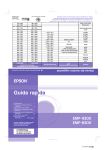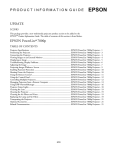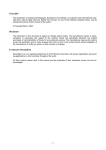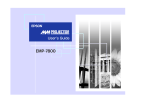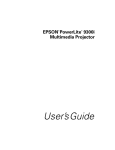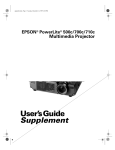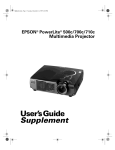Download Epson EMP-9300 User`s guide
Transcript
9300E_cover1-4 Do not look directly into the projector's lens. WARNING Before setting up and using this projector, be sure to read the User's Guide. List of Supported Monitor Displays ...........................Last page Connections .................................1 Projection Preparation and Adjustments ..................................3 Turning the Projector off ................5 Functions for Enhancing Projection ..................................... 6 List of Configuration Setting Menus .........................................10 Troubleshooting ...........................11 Quick Reference Guide List of Supported Monitor Displays Signal Refresh rate (Hz) EGA VGACGA VGAEGA VGA text 60 SXGA+ 60/75/85 SXGA 60/72/75/85/100/120, iMac*1 56/60/72/75/85/100/120, iMac*1 60/70/75/85/100, iMac*1 60/70/75/85 SXGA VGA SVGA XGA Resolution (dots) User's Guide "List of Supported Monitor Displays" Resolutions for resized display (dots) 1400 × 1050 1400 × 1050 1400 × 1050 1600 × 1200*2 640 × 480 832 × 624 1024 × 768 1024 × 768 1024 × 768 1024 × 768 960 × 768 1024 × 768 1400 × 1050 1400 × 1050 1400 × 1050 1400 × 1050 1312 × 1050 1400 × 1050 1280 × 960*2 1280 × 1024*2 1400 × 1050*2 1024 × 560 1024 × 640 1024 × 560 1024 × 569 1024 × 498 1024 × 768 1400 × 766 1400 × 875 1400 × 766 1400 × 778 1400 × 680 1400 × 1050 EMP-8300 EMP-9300 640 × 350 640 × 400 640 × 350 720 × 400 720 × 350 60/65/70/75/80/85 UXGA MAC13" MAC16" MAC19" MAC21" 640 × 480 800 × 600 1024 × 768 1152 × 864*2 1024 × 768 1152 × 870*2 SDTV (525i,525p,625i,625p) HDTV(750p) HDTV(1125i,1125p) *1 Connection is not possible if the equipment does not have a VGA output port. *2 The resolution for real display is the virtual (window) display resolution. It may be possible to project signals which are not listed in the above table. However, not all functions may be supportable with such signals. 1024 × 768 1024 × 768 1024 × 768 1024 × 576 1024 × 576 1400 × 788 1400 × 788 1024 × 768 1016 × 768 1024 × 768 (4:3 aspect ratio) 1024 × 576 (16:9 aspect ratio) 1400 × 1050 1400 × 1050 1400 × 1050 (4:3 aspect ratio) 1400 × 788 (16:9 aspect ratio) Printed on 100% recycled paper. Printed in Japan 404696900E 03.09-.6A(C05) 9300E-QRG_01-14 Connections Be sure to turn the power for all components off before making any of the following connections. User's Guide "Connecting to a Computer" "Connecting to a Video Source" Connecting to a computer The [Audio] port to use is the port that is in the same box as the port being used to input the video signals. * An accessory audio cable is not supplied with the EMP-9300. Use a commercially-available audio cable instead. Audio cable RCA audio cable (accessory) (commerciallyavailable) To computer's audio output port DVI-D/DVI-D digital video cable or DVI-D/DFP digital video cable To computer's audio output port VGA-HD15/ BNC PC cable (optional) (optional) Red Red Red Orange If the Orange (DVI-D or DFP) (Mini D-Sub 15-pin) High-speed cooling in progress If you continue using the projector and the temperature rises again, the lamp will switch off automatically. Check the points to the right. Warning If the projector is close to a wall, move it away from the wall. Clean the air filters if they are blocked. If the problem is not fixed, stop using the projector and disconnect the power plug from the electrical outlet. Then contact your dealer or the nearest address provided in the "International Warranty Conditions" section of the Safety Instructions/World Wide Warranty Terms booklet. lit flashing Normal lit flashing Standby condition If you press the Green Warm-up in progress Warm-up time is approximately 40 seconds. After warm-up is complete, the indicator will change to steady green and projection will start. Green Projection in progress Normal operation is in progress. Cool-down in progress Cool-down time is approximately 30 seconds. After cool-down is complete, the projector goes into standby mode. You cannot use the remote control or the projector's control panel during cool-down. Orange off The lamp is near the end of its operating life. Replace the lamp with a new one as soon as possible. If you continue to use the old lamp, the possibility that the lamp may break will increase. User's Guide "Replacing the Lamp" Indicator is lit or flashing green or orange Orange To computer's monitor output port The lamp will switch off automatically and projection will stop. Wait for approximately 5 minutes. After this, check the points to the right. (With the EMP-8300, disconnect the power plug first.) Lamp replacement notification (accessory or optional) To computer's monitor output port Internal temperature error (overheating) indicator is flashing orange Computer cable or VGA-HD15 PC cable button, projection will start after warm-up is complete. off 9300E-QRG_02-13 Reading the indicators (Temperature) indicator The projector is provided with indicators to notify you of the operating status of the projector. The following tables show what the indicators mean and how to remedy the problems that they indicate. (Lamp) indicator (Operation) indicator User's Guide "Reading the Indicators" If the Problem/Warning indicator is flashing or lit red Red Red Red Red Red Red Red Internal error lit flashing off Disconnect the power cable from the electrical outlet. Then contact your dealer or the nearest address provided in the "International Warranty Conditions" section of the Safety Instructions/World Wide Warranty Terms booklet. Fan related error/ Sensor error Lamp cover is open error./ Lamp timer failure/Lamp out Check if the lamp is broken. Disconnect the power plug from the electrical outlet and wait for the lamp to cool down sufficiently (takes about one hour) before checking. User's Guide "Replacing the Lamp" If the lamp is not broken Replace the lamp and then turn the power on. If the lamp is broken If the problem is still not solved after the lamp is replaced, stop using the projector and disconnect the power cable from the electrical outlet. Then contact your dealer or the nearest address provided in the "International Warranty Conditions" section of the Safety Instructions/World Wide Warranty Terms booklet. If the lamp still does not turn on, replace it with a new lamp. Contact your local dealer for further advice. Connecting to video equipment To audio output port Audio cable (accessory) The [Audio] port to use is the port that is in the same box as the port being used to input the video signals. * An accessory audio cable is not supplied with the EMP-9300. Use a commercially-available audio cable instead. Adapters RCA audio cable (commerciallyavailable) (commerciallyavailable) To audio output port Computer cable or VGA-HD15 PC cable RGB video cable Component video cable S- Video cable RCA video cable (commerciallyavailable) (commerciallyavailable) (commerciallyavailable) (commerciallyavailable) (accessory or optional) To RGB output port To RGB output ports To component video output ports To S-Video output port To video output port (Mini D-Sub 15-pin) (3BNC) (RCA pin jack × 3 (red, green, blue)) (Mini DIN 4-pin) (RCA pin jack (yellow)) 9300E-QRG_03-12 Projection Preparation and Adjustments Set the [R/C] switch to "ON". User's Guide "Turning the Projector On" Check that the power cable is connected to the projector and to the electrical outlet. With the EMP-9300, if you change the setting for the "Direct Power ON" command in the "Advanced2" menu to "ON", the projector's power will turn on and projection will start at once when you insert the power plug into the wall outlet. First turn the power on for other components that are connected to the projector. User's Guide "Advanced2 Menu" Turn the power on for all input equipment. Press the For a video source, press the [Play] button. button. Projection starts after a short period. When the power is first turned on after attaching the standard lens or wide angle zoom lens, continue with the configuration menu "Reset All". If you do not select "Reset All", the images may appear slightly dark. User's Guide "Reset All Menu" If you cannot select computer images or the images do not project correctly The computer cannot be selected as the image source (Operation) indicator Flashes green (warm-up in progress/approx. 40 seconds) → Lights green (projection in progress) With the EMP-9300, the Password Protect setting may cause the password entry screen to be displayed when the power is turned on. If this happens, enter the password. User's Guide "Preventing theft (Password Protect)" If a problem occurs with the projected images even though the projector is set up and connected correctly, check the following points. If the following does not solve the problem Were the projector and computer connected while their power was already turned on? Is the computer display output set to only the computer's accessory screen? Images appear greenish or purplish Only part of the images are displayed Only part of the images are projected User's Guide "When the Indicators Provide No Help" If the connection is made while the power is already turned on, the function [Fn] key that switches the computer's video signal to external output may not work. Turn the power for the connected computer and the projector off and then back on. The video signals will be output externally. Change the output setting to an external destination only or to an external destination as well as the computer's own monitor. Computer documentation, under a title such as "External output" or "Connecting an external monitor" Do the input signal settings match the projector settings? (When connected to the [BNC] port) Repeatedly press the button on the remote control or use the "BNC Input" command in the "Setting" menu to select the format that matches the equipment signal. Do the input signal settings match the projector settings? (When connected to the [BNC] port) Repeatedly press the button on the remote control or use the "BNC Input" command in the "Setting" menu to select the format that matches the equipment signal. Has the computer been set for dual display? Cancel the dual display setting in the connected computer's Control Panel. Computer documentation, under a title such as "Video driver" 9300E-QRG_04-11 Troubleshooting Using the help function User's Guide "Troubleshooting" If a problem occurs with the projector, the Help function uses on-screen displays to assist you in solving the problem. It uses a series of menus in a question and answer format. Help Menu Help for the image Help for the sound Language selection (Language) 1. Press the 2. Use the If the suggested solution in Help doesn't solve the problem, unplug the power from the wall outlet and contact your local dealer. [ ]: Select [ ]: Enter [ button to select an item to view. 3. Press the ]: Exit Items that can be adjusted from the Help menus button. button to view the item. Press the button to return to the previous screen. Press the button to cancel the Help function. If you select any of the following items that are currently occurring, a setting window will be displayed allowing you to make a direct adjustment. Help for the image The image is disturbed Help for the sound Auto Setup (The entire image seems to flicker) Sync. (Vertical line noise appears on the screen) Tracking Video Signal The image is not displayed fully on the screen Tracking Position The color of the image is abnormal Color Tint The image is too dark Brightness Contrast Brightness Control The image is distorted V-Keystone Quick Corner There is no sound Volume Language selection (Language) Language If the message "No Signal." appears on the screen, you can also use the Help function to make the setting. No image appears on the screen. Source Select the images to be projected. If only one signal source is connected, images from that source will be projected automatically. If more than one device is connected to the projector, use the [Source] button to select the image source to be projected. If using the , or buttons to select the source, you can change the signal setting by pressing the button repeatedly. To select images to be projected while viewing all images being input (Preview Function) Active window 1. Press the Computer1 (Analog-RGB) The image can be changed directly by selecting the desired image source with the [Source] button. Computer2 DVI BNC Video button. Computer1 S-Video 2. To view the images in more detail, switch to the active window. Tilt the button to select an image and then press the button. 3. Project the images in the active window. Press the button. User's Guide "Selecting an Image Source While Viewing Projected Images (Preview Function)" If the source does not change to a laptop PC You may need to change the output destination using the keyboard or by changing settings. To change, hold down the key and press the (with a symbol such as or on it). Examples of changing output NEC Panasonic TOSHIBA IBM SONY FUJITSU Macintosh key Once the setting is changed, projection will start after a short period. Computer documentation If images are still not projected after carrying out the above, see p.12. After startup, change the Control Panel adjustment so that mirroring is active 9300E-QRG_05-10 Adjusting projected images Moving projected images vertically (Lens shift) Changing the colour mode The colour mode changes as follows each time this button is pressed Theatre Presentation Up Down Dynamic sRGB Living Room User's Guide "Selecting the Projection Quality (Colour Mode Selection)" Making fine adjustments to the projection area size (Zoom) Retrieving preset settings Increase Decrease (Adjustment is only possible when analogue RGB signals are being input) The "Video" menu settings (such as input resolution and tracking) for the respective preset number are retrieved each time this button is pressed. Adjusting the focus of images (Focus) User's Guide "Preset Function" Turning the Projector off User's Guide "Turning the Projector Off" (Operation) indicator Flashes orange* (Cool-down in progress/approx. 30 seconds) → Lights orange * Do not disconnect the power cable while the indicator is still flashing orange, otherwise it may result in errors in projector operation. Turn the power off for the equipment that is connected to the projector. If the message "The projector is overheated. Clean or replace the air filter and lower the room temperature." appears during projection of images, press the button to turn the power off and then clean or replace the air filters. Press the button twice to turn the power off. Set the [R/C] switch to "OFF". User's Guide "Cleaning the Air Filters and Air Intake Vent" "Replacing the Air Filters" If not using for a long period, disconnect the power cable from the electrical outlet. User's Guide "Using the Configuration Menu Functions" List of Configuration Setting Menus Sub-menu (Video) Position Adjust : 0000 Tracking : Sync. 0 + Brightness : 0 : Auto Manual Contrast Adjust + Sharpness : 0 Color Mode Select [Presentation ] Select Resolution : Auto Manual Video Audio Effect Setting User's Logo Advanced1 Advanced2 About Reset All : Preset Reset [ ]: Select [ Video Main menu ]: Enter [ During computer During component video During S-Video or During computer composite video input (analogue RGB) input (digital RGB) input (YCbCr or YPbPr) input Position Tracking Sync. Brightness Contrast Sharpness Color Mode Resolution Preset Reset ] Set Execute [Menu]: Exit Position Brightness Contrast Color Tint Sharpness Color Mode Reset Execute Position Brightness Contrast Color Tint Sharpness Color Mode Video Signal Reset About Startup Screen Progressive Color Adjustment Black Level White Level Rear Proj. Ceiling Standby Mode Language Reset Brightness Control(EMP-8300 only) Projector ID Network COM Port Auto Setup BNC Sync Termination Direct Power ON(EMP-9300 only) Reset Reset All Advanced2 Setting Keystone P in P No-Signal Msg. Message A/V Mute Computer1 Input Computer2 Input BNC Input Sleep Mode Reset Advanced1 Effect Pointer/Line1 Pointer/Line2 Pointer/Line3 Pointer Speed Reset User's Logo Audio Volume Treble Bass Reset Brightness Contrast Sharpness Color Mode Reset During RGB video input Position Brightness Contrast Sharpness Color Mode Reset During computer (analogue RBG, digital RGB) / component video (YCbCr, YPbPr) / RGB video input During S-Video or composite video input Lamp Reset Lamp Timer Source Input Signal Frequency SYNC Polarity SYNC Mode Resolution Refresh Rate Lamp Reset Lamp Timer Source Video Signal Execute 9300E-QRG_06-09 Other useful functions Brightness Control (EMP-8300 only) This lets you set the lamp brightness to one of two settings. Select "Low" if the images being projected are too bright such as when projecting images in a dark room or onto a small screen. When used at low brightness, the life of the lamp will be extended. Freeze Function The images are paused and unpaused each time this button is pressed. User's Guide "Freeze Function" P in P Function This function lets you display separate images in a smaller screen (subscreen) over the top of the images that are currently being projected (main screen). User's Guide "P in P (Picture in Picture) Function" Standby Monitor Out This function lets you select the input source for projected images while viewing the image contents on an external monitor. Images can be checked on an external monitor while using the "A/V Mute" function and while the projector is not projecting images (while it is in standby mode). User's Guide "Connecting to an External Monitor" Projector ID/ Remote Control ID If using more than one projector at a time, such as at a show, you can record ID numbers for the projectors and for the remote controls in order to use a remote control to simultaneously operate only projectors with the same ID number. User's Guide "Projector ID/Remote Control ID" Network monitoring and control This lets you monitor multiple projectors and turn their power on and off and change the signal sources via a network. In addition, if a problem occurs with the projector, the projector can send an e-mail message to notify someone of the problem. User's Guide "Projector Monitoring and Control using a Network" User's Guide "Advanced2 Menu" Functions for Enhancing Projection Using the remote control for one-person presentations Wireless Mouse Function When projecting images from a computer, the accessory projector's remote control can be used to operate the computer's mouse pointer. Moving the mouse pointer Mouse clicks Drag and drop Double-click: Press twice in rapid succession. Left click 1. Hold down the 1.5 seconds. button for approx. The button lights and drag and drop mode is enabled. 2. Tilt the To use the wireless mouse function, you need to connect the computer using a USB cable in addition to the computer cable. Use the accessory USB cable to connect the USB port of a computer to the projector's [USB] port. * An accessory USB cable is not supplied with the EMP-9300. Use a commercially-available USB cable instead. 3. Press the Right click Displaying previous or next slides in a PowerPoint slideshow To previous slide button to drag an item. button to drop the item. To next slide You can also drag and drop in the same way using the button. The wireless mouse function may not operate correctly depending on the computer version or function being used. User’s Guide "Using the Remote Control to Operate the Mouse Pointer (Wireless Mouse Function)" 9300E-QRG_07-08 Enlarging parts of an image E-Zoom Function This function lets you enlarge and reduce parts of images such as graphs and tables that you would like to view in greater detail. January sales February sales Sales by branch for January–February period January sales February sales Sales targets 52 50 48 50 43 40 40 36 38 30 31 29 30 20 20 10 10 0 0 Sapporo Tokyo January sales February sales Sales targets Sapporo Tokyo Nagoya Osaka Fukuoka NewYork ShangHai Total 50 23 11 13 24 10 33 164 S 1. Press the button. A cursor (cross) will appear on the screen. 60 60 48 19 18 32 22 17 28 184 Nagoya Osaka Fukuoka NewYork ShangHai Total 38 52 29 43 36 31 48 277 136 94 58 88 82 58 109 625 Sapporo Tokyo Nagoya Osaka Fukuoka NewYork ShangHai Total 50 23 11 13 24 10 33 164 48 19 18 32 22 17 28 184 2. Move the cross to the area of the image that is to be enlarged. Tilt the button. Cross 3. To enlarge: Press the button. To reduce the enlarged area size: Press the Press the button. button to cancel. User's Guide "E-Zoom Function" Momentarily turning off images and sound A/V Mute Function You can use this function when you do not wish to show details of operations such as selecting different files. Sales by branch for January--February period 60 Press the button. The images and sound are turned off (A/V Mute active). 60 January sales February sales Sales targets 52 50 48 50 43 40 40 36 38 30 31 29 30 20 20 10 10 0 0 Sapporo Tokyo January sales February sales Sales targets Sapporo Tokyo Nagoya Osaka Fukuoka NewYork ShangHai Total 50 23 11 13 24 10 33 164 48 19 18 32 22 17 28 184 Nagoya Osaka Fukuoka NewYork ShangHai Total 38 52 29 43 36 31 48 277 136 94 58 88 82 58 109 625 Press the button once more. The A/V Mute is cancelled. User's Guide "A/V Mute Function" If you use this function when projecting moving images, the images and sound will still continue to be played back by the source, and you cannot return to the point where the A/V Mute function was activated. You can use the "A/V Mute" command in the "Setting" menu to set the screen appearance when the images and sound have been paused to "Black", "Blue" or "Logo". Emphasising parts of an image Sales by branch for January–February period 60 60 50 50 40 40 30 30 20 20 20 20 10 10 10 10 January sales February sales Sales targets 52 48 60 January sales February sales Sales targets 52 48 43 40 31 29 0 50 23 11 13 24 10 33 164 48 19 18 32 22 17 28 184 Tokyo 38 52 29 43 36 31 48 277 Nagoya Osaka Fukuoka NewYork ShangHai 31 29 30 Tokyo January sales February sales Sales targets Sapporo Tokyo Nagoya Osaka Fukuoka NewYork ShangHai Total 50 23 11 13 24 10 33 164 1. Press the 0 Sapporo Total 136 94 58 88 82 58 109 625 40 36 38 0 0 Sapporo January sales February sales Sales targets Sapporo Tokyo Nagoya Osaka Fukuoka NewYork ShangHai Total Using the pointer icon 50 43 36 38 30 You can display a pointer icon and draw lines on the image being projected to emphasise parts of the image that you want to draw attention to. Sales by branch for January–February period 60 50 Effect Function 48 19 18 32 22 17 28 184 38 52 29 43 36 31 48 277 Nagoya Osaka Fukuoka NewYork ShangHai Total 136 94 58 88 82 58 109 625 button. The pointer icon will appear. The pointer type changes to one of three types each time the button is pressed. 2. The pointer icon moves when the Drawing straight lines 1. Press the button. The pointer icon will appear. button is tilted. Drawing freehand curves 1. Press the button. The pointer icon will appear. 2. Move the pointer icon to the starting point for the line. 2. Move the pointer icon to the starting point for the line. 3. Press the point. 3. Press the button for approximately 1.5 seconds so that the button lights. button to set the starting 4. Move the pointer icon to the ending point for the line and press the button to draw the line. Press the 4. Tilt the button to move the pointer icon and draw the line. 5. When the ending point is reached, press the button. button to clear effects. The pointer icon and lines will all be cleared. User's Guide "Effect Function" The type, size and movement speed of the pointer icon and the colours and thicknesses of the lines drawn can be set using the "Effect" menu. 9300E-QRG_07-08 Enlarging parts of an image E-Zoom Function This function lets you enlarge and reduce parts of images such as graphs and tables that you would like to view in greater detail. January sales February sales Sales by branch for January–February period January sales February sales Sales targets 52 50 48 50 43 40 40 36 38 30 31 29 30 20 20 10 10 0 0 Sapporo Tokyo January sales February sales Sales targets Sapporo Tokyo Nagoya Osaka Fukuoka NewYork ShangHai Total 50 23 11 13 24 10 33 164 S 1. Press the button. A cursor (cross) will appear on the screen. 60 60 48 19 18 32 22 17 28 184 Nagoya Osaka Fukuoka NewYork ShangHai Total 38 52 29 43 36 31 48 277 136 94 58 88 82 58 109 625 Sapporo Tokyo Nagoya Osaka Fukuoka NewYork ShangHai Total 50 23 11 13 24 10 33 164 48 19 18 32 22 17 28 184 2. Move the cross to the area of the image that is to be enlarged. Tilt the button. Cross 3. To enlarge: Press the button. To reduce the enlarged area size: Press the Press the button. button to cancel. User's Guide "E-Zoom Function" Momentarily turning off images and sound A/V Mute Function You can use this function when you do not wish to show details of operations such as selecting different files. Sales by branch for January--February period 60 Press the button. The images and sound are turned off (A/V Mute active). 60 January sales February sales Sales targets 52 50 48 50 43 40 40 36 38 30 31 29 30 20 20 10 10 0 0 Sapporo Tokyo January sales February sales Sales targets Sapporo Tokyo Nagoya Osaka Fukuoka NewYork ShangHai Total 50 23 11 13 24 10 33 164 48 19 18 32 22 17 28 184 Nagoya Osaka Fukuoka NewYork ShangHai Total 38 52 29 43 36 31 48 277 136 94 58 88 82 58 109 625 Press the button once more. The A/V Mute is cancelled. User's Guide "A/V Mute Function" If you use this function when projecting moving images, the images and sound will still continue to be played back by the source, and you cannot return to the point where the A/V Mute function was activated. You can use the "A/V Mute" command in the "Setting" menu to set the screen appearance when the images and sound have been paused to "Black", "Blue" or "Logo". Emphasising parts of an image Sales by branch for January–February period 60 60 50 50 40 40 30 30 20 20 20 20 10 10 10 10 January sales February sales Sales targets 52 48 60 January sales February sales Sales targets 52 48 43 40 31 29 0 50 23 11 13 24 10 33 164 48 19 18 32 22 17 28 184 Tokyo 38 52 29 43 36 31 48 277 Nagoya Osaka Fukuoka NewYork ShangHai 31 29 30 Tokyo January sales February sales Sales targets Sapporo Tokyo Nagoya Osaka Fukuoka NewYork ShangHai Total 50 23 11 13 24 10 33 164 1. Press the 0 Sapporo Total 136 94 58 88 82 58 109 625 40 36 38 0 0 Sapporo January sales February sales Sales targets Sapporo Tokyo Nagoya Osaka Fukuoka NewYork ShangHai Total Using the pointer icon 50 43 36 38 30 You can display a pointer icon and draw lines on the image being projected to emphasise parts of the image that you want to draw attention to. Sales by branch for January–February period 60 50 Effect Function 48 19 18 32 22 17 28 184 38 52 29 43 36 31 48 277 Nagoya Osaka Fukuoka NewYork ShangHai Total 136 94 58 88 82 58 109 625 button. The pointer icon will appear. The pointer type changes to one of three types each time the button is pressed. 2. The pointer icon moves when the Drawing straight lines 1. Press the button. The pointer icon will appear. button is tilted. Drawing freehand curves 1. Press the button. The pointer icon will appear. 2. Move the pointer icon to the starting point for the line. 2. Move the pointer icon to the starting point for the line. 3. Press the point. 3. Press the button for approximately 1.5 seconds so that the button lights. button to set the starting 4. Move the pointer icon to the ending point for the line and press the button to draw the line. Press the 4. Tilt the button to move the pointer icon and draw the line. 5. When the ending point is reached, press the button. button to clear effects. The pointer icon and lines will all be cleared. User's Guide "Effect Function" The type, size and movement speed of the pointer icon and the colours and thicknesses of the lines drawn can be set using the "Effect" menu. 9300E-QRG_06-09 Other useful functions Brightness Control (EMP-8300 only) This lets you set the lamp brightness to one of two settings. Select "Low" if the images being projected are too bright such as when projecting images in a dark room or onto a small screen. When used at low brightness, the life of the lamp will be extended. Freeze Function The images are paused and unpaused each time this button is pressed. User's Guide "Freeze Function" P in P Function This function lets you display separate images in a smaller screen (subscreen) over the top of the images that are currently being projected (main screen). User's Guide "P in P (Picture in Picture) Function" Standby Monitor Out This function lets you select the input source for projected images while viewing the image contents on an external monitor. Images can be checked on an external monitor while using the "A/V Mute" function and while the projector is not projecting images (while it is in standby mode). User's Guide "Connecting to an External Monitor" Projector ID/ Remote Control ID If using more than one projector at a time, such as at a show, you can record ID numbers for the projectors and for the remote controls in order to use a remote control to simultaneously operate only projectors with the same ID number. User's Guide "Projector ID/Remote Control ID" Network monitoring and control This lets you monitor multiple projectors and turn their power on and off and change the signal sources via a network. In addition, if a problem occurs with the projector, the projector can send an e-mail message to notify someone of the problem. User's Guide "Projector Monitoring and Control using a Network" User's Guide "Advanced2 Menu" Functions for Enhancing Projection Using the remote control for one-person presentations Wireless Mouse Function When projecting images from a computer, the accessory projector's remote control can be used to operate the computer's mouse pointer. Moving the mouse pointer Mouse clicks Drag and drop Double-click: Press twice in rapid succession. Left click 1. Hold down the 1.5 seconds. button for approx. The button lights and drag and drop mode is enabled. 2. Tilt the To use the wireless mouse function, you need to connect the computer using a USB cable in addition to the computer cable. Use the accessory USB cable to connect the USB port of a computer to the projector's [USB] port. * An accessory USB cable is not supplied with the EMP-9300. Use a commercially-available USB cable instead. 3. Press the Right click Displaying previous or next slides in a PowerPoint slideshow To previous slide button to drag an item. button to drop the item. To next slide You can also drag and drop in the same way using the button. The wireless mouse function may not operate correctly depending on the computer version or function being used. User’s Guide "Using the Remote Control to Operate the Mouse Pointer (Wireless Mouse Function)" 9300E-QRG_05-10 Adjusting projected images Moving projected images vertically (Lens shift) Changing the colour mode The colour mode changes as follows each time this button is pressed Theatre Presentation Up Down Dynamic sRGB Living Room User's Guide "Selecting the Projection Quality (Colour Mode Selection)" Making fine adjustments to the projection area size (Zoom) Retrieving preset settings Increase Decrease (Adjustment is only possible when analogue RGB signals are being input) The "Video" menu settings (such as input resolution and tracking) for the respective preset number are retrieved each time this button is pressed. Adjusting the focus of images (Focus) User's Guide "Preset Function" Turning the Projector off User's Guide "Turning the Projector Off" (Operation) indicator Flashes orange* (Cool-down in progress/approx. 30 seconds) → Lights orange * Do not disconnect the power cable while the indicator is still flashing orange, otherwise it may result in errors in projector operation. Turn the power off for the equipment that is connected to the projector. If the message "The projector is overheated. Clean or replace the air filter and lower the room temperature." appears during projection of images, press the button to turn the power off and then clean or replace the air filters. Press the button twice to turn the power off. Set the [R/C] switch to "OFF". User's Guide "Cleaning the Air Filters and Air Intake Vent" "Replacing the Air Filters" If not using for a long period, disconnect the power cable from the electrical outlet. User's Guide "Using the Configuration Menu Functions" List of Configuration Setting Menus Sub-menu (Video) Position Adjust : 0000 Tracking : Sync. 0 + Brightness : 0 : Auto Manual Contrast Adjust + Sharpness : 0 Color Mode Select [Presentation ] Select Resolution : Auto Manual Video Audio Effect Setting User's Logo Advanced1 Advanced2 About Reset All : Preset Reset [ ]: Select [ Video Main menu ]: Enter [ During computer During component video During S-Video or During computer composite video input (analogue RGB) input (digital RGB) input (YCbCr or YPbPr) input Position Tracking Sync. Brightness Contrast Sharpness Color Mode Resolution Preset Reset ] Set Execute [Menu]: Exit Position Brightness Contrast Color Tint Sharpness Color Mode Reset Execute Position Brightness Contrast Color Tint Sharpness Color Mode Video Signal Reset About Startup Screen Progressive Color Adjustment Black Level White Level Rear Proj. Ceiling Standby Mode Language Reset Brightness Control(EMP-8300 only) Projector ID Network COM Port Auto Setup BNC Sync Termination Direct Power ON(EMP-9300 only) Reset Reset All Advanced2 Setting Keystone P in P No-Signal Msg. Message A/V Mute Computer1 Input Computer2 Input BNC Input Sleep Mode Reset Advanced1 Effect Pointer/Line1 Pointer/Line2 Pointer/Line3 Pointer Speed Reset User's Logo Audio Volume Treble Bass Reset Brightness Contrast Sharpness Color Mode Reset During RGB video input Position Brightness Contrast Sharpness Color Mode Reset During computer (analogue RBG, digital RGB) / component video (YCbCr, YPbPr) / RGB video input During S-Video or composite video input Lamp Reset Lamp Timer Source Input Signal Frequency SYNC Polarity SYNC Mode Resolution Refresh Rate Lamp Reset Lamp Timer Source Video Signal Execute 9300E-QRG_04-11 Troubleshooting Using the help function User's Guide "Troubleshooting" If a problem occurs with the projector, the Help function uses on-screen displays to assist you in solving the problem. It uses a series of menus in a question and answer format. Help Menu Help for the image Help for the sound Language selection (Language) 1. Press the 2. Use the If the suggested solution in Help doesn't solve the problem, unplug the power from the wall outlet and contact your local dealer. [ ]: Select [ ]: Enter [ button to select an item to view. 3. Press the ]: Exit Items that can be adjusted from the Help menus button. button to view the item. Press the button to return to the previous screen. Press the button to cancel the Help function. If you select any of the following items that are currently occurring, a setting window will be displayed allowing you to make a direct adjustment. Help for the image The image is disturbed Help for the sound Auto Setup (The entire image seems to flicker) Sync. (Vertical line noise appears on the screen) Tracking Video Signal The image is not displayed fully on the screen Tracking Position The color of the image is abnormal Color Tint The image is too dark Brightness Contrast Brightness Control The image is distorted V-Keystone Quick Corner There is no sound Volume Language selection (Language) Language If the message "No Signal." appears on the screen, you can also use the Help function to make the setting. No image appears on the screen. Source Select the images to be projected. If only one signal source is connected, images from that source will be projected automatically. If more than one device is connected to the projector, use the [Source] button to select the image source to be projected. If using the , or buttons to select the source, you can change the signal setting by pressing the button repeatedly. To select images to be projected while viewing all images being input (Preview Function) Active window 1. Press the Computer1 (Analog-RGB) The image can be changed directly by selecting the desired image source with the [Source] button. Computer2 DVI BNC Video button. Computer1 S-Video 2. To view the images in more detail, switch to the active window. Tilt the button to select an image and then press the button. 3. Project the images in the active window. Press the button. User's Guide "Selecting an Image Source While Viewing Projected Images (Preview Function)" If the source does not change to a laptop PC You may need to change the output destination using the keyboard or by changing settings. To change, hold down the key and press the (with a symbol such as or on it). Examples of changing output NEC Panasonic TOSHIBA IBM SONY FUJITSU Macintosh key Once the setting is changed, projection will start after a short period. Computer documentation If images are still not projected after carrying out the above, see p.12. After startup, change the Control Panel adjustment so that mirroring is active 9300E-QRG_03-12 Projection Preparation and Adjustments Set the [R/C] switch to "ON". User's Guide "Turning the Projector On" Check that the power cable is connected to the projector and to the electrical outlet. With the EMP-9300, if you change the setting for the "Direct Power ON" command in the "Advanced2" menu to "ON", the projector's power will turn on and projection will start at once when you insert the power plug into the wall outlet. First turn the power on for other components that are connected to the projector. User's Guide "Advanced2 Menu" Turn the power on for all input equipment. Press the For a video source, press the [Play] button. button. Projection starts after a short period. When the power is first turned on after attaching the standard lens or wide angle zoom lens, continue with the configuration menu "Reset All". If you do not select "Reset All", the images may appear slightly dark. User's Guide "Reset All Menu" If you cannot select computer images or the images do not project correctly The computer cannot be selected as the image source (Operation) indicator Flashes green (warm-up in progress/approx. 40 seconds) → Lights green (projection in progress) With the EMP-9300, the Password Protect setting may cause the password entry screen to be displayed when the power is turned on. If this happens, enter the password. User's Guide "Preventing theft (Password Protect)" If a problem occurs with the projected images even though the projector is set up and connected correctly, check the following points. If the following does not solve the problem Were the projector and computer connected while their power was already turned on? Is the computer display output set to only the computer's accessory screen? Images appear greenish or purplish Only part of the images are displayed Only part of the images are projected User's Guide "When the Indicators Provide No Help" If the connection is made while the power is already turned on, the function [Fn] key that switches the computer's video signal to external output may not work. Turn the power for the connected computer and the projector off and then back on. The video signals will be output externally. Change the output setting to an external destination only or to an external destination as well as the computer's own monitor. Computer documentation, under a title such as "External output" or "Connecting an external monitor" Do the input signal settings match the projector settings? (When connected to the [BNC] port) Repeatedly press the button on the remote control or use the "BNC Input" command in the "Setting" menu to select the format that matches the equipment signal. Do the input signal settings match the projector settings? (When connected to the [BNC] port) Repeatedly press the button on the remote control or use the "BNC Input" command in the "Setting" menu to select the format that matches the equipment signal. Has the computer been set for dual display? Cancel the dual display setting in the connected computer's Control Panel. Computer documentation, under a title such as "Video driver" 9300E-QRG_02-13 Reading the indicators (Temperature) indicator The projector is provided with indicators to notify you of the operating status of the projector. The following tables show what the indicators mean and how to remedy the problems that they indicate. (Lamp) indicator (Operation) indicator User's Guide "Reading the Indicators" If the Problem/Warning indicator is flashing or lit red Red Red Red Red Red Red Red Internal error lit flashing off Disconnect the power cable from the electrical outlet. Then contact your dealer or the nearest address provided in the "International Warranty Conditions" section of the Safety Instructions/World Wide Warranty Terms booklet. Fan related error/ Sensor error Lamp cover is open error./ Lamp timer failure/Lamp out Check if the lamp is broken. Disconnect the power plug from the electrical outlet and wait for the lamp to cool down sufficiently (takes about one hour) before checking. User's Guide "Replacing the Lamp" If the lamp is not broken Replace the lamp and then turn the power on. If the lamp is broken If the problem is still not solved after the lamp is replaced, stop using the projector and disconnect the power cable from the electrical outlet. Then contact your dealer or the nearest address provided in the "International Warranty Conditions" section of the Safety Instructions/World Wide Warranty Terms booklet. If the lamp still does not turn on, replace it with a new lamp. Contact your local dealer for further advice. Connecting to video equipment To audio output port Audio cable (accessory) The [Audio] port to use is the port that is in the same box as the port being used to input the video signals. * An accessory audio cable is not supplied with the EMP-9300. Use a commercially-available audio cable instead. Adapters RCA audio cable (commerciallyavailable) (commerciallyavailable) To audio output port Computer cable or VGA-HD15 PC cable RGB video cable Component video cable S- Video cable RCA video cable (commerciallyavailable) (commerciallyavailable) (commerciallyavailable) (commerciallyavailable) (accessory or optional) To RGB output port To RGB output ports To component video output ports To S-Video output port To video output port (Mini D-Sub 15-pin) (3BNC) (RCA pin jack × 3 (red, green, blue)) (Mini DIN 4-pin) (RCA pin jack (yellow)) 9300E-QRG_01-14 Connections Be sure to turn the power for all components off before making any of the following connections. User's Guide "Connecting to a Computer" "Connecting to a Video Source" Connecting to a computer The [Audio] port to use is the port that is in the same box as the port being used to input the video signals. * An accessory audio cable is not supplied with the EMP-9300. Use a commercially-available audio cable instead. Audio cable RCA audio cable (accessory) (commerciallyavailable) To computer's audio output port DVI-D/DVI-D digital video cable or DVI-D/DFP digital video cable To computer's audio output port VGA-HD15/ BNC PC cable (optional) (optional) Red Red Red Orange If the Orange (DVI-D or DFP) (Mini D-Sub 15-pin) High-speed cooling in progress If you continue using the projector and the temperature rises again, the lamp will switch off automatically. Check the points to the right. Warning If the projector is close to a wall, move it away from the wall. Clean the air filters if they are blocked. If the problem is not fixed, stop using the projector and disconnect the power plug from the electrical outlet. Then contact your dealer or the nearest address provided in the "International Warranty Conditions" section of the Safety Instructions/World Wide Warranty Terms booklet. lit flashing Normal lit flashing Standby condition If you press the Green Warm-up in progress Warm-up time is approximately 40 seconds. After warm-up is complete, the indicator will change to steady green and projection will start. Green Projection in progress Normal operation is in progress. Cool-down in progress Cool-down time is approximately 30 seconds. After cool-down is complete, the projector goes into standby mode. You cannot use the remote control or the projector's control panel during cool-down. Orange off The lamp is near the end of its operating life. Replace the lamp with a new one as soon as possible. If you continue to use the old lamp, the possibility that the lamp may break will increase. User's Guide "Replacing the Lamp" Indicator is lit or flashing green or orange Orange To computer's monitor output port The lamp will switch off automatically and projection will stop. Wait for approximately 5 minutes. After this, check the points to the right. (With the EMP-8300, disconnect the power plug first.) Lamp replacement notification (accessory or optional) To computer's monitor output port Internal temperature error (overheating) indicator is flashing orange Computer cable or VGA-HD15 PC cable button, projection will start after warm-up is complete. off 9300E_cover1-4 Do not look directly into the projector's lens. WARNING Before setting up and using this projector, be sure to read the User's Guide. List of Supported Monitor Displays ...........................Last page Connections .................................1 Projection Preparation and Adjustments ..................................3 Turning the Projector off ................5 Functions for Enhancing Projection ..................................... 6 List of Configuration Setting Menus .........................................10 Troubleshooting ...........................11 Quick Reference Guide List of Supported Monitor Displays Signal Refresh rate (Hz) Resolution (dots) VGACGA VGAEGA VGA text SXGA 60/72/75/85/100/120, iMac*1 56/60/72/75/85/100/120, iMac*1 60/70/75/85/100, iMac*1 60/70/75/85 SXGA 60/75/85 VGA SVGA XGA SXGA+ 60 UXGA MAC13" 60/65/70/75/80/85 MAC16" MAC19" MAC21" SDTV (525i,525p,625i,625p) HDTV(750p) HDTV(1125i,1125p) *1 Connection is not possible if the equipment does not have a VGA output port. *2 The resolution for real display is the virtual (window) display resolution. It may be possible to project signals which are not listed in the above table. However, not all functions may be supportable with such signals. Resolutions for resized display (dots) EMP-9300 EMP-8300 1400 × 766 1400 × 875 1400 × 766 1400 × 778 1400 × 680 1400 × 1050 1024 × 560 1024 × 640 1024 × 560 1024 × 569 1024 × 498 1024 × 768 1280 × 960*2 1280 × 1024*2 1400 × 1050*2 1400 × 1050 1400 × 1050 1400 × 1050 1400 × 1050 1312 × 1050 1400 × 1050 1024 × 768 1024 × 768 1024 × 768 1024 × 768 960 × 768 1024 × 768 1600 × 1200*2 640 × 480 832 × 624 1400 × 1050 1400 × 1050 1400 × 1050 1024 × 768 1024 × 768 1024 × 768 1400 × 1050 1400 × 1050 1400 × 1050 (4:3 aspect ratio) 1400 × 788 (16:9 aspect ratio) 1024 × 768 1016 × 768 1024 × 768 (4:3 aspect ratio) 1024 × 576 (16:9 aspect ratio) 1400 × 788 1400 × 788 1024 × 576 1024 × 576 640 × 350 640 × 400 640 × 350 720 × 400 720 × 350 EGA User's Guide "List of Supported Monitor Displays" 640 × 480 800 × 600 1024 × 768 1152 × 864*2 1024 × 768 1152 × 870*2 Printed on 100% recycled paper. Printed in Japan 404696900E 03.09-.6A(C05)