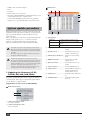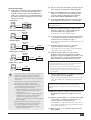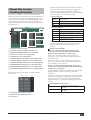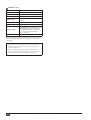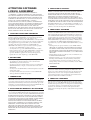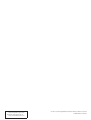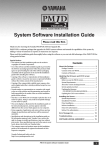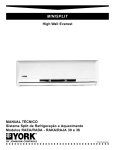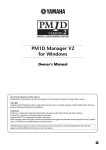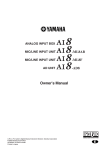Download Yamaha AI8 Specifications
Transcript
PM1D System Software Update Guide Special Notices • The software and this Update Guide are the exclusive copyrights of Yamaha Corporation. • The Software License Agreement for this software is included at the end of this guide. Be sure to read the agreement carefully before installing the software. • Copying of the software or reproduction of this Update Guide in whole or in part by any means is expressly forbidden without the written consent of the manufacturer. • Yamaha makes no representations or warranties with regard to the use of the software and documentation and cannot be held responsible for the results of the use of this Update Guide and the software. • The screen displays as illustrated in this Update Guide are for instructional purposes, and may appear somewhat different from the screens which appear on your computer. • Visit the following Yamaha website for information about future updates of application and system software and any changes in specifications and functions. http://www.yamahaproaudio.com/ • Specifications and descriptions in this Update Guide are for information purposes only. Yamaha Corp. reserves the right to change or modify specifications at any time without prior notice. Since specifications may not be the same in every locale, please check with your Yamaha dealer. • The company names and product names in this Update Guide are the trademarks or registered trademarks of their respective companies. Contents Before you use the PM1D system ....................... 1 System Requirements.......................................... 1 System update procedure ................................... 1. Updating the firmware (CS1D/DSP1D(-EX)/AI8/AO8/DIO8)................... 2. Updating the CS1D screen software....................... 3. Initializing the memory........................................... 2 2 4 4 Before you use the PM1D system PM1D system contains software that allows the CS1D/DSP1D(EX)/AI8/AO8/DIO8 (subsequently referred to as “the components”) to operate independently. Thus, all software must be updated to the same version to ensure consistency. If you fail to perform this step, the CS1D’s version checking function will detect the inconsistency, and the system will not start up correctly. Once you have updated the entire system to the same version, subsequent updates are not necessary. However if you add a new unit or update, you must once again update the entire system. • After updating the system, you must execute INITIALIZE ALL MEMORIES. If you fail to perform the initialization, operation is not guaranteed. System Requirements The following system is required in order to perform the update. • An IBM PC/AT compatible computer with a Pentium II 233 MHz processor and 64 MB of memory or better. (Pentium II 350 MHz and 128 MB of memory is recommended.) NOTE: • Depending on your hardware or OS, system requirements may be greater than listed above. • If you are using a notebook computer, system requirements may be greater than listed above as the minimum. Also, communication may become unstable due to the power management settings in the Windows Control Panel, or due to power management settings specific to notebook CPUs (e.g., SpeedStep (Intel Corporation), PowerNow! (AMD Corporation), or LongRun (Transmeta Corporation)). Please disable these power management settings and use your computer with its power supply adaptor connected. About the version checking function.................. 5 ATTENTION SOFTWARE LICENSE AGREEMENT ...................... 6 • Windows 95 (OSR2 or later), Windows 98 (including Second Edition), Windows Me, Windows NT 4.0 (Service Pack 6a or later), Windows 2000, or Windows XP Home Edition/ Professional • Display capability of 800 x 600 pixels (SVGA, High Color) or better PM1D System Software Update Guide 1 • • • • • 10 MB or more free hard disk space Mouse Serial port RS-232C cable (cross-connected) One ATA-compliant PCMCIA Type II PC Flash Storage card (subsequently referred to as “memory card”) • A device with a PCMCIA Type II card slot (A system that enables you to copy downloaded files to the memory card) Main screen 3 7 8 5 4 9 6 J System update procedure When updating the system, you must perform the update and installation for all components. Using the procedure described below, perform the firmware update and the CS1D screen software update. Before you start the procedure below, download the update file named “pm1d_system***.zip (“***” stands for a version number)” from the Yamaha website and expand the file. http://www.yamahaproaudio.com/downloads/index.html Scene data etc. that you created using this system must be backed up on a memory card before you perform the update. The internal data will be lost when you perform the update procedure. For details on how to save data to a memory card, refer to the Reference Manual (Software). K L C [Setup] menu Serial Port select the computer’s serial port to use Connection Point select the serial port to use on the PM1D system Fonts change the display font D Target select menu ...................specify the component to be written E Overall version .........................indicates the version to be written (overall version) F Writing target check boxes ......check boxes select writing target Do NOT turn off the power to the system or connect or disconnect the cables during the update operation. Otherwise, the software licensing information may be deleted if you are updating the PM1D Version 2 system software. If the update operation is interrupted, turn off the power to each component, wait at least five seconds, turn on the power to the components, then restart the update operation. 1. Updating the firmware (CS1D/ DSP1D(-EX)/AI8/AO8/DIO8) You will use the PM1DLOAD software to update the firmware of each component. The basic procedure and the update method for each firmware is explained below. G ROM version field ....................indicates the currentlywritten version H File version field .......................indicates the version to be written I [GetVer.] button .......................obtains the ROM version J [Write] button ..........................initiates firmware writing for all items checked in the writing check boxes 6 K [ALL] button .............................check all writing check boxes 6 L [CLEAR] button........................uncheck all writing check boxes 6 [Explanation of each screen in PM1DLOAD] Mode Select screen 1 2 A “Write via serial port” mode You must select this. B “Write board directly” mode Do not select this. 2 PM1D System Software Update Guide 1-2 Before you perform the update, you must exit all [Using PM1DLOAD] 1-1 Depending on the target that is being updated, the firmware is sent over the following routes from the computer (PC). Connect an RS-232C cable (cross connected) or a D-Sub half-pitch 68pin cable to provide the appropriate route, and turn on the power. • CS1D update other software and memory-resident programs. 1-3 Open the LOADER folder in the pm1d_system*** folder (“***” stands for a version number) that you have already downloaded and expanded, then double-click the PM1DLOAD.exe file. 1-4 Start up PM1DLOAD, and when the mode select screen appears, select Host I/F 1 and click OK. CS1D NOTE: The update cannot be performed if you select Card Direct 2 in the Mode Select screen. PC RS-232C 1-5 When the PM1DLOAD update software starts, select the serial port of your computer in the Serial Port field of the [Setup] menu 3. You can choose from ports COM1–COM9. • DSP1D-EX/DSP1D update DSP1D-EX/ DSP1D PC 1-6 In the Connection Point field of the [Setup] menu 3, specify the destination component that you RS-232C connected to the computer in step 1-1. This setting is ignored in the case of the DIO8 (Direct), and need not be set. • AI8/AO8 update DSP1D-EX/ DSP1D PC 1-7 From the target select menu 4, select the AI8/AO8 RS-232C D-Sub 68pin 1 2 3 4 5 6 7 components that you want to update. Select [DIO8 (Direct)] if you plan to update the DIO8 by connecting it directly to the computer. 8 • DIO8 update (via DSP1D) 1-8 Click the [GetVer.] button 9. The current DSP1D-EX/ DSP1D PC DIO8 RS-232C D-Sub 68pin I/O UNIT ID PORT B SELECTOR 5-8 1-4 POWER ON/ OFF NOTE: • If the firmware has been erased, the version will not be displayed. You must add a check mark in this case as well. • In some cases, the version of the AO8 cannot be obtained from port B, but if you have made connections and settings in accordance with the restrictions given earlier, you will be able to write the update. • DIO8 (Direct) update PC DIO8 RS-232C firmware version for each component will be displayed. Compare the ROM version field 7 and File version field 8 of the list, and add a check mark for all lines that have different versions. I/O UNIT ID PORT B SELECTOR 5-8 1-4 POWER ON/ OFF • Scene data etc. that you created using this system must be backed up to a memory card before you perform the update. Power-off all speaker amps, set all output volumes to the minimum position, and do not input any audio signals. • If any components not shown above and not related to the update are connected, turn off their power. • When updating the AI8/AO8, you must observe the restrictions listed below. If you fail to observe these, it may be impossible to perform the update. – The port connected to the 68-pin cable used for the update must match the port selected by the select switch of the unit. – If the firmware is blank (the 7-segment display of the AI8/AO8 indicates 88), make sure that the above condition is met, and then turn on the power. However, you must do this for each unit immediately before updating it. • When updating the DIO8 via the DSP1D, you must observe the following restriction. If you fail to observe this, it may be impossible to perform the update. – Connect OUTPUT A of the DIO8 to one of the INPUT ports of the DSP1D. 1-9 Click the [Write] button J. Updating of the items you checked in step 1-8 will begin. Once you initiate the writing process even once, the screen of the CS1D will indicate “If loading is completed, Please re-start.” NOTE: When updating the AI8/AO8 or DIO8 via the DSP1D, the restrictions listed in 1-1 may mean that some units cannot be updated. (In this case, a message will inform you that a unit was skipped.) 1-10 When the update is completed, turn the power of the updated components off and then on once again. 1-11 Click the [GetVer.] button 9. Verify that the ROM version field 7 and the File version field 8 are now the same for each updated item. If the ROM version cannot be obtained, or if the versions do not match, the update was not successful. Please repeat the procedure from step 1-8. 1-12 Repeat steps 1-1–1-11 until all components have been updated. PM1D System Software Update Guide 3 2. Updating the CS1D screen software 3. Initializing the memory To update the CS1D screen software, you will use one memory card, and copy the downloaded file via the memory card into the CS1D. Before you perform this procedure, you must complete the firmware update described in the preceding section. Be sure to initialize the memory after you update the firmware and CS1D screen software. 2-1 You will need to provide a commercially-available 3-2 Turn on the power to the PW1D. After the opening screen appears on the CS1D’s LCD, press and hold down the left and right switches located below the track pad in the data entry block until the CS1D displays the following screen. memory card and a system that is able to read this card (e.g., a notebook computer that has a PCMCIA Type II slot). Turn off the power of the CS1D. 2-2 Insert the FAT16-formatted memory card into 3-1 Turn off the power of the PW1D power supply. your computer. For details on how to format the card, refer to the manual of your computer or card. 2-3 Open the CS1DAPP folder in the pm1d_system*** folder (“***” stands for a version number) that you have already downloaded and expanded, then choose [Select all] from the [Edit] menu. Then choose [Copy] from the [Edit] menu. 2-4 From “My Computer,” open the drive of the 3-3 Use the track pad and the left/right switches to memory card you inserted. select “INITIALIZE ALL MEMORIES.” The corresponding display shown below will appear. 2-5 From the [Edit] menu, choose [Paste]. 2-6 When the copy operation has been completed, remove the memory card. For details on removing the card, refer to the manual of your computer or memory card. 2-7 Insert the memory card into the CS1D’s PC ATA STORAGE CARD slot A or B, and turn on the power of the CS1D. The normal start-up title screen will not appear, and the CS1D will be in update mode. 2-8 When “START?” appears in the screen, use the track pad to click the OK button. If you click the CANCEL button at this time, the CS1D will stop operating. Remove the card, and restart the CS1D. 2-9 When the screen indicates “COPY OK,” remove the card and restart the CS1D and all other components. Make sure that the CS1D does not display a version check popup message (see page 5) on the LCD. “INITIALIZE ALL MEMORIES”: All memory will be initialized. All parameters that can be stored in memory will return to their factory-set condition. 3-4 Use the left/right switches on the track pad to select OK. After initialization occurs, the system will restart. The update operation is now complete. NOTE: If the operation fails, the CS1D displays a popup message indicating that the version check operation failed. In this case, make sure that all settings and connections are correct, then restart the firmware update. • Insert only one memory card in the PC ATA STORAGE CARD slot. If you simultaneously insert another card into the other vacant slot, the update may not occur correctly. • If you updated the entire system, you must execute INITIALIZE ALL MEMORIES. Operation cannot be guaranteed if you fail to initialize the memories. 4 PM1D System Software Update Guide About the version checking function The CS1D screen software contains a function that checks whether the software of all components is a valid combination of versions. If there is a combination of different versions, or if any component has malfunctioned, the VERSION CHECK popup window will appear when the CS1D starts up. This will not appear if all components are correct. This version check function is explained below. 2 1 3 4 5 6 7 9 8 J K Of these fields, lines displayed in white characters indicate the version of that entire component. Lines displayed in smaller characters of gray provide details on firmware versions of individual CPUs within the component. Of these, fields M and N may be of the following types. • Field M display list x.xx (numeric) Firmware version NO REPLY CPU within the component does not respond -------- Board not installed in the DSP1D(-EX) DIFF. Board is incorrectly inserted in the DSP1D(-EX) • Field N display list OK Normal ---- Not connected (normal) NG Illegal firmware version within the component or no response from CPU within the component OLD Old version NEW New version DIFF Illegal combination of versions The above test results are summarized, and a message is shown in 1. If this popup window appears, refer to the following explanation and resolve the reason for the problem. A B C D E F G H I J K Checking result message field OK button (may not be displayed in some cases) PM1D SYSTEM SOFTWARE version display field CS1D screen software version display field CS1D firmware version display field ENGINE A DSP1D(-EX) firmware version display field ENGINE A INPUT UNIT firmware version display field ENGINE A OUTPUT UNIT firmware version display field ENGINE B DSP1D(-EX) firmware version display field ENGINE B INPUT UNIT firmware version display field ENGINE B OUTPUT UNIT firmware version display field Version display fields 4 through K convey the following information. L M N [Results other than OK] If there is a problem with other than the firmware that operates the controls of the CS1D and the INPUT UNIT / OUTPUT UNIT, the OK button 2 will not appear. In this case, it will be impossible to perform any screen operations or use any of the controls, and thus impossible to control the system. Since correct operation cannot be guaranteed in such a state, please remove the cause of the problem. The system will not recover until the cause is removed. If there is a problem with the firmware that operates the controls of the CS1D and the INPUT UNIT / OUTPUT UNIT, the OK button 2 will appear. Click the OK button, and the system will forcibly be started up, ignoring the faulty component or faulty portion of the component. At this time, a popup window will appear to inform you which component is being ignored, and the following limitations will apply. However, the correctly functioning components will operate, allowing you to control the remaining portions of the system. INPUT/OUTPUT UNIT section INPUT UNIT not OK Only that unit is muted, and will not be controllable OUTPUT UNIT not OK Only that unit is muted, and will not be controllable L Component name or firmware name M Firmware version display field for L N Result of test PM1D System Software Update Guide 5 CONSOLE section INPUT01-12 not OK INPUT block (CS1D lower left) inoperable INPUT13-24 not OK INPUT block (CS1D upper left) inoperable INPUT25-36 not OK INPUT block (CS1D lower right) inoperable INPUT37-48 not OK INPUT block (CS1D upper right) inoperable INSEL not OK SELECTED INPUT CHANNEL block inoperable MAS1 not OK MIX OUTPUT / DCA GROUP block inoperable MAS2 not OK MIX OUTPUT / DCA GROUP block inoperable OUTSEL not OK SELECTED OUTPUT CHANNEL block, SCENE MEMORY block, MASTER block, LCD FUNCTION ACCESS block, USER DEFINE block, STEREO OUTPUT block, Data entry block (except for track pad and left/right switches) inoperable METER not OK METER BRIDGE block will not function The system will recover from these limitations when you remove the cause of the problem and turn on the power of the CS1D once again. NOTE: • These problems can normally be solved by executing the system update. However, if problems remain after this is done, please contact Yamaha service. • If there is a problem with a unit, please check whether there is a faulty connection for the D-Sub half-pitch 68-pin cable. The unit will not function correctly if a pin is bent or not inserted. 6 PM1D System Software Update Guide ATTENTION SOFTWARE LICENSE AGREEMENT PLEASE READ THIS SOFTWARE LICENSE AGREEMENT (“AGREEMENT”) CAREFULLY BEFORE USING THIS SOFTWARE. YOU ARE ONLY PERMITTED TO USE THIS SOFTWARE PURSUANT TO THE TERMS AND CONDITIONS OF THIS AGREEMENT. THIS AGREEMENT IS BETWEEN YOU (AS AN INDIVIDUAL OR LEGAL ENTITY) AND YAMAHA CORPORATION (“YAMAHA”). BY DOWNLOADING, INSTALLING, COPYING, OR OTHERWISE USING THIS SOFTWARE YOU ARE AGREEING TO BE BOUND BY THE TERMS OF THIS LICENSE. IF YOU DO NOT AGREE WITH THE TERMS, DO NOT DOWNLOAD, INSTALL, COPY, OR OTHERWISE USE THIS SOFTWARE. IF YOU HAVE DOWNLOADED OR INSTALLED THE SOFTWARE AND DO NOT AGREE TO THE TERMS, PROMPTLY DELETE THE SOFTWARE. 1. GRANT OF LICENSE AND COPYRIGHT Yamaha hereby grants you the right to use one copy of the software program(s) and data (“SOFTWARE”) accompanying this Agreement. The term SOFTWARE shall encompass any updates to the accompanying software and data. The SOFTWARE is owned by Yamaha and/or Yamaha’s licensor(s), and is protected by relevant copyright laws and all applicable treaty provisions. While you are entitled to claim ownership of the data created with the use of SOFTWARE, the SOFTWARE will continue to be protected under relevant copyrights. • You may use the SOFTWARE on a single computer. • You may make one copy of the SOFTWARE in machine-readable form for backup purposes only, if the SOFTWARE is on media where such backup copy is permitted. On the backup copy, you must reproduce Yamaha's copyright notice and any other proprietary legends that were on the original copy of the SOFTWARE. 2. RESTRICTIONS • You may not engage in reverse engineering, disassembly, decompilation or otherwise deriving a source code form of the SOFTWARE by any method whatsoever. • You may not reproduce, modify, change, rent, lease, or distribute the SOFTWARE in whole or in part, or create derivative works of the SOFTWARE. • You may not use the SOFTWARE to distribute illegal data or data that violates public policy. • You may not initiate services based on the use of the SOFTWARE without permission by Yamaha Corporation. 3. TERMINATION This Agreement becomes effective on the day that you receive the SOFTWARE and remains effective until terminated. If any copyright law or provisions of this Agreement is violated, the Agreement shall terminate automatically and immediately without notice from Yamaha. Upon such termination, you must immediately destroy the licensed SOFTWARE, any accompanying written documents and all copies thereof. 4. DISCLAIMER OF WARRANTY ON SOFTWARE 5. LIMITATION OF LIABILITY YAMAHA’S ENTIRE OBLIGATION HEREUNDER SHALL BE TO PERMIT USE OF THE SOFTWARE UNDER THE TERMS HEREOF. IN NO EVENT SHALL YAMAHA BE LIABLE TO YOU OR ANY OTHER PERSON FOR ANY DAMAGES, INCLUDING, WITHOUT LIMITATION, ANY DIRECT, INDIRECT, INCIDENTAL OR CONSEQUENTIAL DAMAGES, EXPENSES, LOST PROFITS, LOST DATA OR OTHER DAMAGES ARISING OUT OF THE USE, MISUSE OR INABILITY TO USE THE SOFTWARE, EVEN IF YAMAHA OR AN AUTHORIZED DEALER HAS BEEN ADVISED OF THE POSSIBILITY OF SUCH DAMAGES. In no event shall Yamaha's total liability to you for all damages, losses and causes of action (whether in contract, tort or otherwise) exceed the amount paid for the SOFTWARE. 6. THIRD PARTY SOFTWARE Third party software and data (“THIRD PARTY SOFTWARE”) may be attached to the SOFTWARE. If, in the written materials or the electronic data accompanying the Software, Yamaha identifies any software and data as THIRD PARTY SOFTWARE, you acknowledge and agree that you must abide by the provisions of any Agreement provided with the THIRD PARTY SOFTWARE and that the party providing the THIRD PARTY SOFTWARE is responsible for any warranty or liability related to or arising from the THIRD PARTY SOFTWARE. Yamaha is not responsible in any way for the THIRD PARTY SOFTWARE or your use thereof. • Yamaha provides no express warranties as to the THIRD PARTY SOFTWARE. IN ADDITION, YAMAHA EXPRESSLY DISCLAIMS ALL IMPLIED WARRANTIES, INCLUDING BUT NOT LIMITED TO THE IMPLIED WARRANTIES OF MERCHANTABILITY AND FITNESS FOR A PARTICULAR PURPOSE, as to the THIRD PARTY SOFTWARE. • Yamaha shall not provide you with any service or maintenance as to the THIRD PARTY SOFTWARE. • Yamaha is not liable to you or any other person for any damages, including, without limitation, any direct, indirect, incidental or consequential damages, expenses, lost profits, lost data or other damages arising out of the use, misuse or inability to use the THIRD PARTY SOFTWARE. 7. GENERAL This Agreement shall be interpreted according to and governed by Japanese law without reference to principles of conflict of laws. Any dispute or procedure shall be heard before the Tokyo District Court in Japan. If for any reason a court of competent jurisdiction finds any portion of this Agreement to be unenforceable, the remainder of this Agreement shall continue in full force and effect. 8. COMPLETE AGREEMENT This Agreement constitutes the entire agreement between the parties with respect to use of the SOFTWARE and any accompanying written materials and supersedes all prior or contemporaneous understandings or agreements, written or oral, regarding the subject matter of this Agreement. No amendment or revision of this Agreement will be binding unless in writing and signed by a fully authorized representative of Yamaha. You expressly acknowledge and agree that use of the SOFTWARE is at your sole risk. The SOFTWARE and related documentation are provided “AS IS” and without warranty of any kind. NOTWITHSTANDING ANY OTHER PROVISION OF THIS AGREEMENT, YAMAHA EXPRESSLY DISCLAIMS ALL WARRANTIES AS TO THE SOFTWARE, EXPRESS, AND IMPLIED, INCLUDING BUT NOT LIMITED TO THE IMPLIED WARRANTIES OF MERCHANTABILITY, FITNESS FOR A PARTICULAR PURPOSE AND NON-INFRINGEMENT OF THIRD PARTY RIGHTS. SPECIFICALLY, BUT WITHOUT LIMITING THE FOREGOING, YAMAHA DOES NOT WARRANT THAT THE SOFTWARE WILL MEET YOUR REQUIREMENTS, THAT THE OPERATION OF THE SOFTWARE WILL BE UNINTERRUPTED OR ERROR-FREE, OR THAT DEFECTS IN THE SOFTWARE WILL BE CORRECTED. PM1D System Software Update Guide 7 Yamaha Manual Library http://www.yamaha.co.jp/manual/ Yamaha Pro Audio global web site: http://www.yamahaproaudio.com/ U.R.G., Pro Audio & Digital Musical Instrument Division, Yamaha Corporation © 2006 Yamaha Corporation