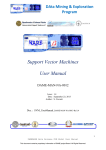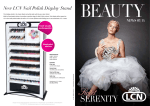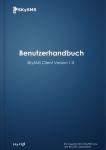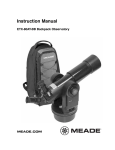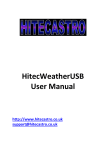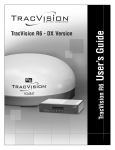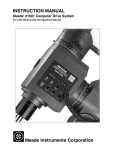Download Operating the Celestron 14” Telescope
Transcript
Operating the Celestron 14” Telescope 1. The Telescope and Its Controls The Celestron 14-inch telescope is located in the east bay of the observatory (Fig. 1). It is a Schmidt-Cassegrain type instrument; its short tube is sealed by the correcting plate, which also supports the secondary mirror. The telescope is now on a German equatorial type mount. Attached to the telescope are a finder scope to help locating objects, and a larger (5-inch) finder which is useful in guiding the telescope while taking a long exposure. (The electrical drives on telescopes are not perfect, so long exposures must be guided.) Mounted on the main telescope is an SBIG ST-8 CCD camera. This camera is controlled by a computer which sits on a cart next to the telescope. The CCD is equipped with a filter wheel with five filters: clear filter, broad-band V and R filters, and narrow interference filters which isolate the nebular emission lines of hydrogen (Hα) and oxygen ([O III] λ5007). 1.1. Turning Things On 1. First fill out the log book, which is facing you as you enter the Observatory. Don’t forget the temperature, which you get from the thermometer on the telescope nearest the door to the east bay. 2. If the weather is acceptable, open the roof. Key-switch is on far wall, away from the door by which you enter the telescope-area. This should be done about an hour before you start observations in order to give the telescope time to come to temperature equilibrium. The telescope’s focus depends on temperature. 3. Using the ladder, take off the various lens covers - one from the primary of the 14-inch, one from the objective end of each finder. Be careful not to move the telescope manually while removing the covers. 4. Carefully install the dewshield at the top of the telescope. Make sure to use the ladder for this. 5. Remove any obstructions to telescope movement from the vicinity of the telescope, especially ladders. 6. The computer which controls the SBIG ST-8 CCD camera is stored in the old wet dark-room in the central bay. Roll it out and place it near the telescope. A power cord 1 Fig. 1.— The Telescope and Computer A – Power strip for telescope B – Data cable for computer/CCD link 2 for the computer is wrapped around a black bracket on the leg of the cart. Plug it into the power outlet on the telescope pier. The light grey cable from the CCD camera should be plugged into the 25-pin connector on the back of the computer (Fig. 1, B). 7. Turn on the telescope. The main switch is on the outlet strip on the pier (Fig. 1,A). 8. When the power strip on the computer cart is switched on, the computer should boot up into Windows for Workgroups 3.11. Open the main menu and find the SkyPro icon. This is the software package which controls the ST-8 CCD camera. After opening the SkyPro window, you must select Camera from the bar at the top, and then under Link you select ”Establish” to set up the link between the computer and the CCD camera. From the Camera menu, go to Temperature and set the CCD temperature – the suggested value should be OK. The power to the temperature controller should not exceed more than 70 - 80 %. Adjust the temperature accordingly. 9. Create a new folder on the computer for your images. 10. Once you’re ready to operate the telescope, turn on the mount power by turning on the power switch on the 12-volt power supply at the bottom south side of the pier (if you do this too early, you will misalign the telescope since it will try to track the motion of the stars while being in the Park position; see §2 below). 2. Operating the Telescope The motion of the telescope is controlled by the keypad hand controller (Fig. 4). The keypad has 4 arrow keys to move N-S (declination) and E-W (right ascension). At the center of the cluster of arrow keys is a STOP key that can instantly halt the motion of the telescope. This is important as the telescope slews rapidly and in some cases could run into the pier or one of the ladders, etc. The keypad hand controller has a 4-line display screen that will guide you through all operations. (The display has “dim” and “bright” settings that can be adjusted through the menu.) There are various other buttons on the keypad: 1. Number Buttons – used to enter data and make menu choices 2. <PREV and NEXT> Buttons – The “<” and “>” symbols appear on many screen displays; they signify that you can press the <PREV and NEXT> buttons for more choices. You also use them to move from one menu level to another, scroll through lists of objects, or backspace to make corrections. 3 3. GOTO Button – Press this after you have selected a target. The telescope will then slew to the object. 4. + − Button – It has two functions: (1) toggle between “+” and “−” when entering RA and Dec coordinates, and (2) acts with the <PREV and NEXT> buttons to increase or decrease the rate of motion using the directional (N-S,E-W) buttons. 5. MENU Button – Press this button to move to a previous menu. You will first point to a bright star to update the calibration of the telescope. For example, you might choose Altair (α Aql). Here is the usual procedure, step-by-step: 1. If ambient light is too bright to permit reading the keypad controller display, increase the brightness by pressing the “NEXT>” key. There are only two brightness levels: dim and bright. If you are operating the mount in the daytime, you will have to set the brightness to bright and then shade the display to read it. To change the display back to dim press the “PREV<” key. 2. Press 1 = Startup. [may not be required] 3. Press 1 = Location 1. 4. Press 3 = Resume from Park. You will now be in the Main Menu. You can return to this menu from any other menu by repeatedly pushing the ”MENU” key. 5. Adjust the button rate (the rate of movement of the mount when the directional buttons (N, S, E, W) are pressed) from 64 to 12, by repeatedly pushing the ”5” key. The display should then read, in part, ”5 = B:12”. 6. Press 1 = Objects. 7. Press 5 = Strs. 8. Select a star by using the “NEXT>” and “PREV<” keys to find the name, then pressing 1, 2, or 3 to select the desired star. Avoid using a star within a few minutes of the meridian. If the star crosses the meridian during the time you are setting it up, selecting the RCal command will cause the controller to assume 9. Press ”GO TO” when prompted. The mount should slew the telescope to the selected star. The telescope may begin moving in any direction, because the computer automatically places the telescope on 4 the side of the mount which will place the telescope in the higher position, and begins slewing in both RA and declination simultaneously. Watch the mount and cables carefully whenever slewing. If it appears that the telescope will run into anything or that the cables will become entangled, press the ”STOP” button. If the telescope continues to move for more than a couple of seconds after you have pressed the ”STOP” button, turn off the power! If you have to turn off the power, use the special recovery procedure given later. 10. Verify that the telescope has slewed to the correct star, then center the star image in the eyepiece using the N, S, E, W directional buttons. 11. Return to the ”Objects” menu by pressing ”MENU” until you reach the Main Menu, and then pressing ”5 = Strs”. 12. Press 9 = RCal. The telescope has now been set up and re-aligned to the sky. You may now return to the ”Objects” menu and select any of the objects under any of the menus, or enter RA and declination under the R/D menu item, and the telescope will slew to any object which is above the horizon. The telescope has been carefully aligned to the sky, but slight to large mis-pointings may occur in various parts of the sky. I have seen the largest departures in the northeastern part of the sky. 13. Use the keypad controller to select and slew to your objects of interest. If the object crosses the meridian and you want to move the telescope to the opposite side of the pier, select the object again and slew to it again, and the telescope will be automatically moved to the opposite side of the pier. There are two finder scopes mounted on the main telescope. The smaller finder is located beneath the telescope (Fig. 2, D). It has a field-of-view (FOV) of 1230 radius – about 4◦ diameter. The 5” Schmidt-Cassegrain guiding scope (Fig. 2, A) has an 110 radius FOV. It is for guiding the telescope during exposures, not for locating things – it is not co-aligned with the main telescope and objects centered in it will not be centered in the main scope. The 5” scope has a little finder scope of its own. You may have to turn the knob (Fig. 3, B) to flip the diagonal mirror to the “in” position so that you can look through the eyepiece of the main telescope (Fig. 3, A). The star should be in the field of view, though it may not be centered. Center it up with the hand paddle. The guiding scope has adjustments to offset its position from that of the main telescope. The problem is that this motion is so loose that if the main telescope and the guiding scope 5 Fig. 2.— The Finding Scopes and CCD Camera A – The 5” guiding scope with illuminated cross-hairs B – Eyepiece (operates when diagonal mirror is in) C – SBIG ST-8 CCD camera (operates when diagonal flip mirror is out) D – Finding scope 6 Fig. 3.— The Flip Mirror and CCD Camera A – Eyepiece (operates when diagonal mirror is in) B – Knob to flip diagonal mirror in/out C – Micrometer to focus the 14” (main) telescope 7 Fig. 4.— The Drive Control Paddle 8 are aligned in one part of the sky (e.g. if you centered the bright star discussed above on the cross-hairs of the guiding scope), when you move to a different part of the sky, you would find that they were no longer co-aligned. The effect is large enough that you can’t just use the guiding scope as a finding scope. Finally, some objects may not even be visible in the main scope, though you can still see them on a long exposure with the CCD. In this case you must have a finding chart, which shows where the target is relative to surrounding stars which you can see. 3. Focusing the Telescope The main telescope is focused by turning a knob on the black cylinder which protrudes from the back of the telescope (Fig. 3, C). Turning the knob moves the primary mirror; a small movement of the mirror makes a considerable change in the focus. The position of the screw is monitored by a counter on the cylinder which holds the focus knob. For better results always turn the screw in the same direction (e.g., low to high numbers). If you go too far, come back to a focus value well below the desired value and then start turning the knob in the opposite direction until you reach the desired focus. The focus is temperature dependent, and so will change from night to night, or even during the night. Focusing the telescope is best done on moderately dim stars. Point the telescope at the Milky Way if it is up so you have lots of stars in the field. Once the telescope is focused by eye, it should be approximately in focus when taking a CCD image. But do not count on visual focus to give the best CCD images – the telescope should be re-focused by examining the images of stars in the CCD images. 4. Using the CCD Camera With some stars well focused in the main telescope field of view, flip the mirror out and go to the computer console. From the Filter menu, select the filter you wish to use. You selected a temperature earlier; now check to see if the CCD has stabilized at that value. (You can see the progress toward the set-point in the bar at the bottom right of the window.) Now select Take Exposure and fill in the required items (texp ≥ 0.11). Exposure time should only be a few seconds with moderately bright stars. Grab will take one exposure, Focus will take and display an endless series until stopped - useful for focusing if you change the focus setting between each exposure. You should use the 2 × 2 binning of the pixels, since 1 × 1 produces very large images (1530 × 1020 pixels), and the seeing is (almost) never good enough to warrant this. When you finally click OK, the CCD 9 will first take a dark exposure, download it, then take your requested exposure. The dark (bias) will be subtracted from your exposure and the image displayed on the screen. The display background and range will be set automatically (if you selected that box earlier), but this may not be what you want for viewing a nebula, for example. The core of a bright star will set the upper limit of the display too high. Go to Image and select Background and Range to set values that seem reasonable in view of what you get by moving the mouse over the image and noting the pixel values (on the bottom bar of the window). The Histogram menu from the bar at the top provides a useful way to interactively adjust the intensity scale of your image, if desired. To see how sharp the stellar images are, you may want to zoom in on a star. Under View, select Zoom and a magnification factor. (Also under View is Night Vision, which you should use – this turns the display red, so that the otherwise bright computer screen does not destroy the dark adaption of your eyes.) Look at the values at the center of the image of a star, and adjust the focus (keeping notes of the counter settings!) to get the sharpest image. 5. Guiding In the past, the 5” guide scope was used to guide the telescope. More recently, we have used the “Track & Accumulate” option under the “Camera” menu to do it automatically and with less tedium. This is the recommended guiding method for your observations. More details will be given to you at the telescope. 6. Saving your images When you have any image you wish to keep, you can save it on the hard disk. You save images in the fits format. Click on File and then Save As. Give your image a meaningful name, and then under Image Format choose “Flexible Image Transport System (*.fit)”. This selection is at the bottom of the list - you might have to scroll down. Then you should fill out the details of your observation for the header. Later, you can go into “File Manager” (under the Main icon) and copy your image files from the hard drive (C:) to your zip disk. Note: the zip disk is called drive F: on this machine! The images are in a folder under C:\SkyPro\images. 10 7. Parking the Telescope & Shutting Down When you have finished observing, follow this shut-down procedure: 1. Press ”MENU” until you have reached the Main Menu. 2. Select 2 = Setup. 3. Press “NEXT>” repeatedly (about 4 times) to reach the park menu (the last setup menu). 4. Press 1 = Park position 1. 5. Wait until the mount reaches park position 1, then press “MENU”. 6. Turn off the power switch on the 12-volt power supply on the bottom south side of the pier (grey box that controls the drives). 7. Turn off the Temperature control from the Camera menu and then select “terminate” under Link from that same Camera menu. Exit SkyPro and exit windows (back to the DOS prompt). 8. Turn off the computer cart power strip. Unplug the 25-pin connector from the back of the computer. 9. Turn off the power strip on the upper southwest side of the pier. 10. Replace the mirror and lens covers - primary of 14”, objectives of both finders. 11. Close the roof. Note that the limit switch will halt the roof momentarily before it is fully closed. You should continue to hold the key on. The motors will kick in again and close the roof completely. 12. Roll the computer back to the wet dark room, close the dark room door and the outer door. 13. Complete filling out the log book. 8. Appendix: Some Basic Parameters The SBIG ST-8 CCD has 1530×1020 pixels, each 9×9 µm (µm = 10−4 cm). Therefore the overall size of the light-sensitive portion of the CCD is about 13.8 by 9.2 mm. When used with the Celestron C-14 f/11 Schmidt-Cassegrain Telescope at nominal focus, the FOV of the CCD is about 12.1 by 8.1 arc-minutes. Each pixel (binned 1×1) is about 0.475 arc-seconds square. When binned 2×2, each pixel is about 0.949 arc-seconds square. 11