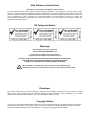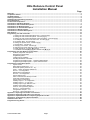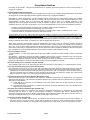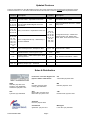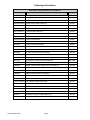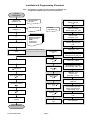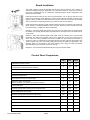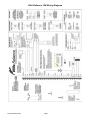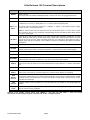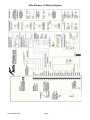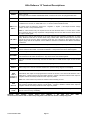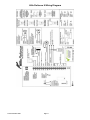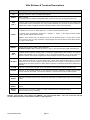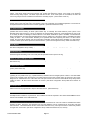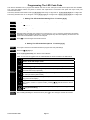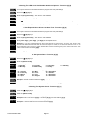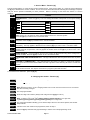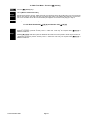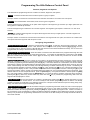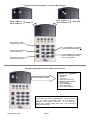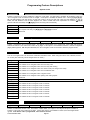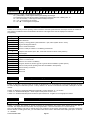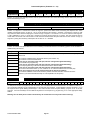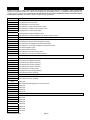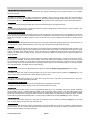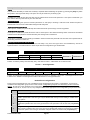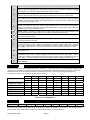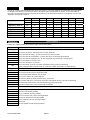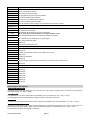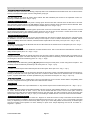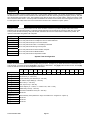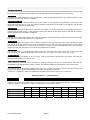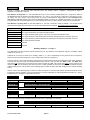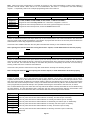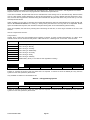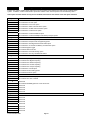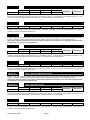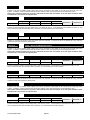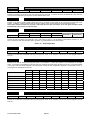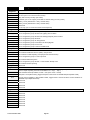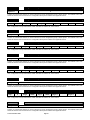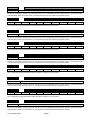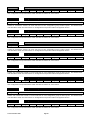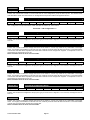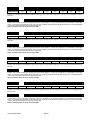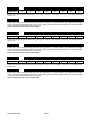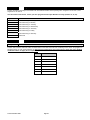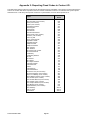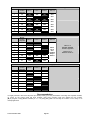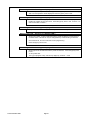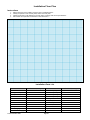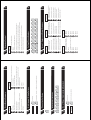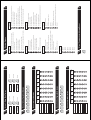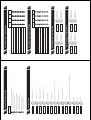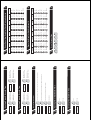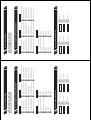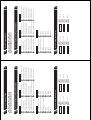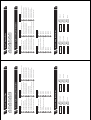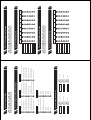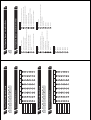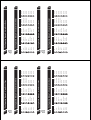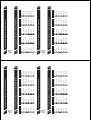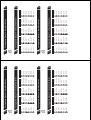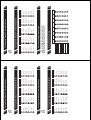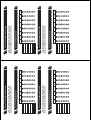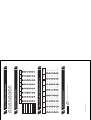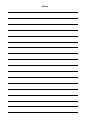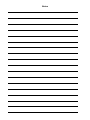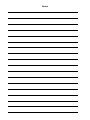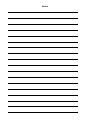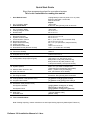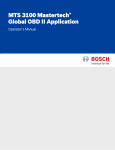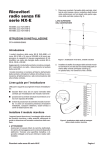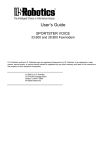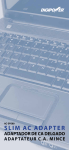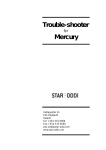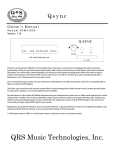Download DAS NX-148E LCD Codepad Installation manual
Transcript
Installation manual HILLS RELIANCE Hills Reliance Control Panel Thank-you for choosing the Hills Reliance Control Panel! The Hills Reliance security control panel from Hills Industries represents a new approach to security system design. Drawing on experience from the world market, Hills has developed the most flexible, durable, and user-friendly control ever seen in our industry. Featuring sophisticated software that allows up to 99 users to interface with 128 zones, 8 areas, and a host of integrated fire, access, verification, and input/output modules, all reported with the Contact I.D. formats. The modular design establishes a logical solution for ease of expansion. Up to 32 modules can be added to expand the capabilities of the Hills Reliance. NZ Telepermit Notice Warnings The equipment should be installed by qualified SERVICE PERSONNEL only The equipment should only be operated with an approved power adapter with insulated live pins CAUTION – RISK OF EXPLOSION IF BATTERY IS REPLACED BY AN INCORRECT TYPE. DISPOSE OF BATTERIES ACCORDING TO THE INSTRUCTIONS. CONTACT YOUR INSTALLER FOR REPLACEMENT BATTERIES. When installed as directed, this product conforms to the standards set by Standards Australia on behalf of the Australian Communications Authority (ACA) N4131 Disclaimer The content of this document has been prepared to the best of our knowledge, provided “as is” and is subject to change without notice. Hills Industries does not guarantee technical accuracy beyond the date of publishing. For the latest information please enquire about attending one of our Hills Reliance training courses. Copyright Notice This work is copyright Hills Industries 2009. Apart from any use as permitted under the Copyright Act 1968, no part may be reproduced by any process, including photocopying, scanning or other means, without prior written permission from Hills Industries. Creation of derivative work unless agreed to in writing by the copyright owner is forbidden. Hills Reliance Control Panel Installation Manual Page Warnings ...............................................................................................................................................................................1 Compliance Notices .............................................................................................................................................................2 Updated Features .................................................................................................................................................................3 Ordering Information............................................................................................................................................................4 Installation & Programming Flowchart...............................................................................................................................5 Board Installation .................................................................................................................................................................6 Control Panel Comparison ..................................................................................................................................................6 Hills Reliance 128 Wiring Diagram......................................................................................................................................7 Hills Reliance 128 Terminal Descriptions...........................................................................................................................8 Hills Reliance 12 Wiring Diagram........................................................................................................................................9 Hills Reliance 12 Terminal Descriptions........................................................................................................................... 10 Hills Reliance 8 Wiring Diagram........................................................................................................................................ 11 Hills Reliance 8 Terminal Descriptions............................................................................................................................. 12 Main Options.......................................................................................................................................................................13 Programming The LED Code Pads ................................................................................................................................... 15 1. Setting The LED Code Pad Starting Zone - Function [9] [2]............................................................................... 15 2. Setting The LED Code Pad Options - Function [9] [3]........................................................................................ 15 3. Setting The LED Code Pad Number And Area Options - Function [9] [4] .......................................................... 16 4. Set Elapsed Hours Since Last Auto Test - Function [9] [5] ................................................................................ 16 5. Set System Date - Function [9] [6] ..................................................................................................................... 16 6. Setting The System Clock - Function [9] [7] ....................................................................................................... 16 7. Service Menu - Function [2] ............................................................................................................................... 17 8. Changing User Codes - Function [5] .................................................................................................................. 17 9. Assigning User Code Authority Levels - Function [6] ......................................................................................... 18 10. Walk Test Mode - Function [] [Chime] ...........................................................................................................19 11. Call Back Download [] [9] [8] and Answer Call [] [9] [9] ..............................................................................19 Programming The Hills Reliance Control Panel .............................................................................................................. 20 Features, Segments and Options........................................................................................................................... 20 Navigating Program Mode ..................................................................................................................................... 20 Programming Data ................................................................................................................................................. 21 Loading Factory Defaults ....................................................................................................................................... 21 Enrolling Modules & Code Pads............................................................................................................................. 21 Programming Example Figure 1 - Numerical Data (Binary) ................................................................................... 22 Programming Example Figure 2 - Option Selection Data....................................................................................... 22 Programming Feature Descriptions.................................................................................................................................. 23 System Codes........................................................................................................................................................ 23 Dialer Options (Features 4 – 11) ............................................................................................................................ 24 Download Options (Features 12 – 15) ................................................................................................................... 26 Area 1 – Option and Report Selections.................................................................................................................. 27 Zones 1 – 8 Configuration ...................................................................................................................................... 29 Default Zone Configurations .................................................................................................................................. 29 Zones 9 – 16 Configuration .................................................................................................................................... 31 System Options new .............................................................................................................................................. 32 Siren / Communicator Attempt Counter ................................................................................................................. 35 Code Pad Sounder Control .................................................................................................................................... 35 System Timer Configuration................................................................................................................................... 35 Auxiliary Output 1 – 4 Configuration....................................................................................................................... 36 Auxiliary Output 1 – 4 Logic new............................................................................................................................ 37 Auxiliary Output Logic Selection new ..................................................................................................................... 38 Auxiliary Output Event Selection ............................................................................................................................ 38 Areas 2 – 8 Programming Options ......................................................................................................................... 40 Zones 17 – 48 Configuration .................................................................................................................................. 44 Configuration Groups 1 – 20 .................................................................................................................................. 45 Zones 49 – 128 Configuration new ........................................................................................................................ 51 Appendix 1: Reporting Zone Codes in Contact I.D.......................................................................................................... 55 Appendix 2: Reporting Fixed Codes in Contact I.D......................................................................................................... 56 Appendix 3: Expander Numbers for Reporting Expander Trouble ................................................................................ 57 Appendix 4: Troubleshooting System Problems............................................................................................................. 59 Installation Floor Plan ........................................................................................................................................................62 Program Planning Sheets.................................................................................................................................................. 63 © Hills Industries 2009 Page 1 Compliance Notices Information to the Installer - Changes and modifications not expressly approved by Hills can void the user’s authority to operate the equipment. Australia & New Zealand Compliances This equipment has been tested and found to compliant with the ACA A-Tick and (NZ) Telepermit standards. These limits are designed to provide reasonable protection against interference in a residential installation. Hills Reliance systems fitted with the 433 MHz wireless receiver module receives radio frequency energy from wireless transmitters and, if not installed and used in accordance with the instructions, may cause harmful interference to radio communications. However, there is no guarantee that interference will not occur in a particular installation. If this equipment does cause harmful interference to radio or television reception, which can be determined by turning the equipment off and on, the user is encouraged to try to correct the interference by one or more of the following measures: • Reorient or relocate the wireless transmitter units or receiver module to reduce interference. • Increase the separation between the transmitting units and receiver. • Connect the affected equipment and the panel receiver to separate power outlets, on different branch circuits. • Consult the dealer or an experienced radio/TV technician for help. A 230-240VAC mains power outlet (GPO) with protective earthing connection must be provided within reach of the supplied plug pack power lead and be easily accessible. Only licensed electrical workers should install new GPOs. GPO installation must comply with AS/NZS 3000:2000 and national or state electrical regulations. Connect this product to a compliant 611, Mode3 or switched 8P4C socket. A RJ11phone lead is required to connect this product to a compliant 611, Mode3 or switched 8P4C socket. A compliant RJ11 lead is supplied with this product. Alarm dialing equipment must be able to seize the telephone line and place a call in an emergency situation. It must be able to do this even if other equipment (telephone, answering system, computer modem, etc.) already has the telephone line in use. To do so, alarm dialing equipment must be connected to a ACA (Aust.) or Telepermit (NZ) compliant Mode-3 socket that is electrically in series and ahead of all other telecommunication equipment attached to the same telephone line. In Australia, only ACA certified technicians are permitted to install or modify telephone sockets. Security Installation License Australia installers – In New South Wales and the ACT the installer must hold a Security Installer License to install this product. New Zealand – All people involved in the selling, installation and servicing of security equipment must hold a Security Guards Licence. Refer to the NZ Government Justice Department for further updates. Note: Other national/state regulations may also apply. Enquire at the place of purchase if specific installation regulations demand the Hills Reliance control panel installation requires a licensed installation technician. Automatic Dialing Devices (Australia and New Zealand) This equipment shall not be set to make automatic calls to the ‘000’ (Aust) or the Telecom ‘111’ (NZ) Emergency Service. Series Connected Equipment (Australia & New Zealand) The equipment may be set up to carry out test calls at pre-determined times. Such test calls will interrupt any other calls that may be set up on the line at the same time. The timing set for such test calls should be discussed with the installer. The timing set for such test calls from this equipment may be subject to “drift”. If this proves to be inconvenient and your calls are interrupted, then the problem of timing should be discussed with the equipment installer. The matter should NOT be reported as a fault to your telephone service provider faults service. Automatic Re-attempts to the Same Number (New Zealand only) Some parameters required for compliance with Telecom’s Telepermit requirements are dependent on the equipment associated with this device. The associated equipment shall be set to operate within the following limits for compliance with Telecom’s specification: (a) There shall be no more than 10 call attempts to the same number within any 30 minute period for any single manual call initiation. (b) The equipment shall go on-hook for a period of not less than 30 seconds between the end of one attempt and the beginning of the next attempt. Automatic Call to Different Numbers (New Zealand only) Some parameters required for compliance with Telecom’s Telepermit requirements are dependent on the equipment associated with this device. In order to operate within the limits for compliance with Telecom Specifications, the associated equipment shall be set to ensure that automatic calls to different numbers are spaced such that there is no less than 5 seconds between the end of one attempt and the beginning of another. Fault Clearance (New Zealand only) In the event of any problem with this device, the telephone lead should be disconnected from the LINE connection at the rear of the unit. The user is then to arrange with the supplier of the device to make necessary repairs. Should the matter be reported to Telecom as a wiring fault and the fault is proven to this device, a call-out charge will be incurred. © Hills Industries 2009 Page 2 Updated Features There are new features on the Hills Reliance product, and some which have been changed from the previous version. These have the text “new” next to the relevant sections in this manual. A summary of key updates is presented below. Feature Location F5, 37, 38, 41, 44, 47, 50, 53, 56 F16, 39, 42, 45, 48, 51, 54, 57 F17, 40, 43, 46, 49, 52, 55, 58 Feature Location Description Description Account Codes – expanded for future use F33 Auto Disarm Time – added Area Options – added Late To Close, AutoArm in Partial, Disable Bypass For Force Arm Zones F36 Days of the Week for Auto-Arm – added Retry Timer Entry / Exit Timers – expanded for future use F68, 70, 72, 74, 76, 78, 80, 82, 84, 86, 88, 90, 92, 94, 96, 98, 100, 102, 104, 106 Configuration Groups – added Zone Activity Monitor, EOL Defeat, REX event, DOTL and Forced Door events F119 - 138 Zones 49-128 – added F18, 20, 59, 61, 63, 65, 119, 121, 123, 125, 127, 129, 131, 133, 135, 137 Zone Configuration Group – added Group 0 for Zone Disabled F22 System Options – added Two Wire Smoke, Zone Inactivity Monitor, Steady/Evac Siren F22 Disable hardwire zones req power cycle F155 Days of the Week for Auto Disarm – added F25 System Timers – added Chime Option, Zone Inactivity Monitor F162 EOL Resistor Value Select – added F27 Auxiliary Output – changed on Reliance 8 F28 - 31 Auxiliary Output Logic – enhanced Sales & Distribution For Service / Technical Support call (02) 9717 5222 or 1800 252 213 SA Torrensville:(08) 8150 9400 NSW Granville: (02) 9897 7722 Rosebery: (02) 9698 9698 Chatswood: (02) 8467 1467 VIC Rowville: (03) 9755 6922 Coburg: (03) 9383 2066 WA Balcatta: (08) 9241 3100 ACT Fyshwick: (02) 6280 9630 QLD Bowen Hills: (07) 3252 5512 Molendinar: (07) 5597 7203 TAS Derwent Park: (03) 6272 0211 Auckland Penrose: (09) 525 8007 Christchurch Sydenham: (03) 374 6277 © Hills Industries 2009 Page 3 Wellington Lower Hutt: (04) 939 9355 Ordering Information Hills Reliance System Modules & Equipment Part # Description DAS Code NX-8-v2-HILLS Hills Reliance 128 Control Panel S4133 NX-6-v2-HILLS Hills Reliance 12 Control Panel S4142 NX-4-v2-HILLS Hills Reliance 8 Control Panel S4697 NX-1508-HILLS Vertex 8 Zone LED Code Pad S4158 NX-1516-HILLS Vertex 16 Zone LED Code Pad S4157 NX-108-HILLS 8 Zone LED Code Pad S4127 NX-116-HILLS 16 Zone LED Code Pad S4132 NX-124-HILLS 24 Zone LED Code Pad S4131 NX-148-HILLS Alphanumeric LCD Code Pad S4145 NX-1448-HILLS Icon LCD Code Pad S2284 VN01 VoiceNav Code Pad S1794A NX-216E 16 Zone Expander Module S4387 NX-507E 7 Relay Expander Module S4164 NX-508E 8 Output Expander Module S4128 NX-408EI 8 Zone Wireless Expansion Module S4135 NX-416EI 16 Zone Wireless Expansion Module S4134 NX-448EI 48 Zone Wireless Expansion Module S4136 NX-1248 EchoStream 48 Zone Wireless Receiver S1429AA NX-320E Smart Power Supply and Bus Extender S4137 NX-536E DTMF Communicator Module (only for Reliance) - DTMF Monitor Module (for commissioning & testing) S3079 NX-583 STU Interface S4143 NX-584E RS232 Serial Interface Automation S4703 NX-586E Direct Connect Lead S4714 NX-588E USB Flash Programming Lead S1221A 60-707-43-EUR ITI 2 Button Keyfob Transmitter S5735 60-659-43-EUR ITI 4 Button Keyfob Transmitter S5753 60-705-43-ENG ITI Pendant Panic Transmitter S5744 DL900 NX/Hills Reliance Downloader Software NX-1701E Proximity Card Reader S1845 NX-002 Metal Box Small (for Hills Reliance 8) S4146 NX-003 Metal Box Large (for Hills Reliance 12 and 128) S4700 © Hills Industries 2009 Page 4 S1204A - Installation & Programming Flowchart Note – This diagram is a guide for basic system programming only. Configuration depends upon customer requirements Customer Requirements Plan & quote installation p 62 Order modules and hardware p 4 Install cabling p7 Mount equipment Program system p 20 Planning Sheet see p 63 Change Installer Code (1#) & Duress Code (3#) p 23 DAS order form/s Customer User Details p 63 Program Phone 1 (4#) Account code (5#) Report Format (6#) p 24 Program Phone 2 (7#) & Phone 3 (8#) if required p 25 ACA Cabler Electrical Contractor Security License (NSW) or other local requirements Program Event Reports (9#) & No. Dial Attempts (10#) p 25 via code pad (or DL900 software) Default System Programming p 21 Set Phone Line Cut Delay (11#) p 25 Program Area 1 Options (16#) & Entry/Exit Time (17#) p 27 Program User Codes (5) p 17 Test user codes Program System Time (97) p 16 Walk test sensors ( Chime) p 19 Test timers (siren, entry, exit, etc) (44) Program System Date (96) p 16 For Multiple Area Systems see F37-58 p 40-44 Program Zones 1-8 (18#) & Area allocation (19#) p 29 Program Zones 9-16 (20#, 21#) p 31 Zones 17-48 (59# - 66#) p 44 -45 Program System Options (22#) p 32 Test phone numbers (Cent Stn. & mobiles) (44) Test battery back up (44) Train customer to use system Program Code Pad No. & Areas (94) p 16 Program Code Pad Options (93) p 15 Exit Program Mode p 20 System Handover © Hills Industries 2009 Page 5 Program Siren/ Communication Attempts (23#) & Code Pad Sound Options (24#) p 35 Program System Timers (25#) p 35 Program Autotest Time & Freq. (32#) p 39 Board Installation The metal enclosure should be installed with the door opening from the top to bottom. It should be installed away from damp areas (e.g. bathrooms, kitchens), away from sources of heat, dust or interference (e.g. air conditioners, washing machines, dryers, refrigerators) and away from external walls. Inside the enclosure there are four slots for board insertion, two on the top and two on the bottom of the enclosure. These allow the PC board to be positioned vertically as shown in the diagram. When you slide the board between the grooves of the slots, make sure the terminal strip is toward the front opening (toward you) to allow for the wire connections. Inside the enclosure several 2-holed insertion points have been constructed. This allows for either vertical or horizontal placement of the modules. Notice that each insertion point has two sizes of holes - a larger hole and a smaller hole. Diagram 1: The black plastic PCB guides are grooved on one edge where the PC board will be seated. The end with the half-moon protrusion fits into the larger hole. The smaller hole is for the screw. Diagram 2: Place the first black plastic PCB guide in the top insertion point, grooved edge downward. The half-moon protrusion will be in the large hole. It does not require force to insert. Insert one of the provided screw into the smaller hole (from inside the enclosure) to secure it in place. A screwdriver should reach through the notch that runs the length of the guide to tighten the screw. The second PBC guide should be positioned opposite the first (grooved edge up) and placed in the lower insertion point, using the same procedures described above. Once mounted, screw it in securely. Diagram 3: The PC Board should slide freely in the grooves of both guides. Control Panel Comparison R8 R12 R128 Independent number of zones 8 12 16 Expandable to a maximum number of zones (a combination of hardwired and/or wireless) 8 16 128 Anti-tamper supervision of all zones (hardwired and wireless) Yes Yes Yes Full supervision of all expansion module and code pads Yes Yes Yes Individual areas/partitions 1 2 8 Total number of user PIN codes (4 digit) 8 40 99 Maximum number of code pads * Max 8 VoiceNav code pads if using intercom features 8 16 24 Code pad tampers Yes Yes Yes Uni Arming (single button arming for full or partial mode) Yes Yes Yes Home mode/Partial mode arming Yes Yes Yes Automatic arming (and auto partial mode arming) Yes Yes Yes Re-exit feature Yes Yes Yes Real-time event history (maximum events) 185 185 185 Phone line monitor Yes Yes Yes Fire alarm verification Yes Yes Yes 1 2 4 NX-1701EAU Keyless Door Entry (maximum modules) © Hills Industries 2009 Page 6 Hills Reliance 128 Wiring Diagram © Hills Industries 2009 Page 7 Hills Reliance 128 Terminal Descriptions Terminal EARTH AC Description Earth / Ground. To comply with ACA S009 & AS/NZS3000:2000. Connect to the 16.5V AC plug pack earth wire. AC input. Connect a 16.5V, 25 VA, 40 VA or 50 VA approved transformer. Built in siren driver, if used as a siren output (default), the speaker rating should be 15 Watt at 8 or 16 Ohm, or 30/40 Watt at 4, 8, or 16 Ohm, 250mA maximum load. BELL + & BELL - If voltage output is selected in Feature 22 - Segment 2 - Option 1, this output becomes voltage output, 12 VDC, 1 Amp maximum load. Note: A 3.3K resistor may be required across the bell terminals when a 12 VDC siren is used. If no resistor is used, you may experience voltage leakage into the siren that will cause these devices to output a small signal. KP DATA Connect the to the KP data terminal on the code pads and the expanders (usually blue or green wire). Maximum total wire run is 800 metres using 14/020 cable. These numbers are for one code pad at the end of the wire. When connecting more than one code pad to the system bus wire, a higher gauge wire will be required, or there will be a reduction in maximum wire distance. Maximum 32 devices. KP COM Connect to the Common terminal on the code pads and the expanders (usually the black wire). KP POS Connect to the Positive terminal on the code pads and the expanders (usually the red wire). The KP POS and AUX PWR + terminals are limited to 1 Amp total current when added together. SMOKE+ Smoke detector power 12VDC, 500mA maximum. COM Connect negative wire of powered devices such as motion detectors and smoke detectors. AUX PWR+ Connect positive wire of all powered devices except smoke detectors and code pads. This terminal and KP POS are limited to 1 Amp total current when added together. ZONE 8 Connect to one side of zone 8 loop. Connect the other side to a COM terminal. Open or short causes alarm. Zone 8 may be used for a two-wire smoke detector using a 680 E.O.L. resistor. See Feature 22. COM Common (-) terminal for zones 7 & 8. (See the wiring diagram for examples) ZONE 7 ZONE 1 Connect to one side of zone loop. Connect the other side to a COM terminal. Open or short causes alarm. Only zone 8 can be a two-wire smoke zone. (See the wiring diagram for examples) AUX RELAY OUT 1-2 Relays one and two switch a 12 volts output on their N/C and N/O terminals. This means that you connect the positive lead of your device to these terminals, and connect the negative lead to a COM terminal. Ensure your device does not exceed the ratings of these relays, max 400 mA per output, max 800 mA total output. AUX OUT 3-4 Auxiliary outputs 3 and 4 (in addition to 1 & 2) are located on a pin header J7, see wiring diagram for details. Battery Leads Connect black (-) and red (+) leads to a 12VDC sealed lead acid rechargeable battery. Do not connect to a dry cell battery. Warning: Total standby current drawn from SMOKE +, KP POS and AUX PWR +, must not exceed 700 mA with 16 VAC 3 Amp Plug Pack or 400 mA with 16 VAC 1.5 Amp Plug Pack. © Hills Industries 2009 Page 8 Hills Reliance 12 Wiring Diagram © Hills Industries 2009 Page 9 Hills Reliance 12 Terminal Descriptions Terminal EARTH AC Description Earth / Ground. To comply with ACA S009 & AS/NZS3000:2000. Connect to the 16.5V AC plug pack earth wire. AC input. Connect a 16.5V, 25 VA, 40 VA or 50 VA approved transformer. Built in siren driver, if used as a siren output (default), the speaker rating should be 15 Watt at 8 or 16 Ohm, or 30/40 Watt at 4, 8, or 16 Ohm, 250mA maximum load. BELL + & BELL - If voltage output is selected in Feature 22 - Segment 2 - Option 1, this output becomes voltage output, 12 VDC, 1 Amp maximum load. Note: A 3.3K resistor may be required across the bell terminals when a 12 VDC siren is used. If no resistor is used, you may experience voltage leakage into the siren that will cause these devices to output a small signal. KP DATA Connect the to the KP data terminal on the code pads and the expanders (usually blue or green wire). Maximum total wire run is 800 metres using 14/020 cable. These numbers are for one code pad at the end of the wire. When connecting more than one code pad to the system bus wire, a higher gauge wire will be required, or there will be a reduction in maximum wire distance. Maximum 16 devices. KP COM Connect to the Common terminal on the code pads and the expanders (usually the black wire). KP POS Connect to the Positive terminal on the code pads and the expanders (usually the red wire). The KP POS and AUX PWR + terminals are limited to 1 Amp total current when added together. COM Connect negative wire of powered devices such as motion detectors and smoke detectors. AUX PWR+ Connect positive wire of all powered devices except smoke detectors and code pads. This terminal and KP POS are limited to 1 Amp total current when added together. ZONE 6 Connect to one side of zone 6 loop. Connect the other side to a COM terminal. Open or short causes alarm. COM ZONE 5 ZONE 1 Common (-) terminal for zones 5 & 6. (See the wiring diagram for examples) Connect to one side of zone loop. Connect the other side to a COM terminal. Open or short causes alarm. Only zone 7 can be a two-wire smoke zone. (See the wiring diagram for examples) Aux 4 defaults to 12VDC smoke power for a four-wire smoke detector. AUX OUT 4 (or Zone 7 /Smoke +) Alternatively this output can be programmed in Feature 22 as Zone 7 two-wire smoke detector. Use a 680 E.O.L. resistor with the two-wire smoke detector. Current is limited to 250mA when output is negative and 250 microamps maximum when output is positive. Note: The 2-wire smoke loop cannot be enabled if Zone Doubling is used. AUX OUT 1-3 Connect negative lead of low current device (e.g. relay, LED [install 1K resistor in series with LED], etc). Connect positive lead of device to AUX PWR +. Current is limited to 250mA when output is negative and 250 microamps maximum when output is positive. Battery Leads Connect black (-) and red (+) leads to a 12VDC sealed lead acid rechargeable battery. Do not connect to a dry cell battery. Warning: Total standby current drawn from SMOKE +, KP POS and AUX must not exceed 700 mA with 16 VAC 3 Amp Plug Pack or 400 mA with 16 VAC 1.5 Amp Plug Pack. © Hills Industries 2009 Page 10 PWR +, Hills Reliance 8 Wiring Diagram © Hills Industries 2009 Page 11 Hills Reliance 8 Terminal Descriptions Terminal AC Description AC input. Connect a 16.5V 1.5A approved plug pack. EARTH Earth / Ground. To comply with ACA S009 & AS/NZS3000:2000. Connect to the 16.5V AC plug pack earth wire. AUX OUT 1 Auxiliary Output Terminal, normally used to connect the negative lead of the strobe. The positive lead of the strobe can be connected to any of the positive terminals e.g. KP POS. Current is limited to 250mA when output is negative and 250 microamps maximum when output is positive. Built in siren driver, if used as a siren output (default), the speaker rating should be 15 Watt at 8 or 16 Ohm, or 30/40 Watt at 4, 8, or 16 Ohm, 250mA maximum load. SIREN If voltage output is selected in Feature 22 - Segment 2 - Option 1, this output becomes voltage output, 12 VDC, 500mA maximum load. Note: A 3.3K resistor may be required across the bell terminals when a 12 VDC siren is used. If no resistor is used, you may experience voltage leakage into the siren that will cause these devices to output a small signal. COM Common (-) Terminal SMOKE+ Smoke detector power 12VDC, 100mA maximum. At default output is 0V, to enable 12V set F27 - Seg 3 - Op 6 (invert output) to off. See Feature 27. AUX OUT 2 Auxiliary Output Terminal, normally used to connect the negative lead of the screamer. The positive lead of the screamer can be connected to any of the positive terminals e.g. KP POS. Current is limited to 250mA when output is negative and 250 microamps maximum when output is positive. KP DATA Connect the to the KP data terminal on the code pads and the expanders (usually blue or green wire). Maximum total wire run is 800 metres using 14/020 cable. These numbers are for one code pad at the end of the wire. When connecting more than one code pad to the system bus wire, a higher gauge wire will be required, or there will be a reduction in maximum wire distance. Maximum 8 devices. KP COM Connect to the Common terminal on the code pads and the expanders (usually the black wire). KP POS Connect to the Positive terminal on the code pads and the expanders (usually the red wire). The KP POS and AUX PWR + terminals are limited to 1 Amp total current when added together. COM ZONE 4 COM ZONE 3 ZONE 1 Battery Leads Connect negative wire of powered devices such as motion detectors and smoke detectors. Connect to one side of zone 4 loop. Connect the other side to a COM terminal. Open or short causes alarm. Common (-) terminal for zones 5 & 6. (See the wiring diagram for examples) Connect to one side of zone loop. Connect the other side to a COM terminal. Open or short causes alarm. Connect black (-) and red (+) leads to a 12VDC sealed lead acid rechargeable battery. Do not connect to a dry cell battery. Warning: Total standby current drawn from SMOKE +, KP POS and AUX PWR +, must not exceed 700 mA with 16 VAC 3 Amp Plug Pack or 400 mA with 16 VAC 1.5 Amp Plug Pack. © Hills Industries 2009 Page 12 Main Options Areas The Hills Reliance 128 can have up to a maximum of eight separate systems (areas) with distinct reporting codes, user codes, and operating options for each system (see Features 16-21 and 37-58). The Hills Reliance 12 has up to two areas, and the Hills Reliance 8 has one area. Arm / Disarm Codes The Hills Reliance 128 can have 99 four-digit codes or 66 six-digit codes to arm/disarm the control. All codes must have the same number of digits. User codes are programmed and viewed from the code pad functions [*] 5 and [*] 6. The factory default for user 1 is [1]-[2]-[3]-[4] when using a 4-digit code, or [1]-[2]-[3]-[4]-[5]-[6] for a 6-digit code. This code can then be used to enter the new arm/disarm codes (see Feature 0). The Hills Reliance 12 can have up to 40 users, the Hills Reliance 8 up to 8 users. Auto-Arm in Partial The Hills Reliance can be armed automatically in the partial mode. This option can only be used for area one. If AutoArm in Partial is enabled, area one cannot have full mode Auto-Arming selected. (See Feature 22) Automatic Arming If programmed, the Hills Reliance will Auto-Arm at a specified time. At this time, the code pad will beep for 50 seconds before the panel arms. The auto-arming process can be stopped by a valid code entry during Exit Time. The Auto-Arming of an area can be programmed to be silent. If closing reports are sent, the user code will be 97. (See Features 16, and 33-36) Auxiliary Outputs The Hills Reliance 128 has two (2) programmable relay outputs and two (2) programmable open collector outputs that can be used to activate a strobe and two internal sirens. (See the terminal description Features 26-29). The Hills Reliance 12 has 4 programmable open collector outputs, and the Hills Reliance 8 has two. Auxiliary Power Over Current The Hills Reliance will illuminate the ‘Service’ LED on the code pad whenever too much current is drawn from any device powered by the system. This condition can be reported to the central station. (See Features 9 and 22) Box Tamper The Hills Reliance has an input for a normally closed tamper switch (see wiring diagrams on p7, p9, p11). The Box Tamper can be programmed to report and/or sound the siren and/or the Code Pad. These terminals can be enabled or disabled in programming. (See Features 22 and 23) Code Pad Start Zone The Hills Reliance LED Code Pads can be programmed with a starting zone from 1 to 64. The starting zone programmed into the LED Code Pad via function [*][9][2] will tie the system zone to zone one (1) of the Code Pad. I.e. If you wish to start displaying zone 25 as the zone one (1) on a LED Code Pad, program a 25 as the start zone into the Code Pad that will function in this manner. When system zone 25 is faulted, zone LED one (1) will illuminate on the programmed Code Pads. Zone bypasses will be tied to the Code Pad LED number; however reporting will follow the system zone number. Configuration Group The Hills Reliance has 20 programmable and 10 fixed zone configuration groups (i.e. zone types) that determine how each zone will function and report. The first 20 groups can be reprogrammed. Dual End of Line All Hills Reliance zones can be enabled for tamper monitoring if the Dual End of Line option is enabled. Zone Doubling cannot be used if the option is enabled. (See Feature 22) Dynamic Battery Test The Hills Reliance can be programmed to perform a dynamic battery test to verify the condition of the battery for a selected duration the first time the panel is armed or disarmed every day. The Hills Reliance can also be programmed to perform a missing battery test every 12 seconds. (See Features 22 and 25) © Hills Industries 2009 Page 13 Exit Error If enabled, the Hills Reliance will send an ‘Exit Error Report’ if an entry/exit zone is faulted at the instant the exit delay expires. This report will be sent along with the user number that armed the system, if the panel is not disarmed before the entry delay expires. The alarm report will also be sent. Even if this option is not enabled, the siren will sound if any entry/exit zone is faulted at the instant the exit delay expires. (See Feature 9 and 16) Expander Trouble The Hills Reliance will report expander trouble to the central station if enabled. This condition will illuminate the ‘Service’ LED on the code pad even if not reported. Note: The code pads are considered expanders. The number of the expansion devices reported can be found in Appendix 3. (See also Feature 9 and 22) Fire Alarm Verification When enabled, the Hills Reliance will verify a fire alarm by waiting for a second trip on a smoke detector within a specified time before creating an alarm (see Feature 25). To interrupt the smoke detector power (when in the disarmed state) each time the [*] 7 keys are pressed, the corresponding LED(s) for zones designated as ‘Fire’ must be on steady for alarm or blinking for trouble. When the ‘Fire Alarm Verification’ option is enabled, a smoke detector will be powered down and reset automatically after the first trip, waiting for a second trip within a specified time before creating an alarm. The communicator will delay for a specified time before reporting the alarm, if a valid code is entered, the report will be aborted, and the smoke alarm verification option will be reset if enabled. If no valid code is entered the alarm report will be reported to the base station. (See Zone Configuration Group Table and Feature 25) Group Bypass A designated group of zones can be programmed to bypass by pressing [Bypass]-[0]-[0]-[Bypass] prior to arming. (See Zone Configuration Group Table) Internal Event Log Up to 185 events can be stored in memory along with the date and time of the event. These events can later be viewed through downloading or the LCD code pad. All reportable events report to the log. Number of Calls and Rings to Answer The Hills Reliance can count the number of calls and rings that must be met for automatic download answering. (See Feature 13) On Board Zone Disable The zones on the main Hills Reliance control panel can be disabled in order to have a completely wireless alarm system. (See Feature 22) Partial Mode Partial mode allows system owners to arm only designated partial zones (e.g. downstairs, front doors, garage), bypassing all non-partial zones (e.g. upstairs bedroom). Partial mode encourages system owners to use their alarm system more frequently when the premise is occupied. When armed in the ‘Partial’ mode, the opening of any zones designated as ‘Partial Mode zone’ will initiate the code pad sounder and start the Partial Mode entry delay before creating an alarm. All other zones will function as normal. (See Zone configuration Group Table and Features 16 and 25) Siren Supervision The Hills Reliance has a siren supervision circuit (Bell + and Bell -) that will constantly monitor the siren on the Hills Reliance and can be programmed to report if the wires are cut. (See Feature 22) Telephone Line Monitor The Hills Reliance 128 and Hills Reliance 12 have a telephone line monitor that monitors the voltage and current of the telephone line to detect a cut phone line. This condition can also be reported to the central station after the line is restored. Not available on the Hills Reliance 8. Twin Trip This option requires two or more trips on a zone or zones programmed as ‘Twin Trip’ within a specified time before reporting an alarm. During the time between trips, the Hills Reliance can be programmed to sound the code pad and/or the siren. The Hills Reliance will also see an alarm activation if any Twin Trip zone that is continuously faulted for longer than 10 seconds. (See Zone configuration Group Table and Features 22, 24, and 25) © Hills Industries 2009 Page 14 Programming The LED Code Pads This section describes how to program the address and area of each code pad as well as the options that are available. The code pad address allows the panel to monitor and supervise the connected code pads and report code pad communication faults. The factory default for the Master code is [1]-[2]-[3]-[4] when using a 4-digit code or [1]-[2]-[3]-[4]-[5]-[6] for a 6-digit code. The factory default for the ‘Go To Program’ code is [9]-[7]-[1]-[3] for a 4-digit code or [9]-[7]-[1]-[3]-[0]-[0] for a 6-digit code. 1. Setting The LED Code Pad Starting Zone - Function [9] [2] Step 1 Your system must be in the Disarmed state to program the code pad settings Step 2 Press the []-[9]-[2] keys Step 3 Enter the [Program Code] Enter the Starting zone number from 1 to 128. Step 4 Note that older code pads only support up to 48 zones (i.e. non “E” versions”). Keep this in mind when expanding a site by replacing the panel – some code pads may also need replacing. On sites with >48 zones it is recommended to use an LCD code pad. Step 5 Press [] to save changes and exit this function 2. Setting The LED Code Pad Options - Function [9] [3] Step 1 Your system must be in the disarmed state to program the code pad settings Step 2 Press the []-[9]-[3] keys Enter the [Program Code]. The ‘Service’ LED will flash LEDs 1-8 can now be toggled on/off to enable/disable the functions listed in the table below: LED 1 Enable Code Pad tamper switch 2 Enable Silent Code Pad option 3 Enable Ding Dong sound for Chime – If off, chime will be a single tone. 4 Enable Key-press Silence option (silences the pulsing code pad sounder for 5 seconds when a key is pressed) 5 Enable Armed Status Suppression (faulted or bypassed zones will not display on code pad when system armed) 6 Enable Panic, Fire, Medical Beep-tone (will sound a short beep to verify that the key-press was accepted) 7 Suppresses the ‘Service’ LED (will not allow the ‘Service’ LED to illuminate for any reason. If there is a system trouble, pressing []-[2] will still show the service menu.) 8 Enable multi-area viewing (enables temporary viewing of all areas by pressing []-[1]-[Area Number]) Step 3 Step 4 Code Pad Option Enabled After enabling/disabling the desired functions press [] to save changes and exit this function. © Hills Industries 2009 Page 15 3. Setting The LED Code Pad Number And Area Options - Function [9] [4] Step 1 Your system must be in the disarmed state to program the code pad settings Step 2 Press the []-[9]-[4] key Step 3 Enter the [Program Code] – The ‘Service’ LED will flash Step 4 Enter the code pad number [1-8] Step 5 Press [] - The ‘Instant’ LED will illuminate steady and the ‘Service’ LED will remain flashing Step 6 Enter the [Area Number] for the code pad (the code pad will automatically exit this mode at this time) 4. Set Elapsed Hours Since Last Auto Test - Function [9] [5] Step 1 Your system must be in the disarmed state to program the code pad settings Step 2 Press the []-[9]-[5] keys Step 3 Enter the [Program Code] – The ‘Service’ LED will flash Enter [100's digit] - [10's digit] - [1's digit] for the elapsed hours Step 4 Step 5 Example: if you have programmed the Auto-Test intervals to report every 72 hours, the value in this function will determine the first time the auto test report is made, so to have the first test occur in 12 hours and then every 72 hours, simply subtract the 12 from 72 which gives you a value of 60 hours. The value in this function would be [6][0]. Press the [#] key to exit this function 5. Set System Date - Function [9] [6] Step 1 Press the []-[9]-[6] keys Step 2 Enter the [Master Code] Step 3 Enter the ‘Day of Week Code’: 1 = Sunday 3 = Tuesday 2 = Monday 4 = Wednesday Step 4 Enter the ‘Month Code’ – this must be two (2) digits: 01 = January 05 = May 09 = September 02 = February 06 = June 10 = October 03 = March 07 = July 11 = November 04 = April 08 = August 12 = December Step 5 Enter the ‘Day Code’ – this must always be two (2) digits. Example: The 5th would be entered as [0][5] Step 6 Enter the last two digits of the ‘Year Code’. Example: For 2006 enter [0][6]. 5 = Thursday 6 = Friday 7 = Saturday 6. Setting The System Clock - Function [9] [7] Step 1 Press the []-[9]-[7] keys. Step 2 Enter the [Master Code] Step 3 Enter the ‘Hour Code’, which must be two (2) digits. Note: The clock is a 24-hour clock. Example: Enter 12:00 am as [0]-[0], 7.00 AM as [0]-[7], and 5:00 PM as [1]-[7]. Step 4 Enter the ‘Minutes Code’, which must be two (2) digits. Example: 7 minutes after the hour would be entered [0] [7]. © Hills Industries 2009 Page 16 7. Service Menu - Function [2] The service light will be “on” if the security system requires service. If the service LED is “on”, press the [] key followed by the [2] key to determine the service condition. One or more zone LEDs will illuminate indicating what service(s) is required. Call your service provider immediately for these problems. Below is a listing of what each LED means in a service condition: LED Problem SYSTEM FAULT – Press the [1] key. The zone LED(s) illuminated corresponds to the system fault(s) below: LED 1 System Fault LED System Fault 1 Over Current Fault 5 Expander Low Battery 2 Siren Trouble 6 Expander Box Tamper 3 Box Tamper 7 Expander Trouble 4 Expander Power 8 Reserved Note: Faults 1 & 2 are global in nature and will affect all areas of a multi-area system. Press the [#] key to return to the 1 of 8 service LEDs. 2 ZONE TAMPER – Press the [2] key and the zone LED(s) will illuminate showing the zone(s) that are tampered. Press the [#] key to return to the 1 of 8 service LEDs. 3 ZONE LOW BATTERY – Press the [3] key. The zone LED(s) will illuminate showing which zone(s) has a low battery. This only applies to wireless zones. Press the [#] key to return to the 1 of 8 service LEDs. 4 ZONE LOSS OF SUPERVISION – Press the [4] key and the zone LED(s) will illuminate showing which zone(s) has loss of supervision. This only applies to wireless zones. Press [#] key to return to the 1 of 8 service LEDs. 5 ZONE TROUBLE – Press the [5] key and the zone LED(s) will illuminate showing which zone(s) has a trouble condition. Press the [#] key to return to the 1 of 8 service LEDs. 6 TELEPHONE LINE TROUBLE/LINE CUT – This light will illuminate when the panel senses loss of phone line. 7 FAILURE TO COMMUNICATE – This LED illuminates when there is a failure to communicate between your system and the central station. Note: This fault is global in nature affecting all areas of a multi-area system. 8 LOSS OF SYSTEM TIME – This LED illuminates when there has been a loss of power and your system clock needs to be reset. See steps 5 and 6 above to program system date and time. To exit the Service LED Mode - press the [#] key. 8. Changing User Codes - Function [5] Step 1 Your system must be in the disarmed state to change user codes. Step 2 Press the []-[5] keys Step 3 Enter a [Master Arm/Disarm Code] Note: Multi area systems: A user changing another user’s code must have access to all or more areas than the user being changed. Step 4 The ready light will flash Step 5 Enter the 2 digit ‘user number’ (always enter 2 digit such as [0]-[3] for user 3) Step 6 Enter the new four (4) or six (6) digit ‘user code’. Note: To delete a user code, enter [Chime]-[Chime]-[Chime]-[Chime] for a 4-digit code, or [Chime]-[Chime]-[Chime]-[Chime]-[Chime]-[Chime] for a 6-digit code. Step 7 The ready light will flash indicating you are back at Step 5 above. If the code is rejected, the sounder beeps 3 times. Step 8 If another ‘user code’ needs to be programmed, return to Step 5 Step 9 Press the [#] key while the ready light is flashing to exit the user code programming mode. © Hills Industries 2009 Page 17 9. Assigning User Code Authority Levels - Function [6] Step 1 Assign user codes before assigning authority levels Step 2 Press the []-[6] key Step 3 Enter a [Master Arm/Disarm Code] Note: a user changing the authority of another user can only add or remove area authorization for areas to which they have access. Step 4 The ready light will flash Step 5 Enter the 2 digit ‘user number’ to be assigned authority. (The ready light is constant and the partial light will flash). Lights illuminated indicate the authority levels assigned to this code. You may toggle (turn on/off) the authority level by pressing the number for that authority level. An explanation of the lights is listed below: LED Attributes if LED 8 is off Step 6 LED Attributes if LED 8 is on 1 Reserved 1 Activate output 1 2 Arm Only 2 Activate output 2 3 Arm Only After Close Window 3 Activate output 3 4 Master arm/disarm (can program other codes) 4 Activate output 4 5 Arm/disarm code 5 Arm/disarm 6 Allowed to bypass zones (see F23) 6 Bypass zones 7 Code will send open / close reports 7 Open / Close reporting If LED 8 is off, LEDs 1-7 will use the If LED 8 is on, LEDs 1-7 will use the 8 details in this column details in this column Note you cannot set attributes on both sides of the table above (e.g. Arm Only and Activate output 3). 8 Step 7 Press the [] key. The ready light will flash. This moves you to the area enable. (The user has access to areas that are illuminated by the LEDs.) The illuminated numbers indicate each area where the user has access. To change any of the areas where the user has access, press numbers corresponding to areas where you want to give the user access or deny access. Refer to chart shown below: Step 8 LED Areas Assigned LED Areas Assigned 1 Area 1 5 Area 5 2 Area 2 6 Area 6 3 Area 3 7 Area 7 4 Area 4 8 Area 8 Example: If zone LED 2 is lit, then the user is assigned access to area 2. By pressing the [2] key, the light will go off, denying access to area 2. Step 9 When the areas are assigned, press the [] key, returning you to Step 4. You may then enter another user number to assign authority level. Repeat Steps 4 - 8 until you have assigned authority levels to all user numbers. Step 10 Press the [#] key to exit the Assigning Authority Level Program. Note: Any master arm/disarm code can add or change a user code if the master code has access to the same areas as the code being added/changed. Consequently, when programming the user codes for such a system, leave at least one code (can be ‘Go To Program Code’ if enabled in Feature 2) access to all areas or you will not be able to add new users. If you desire the end user to be able to add new codes, you must remove the area authority from all blank codes. © Hills Industries 2009 Page 18 10. Walk Test Mode - Function [] [Chime] Step 1 Press the []-[Chime] keys Enter a [Master Arm/Disarm Code] Step 2 Now all zones become 24 hour, silent and local (non reporting zones). By faulting any zone, that zone will latch its zone light on the LED code pad, and sound the Chime. The Chime will continue to sound each time a zone is faulted. Once all zone are tested (zone lights lit on the LED code pad) go to step 3. Step 3 Enter a [Master Arm/Disarm Code] 11. Call Back Download [] [9] [8] and Answer Call [] [9] [9] Pressing []-[9]-[8] while the system is disarmed will cause the control panel to initiate a call back for a download connection (remote access). Note: a valid user code may be required after []-[9]-[8] if enabled in Feature 0. Step 1 Pressing []-[9]-[9] while the system is disarmed will cause the control panel to seize the phone line for a download connection (remote access). Note: a valid user code may be required after []-[9]-[9] if enabled in Feature 0. © Hills Industries 2009 Page 19 Programming The Hills Reliance Control Panel Features, Segments and Options The Hills Reliance programming structure consists of Features, Segments, and Options. Features or Feature numbers are used to locate an option or group of options. Example: Feature 6 contains the communicator format selection and Feature 16 contains area one options. Segments are contained within each feature, there are two types of segments. The first segment type is referred to as an option select segment. This segment type contains up to eight options that can be toggled On or Off like dip switches. The second segment type is referred to as a numeric segment. This segment type requires a value from ‘0’ to ‘255’ to be entered. Options are contained within segments. An option select segment can have up to eight options. A numeric segment can have a value of ‘0’ to ‘255’. Example: Feature 6 contains the communicator format that has one segment with one option; and Feature 16 contains area one options that has 5 segments with 40 options in total. Navigating Program Mode Entering The Program Mode: To enter the program Mode, press []-[8]. At this time, the five function LEDs (On, Partial, Exit, Bypass, & Chime) will begin to flash. Next, enter the ‘Go To Program Code’ (factory default is [9]-[7]-[1]-[3]). If the ‘Go To Program Code’ is valid, the ‘Service’ LED will flash and the five function LEDs will illuminate steady. You are now in the Program Mode and ready to select the module to program. Selecting The Module To Program: Since all modules connected to the Hills Reliance are programmed through the code pad, the module you are programming should be the first entry. To program the Hills Reliance control panel, enter [0]-[#]. [0] is the module number of the control and the [#] is the enter key. Other module entry numbers can be found in their corresponding manuals. Programming A Feature: Once the number of the module to be programmed has been entered, the ‘Armed’ LED will illuminate, indicating it is waiting for a programming feature to be entered. Any feature can be accessed by directly entering the desired programming feature followed by the hash [#] key. If the feature entered is a valid feature, the ‘Armed’ LED will extinguish, the ‘Ready’ LED will illuminate and the binary data for the first segment of this feature will be shown by the zone LED's. While entering new data, the ‘Ready’ LED will begin flashing to indicate a data change in process. The flashing will continue until the new data is stored by pressing the [] key. Upon pressing the [] key, the code pad will advance to the next segment and display its data. This procedure is repeated until the last segment is reached. Pressing the [#] key will exit from this feature, and the ‘Armed’ LED will illuminate again waiting for a new programming feature to be entered. If the desired feature is the next sequential feature, press the [POLICE] key. If the previous feature is desired press the [FIRE] key. If the same feature is desired press the [MEDICAL] key. To review the data in a feature, repeat the above procedure, pressing the [#] key without any numeric data entry. Each time the [] key is pressed, the programming data of the next segment will be displayed for review. Exiting A Feature: After the last segment of a feature is programmed, pressing the [] key will exit that feature, turn the ‘Ready’ LED off and the ‘Armed’ LED on. You are now ready to enter another programming feature as before. If an attempt is made to program an invalid entry for a particular segment, the code pad sounder will emit a triple error beep (beep, beep, beep), and remain in that segment awaiting a valid entry. Exiting The Program Mode: When all the desired changes in programming have been made, it is time to exit the program mode. Pressing the [Exit] key will exit this programming level, and go to the ‘Select a Module to Program’ level. If no additional modules are to be programmed, pressing the [Exit] key again will exit the program mode. If there is a module to be programmed, it may be selected by entering its address followed by the [#] key (see ‘Selecting the Module To Program’ above). The procedure for programming these devices is the same as for the control panel, except the features will be for the module selected. © Hills Industries 2009 Page 20 Programming Data Programming Data: Programming data is always one of two types. One type of data is numerical and can take on values from 0-15 or 0-255 depending on the feature's segment. The other type of data is a Option selection type. Option selection data is used to turn options on or off. Use the following procedures when working with these two data types: Numerical Data: Numerical data is programmed by entering a number from 0-255 on the numeric keys of the system code pad. To view the data in a feature, a binary process is used. With this process, the LED’s for zones 1 through 8 are utilized, and the numeric equivalents of their illuminated LED’s are added together to determine the data in a programming feature. The numeric equivalents of these LED’s are as follows: Zone 1 LED = 1 Zone 5 LED = 16 Zone 2 LED = 2 Zone 6 LED = 32 Zone 3 LED = 4 Zone 7 LED = 64 Zone 4 LED = 8 Zone 8 LED = 128 Example: If the numerical data to be programmed in a feature is ‘66’, press [6]-[6] on the code pad. The LED’s for zone 2 and Zone 7 will become illuminated indicating 66 is in that feature (2 + 64 = 66). See this example on page 22. Once the data is programmed, press the [] key to enter the data and advance to the next segment of that feature. After the last segment of a feature is programmed, pressing the [] key will exit that feature, turn the ‘Ready’ LED off and the ‘Armed’ LED on. As before, you are now ready to enter another programming feature. If an attempt is made to program a number too large for a particular segment, the code pad sounder will emit a triple beep, indicating an error, and remain in that segment awaiting a valid entry. Option Selection Data: Option selection data will display the current condition (on or off) of eight options associated with the programming feature and segment selected. Pressing a button on the touch-pad (1 thru 8) that corresponds to the ‘option number’ within a segment, will toggle (on/off) that option. Pressing any numeric key between [1] and [8] for selection of a option, will make the corresponding LED illuminate (option ON). Press the number again and the LED will extinguish (option OFF). You will see that numerous options can be selected from within one segment. For instance, if all eight options of a segment are desired, pressing [1]-[2]-[3]-[4]-[5]-[6]-[7]-[8] will turn on LED's 1 thru 8 as you press the keys, indicating that those options are enabled. After the desired setting of options is selected for this segment, press the [] key. This will enter the data and automatically advance to the next segment of the feature. When you are in the last segment of a feature and press the [] to enter the data, you will exit that feature. This will now turn the ‘Ready’ LED off and the ‘Armed’ LED on. As before, you are now ready to enter another programming feature. Loading Factory Defaults There are two methods of loading the factory defaults: Method 1 - Enter the program mode using the procedure on page 9, then type [9]-[1]-[0]-[#]. The code pad will beep 3 times indicating that the loading is in progress. The loading takes about 6 seconds. Method 2 - Enter [9]-[7]-[1]-[3]-[0]-[0] within 10 seconds of power up at any code pad which is not programmed for master mode. The procedure will default the Hills Reliance control panel even if it is armed. Enrolling Modules & Code Pads For supervision purposes, the Hills Reliance has the ability to automatically find and store in its memory, the presence of all code pads, zone expanders, wireless receivers, and any other module connected to the data terminal (KP DATA) whenever exiting the program mode. The enrolling process takes about 12 seconds, during which time the ‘Service’ LED will illuminate. Once a module is enrolled, if it is not detected by the control panel, the ‘Service’ LED will illuminate on that code pad. To force module and keypad enrolment, whilst in program mode enter [9]-[1]-[5]-[#]-[Exit]-[Exit], and wait 12 seconds. © Hills Industries 2009 Page 21 Programming Example Figure 1 - Numerical Data (Binary) 1 2 4 7 Zone 1 LED = 1 Zone 4 LED = 8 } Zone 2 LED = 2 Zone 7 LED = 64 Data = 9 } Data = 66 Enters the previous programming “feature” To change data in a segment, enter the data followed by [] Returns to the “feature” just programmed. Pressing [#] will exit a feature without changing the data in the current segment Advances to the next programming “feature” Programming Example Figure 2 - Option Selection Data Feature 16 - Segment 1 1 5 7 LEDs show Options enabled 1 = Quick Arm 2 = Re-Exit 3 = Force Arm 4 = Silent Code Pad Panic 5 = Audible Code Pad Panic 6 = Code Pad Fire 7 = Code Pad Medical 8 = Code Pad Multiple 9 = Code Attempt Tamper Press the key on the numeric Code Pad that corresponds to the option you wish to enable/disable. When an LED is “on”, an option is enabled; when “off” the option is disabled. For example: With the 1, 5, & 7 LEDs “on”, Quick Arm, Audible Code Pad Panic and Code Pad Medical are enabled. © Hills Industries 2009 Page 22 Programming Feature Descriptions System Codes Feature 0 Code Requirements Feature 0, segment 1 is used to enable the 6 digit user code option. If 6-digit option is enabled, all arm/disarm codes, the ‘Go To Program Code’ and duress code are 6 digits. If this option is enabled, the default user 1 code is [1]-[2]-[3]-[4]-[5][6]. The Hills Reliance 128 has 99 four (4) digit user codes or 66 six (6) digit user codes, the Hills Reliance 12 has 40 codes, the Hills Reliance 8 has 8 codes. Segment 2 is used to enable user code requirement for functions []-[9]-[8] (perform call back download) and []-[9]-[9] (answer incoming call for download). Segment 1 1 On enables the 6-digit code option. Its original off state is a 4-digit code. 2 On requires code entry for []-[9]-[8] and []-[9]-[9] functions 3 –8 Reserved Feature 1 Go to Program Code Segments 1-6 9 7 1 3 0 0 Feature 1 contains the ‘Go To Program Code’. This feature contains either a 4 or 6-digit code. If the 6-digit code option is enabled in Feature 0, this code must contain six (6) digits. If this option is not enabled in Feature 0, the last 2 segments (digits) will be ignored. With the panel disarmed, the ‘Go To Program Code’ can be used to enter the program mode. Feature 2 Go To Program Code Area and Authorisation The ‘Go To Program Code’ can be used as a standard arm/disarm code. When using the code to arm or disarm, the user I.D. is 255. (This code may not be changed in the run mode.) Segment 1 1 Reserved 2 On enables ‘Go To Program Code’ as an arm only code 3 On enables ‘Go To Program Code’ as an arm only after closing (4) On enables ‘Go To Program Code’ as a master code (can change user codes) 5 On enables ‘Go To Program Code’ as an arm/disarm code 6 On enables ‘Go To Program Code’ to bypass zones 7 On enables ‘Go To Program Code’ opening and closing reports 8 Reserved Segment 2 (1) On enables the ‘Go To Program Code’ for area #1 (2) On enables the ‘Go To Program Code’ for area #2 (3) On enables the ‘Go To Program Code’ for area #3 (4) On enables the ‘Go To Program Code’ for area #4 (5) On enables the ‘Go To Program Code’ for area #5 (6) On enables the ‘Go To Program Code’ for area #6 (7) On enables the ‘Go To Program Code’ for area #7 (8) On enables the ‘Go To Program Code’ for area #8 Feature 3 Segments 1-6 Duress Code 15 15 15 15 15 15 Feature 3 contains the ‘Duress’ code. This feature contains either 4 or 6 digits. If the 6-digit code option is enabled in Feature 0, This code must contain six (6) digits. If the 6-digit option is not enabled in Feature 0, the last 2 digits will be ignored. If the duress code is programmed, it will work for all areas. © Hills Industries 2009 Page 23 Dialer Options (Features 4 – 11) Feature 4 Phone Number One (1) Segments 1-20 14 14 14 14 14 14 14 14 14 14 14 14 14 14 14 14 14 14 14 14 The first telephone number is programmed in Feature 4. ’15’ = pulse dialling - in the segment where pulse dialling should begin ’14’ indicates the end of the phone number. Fill all empty segments after end of dialling with ‘14’ ’13’ = four second delay - in the segment where a delay is required ’12’ = a ‘#’ - in the segment as required ‘11’ = for a ‘’ - in the segment as required Feature 5 new System Account Code Segments 1-6 10 10 10 10 Reserved new Reserved new This is the account code sent for any area event (open/close and zone related alarms) that does not have its account code programmed. System events (siren/box tampers, expander troubles, etc.) will use the system account unless area one account is programmed. Feature 6 Communicator Format Segment 1 0 Feature 6 contains the communicator format used. Select a format from the format selection table. If this feature contains a ‘0’, the built-in communicator will be disabled, and the panel will function as a local only control. Data Communicator Format 0 Local Communicator is disabled 1 Contact I.D. DTMF format for control rooms 2 Pager Reports in 4 + 2 DTMF format. Phone numbers can be programmed via code pad in normal operation. 3 Domestic Siren Domestic dialling via a siren tone format. Call can be kissed off via the star () key on a DTMF phone. Phone numbers can be programmed via code pad in the run mode. Feature 7 Segments 1-20 Phone Number Two (2) 14 14 14 14 14 14 14 14 14 14 14 14 14 14 14 14 The second telephone number is programmed in Feature 7. ’15’ = pulse dialling - in the segment where pulse dialling should begin ’14’ indicates the end of the phone number. Fill all empty segments after end of dialling with ‘14’ ’13’ = four second delay - in the segment where a delay is required ’12’ = a ‘#’ - in the segment as required ‘11’ = for a ‘’ - in the segment as required © Hills Industries 2009 Page 24 14 14 14 14 Feature 8 Segments 1-20 Phone Number Three (3) 14 14 14 14 14 14 14 14 14 14 14 14 14 14 14 14 14 14 14 14 The third telephone number is programmed in Feature 8. ’15’ = pulse dialling - in the segment where pulse dialling should begin ’14’ indicates the end of the phone number. Fill all empty segments after end of dialling with ‘14’ ’13’ = four second delay - in the segment where a delay is required ’12’ = a ‘#’ - in the segment as required ‘11’ = for a ‘’ - in the segment as required Feature 9 Event Report Summary Feature 9 is a summary of event reporting codes found in the area and system features. Area report events are enabled in area options, but will also need to be enabled in this feature. This approach is used to simplify event selection programming. Segment 1 (1) Alarms (2) Alarm Restores 3 (4) 5 (6) 7 (8) Opening / Closing (alarm system disarmed = open, alarm system armed = close) Bypass and Bypass Restore Zone Trouble and Restore Power Trouble (AC Failure or Low Battery) and Restore Tampers and Restore (Zone, Box, Code Pad and also for Zone Activity Monitor) Test Reports Segment 2 (1) System Trouble (siren / phone / expander / short circuit) and Restore (2) Failure to Communicate (3) Sensor Lost / Sensor Low Battery 4 (5) Program, Download, & Full Log (Full Log must also be enabled in system options) Cancel Code (Cancel reporting must also be enabled in area options) 6 Recent Closing / Exit Error 7 Reserved 8 Reserved Feature 10 Segments 1-2 Dial Attempts and Dialing Options 6 0 Feature 10, Segment 1 is used to enter the number of dial attempts (1 to 15 attempts) the communicator will make to phone #1 before ending the notification process. Factory default is ‘6’ and the communicator will make 6 attempts to the first number. Feature 10, Segment 2 configures additional functionality. Factory default is “0” – no function. A value of “1” enables Dual Reports – sends reports to both phone number 1 & 2. A value of “4” enables extended phone number and joins Feature 4 & 7 together for a 40 digit phone number. Feature 11 Phone Line Cut Delay Segment 1 0 Feature 11 contains the number of second increments in the telephone line monitor delay before phone line fault is activated. The telephone line monitor delay can be programmed in 1 second increments from 1 to 255 seconds. Note: The Hills Reliance 128 and 12 internal phone line monitoring circuit requires approximately 5 seconds to discharge before it senses a missing phone line, you must add this time to the value in this feature when testing this option. A value of “0” = disabled. © Hills Industries 2009 Page 25 Download Options (Features 12 – 15) Feature 12 Download Access Code Segments 1-8 1 6 0 0 0 0 0 0 Feature 12 contains the eight digit access code the panel must receive from the downloading software before the panel will permit downloading to occur. Feature 13 Number of Rings (Seg 1) / Number of Calls to Answer (Seg 2) Segments 1-2 0 0 Feature 13, segment 1 contains the number of rings the panel must detect before answering the telephone line when initiating a download session. A value of 1 to 15 can be entered in this segment. Segment 2 contains the number of calls the panel must detect before accepting the number of rings in segment 1. A value of 1 to 15 can be entered in this segment. A call is satisfied by one (1) or more rings, and then an eight (8) second period of no ringing. The next call must then be made within 45 seconds. The total number of calls must be reached before the panel will count for the number of rings (in segment 1) during the necessary subsequent call. A value of “0” = disabled. Feature 14 Download Control Feature 14 contains the option selections for the controlling of download sessions. The following options can be enabled or disabled using this feature. Segment 1 1 On enables two call Answering Machine Defeat (see page 28 for a full explanation of this option). 2 Reserved 3 On enables Call Back Before Download Session (see Feature 15). On enables Control Panel Shutdown (Can only be viewed from the code pad, must be changed through downloading). On locks all local programming (Can only be viewed from the code pad, must be changed through downloading). On locks programming of all features associated with the communicator (Can only be viewed from the code pad, must be changed through downloading). On locks out download section. (If ‘On’, Features 12-15 cannot be viewed from the code pad) Note: This segment can only be changed through the download software. On enables Call Back at Auto Test Interval to perform download software automatic functions (Refer to your download software help for a full explanation of this option). 4 5 6 7 8 Feature 15 Segments 1-20 Call Back Number 14 14 14 14 14 14 14 14 14 14 14 14 14 14 14 14 14 14 14 14 If a telephone number is programmed into this feature, and “Call Back Before Download Session” is enabled in Feature 14, the control panel will hang up for approximately 10 seconds and then call back. If pulse dialling is desired, program a ‘15’ in the segment where pulse dialling should begin. If the entire number should be pulse dialling, program a ‘15’ in the first segment. Four-second delays can be obtained anywhere in the sequence by programming a ‘13’ in the appropriate delay feature. Warning: the call back phone number should always be reviewed for accuracy before disconnecting! © Hills Industries 2009 Page 26 Feature 16 new Area 1 – Option and Report Selections Feature 16 is used to enable certain options for this area and code pads in this area. In addition, certain communicator reports are enabled in Feature 16. Each of these options can be enabled by area. For additional area information see Features 37-58 on pages 40-44. If the option selection feature for any area is left blank, that area will use this feature for the option selection. This feature contains 5 segments of 8 options each. Segment 1 (1) On enables the Quick Arm option (2) On enables the Re-exit option 3 On enables the Force Arm option 4 On enables the Silent Code Pad Panic option (5) On enables the Audible Code Pad Panic option (6) On enables the Code Pad Fire option (7) On enables the Code Pad Medical option 8 On enables the Code Pad Multiple Code Attempt Tamper option Segment 2 1 On enables the LED Extinguish option 2 On enables the Require Code for Bypassing option 3 On enables the Zone Bypassed Sounder Alert option (4) On enables the AC Power/Low Battery Sounder Alert option (5) On enables Bypass toggle 6 On enables Silent Auto-Arm 7 On enables the Universal Arming option 8 On enables the One Key Partial Mode Disarm Segment 3 (1) On enables Opening and Closing reports (2) On enables Zone Bypass reporting (3) On enables Zone Restore reporting (4) On enables Zone Trouble reporting (5) On enables Zone Tamper reporting 6 On enables the Cancel reporting (7) On enables Recent Closing reporting (8) On enables Exit Error reporting Segment 4 new 1 new On enables Late To Close reporting (requires Feature 6 to be set to Contact ID) 2 new On enables Auto-Arm In Partial 3 new Reserved 4 new On enables Disable Bypass For Force Arm Zones 5 new Reserved 6 new Reserved 7 new Reserved 8 new Reserved Segment 5 new 1 new Reserved 2 new Reserved 3 new Reserved 4 new Reserved 5 new Reserved 6 new Reserved 7 new Reserved 8 new Reserved © Hills Industries 2009 Page 27 Area Option Descriptions AC Power / Low Battery Sounder Alert If enabled, the panel will beep the Code Pad sounder upon arming or disarming if the AC power is missing or a low battery has been detected. Answering Machine Defeat If enabled, the DL900 software calling the panel will ring (briefly), hang up and ring (briefly) again. The sequence will be repeated as many times as programmed in Feature 13. Answering machines usually answer calls after a long ring period. The Answering Machine Defeat feature prevents the answering machine from answering the call from the DL900 software. Bypass Code If enabled, the panel will require a valid user code to be entered during the zone bypass function. Cancel If enabled, the panel will send a ‘Cancel’ report when the system is disarmed by a valid user after an alarm activation. The cancel code followed by the user number. Code Pad Activated Panics The panel has three Code Pad activated panics that will send reports to the central station: Fire, Medical, and Code Pad Panic. The Fire key will activate the steady (Fire) siren, the Medical key will sound the Code Pad (the Medical key can be set for silent activation in system options), and the Code Pad Panic can be programmed to be silent or audible (sound siren). Code Pad Tamper If enabled, the panel will disable the Code Pad for 60 seconds and communicate a tamper signal to the central station if 30 key-presses are entered without producing a valid code. The Code Pad sounder will remain functional. Exit Error If enabled, the panel will send an ‘Exit Error Report’ if an entry/exit zone is faulted at the instant the exit delay expires. This report will be sent along with the user number that armed the system, if the panel is not disarmed before the entry delay expires. The alarm report will also be sent. Even if this option is not enabled, the siren will sound if any entry/exit zone is faulted at the instant the entry delay expires. This option is enabled by default, but needs to be set to report in Feature 9 for proper operation. Force Arming When enabled, the panel can be Force Armed with zones faulted. Under this condition, if a force arm zone is not secure, the ‘Ready’ LED will flash. At the end of the exit delay, these zones will become bypassed. If these zones become secured any time during the arming cycle, they will be un-bypassed and remain active in the system. If ‘Bypass Report’ is enabled, the force arming zones can be programmed to report bypass when they are Force Armed (default), or to not report bypass even if ‘Bypass Report’ is enabled (refer to system options). Group Bypass A designated group of zones can be programmed to bypass by pressing [Bypass]-[0]-[0]-[Bypass] prior to arming. Group Toggle If enabled, the panel can toggle the Group Bypass zone in and out of bypass mode by pressing the [Bypass] key. This option if active when ever the panel is in either Partial or Full Arm mode. LED Extinguish This option will extinguish all LEDs on the Code Pad, except the ‘Power’ LED, after 60 seconds without a key-press. Pressing any numeric key will illuminate all LEDs. One Key Partial Mode Disarm If enabled, the panel can be disarmed from the Partial Mode by pressing the Partial key. If disabled, the panel requires a full user code to be entered to disarm the system. Partial Mode Partial mode allows system owners to arm only designated partial zones (e.g. downstairs, front doors, garage), bypassing all non-partial zones (e.g. upstairs bedroom). Partial mode encourages system owners to use their alarm system more frequently when the premise is occupied. When armed in the ‘Partial’ mode, the opening of any zones designated as ‘Partial Mode zone’ will initiate the code pad sounder and start the Partial Mode entry delay before creating an alarm. All other zones will be bypassed during Partial mode. To arm this area in Partial Mode, press the [Partial] key on the code pad. Quick Arm Option The panel has a one button ‘Quick Arm’ option that can be used to arm the system by pressing the [ON] key on the Code Pad. If closing reports are sent, the user code will be 98. Recent Closing If enabled, the panel will send a ‘Recent Closing Report’ to the central station if an alarm occurs within 5 minutes after the panel is armed. The user number that armed the system will also be sent. This option is enabled by default, but needs to be set to report in Feature 9 for proper operation. © Hills Industries 2009 Page 28 Area Option Descriptions Re-exit The panel has the ability to restart the exit delay if required without disarming the system by pressing the [Exit] key while the system is running the exit delay. This option can only be used once per arming cycle. Silent Auto-Arming If enabled, the panel will Auto-Arm this area and not activate the 50 second code pad sound. This option is used when you don’t want to alert any other area of your Auto-Arm time. Universal Arming When enabled, using the quick arm function (ON button on code pad) or entering a valid user code will arm the panel in Partial mode if an exit zone is not faulted during the exit delay time. Zone Bypassed Sounder Alert If this option is enabled, the panel will beep the Code Pad sounder upon arming if a zone is bypassed. Late To Close Reports new If this option is enabled, the panel will send a Late To Close report to the central monitoring station if Contact ID is enabled in Feature 6 and the panel has not been armed by the Closing Time in Feature 34. Auto-Arm In Partial new If this option is enabled and Auto-Arming is enabled in Feature 36 then the panel will Auto-Arm that area in partial mode at the Closing Time set in Feature 34. Disable Bypass For Force Arm Zones new If this option is enabled then at the end of the Exit Delay if any Force Arm type zones are unsealed they will not be bypassed and the zone will activate the alarm as per its Zone Configuration Type characteristic. Feature 17 new Area 1 – Entry / Exit Timers Entry Time 1 Exit Time 1 Entry Time 2 Exit Time 2 30 60 30 60 Segments 1-6 Reserved new Reserved new Feature 17 sets the primary and secondary entry / exit times for area 1. Valid entries are 10-255 seconds Zones 1 – 8 Configuration Feature 18 Zones 1-8 Configuration Group Segments 1-8 3 7 16 16 16 16 16 16 Feature 18 contains the Configuration Group (zone type) for zones 1-8. Segment 1 is for zone 1, and Segment 8 is for zone 8. Refer to the ‘Default Zone Configuration’ table in this section for zone type selections. Default Zone Configurations Zones can be programmed to be one of 32 different zone configurations (zone types). Configurations 1 to 20 can be modified in the configuration group section of this manual. Configuration groups 21 to 31 are factory set and cannot be altered. Choose one of the 30 default zone configurations to program into each of the zone configuration segments (e.g. features 18, 20, 59, 61, 63, 65, 119, 121, etc). Study this table for the appropriate zone configuration group for each zone. Data Default Zone Configuration 0 new Zone Disabled 1 Entry / Exit Delay 1: Partial – Forced Arming – A trip will start entry delay 1. This zone will be active in partial mode. This zone type may be faulted while arming if forced arming is enabled in the area options. 2 Entry / Exit Delay 1: Chime – Forced Arming – A trip will start entry delay 1. This zone will be bypassed in partial mode. This zone type will set the code pad chime if set via the code pad [Chime] key. 3 Entry / Exit Delay 1: Partial – Chime – Forced Arming – A trip will start entry delay 1. This zone will be active in partial mode. This zone type may be faulted while arming if forced arming is enabled in the area options. This zone type will set the code pad chime if set via the code pad [Chime] key. © Hills Industries 2009 Page 29 Data Default Zone Configuration 4 Entry / Exit Delay 2: Partial – Forced Arming – A trip will start entry delay 2. This zone will be active in partial mode. This zone type may be faulted while arming if forced arming is enabled in the area options. 5 Entry / Exit Delay 2: Partial – Chime – Forced Arming - A trip will start entry delay 2. This zone will be active in partial mode. This zone type may be faulted while arming if forced arming is enabled in the area options. This zone type will set the code pad chime if set via the code pad [Chime] key. 6 Handover: Forced Arming – Interior zone that follows the entry delay zones. Instant alarm type unless an entry zone if faulted first. This zone will be bypassed in partial mode. This zone type may be faulted while arming if forced arming is enabled in the area options. 7 Handover: Partial – Forced Arming – Interior zone that follows the entry delay zones. Instant alarm type unless an entry zone if faulted first. This zone will be active in partial mode. This zone type may be faulted while arming if forced arming is enabled in the area options. 8 Handover: Twin Trip – Forced Arming – Interior zone that follows the entry delay zones. Instant alarm type unless an entry zone if faulted first. This zone will be bypassed in partial mode. This zone type may be faulted while arming if forced arming is enabled in the area options. This zone type will require two triggers or another zone would have to have been trigged before it will activate an alarm. 9 Handover: Group Isolate – Forced Arming – Interior zone that follows the entry delay zones. Instant alarm type unless an entry zone if faulted first. This zone will be bypassed in partial mode. This zone type may be faulted while arming if forced arming is enabled in the area options. This zone type will be part of the group bypass zones. 10 Handover: Twin Trip – Chime – Forced Arming – Interior zone that follows the entry delay zones. Instant alarm type unless an entry zone if faulted first. This zone will be bypassed in partial mode. This zone type may be faulted while arming if forced arming is enabled in the area options. This zone type will require two triggers or another zone would have to have been trigged before it will activate an alarm. This zone type will set the code pad chime if set via the code pad [Chime] key. 11 Handover: Partial – Twin Trip – Forced Arming – Interior zone that follows the entry delay zones. Instant alarm type unless an entry zone if faulted first. This zone will be active in partial mode. This zone type may be faulted while arming if forced arming is enabled in the area options. This zone type will require two triggers or another zone would have to have been trigged before it will activate an alarm. 12 Handover: Partial – Group Bypass – Forced Arming – Interior zone that follows entry delay zones. Instant alarm type unless an entry zone if faulted first. This zone will be active in partial mode. This zone type may be faulted while arming if forced arming is enabled in the area options. This zone type will be part of the group bypass zones. 13 Handover: Twin Trip – Group Bypass – Forced Arming – Interior zone that follows the entry delay zones. Instant alarm type unless an entry zone if faulted first. This zone will be bypassed in partial mode. This zone type may be faulted while arming if forced arming is enabled in the area options. This zone type will require two triggers or another zone would have to have been trigged before it will activate an alarm. This zone type will be part of the group bypass zones. 14 Handover: Partial – Twin Trip – Group Isolate – Forced Arming – Interior zone that follows the entry delay zones. Instant alarm type unless an entry zone if faulted first. This zone will be active in partial mode. This zone type may be faulted while arming if forced arming is enabled in the area options. This zone type will require two triggers or another zone would have to have been trigged before it will activate an alarm. This zone type will be part of the group bypass zones. 15 Instant: – Produces an instant alarm if tripped when armed. Ignored when disarmed. This zone will be bypassed in partial mode. 16 Instant: Partial – Produces an instant alarm if tripped when armed. Ignored when disarmed. This zone will be active in partial mode. 17 Instant: Partial (no DEOL) – Produces an instant alarm if tripped when armed. Ignored when disarmed. This zone will be active in partial mode. This zone type will not be enabled for dual end of line monitoring if enabled in the system options. 18 Instant: Twin Trip – Forced Arming – Produces an instant alarm if tripped when armed. Ignored when disarmed. This zone will be bypassed in partial mode. This zone type may be faulted while arming if forced arming is enabled in the area options. This zone type will require two triggers or another zone would have to have been trigged before it will activate an alarm. 19 Instant: Group Bypass – Produces an instant alarm if tripped when armed. Ignored when disarmed. This zone will be bypassed in partial mode. This zone type will be part of the group bypass zones. 20 Instant: Partial – Chime – Produces an instant alarm if tripped when armed. Ignored when disarmed. This zone will be active in partial mode. This zone type will set the code pad chime if set via the code pad [Chime] key. © Hills Industries 2009 Page 30 Data Default Zone Configuration (Zones 21-31 are not reprogrammable) 21 Instant: Partial – Twin Trip – Produces an instant alarm if tripped when armed. Ignored when disarmed. This zone will be active in partial mode. This zone type will require two triggers or another zone would have to have been trigged before it will activate an alarm. 22 Instant: Partial – Group Bypass – Produces an instant alarm if tripped when armed. Ignored when disarmed. This zone will be active in partial mode and will be part of the group bypass zones. 23 Instant: Twin Trip – Group Bypass – Produces an instant alarm if tripped when armed. Ignored when disarmed. This zone will be bypassed in partial mode. This zone type will require two triggers or another zone would have to have been trigged before it will activate an alarm. This zone type will be part of the group bypass zones. 24 Instant: Partial – Twin Trip – Group Bypass – Produces an instant alarm if tripped when armed. Ignored when disarmed. This zone will be active in partial mode. This zone type will require two triggers or another zone would have to have been trigged before it will activate an alarm. This zone type will be part of the group bypass zones. 25 Instant: Local – Produces an instant alarm if tripped when armed. Ignored when disarmed. This zone will be bypassed in partial mode. This zone will not activate the communicator. 26 24 Hour: Audible – A trip on a 24 Hour zone produces an instant alarm when armed or disarmed. This zone type will set sirens. 27 24 Hour: Silent – A trip on a 24 Hour zone produces an instant alarm when armed or disarmed. This zone type will not set sirens. 28 Fire: – A short on a fire zone will create an alarm condition when the system is armed or disarmed. An open will create a Trouble condition. Requires smoke detectors wired Normally Open. Code pad zone LED is steady for fire condition and flashing for trouble condition. After a fire activation, press [*] [7] on the code pad to clear & reset fire zone. Note: 120 seconds of chamber full = alarm. 29 Day Zone: – When armed, a trip produces an instant alarm. When disarmed, a trip activates the code pad sounder. 30 Key-Switch: – A zone attached to a momentary key switch will arm/disarm the panel if the zone is momentarily shorted from a sealed condition. A 3.3K resister must be used. Note: If DEOL monitoring is enabled in system options, this zone type must have its EOL configuration as all other DEOL zones, i.e. two 3.3K resistors must be used to allow full line monitoring for this zone type. 31 Chime: – This zone will sound a ding-dong on code pads when unsealed. Alarm activation will occur if armed. Feature 19 Zone Area Select - Zones 1-8 Feature 19 is used to select the area(s) that zones 1 - 8 reside in. A zone may reside in any combination of the eight areas. If a burglary zone resides in more than one area, it will only be active when all areas it resides in are armed. A zone that resides in more than one area will be reported to its lowest area number. Feature 19 has 8 segments. Segment 1 corresponds to zone 1, and Segment 8 corresponds to zone 8. Area 1 Area 2 Area 3 Area 4 Area 5 Area 6 Area 7 Area 8 Segment 1 – Zone 1 (1) 2 3 4 5 6 7 8 Segment 2 – Zone 2 (1) 2 3 4 5 6 7 8 Segment 3 – Zone 3 (1) 2 3 4 5 6 7 8 Segment 4 – Zone 4 (1) 2 3 4 5 6 7 8 Segment 5 – Zone 5 (1) 2 3 4 5 6 7 8 Segment 6 – Zone 6 (1) 2 3 4 5 6 7 8 Segment 7 – Zone 7 (1) 2 3 4 5 6 7 8 Segment 8 – Zone 8 (1) 2 3 4 5 6 7 8 Zones 9 – 16 Configuration Feature 20 Segments 1-8 Zones 9-16 Configuration Group 16 16 16 16 16 16 16 16 Feature 20 contains the Configuration Group (zone type) for zones 9-16. Segment 1 is for zone 9, and Segment 8 is for zone 16. Refer to the ‘Default Zone Configuration’ table in this section for zone type selections. © Hills Industries 2009 Page 31 Feature 21 Zone Area Select - Zones 9-16 Feature 21 is used to select the area(s) that zones 9-16 reside in. A zone may reside in any combination of the eight areas. If a burglary zone resides in more than one area, it will only be active when all areas are armed. A zone that resides in more than one area will be reported to its lowest area. Feature 21 has 8 segments. Segment 1 corresponds to zone 9 and Segment 8 corresponds to zone 16. Area 1 Area 2 Area 3 Area 4 Area 5 Area 6 Area 7 Area 8 Segment 1 – Zone 9 (1) 2 3 4 5 6 7 8 Segment 2 – Zone 10 (1) 2 3 4 5 6 7 8 Segment 3 – Zone 11 (1) 2 3 4 5 6 7 8 Segment 4 – Zone 12 (1) 2 3 4 5 6 7 8 Segment 5 – Zone 13 (1) 2 3 4 5 6 7 8 Segment 6 – Zone 14 (1) 2 3 4 5 6 7 8 Segment 7 – Zone 15 (1) 2 3 4 5 6 7 8 Segment 8 – Zone 16 (1) 2 3 4 5 6 7 8 Feature 22 new System Options new Feature 22 is used to enable various system option and reporting options. Segment 1 (1) On if siren sounds for ‘Telephone Line Cut’ when armed 2 On if siren sounds for ‘Telephone Line Cut’ when disarmed 3 On if siren blast at arming – (A siren chirp when any area is armed) 4 On if siren blast at exit expiration – (A siren chirp when any area exit delay expires) 5 On if siren blast at closing kiss-off – (A siren chirp when any area sends a closing report) (6) On if siren limited to once per zone 7 On if siren sounds for any Tamper (8) On if siren blasts 1 time for key-switch and wireless arming; 2 times for disarming (when using NX-148E in master mode on a multi-area system, siren blasts on all area disarm) Segment 2 1 On if siren driver should be a voltage output. Off = speaker output. 2 On if sirens should sound on expander trouble 3 On if Communicator limited to once per zone 4 On if First to Open Last to Close Reports 5 On if Battery Missing Test is performed every 12 seconds (6) 7 (8) On if Strobe flashes for 3 seconds for key-switch and wireless arming, 6 seconds for disarming On if Manual Communicator Test performed during []-[44] test function On if Box Tamper Pins on the control panel are enabled Segment 3 (1) On if Box Tamper reporting enabled (2) On if AC Fail reporting enabled (3) On if Low Battery reporting enabled (4) On if Aux Power Over-current reporting enabled (5) On if Siren Supervision reporting enabled (6) 7 (8) On if Telephone Line Cut reporting enabled Reserved On if Expander Trouble reporting enabled © Hills Industries 2009 Page 32 Segment 4 (1) On if Fail To Communicate report enabled 2 On if Log Full report enabled (3) On if Auto-test report enabled (4) On if Start/End programming report enabled (5) On if End Download report enabled (6) On if Sensor Low Battery report enabled (7) 8 On if Sensor Missing report enabled On if Expander Module (number) to be reported via the Contact I.D. report Segment 5 new (1) 2 3 new On enable Lost Clock service light On enables Zone Doubling On disables all hardwired zones on the main board. Must cycle power on/off to disable or re-enable hardwire zones. 4 On will enable all Dual End of Line (DEOL) resistors on all zones 5 On will prevent force armed zones to report bypass 6 On enables Silent Exit option 7 new 8 Reserved On will Auto Partial Arm Area 1 Segment 6 new 1 new Enable Two Wire Smoke 2 new Reserved 3 new Enable Zone Inactivity Time In Hours. Default is off = days. 4 new Reserved 5 new Enable DC Operation 6 new Reserved 7 new Enable Steady (Temporal) Siren. Default is off = Evacuation Siren for fire events. 8 new Reserved Segment 7 new 1 new Reserved 2 new Reserved 3 new Reserved 4 new Reserved 5 new Reserved 6 new Reserved 7 new Reserved 8 new Reserved System Option Descriptions Auto Partial Arm Area One If enabled, area one will auto partial arm at the auto-arm time. If this option is enabled, area one cannot be auto-armed in the full mode (see F 22 – Seg 5 – Op 8). Battery Testing The Hills Reliance can test for the presence of the battery every 12 seconds (see F 22 – Seg 2 – Op 5). The Hills Reliance will also test the battery condition at disarm, once per 24 hour cycle. Box Tamper If enabled, the Hills Reliance will use the N/C Box Tamper pins provided on the main board (see F 22 – Seg 2 – Op 8). Dual End Of Line (Zone Tamper) If enabled, the Hills Reliance will monitor all zones except types 17 and 28 for Dual End Of Line. A short or open circuit on a DEOL will set zone tamper alarms. Refer to the terminal wiring diagram for more detail (see F 22 – Seg 5 – Op 4). To reset tamper condition press []-[7] on code pad. © Hills Industries 2009 Page 33 System Option Descriptions Enable Steady (Temporal) Siren new If enabled this option will enable the Steady (Temporal) Siren tone and disable the Evacuation Siren tone for all fire events and any zone that has this option set in its configuration group type. Expanded Contact I.D. The Hills Reliance can report all system device alarms with their individual point number if the expanded Contact I.D. reporting is enabled (see F 22 – Seg 4 – Op 8). First To Open / Last To Close If enabled, the Hills Reliance will only send a closing report when the last area is armed. Note: the last area to arm must have open/close reports enabled. The Hills Reliance will only send an opening report when the first area is disarmed. Note: the first area to disarm must have open/close reports enabled (see F 22 – Seg 2 – Op 4). Force Arm Bypass Reports If enabled, the Hills Reliance restricts bypass reports when zones are forced armed. Otherwise, when a zone is forced armed (and bypass reports are enabled), bypass reports are sent at the end of exit time. If forced armed zones re-seal during the armed period, bypass restores are sent (see F 22 – Seg 5 – Op 5). Limited Sirens / Communicator If enabled, the Hills Reliance will only set one siren activation per zone and/or one alarm report per zone. This option must be disabled if the siren and communicator attempt counter option is used. If limited communicator is enabled, restore reports (if enabled) will be sent at disarm, otherwise restore reports will be sent as they occur (see F 22 – Seg 2 – Op 3). Lost Clock If enabled, the Hills Reliance will illuminate the service LED whenever the internal clock is interrupted (see F 22 – Seg 5 – Op 1). E.g. Loss of power. On-Board Zone Disable If enabled, the Hills Reliance can disable the on-board hardwire zones. This is used when the Hills Reliance is used as a totally wireless system (see F 22 – Seg 5 – Op 3). Radio Remote Arm If enabled, the Hills Reliance will activate the sirens every time the system is armed or disarmed with a key-switch zone or integrated wireless keyfob. The sirens will chirp once for arming and twice for disarming. The strobe will flash for 3 seconds for arming and 6 seconds for disarming (see F 22 – Seg 1 – Op 8). Silent Exit Option The exit delay can be silenced by pressing []-[Exit] before arming the control panel, or when using the re-exit option. The exit delay can also be silenced permanently in all areas (see F 22 – Seg 5 – Op 6). Tamper Siren If enabled, all zone tampers and module tampers will set the system sirens (see F 22 – Seg 1 – Op 7). Telephone Line Cut Siren If enabled, it will set the siren for the siren time whenever the phone line monitor is activated. Reset the phone line siren by entering a valid PIN code. This option sets phone line cut sirens in either armed and or disarmed mode. In a multi-area system, ‘a system armed state’ would be represented by any area that is armed (see F 22 – Seg 1 – Op 1 & 2). Two Wire Smoke new On the Hills Reliance 128, if enabled Zone 8 and Com terminals are set for two-wire smoke detector compatibility when Zone 8 is configured with zone type 28. Must use a 680 Ohm EOL resistor. Voltage Output If enabled, the on-board siren output will become a 1 Amp 12VDC output to drive 12VDC sirens (see F 22 – Seg 2 – Op 1). Zone Doubling If enabled, the 4/6/8 on-board zones will be doubled to 8/12/16 zones by using different resistors. E.g. on the Hills Reliance 12, zone 1 terminal will wire to zones 1 and 7, and zone 6 terminal will wire to zone 6 and 12. This option cannot be selected for zones other than the 4/6/8 hardwired zones on the main panel. This option cannot be used in conjunction with the Dual EOL option. (See F 22 – Seg 5 – Op 2). If zone doubling is enabled the Aux 4 two-wire smoke cannot be enabled. Zone Inactivity Time In Hours new If enabled the Zone Inactivity Timer in Feature 25 – Segment 11 will be set in hours not days. This feature is used when the Zone Activity Monitor is enabled in the Zone Configuration Group type (e.g. F 68 – Seg 4 – Op 1). Zone activity is checked hourly, so depending on the time of last activity there may be up to 1 hour delay before the zone activity is checked again and Zone Inactivity event reported. For Zone Inactivity to report Zone Tamper Reporting must be set in Feature 9 – Segment 1 – Option 7. © Hills Industries 2009 Page 34 Feature 23 Siren / Communicator Attempt Counter Segment 1 0 Feature 23 is used to set the burglary zone siren / communicator attempt counter. The number programmed in segment 1 will determine the number of alarm activations the Hills Reliance will allow before bypassing all burglary zones (1-128) that have tripped during the arming cycle. The bypassed zones will not report trips to a base station, and the local siren or bell will not sound for these zones. A zone trip will not be added to the number count until the zone has tripped more than once. For this option to be valid, sirens and or the communicator must be set to unlimited in system options. Feature 24 Code Pad Sounder Control The panel can set the code pad sounder for most alarm conditions. Feature 24 provides 8 system alarms that can be enabled to set the code pad sounder. A code pad sounder activation can be silenced by entering a valid user code. Note. The AC power fail and low battery code pad sounder activations will occur the instant these conditions are present. All options in this feature are global to all code pads. Segment 1 (1) (2) On if code pad sounds for ‘Telephone Line Cut‘ when the system is armed On if code pad sounds for ‘Telephone Line Cut‘ when disarmed 3 On if code pad sounds upon AC Power Failure 4 On if code pad sounds when a Low Battery is detected 5 On if code pad sounds during Twin Trip time (6) On if code pad sounds for Zone and Box Tampers 7 On if code pad sounds for Medical Alarm 8 On if code pad sounds for Expander Trouble System Timer Configuration Feature 25 new System Timers Feature 25 contains the duration of various system timing functions. Example: If you desire the duration of the Strobe time to be 48 hours, you should program [4]-[8]-[] in segment 2 of this feature. The [4]-[8] is the number of hours, and the [] stores the data and moves to the next segment of this feature. Segments 1-14 Seg 1 Seg 2 Seg 3 Seg 4 Seg 5 Seg 6 Seg 7 Seg 8 Seg 9 Seg 10 Seg 11 Seg 12 Seg 13 Seg 14 20 0 2 30 5 5 5 0 120 0 0 0 0 0 Segment 1 Partial Arm Entry Time (10 – 255 sec) Segment 2 Strobe Time (0 – 255 hours) Segment 3 Dynamic Battery Test Duration (0 – 255 min) Segment 4 AC Failure Report Delay (0 – 255 min) Segment 5 Siren Time (1 – 255 min) Segment 6 Twin Trip Time (0 – 255 min) Segment 7 new Chime Option (‘0’ = Follow, ‘5’ = Chime once, ‘255’ = Latch) Segment 8 Dialer Delay Time (0 – 255 sec) Segment 9 Fire Alarm Verification Time (120 – 255 sec) Segment 10 new Reserved Segment 11 new Zone Inactivity Time (default is in days, see Feature 22 – Segment 6 – Option 3) Segment 12 new Reserved Segment 13 new Reserved Segment 14 new Reserved © Hills Industries 2009 Page 35 System Timer Descriptions Partial Arm Entry Time The Partial Arm Entry time is the delay time that will be allocated to all active zones in Partial Arm Mode. Fire and 24 Hour Zones will not be affected in Partial Arm Mode. The valid time selection in this segment is 10 to 255 seconds. Strobe Time The strobe time is the duration that output programmed to follow the strobe time will activate. The valid time selection in this segment is 0 to 255 hours, where ‘0’ = Latching. Dynamic Battery Test The panel can perform a Dynamic Battery Test for the duration in this segment at the disarming of the first area after 00:00 hours once each 24-hour cycle. This option is enabled by programming a test duration in this segment. The valid time selection in this segment is 1 to 255 minutes. AC Fail Report The number programmed in this segment represents the number of 1 minute increments the AC power is lost before a communication is initiated, from 1 to 255 minutes. The AC power restore will also delay reporting until after the number of minutes programmed in this feature has elapsed. Siren Time The Siren Time is the duration that the siren output and auxiliary outputs programmed to follow the siren time will activate. The valid time selection in this segment is 1 to 255 minutes. Twin Trip Time This segment contains the number of one (1) minute increments in the Twin Trip Zone Time Period. The Twin Trip Zone Time Period can be programmed in one (1) minute increments from 1 to 255. The time programmed in this feature will set the time period whereby two or more zones must trip before an alarm condition will be registered or the one zone must trigger twice within this time period, or a continuous trip longer than 10 seconds. Chime Option The code pad chime is a true chime sound, which can be set to follow the input status, chime once, or latch until a valid code is entered. The options programmable in this segment are: ‘0’ = Follow, ‘5’ = Chime once or ‘255’ = Latch. Dialer Delay Time The panel can delay the dialling of all non 24-hour zones by the duration programmed in this feature. The valid time selection in this segment is 0 to 255 seconds. Fire Alarm Verification Time When enabled, the panel will verify a fire alarm by requiring more than one trip on a smoke detector within the time programmed in this segment before creating an alarm. The valid time selection in this segment is 120 to 255 seconds. Zone Inactivity Time This option is used to set the Zone Inactivity Time in days from 1 to 255. This option is used in conjunction with the Zone Activity Monitor that is set in the Characteristics of the Zone Configuration Group Type. If Feature 22 – Segment 6 – Option 3 is enabled then this time is in hours not in days, from 2 to 255 hours. Auxiliary Output 1 – 4 Configuration Feature 26 Auxiliary Output 1-4 Area Selection Feature 26 is used to select which area(s) the events must occur in before the output will activate. Feature 26 has 4 segments. Segment 1 corresponds to output 1, and Segment 4 corresponds to output 4. Area 1 Area 2 Area 3 Area 4 Area 5 Area 6 Area 7 Area 8 Segment 1 – Output 1 (1) (2) (3) (4) (5) (6) (7) (8) Segment 2 – Output 2 (1) (2) (3) (4) (5) (6) (7) (8) Segment 3 – Output 3 (1) (2) (3) (4) (5) (6) (7) (8) Segment 4 – Output 4 (1) (2) (3) (4) (5) (6) (7) (8) © Hills Industries 2009 Page 36 Feature 27 new Auxiliary Output 1-4 Special Timing Feature 27 contains special timing option activation for the four auxiliary outputs. Segment 1 corresponds to output 1; Segment 4 corresponds to output 4. Hills Reliance 8 (Only) Note new : The Hills Reliance 8 has no Aux 3 terminal, instead Feature 27 – Segment 3 relates to the SMOKE terminal. By default on the Hills Reliance 8, F 27 – Seg 3 – Opt 3 is off (i.e. “follow timer”) and Opt 6 is on (i.e. 0V output). Turn F 27 – Seg 3 – Opt 6 off if you wish to connect a smoke detector. When Option 6 is on = 0V output, off = 12V output on SMOKE terminal. This allows the SMOKE terminal to function as a voltage output relay. You may need to program Feature 30 to use this feature (e.g. to open a garage door using a 4 button keyfob, add a relay to the terminals). Hills Reliance 12 (Only) Note: On the Hills Reliance 12, the AUX 4 terminal is used as SMOKE + for two-wire smoke detectors (see Feature 22). Or as Zone 7 for a four-wire smoke detector by default. The function cannot be changed. Segments 1 – 4 Outputs 1 – 4 1 On if output should be timed in minutes; Off if timed in seconds 2 On if output should latch; Off if output should be timed (3) On if output should stop timing upon code entry; Off if output should follow timer 4 On if output should only activate between the closing and opening time in Features 33 and 34 5 On if output should only activate between the opening and closing time in Features 33 and 34 6 On if output should be inverted 7 Reserved 8 Reserved Auxiliary Output 1 – 4 Logic new The Hills Reliance 8 has 3 auxiliary outputs (Features 28, 29, 30), Reliance 12 and Reliance 128 have 4 auxiliary outputs (Features 28, 29, 30, 31). Features 28, 29, 30 and 31 each set an auxiliary output (1, 2, 3, and 4 respectively) for the period of time in segment 4, based on the two events in segments 1 and 2, and the logic value set in segment 3. The logic value is a set of rules that apply to both Event A and Event B that must be reached before the output will trigger. There are two rules to the logic and two states that the event can be in. The two rules are ‘AND’ or ‘OR’. The ‘AND’ rule is used when both events have to be active for the output to trigger the “OR” rule is used when either event is active for the output to trigger. The two states for the events are ‘true’ or ‘false’ (whether the event is currently active or whether the event is not currently active. Use the chart on the following page to select the logic value that will apply to the relevant Auxiliary Output. Use the chart on the following page to select the events in segment 1 and 2 that will activate the relevant Auxiliary Output. Program the timing in segment 4, from 0-255 (minutes or seconds, depending on data programmed in Feature 27 – Seg 1). Programming a ‘0’ makes the output follow the event. Feature 28 new Segments 1-4 Auxiliary Output 1 - Event and Time Event A – 51 (strobe) Feature 29 new Segments 1-4 Logic – 0 (OR) new Time – 0 new Logic – 0 (OR) new Time – 0 new Logic – 0 (OR) new Time – 0 new Auxiliary Output 2 - Event and Time Event A – 7 (siren) Feature 30 new Segments 1-4 Event B – 53 (false) new Event B – 53 (false) new Auxiliary Output 3 - Event and Time Event A – 23 (ready) Event B – 53 (false) new Event A is 39 (smoke reset) on Reliance 8 that occurs when *7 is pressed on a code pad. Feature 31 new Segments 1-4 Auxiliary Output 4 - Event and Time Event A – 21 (armed) © Hills Industries 2009 Event B – 53 (false) new Page 37 Logic – 0 (OR) new Time – 0 new Auxiliary Output Logic Selection new Data Logic 0 Event A or Event B 1 Event A and Event B 2 Not Event A or Event B 3 Not Event A and Event B 4 Event A or Not Event B 5 Event A and Not Event B 6 Not Event A or Not Event B 7 Not Event A and Not Event B Auxiliary Output Event Selection Data Event Data Event 0 Burglary Alarm 28 Expander Trouble 1 Fire Alarm 29 Dynamic Battery Test Time 2 24 Hour Alarm 30 Open Period 3 Trouble Alarm 31 Closed Period 4 Tamper Alarm 32 Listen-In 5 Yelping Siren 33 Line Seizure 6 Steady Siren 34 Reserved 7 Any Siren 35 Fail To Communicate 8 Any Bypass 36 Telephone Line Fault 9 AC Fail 37 Program Mode 10 Low Battery 38 Download In Process 11 Duress 39 Smoke Reset (only for Reliance 8) 12 Aux 1 Code Pad Zone 40 Short Circuit 13 Aux 2 Code Pad Zone 41 Box Tamper 14 Panic Code Pad Zone 42 Siren Tamper 15 Code Pad Tamper 43 Any Open 16 Auto-test 44 Any Short 17 Alarm Memory 45 Any Fault (open/short on non-fire zone) 18 Entry 46 Any Alarm 19 Exit 47 Beeping Code Pad 20 Entry or Exit 48 Code Entry (see note below) 21 Armed State 49 ITI Keyfob Light Key (function 1) 22 Disarmed State 50 ITI Keyfob * Key (function 2) 23 Ready 51 Strobe 24 Not Ready 52 new True (always on) 25 Fire 53 new False (always off) 26 Fire Trouble 54 new Door Unlocked 27 Chime 55 new Access Alarm (e.g. see F68-Seg4-Op4) © Hills Industries 2009 Page 38 Note: When event 48 is programmed, it is possible to program a user code's authorization to select which output(s) a particular code will activate. When LED 8 is on for an authorization, then LEDs 1- 4 correspond to that code activating outputs 1 - 4 respectively. Refer to the code pad programming section in this manual. Feature 32 Auto-Test Control Segments 1-4 1 168 03 00 Segment 1 Program a ’0’ if the intervals are in hours. ‘1 - 8’ if in days. 1 = SUN, 2=MON, 3=TUE, 4=WED, 5=THU, 6=FRI, 7 = SAT and 8 = DAILY Segment 2 Program the Auto-test hourly interval from 1-255 hours, if Segment 1 is set to 0 Segment 3 Program the Auto-test report hour in 24 hour format, ignored if Segment 1 is set to 0 Segment 4 Program the Auto-test report time, number of minutes after the hour Feature 33 new Opening Time / Auto Disarm Time Segments 1-2 Hours – 08 Minutes – 00 Feature 33 determines the start of the Open Window (in 24 hour format) and the end of the Close Window. This is the time when the panel would normally be disarmed. If Auto Disarm is programmed then this is the time the panel will disarm the selected areas on those days programmed in Feature 35. At this time it also enables codes with ‘Arm Only After Close Window’ authority to arm and disarm the panel. Note: Opening time must be earlier than closing time for Aux. outputs, or Code Authorization to function properly. Feature 34 Closing Time / Auto-Arm Time Segments 1-2 Hours – 20 Minutes – 00 Feature 34 determines the end of the Open Window (in 24 hour format) and the start of the Close Window. This is the time when the panel would normally be armed. If Auto-Arm is programmed then this is the time the panel will arm the selected areas. At this time, the Code Pad will beep for 50s before the panel arms. Stop/Delay the auto-arm for 45 minutes by entering a valid code on the Code Pad. See Feature 36. At this time it also prevents codes with ‘Arm Only After Close Window’ authority from disarming the panel. Note: Closing time must be later than opening time for Aux. outputs, or Code Authorization to function properly. Feature 35 Days Open / ‘Arm Only After Close Window’ Authority Feature 35 selects which days of the week each area is open. Segment 1 is for area 1, and Segment 8 is for area 8. Together with F33 and F34, this determines the normal operating hours of the site also known as the Open Window, when each area would normally be disarmed. The period outside of this time and selected days is known as the Close Window when each area would normally be armed. If a day is not selected then that entire day will be in the Close Window. If AutoArm is programmed, the panel will attempt to arm specified areas during the Close Window. Also see F33, 34 and 36. Also on these selected days, user codes with ‘Arm Only After Close Window’ authority will be able to arm and disarm during the Close Window. On days not selected here, codes with ‘Arm Only After Close Window’ authority will not disarm. Note that Feature 36 can re-arm an area even after a user disarms that area if it is during the Close Window. Segments 1-8 Areas 1 – 8 (1) ‘Arm only after close window’ will arm/disarm on Sunday, and Area is open on Sunday (2) ‘Arm only after close window’ will arm/disarm on Monday, and Area is open on Monday (3) ‘Arm only after close window’ will arm/disarm on Tuesday, and Area is open on Tuesday (4) ‘Arm only after close window’ will arm/disarm on Wednesday, and Area is open on Wednesday (5) ‘Arm only after close window’ will arm/disarm on Thursday, and Area is open on Thursday (6) ‘Arm only after close window’ will arm/disarm on Friday, and Area is open on Friday (7) ‘Arm only after close window’ will arm/disarm on Saturday, and Area is open on Saturday (8) Reserved © Hills Industries 2009 Page 39 Feature 36 new Days of the Week for Auto-Arming in Areas 1 - 8 Feature 36 selects which days of the week each area will auto-arm. Segment 1 is for area 1, and Segment 8 is for area 8. Requires Features 33, 34 and 35 to be programmed to determine the Open Window. If auto-arm is enabled, the panel will auto-arm the selected area at the Closing Time on the selected day. Note that there may be a few minutes of delay depending on the site and programming. If a zone is faulted when the panel tries to autoarm, the zone will be bypassed. If disarmed during the Close Window, the panel will check every 45 min and try to re-arm and keep the area secure Option 8 relates to a retry timer. If there are zones faulted after disarming during the Close Window, the panel will wait until there is 45 continuous minutes of no activity (i.e. Ready status) then auto-arm. The retry timer is not adjustable. Enable option 8 to disable the retry timer, this will result in the panel arming after 45 min after disarming without waiting. Users can stop/delay the auto-arm by entering their code during the exit time, no event log is recorded for the user code entered. User 97 is reported for auto-arm. The process is: Closing Time Auto-Arm and unsealed zones bypassed Disarm Check if within Close Window If Retry Timer enabled, wait for 45 min continuous ready status Else wait 45 min Warning Time Exit Time Re-arm Area Segments 1-8 Areas 1 – 8 1 Auto-Arming on Sunday 2 Auto-Arming on Monday 3 Auto-Arming on Tuesday 4 Auto-Arming on Wednesday 5 Auto-Arming on Thursday 6 Auto-Arming on Friday 7 Auto-Arming on Saturday 8 new Disable Retry Timer (i.e. arm after 45 min regardless of activity) Feature 37 new Segments 1-6 Area 1 – Account Code 10 10 10 10 Reserved new Reserved new Feature 37 contains the account code sent when area 1 is reported. If Feature 37 is left as default (all ‘10’s), then the system account code (Feature 5) will be used. Only available on Reliance 12 and Reliance 128. Areas 2 – 8 Programming Options Feature 38 new Segments 1-6 Area 2 – Account Code 10 10 10 10 Reserved new Reserved new Feature 38 contains the account code sent when area 2 is reported. If Feature 38 is left as default (all ‘10’s), then the system account code (Feature 5) will be used. © Hills Industries 2009 Page 40 Feature 39 new Area 2 – Option and Report Selections Feature 39 is used to enable certain options that can be accessed or are visible to the user from the code pad of the system. In addition, certain communicator reports are enabled. Each of these options can be enabled by area 2. If the option selection feature for any area is left blank, that area will use Feature 16 for the option selection. Segment 1 1 On enables the Quick Arm option 2 On enables the Re-exit option 3 On enables the Force Arm option 4 On enables the Silent Code Pad Panic option 5 On enables the Audible Code Pad Panic option 6 On enables the Code Pad Fire option 7 On enables the Code Pad Medical option 8 On enables the Code Pad Multiple Code Attempt Tamper option Segment 2 1 On enables the LED Extinguish option. 2 On enables the Require Code for Bypassing option 3 On enables the Zone Bypassed Sounder Alert option 4 On enables the AC Power/Low Battery Sounder Alert option 5 On enables Bypass toggle 6 On enables Silent Auto-Arm 7 On enables the Universal Arming option 8 On enables the One Key Partial Mode Disarm Segment 3 1 On enables Opening and Closing reports 2 On enables Zone Bypass reporting 3 On enables Zone Restore reporting 4 On enables Zone Trouble reporting 5 On enables Zone Tamper reporting 6 On enables the Cancel option 7 On enables Recent Closing option 8 On enables Exit Error option Segment 4 new 1 On enables Late To Close (requires Feature 6 to be set to Contact ID) 2 On enables Auto-Arm In Partial 3 Reserved 4 On enables Disable Bypass For Force Arm Zones 5 Reserved 6 Reserved 7 Reserved 8 Reserved Segment 5 new 1 Reserved 2 Reserved 3 Reserved 4 Reserved 5 Reserved 6 Reserved 7 Reserved 8 Reserved © Hills Industries 2009 Page 41 Feature 40 new Area 2 – Entry / Exit Timers Entry Time 1 Exit Time 1 Entry Time 2 Exit Time 2 30 60 30 60 Segments 1-6 Reserved new Reserved new Feature 40 sets the primary and secondary entry / exit times for area 2. If all segments in this feature are set to ‘0’, the entry / exit time for this area will follow area 1 (Feature 17). Valid entries are 10-255 seconds. Feature 41 new Area 3 – Account Code Segments 1-6 10 10 10 10 Reserved new Reserved new Feature 41 contains the account code sent when area 3 is reported. If Feature 41 is left un-programmed (all ‘10’s), then the system account code (Feature 5) will be used. Feature 42 Area 3 – Option and Report Selections Feature 42 is used to enable certain options that can be accessed or are visible to the user from the code pad of the system. In addition, certain communicator reports are enabled. Each of these options can be enabled by area 3. If the option selection feature for any area is left blank, that area will use feature 16 for the option selection. Refer to Feature 39 in this section for options table. Feature 43 new Area 3 – Entry / Exit Timers Entry Time 1 Exit Time 1 Entry Time 2 Exit Time 2 30 60 30 60 Segments 1-6 Reserved new Reserved new Feature 43 sets the primary and secondary entry / exit times for area 3. If all segments in this feature are set to ‘0’, the entry / exit time for this area will follow area 1 (Feature 17). Valid entries are 10-255 seconds. Feature 44 new Area 4 – Account Code Segments 1-6 10 10 10 10 Reserved new Reserved new Feature 44 contains the account code sent when area 4 is reported. If Feature 44 is left as default (all ‘10’s), then the system account code (Feature 5) will be used. Feature 45 Area 4 – Option and Report Selections Feature 45 is used to enable certain options that can be accessed or are visible to the user from the code pad of the system. In addition, certain communicator reports are enabled. Each of these options can be enabled by area 4. If the option selection feature for any area is left blank, that area will use Feature 16 for the option selection. Refer to Feature 39 in this section for options table. Feature 46 new Area 4 – Entry / Exit Timers Entry Time 1 Exit Time 1 Entry Time 2 Exit Time 2 30 60 30 60 Segments 1-6 Reserved new Reserved new Feature 46 sets the primary and secondary entry / exit times for area 4. If all segments in this feature are set to ‘0’, the entry / exit time for this area will follow area 1 (Feature 17). Valid entries are 10-255 seconds Feature 47 new Segments 1-6 Area 5 – Account Code 10 10 10 10 Reserved new Reserved new Feature 47 contains the account code sent when area 5 is reported. If Feature 47 is left as default (all ‘10’s), then the system account code (Feature 5) will be used. © Hills Industries 2009 Page 42 Feature 48 Area 5 – Option and Report Selections Feature 48 is used to enable certain options that can be accessed or are visible to the user from the code pad of the system. In addition, certain communicator reports are enabled. Each of these options can be enabled by area 5. If the option selection feature for any area is left blank, that area will use Feature 16 for the option selection. Refer to Feature 39 in this section for options table. Feature 49 new Area 5 – Entry / Exit Timers Entry Time 1 Exit Time 1 Entry Time 2 Exit Time 2 30 60 30 60 Segments 1-6 Reserved new Reserved new Feature 49 sets the primary and secondary entry / exit times for area 5. If all segments in this feature are set to ‘0’, the entry / exit time for this area will follow area 1 (Feature 17). Valid entries are 10-255 seconds Feature 50 new Area 6 – Account Code Segments 1-6 10 10 10 10 Reserved new Reserved new Feature 50 contains the account code sent when area 6 is reported. If Feature 50 is left as default (all ‘10’s), then the system account code (Feature 5) will be used. Feature 51 Area 6 – Option and Report Selections Feature 51 is used to enable certain options that can be accessed or are visible to the user from the code pad of the system. In addition, certain communicator reports are enabled. Each of these options can be enabled by area 6. If the option selection feature for any area is left blank, that area will use Feature 16 for the option selection. Refer to Feature 39 in this section for options table. Feature 52 new Area 6 – Entry / Exit Timers Entry Time 1 Exit Time 1 Entry Time 2 Exit Time 2 30 60 30 60 Segments 1-6 Reserved new Reserved new Feature 52 sets the primary and secondary entry / exit times for area 6. If all segments in this feature are set to ‘0’, the entry / exit time for this area will follow area 1 (Feature 17). Valid entries are 10-255 seconds Feature 53 new Area 7 – Account Code Segments 1-6 10 10 10 10 Reserved new Reserved new Feature 53 contains the account code sent when area 7 is reported. If Feature 53 is left as default (all ‘10’s), then the system account code (Feature 5) will be used. Feature 54 Area 7 – Option and Report Selections Feature 54 is used to enable certain options that can be accessed or are visible to the user from the code pad of the system. In addition, certain communicator reports are enabled. Each of these options can be enabled by area 7. If the option selection feature for any area is left blank, that area will use Feature 16 for the option selection. Refer to Feature 39 in this section for options table. Feature 55 new Area 7 – Entry / Exit Timers Entry Time 1 Exit Time 1 Entry Time 2 Exit Time 2 30 60 30 60 Segments 1-6 Reserved new Reserved new Feature 55 sets the primary and secondary entry / exit times for area 7. If all segments in this Feature are set to ‘0’, the entry / exit time for this area will follow area 1 (Feature 17). Valid entries are 10-255 seconds. © Hills Industries 2009 Page 43 Feature 56 new Area 8 – Account Code Segments 1-6 10 10 10 10 Reserved new Reserved new Feature 56 contains the account code sent when area 8 is reported. If Feature 56 is left as default (all ‘10’s), then the account code corresponding to the phone number dialled will be used. Feature 57 Area 8 – Option and Report Selections Feature 57 is used to enable certain options that can be accessed or are visible to the user from the code pad of the system. In addition, certain communicator reports are enabled. Each of these options can be enabled by area 8. If the option selection feature for any area is left blank, that area will use Feature 16 for the option selection. Refer to Feature 39 in this section for options table. Feature 58 new Area 8 – Entry / Exit Timers Entry Time 1 Exit Time 1 Entry Time 2 Exit Time 2 30 60 30 60 Segments 1-6 Reserved new Reserved new Feature 58 sets the primary and secondary entry / exit times for area 8. If all segments in this Feature are set to ‘0’, the entry / exit time for this area will follow area 1 (Feature 17). Valid entries are 10-255 seconds. Zones 17 – 48 Configuration Feature 59 Segments 1-8 Zones 17-24 Configuration Group 16 16 16 16 16 16 16 16 Feature 59 contains the Configuration Group (zone type) for zones 17-24. Segment 1 is for zone 17, and Segment 8 is for zone 24. Feature 60 Zone Area Select - Zones 17-24 Feature 60 is used to select the area(s) that zones 17-24 reside in. A zone may reside in any combination of the eight areas. If a burglary zone resides in more than one area, it will only be active when all areas are armed. A zone that resides in more than one area will be reported to its lowest area. Feature 60 has 8 segments. Segment 1 corresponds to zone 17 and Segment 8 corresponds to zone 24. Area 1 Area 2 Area 3 Area 4 Area 5 Area 6 Area 7 Area 8 Segment 1 – Zone 17 (1) 2 3 4 5 6 7 8 Segment 2 – Zone 18 (1) 2 3 4 5 6 7 8 Segment 3 – Zone 19 (1) 2 3 4 5 6 7 8 Segment 4 – Zone 20 (1) 2 3 4 5 6 7 8 Segment 5 – Zone 21 (1) 2 3 4 5 6 7 8 Segment 6 – Zone 22 (1) 2 3 4 5 6 7 8 Segment 7 – Zone 23 (1) 2 3 4 5 6 7 8 Segment 8 – Zone 24 (1) 2 3 4 5 6 7 8 Feature 61 Segments 1-8 Zones 25-32 Configuration Group 16 16 16 16 16 16 16 16 Feature 61 contains the Configuration Group (zone type) for zones 25-32. Segment 1 is for zone 25, and Segment 8 is for zone 32. © Hills Industries 2009 Page 44 Feature 62 Zone Area Select - Zones 25-32 Feature 62 is used to select the area(s) that zones 25-32 reside in. A zone may reside in any combination of the eight areas. If a burglary zone resides in more than one area, it will only be active when all areas are armed. A zone that resides in more than one area will be reported to its lowest area. Feature 62 has 8 segments. Segment 1 corresponds to zone 25 and Segment 8 corresponds to zone 32. Refer to Feature 60 in this section for the zone area select table. Feature 63 Segments 1-8 Zones 33-40 Configuration Group 16 16 16 16 16 16 16 16 Feature 63 contains the Configuration Group (zone type) for zones 33-40. Segment 1 is for zone 33, and Segment 8 is for zone 40. Feature 64 Zone Area Select - Zones 33-40 Feature 64 is used to select the area(s) that zones 33-40 reside in. A zone may reside in any combination of the eight areas. If a burglary zone resides in more than one area, it will only be active when all areas are armed. A zone that resides in more than one area will be reported to its lowest area. Feature 64 has 8 segments. Segment 1 corresponds to zone 33 and Segment 8 corresponds to zone 40. Refer to Feature 60 in this section for the zone area select table. Feature 65 Segments 1-8 Zones 41-48 Configuration Group 16 16 16 16 16 16 16 16 Feature 65 contains the Configuration Group (zone type) for zones 41-48. Segment 1 is zone 41, and Segment 8 is zone 48. Feature 66 Zone Area Select - Zones 41-48 Feature 66 is used to select the area(s) that zones 41-48 reside in. A zone may reside in any combination of the eight areas. If a burglary zone resides in more than one area, it will only be active when all areas are armed. A zone that resides in more than one area will be reported to its lowest area. Feature 66 has 8 segments. Segment 1 corresponds to zone 41 and Segment 8 corresponds to zone 48. Refer to Feature 60 in this section for the zone area select table. Configuration Groups 1 – 20 Features 67-106 are used to change the zone configurations as listed in the Default Zone Configuration Table in zones 1 to 128 configuration section. These features are considered advanced programming and should only be changed with a thorough understanding of the operation of each bit. Feature 67 Configuration Group 1 Alarm Event Code Segment 1 3 Feature 67 contains the Contact I.D. event code sent for zone configuration group 1 alarm reports. The desired event code should be chosen from the Contact I.D. Configuration Group Event Table in the Appendix section. © Hills Industries 2009 Page 45 Feature 68 new Configuration Group 1 Characteristic Select Segment 1 1 Fire (turn on if this is a fire zone) 2 24 hour (turn on for non-fire 24 hour zones) 3 Key-switch zone (normally open switch) 4 Follower (turn on for burglary zones that are Instant during non-entry times) (5) Delay 1 zone (follows timer 1 entry and exit times) 6 Delay 2 zone (follows timer 2 entry and exit times) 7 Reserved 8 Local only (turn on if this zone should not be reported) Segment 2 1 (2) On if configuration group will beep the code pad for alarm On if configuration group will sound the yelping siren for alarm 3 On if configuration group will sound the steady (temporal) siren for alarm 4 On if configuration group will chime (5) 6 On if configuration group can be bypassed On if configuration group is included in the Group Bypass (7) On if configuration group is Force Arm (8) On if configuration group is Active in Partial Mode Segment 3 1 (2) Reserved On enables Double End Of Line (DEOL) Tamper Zone 3 On enables Trouble Reporting zone (Day Zones and Fire Zones) 4 On if configuration group is a Twin Trip Zone (5) On enables Dialer Delay Zone (6) On if configuration group will siren / communicator attempt count (7) On enables Restore reporting (8) new Reserved Segment 4 new 2 new Zone Activity Monitor (also see F25 – Seg 11 – Opt 11 and F22 – Seg 6 – Opt 3 to the set timer, and Zone Tamper Reporting must also be enabled in F9 – Seg 1 – Opt 7) EOL Resistor Defeat (if enabled, a short = seal, open circuit = unseal) 3 new Request To Exit (REX button) (triggers Request To Exit event for NX508E Output Expander board) 4 new Access Control (applies to NX1701EAU reader, triggers DOTL and Forced Door access violations for NX508E Output Expander board) 5 new Reserved 6 new Reserved 7 new Reserved 8 new Reserved 1 new Segment 5 new 1 new Reserved 2 new Reserved 3 new Reserved 4 new Reserved 5 new Reserved 6 new Reserved 7 new Reserved 8 new Reserved © Hills Industries 2009 Page 46 Feature 69 Configuration Group 2 Alarm Event Code Segment 1 3 Feature 69 contains the Contact I.D. event code sent for zone configuration group 2 alarm reports. The desired event code should be chosen from the Contact I.D. Configuration Group Event Table in the Appendix section. Feature 70 new Seg 1 Configuration Group 2 Characteristic Select 5 Seg 2 2457 Seg 3 25678 Seg 4 new Seg 5 new Use ‘Configuration Group Characteristic table’ described in Feature 68, of this section. Configuration Group 3 Alarm Event Code Feature 71 Segment 1 3 Feature 71 contains the Contact I.D. event code sent for zone configuration group 3 alarm reports. The desired event code should be chosen from the Contact I.D. Configuration Group Event Table in the Appendix section. Feature 72 new Seg 1 Configuration Group 3 Characteristic Select 5 Seg 2 24578 Seg 3 25678 Seg 4 new Seg 5 new Use ‘Configuration Group Characteristic table’ described in Feature 68, of this section. Feature 73 Configuration Group 4 Alarm Event Code Segment 1 3 Feature 73 contains the Contact I.D. event code sent for zone configuration group 4 alarm reports. The desired event code should be chosen from the Contact I.D. Configuration Group Event Table in the Appendix section. Feature 74 new Seg 1 Configuration Group 4 Characteristic Select 6 Seg 2 2578 Seg 3 25678 Seg 4 new Seg 5 new Use ‘Configuration Group Characteristic table’ described in Feature 68, of this section. Feature 75 Configuration Group 5 Alarm Event Code Segment 1 3 Feature 75 contains the Contact I.D. event code sent for zone configuration group 5 alarm reports. The desired event code should be chosen from the Contact I.D. Configuration Group Event Table in the Appendix section. Feature 76 new Seg 1 Configuration Group 5 Characteristic Select 6 Seg 2 24578 Seg 3 25678 Seg 4 new Seg 5 new Use ‘Configuration Group Characteristic table’ described in Feature 68, of this section. Feature 77 Configuration Group 6 Alarm Event Code Segment 1 3 Feature 77 contains the Contact I.D. event code sent for zone configuration group 6 alarm reports. The desired event code should be chosen from the Contact I.D. Configuration Group Event Table in the Appendix section. © Hills Industries 2009 Page 47 Feature 78 new Seg 1 Configuration Group 6 Characteristic Select 4 Seg 2 257 Seg 3 25678 Seg 4 new Seg 5 new Use ‘Configuration Group Characteristic table’ described in Feature 68, of this section. Feature 79 Configuration Group 7 Alarm Event Code Segment 1 3 Feature 79 contains the Contact I.D. event code sent for zone configuration group 7 alarm reports. The desired event code should be chosen from the Contact I.D. Configuration Group Event Table in the Appendix section. Feature 80 new Seg 1 Configuration Group 7 Characteristic Select 4 Seg 2 2578 Seg 3 25678 Seg 4 new Seg 5 new Use ‘Configuration Group Characteristic table’ described in Feature 68, of this section. Feature 81 Configuration Group 8 Alarm Event Code Segment 1 3 Feature 81 contains the Contact I.D. event code sent for zone configuration group 8 alarm reports. The desired event code should be chosen from the Contact I.D. Configuration Group Event Table in the Appendix section. Feature 82 new Seg 1 Configuration Group 8 Characteristic Select 4 Seg 2 257 Seg 3 245678 Seg 4 new Seg 5 new Use ‘Configuration Group Characteristic table’ described in Feature 68, of this section. Feature 83 Configuration Group 9 Alarm Event Code Segment 1 3 Feature 83 contains the Contact I.D. event code sent for zone configuration group 9 alarm reports. The desired event code should be chosen from the Contact I.D. Configuration Group Event Table in the Appendix section. Feature 84 new Seg 1 Configuration Group 9 Characteristic Select 4 Seg 2 2567 Seg 3 25678 Seg 4 new Seg 5 new Use ‘Configuration Group Characteristic table’ described in Feature 68, of this section. Feature 85 Configuration Group 10 Alarm Event Code Segment 1 3 Feature 85 contains the Contact I.D. event code sent for zone configuration group 10 alarm reports. The desired event code should be chosen from the Contact I.D. Configuration Group Event Table in the Appendix section. Feature 86 new Seg 1 Configuration Group 10 Characteristic Select 4 Seg 2 2457 Seg 3 245678 Seg 4 new Use ‘Configuration Group Characteristic table’ described in Feature 68, of this section. © Hills Industries 2009 Page 48 Seg 5 new Feature 87 Configuration Group 11 Alarm Event Code Segment 1 3 Feature 87 contains the Contact I.D. event code sent for zone configuration group 11 alarm reports. The desired event code should be chosen from the Contact I.D. Configuration Group Event Table in the Appendix section. Feature 88 new Seg 1 Configuration Group 11 Characteristic Select 4 Seg 2 2578 Seg 3 245678 Seg 4 new Seg 5 new Use ‘Configuration Group Characteristic table’ described in Feature 68, of this section. Feature 89 Configuration Group 12 Alarm Event Code Segment 1 3 Feature 89 contains the Contact I.D. event code sent for zone configuration group 12 alarm reports. The desired event code should be chosen from the Contact I.D. Configuration Group Event Table in the Appendix section. Feature 90 new Seg 1 Configuration Group 12 Characteristic Select 4 Seg 2 25678 Seg 3 25678 Seg 4 new Seg 5 new Use ‘Configuration Group Characteristic table’ described in Feature 68, of this section. Feature 91 Configuration Group 13 Alarm Event Code Segment 1 3 Feature 91 contains the Contact I.D. event code sent for zone configuration group 13 alarm reports. The desired event code should be chosen from the Contact I.D. Configuration Group Event Table in the Appendix section. Configuration Group 13 Characteristic Select Feature 92 new Seg 1 4 Seg 2 2567 Seg 3 245678 Seg 4 new Seg 5 new Use ‘Configuration Group Characteristic table’ described in Feature 68, of this section. Feature 93 Configuration Group 14 Alarm Event Code Segment 1 3 Feature 93 contains the Contact I.D. event code sent for zone configuration group 14 alarm reports. The desired event code should be chosen from the Contact I.D. Configuration Group Event Table in the Appendix section. Feature 94 new Seg 1 Configuration Group 14 Characteristic Select 4 Seg 2 25678 Seg 3 245678 Seg 4 new Seg 5 new Use ‘Configuration Group Characteristic table’ described in Feature 68, of this section. Feature 95 Configuration Group 15 Alarm Event Code Segment 1 3 Feature 95 contains the Contact I.D. event code sent for zone configuration group 15 alarm reports. The desired event code should be chosen from the Contact I.D. Configuration Group Event Table in the Appendix section. © Hills Industries 2009 Page 49 Feature 96 new Seg 1 Configuration Group 15 Characteristic Select Seg 2 25 Seg 3 25678 Seg 4 new Seg 5 new Use ‘Configuration Group Characteristic table’ described in Feature 68, of this section. Feature 97 Configuration Group 16 Alarm Event Code Segment 1 3 Feature 97 contains the Contact I.D. event code sent for zone configuration group 16 alarm reports. The desired event code should be chosen from the Contact I.D. Configuration Group Event Table in the Appendix section. Feature 98 new Seg 1 Configuration Group 16 Characteristic Select Seg 2 258 Seg 3 25678 Seg 4 new Seg 5 new Use ‘Configuration Group Characteristic table’ described in Feature 68, of this section. Feature 99 Configuration Group 17 Alarm Event Code Segment 1 3 Feature 99 contains the Contact I.D. event code sent for zone configuration group 17 alarm reports. The desired event code should be chosen from the Contact I.D. Configuration Group Event Table in the Appendix section. Feature 100 new Seg 1 Configuration Group 17 Characteristic Select Seg 2 258 Seg 3 5678 Seg 4 new Seg 5 new Use ‘Configuration Group Characteristic table’ described in Feature 68, of this section. Feature 101 Configuration Group 18 Alarm Event Code Segment 1 3 Feature 101 contains the Contact I.D. event code sent for zone configuration group 18 alarm reports. The desired event code should be chosen from the Contact I.D. Configuration Group Event Table in the Appendix section. Feature 102 new Seg 1 Configuration Group 18 Characteristic Select Seg 2 257 Seg 3 245678 Seg 4 new Seg 5 new Use ‘Configuration Group Characteristic table’ described in Feature 68, of this section. Feature 103 Configuration Group 19 Alarm Event Code Segment 1 3 Feature 103 contains the Contact I.D. event code sent for zone configuration group 19 alarm reports. The desired event code should be chosen from the Contact I.D. Configuration Group Event Table in the Appendix section. Feature 104 new Seg 1 Configuration Group 19 Characteristic Select Seg 2 256 Seg 3 25678 Seg 4 new Use ‘Configuration Group Characteristic table’ described in Feature 68, of this section. © Hills Industries 2009 Page 50 Seg 5 new Feature 105 Configuration Group 20 Alarm Event Code Segment 1 3 Feature 105 contains the Contact I.D. event code sent for zone configuration group 20 alarm reports. The desired event code should be chosen from the Contact I.D. Configuration Group Event Table in the Appendix section. Feature 106 new Configuration Group 20 Characteristic Select Seg 1 Seg 2 2458 Seg 3 25678 Seg 4 new Seg 5 new Use ‘Configuration Group Characteristic table’ described in Feature 68, of this section. Zones 49 – 128 Configuration new Feature 119 new Segments 1-8 Zones 49-56 Configuration Group 16 16 16 16 16 16 16 16 Feature 119 contains the Configuration Group (zone type) for zones 49-56. Segment 1 is for zone 49, and Segment 8 is for zone 56. Feature 120 new Zone Area Select - Zones 49-56 Feature 120 is used to select the area(s) that zones 49-56 reside in. A zone may reside in any combination of the eight areas. If a burglary zone resides in more than one area, it will only be active when all areas are armed. A zone that resides in more than one area will be reported to its lowest area. Feature 120 has 8 segments. Segment 1 corresponds to zone 49 and Segment 8 corresponds to zone 56. Refer to Feature 60 for the zone area select table. Feature 121 new Segments 1-8 Zones 57-64 Configuration Group 16 16 16 16 16 16 16 16 Feature 121 contains the Configuration Group (zone type) for zones 57-64. Segment 1 is for zone 57, and Segment 8 is for zone 64. Feature 122 new Zone Area Select - Zones 57-64 Feature 122 is used to select the area(s) that zones 57-64 reside in. A zone may reside in any combination of the eight areas. If a burglary zone resides in more than one area, it will only be active when all areas are armed. A zone that resides in more than one area will be reported to its lowest area. Feature 122 has 8 segments. Segment 1 corresponds to zone 57 and Segment 8 corresponds to zone 64. Refer to Feature 60 for the zone area select table. Feature 123 new Segments 1-8 Zones 65-72 Configuration Group 16 16 16 16 16 16 16 16 Feature 123 contains the Configuration Group (zone type) for zones 65-72. Segment 1 is for zone 65, and Segment 8 is for zone 72. Feature 124 new Zone Area Select - Zones 65-72 Feature 124 is used to select the area(s) that zones 65-72 reside in. A zone may reside in any combination of the eight areas. If a burglary zone resides in more than one area, it will only be active when all areas are armed. A zone that resides in more than one area will be reported to its lowest area. Refer to Feature 60 for the zone area select table. © Hills Industries 2009 Page 51 Feature 125 new Segments 1-8 Zones 73-80 Configuration Group 16 16 16 16 16 16 16 16 Feature 125 contains the Configuration Group (zone type) for zones 73-80. Segment 1 is for zone 73, and Segment 8 is for zone 80. Feature 126 new Zone Area Select - Zones 73-80 Feature 126 is used to select the area(s) that zones 73-80 reside in. A zone may reside in any combination of the eight areas. If a burglary zone resides in more than one area, it will only be active when all areas are armed. A zone that resides in more than one area will be reported to its lowest area. Refer to Feature 60 for the zone area select table. Feature 127 new Segments 1-8 Zones 81-88 Configuration Group 16 16 16 16 16 16 16 16 Feature 127 contains the Configuration Group (zone type) for zones 81-88. Segment 1 is for zone 81, and Segment 8 is for zone 88. Feature 128 new Zone Area Select - Zones 81-88 Feature 128 is used to select the area(s) that zones 81-88 reside in. A zone may reside in any combination of the eight areas. If a burglary zone resides in more than one area, it will only be active when all areas are armed. A zone that resides in more than one area will be reported to its lowest area. Refer to Feature 60 for the zone area select table. Feature 129 new Segments 1-8 Zones 89-96 Configuration Group 16 16 16 16 16 16 16 16 Feature 129 contains the Configuration Group (zone type) for zones 89-96. Segment 1 is for zone 89, and Segment 8 is for zone 96. Feature 130 new Zone Area Select - Zones 89-96 Feature 130 is used to select the area(s) that zones 89-96 reside in. A zone may reside in any combination of the eight areas. If a burglary zone resides in more than one area, it will only be active when all areas are armed. A zone that resides in more than one area will be reported to its lowest area. Refer to Feature 60 for the zone area select table. Feature 131 new Segments 1-8 Zones 97-104 Configuration Group 16 16 16 16 16 16 16 16 Feature 131 contains the Configuration Group (zone type) for zones 97-104. Segment 1 is for zone 97, and Segment 8 is for zone 104. Feature 132 new Zone Area Select - Zones 97-104 Feature 132 is used to select the area(s) that zones 97-104 reside in. A zone may reside in any combination of the eight areas. If a burglary zone resides in more than one area, it will only be active when all areas are armed. A zone that resides in more than one area will be reported to its lowest area. Refer to Feature 60 for the zone area select table. © Hills Industries 2009 Page 52 Feature 133 new Segments 1-8 Zones 105-112 Configuration Group 16 16 16 16 16 16 16 16 Feature 133 contains the Configuration Group (zone type) for zones 105-112. Segment 1 is for zone 105, and Segment 8 is for zone 112. Feature 134 new Zone Area Select - Zones 105-112 Feature 134 is used to select the area(s) that zones 105-112 reside in. A zone may reside in any combination of the eight areas. If a burglary zone resides in more than one area, it will only be active when all areas are armed. A zone that resides in more than one area will be reported to its lowest area. Refer to Feature 60 for the zone area select table. Feature 135 new Segments 1-8 Zones 113-120 Configuration Group 16 16 16 16 16 16 16 16 Feature 135 contains the Configuration Group (zone type) for zones 113-120. Segment 1 is for zone 113, and Segment 8 is for zone 120. Feature 136 new Zone Area Select - Zones 113-120 Feature 136 is used to select the area(s) that zones 113-120 reside in. A zone may reside in any combination of the eight areas. If a burglary zone resides in more than one area, it will only be active when all areas are armed. A zone that resides in more than one area will be reported to its lowest area. Refer to Feature 60 for the zone area select table. Feature 137 new Segments 1-8 Zones 121-128 Configuration Group 16 16 16 16 16 16 16 16 Feature 137 contains the Configuration Group (zone type) for zones 121-128. Segment 1 is for zone 121, and Segment 8 is for zone 128. Feature 138 new Zone Area Select - Zones 121-128 Feature 138 is used to select the area(s) that zones 121-128 reside in. A zone may reside in any combination of the eight areas. If a burglary zone resides in more than one area, it will only be active when all areas are armed. A zone that resides in more than one area will be reported to its lowest area. Refer to Feature 60 for the zone area select table. © Hills Industries 2009 Page 53 Feature 155 new Days of the Week for Auto Disarm Areas 1 - 8 Feature 36 selects which days of the week each area will auto disarm at the Opening Time. Segment 1 is for area 1, and Segment 8 is for area 8. Use this feature with caution, ensure you have programmed the Open Window correctly (Feature 33, 34, 35). Segments 1-8 Areas 1 – 8 1 Auto Disarming on Sunday 2 Auto Disarming on Monday 3 Auto Disarming on Tuesday 4 Auto Disarming on Wednesday 5 Auto Disarming on Thursday 6 Auto Disarming on Friday 7 Auto Disarming on Saturday 8 Reserved Feature 162 new EOL Resistor Value Select 0 Segment 1 Feature 162 is used to select the value of resistor that is used as the End Of Line monitoring for the zones. Only applies to hardwire zones on main panel (address 0). Note that this feature does not work when the panel has zone doubling enabled and does not apply to zone expanders. © Hills Industries 2009 Data EOL Resistor Value 0 3K3 1 1K5 2 2K2 3 3K9 4 4K7 5 5K6 6 6K8 Page 54 Appendix 1: Reporting Zone Codes in Contact I.D. The Hills Reliance control panel has the ability to report Ademco Contact I.D. transmissions. Each report in Contact I.D. consists of an event code and the zone I.D. generating the alarm. The event code will come from the chart below and be programmed in the configuration group event code. © Hills Industries 2009 Programmed Event Code Contact I.D. Code 0 1 2 3 4 5 6 7 8 9 10 11 12 13 14 15 16 17 18 19 20 122 110 120 130 131 132 133 134 135 150 121 100 123 137 602 151 158 154 140 140 159 Description Silent Panic Fire Alarm Panic Alarm Burglary Alarm Perimeter Alarm Interior Alarm 24 Hour Burglary Entry Alarm Day/Night Alarm Non Burglary 24 Hour Duress Alarm Medical Alarm Audible Panic Alarm Tamper Alarm Periodic Test Gas Detected High Temp Water Leakage General Alarm General Alarm Low Temp Page 55 Appendix 2: Reporting Fixed Codes in Contact I.D. The table below lists the CID event codes sent for the following reports (if enabled). The number in brackets following the event is the number that will be reported as the zone number if extended Contact I.D. is enabled in the system options. Otherwise zone ‘0’ will always be reported. If there are no parentheses, the zone will be reported as ‘0’. Contact I.D. Event Report Manual Test Auto test Open (user number) Close (user number) Cancel (user number) Download Complete Start Program End Program Ground Fault Ground Fault Restore Recent Close (user number) Exit Error (user number) Event Log Full Fail To Communicate Expander Trouble Expander Restore Telephone Fault Telephone Restore Siren Tamper Siren Restore Aux Power Over Current Aux Power Restore Low Battery Low Battery Restore AC Fail AC Restore Box Tamper Box Tamper Restore Code Pad Tamper Code Pad Panic Duress Code Pad Fire Code Pad Medical RF Sensor Lost (zone number) RF Sensor Restore (zone number) Sensor Low Battery (zone number) Sensor Battery Restore (zone number) Zone Trouble (zone number) Zone Trouble Restore (zone number) Zone Tamper (zone number) Zone Tamper Restore (zone number) Zone Bypass (zone number) Bypass Restore (zone number) Zone Inactivity Late To Close Forced Door © Hills Industries 2009 Page 56 601 602 401 406 412 627 628 310 310 401 457 605 354 333 333 351 351 321 321 312 312 309 309 301 301 137 137 137 120 121 110 100 381 381 384 384 380 380 137 137 570 570 391 new 454 new 423 new Appendix 3: Expander Numbers for Reporting Expander Trouble The tables below list the device numbers that will be reported for each expander/code pad that has a trouble condition if expanded Contact I.D. is enabled system options. Code Pads Module Number Table Code Pad Area 1 Area 2 Area 3 Area 4 Area 5 Area 6 Area 7 Area 8 1 192 193 194 195 196 197 198 199 2 200 201 202 203 204 205 206 207 3 208 209 210 211 212 213 214 215 4 216 217 218 219 220 221 222 223 5 224 225 226 227 228 229 230 231 6 232 233 234 235 236 237 238 239 7 240 241 242 243 244 245 246 247 8 248 249 250 251 252 253 254 255 Switch 6 NX-216 Zone Expanders Note: Must power down before changing address/starting zone number Module Number Reported Starting Zone Number Switch 1 Switch 2 Switch 3 Switch 4 1st 23 9 ON OFF OFF nd 16 17 OFF ON OFF 3rd 17 25 ON ON OFF th 18 33 OFF OFF ON th 19 41 ON OFF ON When set ON, disables upper 8 zones on NX-216 module 2 4 5 NX-216E Zone Expanders new Note: Must power down before changing address/starting zone number Module Number Reported Starting Zone Number Switch 1 Switch 2 Switch 3 Switch 4 Switch 5 1st 22 1 OFF OFF OFF OFF OFF nd 23 9 ON OFF OFF OFF OFF 3rd 16 17 OFF ON OFF OFF OFF th 17 25 ON ON OFF OFF OFF th 18 33 OFF OFF ON OFF OFF th 19 41 ON OFF ON OFF OFF th 7 20 49 OFF ON ON OFF OFF 8th 21 57 ON ON ON OFF OFF th 2 4 5 6 9 96 65 OFF OFF OFF ON OFF th 10 97 73 ON OFF OFF ON OFF 11th 98 81 OFF ON OFF ON OFF th 99 89 ON ON OFF ON OFF th 100 97 OFF OFF ON ON OFF th 101 105 ON OFF ON ON OFF th 15 102 113 OFF ON ON ON OFF 16th 103 121 ON ON ON ON OFF 12 13 14 © Hills Industries 2009 Page 57 When set ON, disables upper 8 zones on NX-216E module NX-408E / NX-416E / NX-448E Wireless Receiver Address Settings Module Number Reported Switch 1 Switch 2 Switch 3 Switch 4 1st 32 ON OFF ON OFF nd 33 OFF ON ON OFF rd 34 ON ON ON OFF th 4 35 OFF OFF OFF OFF 5th 36 ON OFF OFF OFF th 37 OFF ON OFF OFF th 7 38 ON ON OFF OFF 8th 39 OFF OFF ON OFF 2 3 6 NX-507E / NX-508E Relay / Output Expanders Module Number Reported Switch 1 Switch 2 Switch 3 1st 24 ON ON OFF nd 25 OFF OFF ON rd 3 26 ON OFF ON 4th 27 OFF ON ON 5th 28 ON ON ON 6th 29 OFF OFF OFF th 7 30 ON OFF OFF 8th 31 OFF ON OFF 2 Switch 4 When set to OFF disables tamper feature Max no. of NX-507E / NX-508E modules supported Reliance 8 = 3 Reliance 12\128 = 8 NX-320 Remote Power Supply Module Number Reported Switch 1 Switch 2 Switch 3 1st 84 OFF OFF OFF 2nd 85 ON OFF OFF rd 86 OFF ON OFF th 4 87 ON ON OFF 5th 88 OFF OFF ON th 89 ON OFF ON th 90 OFF ON ON th 91 ON ON ON 3 6 7 8 Recommendation It is highly advised to disconnect all power (incl backup battery) from the panel before connecting new expander modules, on power up the control panel will enrol modules. Next enter program mode and default the new module: [] 8 [Program Code] [Module Number] # 9 1 0 # [Exit] [Exit] [Wait 10 seconds] the module is now ready to be used/programmed. © Hills Industries 2009 Page 58 Appendix 4: Troubleshooting System Problems Device Code Pad Problem Remedy Code pad appears dead - no lights or sounds when keys are pressed. 1. Measure the output voltage at the Aux Pwr (+) terminals. Voltage should be above 12.8 volt dc. 2. Disconnect all devices connected to Aux Pwr (+) terminal leaving only the code pad connected. 3. Check for short circuits on devices connected to Aux Pwr (+) terminals. 4. Check that AC power and battery are correctly connected to panel. 5. Check wiring and connections at code pad & panel. Code pad lights appear OK, but no functions when the keys are pressed. 1. Check the user code you are entering is programmed on the system and is an Arm/Disarm code. 2. Check the code pad No and Area No are set correctly. That is feature 94 in section “Programming the code pad”. Code pad jumps to area 2, chime turns off, or case tamper comes on by itself. 1. Check the code pad and expanders are new “E” versions (e.g. NX-216E, NX-148E). Fire LED flashes rapidly. 1. Measure Aux Pwr (+) terminal. Voltage should be above 12.8 Volt DC. 2. Check Data wire is connected correctly at both ends. 3. Smoke detector circuit may have gone into alarm. Press 7 to reset. 4. Try connecting code pads one at a time and see if problem is related to a particular code pad. After exiting from program mode code pad will not accept key presses. 1. Wait 12 seconds after leaving program mode before entering key presses at the code pad. The panel is enrolling all devices. Unable to write custom messages to multiple LCD code pads on system. 1. Ensure you have individually set the code pad No(s) and Area No(s) for each code pad. That is feature 94 in section Programming the Code Pad. 2. Enter and then exit program mode to enrol code pads. 3. Program custom messages on code pad 1. 4. Or enter Custom Messages menu, view any message and then exit. See feature 92 in the NX-148E LCD Code Pad installation manual. Zones LED(s) flash rapidly, Arming and Disarming will not clear condition. 1. A zone tamper condition has occurred. 2. Press 7 to reset condition and clear rapid flashing LED’s. 3. If the zone is still in tamper the 7 will only clear the condition temporarily. Starts beeping and you must enter a code to stop the beeps. 1. © Hills Industries 2009 There is a system fault present. Press 2 to see why the system started beeping. Page 59 System Service Light “ON” - Pressing 2 displays LED 1. Press the (1) key and observe which LED comes on to indicate one of the following: 1. Over Current Fault A partial short-circuit on the Aux Pwr, Smoke power, Horn Speaker, Strobe Screamer will cause over current faults. Removing the short from the Aux Pwr Smoke Pwr will fix the over current condition. If the short is on the horn, Strobe Screamer you must put the panel into alarm once the fault has been removed clear the over current condition. or or or to On the Reliance 8 and 12 power will be restored on fixing the condition. On the Reliance 128 power will be restored when the thermistor resets (fuseless design). Note if a severe short circuit is present it may exceed the protection available and output power will not be restored. 2. Siren Trouble The Horn Speaker is open / short circuit or not connected. The Hills Reliance control panel monitors the siren output for faults and tampering. If a horn speaker is not connected to the panel place a 3K3 resistor across the Bell output to disable Siren Trouble Monitoring. 3. Box Tamper The box tamper pins are open circuit or activated. Ensure the box tamper pins are sealed (closed circuit). Arm and Disarm system to clear box tamper condition. 4. Expander Power An expander connected to the system has a short circuit on the Aux output. Expander that can report this condition are power supply (NX320). 5. Expander Low Battery An expansion device connected to the Hills Reliance system has a Low Battery condition. Expander that can indicate low battery conditions: NX320 power supply. Replace Battery. 6. Expander Box Tamper An expansion device connected to the Hills Reliance system has a tamper activated. Check the tamper contacts on the expansion devices connected. Expanders that can indicate box tamper: Code pads, Hardwire zone expanders and Wireless zone expanders. 7. Expander Trouble Code pads are not number correctly (see 94 code pad program). Expander connected is not seen by system. Enter and Exit program mode. You are trying to zone double a NX4 panel (not supported). Only the Hills Reliance 8, Reliance 12, and Reliance 128 can be zone doubled. Any device connected to the data terminal on the Hills Reliance system can cause an expander trouble condition. 8. Reserved System Service Light “ON” - Pressing 2 displays LED 2. Zone Tamper has been activated. Press the (2) key and the zone(s) that activated the tamper will be displayed. Press the (#) key twice to exit. Press 7 is reset tamper condition. Service Light “ON” - Pressing 2 displays LED 3. Low Battery (wireless zones only). Press the (3) key and the wireless zone(s) with low battery will be displayed. Press the (#) key twice to exit. © Hills Industries 2009 Page 60 System Service Light “ON” - Pressing 2 displays LED 4. Loss of Supervision (wireless zone only). Press the (4) key and the wireless zone(s) with Loss of Supervision will be displayed. Press the (#) key twice to exit. Service Light “ON” - Pressing 2 displays LED 5. Zone Trouble. Press the (5) key and the zone that has trouble will be displayed. Zone trouble only applies to Fire type zones. Press the (#) key twice to exit. Press 7 to reset zone trouble condition. Service Light “ON” - Pressing 2 displays LED 6. Telephone line trouble/Line cut, when telephone line is cut from panel. Service Light “ON” - Pressing 2 displays LED 7. When light number 7 is lit this indicates that the panel has failed to communicate to the base station. This led can only be extinguished by communicating to the base. Check Phone No, Account Code and Format programming. Press the (#) key twice to exit. Service Light “ON” - Pressing 2 displays LED 8. When light 8 is lit this indicates that the panel has lost time. Press the (#) key twice to exit. To set system time: 97 (go to program code), enter time (4 digits) Eg 10:30am = 1030 © Hills Industries 2009 Page 61 Installation Floor Plan Instructions 1. 2. 3. 4. Sketch the layout of the building using the grid to scale dimensions Identify the position of the control panel, sirens and code pads Identify the location of all detectors and verify device coverage with device specifications Plan models and quantities of hardware on the table below Installation Parts List Device Control Panel Siren (Internal) Siren (External) Strobe PIRs Reed switches Detector cable Data cable Battery Power Supply Smart Power Supply © Hills Industries 2009 Model / Quantity Device Code Pads (VN) Code Pads (LED) Code Pads (LCD) Code Pads (Icon) 7 Relay Module 8 Output Module 16 Zone Expander Smoke Alarms Wireless Receiver Key Fobs Page 62 Model / Quantity 3 0 0 Go To Program Code Area and Authorisation 1 Go To Program Code Reserved On enables ‘Go To Program Code’ as an Arm Only after closing On enables ‘Go To Program Code’ as a Master code (can change user codes) On enables ‘Go To Program Code’ as an Arm/Disarm code On enables ‘Go To Program Code’ to bypass zones On enables ‘Go To Program Code’ opening and closing reports Reserved 3 4 5 6 7 8 On enables the ‘Go To Program Code’ for area #5 On enables the ‘Go To Program Code’ for area #6 On enables the ‘Go To Program Code’ for area #7 On enables the ‘Go To Program Code’ for area #8 5 6 7 8 15 3 15 15 15 On enables the ‘Go To Program Code’ for area #4 4 15 On enables the ‘Go To Program Code’ for area #3 3 Duress Code On enables the ‘Go To Program Code’ for area #2 2 Feat. On enables the ‘Go To Program Code’ for area #1 1 15 On enables ‘Go To Program Code’ as an Arm Only code 2 Segment 2 Reserved Segment 1 7 8 1 2 Feat. 9 1 Feat. to Requires valid user code entry for [*][9][8] and [*][9][9] functions to work 3 Enables 6 digit code. All Arm/Disarm/Go to Program codes require 6 digits 2 Segment 1 User Code Requirements 1 0 Feat. Program Planning Sheets 23 Pg 23 Pg 23 Pg 23 Pg 14 14 8 Feat. 14 14 7 Feat. 0 6 Feat. 10 5 14 14 14 14 10 14 14 Feat. 14 14 4 Feat. 14 14 14 14 14 14 10 10 10 14 14 14 14 14 14 Phone # 3 14 14 Phone # 2 14 14 14 14 14 14 14 14 Communicator Format 10 System Account Code 14 14 Phone # 1 14 14 14 14 14 14 14 14 14 14 14 14 14 14 14 14 14 14 14 14 14 14 14 14 25 Pg 24 Pg 24 Pg 24 Pg 24 Pg Opening / Closing (alarm system off = Open, alarm system on = Close) Bypass and Bypass Restore Zone Trouble and Restore Power Trouble (AC Failure or Low Battery) and Restore Zone and Box Tampers and Restore Test Reports 3 4 5 6 7 8 6 0 6 Reserved Reserved Recent Closing / Exit Error 0 0 0 0 Segment 2 0 0 Number of calls to answer download Number of rings 15 16 25 26 Pg 26 Pg Download Control 14 14 14 14 14 14 On enables the Code Pad Medical option Multiple Code Attempt Tamper option 7 8 Reserved Reserved Reserved Reserved 5 6 7 8 On disables Bypass for Force Arm Zones Reserved 3 4 On enables the Autoarm In Partial option 2 On enables the Late To Close option Segment 4 On enables the Code Pad Fire option On enables the Audible Code Pad Panic 6 5 On enables the Force Arm option 3 On enables the Silent Code Pad Panic On enables the Re-exit option 2 4 On enables the Quick Arm option 1 1 14 14 14 14 14 14 14 14 1 8 7 6 5 4 3 2 1 8 7 6 5 4 3 2 Reserved Reserved Reserved Reserved Reserved Reserved Reserved Reserved Segment 5 Enables One Key Partial Mode Disarming On enables the Universal Arming option On enables Silent Auto Arm On enables Bypass toggle AC Power/Low Battery Sounder Alert Zone Bypassed Sounder Alert option Require User Code for bypassing zones On enables the LED Extinguish option Segment 2 Area 1 - Options and Report Selections 14 14 Callback Phone Number On enables Call Back at Auto Test Interval On locks out download section (can only be changed through download software) On locks out communicator programming (can only be changed through download software) On locks all local programming (can only be changed through download software) On enables Control Panel Shutdown (can only be changed through download software) On requires Call Back before Download Session Reserved On enables two call Answering Machine Defeat Segment 1 Feat. Pg 14 14 Feat. 25 8 7 6 5 4 3 2 Pg Cancel Code (also set for each area, Feat 16 - Seg 3 - Op 6) Program, Download, & Full Log (also set Feat 22 - Seg 4 - Op 2) Sensor Lost / Sensor Low Battery Failure to Communicate 1 14 25 Segment 1 Feat. Pg System Trouble (siren, phone, expander, short circuit, earth fault) No. of Rings / Calls to Answer Download 0 Download Access Code 0 8 7 6 5 4 3 2 1 Segment 2 Dialing Options (0 = No function, 1 = Dual Report, 4 = Extended Phone Number) Dial Attempts Phone Line Cut Delay Segment 1 13 Feat. 1 12 Feat. 0 11 Feat. Segment 2 Segment 1 10 Dial Attempts \ Dialing Options Alarm Restores Feat. Alarms 2 Segment 1 Event Report Summary 1 9 Feat. 14 14 8 7 6 5 4 3 2 1 On enables Exit Error option On enables Recent Closing option On enables the Cancel option On enables Zone Tamper reporting On enables Zone Trouble reporting On enables Zone Restore reporting On enables Zone Bypass reporting On enables Opening and Closing reports Segment 3 27 Pg 26 Pg 26 Pg 16 16 16 3 4 5 6 7 8 3 4 5 6 7 8 Area 3 Area 4 Area 5 Area 6 Area 7 Area 8 16 16 16 16 Segment 2 (Zone 10) 1 2 3 4 5 6 7 8 1 2 3 4 5 6 7 8 Area 1 Area 2 Area 3 Area 4 Area 5 Area 6 Area 7 Area 8 8 7 6 5 4 3 2 1 Segment 3 (Zone 11) Zone 9-16 Area Selection 16 Segment 1 (Zone 9) 21 Feat. 16 20 8 7 6 5 4 3 2 1 8 7 6 5 4 3 2 1 Segment 4 (Zone 4) 16 8 7 6 5 4 3 2 1 Segment 4 (Zone 12) 16 Zone 9-16 Configuration Groups 2 2 Area 2 Feat. 1 1 Area 1 16 Segment 3 (Zone 3) Zone 1-8 Area Selection 16 Segment 2 (Zone 2) 16 7 Segment 1 (Zone 1) 19 Feat. 3 18 8 7 6 5 4 3 2 1 Segment 5 (Zone 13) 8 7 6 5 4 3 2 1 Segment 5 (Zone 5) Segment 6 Segment 4 Segment 2 Zone 1-8 Configuration Groups Segment 5 Feat. Reserved Segment 3 Entry Timer #1 Entry Timer #2 30 30 Area 1 - Entry / Exit Timers Segment 1 17 Feat. 8 7 6 5 4 3 2 1 Segment 6 (Zone 14) 8 7 6 5 4 3 2 1 8 7 6 5 4 3 2 1 Segment 7 (Zone 15) 8 7 6 5 4 3 2 1 Segment 7 (Zone 7) Reserved Exit Timer #2 Exit Timer #1 Segment 6 (Zone 6) 60 60 8 7 6 5 4 3 2 1 Segment 8 (Zone 16) 8 7 6 5 4 3 2 1 Segment 8 (Zone 8) 32 Pg 31 Pg 31 Pg 29 Pg On if siren sounds for a Zone or Box Tamper 7 Reserved 7 Reserved 7 Reserved Reserved 7 23 8 7 6 5 4 3 2 1 8 7 6 5 4 3 2 1 8 7 6 5 4 3 2 1 32 Pg Reserved 35 Pg Disable Steady (Temporal) Siren (On enables Evacuation Siren for fire Disable Clean-Me Reports (not used in Australia) Reserved Reserved Enable Zone Inactivity Time In Hours Reserved Enable Two Wire Smoke Segment 6 On if Expander Module (number) to be reported via the Contact I.D On if Sensor Missing report enabled On if Sensor Low Battery report enabled On if End Download report enabled On if Start/End programming report enabled On if Auto-test report enabled On if Log Full report enabled On if Fail To Communicate report enabled Segment 4 On if Box Tamper Pins on the control panel are enabled On if Manual Communicator Test performed during [*]-[44] function On if Strobe flashes for 3s for Key-switch Arm and 6s for Disarm On if Battery Missing Test is performed every 12 seconds On if First to Open Last to Close Reports On if Communicator limited to once per zone On if sirens should sound on expander trouble On to enable Voltage Output; Off to enable On-board Siren Driver Segment 2 Siren / Communicator Attempt Count Reserved Reserved 6 8 Reserved Reserved 3 5 Reserved 2 4 Reserved 1 Segment 7 On will Auto Partial Arm Area 1 On enables Silent Exit option 6 8 On will prevent force armed zones to report bypass On will enable all Dual End of Line (DEOL) resistors on all zones On disables all hardwired zones on the NX board On enables Zone Doubling On enable Lost Clock service light 5 4 3 2 1 Segment 5 On if Expander Trouble reporting enabled On if Telephone Line Cut report enabled 6 8 On if Siren Supervision report enabled 5 On if Low Battery reporting enabled 3 On if Auxilary Power Over-current report enabled On if AC Fail reporting enabled 2 4 On if Box Tamper report enabled 1 Segment 3 Siren blasts 1x for key-switch / wireless arming; 2x for disarming On if siren limited to once per zone 8 On if siren blast at closing kiss-off 6 On if siren blast at exit delay expiration 4 5 On if siren blast at arming 3 On if siren sounds for ‘Telephone Line Cut’ when armed On if siren sounds for ‘Telephone Line Cut’ when disarmed Feat. 0 System Options 2 1 22 29 Segment 1 Feat. Pg Code Pad Sounder Control On if code pad sounds upon AC Power Failure On if code pad sounds when a Low Battery is detected On if code pad sounds during Twin Trip time On if code pad sounds for Zone and Box Tampers On if code pad sounds for Medical Alarm On if code pad sounds for Expander Trouble 3 4 5 6 7 8 Segment 14 Segment 13 Segment 12 Segment 11 Segment 10 Segment 9 Segment 8 Segment 7 Segment 6 Segment 5 Segment 4 Segment 3 Segment 2 Segment 1 25 0 0 0 0 0 120 0 5 5 5 30 2 0 20 Reserved Reserved Reserved Zone Inactivity Time (days) (see Feature 22, Segment 6, Option 3 to change to hours) Reserved Fire Alarm Verification Time (120 – 255 sec) Dialer Delay Time (0 - 255 sec) Chime Option (‘0’ = Follow, ‘5’ = Chime once, ‘255’ = Latch) Twin Trip Time (0 - 255 min) Siren Time (1 - 255 min) AC Failure Report Delay (0 -255 min) Dynamic Battery Test Duration (0 – 255 min) Strobe Time (0 - 255 hours) Partial Arm Entry Time (10 - 255 sec) System Timers On if code pad sounds for ‘Telephone Line Cut‘ when disarmed 2 Feat. On if code pad sounds for ‘Telephone Line Cut ‘ when the system is armed 1 Segment 1 24 Feat. 35 Pg 26 35 0 Logic for Aux Out 1 (Default Logic 0 = OR) Event A for Aux Out 1 (Default Event 51 = Strobe) Segment 4 Segment 2 Segment 3 0 7 Logic for Aux Out 2 (Default Logic 0 = OR) Event A for Aux Out 2 (Default Event 7 = Any Siren) Segment 4 Segment 2 Auxiliary Output 2 - Event & Time Segment 1 29 Feat. Segment 3 51 Auxiliary Output 1 - Event & Time Segment 1 28 Feat. 8 53 0 53 0 8 7 7 Reserved Reserved 6 6 5 5 On if output to only activate between the opening and closing time (F33, F44) On if output inverted (0 volts going to 12 volts when activated) 4 3 3 4 2 1 2 1 On if output to only activate between the closing and opening time (F33, F34) On if output should stop timing upon code entry; Off if output to follow timer On if output should latch; Off if output should be timed 8 7 6 5 4 3 2 1 8 7 6 5 4 3 2 1 8 7 6 5 4 3 2 1 8 7 6 5 4 3 2 1 Timing for Aux Out 2 (Default Timing 0 = Follow) Event B for Aux Out 2 (Default Event 53 = False) Timing for Aux Out 1 (Default Timing 0 = Follow) Event B for Aux Out 1 (Default Event 53 = False) 8 7 6 5 4 3 2 1 Segment 1 Segment 2 Segment 3 Segment 4 (Aux Out 1) (Aux Out 2) (Aux Out 3) (Aux Out 4) Auxiliary Outputs 1-4 Special Timing 8 7 6 5 4 3 2 1 Segment 1 Segment 2 Segment 3 Segment 4 (Aux Out 1) (Aux Out 2) (Aux Out 3) (Aux Out 4) Auxiliary Output 1-4 Area Selection On if output should be timed in minutes; Off if timed in seconds 27 Feat. Area 8 Area 7 Area 6 Area 5 Area 4 Area 3 Area 2 Area 1 Feat. Pg 37 Pg 37 Pg 37 Pg 36 Pg Segment 2 Segment 1 34 Logic for Aux Out 4 (Default Logic 0 = OR) Event A for Aux Out 4 (Default Event 21 = Armed) 0 3 168 1 0 8 0 20 0 53 0 53 Timing for Aux Out 4 (Default Timing 0 = Follow) Event B for Aux Out 4 (Default Event 53 = False) Timing for Aux Out 3 (Default Timing 0 = Follow) Event B for Aux Out 3 (Default Event 53 = False) Auto-test minute Auto-test hour (ignored if Feature 32 - Segment 1 set to 0) Auto-test hourly test interval (1-255 hours) (Feature 32 - Segment 1 must be set to 0) Auto-test day (0=hourly, 1=Sun, 2=Mon, 3=Tue, 4=Wed, 5=Thur, 6=Fri, 7=Sat, 8=Daily test) Segment 4 Segment 2 Minutes Hours Minutes Hours Closing Time / Auto Arm Time Segment 2 Feat. Segment 4 Segment 2 Opening Time / Auto Disarm Time Segment 1 33 Feat. Segment 4 Segment 3 Segment 2 Segment 1 32 0 21 Auto-Test Control Segment 3 Feat. Logic for Aux Out 3 (Default Logic 0 = OR) Event A for Aux Out 3 (Default Event 23 = Ready) Auxiliary Output 4 - Event & Time Segment 1 31 Feat. Segment 3 0 23 Auxiliary Output 3 - Event & Time Segment 1 30 Feat. 39 Pg 39 Pg 39 Pg 37 Pg 10 37 10 Sun 8 7 6 5 4 3 2 1 Sun Reserved Sat Fri Thur Wed Tue Mon 8 7 6 5 4 3 2 1 Reserved Sat Fri Thur Wed Tue Mon Sun Segment 4 (Area 4) 8 7 6 5 4 3 2 1 Reserved Sat Fri Thur Wed Tue Mon Sun Segment 5 (Area 5) 8 7 6 5 4 3 2 1 Reserved Sat Fri Thur Wed Tue Mon Sun Segment 6 (Area 6) 8 7 6 5 4 3 2 1 Reserved Sat Fri Thur Wed Tue Mon Sun Segment 2 (Area 2) 8 7 6 5 4 3 2 1 Reserved Sat Fri Thur Wed Tue Mon Sun Segment 3 (Area 3) 8 7 6 5 4 3 2 1 10 10 10 10 Reserved Sat Fri Thur Wed Tue Mon Sun Segment 4 (Area 4) 8 7 6 5 4 3 2 1 Reserved Sat Fri Thur Wed Tue Mon Sun Segment 5 (Area 5) 8 7 6 5 4 3 2 1 Reserved Sat Fri Thur Wed Tue Mon Sun Segment 6 (Area 6) Days of the Week for Auto Arm Areas 1-8 Reserved Sat Fri Thur Wed Tue Mon Segment 3 (Area 3) Area 1 Account Code Reserved 8 Feat. Sat Fri 6 7 Thur Wed 5 Tue 4 Mon 2 3 Sun 1 Segment 1 (Area 1) 36 Feat. 8 7 6 5 4 3 2 1 Segment 2 (Area 2) 8 7 6 5 4 3 2 1 8 7 6 5 4 3 2 1 Reserved Sat Fri Thur Wed Tue Mon Sun Segment 7 (Area 7) Reserved Sat Fri Thur Wed Tue Mon Sun Segment 7 (Area 7) 8 7 6 5 4 3 2 1 8 7 6 5 4 3 2 1 Days Open / ‘Arm Only After Close’ Window Authority Reserved Sat 8 7 Thur 5 Fri Wed 4 6 Tue 3 Sun Mon 2 1 35 37 Segment 1 (Area 1) Feat. Pg Reserved Sat Fri Thur Wed Tue Mon Sun Segment 8 (Area 8) Reserved Sat Fri Thur Wed Tue Mon Sun Segment 8 (Area 8) 40 Pg 40 Pg 39 Pg 10 10 10 On enables the Re-exit option On enables the Force Arm option On enables the Silent Code Pad Panic On enables the Audible Code Pad Panic On enables the Code Pad Fire option On enables the Code Pad Medical option Multiple Code Attempt Tamper option 2 3 4 5 6 7 8 On enables the Autoarm In Partial option Reserved On disables Bypass for Force Arm Zones Reserved Reserved Reserved Reserved 2 3 4 5 6 7 8 Segment 5 Segment 3 Segment 1 40 8 7 6 5 4 3 2 1 8 7 6 5 4 3 2 1 Reserved Reserved Reserved Reserved Reserved Reserved Reserved Reserved Segment 5 0 30 30 Reserved Entry Timer #2 Entry Timer #1 Segment 6 Segment 4 Segment 2 0 60 60 Enables One Key Partial Mode Disarming On enables the Universal Arming option On enables Silent Auto Arm On enables Bypass toggle AC Power/Low Battery Sounder Alert Zone Bypassed Sounder Alert option Require User Code for bypassing zones On enables the LED Extinguish option Segment 2 Area 2 - Entry / Exit Timers On enables the Late To Close option 1 Segment 4 On enables the Quick Arm option 1 Feat. 10 Area 2 - Options and Report Selections 10 Area 2 - Account Code Segment 1 39 Feat. 10 38 Feat. 8 7 6 5 4 3 2 1 Reserved Exit Timer #2 Exit Timer #1 On enables Exit Error option 43 10 10 Multiple Code Attempt Tamper option On enables the Code Pad Medical option On enables the Code Pad Fire option On enables the Audible Code Pad Panic On enables the Silent Code Pad Panic On enables the Force Arm option On enables the Re-exit option On enables the Quick Arm option 10 8 7 6 5 4 3 2 1 8 7 6 5 4 3 2 1 Reserved Reserved Reserved Reserved Reserved Reserved Reserved Reserved Segment 5 Segment 5 Segment 3 0 30 30 Reserved Entry Timer #2 Entry Timer #1 Segment 6 Segment 4 Segment 2 0 60 60 Enables One Key Partial Mode Disarming On enables the Universal Arming option On enables Silent Auto Arm On enables Bypass toggle AC Power/Low Battery Sounder Alert Zone Bypassed Sounder Alert option Require User Code for bypassing zones On enables the LED Extinguish option Segment 2 Area 3 - Entry / Exit Timers Reserved Reserved Reserved Reserved On disables Bypass for Force Arm Zones Reserved On enables the Autoarm In Partial option On enables the Late To Close option Segment 1 Feat. 10 Area 3 - Options and Report Selections Segment 4 42 8 7 6 5 4 3 2 1 8 7 6 5 4 3 2 Pg On enables Recent Closing option On enables the Cancel option On enables Zone Tamper reporting On enables Zone Trouble reporting On enables Zone Restore reporting On enables Zone Bypass reporting 1 42 41 10 Area 3 - Account Code Segment 1 Feat. Pg On enables Opening and Closing reports Segment 3 41 40 10 Feat. Pg 8 7 6 5 4 3 2 1 Reserved Exit Timer #2 Exit Timer #1 On enables Exit Error option 42 Pg On enables Recent Closing option On enables the Cancel option On enables Zone Tamper reporting On enables Zone Trouble reporting On enables Zone Restore reporting On enables Zone Bypass reporting On enables Opening and Closing reports Segment 3 42 Pg 42 Pg 10 10 10 On enables the Re-exit option On enables the Force Arm option On enables the Silent Code Pad Panic On enables the Audible Code Pad Panic On enables the Code Pad Fire option On enables the Code Pad Medical option Multiple Code Attempt Tamper option 2 3 4 5 6 7 8 On enables the Autoarm In Partial option Reserved On disables Bypass for Force Arm Zones Reserved Reserved Reserved Reserved 2 3 4 5 6 7 8 Segment 5 Segment 3 Segment 1 46 8 7 6 5 4 3 2 1 8 7 6 5 4 3 2 1 Reserved Reserved Reserved Reserved Reserved Reserved Reserved Reserved Segment 5 0 30 30 Reserved Entry Timer #2 Entry Timer #1 Segment 6 Segment 4 Segment 2 0 60 60 Enables One Key Partial Mode Disarming On enables the Universal Arming option On enables Silent Auto Arm On enables Bypass toggle AC Power/Low Battery Sounder Alert Zone Bypassed Sounder Alert option Require User Code for bypassing zones On enables the LED Extinguish option Segment 2 Area 4 - Entry / Exit Timers On enables the Late To Close option 1 Segment 4 On enables the Quick Arm option 1 Feat. 10 Area 4 - Options and Report Selections 10 Area 4 - Account Code Segment 1 45 Feat. 10 44 Feat. 8 7 6 5 4 3 2 1 Reserved Exit Timer #2 Exit Timer #1 On enables Exit Error option 49 10 10 Multiple Code Attempt Tamper option On enables the Code Pad Medical option On enables the Code Pad Fire option On enables the Audible Code Pad Panic On enables the Silent Code Pad Panic On enables the Force Arm option On enables the Re-exit option On enables the Quick Arm option 10 8 7 6 5 4 3 2 1 8 7 6 5 4 3 2 1 Reserved Reserved Reserved Reserved Reserved Reserved Reserved Reserved Segment 5 Segment 5 Segment 3 0 30 30 Reserved Entry Timer #2 Entry Timer #1 Segment 6 Segment 4 Segment 2 0 60 60 Enables One Key Partial Mode Disarming On enables the Universal Arming option On enables Silent Auto Arm On enables Bypass toggle AC Power/Low Battery Sounder Alert Zone Bypassed Sounder Alert option Require User Code for bypassing zones On enables the LED Extinguish option Segment 2 Area 5 - Entry / Exit Timers Reserved Reserved Reserved Reserved On disables Bypass for Force Arm Zones Reserved On enables the Autoarm In Partial option On enables the Late To Close option Segment 1 Feat. 10 Area 5 - Options and Report Selections Segment 4 42 8 7 6 5 4 3 2 1 8 7 6 5 4 3 2 Pg On enables Recent Closing option On enables the Cancel option On enables Zone Tamper reporting On enables Zone Trouble reporting On enables Zone Restore reporting On enables Zone Bypass reporting 1 48 42 10 Area 5 - Account Code Segment 1 Feat. Pg On enables Opening and Closing reports Segment 3 47 42 10 Feat. Pg 8 7 6 5 4 3 2 1 Reserved Exit Timer #2 Exit Timer #1 On enables Exit Error option 43 Pg On enables Recent Closing option On enables the Cancel option On enables Zone Tamper reporting On enables Zone Trouble reporting On enables Zone Restore reporting On enables Zone Bypass reporting On enables Opening and Closing reports Segment 3 43 Pg 42 Pg 10 10 10 On enables the Re-exit option On enables the Force Arm option On enables the Silent Code Pad Panic On enables the Audible Code Pad Panic On enables the Code Pad Fire option On enables the Code Pad Medical option Multiple Code Attempt Tamper option 2 3 4 5 6 7 8 On enables the Autoarm In Partial option Reserved On disables Bypass for Force Arm Zones Reserved Reserved Reserved Reserved 2 3 4 5 6 7 8 Segment 5 Segment 3 Segment 1 52 8 7 6 5 4 3 2 1 8 7 6 5 4 3 2 1 Reserved Reserved Reserved Reserved Reserved Reserved Reserved Reserved Segment 5 0 30 30 Reserved Entry Timer #2 Entry Timer #1 Segment 6 Segment 4 Segment 2 0 60 60 Enables One Key Partial Mode Disarming On enables the Universal Arming option On enables Silent Auto Arm On enables Bypass toggle AC Power/Low Battery Sounder Alert Zone Bypassed Sounder Alert option Require User Code for bypassing zones On enables the LED Extinguish option Segment 2 Area 6 - Entry / Exit Timers On enables the Late To Close option 1 Segment 4 On enables the Quick Arm option 1 Feat. 10 Area 6 - Options and Report Selections 10 Area 6 - Account Code Segment 1 51 Feat. 10 50 Feat. 8 7 6 5 4 3 2 1 Reserved Exit Timer #2 Exit Timer #1 On enables Exit Error option 55 10 10 Multiple Code Attempt Tamper option On enables the Code Pad Medical option On enables the Code Pad Fire option On enables the Audible Code Pad Panic On enables the Silent Code Pad Panic On enables the Force Arm option On enables the Re-exit option On enables the Quick Arm option 10 8 7 6 5 4 3 2 1 8 7 6 5 4 3 2 1 Reserved Reserved Reserved Reserved Reserved Reserved Reserved Reserved Segment 5 Segment 5 Segment 3 0 30 30 Reserved Entry Timer #2 Entry Timer #1 Segment 6 Segment 4 Segment 2 0 60 60 Enables One Key Partial Mode Disarming On enables the Universal Arming option On enables Silent Auto Arm On enables Bypass toggle AC Power/Low Battery Sounder Alert Zone Bypassed Sounder Alert option Require User Code for bypassing zones On enables the LED Extinguish option Segment 2 Area 7 - Entry / Exit Timers Reserved Reserved Reserved Reserved On disables Bypass for Force Arm Zones Reserved On enables the Autoarm In Partial option On enables the Late To Close option Segment 1 Feat. 10 Area 7 - Options and Report Selections Segment 4 43 8 7 6 5 4 3 2 1 8 7 6 5 4 3 2 Pg On enables Recent Closing option On enables the Cancel option On enables Zone Tamper reporting On enables Zone Trouble reporting On enables Zone Restore reporting On enables Zone Bypass reporting 1 54 43 10 Area 7 - Account Code Segment 1 Feat. Pg On enables Opening and Closing reports Segment 3 53 43 10 Feat. Pg 8 7 6 5 4 3 2 1 Reserved Exit Timer #2 Exit Timer #1 On enables Exit Error option 43 Pg On enables Recent Closing option On enables the Cancel option On enables Zone Tamper reporting On enables Zone Trouble reporting On enables Zone Restore reporting On enables Zone Bypass reporting On enables Opening and Closing reports Segment 3 43 Pg 43 Pg 10 10 10 10 On enables the Re-exit option On enables the Force Arm option On enables the Silent Code Pad Panic On enables the Audible Code Pad Panic On enables the Code Pad Fire option On enables the Code Pad Medical option Multiple Code Attempt Tamper option 2 3 4 5 6 7 8 Reserved Reserved Reserved Reserved 4 5 6 7 8 8 7 6 5 Reserved Reserved Reserved Reserved Segment 5 Segment 3 0 30 30 Reserved Entry Timer #2 Entry Timer #1 Area 8 - Entry / Exit Timers Segment 1 58 Feat. 3 On disables Bypass for Force Arm Zones 3 Reserved Reserved Reserved 4 Reserved On enables the Autoarm In Partial option Reserved 2 On enables the Late To Close option Segment 5 Segment 6 Segment 4 Segment 2 0 60 60 Enables One Key Partial Mode Disarming On enables the Universal Arming option On enables Silent Auto Arm On enables Bypass toggle AC Power/Low Battery Sounder Alert Zone Bypassed Sounder Alert option Require User Code for bypassing zones On enables the LED Extinguish option 2 1 8 7 6 5 4 3 2 1 1 Segment 4 On enables the Quick Arm option 1 Segment 2 Area 8 - Options and Report Selections 10 Area 8 - Account Code Segment 1 57 Feat. 10 56 Feat. 8 7 6 5 4 3 2 1 60 44 Reserved Exit Timer #2 Exit Timer #1 On enables Exit Error option 44 Pg On enables Recent Closing option On enables the Cancel option On enables Zone Tamper reporting On enables Zone Trouble reporting On enables Zone Restore reporting On enables Zone Bypass reporting 16 16 8 7 6 5 4 3 2 1 Segment 2 (Zone 18) 8 7 6 5 4 3 2 1 Segment 3 (Zone 19) 16 16 16 16 8 8 7 6 6 Area 6 7 5 5 4 4 Area 4 Area 5 3 3 Area 3 2 Segment 2 (Zone 26) 1 Segment 1 (Zone 25) 8 7 6 5 4 3 2 1 Segment 3 (Zone 27) Zone 25-32 Area Selection 16 2 Area 8 16 8 7 6 5 4 3 2 1 Segment 4 (Zone 20) 16 8 7 6 5 4 3 2 1 Segment 4 (Zone 28) 16 Zone 25-32 Configuration Groups 8 7 6 5 4 3 2 1 Segment 1 (Zone 17) 1 Area 7 16 Zone 17-24 Area Selection 16 Area 2 16 16 Zone 17-24 Configuration Groups Area 1 62 Feat. 16 61 Feat. Area 8 Area 7 Area 6 Area 5 Area 4 Area 3 Area 2 Area 1 Feat. Pg On enables Opening and Closing reports Segment 3 59 44 16 Feat. Pg 8 7 6 5 4 3 2 1 Segment 5 (Zone 29) 8 7 6 5 4 3 2 1 Segment 5 (Zone 21) 8 7 6 5 4 3 2 1 Segment 6 (Zone 30) 8 7 6 5 4 3 2 1 Segment 6 (Zone 22) 8 7 6 5 4 3 2 1 Segment 7 (Zone 31) 8 7 6 5 4 3 2 1 Segment 7 (Zone 23) 8 7 6 5 4 3 2 1 Segment 8 (Zone 32) 8 7 6 5 4 3 2 1 Segment 8 (Zone 24) 45 Pg 44 Pg 44 Pg 44 Pg 16 16 16 2 3 4 5 6 7 8 2 3 4 5 6 7 8 Area 2 Area 3 Area 4 Area 5 Area 6 Area 7 Area 8 16 16 16 16 Segment 2 (Zone 42) 1 2 3 4 5 6 7 8 1 2 3 4 5 6 7 8 Area 1 Area 2 Area 3 Area 4 Area 5 Area 6 Area 7 Area 8 8 7 6 5 4 3 2 1 Segment 3 (Zone 43) Zone 41-48 Area Selection 16 Segment 1 (Zone 41) 66 Feat. 16 65 8 7 6 5 4 3 2 1 Segment 3 (Zone 35) 8 7 6 5 4 3 2 1 Segment 4 (Zone 36) 16 8 7 6 5 4 3 2 1 Segment 4 (Zone 44) 16 Zone 41-48 Configuration Groups 1 1 Area 1 Feat. 16 Zone 33-40 Area Selection 16 Segment 2 (Zone 34) 16 16 Zone 33-40 Configuration Groups Segment 1 (Zone 33) 64 Feat. 16 63 Feat. 8 7 6 5 4 3 2 1 Segment 5 (Zone 45) 8 7 6 5 4 3 2 1 Segment 5 (Zone 37) 8 7 6 5 4 3 2 1 Segment 6 (Zone 46) 8 7 6 5 4 3 2 1 Segment 6 (Zone 38) 8 7 6 5 4 3 2 1 Segment 7 (Zone 47) 8 7 6 5 4 3 2 1 Segment 7 (Zone 39) 8 7 6 5 4 3 2 1 Segment 8 (Zone 48) 8 7 6 5 4 3 2 1 Segment 8 (Zone 40) 45 Pg 45 Pg On if configuration group will siren / communicator attempt count On enables Restore reporting 6 7 8 7 6 5 4 3 2 1 Reserved Reserved Reserved Reserved Reserved Reserved Reserved Reserved Segment 5 Reserved On enables Dialer Delay zone 5 8 On if configuration group is a Twin Trip Zone On enables Trouble Reporting zone (Day zone & Fire zones) 3 4 On enables Double End of Line Tamper zone Reserved Segment 3 Local only (turn on if this zone should not be reported) Reserved Delay 2 zone (follows timer 2 entry and exit times) Delay 1 zone (follows timer 1 entry and exit times) Follower (turn on for burglary zones that are instant during non-entry Key-switch zone (normally open switch) 24 hour (turn on for non-fire 24 hour zones) Fire (turn on if this is a fire zone) 8 7 6 5 4 3 2 1 8 7 6 5 4 3 2 1 46 Pg 45 Pg Reserved Reserved Reserved Reserved Access Control Request to Exit (REX button) EOL Resistor Defeat (if enables, a short = seal, open circuit = unseal) Zone Activity Monitor Segment 4 On if configuration group is Active in Partial Mode On if configuration group is Force Arm On if configuration group is included in the Group Bypass On if configuration group can be bypassed On if configuration group will chime On if configuration group will sound the steady (temporal) siren for On if configuration group will sound the yelping siren for alarm On if configuration group will beep the code pad for alarm Segment 2 Configuration Group 1 - Characteristic Select 2 1 8 7 6 5 4 3 2 1 68 Configuration Group 1 - Alarm Event Code Segment 1 Feat. 45 3 67 Feat. Pg 45 Pg Key-switch Follower Delay 1 Delay 2 Reserved Local only 3 4 5 6 7 8 Partial Mode Force Arm Group Bypass Bypass Chime Steady siren Yelping siren Code pad beep 8 7 6 5 4 3 2 1 Reserved Restore Siren / Comm Dialer Delay Twin Trip Trouble DEOL Tamper Reserved 8 7 6 5 4 3 2 1 Reserved Reserved Reserved Reserved Access Control Request to Exit Resistor Defeat Zone Activity Segment 4 Fire 24 hour Key-switch Follower Delay 1 Delay 2 Reserved Local only 1 2 3 4 5 6 7 8 8 7 6 5 4 3 2 1 Partial Mode Force Arm Group Bypass Bypass Chime Steady siren Yelping siren Code pad beep Segment 2 8 7 6 5 4 3 2 1 Reserved Restore Siren / Comm Dialer Delay Twin Trip Trouble DEOL Tamper Reserved Segment 3 8 7 6 5 4 3 2 1 Reserved Reserved Reserved Reserved Access Control Request to Exit Resistor Defeat Zone Activity Segment 4 Configuration Group 3 - Characteristic Select Segment 1 72 Feat. 3 71 8 7 6 5 4 3 2 1 Segment 3 Configuration Group 3 - Alarm Event Code 24 hour 2 Feat. Fire 1 Segment 2 Configuration Group 2 - Characteristic Select Configuration Group 2 - Alarm Event Code Segment 1 70 Feat. 3 69 Feat. 8 7 6 5 4 3 2 1 8 7 6 5 4 3 2 1 Reserved Reserved Reserved Reserved Reserved Reserved Reserved Reserved Segment 5 Reserved Reserved Reserved Reserved Reserved Reserved Reserved Reserved Segment 5 73 47 75 47 8 7 6 5 4 3 2 1 76 47 Local only Reserved Delay 2 Delay 1 Follower Partial Mode Force Arm Group Bypass Bypass Chime Steady siren Yelping siren Code pad beep 8 7 6 5 4 3 2 1 Reserved Restore Siren / Comm Dialer Delay Twin Trip Trouble DEOL Tamper Reserved 8 7 6 5 4 3 2 1 Reserved Reserved Reserved Reserved Access Control Request to Exit Resistor Defeat Zone Activity Segment 4 8 7 6 5 4 3 2 1 Partial Mode Force Arm Group Bypass Bypass Chime Steady siren Yelping siren Code pad beep Segment 2 8 7 6 5 4 3 2 1 Reserved Restore Siren / Comm Dialer Delay Twin Trip Trouble DEOL Tamper Reserved Segment 3 8 7 6 5 4 3 2 1 Reserved Reserved Reserved Reserved Access Control Request to Exit Resistor Defeat Zone Activity Segment 4 Configuration Group 5 - Characteristic Select Key-switch 24 hour Fire 8 7 6 5 4 3 2 1 Segment 3 Configuration Group 5 - Alarm Event Code Local only Reserved Delay 2 Delay 1 Follower Key-switch 24 hour Fire Segment 2 Configuration Group 4 - Characteristic Select Segment 1 Feat. Pg 3 Feat. Pg 8 7 6 5 4 3 2 1 74 47 Configuration Group 4 - Alarm Event Code Segment 1 Feat. Pg 3 Feat. Pg 8 7 6 5 4 3 2 1 8 7 6 5 4 3 2 1 Reserved Reserved Reserved Reserved Reserved Reserved Reserved Reserved Segment 5 Reserved Reserved Reserved Reserved Reserved Reserved Reserved Reserved Segment 5 47 Pg 47 Pg 47 Pg 47 Pg Key-switch Follower Delay 1 Delay 2 Reserved Local only 3 4 5 6 7 8 Partial Mode Force Arm Group Bypass Bypass Chime Steady siren Yelping siren Code pad beep 8 7 6 5 4 3 2 1 Reserved Restore Siren / Comm Dialer Delay Twin Trip Trouble DEOL Tamper Reserved 8 7 6 5 4 3 2 1 Reserved Reserved Reserved Reserved Access Control Request to Exit Resistor Defeat Zone Activity Segment 4 Fire 24 hour Key-switch Follower Delay 1 Delay 2 Reserved Local only 1 2 3 4 5 6 7 8 8 7 6 5 4 3 2 1 Partial Mode Force Arm Group Bypass Bypass Chime Steady siren Yelping siren Code pad beep Segment 2 8 7 6 5 4 3 2 1 Reserved Restore Siren / Comm Dialer Delay Twin Trip Trouble DEOL Tamper Reserved Segment 3 8 7 6 5 4 3 2 1 Reserved Reserved Reserved Reserved Access Control Request to Exit Resistor Defeat Zone Activity Segment 4 Configuration Group 7 - Characteristic Select Segment 1 80 Feat. 3 79 8 7 6 5 4 3 2 1 Segment 3 Configuration Group 7 - Alarm Event Code 24 hour 2 Feat. Fire 1 Segment 2 Configuration Group 6 - Characteristic Select Configuration Group 6 - Alarm Event Code Segment 1 78 Feat. 3 77 Feat. 8 7 6 5 4 3 2 1 8 7 6 5 4 3 2 1 Reserved Reserved Reserved Reserved Reserved Reserved Reserved Reserved Segment 5 Reserved Reserved Reserved Reserved Reserved Reserved Reserved Reserved Segment 5 81 47 83 48 8 7 6 5 4 3 2 1 84 48 Local only Reserved Delay 2 Delay 1 Follower Partial Mode Force Arm Group Bypass Bypass Chime Steady siren Yelping siren Code pad beep 8 7 6 5 4 3 2 1 Reserved Restore Siren / Comm Dialer Delay Twin Trip Trouble DEOL Tamper Reserved 8 7 6 5 4 3 2 1 Reserved Reserved Reserved Reserved Access Control Request to Exit Resistor Defeat Zone Activity Segment 4 8 7 6 5 4 3 2 1 Partial Mode Force Arm Group Bypass Bypass Chime Steady siren Yelping siren Code pad beep Segment 2 8 7 6 5 4 3 2 1 Reserved Restore Siren / Comm Dialer Delay Twin Trip Trouble DEOL Tamper Reserved Segment 3 8 7 6 5 4 3 2 1 Reserved Reserved Reserved Reserved Access Control Request to Exit Resistor Defeat Zone Activity Segment 4 Configuration Group 9 - Characteristic Select Key-switch 24 hour Fire 8 7 6 5 4 3 2 1 Segment 3 Configuration Group 9 - Alarm Event Code Local only Reserved Delay 2 Delay 1 Follower Key-switch 24 hour Fire Segment 2 Configuration Group 8 - Characteristic Select Segment 1 Feat. Pg 3 Feat. Pg 8 7 6 5 4 3 2 1 82 48 Configuration Group 8 - Alarm Event Code Segment 1 Feat. Pg 3 Feat. Pg 8 7 6 5 4 3 2 1 8 7 6 5 4 3 2 1 Reserved Reserved Reserved Reserved Reserved Reserved Reserved Reserved Segment 5 Reserved Reserved Reserved Reserved Reserved Reserved Reserved Reserved Segment 5 48 Pg 48 Pg 48 Pg 48 Pg Key-switch Follower Delay 1 Delay 2 Reserved Local only 3 4 5 6 7 8 Partial Mode Force Arm Group Bypass Bypass Chime Steady siren Yelping siren Code pad beep 8 7 6 5 4 3 2 1 Reserved Restore Siren / Comm Dialer Delay Twin Trip Trouble DEOL Tamper Reserved 8 7 6 5 4 3 2 1 Reserved Reserved Reserved Reserved Access Control Request to Exit Resistor Defeat Zone Activity Segment 4 Fire 24 hour Key-switch Follower Delay 1 Delay 2 Reserved Local only 1 2 3 4 5 6 7 8 8 7 6 5 4 3 2 1 Partial Mode Force Arm Group Bypass Bypass Chime Steady siren Yelping siren Code pad beep Segment 2 8 7 6 5 4 3 2 1 Reserved Restore Siren / Comm Dialer Delay Twin Trip Trouble DEOL Tamper Reserved Segment 3 8 7 6 5 4 3 2 1 Reserved Reserved Reserved Reserved Access Control Request to Exit Resistor Defeat Zone Activity Segment 4 Configuration Group 11 - Characteristic Select Segment 1 88 Feat. 3 87 8 7 6 5 4 3 2 1 Segment 3 Configuration Group 11 - Alarm Event Code 24 hour 2 Feat. Fire 1 Segment 2 Configuration Group 10 - Characteristic Select Configuration Group 10 - Alarm Event Code Segment 1 86 Feat. 3 85 Feat. 8 7 6 5 4 3 2 1 8 7 6 5 4 3 2 1 Reserved Reserved Reserved Reserved Reserved Reserved Reserved Reserved Segment 5 Reserved Reserved Reserved Reserved Reserved Reserved Reserved Reserved Segment 5 89 48 91 49 8 7 6 5 4 3 2 1 92 49 Local only Reserved Delay 2 Delay 1 Follower Partial Mode Force Arm Group Bypass Bypass Chime Steady siren Yelping siren Code pad beep 8 7 6 5 4 3 2 1 Reserved Restore Siren / Comm Dialer Delay Twin Trip Trouble DEOL Tamper Reserved 8 7 6 5 4 3 2 1 Reserved Reserved Reserved Reserved Access Control Request to Exit Resistor Defeat Zone Activity Segment 4 8 7 6 5 4 3 2 1 Partial Mode Force Arm Group Bypass Bypass Chime Steady siren Yelping siren Code pad beep Segment 2 8 7 6 5 4 3 2 1 Reserved Restore Siren / Comm Dialer Delay Twin Trip Trouble DEOL Tamper Reserved Segment 3 8 7 6 5 4 3 2 1 Reserved Reserved Reserved Reserved Access Control Request to Exit Resistor Defeat Zone Activity Segment 4 Configuration Group 13 - Characteristic Select Key-switch 24 hour Fire 8 7 6 5 4 3 2 1 Segment 3 Configuration Group 13 - Alarm Event Code Local only Reserved Delay 2 Delay 1 Follower Key-switch 24 hour Fire Segment 2 Configuration Group 12 - Characteristic Select Segment 1 Feat. Pg 3 Feat. Pg 8 7 6 5 4 3 2 1 90 48 Configuration Group 12 - Alarm Event Code Segment 1 Feat. Pg 3 Feat. Pg 8 7 6 5 4 3 2 1 8 7 6 5 4 3 2 1 Reserved Reserved Reserved Reserved Reserved Reserved Reserved Reserved Segment 5 Reserved Reserved Reserved Reserved Reserved Reserved Reserved Reserved Segment 5 49 Pg 49 Pg 49 Pg 49 Pg Key-switch Follower Delay 1 Delay 2 Reserved Local only 3 4 5 6 7 8 Partial Mode Force Arm Group Bypass Bypass Chime Steady siren Yelping siren Code pad beep 8 7 6 5 4 3 2 1 Reserved Restore Siren / Comm Dialer Delay Twin Trip Trouble DEOL Tamper Reserved 8 7 6 5 4 3 2 1 Reserved Reserved Reserved Reserved Access Control Request to Exit Resistor Defeat Zone Activity Segment 4 Fire 24 hour Key-switch Follower Delay 1 Delay 2 Reserved Local only 1 2 3 4 5 6 7 8 8 7 6 5 4 3 2 1 Partial Mode Force Arm Group Bypass Bypass Chime Steady siren Yelping siren Code pad beep Segment 2 8 7 6 5 4 3 2 1 Reserved Restore Siren / Comm Dialer Delay Twin Trip Trouble DEOL Tamper Reserved Segment 3 8 7 6 5 4 3 2 1 Reserved Reserved Reserved Reserved Access Control Request to Exit Resistor Defeat Zone Activity Segment 4 Configuration Group 15 - Characteristic Select Segment 1 96 Feat. 3 95 8 7 6 5 4 3 2 1 Segment 3 Configuration Group 15 - Alarm Event Code 24 hour 2 Feat. Fire 1 Segment 2 Configuration Group 14 - Characteristic Select Configuration Group 14 - Alarm Event Code Segment 1 94 Feat. 3 93 Feat. 8 7 6 5 4 3 2 1 8 7 6 5 4 3 2 1 Reserved Reserved Reserved Reserved Reserved Reserved Reserved Reserved Segment 5 Reserved Reserved Reserved Reserved Reserved Reserved Reserved Reserved Segment 5 97 49 50 Pg 99 49 8 7 6 5 4 3 2 1 Local only Reserved Delay 2 Delay 1 Follower Partial Mode Force Arm Group Bypass Bypass Chime Steady siren Yelping siren Code pad beep 8 7 6 5 4 3 2 1 Reserved Restore Siren / Comm Dialer Delay Twin Trip Trouble DEOL Tamper Reserved 8 7 6 5 4 3 2 1 Reserved Reserved Reserved Reserved Access Control Request to Exit Resistor Defeat Zone Activity Segment 4 8 7 6 5 4 3 2 1 Partial Mode Force Arm Group Bypass Bypass Chime Steady siren Yelping siren Code pad beep Segment 2 8 7 6 5 4 3 2 1 Reserved Restore Siren / Comm Dialer Delay Twin Trip Trouble DEOL Tamper Reserved Segment 3 8 7 6 5 4 3 2 1 Reserved Reserved Reserved Reserved Access Control Request to Exit Resistor Defeat Zone Activity Segment 4 Configuration Group 17 - Characteristic Select Key-switch 24 hour Fire 8 7 6 5 4 3 2 1 Segment 3 Configuration Group 17 - Alarm Event Code Local only Reserved Delay 2 Delay 1 Follower Key-switch 24 hour Fire Segment 2 Configuration Group 16 - Characteristic Select Segment 1 100 Feat. 3 Feat. Pg 8 7 6 5 4 3 2 1 98 49 Configuration Group 16 - Alarm Event Code Segment 1 Feat. Pg 3 Feat. Pg 8 7 6 5 4 3 2 1 8 7 6 5 4 3 2 1 Reserved Reserved Reserved Reserved Reserved Reserved Reserved Reserved Segment 5 Reserved Reserved Reserved Reserved Reserved Reserved Reserved Reserved Segment 5 50 Pg 50 Pg 50 Pg 50 Pg Key-switch Follower Delay 1 Delay 2 Reserved Local only 3 4 5 6 7 8 Partial Mode Force Arm Group Bypass Bypass Chime Steady siren Yelping siren Code pad beep 8 7 6 5 4 3 2 1 Reserved Restore Siren / Comm Dialer Delay Twin Trip Trouble DEOL Tamper Reserved 8 7 6 5 4 3 2 1 Reserved Reserved Reserved Reserved Access Control Request to Exit Resistor Defeat Zone Activity Segment 4 Fire 24 hour Key-switch Follower Delay 1 Delay 2 Reserved Local only 1 2 3 4 5 6 7 8 8 7 6 5 4 3 2 1 Partial Mode Force Arm Group Bypass Bypass Chime Steady siren Yelping siren Code pad beep Segment 2 8 7 6 5 4 3 2 1 Reserved Restore Siren / Comm Dialer Delay Twin Trip Trouble DEOL Tamper Reserved Segment 3 8 7 6 5 4 3 2 1 Reserved Reserved Reserved Reserved Access Control Request to Exit Resistor Defeat Zone Activity Segment 4 Configuration Group 19 - Characteristic Select Segment 1 104 Feat. 3 103 8 7 6 5 4 3 2 1 Segment 3 Configuration Group 19 - Alarm Event Code 24 hour 2 Feat. Fire 1 Segment 2 Configuration Group 18 - Characteristic Select Configuration Group 18 - Alarm Event Code Segment 1 102 Feat. 3 101 Feat. 8 7 6 5 4 3 2 1 8 7 6 5 4 3 2 1 Reserved Reserved Reserved Reserved Reserved Reserved Reserved Reserved Segment 5 Reserved Reserved Reserved Reserved Reserved Reserved Reserved Reserved Segment 5 50 Pg 50 Pg 50 Pg 50 Pg Area 8 Area 7 Area 6 Area 5 Area 4 Area 3 Area 2 16 8 7 6 5 4 3 2 1 Partial Mode Force Arm Group Bypass Bypass Chime Steady siren Yelping siren Code pad beep 8 7 6 5 4 3 2 1 Reserved Restore Siren / Comm Dialer Delay Twin Trip Trouble DEOL Tamper Reserved Segment 3 16 16 16 16 8 7 6 5 4 3 2 1 Segment 1 (Zone 49) 8 7 6 5 4 3 2 1 Segment 2 (Zone 50) 8 7 6 5 4 3 2 1 Segment 3 (Zone 51) Zone 49-56 Area Selection 16 8 7 6 5 4 3 2 1 Segment 4 (Zone 52) 16 Zone 49-56 Configuration Groups Local only Reserved Delay 2 Delay 1 Follower Key-switch 24 hour Fire Area 1 120 Feat. 16 119 Feat. 8 7 6 5 4 3 2 1 Segment 2 8 7 6 5 4 3 2 1 8 7 6 5 4 3 2 1 Segment 6 (Zone 54) Reserved Reserved Reserved Reserved Access Control Request to Exit Resistor Defeat Zone Activity Segment 5 (Zone 53) 8 7 6 5 4 3 2 1 Segment 4 Configuration Group 20 - Characteristic Select Configuration Group 20 - Alarm Event Code Segment 1 106 Feat. 3 105 Feat. 8 7 6 5 4 3 2 1 8 7 6 5 4 3 2 1 Segment 8 (Zone 56) Reserved Reserved Reserved Reserved Reserved Reserved Reserved Reserved Segment 7 (Zone 55) 8 7 6 5 4 3 2 1 Segment 5 51 Pg 51 Pg 51 Pg 51 Pg 16 16 16 2 3 4 5 6 7 8 2 3 4 5 6 7 8 Area 2 Area 3 Area 4 Area 5 Area 6 Area 7 Area 8 16 16 16 16 Segment 2 (Zone 66) 1 2 3 4 5 6 7 8 1 2 3 4 5 6 7 8 Area 1 Area 2 Area 3 Area 4 Area 5 Area 6 Area 7 Area 8 8 7 6 5 4 3 2 1 Segment 3 (Zone 67) Zone 65-72 Area Selection 16 Segment 1 (Zone 65) 124 Feat. 16 123 8 7 6 5 4 3 2 1 Segment 3 (Zone 59) 8 7 6 5 4 3 2 1 Segment 4 (Zone 60) 16 8 7 6 5 4 3 2 1 Segment 4 (Zone 68) 16 Zone 65-72 Configuration Groups 1 1 Area 1 Feat. 16 Zone 57-64 Area Selection 16 Segment 2 (Zone 58) 16 16 Zone 57-64 Configuration Groups Segment 1 (Zone 57) 122 Feat. 16 121 Feat. 8 7 6 5 4 3 2 1 Segment 5 (Zone 69) 8 7 6 5 4 3 2 1 Segment 5 (Zone 61) 8 7 6 5 4 3 2 1 Segment 6 (Zone 70) 8 7 6 5 4 3 2 1 Segment 6 (Zone 62) 8 7 6 5 4 3 2 1 Segment 7 (Zone 71) 8 7 6 5 4 3 2 1 Segment 7 (Zone 63) 8 7 6 5 4 3 2 1 Segment 8 (Zone 72) 8 7 6 5 4 3 2 1 Segment 8 (Zone 64) 51 Pg 51 Pg 51 Pg 51 Pg Area 8 Area 7 Area 6 Area 5 Area 4 Area 3 Area 2 Area 1 128 Feat. 16 127 Feat. Area 8 Area 7 Area 6 Area 5 Area 4 Area 3 Area 2 Area 1 126 Feat. 16 125 Feat. 16 16 16 16 16 16 8 7 6 5 4 3 2 1 Segment 2 (Zone 74) 8 7 6 5 4 3 2 1 Segment 3 (Zone 75) 8 7 6 5 4 3 2 1 Segment 4 (Zone 76) 16 16 16 16 16 8 7 6 5 4 3 2 1 Segment 1 (Zone 81) 8 7 6 5 4 3 2 1 Segment 2 (Zone 82) 8 7 6 5 4 3 2 1 Segment 3 (Zone 83) Zone 81-88 Area Selection 16 8 7 6 5 4 3 2 1 Segment 4 (Zone 84) 16 Zone 81-88 Configuration Groups 8 7 6 5 4 3 2 1 Segment 1 (Zone 73) Zone 73-80 Area Selection 16 Zone 73-80 Configuration Groups 8 7 6 5 4 3 2 1 Segment 5 (Zone 85) 8 7 6 5 4 3 2 1 Segment 5 (Zone 77) 8 7 6 5 4 3 2 1 Segment 6 (Zone 86) 8 7 6 5 4 3 2 1 Segment 6 (Zone 78) 8 7 6 5 4 3 2 1 Segment 7 (Zone 87) 8 7 6 5 4 3 2 1 Segment 7 (Zone 79) 8 7 6 5 4 3 2 1 Segment 8 (Zone 88) 8 7 6 5 4 3 2 1 Segment 8 (Zone 80) 52 Pg 52 Pg 52 Pg 52 Pg 16 16 16 2 3 4 5 6 7 8 2 3 4 5 6 7 8 Area 2 Area 3 Area 4 Area 5 Area 6 Area 7 Area 8 16 16 16 16 Segment 2 (Zone 98) 1 2 3 4 5 6 7 8 1 2 3 4 5 6 7 8 Area 1 Area 2 Area 3 Area 4 Area 5 Area 6 Area 7 Area 8 8 7 6 5 4 3 2 1 Segment 3 (Zone 99) Zone 97-104 Area Selection 16 Segment 1 (Zone 97) 132 Feat. 16 131 8 7 6 5 4 3 2 1 Segment 3 (Zone 91) 8 7 6 5 4 3 2 1 Segment 4 (Zone 92) 16 8 7 6 5 4 3 2 1 Segment 4 (Zone 100) 16 8 7 6 5 4 3 2 1 Segment 5 (Zone 101) 8 7 6 5 4 3 2 1 Segment 5 (Zone 93) Zone 97-104 Configuration Groups 1 1 Area 1 Feat. 16 Zone 89-96 Area Selection 16 Segment 2 (Zone 90) 16 16 Zone 89-96 Configuration Groups Segment 1 (Zone 89) 130 Feat. 16 129 Feat. 8 7 6 5 4 3 2 1 Segment 6 (Zone 102) 8 7 6 5 4 3 2 1 Segment 6 (Zone 94) 8 7 6 5 4 3 2 1 Segment 7 (Zone 103) 8 7 6 5 4 3 2 1 Segment 7 (Zone 95) 8 7 6 5 4 3 2 1 Segment 8 (Zone 104) 8 7 6 5 4 3 2 1 Segment 8 (Zone 96) 52 Pg 52 Pg 52 Pg 52 Pg Area 8 Area 7 Area 6 Area 5 Area 4 Area 3 Area 2 Area 1 136 Feat. 16 135 Feat. Area 8 Area 7 Area 6 Area 5 Area 4 Area 3 Area 2 Area 1 134 Feat. 16 133 Feat. 16 16 16 16 16 16 8 7 6 5 4 3 2 1 Segment 2 (Zone 106) 8 7 6 5 4 3 2 1 Segment 3 (Zone 107) 8 7 6 5 4 3 2 1 Segment 4 (Zone 108) 16 16 16 16 16 8 7 6 5 4 3 2 1 Segment 1 (Zone 113) 8 7 6 5 4 3 2 1 Segment 2 (Zone 114) 8 7 6 5 4 3 2 1 Segment 3 (Zone 115) 16 8 7 6 5 4 3 2 1 Segment 4 (Zone 116) Zone 113-120 Area Selection 16 8 7 6 5 4 3 2 1 Segment 5 (Zone 117) 8 7 6 5 4 3 2 1 Segment 5 (Zone 109) Zone 113-120 Configuration Groups 8 7 6 5 4 3 2 1 Segment 1 (Zone 105) Zone 105-112 Area Selection 16 Zone 105-112 Configuration Groups 8 7 6 5 4 3 2 1 Segment 6 (Zone 118) 8 7 6 5 4 3 2 1 Segment 6 (Zone 110) 8 7 6 5 4 3 2 1 Segment 7 (Zone 119) 8 7 6 5 4 3 2 1 Segment 7 (Zone 111) 8 7 6 5 4 3 2 1 Segment 8 (Zone 120) 8 7 6 5 4 3 2 1 Segment 8 (Zone 112) 53 Pg 53 Pg 53 Pg 53 Pg 16 16 16 2 3 4 5 6 7 8 2 3 4 5 6 7 8 Area 2 Area 3 Area 4 Area 5 Area 6 Area 7 Area 8 Tue Wed Thur Fri Sat Reserved 3 4 5 6 7 8 Reserved Sat Fri Thur Wed Tue Mon Sun 0 Programming Sheets v1.0.11 Segment 1 162 8 7 6 5 4 3 2 1 Segment 2 (Area 2) 8 7 6 5 4 3 2 1 Reserved Sat Fri Thur Wed Tue Mon Sun Segment 3 (Area 3) 8 7 6 5 4 3 2 1 Reserved Sat Fri Thur Wed Tue Mon Sun Segment 4 (Area 4) 8 7 6 5 4 3 2 1 Segment 4 (Zone 124) 8 7 6 5 4 3 2 1 Segment 5 (Zone 125) 8 7 6 5 4 3 2 1 Reserved Sat Fri Thur Wed Tue Mon Sun Segment 5 (Area 5) 0=3k3, 1=1k5, 2=2k2, 3=3k9, 4=4k7, 5=5k6, 6=6k8 EOL Resistor Value Select Mon 2 Feat. Sun 1 Segment 1 (Area 1) 155 8 7 6 5 4 3 2 1 Segment 3 (Zone 123) 16 8 7 6 5 4 3 2 1 8 7 6 5 4 3 2 1 Reserved Sat Fri Thur Wed Tue Mon Sun Segment 6 (Area 6) 8 7 6 5 4 3 2 1 Segment 6 (Zone 126) Days of the Week for Auto Disarm Areas 1-8 1 1 Area 1 Feat. 16 Zone 121-128 Area Selection 16 Segment 2 (Zone 122) 16 Zone 121-128 Configuration Groups Segment 1 (Zone 121) 138 Feat. 16 137 Feat. Reserved Sat Fri Thur Wed Tue Mon Sun Segment 7 (Area 7) 8 7 6 5 4 3 2 1 Segment 7 (Zone 127) 8 7 6 5 4 3 2 1 Reserved Sat Fri Thur Wed Tue Mon Sun Segment 8 (Area 8) 8 7 6 5 4 3 2 1 Segment 8 (Zone 128) 54 Pg 54 Pg 53 Pg 53 Pg Notes Notes Notes Notes Hills Reliance Specifications Operating Power 16.5 VAC 25, 40, or 50 VA Transformer Auxiliary Power W/ 25 VA Transformer W/ 40 or 50 VA Transformer W/ NX-320 Power Supply 12 VDC Regulated 500 mA 12 VDC Regulated 1 Amp 12 VDC Regulated 3.5 Amps Loop Resistance Standard Loop 300 Ohms Maximum 2-Wire Smokes 30 Ohms Maximum 4-Wire Smokes 300 Ohms Maximum Loop Response 500mS Built-in Siren Driver 3-tone (Steady, Yelp, Evacuation) Operating Temperature 0 to 48 degrees C LED Code Pad Dimensions 16.25cm Wide 10.15cm High 2.8cm Deep LCD Code Pad Dimensions 16.25cm Wide 13.45cm High 2.50cm Deep Metal Enclosure Dimension 28.60cm Wide 28.60cm High 8.90cm Deep Shipping Weight 4 kg N4131 © 2009 Hills Industries Warranty Statement Hills Industries guarantees this product against defective parts and workmanship for twenty-four (24) months from date of purchase. If any defect appears during the warranty period return it to place of purchase. Hills Industries assumes no liability for consequential or indirect damage and accepts no responsibility for repairing damage to the product caused by misuse, careless handling, or where repairs have been made by others. No other guarantee, written or verbal, is authorized by or on behalf of Hills Industries. Hills Industries 12 Wiggs Rd Riverwood NSW 2210 Australia Phone (02) 9717 5222 Quick Start Guide Short form programming sheet for a monitored system This is not a substitute for reading the manual 1. Hard Default Panel 2. Go To Program Mode 3. Soft Default Panel Unplug battery & remove power, turn on power, Enter 971300 within 10 seconds, Wait 12 seconds Repeat *8 9713 0# 910#, Exit, Exit, [Chime], wait 12 seconds 4. Go To Program Mode 5. Change Program Code 6. Duress Code *8 9713 0# 1# n*n*n*n* # 3# n*n*n*n* # 7. 8. 9. 10. 11. 12. 13. 14. 4# n*n*n*n*n*n*n*n* # 5# n*n*n*n* # 6# 1* (1 for CID, or 3 for Domestic Dial) 7# n*n*n*n*n*n*n*n* # 9# 3 7 *# (for open/close, tamper/restore) 11# n* 12# n*n*n*n*n*n*n*n* 14# 1* (to enable two call AMD) Receiver Phone #1 System Account Code Communication Format Receiver Phone #2 Report Event Summary Phone Cut Delay Download Access Code Download Control (Remote Access) 15. Force Arm Globally 16# 3*# 16. Entry/Exit Time #1 & #2 17# nn*nn*nn*nn* # 17. Configuration Groups (Zone Types) 18# (zones 1-8), 20# (zones 9-16), 59# (zones 17-24), 61# (zones 25-32), 63# (zones 33-40), 65# (zones 41-48), 119# (zones 49-56), 121# (zones 57-64) 18. System Options 19. Medical Alarm Sounder “ON” 20. Auto Test Control 22# 7*7* # (for siren on tamper and [*][44] manual communicator test enable) 24# 7* (enable code pad beeping) 32# (see Feature 32 for details) 21. Exit Program Mode Press Exit, Exit, [Chime] wait 12 seconds 22. Change Master Code (default 1234) 23. Program User Codes [*5] [Master Code] [01] [New Code] # [*5] [Master Code] [User] [User Code] # 24. Set Date & Time (at User Level) Set System Calendar Set System Clock 25. Walk Test End Walk Test [*][9][6] [Master Code] [Day of Week] [Month] [Day of Month] [Year] [*][9][7] [Master Code] [Hour] [Minutes] * [Chime] [Master Code] [Master Code] 26. Train Client/End User Note if testing reporting, master code does not send open/closing reports by default (see Feature 2) Reliance 128 Installation Manual v1-1.doc