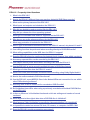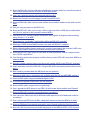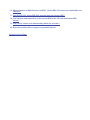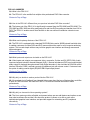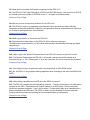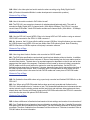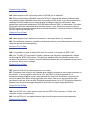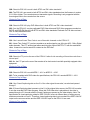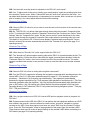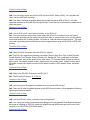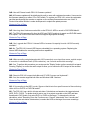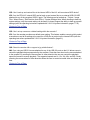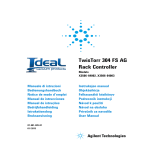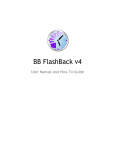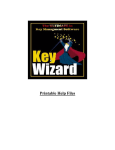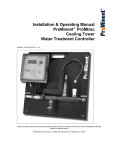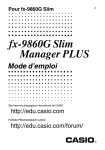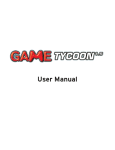Download Pioneer PRV-LX1 Specifications
Transcript
PRV-LX1 - Frequently Asked Questions 1. What is the PRV-LX1? 2. How is the PRV-LX1 different from your previous industrial DVD Video recorder? 3. What are the primary features of the PRV-LX1? 4. What inputs and outputs are included on the PRV-LX1? 5. Why did you decide to make a product like the PRV-LX1? 6. Why did you choose the Linux operating system? 7. What type of recordable DVD media is supported on the PRV-LX1? 8. Who do you see as the primary audience for the PRV-LX1? 9. What copy protection is included in the PRV-LX1? 10. When I type in the Network Password listed in the PRV-LX1 manual, why doesn't it work? 11. Can editing functions be performed when recording directly to DVD-R/RW media? 12. What editing capabilities on the HDD does the PRV-LX1 support? 13. Does the PRV-LX1 allow for creating a clip playback list of chapters from within a project? 14. How many separate titles can be recorded by the PRV-LX1? 15. Can chapter marker points be set when encoding video with the PRV-LX1? 16. Can the PRV-LX1 be set to record in multiple bit rates in DVD-Video format? 17. What type of video files does the PRV-LX1 create? 18. What is the video pixel and audio resolution when recording using Dolby Digital Audio? 19. How is the audio encoded in DVD-Video format? 20. Can the PRV-LX1 export MPEG-2 files via the Network/Ethernet connection for use within other DVD authoring software? 21. How long does it take to finalize a disc recorded on DVD-R media? 22. Do finalization times differ when using a previously recorded and finalized DVD-RW disc on the PRV-LX1? 23. Is there a difference in finalization time based on bit rate settings and number of record sessions? 24. What happens to the original data when a DVD-RW disc is initialized? 25. What happens if disc finalization is cancelled or interrupted before it is completed? 26. Is it possible to control an external DV deck, DV camera, or computer via IEEE-1394? 27. Does the PRV-LX1 provide progressive scan output? 28. Can the PRV-LX1 output Interlace video from the IEEE-1394, component, S-Video, and composite outputs simultaneously? 29. Does the PRV-LX1 record in both NTSC and PAL video standards? 30. Does the PRV-LX1 play DVD-Video discs in both NTSC & PAL video standards? 31. Can I record Linear Time Code to one of the audio channels on the PRV-LX1? 32. Does the LTC port on the rear of the PRV-LX1 allow for the recording of linear time-code from a source tape? 33. Does the PRV-LX1 record MPEG 2 - 4:2:2 or MPEG 2 - 4:2:0? 34. Can Closed Captioning data on line 21 of the video signal be encoded, recorded and passed through? 35. Can the audio recording levels be adjusted on the PRV-LX1 audio inputs? 36. Does the PRV-LX1 allow for source video to pass through to all the outputs of the recorder when not recording? 37. What does the "Decoder Out" option support within the PRV-LX1? 38. Does the PRV-LX1 allow for setting of disc navigation commands? 39. Can a project created on the PRV-LX1 internal HDD perform playback similar to playback of a DVD disc? 40. If my recording targets are both the HDD and drive DVD1 (and/or DVD2), can I playback the video from the HDD after recording? 41. Can an NLE or edit control system interface to the PRV-LX1? 42. What RS-422A commands does the PRV-LX1 support? 43. What is the RS-422A ID string for the PRV-LX1? 44. How many menu templates are available from the internal HDD library? 45. Can the PRV-LX1 import customized menu backgrounds? 46. How will Pioneer handle PRV-LX1 firmware updates? 47. How long does it take an encoded file on the PRV-LX1 HDD to record to DVD-R/RW Media? 48. Can I upgrade the PRV-LX1 internal HDD to increase it's capacity from the 120 GB currently available? 49. When recording using balanced audio (XLR connection) as an input from source, and the output to a monitor is unbalanced audio (RCA connection), can I hear the audio while recording? 50. Does the PRV-LX1 support both Mac and PC USB 2 mouse and keyboards? 51. Does the PRV-LX1 provide a bit-rate calculator for encoded video in a specific amount of time so that the data fits on to DVD-R or DVD-RW media? 52. Can I use a wireless mouse and keyboard with the LX1? 53. What is the Touch Current/Leakage Current for the PRV-LX1? 54. Does the PRV-LX1 allow you to create motion menus and/or motion menus with a music bed? 55. Can you copy a project on the PRV-LX1? 56. Does the PRV-LX1 allow you to copy a title or clip from either a DVD disc created within the LX1 or a project on the recorders internal HDD? 57. Can the PRV-LX1 perform multiple operations with regards to playback and recording using drive(s) 1, 2, or HDD? 58. What does the "un-finalize" feature offer within the PRV-LX1 recorder? 59. What type of EDL format (Edit Decision List) does the PRV-LX1 support? 60. When editing/creating chapter markers for a project captured on the recorder's HDD, why are the new chapter markers not located exactly where I indicated? 61. Does the PRV-LX1 allow users to send files to DVD duplicators, and/or computers that have TCP/IP capabilities? 62. Can I back-up and restore projects and files that are on the PRV-LX1 recorder's HDD to an external HDD? 63. How do I export a project from a non-linear edit system (NLE) to the PRV-LX1 recorder? 64. Can I externally control the PRV-LX1 using the RS-422A command protocol and how do I do it? 65. Will I need to purchase both the SDI input and out options? 66. Where and what type or connectors are available with the SDI and AES/EBU options? 67. Does the SDI option support imbedded digital audio? 68. Is a firmware upgrade required for the SDI option? 69. Does the SDI option support closed captioning? 70. Can I upgrade the DVD drives in my PRV-LX1 with newer drive models from Pioneer? 71. Does the PRV-LX1 recorder support dual layer recording? 72. Can I have the Video Input set for SDI and Audio Input set for XLR balanced audio for recording? 73. Can I convert my NTSC disc to PAL using the 2 burners or from the HDD to a drive? 74. Does my SDI board (purchased separately) record closed captioning from the source? 75. How can I tell if a previously recorded clip/project on the HDD is NTSC or PAL format? 76. When importing an Edit Decision List (EDL), can the PRV-LX1 import pre-named titles and chapters? 77. Can the PRV-LX1 export VOB files recorded onto the internal HDD? 78. Can I back-up and restore files to the internal HDD of the LX1 with an external HDD device? 79. Can I set-up a menu as a default setting within the recorder? 80. Does the recorder offer or support a jog shuttle feature? Return to Top of Page PRV-LX1 ANSWERS Q1: What is the PRV-LX1? A1: The PRV-LX1 is the world's first multiple drive professional DVD-Video recorder. Return to Top of Page Q2: How is the PRV-LX1 different from your previous industrial DVD Video recorder? A2: The feature set of the PRV-LX1 is significantly increased from the PRV-9000 and PRV-9200. The PRV-9000 and PRV-9200 are still a great product for real time DVD recording and transfer from VHS to DVD. The PRV-LX1 enables much more flexibility to the user while still remaining a simple-to-use product. Return to Top of Page Q3: What are the primary features of the PRV-LX1? A3: The PRV-LX1 is equipped with a standard DVD-R/RW drive and a 180GB internal hard disk drive. It enables customers to create DVDs and DVD menus without the need for a full computer authoring system. This is made simple with an easy-to-follow graphic user interface and through mouse and keyboard support. Return to Top of Page Q4: What inputs and outputs are included on the PRV-LX1? A4: Video inputs and outputs are component video, composite, S-video and DV (IEEE-1394). Audio inputs and outputs include 2 channel balanced (XLR), 2 channel unbalanced (RCA) and coaxial digital audio output for playback through external Dolby Digital decoders. It also includes an RS-422A control interface, Ethernet, USB2, external sync and a headphone jack with volume control. Customers have the option of adding a serial digital (SDI)/AES EBU input/output) board. Return to Top of Page Q5: Why did you decide to make a product like the PRV-LX1? A5: We received a lot of feedback from industrial video users about the type of features they would like to have in a DVD recorder. We made the PRV-LX1 to meet and exceed the needs of these professionals. Return to Top of Page Q6: Why did you choose the Linux operating system? A6: The Linux system provides a flexible environment where we can add features and options as we learn what customers like and don't like about the product. It allows us to offer a much more sophisticated graphical user interface, and provides support for networking and PC peripheral connectivity. Return to Top of Page Q7: What type of recordable DVD media is supported on the PRV-LX1? A7: The PRV-LX1 DVD-Video Recorder is a DVD-R and DVD-RW device. It can record on to DVD-R for General (write-once) media or DVD-RW version 1.1 or higher (re-writable) media. Return to Top of Page Q8: Who do you see as the primary audience for the PRV-LX1? A8: The PRV-LX1 will be very appealing to professional video users such as video production companies, multi-media production companies, post production houses, corporations and institutions for creation of training and other video materials. Return to Top of Page Q9: What copy protection is included in the PRV-LX1? A9: Precautions have been taken so the PRV-LX1 will not allow any copying of CSS/Macrovision-protected discs, nor will it allow these assets to be transmitted through any digital computer port. Return to Top of Page Q10: When I type in the Network Password listed in the PRV-LX1 manual, why doesn't it work? A10: The Network Password for the PRV-LX1 is the model number but must be entered as all lowercase text, p r v - l x 1. Entering the "L" as a one causes the unit to not recognize the password. Return to Top of Page Q11: Can editing functions be performed when recording directly to DVD-R/RW media? A11: No, the PRV-LX1 only supports editing capabilities when recording to the unit's Hard Disk Drive (HDD). Return to Top of Page Q12: What editing capabilities on the HDD does the PRV-LX1 support? A12: The PRV-LX1 supports the following editing functions: * Trim new in/out points of a video project recorded on the HDD * Insert/delete new chapter markers on a HDD project * Divide a recorded clip/title into separate segments * Copy a clip or project * Create various play-list of clips/titles with a project recorded on the HDD Note: The PRV-LX1 does not have the ability to perform insert edit functions and blocks users from deleting the first recorded chapter of a title/project. Return to Top of Page Q13: Does the PRV-LX1 allow for creating a clip playback list of chapters from within a project? A13: No, the PRV-LX1 only allows for clip list playback functions of clips/titles recorded within a project on the HDD. The ability to create clip list is only possible when recording to the internal HDD of the recorder; it is not possible when recording directly to DVD media (see the next two questions for title and chapter specifications). Return to Top of Page Q14: How many separate titles can be recorded by the PRV-LX1? A14: The PRV-LX1 records each session as a separate title. According to the DVD-Video specification a maximum of 99 titles can be included on one side of a DVD-Video disc. Therefore, the PRV-LX1 can record as many as 99 titles (or separate recording sessions) provided that there is space available on the disc. Note: The DVD-Video specification states that a title must contain at least one chapter. The PRV-LX1 automatically marks one chapter for each recorded title. Return to Top of Page Q15: Can chapter marker points be set when encoding video with the PRV-LX1? A15: Yes, chapter marker settings can be selected from the Function menu (within the recording option) by choosing "Other". The options are to insert a chapter marker manually by pressing Enter or by selecting a pre-defined time increment. To insert a chapter manually, press "Enter" using the remote control unit, front panel or keyboard attached to the recorder. Chapter marker points can also be set by pausing the video during the encoding process when manually setting the chapters. To automatically insert chapter markers at pre-defined points in the video, the increments are available at 3, 5, 10, 15, 30, or 60-minute intervals. Chapter markers can also be inserted using the recorder's editing feature for clips recorded to the HDD. If automatic time intervals have been selected the manual chapter marker settings are not available. Note: The DVD-Video specification allows for a maximum of 99 chapters within a single title. Return to Top of Page Q16: Can the PRV-LX1 be set to record in multiple bit rates in DVD-Video format? A16: Yes, the PRV-LX1 has the ability to record in multiple bit rates using VBR - Variable bit rate. The recorder has 32 video encode rate settings. Bit rate settings range between 9.64 mbps (setting 32) which represents the highest video quality to 1.43 (setting 1) which represents the lowest video quality but longest recording time. The user can change the video bit rate setting for each record session. However, you cannot use more than one bit rate setting in the same recording session. Return to Top of Page Q17: What type of video files does the PRV-LX1 create? A17: The PRV-LX1 records all video as video object files - (VOB) when recording to DVD media or to the HDD. VOB files, located in AUDIO_TS and VIDEO_TS folders, contain all video and audio attributes. Return to Top of Page Q18: What is the video pixel and audio resolution when recording using Dolby Digital Audio? A18: (A Product Information Bulletin is under development to answer this question) Return to Top of Page Q19: How is the audio encoded in DVD-Video format? A19: The PRV-LX1 can accept two channels of unbalanced and balanced audio. The audio is encoded as Dolby Digital (AC3) 2-channel audio (16bit-48kHz-256kbps). The PRV-LX1 can also record Linear PCM audio. Linear PCM audio encodes as 2-channel audio (16bit-48kHz - 1536kbps). Return to Top of Page Q20: Can the PRV-LX1 import MPEG-2 files to its internal HDD via DVD media or using an external USB 2 HDD connected to the PRV-LX1 USB connector? A20: No, however, the LX1 does offer the ability to export VOB files. Using this feature you can extract the VOB file down to an MPEG-2 file and use within other DVD authoring tools. Note: Extracting MPEG-2 files from a VOB file requires a third party's extractor software. Return to Top of Page Q21: How long does it take to finalize a disc recorded on DVD-R media? A21: The DVD disc specification requires lead in and lead out data be written to the disc. In addition, the DVD Specification states that a minimum of 35mm of data starting from the inner radius must be recorded onto the disc. The data size of a recorded segment is dependent on the bit rate set for that segment and the length of the segment. Finalization time is based on how much data is recorded to DVD-R media and how much lead-out is required to meet the specifications. On the PRV-LX1, finalization times range from 3 minutes to 7 minutes, depending upon the bit rate and running time of the video recorded onto the disc. Note: Finalization time is not dependent on disc media; the time required to finalize a disc is the same for both DVD-R media and a new piece of DVD-RW media. Return to Top of Page Q22: Do finalization times differ when using a previously recorded and finalized DVD-RW disc on the PRV-LX1? A22: Yes. When using DVD-RW media that has been previously recorded and finalized on the PRV-LX1, the finalization time is 3 minutes or less. This shortened finalization time is because the new content records over the existing content and the lead in/out and minimum data requirements have already been met. Running a full blank format on this DVD-RW media within the PRV-LX1 causes the unit to see the disc as a new piece of DVD-RW media. Return to Top of Page Q23: Is there a difference in finalization time based on bit rate settings and number of record sessions? A23: Yes. Finalization time is based on how much data is recorded to the disc. A smaller file occupies less space on the disc so finalization may take longer. The more recording sessions on the disc means more data. Therefore, finalization time decreases until the minimum of 3 minutes is reached. Refer to FAQ #21 above for more information. Return to Top of Page Q24: What happens to the original data when a DVD-RW disc is initialized? A24: Doing a quick format initialization within the PRV-LX1 erases all the data but retains the lead in/out data for quicker finalization times when re-recording on RW media. If you choose full blank for initializing DVD-RW media the LX1 erases all data including the lead in/out information. Also, performing a quick format initialization of DVD-RW media within the PRV-LX1 takes about 1-2 minutes. Performing a full blank initialization takes about 60 minutes. Note: Erasing the lead in/out data on DVD-RW media increases finalization times for all new recordings if a minimum of 35mm of data from the inner radius has not been met. Return to Top of Page Q25: What happens if disc finalization is cancelled or interrupted before it is completed? A25: If the finalization process is cancelled or interrupted, the disc is not finalized and you will need to restart the process from the beginning. Return to Top of Page Q26: Is it possible to control an external DV deck, DV camera, or computer via IEEE-1394? A26: Yes. The PRV-LX1 can control DV decks, cameras, and computers (equipped with a firewire card) through the IEEE-1394 interface. This setting is available within the operation section of the recorder's Function menu. However, some DV decks and cameras are not compatible and may return an "unknown device error" message. Return to Top of Page Q27: Does the PRV-LX1 provide progressive scan output? A27: Progressive scan output is only available when using the component video output connectors of the recorder. To turn progressive scan ON or OFF, the PRV-LX1 must be powered on. To activate/de-activate progressive scan, press and hold the "Stop" and "DownArrow" buttons on the unit's front panel Note: When using progressive scan output, video is not sent through the other connectors on the rear of the recorder. Switching progressive scan On or OFF during disc playback is blocked. Your monitor must support progressive scan video for proper image reproduction. Return to Top of Page Q28: Can the PRV-LX1 output Interlace video from the IEEE-1394, component, S-Video, and composite outputs simultaneously? A28: Yes, the PRV-LX1 can display interlace video from all output connectors simultaneously. Return to Top of Page Q29: Does the PRV-LX1 record in both NTSC and PAL video standards? A29: The PRV-LX1 can record to both NTSC and PAL video standards when the firmware is version 3.01/1.04 or higher. The recorder does not transcode signals. Recording is only supported with the format signal sent to the recorder from the source. Return to Top of Page Q30: Does the PRV-LX1 play DVD-Video discs in both NTSC and PAL video standards? A30: Yes, the PRV-LX1 can play replicated DVD-Video discs and DVD-Video programs recorded on DVD-R and DVD-RW discs in both NTSC and PAL video standards. Playback of a PAL disc requires a PAL or multi-standard monitor. Return to Top of Page Q31: Can I record Linear Time Code to one of the audio channels on the PRV-LX1? A31: Linear Time Code (LTC) can be recorded as an audio signal to one of the two AC3 - Dolby Digital audio channels. This LTC audio signal allows archiving the original SMPTE LTC with the associated video. It cannot be used to search for content on the DVD disc. Return to Top of Page Q32: Does the LTC port on the rear of the PRV-LX1 allow for the recording of linear time-code from a source tape? A32: No, the LTC port on the rear of the recorder is for deck control used with specially equipped video equipment. Return to Top of Page Q33: Does the PRV-LX1 record MPEG 2 - 4:2:2 or MPEG 2 - 4:2:0? A33: To be compliant with DVD video disc specifications, the PRV-LX1 records MPEG 2 - 4:2:0. Return to Top of Page Q34: Can Closed Captioning data on line 21 of the video signal be encoded, recorded and passed through? A34: If Closed Captioning data is present on line 21 of the original video source, the PRV-LX1 encodes it onto the recorded DVD-Video program. When this DVD-Video disc is played back, the video is passed through a CC decoder and the Closed Captions are present on the video display. Note: The specification for cloed captioning vdata for IEEE-1394 DV source is different than on analog source and does not reside on Line 21. Therefore, closed captioning data is not recorded if the IEEE-1394 DV output on the source machine and the IEEE-1394 DV input on the PRV-LX1 are used. Return to Top of Page Q35: Can the audio recording levels be adjusted on the PRV-LX1 audio inputs? A35: Yes. To adjust audio levels prior to starting your record session, select the recording option from the recorder's Function menu. Select "video/audio" then the "audio level" option from the menu. You can adjust both channels simultaneously or independent of one another. Note: Levels can only be set prior to recording. You cannot adjust the audio levels while recording. Return to Top of Page Q36: Does the PRV-LX1 allow for source video to pass through to all the outputs of the recorder when not recording? A36: No. The PRV-LX1 only allows video pass through when using the recorder's Composite Video In/Out. To activate this feature, select the "Operation" feature from the Function menu. Select "Video Settings" then the "Composite Out" option. Set the "source monitor" option that allows for the video source to pass through the recorder's Composite Video output when not recording video to the unit. This feature is very similar to EE. If the on-screen display is activated while recording with "Source Monitor" selected, the recorder automatically switches to the "Decoder Out" option (see page 31 of operating manual). Return to Top of Page Q37: What does the "Decoder Out" option support within the PRV-LX1? A37: The "decoder out" option supports viewing video as the PRV-LX1 encodes/records the title. The video is delayed by :04 from the source video while the signal is encoded then decoded. Unlike the "Composite Video Out" option, video can be viewed from all of the recorder's outputs. This option requires a multiple input monitor or two monitors in order to view the video source and the encoded video. Return to Top of Page Q38: Does the PRV-LX1 allow for setting disc navigation commands? A38: Yes, the PRV-LX1 supports the following disc navigation commands with recordings done to the internal HDD. (See 3.01/1.04 system update document or pages 55 - 58 of operation manual for procedure). * Introduction Clip (company logo identification) * User operation (enable/disable permission to bypass introduction clip) * Post command (after playback of introduction clip) * Title Post command (navigation after title playback) * Idle Clip (clip play back automatically after specified wait time on DVD menu) * Idle Clip waiting time (Select the wait time before playback of idle clip) Note: Recording directly to DVD media the, PRV-LX1 only offers the following navigation options: * First play PGC * Title post command Return to Top of Page Q39: Can a project created on the PRV-LX1 internal HDD perform playback similar to playback of a DVD disc? A39: Projects created on the HDD of the PRV-LX1 can perform the same playback attributes as a DVD disc created in the recorder. Users are allowed to create a menu, as well as, navigate to a project recorded on the HDD. Once these options have been set, select "Edit" from the recorder's Function menu. Press the "Disc Navigation" button to begin playback of the project from the recorder's HDD. These features allow users to review all project editing on the recorder's HDD before committing it to DVD media (see page 59 of operating manual). Return to Top of Page Q40: If my recording targets are both the HDD and drive DVD1 (and/or DVD2), can I playback the video from the HDD after recording? A40: Yes. When recording to multiple targets that include the internal HDD of the LX1, all video clips/titles are saved on the HDD within a project folder. These files can be accessed for playback from within the project. Return to Top of Page Q41: Can an NLE or edit control system interface to the PRV-LX1? A41: Yes, however there maybe some cases where the PRV-LX1 and a Non-Linear edit system and/or an edit controller may not perform as expected. When a communication error occurs between the recorder and an NLE or editing system, it involves an "unknown device command error". This error command is generated when two devices are not recognized when using the RS-422A or IEEE-1394 protocol. Return to Top of Page Q42: What RS-422A commands does the PRV-LX1 support? A42: The PRV-LX1 supports the following commands: Record, Stop, Eject, Play, Shuttle Forward, Shuttle Reverse, Fast Forward, Rewind, Standby On, Standby Off, Cue up with data, In/Out data preset, edit preset, pre-roll time preset, timer mode sense, TC Gen data sense, current time sense, status sense, title search, chapter search, chapter mark, title number sense, chapter number sense, title delete, trimming title preset, trimming In/Out preset, trimming, HDD capacity sense, and mode sense. Return to Top of Page Q43: What is the RS-422A ID string for the PRV-LX1? A43: The RS-422A ID string is 12.11.FO. 51. Return to Top of Page Q44: How many menu templates are available from the internal HDD Library? A44: There are 20 menu templates shipped on the HDD Library however, future upgrades will support importing menu/button layouts. Return to Top of Page Q45: Can the PRV-LX1 import customized menu backgrounds? A45: Yes. Users can create a customized menu background using Adobe® PhotoShop® and export the image as a Bitmap or JPEG file. Import the graphic through the Ethernet port on the rear of the recorder or on CD-R/RW or DVD-R/RW media. Return to Top of Page Q46: How will Pioneer handle PRV-LX1 firmware updates? A46: All firmware updates will be distributed by mail to users with registered recorders. Users receive the firmware update(s) on either CD or DVD media. To register your PRV-LX1, return the registration card that accompanies the recorder or register on-line at www.pioneerelectronics.com. Note: A Product Information Bulletin is under development to explain the update process. Return to Top of Page Q47: How long does it take an encoded file on the PRV-LX1 HDD to record to DVD-R/RW Media? A47: The PRV-LX1 can copy a file from the HDD onto DVD-R media at 4x speed, and DVD-RW media at 2x speed. The DVD-R/RW media used must support high-speed recording. Return to Top of Page Q48: Can I upgrade the PRV-LX1 internal HDD to increase it's capacity from the 180 GB currently available? A48: No. The PRV-LX1 internal HDD has an embedded Linux operating system. Replacing the internal HDD disables the recording and function capabilities. Return to Top of Page Q49: When recording using balanced audio (XLR connection) as an input from source, and the output to a monitor is unbalanced audio (RCA connection), can I hear the audio while recording? A49: Yes. To perform this procedure you must press the "Display" button on the recorder's front panel. Pressing "Display" re-routes the audio output to allow you to monitor the RCA output of the recorder. Return to Top of Page Q50: Does the PRV-LX1 support both Mac and PC USB 2 mouse and keyboards? A50: Yes, the recorder supports both Mac and Windows USB 2 devices. Return to Top of Page Q51: If I'm recording to the HDD, how do I figure out the bit-rate for a specific amount of time so that my video will fit on DVD-R or DVD-RW media? A51: The PRV-LX1 has a built-in bit rate calculator. Calculations are based on the target selected, (HDD, DVD1, DVD2). To decide what bit rate to use for a project recorded on the HDD and later transferred to DVD media, first select DVD1 or DVD2 as the target. To determine the bit rate calculation, select "Recording" from the Function menu. Choose "video/audio" then "encode rate". Once the bit rate calculation is determined, re-select the HDD as the target for source recordings. Return to Top of Page Q52: Can I use a wireless mouse and keyboard with the LX1? A52: Yes but you will need to purchase an IR adaptor to plug in to the USB port on the front of the unit. However, the IR adaptor must not require that additional drivers be installed on the system. For more information, please contact your Pioneer representative or an authorized dealer. Return to Top of Page Q53: What is the Touch Current/Leakage Current for the PRV-LX1? A53: The UL-60950 Leakage Current for the PRV-LX1 is 0.4 ma. Return to Top of Page Q54: Does the PRV-LX1 allow you to create motion menus and/or motion menus with a music embedded? A54: No, however the PRV-LX1 does allow you to import customized menu backgrounds and button layouts to be used for the creation of customized DVD Video Disc. To develop custom menu layouts, download Menu Maker from the www.pioneerelectronics.com website. Return to Top of Page Q55: Can you copy a project on the PRV-LX1? A55: Yes. You must first select the project that you wish to have copied. Select the project from within the status area of the recorder's Function menu. Next, go to the Project menu and choose the Copy Project option. Type in a new project name and hit the Copy button to begin the procedure. Return to Top of Page Q56: Does the PRV-LX1 allow you to copy a title or clip from either a DVD disc created within the LX1 or a project on the recorders internal HDD? A56: Yes. First, select the project that you wish to receive the copied title. Select the project from within the status area of the recorder's Function menu. Next, go to the Project menu and choose the source location of the title or clip that will be copied - (DVD 1, DVD 2 or HDD). Finally, choose the title or clip that you wish to copy and hit the Copy button to begin the procedure. Return to Top of Page Q57: Can the PRV-LX1 perform multiple operations with regards to playback and recording using drive(s) 1, 2, or HDD? A57: No, the PRV-LX1 performs one task at a time. Only one video source can be recorded or played back at a time. Return to Top of Page Q58: What does the "un-finalize" feature offer within the PRV-LX1 recorder? A58: The un-finalize option offers the ability to add additional video content to a previously recorded DVD-RW disc that has been finalized. The previously recorded video content when un-finalized will not be erased. DVD-R media does not support the un-finalize feature. Note: The PRV-LX1 recorder must have created the original video content on DVD-RW media to use the un-finalize feature. Return to Top of Page Q59: What type of EDL format (Edit Decision List) does the PRV-LX1 support? A59: Currently, the PRV-LX1 supports a text file with an ".edl" extension. However, you can find a third party developer listed on the Pioneer website that offers software to convert grass valley, CMX, Evertz Keylog FTL files, and some Sony EDL files into the format that the recorder recognizes and can execute. The attached link offers more information on this third party software conversion utility. http://www.pioneerelectronics.com/pna/article/0,,2076_15020036_30704204,00.html Return to Top of Page Q60: When editing/creating chapter markers for a project captured on the recorder's HDD, why are the new chapter markers not located exactly where I indicated? A60: The PRV-LX1 places a chapter marker at the beginning of the next group of pictures (GOP). A GOP consists of 15 frames of video with 30 frames equaling one second in time. Return to Top of Page Q61: Does the PRV-LX1 allow users to send files to DVD duplicators, and/or computers that have TCP/IP capabilities? A61: Yes, the LX1 allows for the exportation of image files created by the recorder to DVD duplicators or computers that have Ethernet capabilities. Please go to the PRV-LX1 Support webpage for Product Information Bulletins (PIBs) about performing this procedure and how to connect the recorder to a network. Note: An image file must be created by a PRV-LX1. Send and receive image files through a network hub using a FTP or web browser software application. Return to Top of Page Q62: Can I back-up and restore projects and files that are on the PRV-LX1 recorder's HDD to an external HDD? A62: Yes, the PRV-LX1 allows users to back-up projects, image files menu backgrounds, and EDL files to an external USB-2 HDD. These files can also be restored from the external USB-2 HDD back to the recorders internal HDD. Return to Top of Page Q63: How do I export a project from a non-linear edit system (NLE) to the PRV-LX1 recorder? A63: The NLE system must be connected to the PRV-LX1 via a video/audio output card and cables connected to the recorder's supported video/audio inputs. Play the project out from the NLE time-line to export the project from the NLE system. This is a real time recording process. Return to Top of Page Q64: Can I externally control the PRV-LX1 using the RS-422A command protocol and how do I do it? A64: Yes. First, connect the 9-pin RS-422 cable to the 9-pin IN port on the rear of the recorder. Next, using the recorder's Function menu, go to Operations > Control Settings > Control submenu. Finally, select the Remote option. The recorder is now ready to be controlled by an external control device. Note: The PRV-LX1 can also control other devices via RS-422A using the 9-pin OUT port on the rear of the recorder. Use the above procedure to select the local setting. Return to Top of Page Q65: Will I need to purchase both the SDI input and out options? A65: The optional SDI boards can be purchased separately or bundled into a single 2-board package. Return to Top of Page Q66: Where and what type of connectors are available with the SDI and AES/EBU options? A66: Once the boards are installed both the SDI and AES/EBU connectors, which are BNC, can be accessed from the rear of the recorder. Return to Top of Page Q67: Does the SDI option support embedded digital audio? A67: Yes. The optional SDI supports embedded digital audio. Return to Top of Page Q68: Is a firmware upgrade required for the SDI option? A68: No. With an SDI board installed, the PRV-LX1 detects the SDI input and provides the appropriate video and audio selections. Return to Top of Page Q69: Does the SDI option support closed captioning? A69: Yes, the PRV-LX1 supports closed captioning using the SDI Input. However, the SDI output and IEEE-1394 do not have the ability to view closed caption recorded signals. Note: All analog inputs and SDI input support closed caption recording. IEEE-1394/DV input does not support closed caption recording. Return to Top of Page Q70: Can I upgrade the DVD drives in my PRV-LX1 recorder with newer drive models from Pioneer? A70: No. Currently the PRV-LX1 supports only the installed Pioneer drives that require special firmware for integration within the recorder as well as the operating system. Return to Top of Page Q71: Does the PRV-LX1 recorder support dual layer recording? A71: No. Currently the recorder records on single-sided / single-layered or double-sided / single-layered DVD media. Return to Top of Page Q72: Can I have the Video Input set for SDI and Audio Input set for XLR balanced audio for recording? A72: Yes, the PRV-LX1 can record video using the SDI input with balanced XLR audio input setting. Return to Top of Page Q73: Can I convert my NTSC disc to PAL using the 2 burners or from the HDD to a drive? A73: The LX1 does not allow transcoding of TV formats from one to another. The source must be in the format you wish to record. Return to Top of Page Q74: Does my SDI board (purchased separately) record closed captioning from the source? A74: The SDI input boards do record closed captioning from the source. However, the SDI output boards do not have the capability to display the closed captioning text. To see the recorded closed captioning signal from the PRV-LX1, use any of the analog outputs offered by the recorder. Return to Top of Page Q75: How can I tell if a previously recorded clip/project on the HDD is NTSC or PAL format? A75: The LX1 distinguishes between NTSC and PAL recorded clips and projects on the HDD with either an [N]-NTSC or [P]-PAL before the clip or project name. Note: The indicator appears only if the clip or project is recorded with a different TV system than what is currently selected for recording or playing. Return to Top of Page Q76: When importing an Edit Decision List (EDL), can the PRV-LX1 import pre-named titles and chapters? A76: Yes, the LX1 supports importing title and chapter names. Importing a Pioneer-specified EDL format also allows for EDL importation of encoding rate and a "wait" command (refer to the operating instructions updated with 3.01/1.04 system information, pages 74-75). Note: The LX1 only supports the above EDL features when following the Pioneer-specified EDL format. Return to Top of Page Q77: Can the PRV-LX1 export VOB files recorded onto the internal HDD? A77: Yes. Clips from within recorded projects on the recorders internal HDD, can be exported using FTP or web browser software. These clips are exported as VOB files (refer the the operating instructions updated with 3.01/1.04 system information, page 69). Return to Top of Page Q78: Can I back-up and restore files to the internal HDD of the LX1 with an external HDD device? A78: Yes, the PRV-LX1 internal HDD can be back up and restore files to an external USB 2.0 HDD attached to any of the recorders USB 2.0 ports. The following can be backed-up: * Project * Image Files * Menu Library * Edit Decision Lists (EDLs) * System Settings Note: When choosing to back-up system settings, only the current setting can be saved. It doesn't support the ability to back-up several settings (refer the operating instructions updated with 3.01/1.04 system information, pages 77-78). Return to Top of Page Q79: Can I set-up a menu as a default setting within the recorder? A79: Yes, the recorder provides one default menu setting. This feature enables users to quickly select a saved menu and all its settings to be used for a DVD disc or project on the internal HDD (refer the operating instructions updated with 3.01/1.04 system information, page 61). Return to Top of Page Q80: Does the recorder offer or support a jog shuttle feature? A80: Yes, using an USB 2.0 mouse attached to any of the USB 2.0 ports on the LX1 allows users to control the playback features supported by the recorder. Press the scan wheel on the mouse attached to the recorder. By scrolling the mouse wheel in either direction the user can control the playback speed for forward or reverse playback. The supported speeds are 6x, 12x, 24x, 48x, and 96x. Slowly scanning the mouse wheel in either direction allows the user to control recorded video one frame at a time. Return to Top of Page