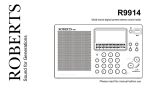Download Roberts CD9989 Operating instructions
Transcript
ROBERTS
PLL synthesised radio MP3/WMA/CD/USB player
Please read this manual before use
Contents
Contents .............................................................................. 1
Erasing a programme ........................................................ 17
Controls ............................................................................ 2-4
MP3/WMA mode .............................................................. 18
Battery operation ............................................................... 5
Playing an MP3/WMA CD ................................................. 19
Mains operation ................................................................... 5
Selecting albums and files ................................................. 19
Operating your radio - FM search tuning ............................. 6
Repeating a file.................................................................. 20
Operating your radio - MW search tuning............................ 7
Repeating all files in an album........................................... 20
Operating your radio - manual tuning .................................. 8
Repeating all files .............................................................. 20
Presetting radio stations automatically ................................ 9
Playing back files in random order .................................... 21
Presetting radio stations manually..................................... 10
Programming tracks .......................................................... 21
Recalling a preset station .................................................. 11
Playing a programmed track.............................................. 22
Last station memory .......................................................... 11
Editing a programme ......................................................... 22
Compact discs ................................................................... 12
Adding a new file ............................................................... 23
CD-R / CD-RW discs ......................................................... 12
USB mode ......................................................................... 24
Inserting a CD.................................................................... 13
Selecting USB mode ......................................................... 25
Playing a CD...................................................................... 13
General .............................................................................. 26
Selecting a track ................................................................ 14
Mains supply...................................................................... 27
Search function.................................................................. 14
Headphones ...................................................................... 28
CD repeat mode ................................................................ 15
Specification ...................................................................... 29
CD random mode .............................................................. 15
Circuit features .................................................................. 29
Programmed play .............................................................. 16
Troubleshooting ................................................................. 29
Editing a programme ......................................................... 16
Guarantee.......................................................................... 30
Checking a programme ..................................................... 17
1
Controls
(Front)
4
2
3
3
1
1. Function switch
2. Telescopic aerial
3. Loud speakers
4. Volume control
2
Controls
(Top)
5
9
10
11
12
13
14
6
7
8
5. Headphone socket
9. CD open close
17 16 15
13. Tuning Up / F Skip button
6. Deep Bass Boost button
10. Programme / Memory button
7. On indicator light
11. Play / Pause button
14. Waveband / Stop button
15. Mode button
8. LCD display
12. Tuning Down / B Skip button
16. Album / Memory up button
17. Album / Memory down button
3
Controls
(Left side)
(Right side)
18
USB
19
FM MODE
MONO/STEREO
20
21
22
Aerial storage
18. Handle
19. Mains power socket
20. USB socket
21. FM Mode switch
22. Battery compartment
When the aerial is in the vertical position it can be collapsed and
then pushed partly into the aerial stud for storage (see the right hand
illustration above).
For best reception the aerial should be restored to the vertical
orientation and fully extended.
4
Battery operation
1. Slide the battery cover catch in the direction of the arrow. Open the
battery cover.
2. Fit six LR14 (C size) batteries into the spaces in the compartment.
Take care to ensure all batteries are inserted with the correct polarity
as shown next to the battery compartment. Replace the battery cover.
3. Reduced power, distortion and a 'stuttering' sound are all signs that
the batteries may need replacing. If your MP3 CD radio is not to be
used for a prolonged period of time, remove the batteries to avoid
damage by battery leakage.
•
We recommend for economy that your MP3 CD radio is used on the
mains whenever possible with battery operation for occasional or
stand-by use only.
IMPORTANT: The batteries should not be exposed to excessive
heat such as sunshine, fire or the like. After use, disposable batteries
should if possible be taken to a suitable recycling centre. On no account
should batteries be disposed of by incineration.
Mains operation
1. Place your MP3 CD radio on a flat surface.
2. Plug the mains lead into the AC mains socket located towards the rear
of the unit ensuring that the plug is pushed fully into the socket.
3. Plug the other end into a mains wall socket and switch on.
IMPORTANT: The mains plug is used as the means of connecting the
radio to the mains supply. The mains socket used for the radio must
remain accessible during normal use. In order to disconnect the radio
from the mains completely, the mains plug should be removed from
the mains socket outlet completely.
5
1
Operating your radio FM - search tuning
1. Switch on your MP3 CD radio by rotating the Function switch to the
'Radio' position. The On indicator will light.
2. Press the Waveband button to select the 'FM' waveband. The FM
symbol will appear in the display.
DOWN
UP
BAND
1
2
3. The Telescopic aerial which is only operational on FM, should be
fully extended and positioned for optimum reception.
DOWN
4. Press and hold the Tuning Up or Down buttons in for a couple of
seconds. Your radio will search in an upwards or downwards direction
and stops automatically when it finds a station of sufficient strength.
4
UP
4
BAND
Search tuning may be stopped by a single press on either the Tuning
Up or Down buttons.
FM Mode
5. Adjust the volume by rotating the Volume control to the required level.
6
Mono
6. To receive stereo broadcasts set the FM Mode switch located on the
rear of the unit to the 'FM Stereo' position. The FM stereo indicator
will be displayed. If the station being received is weak some hiss
may be audible, to reduce the hiss set the FM Mode switch to the 'FM
mono' position to return to mono operation.
5
Stereo
FM
Mhz
7. Press the DBB button to activate the Deep Bass Boost system. Press
the DBB button again to deactivate the Deep Bass Boost system.
8. The radio can be switched off by rotating the Function switch to the
'Off' position.
7
8
6
Operating your radio MW - search tuning
1. Switch on your MP3 CD radio by rotating the Function switch to the
'Radio' position. The On indicator will light.
DOWN
2. Press the Waveband button to select the 'MW' waveband. The MW
symbol will appear in the display.
Search tuning may be stopped by a single press on either the Tuning
Up or Down buttons.
For MW reception there is a built in ferrite aerial. Rotate the unit to
the position giving best reception.
BAND
1
3. To auto-tune press and hold the Tuning Up or Down buttons in for a
couple of seconds. Your radio will search in an upwards or downwards
direction and stops automatically when it finds a station of sufficient
strength.
2
DOWN
3
UP
UP
3
BAND
4. Adjust the volume by rotating the Volume control to the required level.
5. Press the DBB button to activate the Deep Bass Boost system. Press
the DBB button again to deactivate the Bass Boost system.
4
6. The radio can be switched off by rotating the Function switch to the
'Off' position.
6
7
5
Operating your radio - manual tuning
1. Switch on your MP3 CD radio by rotating the Function switch to the
'Radio' position. The On indicator will light.
DOWN
2. Press the Waveband button to select either the 'FM' or 'MW' waveband.
The band symbol will appear in the display. On FM fully extend the
telescopic aerial. On MW rotate your radio for best reception.
UP
BAND
1
2
3. A single press on either the Tuning Up or Down buttons
will change the frequency up or down. The frequency steps
are:- FM 50MHz, MW 9kHz.
4. Adjust the volume by rotating the Volume control to the required level.
5. Press the DBB button to activate the Deep Bass Boost system. Press
the DBB button again to deactivate the Bass Boost system.
6. The radio can be switched off by rotating the Function switch to the
'Off' position.
DOWN
3
UP
3
BAND
5
4
6
8
Presetting radio stations - automatically
1. Switch on your MP3 CD radio by rotating the Function switch to the
'Radio' position. The On indicator will light.
DOWN
2. Press the Waveband button to select either the 'FM' or 'MW' waveband.
The band symbol will appear in the display. On FM fully extend the
telescopic aerial. On MW rotate your radio for best reception.
BAND
1
3. Press and hold the Programme Memory button in for several seconds.
The memory symbol will flash on the display whilst it is searching.
The radio searches for up to 10 radio stations and then stores them
automatically in preset positions 1 - 10 and the memory symbol remains
on the display.
4. After all ten preset positions have been stored the radio will begin to
play the station located in the preset 1 position.
2
MEM
3
MEM
FM
Mhz
9
UP
Presetting radio stations - manually
Up to 10 stations on the FM band and the MW band can be stored in the
preset positions.
DOWN
1. Switch on your MP3 CD radio by rotating the Function switch to the
'Radio' position. The On indicator will light.
UP
BAND
1
2
2. Press the Waveband button to select either the 'FM' or 'MW' waveband.
The band symbol will appear in the display.
DOWN
3. Press the Tuning Up or Down buttons to select desired radio station.
MEM
FM
UP
Mhz
3
3
BAND
4. Press and release the Programme Memory button to activate the
memory function. The memory symbol 'MEM' will appear on the display.
MEM
5. Whilst 'MEM' is flashing, press the Memory Up or Down buttons to
select the preset number position where you want to store the station.
6. Press and release the Programme Memory button to store the station.
The preset number will now appear alongside 'MEM' in the display.
7. Repeat the above procedure for the remaining presets.
4
MEM
5
5
Down Album
Memory
8. The radio can be switched off by rotating the Function switch to the
'Off' position.
Note: Pre-setting of stations can only be carried out whilst 'MEM' is
flashing in the display.
Up
Mode
MEM
6
10
Recalling a preset station
1. Switch on your MP3 CD radio by rotating the Function switch to the
'Radio' position. The On indicator will light.
DOWN
2. Press the Waveband button to select either the 'FM' or 'MW' waveband.
The band symbol will appear in the display.
3. Press the Memory Up or Down buttons to recall the stored preset
station. Use Memory Up or Down buttons to step through the available
stations.
2
3
MEM
Down Album
Memory
Last station memory
1. Your MP3 CD Radio provides an automatic last station memory function.
This function recalls the station that was playing when the radio was
switched off.
11
BAND
1
3
UP
Up
Mode
Compact discs
Use only Digital Audio CDs which have the
symbol.
Never write on a CD or attach any sticker to the CD. Always hold the CD
at the edge and store it in its box after use with the label facing up.
To remove dust and dirt, breathe on the CD and wipe it with a soft, lint free
cloth in a straight line from the centre towards the edge.
Cleaning agents may damage the CD.
Warning
Do not expose the CD to rain, moisture, sand, or to excessive heat. (e.g.
from heating equipment or in motor cars parked in the sun).
CLASS 1 LASER PRODUCT means that the laser's construction makes
it inherently safe so that the legally prescribed maximum permissible
radiation values can never be exceeded.
CD-R/CD-RW discs
Caution: Using any equipment or devices other than those described and
specified in these operating instructions, or tampering with the unit in any
way, can result in dangerous exposure to radiation.
Your MP3 CD radio can playback CD-DA format audio CD-R/CD-RW discs
that have been finalised* upon completion of recording.
Your MP3 CD radio may fail to playback some CD-R/CD-RW discs due to
poor recording and a wide variation in quality of the CD-R/CD-RW disc.
*Finalisng enables a CD-R/CD-RW disc to playback on audio CD players
such as your Swallow 2.
Note: If the unit is in the CD stop mode position for more than 15 minutes it
will automatically switch to the standby mode. The operation indicator and
the LCD will go off in such a case. To use the unit again switch on the unit.
12
Inserting a CD
1. Rotate the Function switch to the 'CD' position. The On indicator will light.
If you select a CD and have not inserted a CD, '---' will appear on the display.
1
2. To open the cd compartment, press and release the Open/Close button on
the top panel, front right hand corner.
3. Insert an audio CD, printed side facing up. Press the CD onto the spindle
until it clicks into place and gently close the CD compartment by pushing the
Open/Close button on the top panel, front right hand corner. The CD player
will scan the contents of the CD and the total number of tracks will appear
on the display.
Playing a CD
2,3
1
DOWN
UP
1. Press the Play/Pause button to start playback. The display will show the
track number.
BAND
2. Set the Volume and press the Deep bass boost button to the required
settings.
3
DOWN
3. To pause playback press the Play/Pause button. To resume playback press
the Play/Pause button again.
2
4. To stop playback, press the Stop button. The total number of CD tracks will
be displayed.
DOWN
5. To take out the CD, open the CD compartment. Press and release the Open/
Close button on the top panel, front right hand corner. The CD door should
only be opened when the CD is in stop mode.
13
4
UP
BAND
2
UP
BAND
Selecting a track
1. Whilst the CD is playing, press either the F. Skip or B. Skip buttons to
change to the desired track, the track number appears in the display.
DOWN
UP
1
2. You can also skip tracks when the player is in stop mode. Skip to the
desired track using the F. Skip or B. Skip buttons.
BAND
1
3
3. Press the Play/Pause button to play the selected track.
DOWN
UP
DOWN
UP
2
BAND
2
BAND
Search function
DOWN
1. Whilst the CD is playing, press and hold the F. Skip or B. Skip buttons.
UP
1
BAND
2. Release the button when the desired part of the track is reached.
1
14
CD repeat mode
1. Whilst the CD is playing, press the Mode button once. The current
track is repeated.
1
Down Album
2. Press the Mode button again to repeat all tracks on the cd. The repeat
'All' indicator will show in the display.
Memory
Mode
Up
ALL
2
3. Press the Mode button again to return to normal play. The repeat
indicator will disappear.
Down Album
Memory
Mode
Up
3
Down Album
Memory
Mode
Up
CD random mode
1
1. Whilst the CD is in stop mode, repeatedly press the Mode button until
the random indicator 'RND' appears in the display.
Down Album
Memory
2. Press the Play/Pause button to begin random playback. All tracks on
the CD will be played back once in random order.
Mode
Up
2
DOWN
3
UP
3. To stop random playback, press the Mode button again.
Down Album
BAND
15
RND
Memory
Up
Mode
Programmed play
By programming the player you can play up to 20 tracks in any desired order.
MEM
1
1. Whilst the CD is in Stop mode, press and release the Programme/
Memory button. The display will flash 'P01' and 'MEM' flashes on the
display.
DOWN
2. Select the first track using the F. Skip or B. Skip buttons. The track
number will show on display.
UP
ME M
2
BAND
2
3. To store this track press and release the Programme/Memory button.
The display will flash ('P02') and 'MEM' will flash on the display.
4,6
DOWN
4. Repeat the above steps until you have completed your programme
(maximum 20 tracks). Press the Play/Pause button to commence
play of selected tracks.
5. To stop the playback, press the Stop button. The display will show
the total number of tracks.
6. To resume programme play press and release the Programme/
Memory button. and then press the Play/Pause button. The display
will show the programmed track.
3
DOWN
BAND
UP
6
BAND
5
UP
Editing a programme
1. Whilst the CD is in Stop mode, repeatedly press and release the
Programme/Memory button to step through the tracks programmed
until you find the desired track number. The display will show the track
number e.g. ('02') once and 'MEM' will flash.
ME M
1
16
2. Select a new track using the F. Skip or B. Skip buttons. The track
number will show on the display.
DOWN
UP
MEM
3. To store the track press and release the Programme/Memory button.
The display will show the selected track number ('16'). The new track
has been stored in the programme.
2
BAND
2
4
4. Press the Play/Pause button to play the revised programme tracks.
DOWN
3
UP
BAND
Checking a programme
1. Whilst the CD is in Stop mode, repeatedly press and release the
Programme/Memory button to step through the tracks programmed.
The display will show each programmed track number in sequence.
2
DOWN
UP
1
BAND
2. Resume play by pressing the Play/Pause button.
Erasing a programme
1. Whilst the CD is in Stop mode, open the CD door to erase the
programme. Programmes are also erased by changing position of
the Function switch to 'Off' or to the 'Radio' position.
•
17
Alternatively, whilst programming press the Stop button as needed.
DOWN
UP
BAND
1
MP3/WMA Mode
The Swallow 2 is able to play CD-R and CD-RW discs containing MP3/
WMA files. Files must be created at a sampling frequency of 44.1 kHz.
In MP3/WMA mode the terms 'album' and 'file' are very important. 'Album'
corresponds to a folder on a PC, 'File' to a PC or a CD-DA track. The
device reads MP3/WMA files with a maximum of 255 files per album. An
MP3/WMA CD may not contain more than 512 files or albums in total.
The device sorts albums, or the files on an album, by name into alphabetical
order. If you wish to order them differently, change the name of the file or
album and put a number before the name.
When burning CD-R and CD-RWs with audio files, various problems may
arise which could lead to interference in playback. This can be caused
by faulty software or hardware settings or by the CD being used. Should
such problems arise, contact the customer services of your CD burner or
software manufacturer or look for relevant information, for example on the
internet. When you are making audio CDs, observe all legal guidelines
and ensure that the copyright of third parties is not infringed.
18
Playing an MP3/WMA CD
1
Follow steps for inserting a CD previously. The display will show the
album number.
2
MP3 ALBUM
DOWN
MP3
UP
BAND
2. Press the Play/Pause button to start playback. The display will show
the track number.
4
3. Set the Volume and press the Deep bass boost button to the required
settings.
DOWN
3
UP
BAND
4. To pause playback press the Play/Pause button. To resume playback
press the Play/Pause button again.
5. To stop playback, press the Stop button. The total number of albums
will be displayed.
6. To take out the CD, open the door by pressing on the edge marked
Open/Close. The CD door should only be opened when the CD is in
stop mode.
DOWN
UP
1
1. Select the album during playback by pressing the Album/Memory
Down or Up button.
Down Album
Memory
2. Select the file you want by pressing F. Skip or B. Skip buttons.
Playback of the selected file starts automatically after a short time.
19
MP3 ALBUM
1
Selecting albums and files
3. Note: You can also select albums and files in the stop position.
However, you must then start playback of the file using the
Play/pause button. The root album is shown as number '1'. However,
you can only select an album if it actually contains MP3/WMA files.
6
BAND
5
DOWN
Mode
Up
3
UP
DOWN
UP
2
BAND
2
BAND
Repeating a file (Repeat 1 file)
MP3
1
1. During playback, press the Mode button until the repeat indicator
appears on the display.
Down Album
Memory
Up
Mode
2. To stop the function, press the Mode button until the repeat indicator
disappears.
2
Down Album
Memory
Up
Mode
Repeating all files in an album (Repeat album)
1. During playback press the Mode button twice. All the files on the
current album are played back.
2. To stop the function, press the Mode button until the repeat indicator
disappears.
1
Down Album
Memory
Up
Mode
2
Down Album
Memory
Up
Mode
Repeating all files (Repeat all)
1. During playback press the Mode button until the 'ALL' indicator appears
in the display. The whole CD is played back.
MP3 ALBUM
1
Down Album
Memory
Up
MP3
ALL
Mode
2
2. To stop the function, press the Mode button until the repeat indicator
disappears.
Down Album
Memory
Up
Mode
20
Playing back files in random order
1
MP3 ALBUM
RND
1. In Stop mode, press the Mode button until 'RND' appears in the display.
Down Album
2. Press the Play/Pause button to start random playback. All files on the
CD are played back once in random order.
3. To stop the function, press the Mode button until the random indicator
disappears.
Mode
Up
Memory
2
3
DOWN
UP
Down Album
Memory
BAND
Mode
Up
Programming tracks
You can store and then playback up to 20 titles from varius albums on the
disc in a set order. A file may be stored more than once.
MEM MP3
1
1. Whilst the CD is in stop mode press and release the Programme/
Memory button. The display will show 'P01' for the first preset position.
'MEM' will flash on the display.
2
DOWN
2
2. Select the album by pressing the Album Memory Up or Down buttons.
3
Down Album
3. Select the file you want by pressing the F Skip or B Skip buttons.
4. Press and release the Programme/Memory button to save the file.
The display will show 'P02' for the second preset position and 'MEM'
will flash on the display.
5. To save more files repeat steps 2 to 4 above.
21
UP
Memory
4
Up
Mode
BAND
3
Playing a programmed track
1. Start programmed play by pressing the Play/Pause button. Playback
begins with the first programmed file.
1
MEM MP3
DOWN
UP
2. To stop playback press the Stop button.
BAND
3. To play the programmed track again press the Programme/Memory
button and then Play/Pause button.
3
DOWN
DOWN
UP
3
BAND
2
UP
BAND
Editing a programme
MEM MP3
1. In Stop mode, repeatedly press and release the Programme/Memory
button until the file number you require appears in the display.
2. Select the number of the new folder by pressing the Album/Memory
Down or Up buttons.
3. Select the number of the new file or track by pressing the F. Skip or
B. Skip buttons.
1
2
2
Down Album
Memory
4. Press and release the Programme/Memory button to store the new
file.
DOWN
Mode
Up
UP
3
BAND
3
4
22
Adding a new file
MEM MP3
1. In Stop mode, repeatedly press and release the Programme/Memory
button to step through the tracks programmed until you find the desired
track number. The display will show the track number once and 'MEM'
will flash.
1
2
2
2. Select the number of the new folder by pressing the Album/Memory
Down or Up buttons.
Down Album
Memory
3. Select the number of the new file or track by pressing the F. Skip or
B. Skip buttons.
DOWN
Mode
Up
UP
3
4. Press and release the Programme/Memory button to store the file.
23
BAND
3
4
USB mode
Cautions
This section describes how to use your radio to access and playback your
audio files via USB memory devices.
In order to minimise the risk of damage to your radio or USB memory
device, please place the unit so that the device cannot be easily knocked
while it is inserted in the socket.
The Swallow 2 has been tested with a range of USB memory devices up to
32GB. However there are many different USB memory devices available
and not all devices can be guaranteed to work in the Swallow 2. Memory
must use the FAT or FAT 32 filing system in order to operate in the unit.
Important: Your radio is designed to work with USB flash memory devices.
It is not intended to be connected to hard disk drives or any other type
of USB device.
Remove the USB memory device before carrying the unit or if not using
the USB feature for a prolonged period.
Switch the unit off before removing your USB memory device.
Audio formats supported for playback are MP3 and WMA. Playback does
not support files encoded using WMA lossless, WMA voice, WMA 10
professional, nor files of any format which have DRM protection.
The USB socket is located on the rear right hand side of the radio.
Inserting and removing a USB memory device
USB
FM MODE
MONO/STEREO
1
1. Carefully insert a USB memory device into the USB socket. To remove
the USB memory device simply pull the device out.
24
Selecting USB mode
1. To select the USB mode slide the Function switch to the 'USB' position.
MP3 ALBUM
Note: Playback control in USB mode is similar to CD-MP3/WMA mode
(see pages 18-23). MP3 and WMA files are played back in the order that
they are written to the USB memory device by your computer except when
random mode is used.
Note: The USB memory device should not be removed during playback
as damage or corruption of files may occur.
Note: If the unit is in the USB stop mode position for more than 15 minutes
it will automatically switch to the standby mode. The operation indicator and
the LCD will go off in such a case. To use the unit again switch on the unit.
25
1
General
Do not allow this radio to be exposed to water, steam or sand. Do not
leave your radio where excessive heat could cause damage such as in
a parked car where the heat from the sun can build up even though the
outside temperature may not seem too high. It is recommended that the FM
band be used wherever possible as better results in terms of quality and
freedom from interference will usually be obtained than on the MW band.
•
No objects filled with liquids such as vases, shall be placed on the
radio.
•
It is recommended to operate the product such that there is a minimum
distance (10cm recommended) to adjacent objects in order to ensure
good ventilation.
•
The ventilation of the product should not be restricted by covering it or
its ventilation openings with items such as newspapers, table-cloths,
curtains etc.
•
No naked flame sources such as lighted candles should be placed on
the product.
•
It is recommended to avoid using or storing the product at extremes
of temperature. Avoid leaving the unit in cars, on window sills in direct
sunlight etc.
26
Mains supply
The Swallow 2 will operate from a supply of AC 230 volts,
50Hz
only.
DO NOT cut off the mains plug from this equipment. If the plug fitted is
not suitable for the power points in your home or the cable is too short to
reach a power point, then obtain an appropriate safety approved extension
lead or adaptor. If in doubt consult your dealer.
The wire coloured BLUE must be connected to the terminal marked N or
coloured BLACK.
The wire coloured BROWN must be connected to the terminal marked L
or coloured RED.
If nonetheless the mains plug is cut off, remove the fuse and dispose of
the plug immediately to avoid a possible shock hazard by inadvertent
connection to the mains supply.
If this product is not supplied with a mains plug, or one has to be fitted,
then follow the instructions given below:
IMPORTANT. DO NOT make any connection to the larger terminal which
is marked with the letter E or by the safety earth symbol
or coloured
Green or Green-and-yellow.
The wires in the mains lead are coloured in accordance with the following
codes :BLUE - NEUTRAL
BROWN - LIVE
Fuse
When replacing the fuse only a 3A ASTA approved to BS1362 type should
be used and be sure to re-fit the fuse cover.
IF IN DOUBT - CONSULT A QUALIFIED ELECTRICIAN.
27
Underneath
The nameplate is located on the underside of your CD radio.
Headphones
A 3.5mm Headphone socket located on the left side of the unit is provided
for use with either heaphones or an earpiece. Inserting a plug into the
socket automatically mutes the internal loudspeaker.
Please be aware that the sensitivity of headphones can vary widely. We
therefore recommend setting the volume to a low level before connecting
headphones to the radio.
IMPORTANT: Excessive sound pressure from earphones and headphones
can cause hearing loss.
To prevent possible hearing damage, do not listen at high
volume levels for long periods.
28
Specification
Circuit features
Power Requirements
Mains
AC 230 volts, 50Hz
Batteries
6 x LR14 (C size)
Headphone socket
3.5mm diameter
Output power
2 x 1 Watt
Aerial System
FM
Telescopic aerial
MW
Built-in Ferrite bar aerial
only
Frequency Coverage
FM
87.5 - 108MHz
MW
522 - 1620 kHz
MP3/WMA features
Playback format
MPEG 1 layer 3 (MP3)
Sampling frequency
44.1 kHz
File system/file management ISO 9660 Level 1 compatiable
The Company reserves the right to amend the specification without notice.
Troubleshooting
In case of malfunction due to electrostatic discharge, it may be necessary
to reset the product to resume normal operation. This may generally be
performed by turning the unit off and on. In some cases a more complete
reset may be needed, by removing all sources of power (battery and
mains) when turned off.
29
Guarantee
This product is guaranteed for twelve months from the date of purchase by the original owner against failure due to faulty workmanship or component
breakdown, subject to the procedure stated below. Should any component or part fail during this guarantee period it will be repaired or replaced free
of charge.
The guarantee does not cover:
1. Damage resulting from incorrect use.
2. Consequential damage.
3. Product with removed or defaced serial numbers.
N.B. Damaged or broken telescopic aerials will not be replaced under guarantee.
Procedure:
Any claim under this guarantee should be made through the dealer from whom the product was purchased. It is likely that your Roberts dealer will be
able to attend to any defect quickly and efficiently, but should it be necessary the dealer will return the product to the company’s service department
for attention. In the event that it is not possible to return the product to the Roberts dealer from whom it was purchased, please contact Roberts Radio
using the contact details on the www.robertsradio.com website.
For product repairs falling outside the guarantee period, please refer to the “customer care” tab on the www.robertsradio.com website.
These statements do not affect the statutory rights of a consumer.
30
ROBERTS RADIO LIMITED
PO Box 130
Mexborough
South Yorkshire
S64 8YT
Website: http://www.robertsradio.com
Issue 5
© 2005, 2014 Roberts Radio Limited