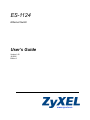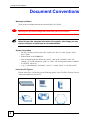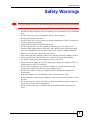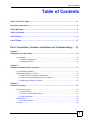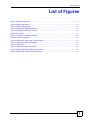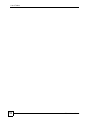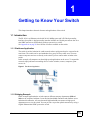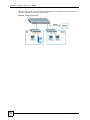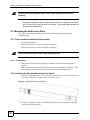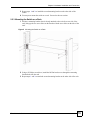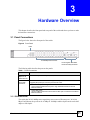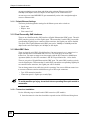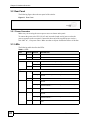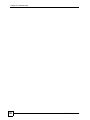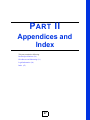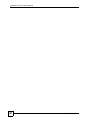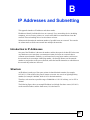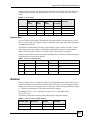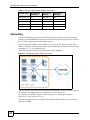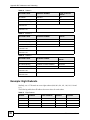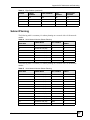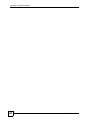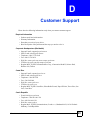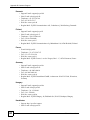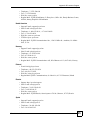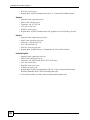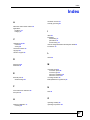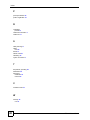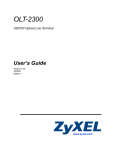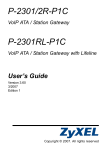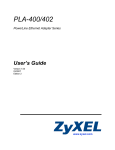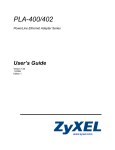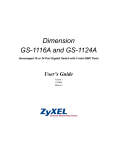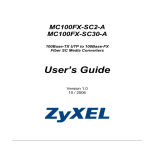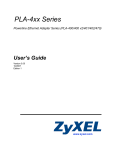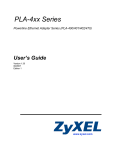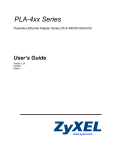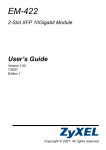Download ZyXEL Communications ES-1124 User`s guide
Transcript
ES-1124 Ethernet Switch User’s Guide Version 1.00 10/2006 Edition 2 www.zyxel.com About This User's Guide About This User's Guide Intended Audience This manual is intended for people who want to install the switch on their network. You should have at least a basic knowledge of TCP/IP networking concepts and topology. Related Documentation • Quick Start Guide The Quick Start Guide is designed to help you get up and running right away. It contains information on installing your switch. • Supporting Disk Refer to the included CD for support documents. • ZyXEL Web Site Please refer to www.zyxel.com for additional support documentation and product certifications. User Guide Feedback Help us help you. Send all User Guide-related comments, questions or suggestions for improvement to the following address, or use e-mail instead. Thank you! The Technical Writing Team, ZyXEL Communications Corp., 6 Innovation Road II, Science-Based Industrial Park, Hsinchu, 300, Taiwan. E-mail: [email protected] ES-1124 User’s Guide 3 Document Conventions Document Conventions Warnings and Notes These are how warnings and notes are shown in this User’s Guide. 1 " Warnings tell you about things that could harm you or your device. Notes tell you other important information (for example, other things you may need to configure or helpful tips) or recommendations. Syntax Conventions • The ES-1124 may be referred to as the “switch”, the “device” or the “system” in this User’s Guide. • Product labels are all in bold font. • Units of measurement may denote the “metric” value or the “scientific” value. For example, “k” for kilo may denote “1000” or “1024”, “M” for mega may denote “1000000” or “1048576” and so on. • “e.g.,” is a shorthand for “for instance”, and “i.e.,” means “that is” or “in other words”. Icons Used in Figures Figures in this User’s Guide may use the following generic icons. The ES-1124 icon is not an exact representation of your device. 4 the ES-1124 Computer Server Printer Switch Internetl ES-1124 User’s Guide Safety Warnings Safety Warnings 1 For your safety, be sure to read and follow all warning notices and instructions. • Do NOT use this product near water, for example, in a wet basement or near a swimming pool. • Do NOT expose your device to dampness, dust or corrosive liquids. • Do NOT store things on the device. • Do NOT install, use, or service this device during a thunderstorm. There is a remote risk of electric shock from lightning. • Connect ONLY suitable accessories to the device. • Do NOT open the device or unit. Opening or removing covers can expose you to dangerous high voltage points or other risks. ONLY qualified service personnel should service or disassemble this device. Please contact your vendor for further information. • Make sure to connect the cables to the correct ports. • Place connecting cables carefully so that no one will step on them or stumble over them. • Always disconnect all cables from this device before servicing or disassembling. • Use ONLY an appropriate power adaptor or cord for your device. • Connect the power adaptor or cord to the right supply voltage (for example, 110V AC in North America or 230V AC in Europe). • Do NOT allow anything to rest on the power adaptor or cord and do NOT place the product where anyone can walk on the power adaptor or cord. • Do NOT use the device if the power adaptor or cord is damaged as it might cause electrocution. • If the power adaptor or cord is damaged, remove it from the power outlet. • Do NOT attempt to repair the power adaptor or cord. Contact your local vendor to order a new one. • Do not use the device outside, and make sure all the connections are indoors. There is a remote risk of electric shock from lightning. • Do NOT obstruct the device ventilation slots, as insufficient airflow may harm your device. ES-1124 User’s Guide 5 Safety Warnings This product is recyclable. Dispose of it properly. 6 ES-1124 User’s Guide Table of Contents Table of Contents About This User's Guide .......................................................................................................... 3 Document Conventions............................................................................................................ 4 Safety Warnings........................................................................................................................ 5 Table of Contents...................................................................................................................... 7 List of Figures ........................................................................................................................... 9 List of Tables........................................................................................................................... 11 Part I: Introduction, Hardware Installation and Troubleshooting ...... 13 Chapter 1 Getting to Know Your Switch................................................................................................. 15 1.1 Introduction .......................................................................................................................... 15 1.1.1 Backbone Application ................................................................................................. 15 1.1.2 Bridging Example ....................................................................................................... 15 Chapter 2 Hardware Installation and Connection ................................................................................. 17 2.1 Freestanding Installation ..................................................................................................... 17 2.2 Mounting the Switch on a Rack .......................................................................................... 18 2.2.1 Rack-mounted Installation Requirements .................................................................. 18 2.2.2 Attaching the Mounting Brackets to the Switch .......................................................... 18 2.2.3 Mounting the Switch on a Rack .................................................................................. 19 Chapter 3 Hardware Overview................................................................................................................. 21 3.1 Panel Connections ............................................................................................................. 21 3.1.1 Ethernet Ports ............................................................................................................ 21 3.1.2 Dual Personality GbE Interfaces ................................................................................ 22 3.1.3 Mini-GBIC Slots ......................................................................................................... 22 3.2 Rear Panel ........................................................................................................................... 24 3.2.1 Power Connector ....................................................................................................... 24 3.3 LEDs ................................................................................................................................ 24 ES-1124 User’s Guide 7 Table of Contents Chapter 4 Troubleshooting...................................................................................................................... 25 Part II: Appendices and Index............................................................... 27 Appendix A Product Specifications ................................................................................... 29 Appendix B IP Addresses and Subnetting ........................................................................ 31 Appendix C Legal Information........................................................................................... 39 Appendix D Customer Support ......................................................................................... 43 Index......................................................................................................................................... 47 8 ES-1124 User’s Guide List of Figures List of Figures Figure 1 Backbone Application .............................................................................................................. 15 Figure 2 Bridging Application ................................................................................................................ 16 Figure 3 Attaching Rubber Feet ............................................................................................................ 17 Figure 4 Attaching the Mounting Brackets ............................................................................................. 18 Figure 5 Mounting the Switch on a Rack .............................................................................................. 19 Figure 6 Front Panel ............................................................................................................................. 21 Figure 7 Transceiver Installation Example ............................................................................................. 23 Figure 8 Installed Transceiver .............................................................................................................. 23 Figure 9 Opening the Transceiver’s Latch Example .............................................................................. 23 Figure 10 Transceiver Removal Example .............................................................................................. 23 Figure 11 Rear Panel ............................................................................................................................. 24 Figure 12 Network Number and Host ID ................................................................................................ 32 Figure 13 Subnetting Example: Before Subnetting ................................................................................ 34 Figure 14 Subnetting Example: After Subnetting ................................................................................... 35 ES-1124 User’s Guide 9 List of Figures 10 ES-1124 User’s Guide List of Tables List of Tables Table 1 Panel Connections .................................................................................................................... 21 Table 2 LEDs ......................................................................................................................................... 24 Table 3 Hardware Specifications ........................................................................................................... 29 Table 4 Firmware Specifications ............................................................................................................ 29 Table 5 .................................................................................................................................................. 32 Table 6 Subnet Masks ........................................................................................................................... 33 Table 7 Maximum Host Numbers .......................................................................................................... 33 Table 8 Alternative Subnet Mask Notation ............................................................................................. 33 Table 9 Subnet 1 .................................................................................................................................... 35 Table 10 Subnet 2 .................................................................................................................................. 36 Table 11 Subnet 3 .................................................................................................................................. 36 Table 12 Subnet 4 .................................................................................................................................. 36 Table 13 Eight Subnets .......................................................................................................................... 36 Table 14 24-bit Network Number Subnet Planning ................................................................................ 37 Table 15 16-bit Network Number Subnet Planning ................................................................................ 37 ES-1124 User’s Guide 11 List of Tables 12 ES-1124 User’s Guide P ART I Introduction, Hardware Installation and Troubleshooting This part contains the following: Getting to Know Your Switch (15) Hardware Installation and Connection (17) Hardware Overview (21) Troubleshooting (25) 13 14 CHAPTER 1 Getting to Know Your Switch This chapter introduces the main features and applications of the switch. 1.1 Introduction The ES-1124 is an Ethernet switch with 24 10/100Mbps ports and 2 GbE dual personality interfaces for uplink. A dual personality interface includes one Gigabit port and one slot for a mini-GBIC transceiver (SFP module) with one port active at a time. See Appendix A on page 29 for a full list of features available on the switch. 1.1.1 Backbone Application The switch is an ideal solution for small networks where rapid growth can be expected in the near future. The switch can be used standalone for a group of heavy traffic users. You can connect computers and servers directly to the switch’s port or connect other switches to the switch. In this example, all computers can share high-speed applications on the server. To expand the network, simply add more networking devices such as switches, routers, computers, print servers etc. Figure 1 Backbone Application 1.1.2 Bridging Example In this example application the switch connects different company departments (RD and Sales) to the corporate backbone. It can alleviate bandwidth contention and eliminate server and network bottlenecks. All users that need high bandwidth can connect to high-speed department servers via the switch. You can provide a super-fast uplink connection by using a Gigabit Ethernet/mini-GBIC port on the switch. ES-1124 User’s Guide 15 Chapter 1 Getting to Know Your Switch Moreover, the switch eases supervision and maintenance by allowing network managers to centralize multiple servers at a single location. Figure 2 Bridging Application 16 ES-1124 User’s Guide CHAPTER 2 Hardware Installation and Connection This chapter shows you how to install and connect the switch. 2.1 Freestanding Installation 1 Make sure the switch is clean and dry. 2 Set the switch on a smooth, level surface strong enough to support the weight of the switch and the connected cables. Make sure there is a power outlet nearby. 3 Make sure there is enough clearance around the switch to allow air circulation and the attachment of cables and the power cord. 4 Remove the adhesive backing from the rubber feet. 5 Attach the rubber feet to each corner on the bottom of the switch. These rubber feet help protect the switch from shock or vibration and ensure space between devices when stacking. Figure 3 Attaching Rubber Feet ES-1124 User’s Guide 17 Chapter 2 Hardware Installation and Connection " Do NOT block the ventilation holes. Leave space between devices when stacking. For proper ventilation, allow at least 4 inches (10 cm) of clearance at the front and 3.4 inches (8 cm) at the back of the switch. This is especially important for enclosed rack installations. 2.2 Mounting the Switch on a Rack This section lists the rack mounting requirements and precautions and describes the installation steps. 2.2.1 Rack-mounted Installation Requirements • Two mounting brackets. • Eight M3 flat head screws and a #2 Philips screwdriver. • Four M5 flat head screws and a #2 Philips screwdriver. " Failure to use the proper screws may damage the unit. 2.2.1.1 Precautions • Make sure the rack will safely support the combined weight of all the equipment it contains. • Make sure the position of the switch does not make the rack unstable or top-heavy. Take all necessary precautions to anchor the rack securely before installing the unit. 2.2.2 Attaching the Mounting Brackets to the Switch 1 Position a mounting bracket on one side of the switch, lining up the four screw holes on the bracket with the screw holes on the side of the switch. Figure 4 Attaching the Mounting Brackets 2 Using a #2 Philips screwdriver, install the M3 flat head screws through the mounting bracket holes into the switch. 18 ES-1124 User’s Guide Chapter 2 Hardware Installation and Connection 3 Repeat steps 1 and 2 to install the second mounting bracket on the other side of the switch. 4 You may now mount the switch on a rack. Proceed to the next section. 2.2.3 Mounting the Switch on a Rack 1 Position a mounting bracket (that is already attached to the switch) on one side of the rack, lining up the two screw holes on the bracket with the screw holes on the side of the rack. Figure 5 Mounting the Switch on a Rack 2 Using a #2 Philips screwdriver, install the M5 flat head screws through the mounting bracket holes into the rack. 3 Repeat steps 1 and 2 to attach the second mounting bracket on the other side of the rack. ES-1124 User’s Guide 19 Chapter 2 Hardware Installation and Connection 20 ES-1124 User’s Guide CHAPTER 3 Hardware Overview This chapter describes the front panel and rear panel of the switch and shows you how to make the hardware connections. 3.1 Panel Connections The figure below shows the front panel of the switch. Figure 6 Front Panel LEDs 10/100 Mbps Ethernet Ports RJ-45 Gigabit / Mini-GBIC Dual Personality Interfaces The following table describes the ports on the panels. Table 1 Panel Connections CONNECTOR DESCRIPTION 24 10/100 Mbps RJ-45 Ethernet Ports Connect these ports to a computer, a hub, an Ethernet switch or router. Two Dual Personality Interfaces Each interface has one 1000 Base-T copper RJ-45 port and one Small Form-Factor Pluggable (SFP) fiber port, with one port active at a time. • 2 100/1000 Mbps RJ-45 Gigabit Ports: Connect these Gigabit Ethernet ports to high-bandwidth backbone network Ethernet switches. • 2 Mini-GBIC Ports: Use mini-GBIC transceivers in these slots for fiber-optic connections to backbone Ethernet switches. 3.1.1 Ethernet Ports The switch has 24 10/100Mbps auto-negotiating, auto-crossover Ethernet ports. In 10/100 Mbps Fast Ethernet, the speed can be 10 Mbps or 100 Mbps and the duplex mode can be half duplex or full duplex. ES-1124 User’s Guide 21 Chapter 3 Hardware Overview An auto-negotiating port can detect and adjust to the optimum Ethernet speed (100/ 1000Mpbs) and duplex mode (full duplex or half duplex) of the connected device. An auto-crossover (auto-MDI/MDI-X) port automatically works with a straight-through or crossover Ethernet cable. 3.1.1.1 Default Ethernet Settings The factory default negotiation settings for the Ethernet ports on the switch are: • Speed: Auto • Duplex: Auto • Flow control: Off 3.1.2 Dual Personality GbE Interfaces There are two Dual Personality GbE interfaces (Gigabit Ethernet/mini-GBIC ports). The miniGBIC ports have priority over the Gigabit ports. This means that if a mini-GBIC port and the corresponding Gigabit port are connected at the same time, the Gigabit port will be disabled. The speed of the Gigabit Ethernet/mini-GBIC ports can be 100Mbps or 1000Mbps and the duplex mode can be half duplex (at 100 Mbps) or full duplex. 3.1.3 Mini-GBIC Slots These are slots for mini-GBIC (Gigabit Interface Converter) transceivers. A transceiver is a single unit that houses a transmitter and a receiver. The switch does not come with transceivers. You must use transceivers that comply with the SFP Transceiver MultiSource Agreement (MSA). See the SFF committee’s INF-8074i specification Rev 1.0 for details. There are two pairs of Gigabit Ethernet/mini-GBIC ports. The mini-GBIC ports have priority over the Gigabit ports. This means that if a mini-GBIC port and the corresponding Gigabit port are connected at the same time, the Gigabit port will be disabled. You can change transceivers while the switch is operating. You can use different transceivers to connect to Ethernet switches with different types of fiber-optic connectors. • Type: SFP connection interface • Connection speed: 1 Gigabit per second (Gbps) " To avoid possible eye injury, do not look into an operating fiber-optic module’s connectors. 3.1.3.1 Transceiver Installation Use the following steps to install a mini GBIC transceiver (SFP module). 1 Insert the transceiver into the slot with the exposed section of PCB board facing down. 22 ES-1124 User’s Guide Chapter 3 Hardware Overview Figure 7 Transceiver Installation Example 2 Press the transceiver firmly until it clicks into place. 3 The switch automatically detects the installed transceiver. Check the LEDs to verify that it is functioning properly. Figure 8 Installed Transceiver 3.1.3.2 Transceiver Removal Use the following steps to remove a mini GBIC transceiver (SFP module). 1 Open the transceiver’s latch (latch styles vary). Figure 9 Opening the Transceiver’s Latch Example 2 Pull the transceiver out of the slot. Figure 10 Transceiver Removal Example ES-1124 User’s Guide 23 Chapter 3 Hardware Overview 3.2 Rear Panel The following figure shows the rear panel of the switche. Figure 11 Rear Panel 3.2.1 Power Connector Make sure you are using the correct power source as shown on the panel. To connect the power to the ES-1124 AC unit, insert the female end of power cord to the power receptacle on the rear panel. Connect the other end of the supplied power cord to a 100~240V AC, 1.5A power outlet. Make sure that no objects obstruct the airflow of the fans. 3.3 LEDs The following table describes the LEDs. Table 2 LEDs LED COLOR STATUS DESCRIPTION PWR Green On The system is turned on. Off The system is off. Blinking The system is transmitting/receiving to/from an Ethernet network. On The link to an Ethernet network is up. Off The link to an Ethernet network is down. On The port has a successful 1000 Mbps connection to a network. Blinking The port is receiving or transmitting data to/from a 1000 Mbps network. Off The port is not connected to a 1000 network or the link is down. On The port has a successful connection to a 100 Mbps Ethernet network. Blinking The port is receiving or transmitting data to/from a 100 Mbps Ethernet network. Off The port is not connected to a 100 Ethernet device or the link is down. On The port has a successful connection to a 10 Mbps Ethernet network. Blinking The port is receiving or transmitting data to/from a 10 Mbps Ethernet network. Off The port is not connected to a 10 Ethernet device or the link is down. Ethernet Ports LNK/ACT Green Gigabit/Mini-GBIC Port 1000 100 10 24 Green Green Green ES-1124 User’s Guide CHAPTER 4 Troubleshooting This chapter offers some suggestions to solve problems you might encounter. V The switch does not turn on. None of the LEDs turn on. 1 Make sure you are using the power adaptor or cord included with the switch. 2 Make sure the power adaptor or cord is connected to the switch and plugged in to an appropriate power source. Make sure the power source is turned on. 3 Turn the switch off and on. 4 Disconnect and re-connect the power adaptor or cord to the switch. 5 If the problem continues, contact the vendor. V One of the LEDs does not behave as expected. 1 2 3 4 5 Make sure you understand the normal behavior of the LED. See Section 3.3 on page 24. Check the hardware connections. See Section 3.1 on page 21. Inspect your cables for damage. Contact the vendor to replace any damaged cables. Disconnect and re-connect the power adaptor to the switch. If the problem continues, contact the vendor. ES-1124 User’s Guide 25 Chapter 4 Troubleshooting 26 ES-1124 User’s Guide P ART II Appendices and Index This part contains the following: Product Specifications (29) IP Addresses and Subnetting (31) Legal Information (39) Index (47) 27 28 APPENDIX A Product Specifications The following tables summarize the switch’s hardware and firmware features. Table 3 Hardware Specifications LEDs PWR Per Gigabit port: 1000, LNK/ACT Per mini-GBIC port: LNK, ACT Per Ethernet port: LNK, ACT Dimensions (W x D x H) 441 x 130 x 44 mm 19” rack mountable Power Supply 100 - 240 VAC 50/60Hz internal universal power supply Power Consumption 19.8 Watt Max. Interfaces 24 10/100 Ethernet RJ-45 ports 2 GbE Dual Personality interfaces (Each interface has one 1000Base-T copper port and one Small Form-Factor Pluggable (SFP) fiber port, with one port active at a time.) Auto-negotiation Auto-MDIX Compliant with IEEE 802.3ad/u/x Back pressure flow control for half duplex Flow control for full duplex (IEEE 802.3x) Operation Temperature 0º C ~ 45º C Operation Humidity 10% ~ 90% RH Table 4 Firmware Specifications FEATURE DESCRIPTION Data Buffer 320 K Layer 2 Features Bridging: 8K MAC addresses Switching: Switching fabric: 8.8 Gbps, non-blocking Max. Frame size: 1522 bytes IEEE 802.1p support for two outgoing priority queues Broadcast Storm Control Supports automatic address learning Store-and-forwarding switching architecture for abnormal packet filtering Other Features No-Blocking full wire speed architecture Fanless design EMC FCC Part 15 (Class A) CE EMC (Class A) ES-1124 User’s Guide 29 Appendix A Product Specifications 30 ES-1124 User’s Guide APPENDIX B IP Addresses and Subnetting This appendix introduces IP addresses and subnet masks. IP addresses identify individual devices on a network. Every networking device (including computers, servers, routers, printers, etc.) needs an IP address to communicate across the network. These networking devices are also known as hosts. Subnet masks determine the maximum number of possible hosts on a network. You can also use subnet masks to divide one network into multiple sub-networks. Introduction to IP Addresses One part of the IP address is the network number, and the other part is the host ID. In the same way that houses on a street share a common street name, the hosts on a network share a common network number. Similarly, as each house has its own house number, each host on the network has its own unique identifying number - the host ID. Routers use the network number to send packets to the correct network, while the host ID determines to which host on the network the packets are delivered. Structure An IP address is made up of four parts, written in dotted decimal notation (for example, 192.168.1.1). Each of these four parts is known as an octet. An octet is an eight-digit binary number (for example 11000000, which is 192 in decimal notation). Therefore, each octet has a possible range of 00000000 to 11111111 in binary, or 0 to 255 in decimal. The following figure shows an example IP address in which the first three octets (192.168.1) are the network number, and the fourth octet (16) is the host ID. ES-1124 User’s Guide 31 Appendix B IP Addresses and Subnetting Figure 12 Network Number and Host ID How much of the IP address is the network number and how much is the host ID varies according to the subnet mask. Subnet Masks A subnet mask is used to determine which bits are part of the network number, and which bits are part of the host ID (using a logical AND operation). The term “subnet” is short for “subnetwork”. A subnet mask has 32 bits. If a bit in the subnet mask is a “1” then the corresponding bit in the IP address is part of the network number. If a bit in the subnet mask is “0” then the corresponding bit in the IP address is part of the host ID. The following example shows a subnet mask identifying the network number (in bold text) and host ID of an IP address (192.168.1.2 in decimal). Table 5 1ST OCTET: (192) 2ND OCTET: (168) 3RD OCTET: (1) 4TH OCTET (2) IP Address (Binary) 11000000 10101000 00000001 00000010 Subnet Mask (Binary) 11111111 11111111 11111111 00000000 Network Number 11000000 10101000 00000001 Host ID 00000010 By convention, subnet masks always consist of a continuous sequence of ones beginning from the leftmost bit of the mask, followed by a continuous sequence of zeros, for a total number of 32 bits. Subnet masks can be referred to by the size of the network number part (the bits with a “1” value). For example, an “8-bit mask” means that the first 8 bits of the mask are ones and the remaining 24 bits are zeroes. 32 ES-1124 User’s Guide Appendix B IP Addresses and Subnetting Subnet masks are expressed in dotted decimal notation just like IP addresses. The following examples show the binary and decimal notation for 8-bit, 16-bit, 24-bit and 29-bit subnet masks. Table 6 Subnet Masks BINARY DECIMAL 1ST OCTET 2ND OCTET 3RD OCTET 4TH OCTET 8-bit mask 11111111 00000000 00000000 00000000 255.0.0.0 16-bit mask 11111111 11111111 00000000 00000000 255.255.0.0 24-bit mask 11111111 11111111 11111111 00000000 255.255.255.0 29-bit mask 11111111 11111111 11111111 11111000 255.255.255.248 Network Size The size of the network number determines the maximum number of possible hosts you can have on your network. The larger the number of network number bits, the smaller the number of remaining host ID bits. An IP address with host IDs of all zeros is the IP address of the network (192.168.1.0 with a 24-bit subnet mask, for example). An IP address with host IDs of all ones is the broadcast address for that network (192.168.1.255 with a 24-bit subnet mask, for example). As these two IP addresses cannot be used for individual hosts, calculate the maximum number of possible hosts in a network as follows: Table 7 Maximum Host Numbers SUBNET MASK 8 bits HOST ID SIZE 255.0.0.0 MAXIMUM NUMBER OF HOSTS 24 bits 224 –2 16777214 –2 65534 16 bits 255.255.0.0 16 bits 216 24 bits 255.255.255.0 8 bits 28 – 2 254 3 bits 23 6 29 bits 255.255.255.248 –2 Notation Since the mask is always a continuous number of ones beginning from the left, followed by a continuous number of zeros for the remainder of the 32 bit mask, you can simply specify the number of ones instead of writing the value of each octet. This is usually specified by writing a “/” followed by the number of bits in the mask after the address. For example, 192.1.1.0 /25 is equivalent to saying 192.1.1.0 with subnet mask 255.255.255.128. The following table shows some possible subnet masks using both notations. Table 8 Alternative Subnet Mask Notation SUBNET MASK ALTERNATIVE NOTATION LAST OCTET (BINARY) LAST OCTET (DECIMAL) 255.255.255.0 /24 0000 0000 0 255.255.255.128 /25 1000 0000 128 ES-1124 User’s Guide 33 Appendix B IP Addresses and Subnetting Table 8 Alternative Subnet Mask Notation (continued) SUBNET MASK ALTERNATIVE NOTATION LAST OCTET (BINARY) LAST OCTET (DECIMAL) 255.255.255.192 /26 1100 0000 192 255.255.255.224 /27 1110 0000 224 255.255.255.240 /28 1111 0000 240 255.255.255.248 /29 1111 1000 248 255.255.255.252 /30 1111 1100 252 Subnetting You can use subnetting to divide one network into multiple sub-networks. In the following example a network administrator creates two sub-networks to isolate a group of servers from the rest of the company network for security reasons. In this example, the company network address is 192.168.1.0. The first three octets of the address (192.168.1) are the network number, and the remaining octet is the host ID, allowing a maximum of 28 – 2 or 254 possible hosts. The following figure shows the company network before subnetting. Figure 13 Subnetting Example: Before Subnetting You can “borrow” one of the host ID bits to divide the network 192.168.1.0 into two separate sub-networks. The subnet mask is now 25 bits (255.255.255.128 or /25). The “borrowed” host ID bit can have a value of either 0 or 1, allowing two subnets; 192.168.1.0 /25 and 192.168.1.128 /25. The following figure shows the company network after subnetting. There are now two subnetworks, A and B. 34 ES-1124 User’s Guide Appendix B IP Addresses and Subnetting Figure 14 Subnetting Example: After Subnetting In a 25-bit subnet the host ID has 7 bits, so each sub-network has a maximum of 27 – 2 or 126 possible hosts (a host ID of all zeroes is the subnet’s address itself, all ones is the subnet’s broadcast address). 192.168.1.0 with mask 255.255.255.128 is subnet A itself, and 192.168.1.127 with mask 255.255.255.128 is its broadcast address. Therefore, the lowest IP address that can be assigned to an actual host for subnet A is 192.168.1.1 and the highest is 192.168.1.126. Similarly, the host ID range for subnet B is 192.168.1.129 to 192.168.1.254. Example: Four Subnets The previous example illustrated using a 25-bit subnet mask to divide a 24-bit address into two subnets. Similarly, to divide a 24-bit address into four subnets, you need to “borrow” two host ID bits to give four possible combinations (00, 01, 10 and 11). The subnet mask is 26 bits (11111111.11111111.11111111.11000000) or 255.255.255.192. Each subnet contains 6 host ID bits, giving 26 - 2 or 62 hosts for each subnet (a host ID of all zeroes is the subnet itself, all ones is the subnet’s broadcast address). Table 9 Subnet 1 IP/SUBNET MASK NETWORK NUMBER LAST OCTET BIT VALUE IP Address (Decimal) 192.168.1. 0 IP Address (Binary) 11000000.10101000.00000001. 00000000 Subnet Mask (Binary) 11111111.11111111.11111111. 11000000 Subnet Address: 192.168.1.0 Lowest Host ID: 192.168.1.1 Broadcast Address: 192.168.1.63 Highest Host ID: 192.168.1.62 ES-1124 User’s Guide 35 Appendix B IP Addresses and Subnetting Table 10 Subnet 2 IP/SUBNET MASK NETWORK NUMBER LAST OCTET BIT VALUE IP Address 192.168.1. 64 IP Address (Binary) 11000000.10101000.00000001. 01000000 Subnet Mask (Binary) 11111111.11111111.11111111. 11000000 Subnet Address: 192.168.1.64 Lowest Host ID: 192.168.1.65 Broadcast Address: 192.168.1.127 Highest Host ID: 192.168.1.126 Table 11 Subnet 3 IP/SUBNET MASK NETWORK NUMBER LAST OCTET BIT VALUE IP Address 192.168.1. 128 IP Address (Binary) 11000000.10101000.00000001. 10000000 Subnet Mask (Binary) 11111111.11111111.11111111. 11000000 Subnet Address: 192.168.1.128 Lowest Host ID: 192.168.1.129 Broadcast Address: 192.168.1.191 Highest Host ID: 192.168.1.190 Table 12 Subnet 4 IP/SUBNET MASK NETWORK NUMBER LAST OCTET BIT VALUE IP Address 192.168.1. 192 IP Address (Binary) 11000000.10101000.00000001. 11000000 Subnet Mask (Binary) 11111111.11111111.11111111. 11000000 Subnet Address: 192.168.1.192 Lowest Host ID: 192.168.1.193 Broadcast Address: 192.168.1.255 Highest Host ID: 192.168.1.254 Example: Eight Subnets Similarly, use a 27-bit mask to create eight subnets (000, 001, 010, 011, 100, 101, 110 and 111). The following table shows IP address last octet values for each subnet. Table 13 Eight Subnets 36 SUBNET SUBNET ADDRESS FIRST ADDRESS LAST ADDRESS BROADCAST ADDRESS 1 0 1 30 31 2 32 33 62 63 3 64 65 94 95 4 96 97 126 127 ES-1124 User’s Guide Appendix B IP Addresses and Subnetting Table 13 Eight Subnets (continued) SUBNET SUBNET ADDRESS FIRST ADDRESS LAST ADDRESS BROADCAST ADDRESS 5 128 129 158 159 6 160 161 190 191 7 192 193 222 223 8 224 225 254 255 Subnet Planning The following table is a summary for subnet planning on a network with a 24-bit network number. Table 14 24-bit Network Number Subnet Planning NO. “BORROWED” HOST BITS SUBNET MASK NO. SUBNETS NO. HOSTS PER SUBNET 1 255.255.255.128 (/25) 2 126 2 255.255.255.192 (/26) 4 62 3 255.255.255.224 (/27) 8 30 4 255.255.255.240 (/28) 16 14 5 255.255.255.248 (/29) 32 6 6 255.255.255.252 (/30) 64 2 7 255.255.255.254 (/31) 128 1 The following table is a summary for subnet planning on a network with a 16-bit network number. Table 15 16-bit Network Number Subnet Planning NO. “BORROWED” HOST BITS SUBNET MASK NO. SUBNETS NO. HOSTS PER SUBNET 1 255.255.128.0 (/17) 2 32766 2 255.255.192.0 (/18) 4 16382 3 255.255.224.0 (/19) 8 8190 4 255.255.240.0 (/20) 16 4094 5 255.255.248.0 (/21) 32 2046 6 255.255.252.0 (/22) 64 1022 7 255.255.254.0 (/23) 128 510 8 255.255.255.0 (/24) 256 254 9 255.255.255.128 (/25) 512 126 10 255.255.255.192 (/26) 1024 62 11 255.255.255.224 (/27) 2048 30 12 255.255.255.240 (/28) 4096 14 13 255.255.255.248 (/29) 8192 6 ES-1124 User’s Guide 37 Appendix B IP Addresses and Subnetting Table 15 16-bit Network Number Subnet Planning (continued) NO. “BORROWED” HOST BITS SUBNET MASK NO. SUBNETS NO. HOSTS PER SUBNET 14 255.255.255.252 (/30) 16384 2 15 255.255.255.254 (/31) 32768 1 Configuring IP Addresses Where you obtain your network number depends on your particular situation. If the ISP or your network administrator assigns you a block of registered IP addresses, follow their instructions in selecting the IP addresses and the subnet mask. If the ISP did not explicitly give you an IP network number, then most likely you have a single user account and the ISP will assign you a dynamic IP address when the connection is established. If this is the case, it is recommended that you select a network number from 192.168.0.0 to 192.168.255.0. The Internet Assigned Number Authority (IANA) reserved this block of addresses specifically for private use; please do not use any other number unless you are told otherwise. You must also enable Network Address Translation (NAT) on the switch. Once you have decided on the network number, pick an IP address for your switch that is easy to remember (for instance, 192.168.1.1) but make sure that no other device on your network is using that IP address. The subnet mask specifies the network number portion of an IP address. Your switch will compute the subnet mask automatically based on the IP address that you entered. You don't need to change the subnet mask computed by the switch unless you are instructed to do otherwise. Private IP Addresses Every machine on the Internet must have a unique address. If your networks are isolated from the Internet (running only between two branch offices, for example) you can assign any IP addresses to the hosts without problems. However, the Internet Assigned Numbers Authority (IANA) has reserved the following three blocks of IP addresses specifically for private networks: • 10.0.0.0 — 10.255.255.255 • 172.16.0.0 — 172.31.255.255 • 192.168.0.0 — 192.168.255.255 You can obtain your IP address from the IANA, from an ISP, or it can be assigned from a private network. If you belong to a small organization and your Internet access is through an ISP, the ISP can provide you with the Internet addresses for your local networks. On the other hand, if you are part of a much larger organization, you should consult your network administrator for the appropriate IP addresses. Regardless of your particular situation, do not create an arbitrary IP address; always follow the guidelines above. For more information on address assignment, please refer to RFC 1597, Address Allocation for Private Internets and RFC 1466, Guidelines for Management of IP Address Space. 38 ES-1124 User’s Guide APPENDIX C Legal Information Copyright Copyright © 2006 by ZyXEL Communications Corporation. The contents of this publication may not be reproduced in any part or as a whole, transcribed, stored in a retrieval system, translated into any language, or transmitted in any form or by any means, electronic, mechanical, magnetic, optical, chemical, photocopying, manual, or otherwise, without the prior written permission of ZyXEL Communications Corporation. Published by ZyXEL Communications Corporation. All rights reserved. Disclaimer ZyXEL does not assume any liability arising out of the application or use of any products, or software described herein. Neither does it convey any license under its patent rights nor the patent rights of others. ZyXEL further reserves the right to make changes in any products described herein without notice. This publication is subject to change without notice. Trademarks ZyNOS (ZyXEL Network Operating System) is a registered trademark of ZyXEL Communications, Inc. Other trademarks mentioned in this publication are used for identification purposes only and may be properties of their respective owners. Certifications Federal Communications Commission (FCC) Interference Statement This device complies with Part 15 of FCC rules. Operation is subject to the following two conditions: • This device may not cause harmful interference. • This device must accept any interference received, including interference that may cause undesired operations. ES-1124 User’s Guide 39 Appendix C Legal Information FCC Warning This device has been tested and found to comply with the limits for a Class A digital switch, pursuant to Part 15 of the FCC Rules. These limits are designed to provide reasonable protection against harmful interference in a commercial environment. This device generates, uses, and can radiate radio frequency energy and, if not installed and used in accordance with the instruction manual, may cause harmful interference to radio communications. Operation of this device in a residential area is likely to cause harmful interference in which case the user will be required to correct the interference at his own expense. CE Mark Warning: This is a class A product. In a domestic environment this product may cause radio interference in which case the user may be required to take adequate measures. Taiwanese BSMI (Bureau of Standards, Metrology and Inspection) A Warning: Notices Changes or modifications not expressly approved by the party responsible for compliance could void the user's authority to operate the equipment. This Class A digital apparatus complies with Canadian ICES-003. Cet appareil numérique de la classe A est conforme à la norme NMB-003 du Canada. CLASS 1 LASER PRODUCT APPAREIL A LASER DE CLASS 1 PRODUCT COMPLIES WITH 21 CFR 1040.10 AND 1040.11. PRODUIT CONFORME SELON 21 CFR 1040.10 ET 1040.11. Viewing Certifications 1 Go to http://www.zyxel.com. 2 Select your product on the ZyXEL home page to go to that product's page. 3 Select the certification you wish to view from this page. ZyXEL Limited Warranty ZyXEL warrants to the original end user (purchaser) that this product is free from any defects in materials or workmanship for a period of up to two years from the date of purchase. During the warranty period, and upon proof of purchase, should the product have indications of failure due to faulty workmanship and/or materials, ZyXEL will, at its discretion, repair or replace the defective products or components without charge for either parts or labor, and to whatever extent it shall deem necessary to restore the product or components to proper operating 40 ES-1124 User’s Guide Appendix C Legal Information condition. Any replacement will consist of a new or re-manufactured functionally equivalent product of equal or higher value, and will be solely at the discretion of ZyXEL. This warranty shall not apply if the product has been modified, misused, tampered with, damaged by an act of God, or subjected to abnormal working conditions. Note Repair or replacement, as provided under this warranty, is the exclusive remedy of the purchaser. This warranty is in lieu of all other warranties, express or implied, including any implied warranty of merchantability or fitness for a particular use or purpose. ZyXEL shall in no event be held liable for indirect or consequential damages of any kind to the purchaser. To obtain the services of this warranty, contact ZyXEL's Service Center for your Return Material Authorization number (RMA). Products must be returned Postage Prepaid. It is recommended that the unit be insured when shipped. Any returned products without proof of purchase or those with an out-dated warranty will be repaired or replaced (at the discretion of ZyXEL) and the customer will be billed for parts and labor. All repaired or replaced products will be shipped by ZyXEL to the corresponding return address, Postage Paid. This warranty gives you specific legal rights, and you may also have other rights that vary from country to country. Registration Register your product online to receive e-mail notices of firmware upgrades and information at www.zyxel.com for global products, or at www.us.zyxel.com for North American products. ES-1124 User’s Guide 41 Appendix C Legal Information 42 ES-1124 User’s Guide APPENDIX D Customer Support Please have the following information ready when you contact customer support. Required Information • • • • Product model and serial number. Warranty Information. Date that you received your device. Brief description of the problem and the steps you took to solve it. Corporate Headquarters (Worldwide) • • • • • • • Support E-mail: [email protected] Sales E-mail: [email protected] Telephone: +886-3-578-3942 Fax: +886-3-578-2439 Web Site: www.zyxel.com, www.europe.zyxel.com FTP Site: ftp.zyxel.com, ftp.europe.zyxel.com Regular Mail: ZyXEL Communications Corp., 6 Innovation Road II, Science Park, Hsinchu 300, Taiwan Costa Rica • • • • • • • Support E-mail: [email protected] Sales E-mail: [email protected] Telephone: +506-2017878 Fax: +506-2015098 Web Site: www.zyxel.co.cr FTP Site: ftp.zyxel.co.cr Regular Mail: ZyXEL Costa Rica, Plaza Roble Escazú, Etapa El Patio, Tercer Piso, San José, Costa Rica Czech Republic • • • • • E-mail: [email protected] Telephone: +420-241-091-350 Fax: +420-241-091-359 Web Site: www.zyxel.cz Regular Mail: ZyXEL Communications, Czech s.r.o., Modranská 621, 143 01 Praha 4 Modrany, Ceská Republika ES-1124 User’s Guide 43 Appendix D Customer Support Denmark • • • • • • Support E-mail: [email protected] Sales E-mail: [email protected] Telephone: +45-39-55-07-00 Fax: +45-39-55-07-07 Web Site: www.zyxel.dk Regular Mail: ZyXEL Communications A/S, Columbusvej, 2860 Soeborg, Denmark Finland • • • • • • Support E-mail: [email protected] Sales E-mail: [email protected] Telephone: +358-9-4780-8411 Fax: +358-9-4780 8448 Web Site: www.zyxel.fi Regular Mail: ZyXEL Communications Oy, Malminkaari 10, 00700 Helsinki, Finland France • • • • • E-mail: [email protected] Telephone: +33-4-72-52-97-97 Fax: +33-4-72-52-19-20 Web Site: www.zyxel.fr Regular Mail: ZyXEL France, 1 rue des Vergers, Bat. 1 / C, 69760 Limonest, France Germany • • • • • • Support E-mail: [email protected] Sales E-mail: [email protected] Telephone: +49-2405-6909-0 Fax: +49-2405-6909-99 Web Site: www.zyxel.de Regular Mail: ZyXEL Deutschland GmbH., Adenauerstr. 20/A2 D-52146, Wuerselen, Germany Hungary • • • • • • Support E-mail: [email protected] Sales E-mail: [email protected] Telephone: +36-1-3361649 Fax: +36-1-3259100 Web Site: www.zyxel.hu Regular Mail: ZyXEL Hungary, 48, Zoldlomb Str., H-1025, Budapest, Hungary Kazakhstan • Support: http://zyxel.kz/support • Sales E-mail: [email protected] 44 ES-1124 User’s Guide Appendix D Customer Support • • • • Telephone: +7-3272-590-698 Fax: +7-3272-590-689 Web Site: www.zyxel.kz Regular Mail: ZyXEL Kazakhstan, 43, Dostyk ave.,Office 414, Dostyk Business Centre, 050010, Almaty, Republic of Kazakhstan North America • • • • • • • Support E-mail: [email protected] Sales E-mail: [email protected] Telephone: +1-800-255-4101, +1-714-632-0882 Fax: +1-714-632-0858 Web Site: www.us.zyxel.com FTP Site: ftp.us.zyxel.com Regular Mail: ZyXEL Communications Inc., 1130 N. Miller St., Anaheim, CA 928062001, U.S.A. Norway • • • • • • Support E-mail: [email protected] Sales E-mail: [email protected] Telephone: +47-22-80-61-80 Fax: +47-22-80-61-81 Web Site: www.zyxel.no Regular Mail: ZyXEL Communications A/S, Nils Hansens vei 13, 0667 Oslo, Norway Poland • • • • • E-mail: [email protected] Telephone: +48 (22) 333 8250 Fax: +48 (22) 333 8251 Web Site: www.pl.zyxel.com Regular Mail: ZyXEL Communications, ul. Okrzei 1A, 03-715 Warszawa, Poland Russia • • • • • • Support: http://zyxel.ru/support Sales E-mail: [email protected] Telephone: +7-095-542-89-29 Fax: +7-095-542-89-25 Web Site: www.zyxel.ru Regular Mail: ZyXEL Russia, Ostrovityanova 37a Str., Moscow, 117279, Russia Spain • • • • Support E-mail: [email protected] Sales E-mail: [email protected] Telephone: +34-902-195-420 Fax: +34-913-005-345 ES-1124 User’s Guide 45 Appendix D Customer Support • Web Site: www.zyxel.es • Regular Mail: ZyXEL Communications, Arte, 21 5ª planta, 28033 Madrid, Spain Sweden • • • • • • Support E-mail: [email protected] Sales E-mail: [email protected] Telephone: +46-31-744-7700 Fax: +46-31-744-7701 Web Site: www.zyxel.se Regular Mail: ZyXEL Communications A/S, Sjöporten 4, 41764 Göteborg, Sweden Ukraine • • • • • • Support E-mail: [email protected] Sales E-mail: [email protected] Telephone: +380-44-247-69-78 Fax: +380-44-494-49-32 Web Site: www.ua.zyxel.com Regular Mail: ZyXEL Ukraine, 13, Pimonenko Str., Kiev, 04050, Ukraine United Kingdom • • • • • • • Support E-mail: [email protected] Sales E-mail: [email protected] Telephone: +44-1344 303044, 08707 555779 (UK only) Fax: +44-1344 303034 Web Site: www.zyxel.co.uk FTP Site: ftp.zyxel.co.uk Regular Mail: ZyXEL Communications UK, Ltd.,11 The Courtyard, Eastern Road, Bracknell, Berkshire, RG12 2XB, United Kingdom (UK) “+” is the (prefix) number you dial to make an international telephone call. 46 ES-1124 User’s Guide Index Index A alternative subnet mask notation 33 applications backbone 15 bridging 15 C certifications 39, 40 notices 40 viewing 40 contact information 43 copyright 39 customer support 43 D dimensions 29 disclaimer 39 hardware overview 21 humidity, operating 29 I IANA 38 installation freestanding 17 precautions 18 rack-mounting 18 Internet Assigned Numbers AuthoritySee IANA 38 introduction 15 L LEDs 24 M Ethernet ports 21 default settings 22 mini GBIC ports 22 connection speed 22 connector type 22 transceiver installation 22 transceiver removal 23 mounting brackets 18 MSA (MultiSource Agreement) 22 F N FCC interference statement 39 front panel 21 NAT 38 E H hardware installation 17 mounting 18 ES-1124 User’s Guide O operating humidity 29 operating temperature 29 47 Index P power specification 29 product registration 41 R registration product 41 related documentation 3 rubber feet 17 S safety warnings 5 status LED 24 subnet 31 subnet mask 32 subnetting 34 syntax conventions 4 T temperature, operating 29 trademarks 39 transceiver installation 22 removal 23 V ventilation holes 18 W warranty 40 note 41 48 ES-1124 User’s Guide