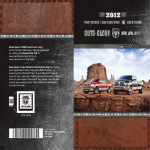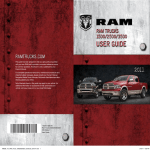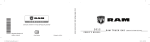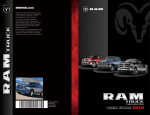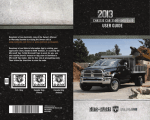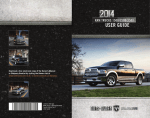Download Chrysler Ram 2500 2012 User guide
Transcript
RAM TRUCKS 1500/2500/3500 USER GUIDE 2012 Download a FREE electronic copy of the Owner’s Manual or Warranty Booklet by visiting the Ownership tab at: www.ramtrucks.com (U.S.) or www.ramtruck.ca (Canada). 12D241-926-AA Ram Trucks 1500/2500/3500 First Edition User Guide 881505_12_RAM_Truck_1500-2500-3500_User_Guide_050611.indd 1 5/6/11 9:35 AM If you are the first registered retail owner of your vehicle, you may obtain a complimentary printed copy of the Owner’s Manual, Navigation/Media Center Manuals or Warranty Booklet by calling 1-866-726-4636 (U.S.) or 1-800-387-1143 (Canada) or by contacting your dealer. RAMTRUCKS.COM The driver’s primary responsibility is the safe operation of the vehicle. Driving while distracted can result in loss of vehicle control, resulting in a collision and personal injury. Chrysler Group LLC strongly recommends that the driver use extreme caution when using any device or feature that may take their attention off the road. Use of any electrical devices such as cell phones, computers, portable radios, vehicle navigation or other devices by the driver while the vehicle is moving is dangerous and could lead to a serious collision. Texting while driving is also dangerous and should never be done while the vehicle is moving. If you find yourself unable to devote your full attention to vehicle operation, pull off the road to a safe location and stop your vehicle. Some States or Provinces prohibit the use of cellular telephones or texting while driving. It is always the driver’s responsibility to comply with all local laws. IMPORTANT: This User Guide is intended to familiarize you with the important features of your vehicle. The DVD enclosed contains your Owner’s Manual, Navigation/Media Center Manuals, Warranty Booklets, Tire Warranty and 24-Hour Towing Assistance (new vehicles purchased in the U.S.) or Roadside Assistance (new vehicles purchased in Canada) in electronic format. We hope you find it useful. Replacement DVD kits may be purchased by visiting www.techauthority.com. Copyright 2011 Chrysler Group LLC. This guide has been prepared to help you get quickly acquainted with your new RAM and to provide a convenient reference source for common questions. However, it is not a substitute for your Owner’s Manual. For complete operational instructions, maintenance procedures and important safety messages, please consult your Owner’s Manual, Navigation/Media Center Manuals, Multimedia User Manual and other Warning Labels in your vehicle. Not all features shown in this guide may apply to your vehicle. For additional information on accessories to help personalize your vehicle, visit www.mopar.com or your local RAM dealer. Driving and Alcohol: Drunken driving is one of the most frequent causes of collisions. Your driving ability can be seriously impaired with blood alcohol levels far below the legal minimum. If you are drinking, don’t drive. Ride with a designated non-drinking driver, call a cab, a friend, or use public transportation. WARNING! Driving after drinking can lead to a collision. Your perceptions are less sharp, your reflexes are slower, and your judgment is impaired when you have been drinking. Never drink and then drive. 881505_12_RAM_Truck_1500-2500-3500_User_Guide_050611.indd 2 5/6/11 9:35 AM TABLE OF CONTENTS INTRODUCTION/WELCOME Power Outlets . . . . . . . . . . . . . . 70 Welcome From Chrysler Group LLC . . . 2 OFF-ROAD CAPABILITIES CONTROLS AT A GLANCE Four-Wheel Drive Operation . . . . . . 72 Driver Cockpit . . . . . . . . . . . . . . . 4 Instrument Cluster . . . . . . . . . . . . 6 UTILITY GETTING STARTED Key Fob . . . . . . . . . . . . . . Remote Start . . . . . . . . . . . . Theft Alarm . . . . . . . . . . . . Seat Belt . . . . . . . . . . . . . . Supplemental Restraint System (SRS) — Air Bags . . . . . . . . . Child Restraints . . . . . . . . . . Front Seats . . . . . . . . . . . . . Heated/Ventilated Seats . . . . . Heated Steering Wheel . . . . . . Tilt Steering Column / Adjustable Pedals . . . . . . . . . . . . . . . . . . . . . . . . . . . .8 .9 .9 10 . . . . . . . . . . . . . . . 10 11 14 16 17 . . . 18 OPERATING YOUR VEHICLE Engine Break-In Recommendations . . Turn Signals/Wiper/Washer/High Beams Lever . . . . . . . . . . . . . . . Headlight Switch . . . . . . . . . . . . Speed Control Lever . . . . . . . . . . Electronic Range Select (ERS) Operation . . . . . . . . . . . . . . . . Manual Climate Controls . . . . . . . . Automatic Temperature Control (ATC) . Parksense® Rear Park Assist . . . . . Parkview® Rear Back-Up Camera . . . Tire Pressure Monitor System (TPMS) – 2500 Models Only . . . . . . . . . . . . Power Sliding Rear Window . . . . . . Power Sunroof . . . . . . . . . . . . . . Wind Buffeting . . . . . . . . . . . . . . 19 19 20 21 23 24 24 25 26 26 27 27 29 ELECTRONICS Your Vehicle's Sound System . . . . . Media Center 130 (Sales Code RES) . Media Center 130 With Satellite Radio (Sales Code RES + RSC) . . . . . . . . Media Center 430/430N (Sales Code RBZ/RHB) . . . . . . . . . . . . . . . . Media Center 730N (Sales Code RHR) Sirius Satellite Radio/Travel Link . . . . Steering Wheel Audio Controls . . . . iPod®/USB/MP3 Control . . . . . . . . Uconnect™ Phone . . . . . . . . . . . Uconnect™ Voice Command . . . . . . Bluetooth® Streaming Audio . . . . . . Video Entertainment System (VES)™ . Electronic Vehicle Information Center (EVIC) . . . . . . . . . . . . . . . . . . . Programmable Features . . . . . . . . Universal Garage Door Opener (HomeLink®) . . . . . . . . . . . . . . . Power Inverter . . . . . . . . . . . . . . 30 32 34 36 45 54 57 58 58 61 63 64 65 66 67 69 Easy-Off Tailgate . . . . . . . . Rambox® . . . . . . . . . . . . . Towing & Payload . . . . . . . . Tow/Haul Mode . . . . . . . . . Integrated Trailer Brake Module Recreational Towing (Behind Motorhome, Etc.) . . . . . . . . . . . . . . . . . . . . . . . . . . . . 74 75 78 80 81 . . . . 82 DIESEL Engine Break-In Recommendations . . Diesel Engine Starting Procedures . . Diesel Exhaust Brake (Engine Braking) Idle-Up Feature (Automatic Transmission Only) . . . . . . . . . . . Fuel Filter/Water Separator . . . . . . . Exhaust Regeneration . . . . . . . . . Cool–Down Idle Chart . . . . . . . . . . 84 84 86 87 87 88 90 WHAT TO DO IN EMERGENCIES 24-Hour Towing Assistance . . . . Instrument Cluster Warning Lights If Your Engine Overheats . . . . . . Jacking And Tire Changing . . . . . Jump-Starting . . . . . . . . . . . . Emergency Tow Hooks . . . . . . . Shift Lever Override . . . . . . . . . Towing A Disabled Vehicle . . . . . Freeing A Stuck Vehicle . . . . . . . Event Data Recorder (EDR) . . . . . . . . . . . . . . . . 91 . 91 . 95 . 96 .108 .110 .111 .112 .113 .114 MAINTAINING YOUR VEHICLE Opening The Hood . . . . . Engine Compartment . . . . Fluids And Capacities . . . . Maintenance Chart . . . . . Fuses . . . . . . . . . . . . . Tire Pressures . . . . . . . . Wheel And Wheel Trim Care Exterior Bulbs . . . . . . . . . . . . . . . . . . . . . . . . . . . . . . . . . . . . . . . . . . . . . . . . .115 .116 .120 .125 .130 .133 .134 .134 CONSUMER ASSISTANCE Chrysler Group LLC Customer Center .135 Chrysler Canada Inc. Customer Center . . . . . . . . . . . . . . . . . .135 Assistance For The Hearing Impaired .135 Publications Ordering . . . . . . . . . .135 Reporting Safety Defects In The 50 United States And Washington, D.C. . . . . . . . . . . . .136 MOPAR ACCESSORIES Authentic Accessories By MOPAR® . .137 INDEX . . . . . . . . . . . . . . . . . .138 FAQ (How To?) Frequently Asked Questions . . . . . .141 INTRODUCTION/WELCOME WELCOME FROM CHRYSLER GROUP LLC Congratulations on selecting your new Chrysler Group LLC vehicle. Be assured that it represents precision workmanship, distinctive styling, and high quality - all essentials that are traditional to our vehicles. Your new Chrysler Group LLC vehicle has characteristics to enhance the driver's control under some driving conditions. These are to assist the driver and are never a substitute for attentive driving. They can never take the driver's place. Always drive carefully. Your new vehicle has many features for the comfort and convenience of you and your passengers. Some of these should not be used when driving because they take your eyes from the road or your attention from driving. Never text while driving or take your eyes more than momentarily off the road. This guide illustrates and describes the operation of features and equipment that are either standard or optional on this vehicle. This guide may also include a description of features and equipment that are no longer available or were not ordered on this vehicle. Please disregard any features and equipment described in this guide that are not available on this vehicle. Chrysler Group LLC reserves the right to make changes in design and specifications and/or make additions to or improvements to its products without imposing any obligation upon itself to install them on products previously manufactured. This User Guide has been prepared to help you quickly become acquainted with the important features of your vehicle. It contains most things you will need to operate and maintain the vehicle, including emergency information. The DVD includes a computer application containing detailed owner's information which can be viewed on a personal computer or MAC computer. The multimedia DVD also includes videos which can be played on any standard DVD player (including the Media Center Touch-Screen Radios). Additional DVD operational information is located on the back of the DVD sleeve. For complete owner information, refer to your Owner's Manual on the DVD in the owner’s kit provided at the time of new vehicle purchase. For your convenience, the information contained on the DVD may also be printed and saved for future reference. Chrysler Group LLC is committed to protecting our environment and natural resources. By converting from paper to electronic delivery for the majority of the user information for your vehicle, together we greatly reduce the demand for tree-based products and lessen the stress on our environment. Vehicles Sold In Canada With respect to any vehicles sold in Canada, the name Chrysler Group LLC shall be deemed to be deleted and the name Chrysler Canada Inc. used in substitution therefore. 2 INTRODUCTION/WELCOME WARNING! • Pedals that cannot move freely can cause loss of vehicle control and increase the risk of serious personal injury. • Always make sure that objects cannot fall into the driver foot well while the vehicle is moving. Objects can become trapped under the brake pedal and accelerator pedal causing a loss of vehicle control. • Failure to properly follow floor mat installation or mounting can cause interference with the brake pedal and accelerator pedal operation causing loss of control of the vehicle. • Never use the ‘PARK’ position as a substitute for the parking brake. Always apply the parking brake fully when parked to guard against vehicle movement and possible injury or damage. • Refer to your Owner's Manual on the DVD for further details. USE OF AFTERMARKET PRODUCTS (ELECTRONICS) The use of aftermarket devices including cell phones, MP3 players, GPS systems, or chargers may affect the performance of on-board wireless features including Keyless Enter-N-Go and Remote Start range. If you are experiencing difficulties with any of your wireless features, try disconnecting your aftermarket devices to see if the situation improves. If your symptoms persist, please see an authorized dealer. CHRYSLER, DODGE, JEEP, RAM TRUCK, ATF+4, MOPAR and Uconnect are registered trademarks of Chrysler Group LLC. COPYRIGHT ©2011 CHRYSLER GROUP LLC 3 DRIVER COCKPIT CONTROLS AT A GLANCE 4 − Electronic Stability Control pg. 91 − Hazard Switch D. Headlight Switch pg. 20 E. Turn Signal/Wiper/Washer/High Beams Lever (behind steering wheel) pg. 19 I. Audio System (touch-screen-radio shown) pg. 30 H. Transmission Gear Selector G. Instrument Cluster pg. 6 F. Electronic Vehicle Information Center (EVIC) Display pg. 65 − Tow/Haul pg. 80 L. Power Inverter Outlet pg. 69 K. Climate Controls pg. 24 − Tire Pressure Monitoring System (TPMS) Light Load pg. 26 − Park Assist pg. 25 − Power Inverter pg. 69 − Diesel Exhaust Brake pg. 86 C. Power Mirrors J. SWITCH PANEL B. Power Windows A. Power Door Locks U. Parking Brake Release T. Integrated Trailer Brake Module pg. 81 S. Hood Release (below steering wheel at base of instrument panel) pg. 115 R. EVIC Controls pg. 65 Q. Speed Control pg. 21 P. Ignition Switch O. Transfer Case Position Switch pg. 72 N. Power Outlet pg. 70 − Heated Steering Wheel pg. 17 − Ventilated Seats pg. 16 − Heated Seats pg. 16 M. SWITCH PANEL CONTROLS AT A GLANCE 5 CONTROLS AT A GLANCE INSTRUMENT CLUSTER Warning Lights BRAKE - Low Fuel Warning Light - Charging System Light** - Oil Pressure Warning Light** - Anti-Lock Brake (ABS) Light** - Air Bag Warning Light** - Electronic Throttle Control (ETC) Light - Tire Pressure Monitoring System (TPMS) Light - Engine Temperature Warning Light - Transmission Temperature Warning Light - Seat Belt Reminder Light - Brake Warning Light** - Malfunction Indicator Light (MIL)** - Electronic Stability Control (ESC) Activation/Malfunction Indicator Light** - SVC (Service) 4WD Indicator Light (See page 91 for more information.) 6 CONTROLS AT A GLANCE Indicators - Turn Signal Indicators - High Beam Indicator - Front Fog Light Indicator - Vehicle Security Indicator* - TOW/HAUL Indicator - Four-Wheel Drive LOW Mode Indicator - Four-Wheel Drive and 4LOCK Mode Indicator - 4WD Auto Indicator - Electronic Stability Control (ESC) Off Indicator - Cargo Lamp On Indicator - Exhaust Brake Indicator (Diesel Only) - Door Ajar Indicator - Electronic Speed Control Set Indicator - Loose Gas Cap Indicator Odometer Messages ECO - Fuel Saver Indicator Off ECO-ON - Fuel Saver Indicator On LoW tirE - Low Tire Pressure ESCOFF - Electronic Stability Control Off gASCAP - Gas Cap Loose * If equipped ** Bulb Check with Key On noFUSE* - Fuse Fault CHANgE OIL* - Change Engine Oil (Diesel Only) Water in Fuel (Diesel Only) Wait to Start HOTOIL - Engine Oil Too Hot 7 GETTING STARTED KEY FOB Locking And Unlocking The Doors • Press the LOCK button once to lock all the doors. Press the UNLOCK button once to unlock the driver’s door only and twice within five seconds to unlock all the doors. • All doors can be programmed to unlock on the first press of the UNLOCK button. Refer to Programmable Features in this guide. Panic Alarm • Press the PANIC button once to turn the panic alarm on. • Wait approximately three seconds and press the button a second time to turn the panic alarm off. Emergency Key • Should the battery in the vehicle or the Key Fob transmitter go dead, there is an emergency key located in the Key Fob that can be used for locking and unlocking the doors. To remove the emergency key, slide the button at the top of the Key Fob sideways with your thumb and then pull the key out with your other hand. CAUTION! • If your vehicle battery becomes low or dead, your Key Fob will become locked in the ignition. • Do not attempt to remove the Key Fob while in this condition, damage could occur to the Key Fob or ignition module. Only remove the emergency key for locking and unlocking the doors. • Leave the Key Fob in the ignition and either: • Jump Start the vehicle. • Charge the battery. • Contact your dealer for assistance on how to remove the Key Fob using the manual over ride method. 8 GETTING STARTED WARNING! • Leaving unattended children in a vehicle is dangerous for a number of reasons. A child or others could be severely injured or killed. Children should be warned not to touch the parking brake, brake pedal, or the shift lever. Do not leave the Key Fob inside the vehicle or in the ignition. A child could start the vehicle, operate power windows, other controls, or move the vehicle. • Do not leave children or animals inside parked vehicles in hot weather. Interior heat build-up may cause them to be severely injured or killed. REMOTE START • Press the REMOTE START button x2 twice within five seconds. Pressing the REMOTE START button a third time shuts the engine off. • In order to allow proper engine pre-heating (diesel engine only), depending on engine temperature, there may be a delay of up to 30 seconds before the engine starts. • To drive the vehicle, press the UNLOCK button, insert the Key Fob in the ignition and turn to the ON/RUN position. • With remote start, the engine will only run for 15 minutes (timeout) unless the ignition Key Fob is placed in the ON/RUN position. • The vehicle must be started with the Key Fob after two consecutive timeouts. WARNING! • Do not start or run an engine in a closed garage or confined area. Exhaust gas contains Carbon Monoxide (CO) which is odorless and colorless. Carbon Monoxide is poisonous and can cause you or others to be severely injured or killed when inhaled. • Keep Key Fob transmitters away from children. Operation of the Remote Start System, windows, door locks or other controls could cause you and others to be severely injured or killed. THEFT ALARM To Arm • Press the Key Fob LOCK button or the power door lock switch while the door is open. To Disarm • Press the Key Fob UNLOCK button and turn the ignition to the ON/RUN position. 9 GETTING STARTED SEAT BELT • Be sure everyone in your vehicle is in a seat and using a seat belt properly. • Position the lap belt across your thighs, below your abdomen. To remove slack in the lap portion, pull up a bit on the shoulder belt. To loosen the lap belt if it is too tight, tilt the latch plate and pull on the lap belt. A snug belt reduces the risk of sliding under the belt in a collision. • Position the shoulder belt on your chest so that it is comfortable and not resting on your neck. The retractor will withdraw any slack in the belt. • A shoulder belt placed behind you will not protect you from injury during a collision. You are more likely to hit your head in a collision if you do not wear your shoulder belt. The lap and shoulder belt are meant to be used together. • A belt that is too loose will not protect you properly. In a sudden stop you could move too far forward, increasing the possibility of injury. Wear your seat belt snugly. • A frayed or torn belt could rip apart in a collision and leave you with no protection. Inspect the belt system periodically, checking for cuts, frays, or loose parts. Damaged parts must be replaced immediately. Do not disassemble or modify the system. Seat belt assemblies must be replaced after a collision if they have been damaged (bent retractor, torn webbing, etc.). • The seat belts for both front seating positions may be equipped with pretensioning devices that are designed to remove slack from the seat belt in the event of a collision. • A deployed pretensioner or a deployed air bag must be replaced immediately. WARNING! In a collision, you and your passengers can suffer much greater injuries if you are not buckled up properly. You can strike the interior of your vehicle or other passengers, or you can be thrown out of the vehicle. Always be sure you and others in your vehicle are buckled up properly. SUPPLEMENTAL RESTRAINT SYSTEM (SRS) — AIR BAGS • This vehicle has Advanced Front Air Bags for both the driver and right front passenger as a supplement to the seat belt restraint system. The Advanced Front Air Bags will not deploy in every type of collision. • Advanced Front Air Bags are designed to provide additional protection by supplementing the seat belts in certain frontal collisions depending on the severity and type of collision. Advanced Front Air Bags are not expected to reduce the risk of injury in rear, side, or rollover collisions. • This vehicle may be equipped with Supplemental Side Air Bag Inflatable Curtains to protect the driver, front and rear passengers sitting next to a window. 10 GETTING STARTED • This vehicle may be equipped with Supplemental Seat-Mounted Side Air Bags to provide enhanced protection to help protect an occupant during a side impact. • If the Air Bag Warning Light is not on during starting, stays on, or turns on while driving, have the vehicle serviced by an authorized service center immediately. • Refer to the Owner's Manual on the DVD for further details regarding the Supplemental Restraint System (SRS). WARNING! • Relying on the air bags alone could lead to more severe injuries in a collision. The air bags work with your seat belt to restrain you properly. In some collisions, the air bags won't deploy at all. Always wear your seat belts even though you have air bags. • Being too close to the steering wheel or instrument panel during Advanced Front Air Bag deployment could cause serious injury, including death. Air bags need room to inflate. Sit back, comfortably extending your arms to reach the steering wheel or instrument panel. • Supplemental Side Air Bag Inflatable Curtains and Supplemental Seat-Mounted Side Air Bags need room to inflate. Do not lean against the door or window. Sit upright in the center of the seat. • Being too close to the Supplemental Side Air Bag Inflatable Curtain and/or Seat-Mounted Side Air Bag during deployment could cause you to be severely injured or killed. • Do not drive your vehicle after the air bags have deployed. If you are involved in another collision, the air bags will not be in place to protect you. • After any collision, the vehicle should be taken to an authorized dealer immediately. CHILD RESTRAINTS • Children 12 years and under should ride properly buckled up in a rear seat, if available. According to crash statistics, children are safer when properly restrained in the rear seats rather than in the front. • Every state in the United States and all Canadian provinces require that small children ride in proper restraint systems. This is the law, and you can be prosecuted for ignoring it. Installing The LATCH - Compatible Child Restraint System • Your vehicle’s second row passenger seats are equipped with the child restraint anchorage system called LATCH, which stands for Lower Anchors and Tether for CHildren. LATCH child restraint anchorage systems are installed in the rear seat outboard positions. 11 GETTING STARTED • LATCH equipped seating positions have both lower anchor bars, located at the back of the seat cushion, and tether strap anchorages, located behind the seat back. Installing The Lower Attachments: • The vehicle lower anchorages are round bars located at the rear of the seat cushion where it meets the seatback. The rear seat lower anchors can be readily identified by the symbol located on the seatback directly above the anchorages and are just visible when you lean into the rear seat to install the child restraint. • Loosen the child seat adjusters on the lower straps and on the tether strap so that you can attach the hooks or connectors to the vehicle anchors more easily. • Attach the lower hooks or connectors over the top of the seatcover material. • Then tighten the straps as you push the child restraint rearward and downward into the seat. Installing The Top Tether Strap (With Either Lower Anchors Or Vehicle Seat Belt) Regular Cab - Front Seat: • Place the child restraint on the seat and adjust the tether strap so that it will reach over the seat back under the head restraint to the tether anchor directly behind the seat. • Lift the cover (if equipped), and attach the hook to the square opening in the sheet metal. • Install the child restraint and remove the slack in the tether strap according to the manufacturer's instructions. Installing The Top Tether Strap (With Either Lower Anchors Or Vehicle Seat Belt) Quad Cab®/Crew Cab - Rear Seats: • Obtain tether straps by raising the head restraints and reaching between the rear glass and rear seat. The tether strap may be retained with an elastic band. Accessibility to the tether strap is greatly improved by raising the seat cushion to the “up” position. Remove the elastic before use. • Place a child restraint on either outboard rear seat and adjust the tether strap so that it will reach under the head restraint to the tether anchor directly behind the seat and then to the anchor directly behind the center rear seat. 12 GETTING STARTED • Pass each tether strap hook under the head restraint and through the loop of webbing behind the child seat. • Route each tether strap to the anchor behind the center seat, and attach the hooks to the anchor loop. • Place a child restraint on the center rear seat and adjust the tether strap so that it will reach under the head restraint to the tether anchor directly behind the seat and to the anchor directly behind the right seat. • Install the child restraint and remove the slack in the tether strap according to the manufacturer’s instructions. 1. Anchor Loops 2. Snap Hook 3. Tether Strap 4. Passenger's Side Rear Child Seat 5. Rear Center Child Seat 6. Driver's Side Rear Child Seat Installing The Child Restraint Using The Vehicle Seat Belts • To install a child restraint, first, pull enough of the seat belt webbing from the retractor to route it through the belt path of the child restraint and slide the latch plate into the buckle. • Next, extract all the seat belt webbing out of the retractor and then allow the belt to retract into the retractor. Finally, pull on any excess webbing to tighten the lap portion around the child restraint. Any seat belt system will loosen with time, so check the belt occasionally, and pull it tight if necessary. • Route the tether strap to provide the most direct path for the strap between the anchor and the child seat, preferably between the head restraint posts underneath the head restraint. • Attach the tether strap hook of the child restraint to the tether anchor and remove slack in the tether strap according to the child restraint manufacturer’s instructions. NOTE: Ensure that the tether strap does not slip into the opening between the seatbacks as you remove slack in the strap. 13 GETTING STARTED WARNING! • In a collision, an unrestrained child, even a tiny baby, can become a projectile inside the vehicle. The force required to hold even an infant on your lap could become so great that you could not hold the child, no matter how strong you are. The child and others could be severely injured or killed. Any child riding in your vehicle should be in a proper restraint for the child's size. • Improper installation of a child restraint to the LATCH anchorages can lead to failure of an infant or child restraint. The child could be severely injured or killed. Follow the manufacturer’s directions exactly when installing an infant or child restraint. • An incorrectly anchored tether strap could lead to increased head motion and possible injury to the child. Use only the anchor positions directly behind the child seat to secure a child restraint top tether strap. • Rearward-facing child seats must never be used in the front seat of a vehicle with a front passenger air bag. An air bag deployment could cause infants in this position to be severely injured or killed. FRONT SEATS Power Seats • The seat switch controls forward/backward and up/down. • The recline switch controls the angle of the seatback. Push switch forward or rearward and the seatback will move in either direction. Power Lumbar • The lumbar controls are located on the outboard side of the seat cushion. The lumbar support can be increased by pressing the front of the switch and decreased by pressing the back of the switch. 14 GETTING STARTED Memory Seats • The memory seat feature allows you to save the driver's seat position (excluding lumbar position), driver's outside mirror position, adjustable brake and accelerator pedals, Automatic Temperature Control (ATC) temperature setting and radio station preset settings. The driver's memory buttons are located on the outboard side of the driver's seat cushion. • Adjust all memory profile settings, press the SET button, then press 1 or 2 within five seconds. • To program a Key Fob to the memory position, place the ignition switch in the LOCK position and remove the Key Fob, press and release the LOCK button on the Key Fob to be programmed within 5 seconds of pressing button 1 or 2. • Press 1 or 2 to recall the saved positions, or press UNLOCK on the programmed Key Fob. • Refer to the Owner's Manual on the DVD for further details. Manual Seats Forward/Rearward • Lift up on the adjusting bar located at the front of the seat near the floor and release at the desired position, then release the handle to lock the seat into position. Recliner • Lift the recliner lever located on the outboard side of the seat, lean back and release at the desired position. CAUTION! Do not place any article under a power seat or impede its ability to move as it may cause damage to the seat controls. Seat travel may become limited if movement is stopped by an obstruction in the seat’s path. 15 GETTING STARTED WARNING! • Adjusting a seat while the vehicle is moving is dangerous. The sudden movement of the seat could cause you to lose control. The seat belt might not be properly adjusted, and you could be severely injured or killed. Only adjust a seat while the vehicle is parked. • Actuating the recliner handle will allow the seatback to swing (dump) forward on manual recliner seats. Do not stand or lean in front of the seat while actuating the handle. The seatback may swing forward and hit you, causing injury. This dump feature allows access to the storage bin behind the seat. To avoid injury, place your hand on the seatback and actuate the handle, then position the seatback in the desired position. • Do not ride with the seatback reclined so that the seat belt is no longer resting against your chest. In a collision, you could slide under the seat belt and be severely injured or killed. Use the recliner only when the vehicle is parked. HEATED/VENTILATED SEATS Front Heated Seats • The controls for front heated seats are located on the center instrument panel below the climate controls. • Press the switch once to select High-level heating. Press the switch a second time to select Low-level heating. Press the switch a third time to shut the heating elements Off. • If the High-level setting is selected, the system will automatically switch to Low-level after approximately 60 minutes. The Low-level setting will turn Off automatically after approximately 45 minutes. Front Ventilated Seats • Located in the seat cushion and seatback are small fans that draw the air from the passenger compartment and blow air through fine perforations in the seat cover to help keep the driver and front passenger cooler in higher ambient temperatures. • The ventilated seat switches are located in the switch bank in the center stack of the instrument panel, just below the climate controls. The fans operate at two speeds, HIGH and LOW. Press the switch once to select High speed. Press the switch a second time to select Low speed. Press the switch a third time to turn the fans Off. 16 GETTING STARTED Rear Heated Seats • Second row heated seat switches are located on the rear of the center console. • Press the switch once to select High-level heating. Press the switch a second time to select Low-level heating. Press the switch a third time to shut the heating elements Off. • If the High-level setting is selected, the system will automatically switch to Low-level after approximately 60 minutes. The Low-level setting will turn Off automatically after approximately 45 minutes. WARNING! • Persons who are unable to feel pain to the skin because of advanced age, chronic illness, diabetes, spinal cord injury, medication, alcohol use, exhaustion or other physical conditions must exercise care when using the seat heater. It may cause burns even at low temperatures, especially if used for long periods of time. • Do not place anything on the seat that insulates against heat, such as a blanket or cushion. This may cause the seat heater to overheat. Sitting in a seat that has been overheated could cause serious burns due to the increased surface temperature of the seat. HEATED STEERING WHEEL • The steering wheel contains a heating element that heats the steering wheel to one temperature setting. • The heated steering wheel switch is located on the center instrument panel below the climate controls. • Press the switch once to turn the heating element On. Press the switch a second time to turn the heating element Off. • Once the heated steering wheel has been turned on, it will operate for approximately 58 to 70 minutes before automatically shutting off. The heated steering wheel can shut off early or may not turn on when the steering wheel is already warm. 17 GETTING STARTED TILT STEERING COLUMN / ADJUSTABLE PEDALS Tilt Steering Column • The tilt lever is located on the steering column, below the turn signal lever. • Pull forward on the lever and move the steering wheel up or down as desired. • Release the lever to lock the steering wheel into position. Adjustable Pedals • Press the switch located on the left side of the steering column forward to move the brake and accelerator pedals away from the driver and press the switch rearward to move the pedals closer to the driver. NOTE: The pedals cannot be adjusted when the vehicle is in REVERSE or when the Electronic Speed Control is set. CAUTION! Do not place any article under the adjustable pedals or impede its ability to move, as it may cause damage to the pedal controls. Pedal travel may become limited if movement is stopped by an obstruction in the adjustable pedal's path. WARNING! • Tilting the steering column while the vehicle is moving is dangerous. Without a stable steering column, you could lose control of the vehicle and have a collision. Adjust the column only while the vehicle is stopped. Be sure it is locked before driving. • Do not adjust the pedals while the vehicle is moving. You could lose control and have a collision. Always adjust the pedals while the vehicle is parked. 18 OPERATING YOUR VEHICLE ENGINE BREAK-IN RECOMMENDATIONS • A long break-in period is not required for the engine and drivetrain (transmission and axle) in your vehicle. • Drive moderately during the first 300 miles (500 km). After the initial 60 miles (100 km), speeds up to 50 or 55 mph (80 or 90 km/h) are desirable. • While cruising, brief full-throttle acceleration within the limits of local traffic laws contributes to a good break-in. Wide-open throttle acceleration in low gear can be detrimental and should be avoided. • The engine oil installed in the engine at the factory is a high-quality energy conserving type lubricant. Oil changes should be consistent with anticipated climate conditions under which vehicle operations will occur. For the recommended viscosity and quality grades, refer to “Maintaining Your Vehicle”. NON-DETERGENT OR STRAIGHT MINERAL OILS MUST NEVER BE USED. • A new engine may consume some oil during its first few thousand miles (kilometers) of operation. This should be considered a normal part of the break-in and not interpreted as an indication of difficulty. TURN SIGNALS/WIPER/WASHER/HIGH BEAMS LEVER Turn Signals/Lane Change Assist • Tap the lever up or down once and the turn signal (right or left) will flash three times and automatically turn off. Wipers Intermittent, Low And High Operation • Rotate the end of the lever to the first detent position for one of five intermittent settings, the second detent for low wiper operation and the third detent for high wiper operation. Washer Operation • Push the end of the lever inward to the second detent and hold for as long as spray is desired. 19 OPERATING YOUR VEHICLE Mist Feature • When a single wipe to clear off road mist or spray from a passing vehicle is needed, push the washer knob, located on the end of the multifunction lever, inward to the first detent and release. The wipers will cycle one time and automatically shut off. High Beams • Push the lever away from you to activate the high beams. • A high beam symbol will illuminate in the cluster to indicate the high beams are on. NOTE: For safe driving, turn off the high beams when oncoming traffic is present to prevent headlight glare and as a courtesy to other motorists. HEADLIGHT SWITCH Automatic Headlights/Parking Lights/Headlights • Rotate the headlight switch, located on the instrument panel to the left of the steering wheel, to the first detent and to the for parking lights . second detent for headlights • With the parking lights or low beam headlights on, push the headlight switch once for fog lights. • Rotate the headlight switch to “AUTO” for AUTO headlights. • When set to AUTO, the system automatically turns the headlights on or off based on ambient light levels. Instrument Panel Dimmer • Rotate the dimmer control to the extreme left position to fully dim the instrument panel lights and prevent the interior lights from illuminating when a door is opened. • Rotate the dimmer control right to increase the brightness of the instrument panel when the parking lights or headlights are on. • Rotate the dimmer control right to the next detent position to fully brighten the odometer and radio when the parking lights or headlights are on. Refer to your Media Center/Radio User Manual on the DVD for display dimming. • Rotate the dimmer control right to the last detent position to turn on the interior lighting. 20 OPERATING YOUR VEHICLE Cargo Light • The cargo light is strategically placed lighting that helps illuminate the bed area of the truck. A cargo light symbol will illuminate in the cluster to indicate the light is on. • Push the button to turn ON/OFF the cargo lighting. SPEED CONTROL LEVER • The speed control switches are located on the steering wheel. Cruise ON/OFF • Push the ON/OFF switch to activate the Speed Control. • The cruise symbol Speed Control is on. will appear on the instrument cluster to indicate the • Push the ON/OFF switch a second time to turn the system off. Set • With the Speed Control on, push and release the SET switch to set a desired speed. Accel/Decel • Push and hold the RESUME/ACCEL switch to accelerate or push and hold the DECEL switch to decelerate the vehicle; release the switch to save the new set speed. 21 OPERATING YOUR VEHICLE • Once a speed is set, pushing the RESUME/ACCEL switch once or the DECEL switch once will increase or decrease the set speed approximately 1 mph (2 km/h). Resume • To resume a previously selected set speed in memory, push the RESUME/ ACCEL switch and release. Cancel • Push the CANCEL switch or apply the brakes to cancel the set speed and maintain the set speed memory. • Push the ON/OFF switch to turn the system off and erase the set speed memory. WARNING! • Leaving the Electronic Speed Control system on when not in use is dangerous. You could accidentally set the system or cause it to go faster than you want. You could lose control and have a collision. Always leave the Electronic Speed Control system off when you are not using it. • Electronic Speed Control can be dangerous where the system cannot maintain a constant speed. Your vehicle could go too fast for the conditions, and you could lose control. A collision could be the result. Do not use Electronic Speed Control in heavy traffic or on roads that are winding, icy, snow-covered or slippery. 22 OPERATING YOUR VEHICLE ELECTRONIC RANGE SELECT (ERS) OPERATION • Electronic Range Select (ERS) allows you to limit the highest available transmission gear, and can be activated during any driving condition. When towing a trailer or operating the vehicle in off-road conditions, using ERS shift control will help you maximize both performance and engine braking. • Move the console shift lever left (-) or right (+), or toggle the switch on the column shift lever down (-) or up (+) to select the desired top gear. • For maximum deceleration (engine braking) move the console shift lever left (-) and hold, or toggle the switch on the column shift lever down (-) and hold. Your vehicle will automatically select the lowest safe gear for optimal engine braking. • To disable ERS, push and hold the console shift lever to the right (+) or push and hold the column shift lever switch up (+) until “D” is displayed in the odometer. • Switching between ERS and DRIVE mode can be done at any vehicle speed. • Refer to your Owner's Manual on the DVD for further details. 23 OPERATING YOUR VEHICLE MANUAL CLIMATE CONTROLS Air Recirculation /Max A/C • Rotate the Temperature Control to the MAX A/C position to automatically turn on both Air Conditioning and Recirculation. • For window defogging, turn the recirculation button off. • Recirculation is not allowed in defrost, floor, defrost/floor (mix) modes. Heated Mirrors • The mirrors are heated to melt frost or ice. This feature is activated whenever you turn on the rear window defroster. AUTOMATIC TEMPERATURE CONTROL (ATC) • Rotate both the Mode Control and Blower Control to the AUTO position. • Select the desired temperature by pushing the up or down temperature buttons for the driver or passenger. • The system will maintain the set temperature automatically. 24 OPERATING YOUR VEHICLE Air Conditioning (A/C) • If the A/C button is pushed while in the AUTO mode, the indicator light may flash three times to indicate the cabin air is being controlled automatically. SYNC Temperature Button • Push the SYNC button once to control the driver and passenger temperatures simultaneously. Push the SYNC button a second time to control the temperatures individually. Air Recirculation • Use recirculation for maximum A/C operation. • For window defogging turn the recirculation button off. • If the recirculation button is pushed while in the AUTO mode, the indicator light may flash three times to indicate the cabin air is being controlled automatically. Heated Mirrors • The mirrors are heated to melt frost or ice. This feature is activated whenever you turn on the rear window defroster. PARKSENSE® REAR PARK ASSIST • If an object is detected behind the rear bumper while the vehicle is in REVERSE, a warning will display in the instrument cluster and a tone, that changes speed depending on the distance of the object from the bumper, will sound. Service The ParkSense® Rear Park Assist System • When the ParkSense® Rear Park Assist System is malfunctioning, the instrument cluster will actuate a single chime, once per ignition cycle, and it will display the “CLEAN PARK ASSIST SENSORS” or the “SERVICE PARK ASSIST SYSTEM” message. • If “CLEAN PARK ASSIST SENSORS” appears in the Electronic Vehicle Information Center (EVIC) and the rear fascia/bumper is clean and clear of snow, ice, mud, dirt or other obstruction, see your authorized dealer. • If “SERVICE PARK ASSIST SYSTEM” appears in the EVIC, see your authorized dealer. Enable/Disable ParkSense® • ParkSense® can be enabled and disabled with a switch located in the switch bank of the instrument panel or through the Customer-Programmable Features section of the EVIC. When the switch is pressed to disable the system, the instrument cluster will display the “PARK ASSIST SYSTEM OFF” message for approximately five seconds. 25 OPERATING YOUR VEHICLE PARKVIEW® REAR BACK-UP CAMERA • You can see an on-screen image of the rear of your vehicle whenever the shift lever is put into REVERSE. The ParkView® Rear Back-Up Camera image will be displayed on the radio display screen, located on the center stack of the instrument panel. • If the radio display screen appears foggy, clean the camera lens located on the tailgate. WARNING! Drivers must be careful when backing up even when using the ParkView® Rear Back-Up Camera. Always check carefully behind your vehicle, and be sure to check for pedestrians, animals, other vehicles, obstructions, or blind spots before backing up. You must continue to pay attention while backing up. Failure to do so can result in serious injury or death. TIRE PRESSURE MONITOR SYSTEM (TPMS) – 2500 MODELS ONLY Tire Light Load Inflation Switch Description • The Tire Pressure Monitoring System on your vehicle has two different tire pressure settings based on vehicle loading. The Tire Light Load Switch is located on the Instrument Panel above the climate controls. • The “Light Load Inflation” and “Max Load Inflation” tire pressures recommended for your vehicle based on vehicle loading are found on the Supplemental Tire Pressure Information Label located on the rear face of the driver front door. • When the vehicle is in the “Light Load Inflation” setting, the Tire Light Load Inflation switch is On. The indicator light is Off when in the “Max Load Inflation” setting. Light Load Inflation (Indicator Light On) • If the passenger and cargo weights are less than the Light Load Pressure Definition shown on the Supplemental Tire Pressure Information Label, inflate or deflate tires to the correct “Light Load Inflation” pressure. If the indicator light is not on, the mode can be changed by pushing the switch once. • If the light on the switch flashes On and Off, after the button is pressed to switch between modes, this indicates conditions are not correct to switch modes. The system will not allow switching modes until the tire pressures have been set to Light Load Inflation as indicated on the Supplemental Tire Pressure Information Label. • IF THE LIGHT STARTS FLASHING TO SHOW LOW AIR PRESSURE, BRING THE AIR PRESSURE IN THAT TIRE TO THE PLACARD VALUE SHOWN ON THE LABEL ON THE DRIVER DOOR. NOTE: AFTER INFLATION, THE VEHICLE MAY NEED TO BE DRIVEN FOR UP TO 20 MINUTES BEFORE THE FLASHING LIGHT WILL GO OFF. 26 OPERATING YOUR VEHICLE Max Load Inflation (Indicator Light Off) • If the passenger and cargo weights exceed the Light Load Pressure Definition shown on the Supplemental Tire Pressure Information Label, adjust tires to the correct “Max Load Inflation” pressure. If the indicator is on, reset by pushing the switch once. • If the tire pressure monitoring light and a “low tire” message appears in the cluster, inflate the tire pressures to the “Max Load Inflation” setting as indicated in the Supplemental Tire Pressure Information Label. • After any tire pressure adjustment, the vehicle may need to be driven for up to 20 minutes at speeds over 15 mph for the tire pressure information to be updated, or for a low tire pressure warning to go out. • For additional information, refer to the Owner's Manual on the DVD. POWER SLIDING REAR WINDOW • The switch for the power sliding rear window is located on the overhead console. • Push the switch right to open the glass and pull the switch left to close the glass. POWER SUNROOF • The power sunroof switch is located on the overhead console. Opening Sunroof Express • Press the switch rearward and release. The sunroof will fully open and stop automatically. Closing Sunroof Express • Press the switch forward and release. The sunroof will close automatically from any position. 27 OPERATING YOUR VEHICLE Manual Open/Close • Press and hold the switch rearward to open or forward to close the sunroof. Any release of the switch will stop the movement, and the sunroof will remain in a partially open or closed position until the switch is pressed again. Venting Sunroof • Press and release the "VENT" button, and the sunroof will open to the vent position. This is called “Express Vent” and will occur regardless of sunroof position. During Express Vent operation, any movement of the switch will stop the sunroof. Pinch Protection Feature • This feature will detect an obstruction in the opening of the sunroof during Express Close operation. If an obstruction in the path of the sunroof is detected, the sunroof will automatically return to the open position. NOTE: Pinch protection is disabled while the switch is pressed and held during manual opening and closing of the sunroof. WARNING! • Never leave children in a vehicle with the key in the ignition switch. Occupants, particularly unattended children, can become entrapped by the power sunroof while operating the power sunroof switch. Such entrapment may result in serious injury or death. • In a collision, there is a greater risk of being thrown from a vehicle with an open sunroof. You could also be severely injured or killed. Always fasten your seat belt properly and make sure all passengers are properly secured. • Do not allow small children to operate the sunroof. Never allow your fingers, other body parts, or any object to project through the sunroof opening. Injury may result. 28 OPERATING YOUR VEHICLE WIND BUFFETING • Wind buffeting can be described as a helicopter-type percussion sound. If buffeting occurs with the rear windows open, adjust the front and rear windows together. • If buffeting occurs with the sunroof open, adjust the sunroof opening, or adjust any window. This will minimize buffeting. 29 ELECTRONICS YOUR VEHICLE'S SOUND SYSTEM 30 ELECTRONICS 31 ELECTRONICS Media Center 130 (Sales Code RES) NOTE: • Your radio has many features that add to the comfort and convenience of you and your passengers. Some of these radio features should not be used when driving because they take your eyes from the road or your attention from driving. Clock Setting • Press and hold the “TIME” button until the hours blink; turn the “TUNE/ SCROLL” control knob to set the hours. • Press the “TUNE/SCROLL” control knob until the minutes begin to blink; turn the “TUNE/SCROLL” control knob to set the minutes. • Press the “TUNE/SCROLL” control knob to save the time change. • To exit, press any button/knob or wait five seconds. Equalizer, Balance And Fade • Press the “TUNE/SCROLL” control knob and BASS, MID, TREBLE, BALANCE and FADE will display. Rotate the “TUNE/SCROLL” control knob to select the desired setting. Radio Operation Seek Up/Down Buttons • Press to seek through radio stations in AM, FM, or SAT bands. • Hold either button to bypass stations without stopping. 32 ELECTRONICS Store Radio Presets • Press the “SET/RND” button once and SET 1 will show in the display. Then select button (1–6). • A second station may be added to each push button. Press the “SET/RND” button twice and SET 2 will show in the display. Then select button (1–6). CD/DISC Operation Seek Up/Down Buttons • Press to seek through CD tracks. • Hold either button to bypass tracks without stopping. SET/RND Button (Random Play) • Press this button while the CD is playing to activate Random Play. • This feature plays the selections on the CD in random order to provide an interesting change of pace. Audio Jack Operation • The Audio Jack allows a portable device, such as an MP3 player or a cassette player, to be plugged into the radio and utilize the vehicle’s audio system, using a 3.5 mm audio cable, to amplify the source and play through the vehicle speakers. • Pressing the “AUX” button will change the mode to auxiliary device if the Audio Jack is connected, allowing the music from your portable device to play through the vehicle's speakers. • The functions of the portable device are controlled using the device buttons. The volume may be controlled using the radio or portable device. 33 ELECTRONICS Media Center 130 with Satellite Radio (Sales Code RES + RSC) NOTE: • Your radio may not be equipped with the Uconnect™ Voice Command and Uconnect™ Phone features. To determine if your radio has these features, press the Voice Command button on the radio. You will hear a voice prompt if you have the feature, or see a message on the radio stating “Uconnect Phone not available” if you do not. • Your radio has many features that add to the comfort and convenience of you and your passengers. Some of these radio features should not be used when driving because they take your eyes from the road or your attention from driving. Clock Setting • Press and hold the “TIME” button until the hours blink; turn the “TUNE/ SCROLL” control knob to set the hours. • Press the “TUNE/SCROLL” control knob until the minutes begin to blink; turn the “TUNE/SCROLL” control knob to set the minutes. • Press the “TUNE/SCROLL” control knob to save the time change. • To exit, press any button/knob or wait five seconds. Equalizer, Balance And Fade • Press the “TUNE/SCROLL” control knob and BASS, MID, TREBLE, BALANCE and FADE will display. Rotate the “TUNE/SCROLL” control knob to select the desired setting. 34 ELECTRONICS Radio Operation Seek Up/Down Buttons • Press to seek through radio stations in AM, FM, or SAT bands. • Hold either button to bypass stations without stopping. Store Radio Presets • Press the “SET/RND” button once and SET 1 will show in the display. Then select button (1–6). • A second station may be added to each push button. Press the “SET/RND” button twice and SET 2 will show in the display. Then select button (1–6). Music Type • Press the “MUSIC TYPE” button to activate this mode. Press the “MUSIC TYPE” button again or turn the “TUNE/SCROLL” control knob to select the desire music type (Adult Hits, Country, Jazz, Oldies, Rock, etc.). • Once a music type is chosen and the icon is displayed, press either “SEEK” button and the radio will only search for stations with the selected music type. NOTE: The Music Type function only operates when in FM mode. SETUP Button • Pressing the “SETUP” button allows you to select between items that are available in that particular mode. • Turn the “TUNE/SCROLL” control knob to scroll through the entries. Push the “AUDIO/SELECT” button to select an entry and make changes. SIRIUS Satellite Radio • SIRIUS Satellite Radio gives you over 130 channels, including 100% commercial-free music from nearly every genre, plus all your favorite sports, news, talk and entertainment channels –all with crystal clear, coast-to-coast coverage, all in one place and all at your fingertips. • To access SIRIUS Satellite Radio, press the “SAT” hard-key. CD/DISC Operation Seek Up/Down Buttons • Press to seek through CD tracks. • Hold either button to bypass tracks without stopping. SET/RND Button (Random Play) • Press this button while the CD is playing to activate Random Play. • This feature plays the selections on the CD in random order to provide an interesting change of pace. LIST Button • Press the “LIST” button to bring up a list of all folders on the CD. Scroll up or down the list by turning the “TUNE/SCROLL” control knob. 35 ELECTRONICS • To select a folder from the list, press the “TUNE/SCROLL” control knob and the radio will begin playing the files contained in that folder. Audio Jack Operation • The Audio Jack allows a portable device, such as an MP3 player or a cassette player, to be plugged into the radio and utilize the vehicle’s audio system, using a 3.5 mm audio cable, to amplify the source and play through the vehicle speakers. • Pressing the “AUX” button will change the mode to auxiliary device if the Audio Jack is connected, allowing the music from your portable device to play through the vehicle's speakers. • The functions of the portable device are controlled using the device buttons. The volume may be controlled using the radio or portable device. Media Center 430/430N (Sales Code RBZ/RHB) NOTE: • Your radio may not be equipped with the Uconnect™ Voice Command and Uconnect™ Phone features. To determine if your radio has these features, press the Voice Command button on the radio. You will hear a voice prompt if you have the feature, or see a message on the radio stating “Uconnect Phone not available” if you do not. • Your radio has many features that add to the comfort and convenience of you and your passengers. Some of these radio features should not be used when driving because they take your eyes from the road or your attention from driving. 36 ELECTRONICS Clock Setting • Turn the radio on, then touch the screen where the time is displayed. • Touch the “USER CLOCK” soft-key (Navigation radio only). • To adjust the hours, touch either the “HOUR FORWARD” or “HOUR BACKWARD” soft-key. • To adjust the minutes, touch either the “MINUTE FORWARD” or “MINUTE BACKWARD” soft-key. • To save the new time setting, touch the screen where the word “Save” is displayed. Menu • Press the “MENU” hard-key to access the System Setup menu and the My Files menu. • Press the “MENU” hard-key in an active mode (SAT, CD, AUX, etc.) in order to change mode specific settings. Equalizer, Balance And Fade Audio Control Menu • Press the “AUDIO” hard-key on the right side of the radio. • Use either the arrow soft-keys or the cross-hair on the screen to change Balance and Fade. The “CENTER” soft-key resets the settings. • Touch the “Equalizer” soft-key and use either the arrow soft-keys or the sliders on the screen to adjust BASS, MID, and/or TREBLE. Display Settings • Press the “MENU” hard-key and touch the “Display Settings” soft-key to access the Display Settings menu. • Select the “Daytime Colors” soft-key to switch to manual daytime mode and to adjust the brightness of the display using daytime colors. • Select the “Nighttime Colors” soft-key to switch to manual nighttime mode and to adjust the brightness of the display using nighttime colors. 37 ELECTRONICS • Select the “Auto Color Mode” soft-key to switch to automatic daytime/ nighttime mode and to control the brightness of the display using the dimmer switch of the vehicle. • Touch the “EXIT” soft-key to save your settings. Radio Operation • To access Radio Mode, touch the “RADIO” hard-key on the right side of the faceplate, then touch the “AM,” “FM” or “SAT” soft-key at the top of the screen to select the band. Seek Up/Seek Down • Press the “Seek Up” or “Seek Down” soft-keys to seek through radio stations in AM, FM, or SAT bands. Hold either Seek to bypass stations without stopping. Store Radio Presets • Select the radio band by touching either the “AM,” “FM,” or “SAT” soft-key. • Find the station to store by either pressing the “Seek Up” or “Seek Down” soft-keys, touching the “SCAN” soft-key, or by using the “DIRECT TUNE” soft-key. • Once the station is found, touch and hold one of the “PRESET” soft-keys in the list to the right, until you hear a confirmation beep. NOTE: If the Presets are not visible on the right side of the screen, press the “Presets” soft-key. 38 ELECTRONICS CD/DVD Disc Operation • Press the “MEDIA” hard key to display the media source tabs at the top of the screen. Select the source by touching the “HDD,” “DISC,” or “AUX” media source soft-key tab. NOTE: Your Touch-Screen Radio will usually automatically switch to the appropriate mode when something is first connected or inserted into the system. Insert a CD/DVD Disc • To insert a disc, press the or “LOAD” hard-key. • With the printed side upwards, insert the disc into the disc slot of the radio. The radio pulls the disc in automatically and closes the flip screen. The radio selects the appropriate mode after the disc is recognized, and starts playing the first track. The display shows “Reading...” during this process. Seek Up/Seek Down • Press the “Seek Up” or “Seek Down” soft-keys to seek through tracks in Disc Mode. Hold either Seek to bypass tracks without stopping. Audio Jack Operation • The Audio Jack allows a portable device, such as an MP3 player or a cassette player, to be plugged into the radio and utilize the vehicle’s audio system, using a 3.5 mm audio cable, to amplify the source and play through the vehicle speakers. • Pressing the “MEDIA” hard-key and then the “AUX” soft-key to change the mode to auxiliary device if the Audio Jack is connected, allowing the music from your portable device to play through the vehicle's speakers. 39 ELECTRONICS • The functions of the portable device are controlled using the device buttons. The volume may be controlled using the radio or portable device. Hard Disk Drive (HDD) Operation • The Hard Disk Drive (HDD) mode gives you access to the audio files on the internal hard disk drive. It functions similar to a CD player, with the exception that the internal HDD can hold more tracks. • It is also possible to import display pictures to the internal hard disk drive. The pictures can be displayed on the right half of the radio screen. • Before using the HDD mode, you will need to copy songs and pictures to the internal hard drive. Songs and pictures can be added to the hard drive by using a CD or USB device (e.g. thumb drive or memory stick). NOTE: WMA/MP3 Files and Selective Songs from a CD can also be added to the HDD. See the Media Center 430/430N User's Manual for more information. Copying Music From CD • Press the “LOAD” hard-key. • Insert a disc, then press the “MENU” hard-key. • Touch the “MY FILES” soft-key, then select “MY MUSIC.” • Touch the “Add Music Files to HDD” soft-key, then touch the “From Disc” soft-key in the next screen to start the process. NOTE: • You might need to select the folder or title depending on the CD, then press “DONE” to start the copy process. • The copy progress is shown in the lower left corner of the screen. Copying Music From USB • The USB port on the radio face plate allows you to copy files to your hard drive. To access, lift up on the cover. • Insert a USB device (e.g. thumb drive or memory stick), then select “MY MUSIC.” • Touch the “Add Music Files to HDD” soft-key, then touch the “From USB” soft-key in the next screen. 40 ELECTRONICS • Select the folders or titles you would like to copy, then touch the “DONE” soft-key to start the copy process. NOTE: The copy progress is shown in the lower left corner of the screen. Copying Pictures To The HDD • Insert either a CD or a USB device containing your pictures in JPEG format. • Press the “MY FILES” hard-key. • Touch the “My Pictures” soft-key to get an overview of the currently stored images, then touch the “Add” soft-key. • Touch the “DISC” or “Front USB” soft-key, then select the folders or pictures you wish to copy to the HDD. Use the “PAGE” soft-keys to page through the list of pictures. • Touch the desired pictures or press the “All” soft-key for all pictures. Confirm your selections by touching the “SAVE” soft key. NOTE: The copy progress is shown in the lower left corner of the screen. Display a Picture on the Radio Screen • Once the import is complete, the pictures will then be available in the “MY PICTURES” screen. • Press the “MY FILES” hard-key, then touch the “My Pictures” soft-key. Touch the desired picture, then touch the “Set as Picture View” soft-key and then touch the “Exit” soft-key. Lastly press the “MENU” hard-key and then touch the “Picture View” soft-key to display the chosen picture on the radio screen. NOTE: • A check mark in the My Pictures screen indicates the currently used picture. • You can also delete pictures by touching the “Delete” soft-key. Playing Music From The HDD • Press the “MEDIA” hard key to display the media source tabs at the top of the screen. Touch the “HDD” soft-key tab. Touch the desired track soft-key to play or touch the “SEARCH/BROWSE” soft-key to search by artist, by album, by song, by genre, from a folder, or from Favorites. 41 ELECTRONICS Cleaning Your Touch-Screen Radio • Do not spray any liquid or caustic chemicals directly on the screen. Use a clean and dry micro fiber lens cleaning cloth in order to clean the touch-screen. • If necessary, use a lint-free cloth dampened with a cleaning solution such as isopropyl alcohol or an isopropyl alcohol and water solution ratio of 50:50. Be sure to follow the solvent manufacturer's precautions and directions. Garmin® Navigation • Media Center 430N integrates Garmin’s consumer-friendly navigation into your vehicle. Garmin Navigation includes a database with over 6 million points of interest. • Touch the “NAV” soft-key in the upper right corner of the screen to access the Navigation system NOTE: For your own safety and the safety of others, it is not possible to use the certain features while the vehicle is in motion. Main Navigation Menu Finding Points Of Interest • From the main Navigation menu, touch “Where To?,” then touch “Points of Interest.” • Select a Category and then a subcategory, if necessary. • Select your destination and touch “Go.” 42 ELECTRONICS Finding A Place By Spelling The Name • From the Main Navigation Menu, touch “Where to?,” then touch “Points of Interest” and then touch “Spell Name.” • Enter the name of your destination. • Touch “Done.” • Select your destination and touch “Go.” Entering A Destination Address • From the main Navigation menu, touch “Where To?,” then touch “Address.” • Follow the on-screen prompts to enter the address and touch “Go.” Searching Near Another Location • From the main Navigation menu, touch “Where To?,” then touch a destination and then touch “Near.” • Select an option from the available choices. Following Your Route • Your route is marked with a magenta line on the map. If you depart from the original route, your route is recalculated. A speed limit icon could appear as you travel on major roadways. Adding A Via Point • To add a stop (Via Point) you must be navigating a route. • Touch the “back arrow icon” to return to the Main Navigation menu. 43 ELECTRONICS • Touch “Where To?,” then search for the extra stop. Then select the stop to add from the search results. • Touch “Go,” then touch “Add to Current Route.” Taking A Detour • To take a detour you must be navigating a route • Touch the “back arrow” icon to return to the Main Navigation menu. • Touch “Detour.” NOTE: If the route you are currently taking is the only reasonable option, the device might not calculate a detour. Setting Your Home Location • From the main Navigation menu, touch “Where To?,” then touch “Go Home.” • You may enter your address directly, use your current location as your home address, or choose from recently found locations. Edit Home Location • From the main Navigation menu, touch “Where To?,” then touch “Favorites.” • Next, touch the location you would like to edit, then touch “Press for More,” and then “Edit.” Go Home • A Home location must be saved in the system. From the Main Navigation menu, touch “Where To?,” then touch “Go Home.” Acquiring Satellites • The GPS Satellite strength bars indicate the strength of your satellite reception. • Acquiring satellite signals can take a few minutes. When at least one of the bars is green, your device has acquired satellite signals. • You may experience delays in acquisition of satellite signals when in areas with an obstructed view to the sky, such as garages, tunnels, or large cities with tall buildings. 44 ELECTRONICS Media Center 730N (Sales Code RHR) NOTE: Your radio may not be equipped with the Uconnect™ Voice Command and Uconnect™ Phone features. To determine if your radio has these features, press the Voice Command button on the radio. You will hear a voice prompt if you have the feature, or see a message on the radio stating “Uconnect Phone not available” if you do not. • Your radio has many features that add to the comfort and convenience of you and your passengers. Some of these radio features should not be used when driving because they take your eyes from the road or your attention from driving. Clock Setting • Turn the radio on, then touch the screen where the time is displayed. • Touch the “USER CLOCK” soft-key. • To adjust the hours, touch either the “HOUR FORWARD” or “HOUR BACKWARD” soft-key. • To adjust the minutes, touch either the “MINUTE FORWARD” or “MINUTE BACKWARD” soft-key. • To save the new time setting, touch the screen where the word “Save” is displayed. Menu • Press the “MENU” hard-key to access the System Setup menu and the My Files menu. 45 ELECTRONICS • Press the “MENU” hard-key in an active mode (SAT, CD, AUX, etc.) in order to change mode specific settings. Equalizer, Balance And Fade Audio Control Menu • Press the “MENU” hard-key on the right side of the radio. Then press the “Audio Control” soft-key to get to the audio control menu. • Use either the arrow soft-keys or the cross-hair on the screen to change Balance and Fade. The “CENTER” soft-key resets the settings. • Touch the “Equalizer” soft-key and use either the arrow soft-keys or the sliders on the screen to adjust BASS, MID, and/or TREBLE. Display Settings • Press the “MENU” hard-key and touch the Display Settings soft-key to access the Display Settings menu. • Select the “Daytime Colors” soft-key to switch to manual daytime mode and to adjust the brightness of the display using daytime colors. • Select the “Nighttime Colors” soft-key to switch to manual nighttime mode and to adjust the brightness of the display using nighttime colors. • Select the “Auto Color Mode” soft-key to switch to automatic daytime/ nighttime mode and to control the brightness of the display using the dimmer switch of the vehicle. • Touch the “EXIT” soft-key to save your settings. 46 ELECTRONICS Radio Operation • To access Radio Mode, touch the “RADIO/MEDIA” hard-key on the right side of the faceplate repeatedly until AM/FM/SAT appears at the top of the screen, then touch the “AM,” “FM” or “SAT” soft-key to select the band. Seek Up/Seek Down • Press the “Seek Up” or “Seek Down” hard-keys to seek through radio stations in AM, FM, or SAT bands. Hold either Seek to bypass stations without stopping. Store Radio Presets • Select the radio band by touching either the “AM,” “FM,” or “SAT” soft-key. • Find the station to store by either pressing the “Seek Up” or “Seek Down” hard-keys, touching the “SCAN” soft-key, or by using the “DIRECT TUNE” soft-key. • Once the station is found, touch and hold one of the PRESET soft-keys in the list to the right, until you hear a confirmation beep. NOTE: If the Presets are not visible on the right side of the screen, press the “Presets” soft-key. 47 ELECTRONICS CD/DVD Disc Operation • Press the “RADIO/MEDIA” hard key until the media source tabs are displayed at the top of the screen. Select the source by touching the “HDD,” “DISC,” or “AUX” media source soft-key tab. NOTE: Your Touch-Screen Radio will usually automatically switch to the appropriate mode when something is first connected or inserted into the system. Insert a CD/DVD Disc • To insert a disc, press the “OPEN/CLOSE” hard-key • With the printed side upwards, insert the disc into the disc slot of the radio. The radio pulls the disc in automatically and closes the flip screen. The radio selects the appropriate mode after the disc is recognized, and starts playing the first track. The display shows “Reading...” during this process. Seek Up/Seek Down • Press the “Seek Up” or “Seek Down” hard-keys to seek through tracks in Disc Mode. Hold either Seek to bypass tracks without stopping. Audio Jack Operation • The Audio Jack allows a portable device, such as an MP3 player or a cassette player, to be plugged into the radio and utilize the vehicle’s audio system, using a 3.5 mm audio cable, to amplify the source and play through the vehicle speakers. • Pressing the “RADIO/MEDIA” hard-key and then the “AUX” soft-key to change the mode to auxiliary device if the Audio Jack is connected, allowing the music from your portable device to play through the vehicle's speakers. 48 ELECTRONICS • The functions of the portable device are controlled using the device buttons. The volume may be controlled using the radio or portable device. Hard Disk Drive (HDD) Operation • The Hard Disk Drive (HDD) mode gives you access to the audio files on the internal hard disk drive. It functions similar to a CD player, with the exception that the internal HDD can hold more tracks. • It is also possible to import display pictures to the internal hard disk drive. The pictures can be displayed on the right half of the radio screen. • Before using the HDD mode, you will need to copy songs and pictures to the internal hard drive. Songs and pictures can be added to the hard drive by using a CD or USB device (e.g. thumb drive or memory stick). NOTE: WMA/MP3 Files and Selective Songs from a CD can also be added to the HDD. See the Media Center 730N User's Manual for more information. Copying Music From CD • Press the “OPEN/CLOSE” hard-key. • Insert a disc, then press the “MENU” hard-key. • Touch the “MY FILES” soft-key, then select “MY MUSIC.” • Touch the “Add Music Files to HDD” soft-key, then touch the “From Disc” soft-key in the next screen to start the process. NOTE: • You might need to select the folder or title depending on the CD, then press “Done” to start the copy process. • The copy progress is shown in the lower left corner of the screen. Copying Music From USB • The USB port on the radio face plate allows you to copy files to your hard drive. To access, lift up on the cover. • Insert a USB device (e.g. thumb drive or memory stick), then select “MY FILES”. 49 ELECTRONICS • Touch the “MY MUSIC” soft-key, then touch the “Add Music Files” to HDD soft-key. • Touch “Front USB” soft-key, then select the folders or titles you would like to copy, and then touch the “SAVE” soft-key to start the copy process. NOTE: The copy progress is shown in the lower left corner of the screen. Copying Pictures To The HDD • Insert either a CD or a USB device containing your pictures in JPEG format. • Press the “MENU” hard-key to access the Settings Menu, then touch the “My Files” soft-key. • Touch the “My Pictures” soft-key to get an overview of the currently stored images, then touch the “Add” soft-key. • Touch the “DISC” or “Front USB” soft-key, then select the folders or pictures you wish to copy to the HDD. Use the “PAGE” soft-keys to page through the list of pictures. • Touch the desired pictures or press the “All” soft-key for all pictures. Confirm your selections by touching the “SAVE” soft key. NOTE: The copy progress is shown in the lower left corner of the screen. Display a Picture on the Radio Screen • Once the import is complete, the pictures will then be available in the “MY PICTURES” screen. • Press the “MENU” hard-key to access the Settings Menu, then touch the “My Files” soft-key and then touch the “My Pictures” soft-key. Touch the desired picture, then touch the “Set as Picture View” soft-key and then touch the “Exit” soft-key. Lastly press the “MENU” hard-key and then touch the “Picture View” soft-key to display the chosen picture on the radio screen. NOTE: • A check mark in the My Pictures screen indicates the currently used picture. • You can also delete pictures by touching the “Delete” soft-key. 50 ELECTRONICS Playing Music From The HDD • Press the “RADIO/MEDIA” hard key until the media source tabs are displayed at the top of the screen. Touch the “HDD” soft-key tab. Touch the desired track soft-key to play or touch the “SEARCH/BROWSE” soft-key to search by artist, by album, by song, by genre, from a folder, or from Favorites. Cleaning Your Touch-Screen Radio • Do not spray any liquid or caustic chemicals directly on the screen. Use a clean and dry micro fiber lens cleaning cloth in order to clean the touch-screen. • If necessary, use a lint-free cloth dampened with a cleaning solution such as isopropyl alcohol or an isopropyl alcohol and water solution ratio of 50:50. Be sure to follow the solvent manufacturer's precautions and directions. NAVIGATION • Your navigation system receives GPS signals from up to 16 satellites to display the position of your vehicle. Map and database information is supplied through a hard disk drive. • Touch the “NAV” hard-key on the radio face plate to access the Navigation system and the NAV – Main Menu NOTE: For your own safety and the safety of others, it is not possible to use the certain features while the vehicle is in motion. 51 ELECTRONICS Main Navigation Menu Finding Points Of Interest • From the NAV main menu, touch the “Points of Interest” soft-key. • Select a Category and then a subcategory, if necessary. • Select your destination and touch “GO.” Finding A Place By Entering The Street Address • From the NAV main menu, touch “New Destination,” then touch “Street Address.” NOTE: If the wrong State and/or Country displayed are incorrect, touch the corresponding soft-key to make the correction. • Once the Country and State are set and the Street Address screen is displayed, begin spelling the street name in the speller. In the upper right corner the number of possible roads decreases. • Touch the “LIST” soft-key to display a list of possible street names. Select the correct street name. • Next input the number • In the Confirm Route screen the navigation radio displays the complete address, a map of the destination area, and the current routing method for you to verify. • Touch the “GO” soft-key to activate the route guidance. 52 ELECTRONICS Where Am I Now? • From the NAV main menu, touch “Where Am I Now?.” The Where Am I Now? menu displays location information for the current vehicle position. • Touch the “NEARBY POI”soft-key to search for a local Point of Interest. • Touch the “SAVE LOCATION” soft-key to save the current location in the Saved Locations memory. Route Guidance • After starting route guidance, the system calculates the route and announces: “Follow the arrows on the display.” You will receive navigation recommendations by voice messages and screen displays. Route Options • After pressing the “OPTIONS” soft-key in the Route Guidance Menu, the following information is displayed: • In the left half of the screen, the current position and the current routing method are displayed. • “Take Detour” will allow you to calculate a different route. • Touch “Find Nearby POI” to search for a local POI. • “Destination Info” displays destination information. • “View Turn List” lists streets utilized for the current route. • Touch the “Save Destination” to save the destination address. • “Change Method” will allow you to change the routing method. 53 ELECTRONICS Entering Your Home Location • Press the “NAV” hard-key on the right side of the radio. • From the Nav – Main Menu, touch Guide Me Home to enter your home address. If no home address has been set, touch “YES” to access the Enter Home Address menu. • Touch “Street Address” to enter your address. Touch the soft-key with your state’s name and enter your street name into the speller. • Once the street name has been input, touch “CONTINUE” to confirm. Enter the house number into the next screen. If more than one city has this address, you will then need to select your city from a list. • Once the address is entered completely, the system shows a map of your home address area. Touch “SAVE” to confirm the address. The system will then ask if you want to go there, yes or no. Change Home Address • This procedure will allow you to change your Home Address if one has already been entered. • Press the “MENU” hard-key, touch “My Files” and then touch “My Address Book.” • Touch “Home,” then touch “Edit Contacts” and then “Change Address.” • Touch the soft-key with your state’s name and enter your street name into the speller. • Once the street name has been input, touch “CONTINUE” to confirm. • Enter the house number into the next screen. If more than one city has this address, you will then need to select your city from a list. • Touch the “SAVE” soft-key to confirm the address. Go Home • From the NAV main menu, touch “Guide Me Home” when you want to route to your home destination. SIRIUS SATELLITE RADIO/TRAVEL LINK • The following describes features that are available when in SIRIUS Satellite Radio mode. Info • Touch the “i” soft-key to view detailed information about the current SIRIUS Satellite channel. SIRIUS Parental Controls • SIRIUS offers the option to permanently block selected channels. Call 1-888-539-7474 and request the Family Package. 54 ELECTRONICS • Media Center 430/430N and 730N: Press the “MENU” hard-key while in SIRIUS Satellite Radio Mode, then touch the “Channel Lock” to enable and/or disable desired channels. The SEEK and SCAN function will then only display channels without Channel lock. Search/Browse • Touch the “magnifying glass” soft-key to search/browse the SIRIUS channel listing by Favorites and Categories such as Song, Artist and Channel Name. The Search/Browse also allows you manage your Favorites. SIRIUS Satellite Radio Favorites (SAT Favorites) • You can save 50 favorite songs and 50 favorite artists. • Touch the “add favorite” soft-key to add either the song or the artist of the currently playing program to the SAT Favorites list. • You will see a favorite star indicator in the lower left side of the screen and a pop up will alert you that a favorite song or artist is currently playing on one of the SIRIUS satellite radio channels. NOTE: Refer to your Media Center 730N or Media Center 430/430N User's Manual for more information. Display SAT Favorites List • Touch the “Search/Browse” soft-key and select “Favorites” from the SAT Browse screen. • Touch the desired favorites soft-key to switch the SAT tuner to the corresponding channel. 55 ELECTRONICS • You may use the “LIST” soft-key to toggle between: • Favorite Songs. • Favorite Artists. • Currently playing favorites. Replay • While you are in SAT mode, you can replay 44 minutes of the current SIRIUS channel (when the channel is changed, this audio buffer is erased). Press the REPLAY button to listen to the stored audio. • You can touch the on-screen controls to pause and rewind audio playback, touch the SCAN button to preview each of the tracks stored in the buffer, or select a track from the list. • The time displayed below the bar indicates how much time is present between the current buffer play position and the live broadcast. Replay Option Play/Pause Rewind/RW Fast Forward/FW Replay Time Live Option Description Touch to Pause content playback. Touch Pause/Play again to resume playback. Rewinds the channel content in steps of 5 seconds. Touch and hold to rewind continuously, then release to begin playing content at that point. Forwards the content, and works similarly to Rewind/RW. However, Fast Forward/FW can only be used when content has been previously rewound Displays the amount of time in the upper center of the screen by which your content lags the Live channel. Resumes playback of Live content at any time while replaying rewound content. SIRIUS Travel Link (Media Center 730N (RHR) & Media Center 430N (RHB) Only) • SIRIUS Travel Link brings a wealth of useful information into your vehicle and right to your fingertips. • To access Travel Link, press the MENU hard-key, then the Travel Link soft-key. NOTE: SIRIUS Travel Link requires a subscription, sold separately after the 1 year trial subscription included with your vehicle purchase. 56 ELECTRONICS 1 – Favorites 2 – Forecast 3 – Ski Info 4 – Fuel Prices 5 – Movies 6 – Sports View and store your favorite location, theater and sport teams for quick access. View detailed weather conditions, forecasts and ski/snowboarding conditions at local resorts. View ski and snowboarding conditions at local ski resorts. View detailed price information for fuel stations near your current location. View information on movies that are playing at theaters near your current location. View sports scores and upcoming events for all major sports. STEERING WHEEL AUDIO CONTROLS • The steering wheel audio controls are located on the rear surface of the steering wheel. Right Switch • Press the switch up or down to increase or decrease the volume. • Press the button in the center to change modes AM/FM/CD/SAT. Left Switch • Press the switch up or down to search for the next listenable station or select the next or previous CD track. • Press the button in the center to select the next preset station (radio) or to change CDs if equipped with a CD Changer. 57 ELECTRONICS iPod®/USB/MP3 CONTROL • There are many ways to play music from iPod® players or other portable devices through your vehicle's speakers. • The USB port located inside the upper glove box, allows you to plug an iPod® into the vehicle's sound system. • To hear audio from devices connected to this port from a non-touch-screen radio, press the AUX button on the radio faceplate. From a touch-screen radio, press the MEDIA hard-key, then touch the AUX or iPod® soft-key. • When connected to this feature: • The iPod® audio can be played on the vehicle’s sound system. • The iPod® can be controlled using the radio buttons to Play, Browse, and List the iPod® or external devices contents. Refer to the Owner's Manual on the DVD for details. • The iPod® battery charges when plugged into the USB port (if supported by the specific audio device). NOTE: • The USB port supports certain Mini, Classic, Nano, Touch, and iPhone® devices. The USB port also supports playing music from compatible external USB Mass Storage Class memory devices. For supported audio file formats, refer to the USB Port section on the Owner's Manual on the DVD. Refer to www.ramtrucks.com/uconnect website for a list of tested iPod®s. Some iPod® software versions may not fully support the USB port features. Please visit Apple’s website for iPod® software updates. WARNING! Do not plug in or remove the iPod® or external device while driving. Failure to follow this warning could result in a collision. Uconnect™ Phone • To determine if your vehicle is equipped with Uconnect™ Phone, press the . If your vehicle has this feature, after a “Uconnect™ Phone” button couple seconds you will hear a voice prompt. If not, you will see a message on the radio “Uconnect phone not available”. • The Uconnect™ Phone is a voice-activated, hands-free, in-vehicle communications system with Voice Command Capability (see Voice Command section). 58 ELECTRONICS NOTE: To access the tutorial, press the “Uconnect™ Phone” button . After the BEEP, say “tutorial”. Press any hard-key/button or touch the display (Touch-Screen radio) to cancel the tutorial. • The Uconnect™ Phone allows you to dial a phone number with your mobile phone using simple voice commands. • Refer to your vehicle Owner's Manual on the DVD for further details. NOTE: The Uconnect™ Phone requires a mobile phone equipped with the Bluetooth® Hands-Free Profile, Version 1.0 or higher. For Uconnect™ customer support, call 1–877–855–8400 or visit www.ramtrucks.com/uconnect. Phone Pairing NOTE: Pairing is a one-time initial setup before using the phone. • Press the “Phone” button to begin. • Wait for the “ready” prompt and BEEP. • (After the BEEP), say ”setup” or “Uconnect device setup”. • (After the BEEP), say “device pairing”. • (After the BEEP), say “pair a device”. • Follow the audible prompts. • You will be asked to say a four-digit Personal Identification Number (PIN), which you will later need to enter into your mobile phone. You can say any four-digit PIN. You will not need to remember this PIN after the initial pairing process. • You will then be prompted to give the phone pairing a name (each phone paired should have a unique name). • Next you will be asked to give this new pairing a priority of 1 thru 7 (up to seven phones may be paired); 1 is the highest and 7 is the lowest priority. The system will only connect to the highest priority phone that exists within the proximity of the vehicle. • You will then need to start the pairing procedure on your cell phone. Follow the Bluetooth® instructions in your cell phone Owner's Manual to complete the phone pairing setup. 59 ELECTRONICS Phonebook Phonebook Download – Automatic Phonebook Transfer From Mobile Phone If equipped and specifically supported by your phone, Uconnect™ Phone automatically downloads names (text names) and number entries from your mobile phone’s phonebook. Specific Bluetooth® Phones with Phone Book Access Profile may support this feature. Automatic Transfer is indicated by a green arrow at the bottom of the screen. See Uconnect™ website for supported phones. • Automatic download and update, if supported, begins as soon as the Bluetooth® wireless phone connection is made to the Uconnect™ Phone, for example, after you start the vehicle. • A maximum of 1000 entries per phone will be downloaded and updated every time a phone is connected to the Uconnect™ Phone. • Depending on the maximum number of entries downloaded, there may be a short delay before the latest downloaded names can be used. Until then, if available, the previously downloaded phonebook is available for use. • Only the phonebook of the currently connected mobile phone is accessible. • Only the mobile phone’s phonebook is downloaded. SIM card phonebook is not part of the Mobile phonebook. • This downloaded phonebook cannot be edited or deleted on the Uconnect™ Phone. These can only be edited on the mobile phone. The changes are transferred and updated to Uconnect™ Phone on the next phone connection. Phonebook Edit • Press the “Phone” button . • (After the BEEP), say “phonebook”. • (After the BEEP), say “new entry” or “list names” or “delete”. • Follow the prompts. Making A Phone Call • Press the “Phone” button . • (After the BEEP), say “dial” (or “call” a name). • (After the BEEP), say number (or name). Receiving A Call – Accept (And End) • When an incoming call rings/is announced on Uconnect™, press the Phone button . • To end a call, press the Phone button 60 . ELECTRONICS Mute (Or Unmute) Microphone During Call • During a call, press the “Voice Command” button . • (After the BEEP), say “mute” (or “mute off”). Transfer Ongoing Call Between Handset And Vehicle • During a call, press the “Voice Command” button . • (After the BEEP), say “transfer call”. Changing The Volume • Start a dialogue by pressing the “Phone” button during a normal call. , then adjust the volume • Use the radio ON/OFF VOLUME rotary knob to adjust the volume to a comfortable level while the Uconnect™ system is speaking. Please note the volume setting for Uconnect™ is different than the audio system. WARNING! • Any voice commanded system should be used only in safe driving conditions following local laws and phone use. All attention should be kept on the roadway ahead. Failure to do so may result in a collision causing you and others to be severely injured or killed. • In an emergency, to use Uconnect™ Phone, your mobile phone must be: • turned on, • paired to Uconnect™ Phone, • and have network coverage. Uconnect™ VOICE COMMAND • The Uconnect™ Voice Command system allows you to control your AM, FM radio, satellite radio, disc player, HDD, Uconnect™ Phone, a memo recorder, and supported portable media devices. • When you press the “Voice Command” button located on the radio faceplate or steering wheel, you will hear a beep. The beep is your signal to give a command. If you do not say a command within a few seconds, the system will present you with a list of options. If you ever wish to interrupt the system while it lists options, press the “Voice Command” button , listen for the BEEP, and say your command. Voice Command Operation • Start a dialogue by pressing the , “Voice Command” button you will hear a beep. The beep is your signal to give a command. Below are a list of voice commands for each of the different modes. 61 ELECTRONICS Common Voice Commands (Examples) Main Menu Radio Mode SIRIUS Satellite Radio Mode Disc Mode Memo Mode “Radio” (to switch to the radio mode) “Disc” (to switch to the disc mode) “Memo” (to switch to the memo recorder) “System Setup” (to switch to system setup) “Frequency” (to change the frequency) “Next Station” (to select the next station) “Previous Station” (to select the previous station) “Radio Menu” (to switch to the radio menu) “Main Menu” (to switch to the main menu) “Channel Number” (to change the channel by its spoken number) “Next Channel” (to select the next channel) “Previous Channel” (to select the previous channel) “List Channel” (to hear a list of available channels) “Select Name” (to say the name of a channel) “Radio Menu” (to switch to the radio menu) “Main Menu” (to switch to the main menu) “Track” (#) (to change the track) “Next Track” (to play the next track) “Previous Track” (to play the previous track) “Main Menu” (to switch to the main menu) To switch to the voice recorder mode, say “Memo”. The following are common voice commands for this mode: “New Memo” (to record a new memo) — During the recording, you may press the Voice Command button to stop recording. You proceed by saying one of the following commands: — “Save” (to save the memo) — “Continue” (to continue recording) — “Delete” (to delete the recording) — “Play Memos” (to play previously recorded memos) — During the playback you may press the Voice Command button to stop playing memos. You proceed by saying one of the following commands: — “Repeat” (to repeat a memo) — “Next” (to play the next memo) — “Previous” (to play the previous memo) — “Delete” (to delete a memo) — “Delete All” (to delete all memos) Voice Command for Text Messaging • If equipped with Uconnect™ Voice Command, your Media Center 430N & 730N radios may be able to play incoming Short Message Service (SMS) messages (text messages) through the vehicle's sound system. • It also allows you to respond by selecting from various pre-defined phrases. 62 ELECTRONICS • Not all phones are compatible with this feature. Refer to the phone compatibility list at www.ramtrucks.com/uconnect. Connected mobile phones must be bluetooth-compatible, and paired with your radio. • Press the “Voice Command” button get started. and after the BEEP, say “SMS” to NOTE: To access the tutorial, press the “Voice Command” button the BEEP, say “tutorial”. Press any hard-key/button or touch the display (Touch-Screen radio) to cancel the tutorial. . After WARNING! Any voice commanded system should be used only in safe driving conditions following local laws and phone use. All attention should be kept on the roadway ahead. Failure to do so may result in a collision causing you and others to be severely injured or killed. Bluetooth® STREAMING AUDIO • If equipped with Uconnect™ Voice Command, your Bluetooth-equipped iPod® devices, cell phones or other media players, may also be able to stream music to your vehicle's speakers. Your connected device must be Bluetooth-compatible, and paired with your Media Center radio (see Uconnect™ Phone for pairing instructions). Non-Touch-Screen Radios: Press the “AUX” button on the radio faceplate until "BT" or “Audio Streaming” is displayed on the radio screen. Touch-Screen-Radios: Press the “RADIO/MEDIA” or “MEDIA” hard-key and then touch the “AUX” soft-key tab. 63 ELECTRONICS VIDEO ENTERTAINMENT SYSTEM (VES)™ System Operation • The screen is located on the headliner behind the front seat. To lower the screen, press the release button located in the rear of the overhead console. • The system may be controlled by the front seat occupants using the touch-screen radio, or by the rear seat occupants using the remote control. • The video screen displays information in a split screen format. The left side of the screen is referred to as Channel 1 and the right side of the screen is referred to as Channel 2. All modes except video modes are displayed in a split screen format. • To use the headphones, press the power button located on the right ear cup. Select the channel on the headphones (1 or 2) that corresponds to the channel selected on the VES™ screen. Operation Of The Touch-Screen Radio • To view a DVD video press the OPEN/CLOSE or LOAD hard-key and insert the disc. Playback will begin automatically after the DVD is recognized by the disc drive. If playback does not begin automatically follow these steps: • Press the MENU hard-key, then touch the Rear VES™ soft-key. If a chapter list appears on the right side of the screen touch the HIDE LIST soft-key to display the Rear VES™ Control screen. • Touch the 1 soft-key to select an audio channel, then touch the DISC soft-key in the MEDIA column. Operation Of The Remote • The remote control operates similarly to any DVD remote you have used before and allows the rear seat passengers to change stations, tracks, discs and audio/video modes. • The remote control is designed to control either channel by using the selector switch located on the right side of the remote. • Pressing the power button will turn the VES™ system ON/OFF. • Pressing the MODE button causes the Mode Selection menu to appear on the VES™ screen. Use the remote control arrow buttons to scroll through the available modes, then press ENTER to select the desired mode. 64 ELECTRONICS Auxiliary Audio/Video Input Jacks • The Aux jacks are located on the rear of the center console. • Connect the video game or other external media devices to the AUX jacks following the color coding for VES™ jacks. • Using either the touch-screen radio or remote control, select AUX from the Rear VES™ Control or Mode Selection screen. • Refer to your vehicle Owner's Manual on the DVD for further details. ELECTRONIC VEHICLE INFORMATION CENTER (EVIC) • The EVIC features a driver interactive display that is located in the instrument cluster. Pressing the controls on the left side of the steering wheel allows the driver to select vehicle information and Personal Settings. For additional information, refer to Programmable Features in this guide. button to scroll upward through the main • Press and release the UP menus (Fuel Economy, Vehicle Info, Tire PSI, Cruise, Messages, Units, System Setup) and sub menus. • Press and release the DOWN menus and sub menus. button to scroll downward through the main • Press and release the SELECT button for access to main menus, sub menus or to select a personal setting in the setup menu. • Press the BACK button to scroll back to a previous menu or sub menu. Compass Calibration • This compass is self-calibrating, which eliminates the need to set the compass manually. When the vehicle is new, the compass may appear erratic and the EVIC will display “CAL” until the compass is calibrated. • You may also calibrate the compass by completing one or more 360 degree turns (in an area free from large metal or metallic objects) until the “CAL” message displayed in the EVIC turns off. The compass will now function normally. ECO • The ECO message will appear in your EVIC display whenever you are driving in a fuel efficient manner. • This feature allows you to monitor when you are driving in a fuel efficient manner, and it can be used to modify driving habits in order to increase fuel economy. 65 ELECTRONICS PROGRAMMABLE FEATURES Electronic Vehicle Information Center (EVIC) – If Equipped • The EVIC can be used to view or change the following settings. Press the or DOWN button until System Setup displays, then press the UP button. Scroll through the settings using the UP or DOWN SELECT button to change the setting. Press the BACK buttons. Press the SELECT button to scroll back to a previous menu or sub menu. • Select Language • Nav-Turn By Turn • Park Assist System • Auto Unlock Doors • Remote Unlock Sequence • RKE Linked To Memory • Remote Start Comfort Sys. • Horn With Remote Start • Sound Horn With Lock • Flash Lamps With Lock • Headlamp Off Delay • Headlamps With Wipers • Automatic High Beams – If Equipped • Intermittent Wiper Options – If Equipped • Easy Entry/Exit Seat – If Equipped • Key-Off Power Delay • Illuminated Approach • Hill Start Assist (HSA) • Display Fuel Saver – If Equipped • Forward Collision Warning (FCW) Sensitivity – If Equipped • Compass Variance • Calibrate Compass Key Fob Programmable Features • The following features may also be programmed by using the Key Fob transmitter or the ignition switch and driver's door lock switch. NOTE: Pressing the LOCK button while you are inside the vehicle will activate the Vehicle Security Alarm. Opening a door with the Vehicle Security Alarm activated will cause the alarm to sound. Press the UNLOCK button to deactivate the Vehicle Security Alarm. Unlock On First Press • To unlock either the driver's side, or all doors, on the first press of the UNLOCK button: • Press and hold the LOCK button for at least 4 seconds, but no longer than 10 seconds. Then, press and hold the UNLOCK button while still holding the LOCK button. • Release both buttons at the same time. Auto Unlock Doors On Exit • To have all of the vehicle doors unlock when any door is opened: • Enter your vehicle, close all the doors and fasten your seat belt. • Within 15 seconds, cycle the ignition switch from the OFF position to the ON position a minimum of four times, ending in the OFF position (do not start the engine). 66 ELECTRONICS • Within 30 seconds, press the driver’s door lock switch in the UNLOCK direction. A single chime will indicate that programming is complete. Sound Horn With Lock • To turn the horn chirp on or off when the doors are locked: • Press the LOCK button for at least 4 seconds, but no longer than 10 seconds. Then, press the PANIC button while still holding the LOCK button. • Release both buttons at the same time. Flash Lamps With Lock • The turn signal lights flashing feature, when the doors are locked or unlocked, can be turned on or off. To turn this feature on or off: • Press and hold the UNLOCK button for at least 4 seconds, but no longer than 10 seconds. Then, press and hold the LOCK button while still holding the UNLOCK button. • Release both buttons at the same time. UNIVERSAL GARAGE DOOR OPENER (HomeLink®) • HomeLink® replaces up to three hand-held transmitters that operate devices such as garage door openers, motorized gates, lighting or home security systems. The HomeLink® unit is powered by your vehicles 12 Volt battery. • The HomeLink® buttons that are located in the overhead console or sunvisor designate the three different HomeLink® channels. • The HomeLink® indicator is located above the center button. Before You Begin Programming HomeLink® • Be sure that your vehicle is parked outside of the garage before you begin programming. • For more efficient programming and accurate transmission of the radio-frequency signal it is recommended that a new battery be placed in the hand-held transmitter of the device that is being programmed to the HomeLink® system. • Erase all channels before you begin programming. To erase the channels, place the ignition switch into the ON/RUN position, then press and hold the two outside HomeLink® buttons (I and III) for up 20 seconds or until the red indicator flashes. 67 ELECTRONICS NOTE: • Erasing all channels should only be performed when programming HomeLink® for the first time. Do not erase channels when programming additional buttons. • If you have any problems, or require assistance, please call toll-free 1–800–355–3515 or, on the Internet at www.HomeLink.com for information or assistance. Programming A Rolling Code • For programming Garage Door Openers that were manufactured after 1995. These Garage Door Openers can be identified by the “LEARN” or “TRAIN” button located where the hanging antenna is attached to the Garage Door Opener. It is NOT the button that is normally used to open and close the door. The name and color of the button may vary by manufacturer. • Place the ignition switch into the ON/RUN position. • Place the hand-held transmitter 1 to 3 in (3 to 8 cm) away from the HomeLink® button you wish to program while keeping the HomeLink® indicator light in view. • Simultaneously press and hold both the Homelink button you want to program and the hand-held transmitter button. • Continue to hold both buttons and observe the indicator light. The Homelink® indicator will flash slowly and then rapidly after Homelink® has received the frequency signal from the hand-held transmitter. Release both buttons after the indicator light changes from slow to rapid. • At the garage door opener motor (in the garage), locate the “LEARN” or “TRAINING” button. This can usually be found where the hanging antenna wire is attached to the garage door opener motor. Firmly press and release the “LEARN” or “TRAINING” button. NOTE: You have 30 seconds in which to initiate the next step after the LEARN button has been pressed. • Return to the vehicle and press the programmed HomeLink® button twice (holding the button for two seconds each time). If the device is plugged in and activates, programming is complete. NOTE: If the device does not activate, press the button a third time (for two seconds) to complete the training. • To program the remaining two HomeLink® buttons, repeat each step for each remaining button. DO NOT erase the channels. Programming A Non-Rolling Code • For programming Garage Door Openers manufactured before 1995. • Turn the ignition switch to the ON/RUN position. • Place the hand-held transmitter 1 to 3 in (3 to 8 cm) away from the HomeLink® button you wish to program while keeping the HomeLink® indicator light in view. • Simultaneously press and hold both the Homelink button you want to program and the hand-held transmitter button. 68 ELECTRONICS • Continue to hold both buttons and observe the indicator light. The Homelink® indicator will flash slowly and then rapidly after Homelink® has received the frequency signal from the hand-held transmitter. Release both buttons after the indicator light changes from slow to rapid. • Press and hold the programmed HomeLink® button and observe the indicator light. NOTE: • If the indicator light stays on constantly, programming is complete and the garage door (or device) should activate when the HomeLink® button is pressed. • To program the two remaining HomeLink® buttons, repeat each step for each remaining button. DO NOT erase the channels. Using HomeLink® • To operate, press and release the programmed HomeLink® button. Activation will now occur for the programmed device (i.e., garage door opener, gate operator, security system, entry door lock, home/office lighting, etc.,). The hand-held transmitter of the device may also be used at any time. WARNING! • Your motorized door or gate will open and close while you are programming the universal transceiver. Do not program the transceiver if people or pets are in the path of the door or gate. • Do not run your vehicle in a closed garage or confined area while programming the transceiver. Exhaust gas from your vehicle contains Carbon Monoxide (CO) which is odorless and colorless. Carbon Monoxide is poisonous when inhaled and can cause you and others to be severely injured or killed. POWER INVERTER • A 115 Volt, 150 Watt power inverter outlet is located on the lower instrument panel next to the climate control knob. This outlet can power cellular phones, electronics and other low power devices requiring power up to 150 Watts. • To turn on the power outlet, press the switch once. • Press the switch a second time to turn the power outlet off. The status indicator of the AC power inverter indicates whether the inverter is producing AC power. 69 ELECTRONICS NOTE: The power inverter is designed with built-in overload protection. If the power rating of 150 Watts is exceeded, the power inverter will automatically shut down. Once the electrical device has been removed from the outlet, the inverter should automatically reset. If the power rating exceeds approximately 170 Watts, the power inverter may have to be reset manually. To reset the inverter manually, unplug the device and plug it in again. To avoid overloading the circuit, check the power ratings on electrical devices prior to using the inverter. WARNING! To avoid serious injury or death: Do not use a three-prong adapter. Do not insert any objects into the receptacles. Do not touch with wet hands. Close the lid when not in use. If this outlet is mishandled it may cause an electric shock and failure. POWER OUTLETS • The auxiliary 12 Volt (13 Amp) power outlets can provide power for in-cab accessories designed for use with the standard “cigar lighter” plug. The 12 Volt power outlets have a cap attached to the outlet indicating “12V DC”, together with either a key symbol or a battery symbol. • The auxiliary power outlets can be found in the following locations: • Lower left and lower right of the center stack — without floor mounted shifter. • Inside the top storage tray — with floor mounted shifter. • Inside the upper lid of the center storage compartment — if equipped. • Rear of the center console storage compartment — Quad Cab® or Crew Cab. 70 ELECTRONICS NOTE: • Do not exceed the maximum power of 160 Watts (13 Amps) at 12 Volts. If the 160 Watt (13 Amp) power rating is exceeded, the fuse protecting the system will need to be replaced. • Power outlets are designed for accessory plugs only. Do not insert any other object in the power outlet as this will damage the outlet and blow the fuse. Improper use of the power outlet can cause damage not covered by your new vehicle warranty. 71 OFF-ROAD CAPABILITIES FOUR-WHEEL DRIVE OPERATION Four-Position Transfer Case • Shifting between 2H or 4H and 4L must be made with the transmission in NEUTRAL and the vehicle stopped or rolling at 2 to 3 mph (3 to 5 km/h). Five-Position Transfer Case • The transfer case provides four mode positions: • Two-wheel drive high range (2WD) • Four-wheel drive high range (4WD LOCK) • NEUTRAL (N) • Four-wheel drive low range (4WD LOW) • This transfer case is intended to be driven in the 2H position for normal street and highway conditions, such as dry, hard-surfaced roads. • When additional traction is required, the 4H and 4L positions can be used to lock the front and rear driveshafts together. • When operating your vehicle in 4L, do not exceed 25 mph (40 km/h). Shifting Procedure • Shifting between 2H and 4H can be made with the vehicle stopped or in motion at speeds up to 55 mph (88 km/h). 72 • This electronically shifted transfer case provides five mode positions: • Two-wheel drive high range (2WD) • Four-wheel drive automatic range (4WD AUTO) • Four-wheel drive lock range (4WD LOCK) • Four-wheel drive low range (4WD LOW) • NEUTRAL (N) • This electronically shifted transfer case is designed to be driven in the two-wheel drive position (2WD) or four-wheel drive position (4WD AUTO) for normal street and highway conditions on dry, hard-surfaced roads. • Driving the vehicle in 2WD will have greater fuel economy benefits as the front axle is not engaged in 2WD. OFF-ROAD CAPABILITIES Shifting Procedure • Shifting between 2H and 4WD AUTO or 4WD LOCK can be made with the vehicle stopped or in motion. • Shifting between 2H or 4H and 4L must be made with the transmission in NEUTRAL and the vehicle stopped or rolling at 2 to 3 mph (3 to 5 km/h). NOTE: It is preferred to have the engine running and the vehicle moving at 2 to 3 mph (3 to 5 km/h). WARNING! You or others could be injured if you leave the vehicle unattended with the transfer case in the NEUTRAL position without first fully engaging the parking brake. The transfer case NEUTRAL position disengages both the front and rear driveshafts from the powertrain and will allow the vehicle to move regardless of the transmission position. The parking brake should always be applied when the driver is not in the vehicle. 73 UTILITY EASY-OFF TAILGATE • To simplify mounting of a camper unit with an overhang, the tailgate can be removed. NOTE: If your vehicle is equipped with a rear camera the electrical connector must be disconnected prior to removing the tailgate. Removing the Tailgate • Disconnect the wiring harness for the rear camera (if equipped). • Unlatch the tailgate and remove the support cables by releasing the lock tang from the pivot. • Raise the right side of the tailgate until the right side pivot clears the hanger bracket. • Slide the entire tailgate to the right to free the left side pivot. • Remove the tailgate from the vehicle. NOTE: Do not carry the tailgate loose in the truck pickup box. 74 Locking Tailgate • The lock is located next to the tailgate handle. The tailgate can be locked using the vehicle key. WARNING! To avoid inhaling carbon monoxide, which is deadly, the exhaust system on vehicles equipped with “Cap or Slide-In Campers” should extend beyond the overhanging camper compartment and be free of leaks. UTILITY RAMBOX® • The RamBox® system is an integrated pickup box storage and cargo management system consisting of three features: • Integrated box side storage bins • Cargo extender/divider • Bed rail tie-down system RamBox® Integrated Box Side Storage Bins • The cargo storage bins provide watertight, lockable, illuminated storage for up to 150 lbs (68 kg) of evenly distributed cargo. • To open a storage bin, press and release the pushbutton located on the lid. • The interior of the RamBox® will automatically illuminate when the lid is opened. Pushing the switch once will turn off the bin lights, pushing the switch again will turn the lights back on. • Storage bins feature two removable drain plugs (to allow water to drain from bins). To remove plug, pull up on the edge. To install, push plug downward into drain hole. • The RamBox® storage bins can be locked using the vehicle key. 75 UTILITY NOTE: Provisions are provided in the bins for cargo dividers and shelf supports. These accessories (in addition to other RamBox® accessories) are available from MOPAR®. RamBox® Storage Bin Cover Emergency Release Lever • As a security measure, a Storage Bin Cover Emergency Release is built into the storage bin cover latching mechanism. NOTE: In the event of an individual being locked inside the storage bin, the storage bin cover can be opened from inside of the bin by pulling on the glow-in-the-dark lever attached to the storage bin cover latching mechanism. Bed Extender • The bed extender has three functional positions: • Storage Position • Divider Position • Extender Position Storage Position • The storage position for the bed extender is at the front of the truck bed. • To install the bed extender into the storage position, perform the following: • Make sure the center handle is unlocked using the vehicle key and rotate the center handle vertically to release the extender side gates. • With the side gates open, position the extender fully forward in the bed against the front panel. • Rotate the side gates closed allowing the outboard ends to be 76 positioned in front of the cargo tie-down loops. • Rotate the center handle horizontally to secure the side gates in the closed position. • Lock the center handle using the vehicle key to secure the panel into place and assist against theft. Divider Position • There are 11 divider slots along the bed inner panels which allow for various positions to assist in managing your cargo. • To install the bed extender into a divider position perform the following: • Make sure the center handle is unlocked using the vehicle key and rotate the center handle vertically to release the extender side gates. • With the side gates open, position the extender so the outboard ends align with the intended slots in the sides of the bed. • Rotate the side gates closed so that the outboard ends are secured into the intended slots of the bed. • Rotate the center handle horizontally to secure the side gates in the closed position. • Lock the center handle to secure the panel into place and assist against theft. Extender Position • The bed extender will add an additional 15 in (38 cm) in the back of the truck when additional cargo room is needed. UTILITY • To install the bed extender into the extender position, perform the following: • Lower the tailgate. • Make sure the center handle is unlocked and rotate the center handle vertically in order to release the extender side gates. • Fit the end of the side gate ends onto the pin and handle. • Rotate the handles to the horizontal position to secure into place. Bed Rail Tie-Down System • There are two adjustable cleats on each side of the bed that can be used to assist in securing cargo. • Each cleat must be located and tightened down in one of the detents, along either rail, in order to keep cargo properly secure. • To move the cleat to any position on the rail, turn the nut counterclockwise, approximately three turns. Then, pull out on the cleat and slide it to the detent nearest the desired location. Make sure the cleat is seated in the detent and tighten the nut. • To remove the cleats from the utility rail, remove the end cap by pushing up on the locking tab, located on the bottom of the end cap. Slide the cleat off the end of the rail. CAUTION! • Failure to follow the following items could cause damage to the vehicle: • Assure that all cargo inside the storage bins is properly secured. • Do not exceed cargo weight rating of 150 lb (68 kg) per bin. • Leaving the lid open for extended periods of time could cause the vehicle battery to discharge. If the lid is required to stay open for extended periods of time, it is recommended that the bin lights be turned off manually using the on/off switch. • Ensure cargo bin lids are closed and latched before moving or driving vehicle. • Loads applied to the top of the bin lid should be minimized to prevent damage to the lid and latching/hinging mechanisms. • Damage to the RamBox® bin may occur due to heavy/sharp objects placed in bin that shift due to vehicle motion. In order to minimize potential for damage, secure all cargo to prevent movement and protect inside surfaces of bin from heavy/sharp objects with appropriate padding. • The maximum load per cleat should not exceed 250 lbs (113 kg) and the angle of the load on each cleat should not exceed 60 degrees above horizontal, or damage to the cleat or cleat rail may occur. 77 UTILITY WARNING! WARNING! • Always close the storage bin covers when your vehicle is unattended or in motion. • Do not allow children to have access to the storage bins. Once in the storage bin, young children may not be able to escape. If trapped in the storage bin, children can die from suffocation or heat stroke. • In a collision, serious injury could result if the storage bin covers are not properly latched. • Do not use a storage bin latch as a tie down. • To reduce the risk of potential injury or property damage: • Cargo must be secured. (Continued) • Do not exceed cargo load rating of your vehicle. • Secure all loads to truck utilizing cargo tie-downs. • Extender should not be used as cargo tie-down. • When vehicle is in motion do not exceed 150 lbs (68 kg) load on the tailgate. • The bed extender is not intended for off road use. • When not in use, the extender/divider should be in stowed or divider position with the tailgate closed. • When in use, all handles are to be in the locked position. (Continued) TOWING & PAYLOAD Ram 1500 4x2 ST 3.7L V-6 4–Speed Automatic Transmission 4.7L V-8 6–Speed Automatic Transmission 5.7L HEMI®V-8 6–Speed Automatic Transmission 78 Towing: 3750 lbs max Payload: 1860 lbs - max Towing: 5000 lbs std 7600 lbs - max Payload: 1700 lbs - max Towing: 5000 lbs std 10400 lbs max Payload: 1660 lbs - max SLT/ Outdoorsman/ Sport – Towing: 5000 lbs std 7650 lbs - max Payload: 1730 lbs - max Towing: 5000 lbs std 10450 lbs max Payload: 1670 lbs - max Laramie — — Towing: 5000 lbs std 10050 lbs max Payload: 1610 lbs - max UTILITY Ram 1500 4x4 ST 4.7L V-8 6–Speed Automatic Transmission 5.7L HEMI®V-8 6–Speed Automatic Transmission Towing: 5000 lbs std 7400 lbs - max Payload: 1540 lbs - max Towing: 5000 lbs std 10250 lbs max Payload: 1510 lbs - max SLT/ Outdoorsman/ Sport Towing: 5000 lbs std 7450 lbs - max Payload: 1560 lbs - max Towing: 5000 lbs std 10250 lbs max Payload: 1530 lbs - max Laramie 2500 ST SLT Bighorn/Lonestar Laramie Outdoorsman Towing: 12,300 lbs - max Payload: 3120 lbs - max Towing: 13350 lbs - max Payload: 2490 lbs - max Towing: 15,450 lbs - max Payload: 2580 lbs - max 3500 ST SLT Bighorn/Lonestar Laramie Outdoorsman — Towing: 5000 lbs std 9850 lbs - max Payload: 1610 lbs - max Ram 2500 & 3500 2500 Power Wagon® 5.7L HEMI® V-8 6-Speed Automatic Transmission 6.7L Cummins® Turbo Diesel I-6 6-Speed Manual Transmission 6.7L Cummins® Turbo Diesel I-6 6-Speed Automatic Transmission Towing: 10,100 lbs - max Payload: 1780 lbs - max — — — Towing: 14,050 lbs - max Payload: 5050 lbs - max Towing: 22,700 lbs - max Payload: 5130 lbs - max NOTE: For additional trailer towing information (maximum trailer weight ratings) refer to the following website addresses: • http://www.ramtrucks.com. • http://www.ramtruck.ca (Canada). 79 UTILITY TOW/HAUL MODE • When driving in hilly areas, towing a trailer, carrying a heavy load, etc., and frequent transmission shifting occurs, press the TOW/HAUL switch to select TOW/HAUL mode. This will improve performance and reduce the potential for transmission overheating or failure due to excessive shifting. When operating in TOW/HAUL mode, transmission upshifts are delayed, and the transmission will automatically downshift (for engine braking) during steady braking maneuvers. • The “TOW/HAUL Indicator Light” will illuminate in the instrument cluster to indicate that TOW/HAUL mode has been activated. Pressing the switch a second time restores normal operation. If the TOW/HAUL mode is desired, the switch must be pressed each time the engine is started. 80 UTILITY INTEGRATED TRAILER BRAKE MODULE • The Integrated Trailer Brake Controller allows you to automatically or manually activate the electronic brakes on properly equipped trailers for greater stopping power on downhill grades. The controller and status display are on the instrument panel to the left of the steering wheel, and the included control lever can activate the trailer brakes independent of the truck's brakes. GAIN Adjustment Buttons (+/-) • Pressing the +/- buttons, located on the left side of the module, will increase/decrease the brake control power output to the trailer brakes in 0.5 increments. The GAIN setting can be increased to a maximum of 10 or decreased to a minimum of 0. • Refer to your Owner's Manual on the DVD for further details. WARNING! The ITBM module has been designed and verified for electric trailer brakes. Connecting a trailer that is not compatible with the ITBM system may result in reduced or complete loss of trailer braking. There may be a increase in stopping distance or trailer instability which could result in personal injury. 81 UTILITY RECREATIONAL TOWING (BEHIND MOTORHOME, ETC.) Towing This Vehicle Behind Another Vehicle Towing Condition Wheels OFF The Ground Two-Wheel Drive Models Four-Wheel Drive Models See Instructions • Automatic transmission in PARK Flat Tow NONE NOT ALLOWED • Manual transmission in gear (NOT in NEUTRAL) • Transfer case in NEUTRAL (N) Front Dolly Tow On Trailer Rear ALL NOT ALLOWED OK OK Recreational Towing – Two-Wheel Drive Models • DO NOT flat tow this vehicle. Damage to the drivetrain will result. • Recreational towing (for two-wheel drive models) is allowed ONLY if the rear wheels are OFF the ground. This may be accomplished using a tow dolly or vehicle trailer. If using a tow dolly, follow this procedure: • Properly secure the dolly to the tow vehicle, following the dolly manufacturer's instructions. • Drive the rear wheels onto the tow dolly. • Firmly set the parking brake. Place automatic transmission in PARK, manual transmission in gear (not in Neutral). • Properly secure the rear wheels to the dolly, following the dolly manufacturer's instructions. • Remove the key fob from the ignition switch. 82 • Tow in forward direction NOT ALLOWED NOT ALLOWED OK • Install a suitable clamping device, designed for towing, to secure the front wheels in the straight position. Recreational Towing – Four-Wheel Drive Models NOTE: Both the manual shift and electronic shift transfer cases must be shifted into NEUTRAL (N) for recreational towing. Automatic transmissions must be shifted into PARK for recreational towing. Manual transmissions must be placed in gear (NOT in NEUTRAL) for recreational towing. Refer to the following for the proper transfer case NEUTRAL (N) shifting procedure for your vehicle. UTILITY CAUTION! CAUTION! • Towing with the rear wheels on the ground will cause severe transmission damage. Damage from improper towing is not covered under the New Vehicle Limited Warranty. • Do not disconnect the driveshaft because fluid may leak from the transmission, causing damage to internal parts. • Front or rear wheel lifts should not be used. Internal damage to the transmission or transfer case will occur if a front or rear wheel lift is used when recreational towing. • Tow only in the forward direction. Towing this vehicle backwards can cause severe damage to the transfer case. • Automatic transmissions must be placed in the PARK position for recreational towing. • Manual transmissions must be placed in gear (not in Neutral) for recreational towing. (Continued) • Before recreational towing, perform the procedure outlined under “Shifting Into NEUTRAL (N)” to be certain that the transfer case is fully in NEUTRAL (N). Otherwise, internal damage will result. • Towing this vehicle in violation of the above requirements can cause severe transmission and/or transfer case damage. Damage from improper towing is not covered under the New Vehicle Limited Warranty. • Do not disconnect the rear driveshaft because fluid will leak from the transfer case, causing damage to internal parts. • Do not use a bumper-mounted clamp-on tow bar on your vehicle. The bumper face bar will be damaged. (Continued) 83 DIESEL ENGINE BREAK-IN RECOMMENDATIONS • The Cummins® turbocharged diesel engine does not require a break-in period due to its construction. Normal operation is allowed, providing the following recommendations are followed: • Warm up the engine before placing it under load. • Do not operate the engine at idle for prolonged periods. • Use the appropriate transmission gear to prevent engine lugging. • Observe vehicle oil pressure and temperature indicators. • Check the coolant and oil levels frequently. • Vary throttle position at highway speeds when carrying or towing significant weight. NOTE: Light duty operation such as light trailer towing or no load operation will extend the time before the engine is at full efficiency. Reduced fuel economy and power may be seen at this time. • Because of the construction of the Cummins® turbocharged diesel engine, engine run-in is enhanced by loaded operating conditions which allow the engine parts to achieve final finish and fit during the first 6,000 miles (10 000 km). DIESEL ENGINE STARTING PROCEDURES Engine Block Heater • For ambient temperatures below 0°F (-18°C), engine block heater usage is recommended. • For ambient temperatures below –20°F (-29°C), engine block heater usage is required. • The engine block heater cord is routed under the hood to the right side and can be located just behind the grille near the headlamp. • Connect the heater cord to a ground-fault interrupter protected 110–115 volt AC electrical outlet with a grounded, three-wire extension cord. NOTE: The block heater will require 110 volts AC and 6.5 amps to activate the heater element. • The block heater must be plugged in at least one hour to have an adequate warming effect on the coolant. Water In Fuel Message • If a Water In Fuel message or indicator appears in the cluster and a chime sounds five times, the fuel/water separator will need to be drained immediately to prevent engine damage. • Refer to Maintaining Your Vehicle in this guide for draining instructions or see your dealer. 84 DIESEL Cold Start Procedure • Turn the ignition switch to the ON position. If the Wait To Start appears in the cluster, wait for the light to turn off before starting. light • In extremely cold weather below 0°F (-18°C) it may be beneficial to cycle the manifold heaters twice before attempting to start the engine. This can be accomplished by turning the ignition OFF for at least five seconds and then back ON after the “Wait To Start Light” has turned off, but before the engine is started. However, excessive cycling of the manifold heaters will result in damage to the heater elements or reduced battery voltage. • Refer to the Owner's Manual Diesel Supplement on the DVD for further details. Engine Idling • Avoid prolonged engine idling. Long periods of idling may be harmful to your engine because combustion chamber temperatures can drop so low that the fuel may not burn completely. • Incomplete combustion allows carbon and varnish to form on piston rings, engine valves, and injector nozzles. Also, the unburned fuel can enter the crankcase, diluting the oil and causing rapid wear to the engine. • If the engine is allowed to idle, under some conditions the idle speed may increase to 900 RPM then return to normal idle speed. This is normal operation. WARNING! Remember to disconnect the cord before driving. Damage to the 110–115 volt electrical cord could cause electrocution. 85 DIESEL DIESEL EXHAUST BRAKE (ENGINE BRAKING) • The exhaust brake feature will only function when the driver turns the exhaust brake switch to the ON position. • The switch is located on the switch bank below the audio system. • Once the switch is in the ON position and the vehicle is moving faster than 5 mph (8 km/h), the exhaust brake will automatically operate when the driver removes pressure from the accelerator pedal. • Exhaust braking is most effective when the engine RPM is higher. NOTE: For optimum braking power, it is recommended to use the exhaust brake while in TOW/HAUL mode. CAUTION! Use of aftermarket exhaust brakes is not recommended and could lead to engine damage. WARNING! Do not use the exhaust brake feature when driving in icy or slippery conditions as the increased engine braking can cause the rear wheels to slide and the vehicle to swing around with the possible loss of vehicle control, which may cause a collision possibly resulting in personal injury or death. 86 DIESEL IDLE-UP FEATURE (AUTOMATIC TRANSMISSION ONLY) • The Idle-Up Feature uses the speed control switches to increase engine idle speed and quickly warm the vehicle’s interior. This feature must be enabled by your dealer. See your local dealer. • With the transmission in PARK, the parking brake applied, and the engine running, push the speed control ON/OFF switch on, then push the SET switch. • The engine RPM will go up to 1100 RPM. To increase the RPM, push and hold the ACCEL/RESUME switch and the idle speed will increase to approximately 1500 RPM. To decrease the RPM, push and hold the DECEL switch and the idle speed will decrease to approximately 1100 RPM. • To cancel the Idle Up Feature, either push the CANCEL switch, push the ON/OFF switch or push the brake pedal. FUEL FILTER/WATER SEPARATOR Draining Fuel/Water Separator • If the “Water in Fuel” indicator light is illuminated and an audible chime is heard five times, you should stop the engine and drain the water from the separator. • The drain is located on the bottom of the Fuel Filter and Water Separator assembly which is located on the driver's side of the engine. • Turn the drain valve (located on the side of the filter) counterclockwise 1/4 turn, then turn the ignition switch to the ON/RUN position to allow any accumulated water to drain. 87 DIESEL • When clean fuel is visible, close the drain and switch the ignition to OFF. • Refer to the Owner's Manual on the DVD for further details. Fuel Filter Replacement • With the engine off and a drain pan under the fuel filter drain hose, open the water drain valve 1/4 turn counterclockwise and completely drain fuel and water into the approved container. • Close the water drain valve and remove the lid using a socket or strap wrench; rotate counterclockwise for removal. Remove the used o-ring and discard it. • Remove the used filter cartridge from the housing and dispose of according to your local regulations. • Wipe clean the sealing surfaces of the lid and housing and install the new o-ring into ring groove on the filter housing and lubricate with clean engine oil. • Install a new filter in the housing. Push down on the cartridge to ensure it is properly seated. Do not pre-fill the filter housing with fuel. • Install the lid onto the housing and tighten to 22.5 ft lbs (30.5 Nm). Do not overtighten the lid. • Start the engine and confirm no leaks are present. CAUTION! • Diesel fuel will damage blacktop paving surfaces. Drain the filter into an appropriate container. • Do not prefill the fuel filter when installing a new fuel filter. There is a possibility debris could be introduced into the fuel filter during this action. It is best to install the filter dry and allow the in-tank lift pump to prime the fuel system. • If the “Water In Fuel Indicator Light” remains on, DO NOT START the engine before you drain water from the fuel filter to avoid engine damage. EXHAUST REGENERATION • Under certain conditions, your Cummins® diesel engine and exhaust after-treatment system may never reach the conditions required to remove the trapped particulate matter. If this occurs, the “Exhaust System — Regeneration Required Now” message will be displayed on the EVIC screen in your cluster and you will hear one chime to alert you of this condition. Driving your vehicle at highway speeds for as little as 45 minutes can remedy the condition and allow the engine and exhaust after-treatment system to remove the trapped particulate matter. • PLEASE NOTE: Under typical operating conditions, NO indications of regeneration state will be displayed. If you do reach 80% of filter capacity, the following messages will assist you in inducing and understanding the regeneration process. 88 DIESEL Perform Service • Your vehicle will require emissions maintenance at a set interval. To help remind you when this maintenance is due, the Electronic Vehicle Information Center (EVIC) will display “Perform Service”. When the “Perform Service” message is displayed on the EVIC it is necessary to have the emissions maintenance performed. Emissions maintenance may include replacing the Closed Crankcase Ventilation (CCV) filter element, and cleaning of the EGR Cooler. The procedure for clearing and resetting the "Perform Service" indicator message is located in the appropriate Service Information. Exhaust System — Regeneration Required Now • “Exhaust System—Regeneration Required Now” will be displayed on the EVIC if the exhaust particulate filter reaches 80% of its maximum storage capacity. Exhaust Filter XX% Full • Indicates that the Diesel Particulate Filter (DPF) is approaching full. Exhaust System — Regeneration in Process • Indicates that the Diesel Particulate Filter (DPF) is self-cleaning. Maintain your current driving condition until regeneration is completed. Exhaust System — Regeneration Completed • Indicates that the Diesel Particulate Filter (DPF) self-cleaning is completed. If this message is displayed, you will hear one chime to assist in alerting you of this condition. Exhaust Service Required — See Dealer Now • Regeneration has been disabled due to a system malfunction. The Powertrain control Module (PCM) will register a fault code and the instrument panel will display the MIL light. Exhaust Filter Full — Power Reduced See Dealer • The PCM derates the engine in order to limit the likelihood of permanent damage to the after-treatment system. If this condition is not corrected and a dealer service is not performed, extensive exhaust after-treatment damage can occur. Have your vehicle serviced by your local authorized dealer. CAUTION! • See your authorized dealer, as damage to the exhaust system could occur soon with continued operation. 89 DIESEL COOL–DOWN IDLE CHART Driving Conditions Stop and Go Stop and Go Highway Speeds City Traffic Highway Speeds Uphill Grade 90 TURBOCHARGER "COOL DOWN" CHART Load Turbocharger Temperature Empty Medium Medium Max. GCWR Max. GCWR Max. GCWR Cool Warm Warm Warm Warm Hot Idle Time (in minutes) Before Shut Down Less than 1 1 2 3 4 5 WHAT TO DO IN EMERGENCIES 24-HOUR TOWING ASSISTANCE • Dial toll-free 1-800-521-2779 or 1-800-363-4869 for Canadian residents. • Provide your name, vehicle identification number and license plate number. • Provide your location, including telephone number, from which you are calling. • Briefly describe the nature of the problem and answer a few simple questions. • You will be given the name of the service provider and an estimated time of arrival. If you feel you are in an “unsafe situation”, please let us know. With your consent, we will contact local police or safety authorities. INSTRUMENT CLUSTER WARNING LIGHTS - Electronic Stability Control (ESC) Indicator Light • If this indicator light flashes during acceleration, apply as little throttle as possible. While driving, ease up on the accelerator. Adapt your speed and driving to the prevailing road conditions. To improve the vehicle's traction when starting off in deep snow, sand or gravel, it may be desirable to switch the ESP system off. - Tire Pressure Monitoring System (TPMS) Light • Each tire, including the spare (if provided), should be checked monthly, when cold and inflated to the inflation pressure recommended by the vehicle manufacturer on the vehicle placard or tire inflation pressure label. (If your vehicle has tires of a different size than the size indicated on the vehicle placard or tire inflation pressure label, you should determine the proper tire inflation pressure for those tires.) • As an added safety feature, your vehicle has been equipped with a Tire Pressure Monitoring System (TPMS) that illuminates a low tire pressure telltale when one or more of your tires is significantly under-inflated. Accordingly, when the low tire pressure telltale illuminates, you should stop and check your tires as soon as possible, and inflate them to the proper pressure. Driving on a significantly under-inflated tire causes the tire to overheat and can lead to tire failure. Under-inflation also reduces fuel efficiency and tire tread life, and may affect the vehicle’s handling and stopping ability. • IF THE LIGHT STARTS FLASHING INDICATING A LOW TIRE PRESSURE, ADJUST THE AIR PRESSURE IN THE LOW TIRE TO THE AIR PRESSURE SHOWN ON THE VEHICLE PLACARD OR TIRE INFLATION PRESSURE LABEL LOCATED ON THE DRIVER'S DOOR. NOTE: AFTER INFLATION, THE VEHICLE MAY NEED TO BE DRIVEN FOR 20 MINUTES BEFORE THE FLASHING LIGHT WILL TURN OFF. • Please note that the TPMS is not a substitute for proper tire maintenance, and it is the driver’s responsibility to maintain correct tire pressure, even if under-inflation has not reached the level to trigger illumination of the TPMS low tire pressure telltale. 91 WHAT TO DO IN EMERGENCIES • Your vehicle has also been equipped with a TPMS malfunction indicator to indicate when the system is not operating properly. The TPMS malfunction indicator is combined with the low tire pressure telltale. When the system detects a malfunction, the telltale will flash for approximately one minute and then remain continuously illuminated. This sequence will continue each time the vehicle is restarted as long as the malfunction exists. • When the malfunction indicator is illuminated, the system may not be able to detect or signal low tire pressure as intended. TPMS malfunctions may occur for a variety of reasons, including the installation of replacement or alternate tires or wheels on the vehicle that prevent the TPMS from functioning properly. Always check the TPMS malfunction telltale after replacing one or more tires or wheels on your vehicle, to ensure that the replacement or alternate tires and wheels allow the TPMS to continue to function properly. NOTE: Tire pressures change by approximately 1 psi (7 kPa) per 12° F (7° C) of air temperature change. Keep this in mind when checking tire pressure inside a garage, especially in the Winter. Example: If garage temperature is 68°F (20°C) and the outside temperature is 32°F (0°C), then the cold tire inflation pressure should be increased by 3 psi (21 kPa), which equals 1 psi (7 kPa) for every 12°F (7°C) for this outside temperature condition. CAUTION! The TPMS has been optimized for the original equipment tires and wheels. TPMS pressures and warning have been established for the tire size equipped on your vehicle. Undesirable system operation or sensor damage may result when using replacement equipment that is not of the same size, type, and/or style. Aftermarket wheels can cause sensor damage. Do not use tire sealant from a can, or balance beads if your vehicle is equipped with a TPMS, as damage to the sensors may result. - Engine Temperature Warning Light • This light warns of an overheated engine condition. • If the light turns on and a warning chime sounds while driving, safely pull over and stop the vehicle. If the A/C system is on, turn it off. Also, shift the transmission into NEUTRAL and idle the vehicle. If the temperature reading does not return to normal, turn the engine off immediately. • We recommend that you do not operate the vehicle or engine damage will occur. Have the vehicle serviced immediately. WARNING! A hot engine cooling system is dangerous. You or others could be badly burned by steam or boiling coolant. You may want to call an authorized service center for service if your vehicle overheats. 92 WHAT TO DO IN EMERGENCIES BRAKE - Brake Warning Light • The Brake Warning light illuminates when there is either a system malfunction or the parking brake is applied. If the light is on and the parking brake is not applied, it indicates a possible brake hydraulic malfunction, brake booster problem or an Anti-Lock Brake System problem. • Please have your vehicle serviced immediately. WARNING! Driving a vehicle with the red brake light on is dangerous. Part of the brake system may have failed. It will take longer to stop the vehicle. You could have a collision. Have the vehicle checked immediately. - Malfunction Indicator Light (MIL) • Certain conditions, such as a loose or missing gas cap, poor fuel quality, etc., may illuminate the MIL after engine start. The vehicle should be serviced if the light stays on through several typical driving cycles. In most situations, the vehicle will drive normally and not require towing. • If the MIL flashes when the engine is running, serious conditions may exist that could lead to immediate loss of power or severe catalytic converter damage. We recommend you do not operate the vehicle. Have the vehicle serviced immediately. - Electronic Stability Control (ESC) Indicator Light • If the ESC indicator light comes on continuously with the engine running, a malfunction has been detected. • If this light remains on after several ignition cycles, and the vehicle has been driven several miles (kilometers) at speeds greater than 30 mph (48 km/h), we recommend you drive to the nearest service center and have the vehicle serviced immediately. - Charging System Light • This light shows the status of the electrical charging system. If the charging system light remains on, it means that the vehicle is experiencing a problem with the charging system. • We recommend you do not continue driving if the charging system light is on. Have the vehicle serviced immediately. - Oil Pressure Warning Light • This light indicates low engine oil pressure. If the light turns on while driving, stop the vehicle and shut off the engine as soon as possible. A chime will sound for four minutes when this light turns on. • We recommend you do not operate the vehicle or engine damage will occur. Have the vehicle serviced immediately. 93 WHAT TO DO IN EMERGENCIES - Anti-Lock Brake (ABS) Light • This light monitors the Anti-Lock Brake System (ABS). • If the light is not on during starting, stays on, or turns on while driving, we recommend you drive to the nearest service center and have the vehicle serviced immediately. - Electronic Throttle Control (ETC) Light • This light informs you of a problem with the Electronic Throttle Control (ETC) system. • If a problem is detected, the light will come on while the engine is running. Cycle the ignition when the vehicle has completely stopped and the shift lever is placed in the PARK position; the light should turn off. • If the light remains lit with the engine running, your vehicle will usually be drivable; however, see an authorized service center immediately. If the light is flashing when the engine is running, immediate service is required and you may experience reduced performance, an elevated/rough idle or engine stall and your vehicle may require towing. - Air Bag Warning Light • If the light is not on during starting, stays on, or turns on while driving, have the vehicle serviced by an authorized service center immediately. - SVC (Service) 4WD Indicator Light • The SVC 4WD light monitors the electric shift four-wheel drive system. If the SVC 4WD light stays on or comes on during driving, it means that the four-wheel drive system is not functioning properly and that service is required. • For vehicles equipped with a premium cluster this indicator will display in the Electronic Vehicle Information Center (EVIC). - Transmission Temperature Warning Light • This light indicates that there is excessive transmission fluid temperature that might occur with severe usage such as trailer towing. If this light turns on, stop the vehicle and run the engine at idle, with the transmission in NEUTRAL, until the light turns off. Once the light turns off, you may continue to drive normally. - Fuel Cap/Loose Gas Cap Message • If a “gas cap” message (shown as gASCAP) appears, tighten the gas cap until a “clicking” sound is heard. • Press the odometer reset button to turn the message off. • If the message continues to appear for more than three days after tightening the gas cap, see your authorized service center. Oil Change Indicator Message • If an “oil change” message (shown as CHANgE OIL) appears and a single chime sounds, it is time for your next required oil change. 94 WHAT TO DO IN EMERGENCIES Resetting The Light After Servicing • Turn the ignition switch to the ON/RUN position (do not start engine). • Fully depress the accelerator pedal three times within 10 seconds. • Turn the ignition switch to the OFF/LOCK position. IF YOUR ENGINE OVERHEATS • In any of the following situations, you can reduce the potential for overheating by taking the appropriate action. • On the highways — slow down. • In city traffic — while stopped, place the transmission in NEUTRAL, but do not increase engine idle speed. NOTE: There are steps that you can take to slow down an impending overheat condition: • If your air conditioner (A/C) is on, turn it off. The A/C system adds heat to the engine cooling system and turning the A/C off can help remove this heat. • You can also turn the temperature control to maximum heat, the mode control to floor and the blower control to high. This allows the heater core to act as a supplement to the radiator and aids in removing heat from the engine cooling system. CAUTION! Driving with a hot cooling system could damage your vehicle. If the temperature gauge reads 240°F (116 °C) or greater pull over and stop the vehicle. Idle the vehicle with the air conditioner turned off until the pointer drops back into the normal range 200–230°F (93–110°C). If the pointer remains at 240°F (116°C) or greater and you hear a chime, turn the engine off immediately and call for service. WARNING! You or others can be badly burned by hot engine coolant (antifreeze) or steam from your radiator. If you see or hear steam coming from under the hood, do not open the hood until the radiator has had time to cool. Never try to open a cooling system pressure cap when the radiator or coolant bottle is hot. 95 WHAT TO DO IN EMERGENCIES JACKING AND TIRE CHANGING Jack Location • The jack and jack tools are stored under the front passenger seat. Removal • To access the jack and jack tools you must remove the plastic access cover, located on the side of the seat. To remove the cover, pull the front part of the cover (closest to the front of the seat) toward you to release a locking tab. Once the front of the cover is loose, slide the cover toward the front of the seat until it is free from the seat frame. • Remove the jack and tools by removing the wing bolt and sliding the assembly from under the seat. 96 WHAT TO DO IN EMERGENCIES Reinstalling The Jack And Tools (1500 Series) 1. Lower the jack all the way down by turning the jack turn-screw until the jack is snug. 2. Position the jack and tool bag (unrolled). Make sure the lug wrench is under the jack near the jack turn-screw. 3. Fold the flap and roll the jack tool kit into a cylindrical package (in direction of arrows) and tie to the jack using the tie straps. 97 WHAT TO DO IN EMERGENCIES 4. Place the jack and tools in the storage position holding the jack by the jack turn-screw, slip the jack and tools under the seat so that the bottom slot engages into the fastener on the floor, and then secure to the floor pan using the wing bolt. Reinstall the plastic cover. 98 WHAT TO DO IN EMERGENCIES Removing The Spare Tire • Remove the spare tire before attempting to jack up the truck. Attach the wheel wrench to the jack extension tube. Insert the tube through the access hole between the lower tailgate and the top of the bumper and into the winch mechanism tube. Rotate the wheel wrench handle counterclockwise until the spare tire is on the ground with enough cable slack to allow you to pull it out from under the vehicle. When the spare is clear, tilt the retainer at the end of the cable and pull it through the center of the wheel. NOTE: Always stow the spare tire with the valve stem facing the ground. • It is recommended that you stow the flat or spare to avoid tangling the loose cable. NOTE: The winch mechanism is designed for use with the jack extension tube only. Use of an air wrench or other power tools is not recommended and can damage the winch. 1 — Wheel Wrench 2 — Spare Tire 99 WHAT TO DO IN EMERGENCIES Preparations 1. Park the vehicle on a firm, level surface. Avoid ice or slippery areas. 2. Turn on the Hazard Warning flasher. 3. Set the parking brake. 4. Place the shift lever into PARK. On four-wheel drive vehicles, shift the transfer case to the 4L position. 5. Turn the ignition OFF. • Block both the front and rear of the wheel diagonally opposite the jacking position. For example, if the right front wheel is being changed, block the left rear wheel. NOTE: Passengers should not remain in the vehicle when the vehicle is being jacked. Instructions 1. Remove the spare wheel, jack, and tools from storage. 2. Using the wheel wrench, loosen, but do not remove, the wheel nuts by turning them counterclockwise one turn while the wheel is still on the ground. 3. Placement of the jack: 100 WHAT TO DO IN EMERGENCIES • 1500 Series Trucks When changing a front wheel, place the scissors jack under the rear portion of the lower control arm as shown below. Operate the jack using the jack drive tube and the wheel wrench. The tube extension may be used but is not required. 101 WHAT TO DO IN EMERGENCIES For 4x2 and 4x4 trucks, when changing a rear wheel, assemble the jack drive tube to the jack and connect the drive tube to the extension tube. Place the jack under the axle between the wheel and the shock bracket with the drive tubes extending to the rear. Connect the jack tube extension and wheel wrench. 102 WHAT TO DO IN EMERGENCIES • 2500/3500 Series Trucks For 2500/3500 4x2 series trucks, when changing a front wheel, place the bottle jack under the frame rail behind the wheel. Locate the jack as far forward as possible on the straight part of the frame. Operate the jack using the jack drive tube and the wheel wrench. The tube extension, may be used, but is not required. For 2500/3500 4x4 series trucks, when changing the front wheel, assemble the jack drive tube to the jack and connect the drive tube to the extension tube. Place the jack under the axle as close to the tire as possible with the drive tubes extending to the front. Connect the jack tube extension and wheel wrench. For 4x2 and 4x4 trucks, when changing a rear wheel, assemble the jack drive tube to the jack and connect the drive tube to the extension tube. Place the jack under the axle between the spring and the shock absorber with the drive tubes extending to the rear. 103 WHAT TO DO IN EMERGENCIES Connect the jack tube extension and wheel wrench. NOTE: If the bottle jack will not lower by turning the dial (thumbwheel) by hand, it may be necessary to use the jack drive tube in order to lower the jack. 4. By rotating the wheel wrench clockwise, raise the vehicle until the wheel just clears the surface. 5. Remove the wheel nuts and pull the wheel off. On single rear-wheel (SRW) trucks, install the spare wheel and wheel nuts with the cone shaped end of the wheel nuts toward the wheel. On 3500 dual rear-wheel models (DRW) the wheel nuts are a two-piece assembly with a flat face. Lightly tighten the wheel nuts. To avoid the risk of forcing the vehicle off the jack, do not fully tighten the wheel nuts until the vehicle has been lowered. 6. Using the wheel wrench, finish tightening the wheel nuts using a crisscross pattern. The correct wheel nut tightness is 130 ft lbs (177 N·m) torque (1500 Series), 135 ft lbs (183 N·m) torque for 2500/3500 single-rear wheel (SRW) models, and 145 ft lbs (197 N·m) for 3500 dual rear-wheel models. If in doubt about the correct tightness, have them checked with a torque wrench by your authorized dealer or at a service station. 7. Install the wheel center cap and remove the wheel blocks. Do not install chrome or aluminum wheel center caps on the spare wheel. This may result in cap damage. 8. Lower the jack to its fully closed position. If the bottle jack will not lower by turning the dial (thumbwheel) by hand, it may be necessary to use the jack drive tube in order to lower the jack. Stow the replaced tire, jack, and tools as previously described. 9. Adjust the tire pressure when possible. NOTE: Do not oil wheel studs. For chrome wheels, do not substitute with chrome plated wheel nuts. Hub Caps/Wheel Covers • The hub caps must be removed before raising the vehicle off the ground. • For 2500/3500 single rear-wheel (SRW) models, use the blade on the end of the lug wrench to pry the hub cap off. Insert the blade end into the pry-off notch and carefully pop off the hub cap with a back-and-forth motion. 104 WHAT TO DO IN EMERGENCIES • On 3500 models with dual rear wheels (DRW), you must first remove the hub caps. The jack handle driver has a hook at one end that will fit in the pry off notch of the rear hub caps. Position the hook and pull out on the ratchet firmly. The hub cap should pop off. The wheel skins can now be removed. For the front hub cap on 3500 models use the blade on the end of the lug wrench to pry the caps off. The wheel skin can now be removed. • You must use the flat end of the lug wrench to pry off the wheel skins. Insert the flat tip completely and using a back-and-forth motion, loosen the wheel skin. Repeat this procedure around the tire until the skin pops off. • Replace the wheel skins first using a rubber mallet. When replacing the hub caps, tilt the cap retainer over the lug nut bolt circle and strike the high side down with a rubber mallet. Be sure that the hub caps and wheel skins are firmly seated around the wheel. Wheel Nuts • All wheel nuts should be tightened occasionally to eliminate the possibility of wheel studs being sheared or the bolt holes in the wheels becoming elongated. This is especially important during the first few hundred miles/kilometers of operation to allow the wheel nuts to become properly set. All wheel nuts should first be firmly seated against the wheel. The wheel nuts should then be tightened to recommended torque. Tighten the wheel nuts to final torque in increments. Progress around the bolt circle, tightening the wheel nut opposite to the wheel nut just previously tightened until final torque is achieved. Recommended torques are shown in the following chart. Disc Wheels TypeNut StudSize Hex Size Torque Ft Lbs Cone Flanged M14 x 1.5 M14 x 1.5 22 mm 22 mm 120-150 130-160 Torque Newton Meters 160-200 190-220 8-Stud — Dual Rear Wheels • Dual wheels are flat-mounted and center-piloted. The lug nuts are a two-piece assembly. When the tires are being rotated or replaced, clean these lug nuts and add two drops of oil at the interface between the hex and the washer. • Slots in the wheels will assist in properly orienting the inner and outer wheels. Align these slots when assembling the wheels for best access to the tire valve on the inner wheel. The tires of both dual wheels must be completely off the ground when tightening, to ensure wheel centering and maximum wheel clamping. 105 WHAT TO DO IN EMERGENCIES • Dual wheel models require a special heavy-duty lug nut tightening adapter (included with the vehicle) to correctly tighten the lug nuts. Also, when it is necessary to remove and install dual rear wheels, use a proper vehicle lifting device. NOTE: When installing a spare tire as part of a dual rear wheel end combination, the tire diameter of the two individual tires must be compared. If there is a significant difference, the larger tire should be installed in a front location. The correct direction of rotation for dual tire installations must also be observed. These dual rear wheels should be tightened as follows: 1. Tighten the wheel nuts in the numbered sequence to a snug fit. 2. Retighten the wheel nuts in the same sequence to the torques listed in the table. Go through the sequence a second time to verify that specific torque has been achieved. Retighten to specifications at 100 miles (160 km) and after 500 miles (800 km). • It is recommended that wheel stud nuts be kept torqued to specifications at all times. Torque wheel stud nuts to specifications at each lubrication interval. To Stow The Flat Or Spare NOTE: Vehicles equipped with aluminum wheels cannot be stored under the vehicle because the wheel retainer will not fit through the wheel pilot hole. Secure the flat tire in the bed of the truck. Have the flat tire repaired or replaced immediately. • Turn the wheel so that the valve stem is down. Slide the wheel retainer through the center of the wheel and position it properly across the wheel opening. • For convenience in checking the spare tire inflation, stow with the valve stem toward the rear of the vehicle. • Attach the wheel wrench to the extension tube. Rotate the winch mechanism until the wheel is drawn into place against the underside of the vehicle. Continue to rotate until you feel the winch mechanism slip, or click three or four times. It cannot be overtightened. Push against the tire several times to be sure it is firmly in place. CAUTION! • Do not attempt to raise the vehicle by jacking on locations other than those indicated in the Jacking Instructions for this vehicle. (Continued) 106 WHAT TO DO IN EMERGENCIES CAUTION! (Continued) • Before raising the wheel off the ground, make sure that the jack will not damage surrounding truck parts and adjust the jack position as required. • Use a back-and-forth motion to remove the hub cap. Do not use a twisting motion when removing the hub cap, damage to the hub cap finish may occur. • The rear hub caps on the dual rear wheel has two pry-off notches. Make sure that the hook of the jack handle driver is located squarely in the cap notch before attempting to pull off. WARNING! • Do not attempt to change a tire on the side of the vehicle close to moving traffic. Pull far enough off the road to avoid the danger of being hit when operating the jack or changing the wheel. • Being under a jacked-up vehicle is dangerous. The vehicle could slip off the jack and fall on you. You could be crushed. Never put any part of your body under a vehicle that is on a jack. • Never start or run the engine while the vehicle is on a jack. If you need to get under a raised vehicle, take it to a service center where it can be raised on a lift. • The jack is designed to be used as a tool for changing tires only. The jack should not be used to lift the vehicle for service purposes. The vehicle should be jacked on a firm level surface only. Avoid ice or slippery areas. • After using the jack and tools, always reinstall them in the original carrier and location. While driving you may experience abrupt stopping, rapid acceleration or sharp turns. A loose jack, tools, bracket or other objects in the vehicle may move around with force, resulting in serious injury. • Do not attempt to change a tire on the side of the vehicle close to moving traffic, pull far enough off the road to avoid the danger of being hit when operating the jack or changing the wheel. • Carefully follow these tire changing warnings to help prevent personal injury or damage to your vehicle: • Always park on a firm, level surface as far from the edge of the roadway as possible before raising the vehicle. • Turn on the Hazard Warning flasher. • Block the wheel diagonally opposite the wheel to be raised. • Set the parking brake firmly and set an automatic transmission in PARK; a manual transmission in REVERSE. • Never start or run the engine with the vehicle on a jack. • Do not let anyone sit in the vehicle when it is on a jack. • Do not get under the vehicle when it is on a jack. (Continued) 107 WHAT TO DO IN EMERGENCIES WARNING! (Continued) • Only use the jack in the positions indicated and for lifting this vehicle during a tire change. • If working on or near a roadway, be extremely careful of motor traffic. • To assure that spare tires, flat or inflated, are securely stowed, spares must be stowed with the valve stem facing the ground. • Raising the vehicle higher than necessary can make the vehicle unstable and cause a collision. It could slip off the jack and hurt someone near it. Raise the vehicle only enough to remove the tire. • A loose tire or jack thrown forward in a collision or hard stop could injure someone in the vehicle. Always stow the jack parts and the extra tire and wheel in the places provided. • A loose tire thrown forward in a collision or hard stop could injure the occupants in the vehicle. Have the deflated (flat) tire repaired or replaced immediately. JUMP-STARTING • If your vehicle has a discharged battery it can be jump-started using a set of jumper cables and a battery in another vehicle or by using a portable battery booster pack. • Jump-starting can be dangerous if done improperly so please follow the procedures in this section carefully. NOTE: When using a portable battery booster pack follow the manufacturer’s operating instructions and precautions. Preparations for Jump-Start • The battery in your vehicle is located in the front of the engine compartment, behind the left headlight assembly. NOTE: The positive battery post is covered with a protective cap. Lift up on the cap to gain access to the positive battery post. • Set the parking brake, shift the automatic transmission into PARK and turn the ignition to LOCK. • Turn off the heater, radio, and all unnecessary electrical accessories. • If using another vehicle to jump-start the battery, park the vehicle within the jumper cables reach, set the parking brake and make sure the ignition is OFF. 108 WHAT TO DO IN EMERGENCIES Jump-Starting Procedure • Connect the positive (+) end of the jumper cable to the positive (+) post of the discharged vehicle. • Connect the opposite end of the positive (+) jumper cable to the positive (+) post of the booster battery. • Connect the negative end (-) of the jumper cable to the negative (-) post of the booster battery. • Connect the opposite end of the negative (-) jumper cable to a good engine ground (exposed metal part of the discharged vehicle’s engine) away from the battery and the fuel injection system. • Start the engine in the vehicle that has the booster battery, let the engine idle a few minutes, and then start the engine in the vehicle with the discharged battery. Once the engine is started, remove the jumper cables in the reverse sequence: • Disconnect the negative (-) jumper cable from the engine ground of the vehicle with the discharged battery. • Disconnect the negative end (-) of the jumper cable from the negative (-) post of the booster battery. • Disconnect the opposite end of the positive (+) jumper cable from the positive (+) post of the booster battery. • Disconnect the positive (+) end of the jumper cable from the positive (+) post of the discharged vehicle. • If frequent jump-starting is required to start your vehicle you should have the battery and charging system inspected at your authorized dealer. CAUTION! • Do not use a portable battery booster pack or any other booster source with a system voltage greater than 12 Volts or damage to the battery, starter motor, alternator or electrical system may occur. • Failure to follow these procedures could result in damage to the charging system of the booster vehicle or the discharged vehicle. • Accessories that can be plugged into the vehicle power outlets draw power from the vehicle’s battery, even when not in use (i.e., cellular phones, etc.). Eventually, if plugged in long enough, the vehicle’s battery will discharge sufficiently to degrade battery life and/or prevent the engine from starting. 109 WHAT TO DO IN EMERGENCIES WARNING! • When temperatures are below the freezing point, electrolyte in a discharged battery may freeze. Do not attempt jump-starting because the battery could rupture or explode and cause personal injury. Battery temperature must be brought above the freezing point before attempting a jump-start. • Take care to avoid the radiator cooling fan whenever the hood is raised. It can start anytime the ignition switch is on. You can be injured by moving fan blades. • Remove any metal jewelry, such as watch bands or bracelets, that might make an inadvertent electrical contact. You could be severely injured. • Batteries contain sulfuric acid that can burn your skin or eyes and generate hydrogen gas which is flammable and explosive. Keep open flames or sparks away from the battery. • Do not allow vehicles to touch each other as this could establish a ground connection and personal injury could result. • Failure to follow this procedure could result in personal injury or property damage due to battery explosion. • Do not connect the cable to the negative post (-) of the discharged battery. The resulting electrical spark could cause the battery to explode and could result in personal injury. EMERGENCY TOW HOOKS • If your vehicle is equipped with tow hooks, they are mounted in the front. • For off-road recovery, it is recommended to use both of the front tow hooks to minimize the risk of damage to the vehicle. CAUTION! Tow hooks are for emergency use only, to rescue a vehicle stranded off-road. Do not use tow hooks for tow truck hookup or highway towing. You could damage your vehicle. Tow straps are recommended when towing the vehicle; chains may cause vehicle damage. WARNING! • Chains are not recommended for freeing a stuck vehicle. Chains may break, causing serious injury or death. • Stand clear of vehicles when pulling with tow hooks. Tow straps and chains may break, causing serious injury. 110 WHAT TO DO IN EMERGENCIES SHIFT LEVER OVERRIDE • If a malfunction occurs and the shift lever cannot be moved out of the PARK position, you can use the following procedure to temporarily move the shift lever. • Have your vehicle inspected by your local authorized dealer immediately if the shift lever override has been used. Column Shifter • Tilt the steering wheel to the full up position and firmly set the parking brake. • Turn the Key Fob to the ACC or ON/RUN position without starting the engine. • Press and maintain firm pressure on the brake pedal. • Using a screwdriver, press and hold the override tab through the access port (ringed circle) on the bottom of the steering column. • Move the shift lever into the NEUTRAL position and start the vehicle. • Release the parking brake. Center Console Shifter • Firmly set the parking brake. • Turn the Key Fob to the ACC or ON/RUN position without starting the engine. • Press and maintain firm pressure on the brake pedal. • Using a screwdriver, press and hold the override tab through the access port on the center console. • Move the shift lever into the NEUTRAL position and start the vehicle. • Release the parking brake. 111 112 Wheels OFF the Ground NONE Front Rear ALL Towing Condition Flat Tow Wheel Lift or Dolly Tow Flatbed 2WD Models BEST METHOD OK If transmission is operable: • Transmission in NEUTRAL • 30 mph (48 km/h)max • 15 miles (24 km) max distance TOWING A DISABLED VEHICLE NOT ALLOWED NOT ALLOWED BEST METHOD • Auto Transmission in PARK • Manual Transmission in gear ( NOT NEUTRAL) • Transfer Case in NEUTRAL • Tow in forward direction 4WD Models WHAT TO DO IN EMERGENCIES WHAT TO DO IN EMERGENCIES FREEING A STUCK VEHICLE • If your vehicle becomes stuck in mud, sand or snow, it can often be moved by a rocking motion. Turn your steering wheel right and left to clear the area around the front wheels. Then, move the shift lever back and forth between REVERSE and DRIVE. Using minimal accelerator pedal pressure to maintain the rocking motion, without spinning the wheels, is most effective. • Allow the engine to idle with the transmission shift lever in NEUTRAL for at least one minute after every five rocking-motion cycles. This will minimize overheating and reduce the risk of transmission failure during prolonged efforts to free a stuck vehicle. NOTE: If your vehicle is equipped with Electronic Stability Control (ESC) or , turn the system off before attempting to “rock” the vehicle. Traction Control CAUTION! Revving the engine or spinning the wheels too fast may lead to transmission overheating and failure. It can also damage the tires. Do not spin the wheels above 30 mph (48 km/h) while in gear (no transmission shifting occurring). WARNING! Fast spinning tires can be dangerous. Forces generated by excessive wheel speeds may cause tire damage or failure. A tire could explode and injure someone. Do not spin your vehicle's wheels faster than 30 mph (48 km/h) when you are stuck. Do not let anyone near a spinning wheel, no matter what the speed. 113 WHAT TO DO IN EMERGENCIES EVENT DATA RECORDER (EDR) • This vehicle is equipped with an event data recorder (EDR). The main purpose of an EDR is to record, in certain crash or near crash-like situations, such as an air bag deployment or hitting a road obstacle, data that will assist in understanding how a vehicle’s systems performed. The EDR is designed to record data related to vehicle dynamics and safety systems for a short period of time, typically 30 seconds or less. The EDR in this vehicle is designed to record such data as: • How various systems in your vehicle were operating; • Whether or not the driver and passenger safety belts were buckled/ fastened; • How far (if at all) the driver was depressing the accelerator and/or brake pedal; and, • How fast the vehicle was traveling. • These data can help provide a better understanding of the circumstances in which crashes and injuries occur. NOTE: EDR data are recorded by your vehicle only if a non-trivial crash situation occurs; no data are recorded by the EDR under normal driving conditions and no personal data (e.g. name, gender, age, and crash location) are recorded. However, other parties, such as law enforcement, could combine the EDR data with the type of personally identifying data routinely acquired during a crash investigation. • To read data recorded by an EDR, special equipment is required, and access to the vehicle or the EDR is needed. In addition to the vehicle manufacturer, other parties such as law enforcement, that have the special equipment, can read the information if they have access to the vehicle or the EDR. 114 MAINTAINING YOUR VEHICLE OPENING THE HOOD • Reach into the opening beneath the center of the hood and move the safety latch lever while lifting the hood at the same time. WARNING! Be sure the hood is fully latched before driving your vehicle. If the hood is not fully latched, it could open when the vehicle is in motion and block your vision. Failure to follow this warning could result in serious injury or death. • Pull the hood release lever located below the steering wheel at the base of the instrument panel. 115 116 3.7L Engine ENGINE COMPARTMENT MAINTAINING YOUR VEHICLE 4.7L Engine MAINTAINING YOUR VEHICLE 117 5.7L Engine MAINTAINING YOUR VEHICLE 118 6.7L Diesel Engine MAINTAINING YOUR VEHICLE 119 MAINTAINING YOUR VEHICLE FLUIDS AND CAPACITIES Gasoline Versions Fluid, Lubricant, or Genuine Part Engine Coolant 3.7L, MOPAR® Antifreeze/ Coolant Five 4.7L Year/100,000 Mile Formula HOAT (Hybrid Organic Additive Technology) or equivalent. Engine Coolant 5.7L MOPAR® Antifreeze/ Coolant Five 1500 Models Year/100,000 Mile Formula HOAT (Hybrid Organic Additive Technology) or equivalent. Engine Coolant 5.7L MOPAR® Antifreeze/ Coolant Five 2500/3500 Models Year/100,000 Mile Formula HOAT (Hybrid Organic Additive Technology) or equivalent. Engine Coolant 5.7L MOPAR® Antifreeze/ Coolant Five 2500/3500 Models Year/100,000 Mile Formula w/Heavy Duty HOAT (Hybrid Organic Additive Technology) or equivalent. Engine Oil with Filter API certified 5W-20 engine 3.7L, 4.7L, 5.7L oil, meeting the requirements of Chrysler Material Standard MS-6395. Refer to your oil filler cap for correct SAE grade. Engine Oil with Filter Use API Certified SAE 5.7L For 2500/3500 5W-30 engine oil, meeting trucks operating with the requirements of a gross combined Chrysler Material Standard weight rating greater MS-6395. Refer to your than engine oil filler cap for 14,000 lbs/(6,350 kg). correct SAE grade. Component 120 Capacities 14 Quarts (13 Liters) 16 Quarts (15 Liters) 18.7 Quarts (17.7 Liters) 19.2 Quarts (18.2 Liters) 3.7L 5 Quarts (4.7 Liters) 4.7L 6 Quarts (5.7 Liters) 5.7L 7 Quarts (6.6 Liters) 5.7L 7 Quarts (6.6 Liters) MAINTAINING YOUR VEHICLE Component Fuel Selection 3.7L, 4.7L Fuel Selection 5.7L Fluid, Lubricant, or Genuine Part 87 Octane 87 Octane Acceptable. 89 Octane Recommended. Engine Oil Filter 3.7L, MOPAR® Engine Oil Filter or equivalent. 4.7L, 5.7L, 6.7L Spark Plug 3.7L ZFR6F-11G (Gap 0.043 in [1.09 mm]) Spark Plug 4.7L Upper Bank — FR8TE2 (Gap 0.039 in [0.99 mm]) Lower Bank — FR8T1332 (Gap 0.051 in [1.30 mm]). Spark Plug 5.7L LZFR5C-11 (Gap 0.043 in [1.09 mm]) Automatic MOPAR® ATF+4® Automatic Transmission Transmission Fluid or equivalent licensed ATF+4® product. Clutch Linkage MOPAR® Multi-Purpose Grease, NLGI Grade 2 E.P. or equivalent. Manual Transmission MOPAR® ATF+4® Automatic Transmission G-56 Fluid or equivalent licensed ATF+4® product. Capacities 1500 Regular Cab Shortbed/Crew Quad Cab 26 Gallons (98 Liters) (Approximate) 1500 Regular Cab Longbed/Crew Quad Cab (Optional) - 32 Gallons (121 Liters) (Approximate) 2500/3500 Shortbed 34 Gallons (129 Liters) (Approximate) 2500/3500 Longbed - 35 Gallons (132 Liters) (Approximate) 1500 Regular Cab Shortbed/Crew Quad Cab 26 Gallons (98 Liters) (Approximate) 1500 Regular Cab Longbed/Crew Quad Cab (Optional) - 32 Gallons (121 Liters) (Approximate) 2500/3500 Shortbed 34 Gallons (129 Liters) (Approximate) 2500/3500 Longbed - 35 Gallons (132 Liters) (Approximate) — — — — — — — 121 MAINTAINING YOUR VEHICLE Component Transfer Case Transfer Case NVG 246 Only Front Axle 1500 Four-Wheel Drive Models Rear Axle 1500 Models Front and Rear Axle 2500/3500 Models Brake Master Cylinder Power Steering Reservoir 122 Fluid, Lubricant, or Genuine Part MOPAR® ATF+4® Automatic Transmission Fluid or equivalent licensed ATF+4® product. MOPAR® NVG 246 Automatic Transmission Fluid or equivalent. GL-5 SAE 75W-90 MS-9763 or equivalent. MOPAR® Synthetic Gear Lubricant SAE 75W-140 MS-8985. Limited-Slip Rear Axles require the addition of 118 ml (4 oz.) MOPAR® Limited Slip Additive MS-10111 or equivalent. Synthetic, GL-5 SAE, 75W-90 or equivalent. Limited-Slip 10.5/11.5 inch Rear Axles Limited slip additive is not required. MOPAR® DOT 3 and SAE J1703 should be used or equivalent. If DOT 3 is not available, then DOT 4 is acceptable. Use only recommended Brake Fluids. MOPAR® Power Steering Fluid +4 or MOPAR® ATF+4® Automatic Transmission Fluid or equivalent licensed ATF+4® product. Capacities — — — — — — — MAINTAINING YOUR VEHICLE Diesel Versions Component Engine Coolant 6.7L Turbo Diesel Engine Fluid, Lubricant, or Genuine Part MOPAR® Antifreeze/Coolant Five Year/100,000 Mile Formula HOAT (Hybrid Organic Additive Technology) or equivalent. Engine Oil with Filter In ambient temperatures below 6.7L Turbo Diesel 0°F (-18°C), 5W-40 synthetic Engine engine oil that meets Chrysler Materials Standard MS-10902 and the API CJ-4 engine oil category is required. In ambient temperatures above 0°F (-18°C), 15W-40 engine oil that meets Chrysler Materials Standard MS-10902 and the API CJ-4 engine oil category is required. Fuel Selection 6.7L Use good quality diesel fuel from a Turbo Diesel reputable supplier in your vehicle. Federal law requires that you must fuel this vehicle with Ultra Low Sulfur Highway Diesel fuel (15 ppm Sulfur maximum) and prohibits the use of Low Sulfur Highway Diesel fuel (500 ppm Sulfur maximum) to avoid damage to the emissions control system. For most year-round service, No. 2 diesel fuel meeting ASTM specification D-975 Grade S15 will provide good performance. If the vehicle is exposed to extreme cold (below 20°F or -7°C), or is required to operate at colder-than-normal conditions for prolonged periods, use climatized No. 2 diesel fuel or dilute the No. 2 diesel fuel with 50% No. 1 diesel fuel. This will provide better protection from fuel gelling or wax-plugging of the fuel filters. This vehicle is fully compatible with biodiesel blends up to 5% biodiesel meeting ASTM specification D-975. Engine Oil Filter 3.7L, MOPAR® Engine Oil Filter or equivalent. 4.7L, 5.7L, 6.7L Capacities 5.7 Gallons (21.4 Liters) 12 Quarts (11.4 Liters) 2500/3500 Shortbed - 34 Gallons (129 Liters) (Approximate) 2500/3500 Longbed 35 Gallons (132 Liters) (Approximate) — 123 MAINTAINING YOUR VEHICLE Component Engine Fuel Filter 6.7L Turbo Diesel Crankcase Ventilation Filter 6.7L Turbo Diesel Diesel Exhaust Fluid – Chassis Cab Only 124 Fluid, Lubricant, or Genuine Part MOPAR® Fuel Filter or equivalent. Must meet 5 micron rating. Using a fuel filter that does not meet the manufacturers filtration and water separating requirements can severely impact fuel system life and reliability. MOPAR® CCV Filter or equivalent. Capacities — — MOPAR® Diesel Exhaust Fluid (API Certified) (DEF) or equivalent that has been API Certified to the ISO 22241 standard. Use of fluids not API Certified to ISO 22241 may result in system damage. You can receive assistance in locating DEF by calling 866-RAM-INFO (866-726-4636). 8 Gallons (30 Liters) (Approximate) X X X 91,000 42 56,000 54 72,000 60 80,000 66 88,000 72 96,000 78 104,000 X X X X X X X X X X X X X X X X X X X X X X X X X X X X X X X 104,000 117,000 130,000 143,000 156,000 169,000 48 64,000 X X X X X X X X X 78,000 36 48,000 Change the automatic transmission fluid and filter if using your vehicle for any of the following: police, taxi, fleet or frequent trailer towing. X X X 65,000 30 40,000 X X X X X X X 52,000 24 32,000 Change the transfer case fluid if using your vehicle for any of the following: police, taxi, fleet, or frequent trailer towing. Inspect the transfer case fluid. Inspect the front and rear axle fluid, change if using your vehicle for police, taxi, fleet, off-road or frequent trailer towing. X X X Inspect the exhaust system. Replace the engine air cleaner filter. X X X X X 39,000 18 24,000 Inspect the CV joints. Inspect the brake linings; replace if necessary. X X Lubricate the front drive shaft fittings (2500/3500 4x4 models only). X X X X 26,000 12 16,000 If using your vehicle for any of the following: dusty or off-road conditions. Inspect the engine air cleaner filter; replace if necessary. X Rotate the tires, rotate at the first sign of irregular wear, even if it occurs before scheduled maintenance. Or Kilometers: 13,000 6 Miles: 8,000 Or Months: Change the engine oil and filter. Gasoline Engine MAINTENANCE CHART MAINTAINING YOUR VEHICLE 125 126 54 72,000 60 80,000 66 88,000 72 96,000 • Refer to the Owner's Manual on the DVD for the complete maintenance schedule. Flush and replace the engine coolant if not done at 60 months. Flush and replace the engine coolant if not done at 104,000 miles (173 000 km). 78 104,000 X X X X X X X X X X X 104,000 117,000 130,000 143,000 156,000 169,000 48 64,000 X 91,000 42 56,000 X X X 78,000 36 48,000 Inspect and replace PCV valve if necessary. 65,000 30 40,000 Replace ignition cables (4.7L Engine). Replace ignition cables (3.7L Engine). Replace the top row and side row of spark plugs (4.7L Engine). Replace top row of spark plugs (4.7L engine). X X 52,000 24 32,000 Replace the spark plugs (3.7L and 5.7L engine). 39,000 18 24,000 X X 26,000 12 16,000 Adjust parking brake on vehicles equipped with four-wheel disc brakes. Inspect the front suspension, tie rod ends and boot seals for cracks or leaks and all parts for damage, wear, improper looseness or end play; replace if necessary. Or Kilometers: 13,000 6 Miles: 8,000 Or Months: MAINTAINING YOUR VEHICLE MAINTAINING YOUR VEHICLE Maintenance Record (Gasoline Engine) Odometer Date Signature, Authorized Service Center 8,000 Miles (13,000 km) or 6 Months 16,000 Miles (26,000 km) or 12 Months 24,000 Miles (39,000 km) or 18 Months 32,000 Miles (52,000 km) or 24 Months 40,000 Miles (65,000 km) or 30 Months 48,000 Miles (78,000 km) or 36 Months 56,000 Miles (91,000 km) or 42 Months 64,000 Miles (104,000 km) or 48 Months 72,000 Miles (117,000 km) or 54 Months 80,000 Miles (130,000 km) or 60 Months 88,000 Miles (143,000 km) or 66 Months 96,000 Miles (156,000 km) or 72 Months 104,000 Miles (169,000 km) or 78 Months 127 128 X X X X X X X X X X X X X X 36,000 18 22,500 X X X X X X X X X X 40,000 24 30,000 X X X X 60,000 30 37,500 X X X X X X X X X X 72,000 36 45,000 X X X X 84,000 42 52,500 • Refer to the Owner's Manual on the DVD for the complete maintenance schedule. X X X 24,000 12 15,000 X Or Kilometers: 12,000 6 Miles: 7,500 Or Months: When prompted by the Engine Oil Indicator System, the engine oil and filter must be changed. If not prompted by the Engine Oil Indicator System within 7,500 miles (12 000 km) or six months since the last oil and filter change, change the engine oil and engine oil filter. Under no circumstances should oil change intervals exceed 7,500 miles (12 000 km) or six months, whichever comes first. Rotate the tires. Lubricate front drive shaft fitting (4x4). Lubricate outer tie rod ends. Replace fuel filter element. Inspect the brake linings. Inspect and adjust parking brake. Inspect the front (4x4) and rear axle fluid, change if using your vehicle for police, taxi, fleet, off-road or frequent trailer towing. Inspect drive belt; replace as required. Check the transfer case fluid (4x4). Change the transfer case fluid (4x4). Inspect the manual transmission fluid, add if necessary. Inspect the front suspension, tie rod ends and boot seals for cracks or leaks and all parts for damage, wear, improper looseness or end play; replace if necessary. Inspect wheel bearings. Change automatic transmission fluid. Diesel Engine X X X X X X X X X X X 96,000 48 60,000 60 75,000 66 82,500 72 90,000 78 97,500 X X X X X X X X X X X X X X X X X X X X X X X X X X X X X X X X X X X 108,000 120,000 132,000 144,000 156,000 54 67,500 MAINTAINING YOUR VEHICLE MAINTAINING YOUR VEHICLE Maintenance Record (Diesel Engine) Odometer Date Signature, Authorized Service Center 7,500 Miles (12,000 km) or 6 Months 15,000 Miles (24,000 km) or 12 Months 22,500 Miles (36,000 km) or 18 Months 30,000 Miles (40,000 km) or 24 Months 37,500 Miles (60,000 km) or 30 Months 45,000 Miles (72,000 km) or 36 Months 52,500 Miles (84,000 km) or 42 Months 60,000 Miles (96,000 km) or 48 Months 67,500 Miles (108,000 km) or 54 Months 75,000 Miles (120,000 km) or 60 Months 82,500 Miles (132,000 km) or 66 Months 90,000 Miles (144,000 km) or 72 Months 97,500 Miles (156,000 km) or 78 Months 129 MAINTAINING YOUR VEHICLE FUSES Integrated Power Module (fuses) 130 MAINTAINING YOUR VEHICLE The Integrated Power Module is located in the engine compartment near the battery. This center contains cartridge fuses and mini fuses. A description of each fuse and component may be stamped on the inside cover, otherwise the cavity number of each fuse is stamped on the inside cover that corresponds to the following chart. Cavity J01 J02 J03 Cartridge Fuse 40 Amp Green 30 Amp Pink 30 Amp Pink J04 J05 J06 25 Amp Natural 25 Amp Natural 40 Amp Green J07 30 Amp Pink J08 J10 J11 J12 J13 40 Amp Green 30 Amp Pink 30 Amp Pink 30 Amp Pink 60 Amp Yellow J14 J15 J17 J18 20 Amp Blue 40 Amp Green 40 Amp Green 20 Amp Blue J19 60 Amp Yellow J20 J21 J22 M1 M5 M6 30 Amp Pink 20 Amp Blue 25 Amp Natural Mini Fuse 15 Amp Blue 25 Amp Natural 20 Amp Yellow M7 20 Amp Yellow M8 20 Amp Yellow M9 M10 20 Amp Yellow 15 Amp Blue M11 10 Amp Red Description Trailer Tow Electric Brake Diesel Powertrain Control Module – If Equipped Driver Door Node Passenger Door Node Antilock Brakes Pump/Stability Control System Antilock Brakes Valve/Stability Control System Power Seat Sway Bar Module – If Equipped Transfer Case Module Rear Defroster Main Ignition Off Draw (IOD) Fuse Trailer Tow Lamps/Park Lamps Front Blower Starter Motor Solenoid Powertrain Control Module Transmission Range Rad Fan Motor HI/Rad Fan Motor Low Front Wiper Ground/Low/High Washer Control Sunroof Module Stop Switch Lamp 115V AC Inverter Power Outlet (Instrument Panel or Front Console)/Rain Snsr Power Outlet (Rear Console or Center Seat) Front Heated Seat & Steering Wheel Rear Heated Seats Hands Free Module/Vanity Lamp/Universal Garage Door Opener Module Climate Control System 131 MAINTAINING YOUR VEHICLE Cavity M12 M13 132 Cartridge Fuse Mini Fuse 30 Amp Green 20 Amp Yellow M14 20 Amp Yellow M15 20 Amp Yellow M16 M18 M19 M20 10 Amp Red 15 Amp Blue 25 Amp Natural 15 Amp Blue M21 M22 M23 M25 20 Amp Yellow 10 Amp Red 10 Amp Red 20 Amp Yellow M26 M27 M28 M29 M30 M31 M32 M33 M34 10 Amp Red 10 Amp Red 15 Amp Blue 10 Amp Red 15 Amp Blue 20 Amp Yellow 10 Amp Red 10 Amp Red 10 Amp Red M35 M36 15 Amp Blue 20 Amp Yellow M37 10 Amp Red M38 25 Amp Natural Description Radio/Amplifier Main #2 Instrument Cluster/Wireless Control Module/ITM/Siren/Multifunction Switch (Steering Column Module) Back Up Camera (Domestic Only) Power Seat Module(s)/Audio Telematics/Daytime Running Lights Relay/Instrument Cluster/Transfer Case Module Airbag Module Center Stop Lamp Automatic Shutdown 1 and 2 Instrument Cluster Interior Lighting /Sw Steering Wheel/Sw Bank Automatic Shutdown 3 Horns (Low/High) – Right Horns (Low/High) – Left Fuel Pump Motor/Diesel Lift Pump – If Equipped Driver's Door Switch Ignition Switch Powertrain Control Module Tire Pressure Monitor J1962 Diag Connector Back-Up Lamps Airbag Module Powertrain Control Module Park Assist Module/Climate Control System Module/IR Sensor/Compass Module Left Front & Rear Parklamps Power Outlet (Instrument Panel or Center Console) Antilock Brakes/Stability Control System Module/Stoplamp Switch All Door Lock &Unlock MAINTAINING YOUR VEHICLE CAUTION! • When installing the totally integrated power module cover, it is important to ensure the cover is properly positioned and fully latched. Failure to do so may allow water to get into the totally integrated power module and possibly result in a electrical system failure. • When replacing a blown fuse, it is important to use only a fuse having the correct amperage rating. The use of a fuse with a rating other than indicated may result in a dangerous electrical system overload. If a properly rated fuse continues to blow, it indicates a problem in the circuit that must be corrected. TIRE PRESSURES • Check the inflation pressure of each tire, including the spare tire, at least monthly and inflate to the recommended pressure for your vehicle. • The tire pressures recommended for your vehicle are found on the “Tire and Loading Information” label located on the driver’s side door opening. NOTE: Refer to the Owner's Manual on the DVD for more information regarding tire warnings and instructions. WARNING! • Overloading of your tires is dangerous. Overloading can cause tire failure, affect vehicle handling, and increase your stopping distance. Use tires of the recommended load capacity for your vehicle. Never overload them. • Improperly inflated tires are dangerous and can cause collisions. Under-inflation is the leading cause of tire failure and may result in severe cracking, component separation, or “blow out”. Over-inflation reduces a tire’s ability to cushion shock. Objects on the road and chuck holes can cause damage that results in tire failure. Unequal tire pressures can cause steering problems. You could lose control of your vehicle. Over-inflated or under-inflated tires can affect vehicle handling and can fail suddenly, resulting in loss of vehicle control. 133 MAINTAINING YOUR VEHICLE WHEEL AND WHEEL TRIM CARE • All wheels and wheel trim, especially aluminum and chrome plated wheels, should be cleaned regularly with a mild soap and water to prevent corrosion. • To remove heavy soil and/or excessive brake dust, use MOPAR® Wheel Cleaner or equivalent or select a non-abrasive, non-acidic cleaner. CAUTION! Do not use scouring pads, steel wool, a bristle brush, or metal polishes. Do not use oven cleaner. These products may damage the wheel's protective finish. Avoid automatic car washes that use acidic solutions or harsh brushes that may damage the wheel's protective finish. Only MOPAR® Wheel Cleaner or equivalent is recommended. EXTERIOR BULBS LIGHT BULBS – Exterior Dual Headlamp Quad Headlamp – Low Beam Quad Headlamp – High Beam Front Turn Signal Lamp (Dual Headlamp) Front Turn Signal Lamp (Quad Headlamp) Fog Lamp Center High Mounted Stop Lamp (CHMSL) Rear Cargo Lamp Cab Roof Marker Lamps Rear Tail/Turn and Stop Lamp Rear Lamp Bar ID Marker Lamp Side Marker Lamps (Dual Rear Wheels) Backup Lamp Rear License Plate Lamp 134 Bulb Number H13 H11 9005 3157K 3157NA 9145 921 921 194NA 3157K 194 194 921 194 CONSUMER ASSISTANCE CHRYSLER GROUP LLC CUSTOMER CENTER P.O. Box 21–8004 Auburn Hills, MI 48321–8004 Phone: 1–866–726–4636 CHRYSLER CANADA INC. CUSTOMER CENTER P.O. Box 1621 Windsor, Ontario N9A 4H6 Phone: 1–800–465–2001 (English) Phone: 1–800–387–9983 (French) ASSISTANCE FOR THE HEARING IMPAIRED • To assist customers who have hearing difficulties, the manufacturer has installed special TDD (Telecommunication Devices for the Deaf) equipment at its customer center. Any hearing or speech impaired customer, who has access to a TDD or a conventional teletypewriter (TTY) in the United States, can communicate with the manufacturer by dialing 1–800–380–CHRY. Canadian residents with hearing difficulties that require assistance can use the special needs relay service offered by Bell Canada. For TTY teletypewriter users, dial 711 and for Voice callers, dial 1–800–855–0511 to connect with a Bell Relay Service operator. WARNING! Engine exhaust, some of its constituents, and certain vehicle components contain, or emit, chemicals known to the State of California to cause cancer and birth defects, or other reproductive harm. In addition, certain fluids contained in vehicles and certain products of component wear contain, or emit, chemicals known to the State of California to cause cancer and birth defects, or other reproductive harm. PUBLICATIONS ORDERING • If you are the first registered retail owner of your vehicle, you may obtain one free printed copy of the Owner's Manual, Warranty Booklet or Radio Manuals on your DVD by calling 1–866–726–4636 (U.S.) or 1–800–387–1143 (Canada) or by contacting your dealer. • Replacement User Guide kits or DVDs or, if you prefer, additional printed copies of the Owner's Manual, Warranty Booklet or Radio Manuals may be purchased by visiting www.techauthority.com or by calling 1–800–890–4038 (U.S.) or 1–800–387–1143 (Canada). Visa, Master Card, American Express and Discover orders are accepted. If you prefer mailing your order, please call the above numbers for an order form. 135 CONSUMER ASSISTANCE NOTE: A street address is required when ordering manuals (no P.O. Boxes). NOTE: • The Owner's Manual and User Guide electronic files are also available on the Chrysler, Jeep, Ram Truck and Dodge websites. • Click on the "For Owners" tab, select "Owner/Service Manuals", then select your desired model year and vehicle from the drop down lists. REPORTING SAFETY DEFECTS IN THE 50 UNITED STATES AND WASHINGTON, D.C. • If you believe that your vehicle has a defect that could cause a collision or cause injury or death, you should immediately inform the National Highway Traffic Safety Administration (NHTSA) in addition to notifying the manufacturer. • If NHTSA receives similar complaints, it may open an investigation, and if it finds that a safety defect exists in a group of vehicles, it may order a recall and remedy campaign. However, NHTSA cannot become involved in individual problems between you, your authorized dealer, and the manufacturer. • To contact NHTSA, you may either call the Auto Safety Hotline toll free at 1–888–327–4236 (TTY: 1–800–424– 9153), or go to http://www.safercar.gov; or write to: Administrator, NHTSA, 1200 New Jersey Avenue, SE., West Building, Washington, D.C. 20590. You can also obtain other information about motor vehicle safety from http://www.safercar.gov. In Canada • If you believe that your vehicle has a safety defect, you should contact the Customer Service Department immediately. Canadian customers who wish to report a safety defect to the Canadian government should contact Transport Canada, Motor Vehicle Defect Investigations and Recalls at 1-800-333-0510 or go to http://www.tc.gc.ca/roadsafety/ • French Canadian customers who wish to report a safety defect to the Canadian government should contact Transport Canada, Motor Vehicle Defect Investigations and Recalls at 1-800-333-0510 or go to http://www.tc.gc.ca/securiteroutiere/ 136 MOPAR ACCESSORIES AUTHENTIC ACCESSORIES BY MOPAR® • The following highlights just some of the many Authentic Ram Truck Accessories by Mopar featuring a fit, finish, and functionality specifically for your Ram Truck. • In choosing Authentic Accessories you gain far more than expressive style, premium protection, or extreme entertainment, you also benefit from enhancing your vehicle with accessories that have been thoroughly tested and factory-approved. • For the full line of Authentic Ram Truck Accessories by Mopar, visit your local Ram Truck dealership or online at mopar.com. CHROME: • Exhaust Tip • Front Air Deflector EXTERIOR: • Bedliners • Fiberglass Tonneau Cover • Snapless Tonneau Cover • Molded Splash Guards INTERIOR: • Premium Carpet Floor Mats • Ambient Light Kit • Tubular Side Steps • Grille • Fuel Filler Door • Running Boards • Bed Extender • Fender Flares • Bed Mat • Bed Step • Tool Boxes • Hitch Receiver • Sports Performance Hood • Door Sill Guards • Slush Mats • Bright Pedal Kit • Heated Seats ELECTRONICS: • Portable Navigation • Uconnect™ Web (WiFi) Systems • Media Center upgrades • iPod® Adapter • Kicker® Sound Systems • Head Restraint DVD Rear Seat Video CARRIERS: • Bed Mounted Bike Carrier • Bed Mounted Ski and Snowboard Carrier • Bed Mounted Cargo Basket With Cargo Net • Cargo Bed Divider • Electronic Vehicle Tracking System • DVD Rear Seat Video™ • Cargo Ramps • iPod® is a registered trademark of Apple, Inc. • Kicker® is a registered trademark of Stillwater Designs and Audio, Inc. 137 INDEX Adjustable Pedals . . . . . . . . . . . 18 Air Conditioning . . . . . . . . . . 24,25 Airbag . . . . . . . . . . . . . . . . . . 10 Airbag Light . . . . . . . . . . . . . . 94 Alarm, Panic . . . . . . . . . . . . . . . 8 Anti-Lock Brake System (ABS) . . . 94 Arming Theft System (Security Alarm) . . . . . . . . . . . . . . . . . . . 9 Audio Settings . . . . 32,33,34,36,39,48 Automatic Headlights . . . . . . . 20,94 Automatic Temperature Control (ATC) . . . . . . . . . . . . . . . . . . . 24 Automatic Transmission Fluid Type . . . . . . . . . . . 120,123 Auxiliary Audio/Video Input Jacks . 65 Axle Fluid . . . . . . . . . . . . 120,123 Back-Up Camera . . . . . . . . . . . 26 Battery Charging System Light . . . . . . . 93 Belts, Seat . . . . . . . . . . . . . . . 10 Brake Fluid . . . . . . . . . . . . 120,123 Brake System Warning Light . . . . . . . . . . . . 93 Break-In Recommendations, New Vehicle . . . . . . . . . . . . . . . . . . 19 Bulb Replacement . . . . . . . . . . 134 Calibration, Compass . Cargo Light . . . . . . . Change Oil Indicator . Charging System Light . . . . . . . . . . . . . . . . . . . . . . . . . . . . . . . . 65 21 94 93 Check Engine Light (Malfunction Indicator Light) . . . . . . . . . . . . . 93 Child Restraint . . . . . . . . . . . . . 11 Child Restraint Tether Anchors . . . 11 Climate Control . . . . . . . . . . . . 24 Clock Setting . . . . . . . . 32,34,37,45 Compass Calibration . . . . . . . . . 65 Cooling System Coolant Capacity . . . . . . . 120,123 Crankcase Emission Control System . . . . . . . . . . . . . . . . . 20 Cruise Control (Speed Control) . . . 21 Cruise Light . . . . . . . . . . . . . . 21 Customer Assistance . . . . . . . . 135 138 Defects, Reporting . . . . . . . . . . 136 Defroster, Rear Window . . . . . . . 24 Defroster, Windshield . . . . . . . . . 24 Dimmer Control . . . . . . . . . . . . 20 Disarming, Theft System . . . . . . . . 9 Dual Rear Wheels . . . . . . . . . . 105 ECO . . . . . . . . . . . . . . . . . . . 65 Electronic Range Select (ERS) . . . 23 Electronic Speed Control (Cruise Control) . . . . . . . . . . . . . . . . . 21 Electronic Stability Program (ESP) . . . . . . . . . . . . . . . . . 91,93 Electronic Throttle Control Warning Light . . . . . . . . . . . . . 94 Electronic Vehicle Information Center (EVIC) . . . . . . . . . . . . 65,66 Electronics Your Vehicle's Sound System . . . 30 Emergency Key . . . . . . . . . . . . . 8 Emergency, In Case of Overheating . . . . . . . . . . . . . 95 Engine Block Heater . . . . . . . . . . . . . 84 Break-In Recommendations . 19,84 Compartment . . . . . . . . . . . 116 Malfunction Indicator (Check Engine) . . . . . . . . . . . 93 Oil Selection . . . . . . . . . 120,123 Overheating . . . . . . . . . . . . . 95 Event Data Recorder . . . . . . . . 114 Exhaust Brake . . . . . . . . . . . . . 86 Exterior Lights . . . . . . . . . . . . 134 Flat Tire Stowage . . . . . . . . . . 106 Fluid Capacities . . . . . . . . . 120,123 Fluids . . . . . . . . . . . . . . . 120,123 Fog Lights . . . . . . . . . . . . . . . 20 Four Wheel Drive Operation . . . . . 72 Freeing A Stuck Vehicle . . . . . . . 113 Front Heated Seats . . . . . . . . . . 16 Fuel Filler Cap (Gas Cap) . . . . . . . . 94 Specifications . . . . . . . . 120,123 Fuses . . . . . . . . . . . . . . . . . 130 Garage Door Opener (HomeLink®) . 67 INDEX Headlights Automatic . . . . . . . . . . Dimmer Switch . . . . . . . High Beam . . . . . . . . . . Heated Mirrors . . . . . . . . . Heated Steering Wheel . . . . Heater, Engine Block . . . . . High Beam/Low Beam Select (Dimmer) Switch . . . . . . . . . . . . . . . . . . . . . . 20 . . 20 . . 20 24,25 . . 17 . . 84 . . . . 20 HomeLink® (Garage Door Opener) Transmitter . . . . . . . . . . . . . . . 67 Hood Release . . . . . . . . . . . . 115 Hub Caps . . . . . . . . . . . . . . . 104 Idle Up Feature . . . . . . . . . . . . 87 Instrument Cluster . . . . . . . . . . . 6 Indicators . . . . . . . . . . . . . . . 7 Instrument Cluster Warning Lights . . . . . . . . . . . . . . . . . 6,91 Integrated Power Module (Fuses) . 130 Integrated Trailer Brake Controls . . 81 Intermittent Wipers (Delay Wipers) . 19 Introduction . . . . . . . . . . . . . . . 2 Inverter Outlet (115V) . . . . . . . . . 69 Inverter, Power . . . . . . . . . . . . . 69 iPod®/USB/MP3 Control . . . . . . . 58 Bluetooth Streaming Audio . . . . 63 Jack Location Jump Starting . . . . . . . . . . . . . 96 . . . . . . . . . . . . 108 Key Fob . . . . . . . . . . . . . . . . . 8 Key Fob Programmable Features . . 66 Lane Change and Turn Signals . . . 19 Lane Change Assist . . . . . . . . . . 19 LATCH (Lower Anchors and Tether for CHildren) . . . . . . . . . . . . . . 11 Lights Turn Signal . . . . . . . . . . . . . . 19 Warning (Instrument Cluster Description) . . . . . . . . . . . . . . 6 Maintenance Record . . . . . . 127,129 Maintenance Schedule . . . . 125,128 Malfunction Indicator Light (Check Engine) . . . . . . . . . . . . . . . . . 93 Media Center Radio . . . . . . . . 32,34 Memory Seat . . . . . . . . . . . . . . 15 Message Center Water in Fuel . . . . . . . . . . . . 84 Mirrors Heated . . . . . . . . . . . . . . 24,25 MOPAR® Accessories . . . . . . . . 137 Navigation . . . . . . . . . . . . . 42,51 New Vehicle Break-In Period . . . 19,84 Oil Change Indicator . . . . . . . . . 94 Oil Change Indicator, Reset . . . . . 94 Oil Pressure Light . . . . . . . . . . . 93 Oil, Engine Capacity . . . . . . . . . . . . 120,123 Outlet Power . . . . . . . . . . . . . . . . . 70 Overheating, Engine . . . . . . . . . 95 Panic Alarm . . . . . . . . . . . . . . . 8 Park Sense System, Rear . . . . . . 25 Pedals, Adjustable . . . . . . . . . . 18 Phone (Pairing) . . . . . . . . . . . . . 59 Phone (Uconnect) . . . . . . . . . . . 58 Placard, Tire and Loading Information . . . . . . . . . . . . . . 133 Power Glass Sunroof . . . . . . . . . . . . 27 Inverter . . . . . . . . . . . . . . . . 69 Outlet (Auxiliary Electrical Outlet) . . . . . . . . . . . . . . . . 70 Seats . . . . . . . . . . . . . . . . . 14 Sliding Rear Window . . . . . . . . 27 Steering . . . . . . . . . . . . 120,123 Programmable Electronic Features . 66 Radio Operation . . . . . . . . . . 36,45 Rain Sensitive Wiper System . . . . 19 Rear Camera . . . . . . . . . . . . . . 26 Rear Heated Seats . . . . . . . . . . 17 Rear Park Sense System . . . . . 25,26 Recreational Towing . . . . . . . . . 82 Remote Starting System . . . . . . . . 9 Replacement Bulbs . . . . . . . . . 134 139 INDEX Reporting Safety Defects . . . . . . 136 Restraints, Child . . . . . . . . . . . . 11 Seat Belts . . . . . . . . . . . . . . . . 10 Seats . . . . . . . . . . . . . . . . . . 14 Adjustment . . . . . . . . . . . . . . 15 Lumbar Support . . . . . . . . . . 14 Memory . . . . . . . . . . . . . . . . 15 Power . . . . . . . . . . . . . . . . . 14 Ventilated . . . . . . . . . . . . . . 16 Seek Button . . . . . . . . . . . 32,33,35 Setting the Clock . . . . . . 32,34,37,45 Shift Lever Override . . . . . . . . . 111 Signals, Turn . . . . . . . . . . . . . . 19 SIRIUS Travel Link . . . . . . . . . . . 56 Spark Plugs . . . . . . . . . . . 120,123 Speed Control (Cruise Control) . . . 21 Starting Cold Weather . . . . . . . . . . . . 85 Remote . . . . . . . . . . . . . . . . 9 Starting Procedures (Diesel Engines) . . . . . . . . . . . . . . . . . 84 Steering Tilt Column . . . . . . . . . . . . . . 18 Wheel, Heated . . . . . . . . . . . . 17 Steering Wheel Audio Controls . . . 57 Store Radio Presets . . . . . . . . 33,35 Sun Roof . . . . . . . . . . . . . . . . 27 Supplemental Restraint System Airbag . . . . . . . . . . . . . . . . . . 10 Tailgate . . . . . . . . . . . . . . . . . 74 Temperature Control, Automatic (ATC) . . . . . . . . . . . . 24 Temperature Gauge, Engine Coolant . . . . . . . . . . . . . . . . . 95 Theft Alarm (Security Alarm) . . . . . 9 Theft System Arming . . . . . . . . . . 9 140 Theft System Disarming . . . . . . . . 9 Tilt Steering Column . . . . . . . . . 18 Tires Air Pressure . . . . . . . . . . . . 133 Dual . . . . . . . . . . . . . . . . . 105 Pressure Monitor System (TPMS) . . . . . . . . . . . . . . . . 26 Pressure Warning Light . . . . . . 91 Tow Hooks, Emergency . . . . . . . 110 Tow/Haul . . . . . . . . . . . . . . . . 80 Towing 24-Hour Towing Assistance . . . . 91 Disabled Vehicle . . . . . . . . . . 112 Recreational . . . . . . . . . . . . . 82 Transfer Case Fluid . . . . . . . . . . . . . . 120,123 Transmission Fluid . . . . . . . . . . . . . . 120,123 Warning Light . . . . . . . . . . . . 94 Turn Signals . . . . . . . . . . . . . . 19 Uconnect™ Phone . . . . . . . . . . 58 Uconnect™ Voice Command . . . . 61 Ventilated Seats . . . . . . . . . . . . 16 Video Entertainment System™ (Rear Seat Video System) . . . . . . 64 Voice Command . . . . . . . . . . . . 61 Washers, Windshield . . . . . . . . . 19 Water in Fuel . . . . . . . . . . . . . . 84 Wheel and Wheel Trim Care . . . . 134 Wheel Cover . . . . . . . . . . . . . 104 Wheel Nut Torque . . . . . . . . . . 105 Wind Buffeting . . . . . . . . . . . . . 29 Windshield Washers . . . . . . . . . 19 Windshield Wipers . . . . . . . . . . 19 FAQ (How To?) FREQUENTLY ASKED QUESTIONS GETTING STARTED • How do I install my LATCH Equipped Child Seat? pg. 11 • How do I program my Front Seat Memory? pg. 15 OPERATING YOUR VEHICLE • How does the Electronic Range Select (ERS) operate? pg. 23 • Where is the Light Load Inflation switch located? pg. 26 ELECTRONICS • Which radio is in my vehicle? pg. 32, 34, 36, 45 • How do I activate the Audio Jack? pg. 33, 36, 39, 48 • How do I set the clock on my radio? pg. 32, 34, 37, 45 • How do I use the Navigation feature? pg. 51 • How do I pair my cell phone via Bluetooth® with the UConnect™ Hands-Free Voice Activation System? pg. 58 • How do I use my iPod®? pg. 58 • How do I use my USB port to listen to audio through my touch-screen radio? pg. 58 • What does the ECO message mean on the EVIC display? pg. 65 • How do I configure my Universal Garage Door Opener (HomeLink)? pg. 67 OFF-ROAD CAPABILITIES • How do I shift into different four-wheel drive selections? pg. 72 DIESEL • How do I operate my diesel? pg. 84 UTILITY • How do I know how much I can tow with my Ram Truck? pg. 78 • How do I adjust the gain on the Integrated Trailer Brake Module? pg. 81 WHAT TO DO IN EMERGENCIES • What do I do if my TPMS warning light is blinking? pg. 91 • How do I change a flat tire? pg. 96 • How do I Jump-Start my vehicle? pg. 108 MAINTAINING YOUR VEHICLE • Where is my Fuse Block located? pg. 130 • What type of oil do I use? pg. 120 • How often should I change my engine’s oil? pg. 125 • What should my tire pressure be set at? pg. 133 141 NOTES 142 NOTES 143 NOTES 144 If you are the first registered retail owner of your vehicle, you may obtain a complimentary printed copy of the Owner’s Manual, Navigation/Media Center Manuals or Warranty Booklet by calling 1-866-726-4636 (U.S.) or 1-800-387-1143 (Canada) or by contacting your dealer. RAMTRUCKS.COM The driver’s primary responsibility is the safe operation of the vehicle. Driving while distracted can result in loss of vehicle control, resulting in a collision and personal injury. Chrysler Group LLC strongly recommends that the driver use extreme caution when using any device or feature that may take their attention off the road. Use of any electrical devices such as cell phones, computers, portable radios, vehicle navigation or other devices by the driver while the vehicle is moving is dangerous and could lead to a serious collision. Texting while driving is also dangerous and should never be done while the vehicle is moving. If you find yourself unable to devote your full attention to vehicle operation, pull off the road to a safe location and stop your vehicle. Some States or Provinces prohibit the use of cellular telephones or texting while driving. It is always the driver’s responsibility to comply with all local laws. IMPORTANT: This User Guide is intended to familiarize you with the important features of your vehicle. The DVD enclosed contains your Owner’s Manual, Navigation/Media Center Manuals, Warranty Booklets, Tire Warranty and 24-Hour Towing Assistance (new vehicles purchased in the U.S.) or Roadside Assistance (new vehicles purchased in Canada) in electronic format. We hope you find it useful. Replacement DVD kits may be purchased by visiting www.techauthority.com. Copyright 2011 Chrysler Group LLC. This guide has been prepared to help you get quickly acquainted with your new RAM and to provide a convenient reference source for common questions. However, it is not a substitute for your Owner’s Manual. For complete operational instructions, maintenance procedures and important safety messages, please consult your Owner’s Manual, Navigation/Media Center Manuals, Multimedia User Manual and other Warning Labels in your vehicle. Not all features shown in this guide may apply to your vehicle. For additional information on accessories to help personalize your vehicle, visit www.mopar.com or your local RAM dealer. Driving and Alcohol: Drunken driving is one of the most frequent causes of collisions. Your driving ability can be seriously impaired with blood alcohol levels far below the legal minimum. If you are drinking, don’t drive. Ride with a designated non-drinking driver, call a cab, a friend, or use public transportation. WARNING! Driving after drinking can lead to a collision. Your perceptions are less sharp, your reflexes are slower, and your judgment is impaired when you have been drinking. Never drink and then drive. 881505_12_RAM_Truck_1500-2500-3500_User_Guide_050611.indd 2 5/6/11 9:35 AM RAM TRUCKS 1500/2500/3500 USER GUIDE 2012 Download a FREE electronic copy of the Owner’s Manual or Warranty Booklet by visiting the Ownership tab at: www.ramtrucks.com (U.S.) or www.ramtruck.ca (Canada). 12D241-926-AA Ram Trucks 1500/2500/3500 First Edition User Guide 881505_12_RAM_Truck_1500-2500-3500_User_Guide_050611.indd 1 5/6/11 9:35 AM