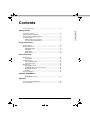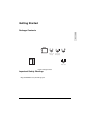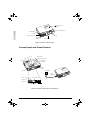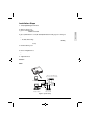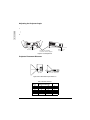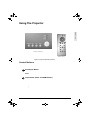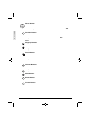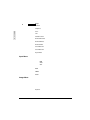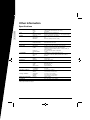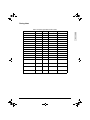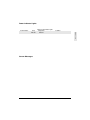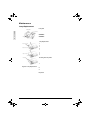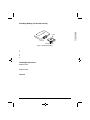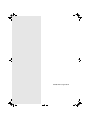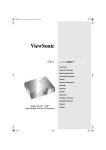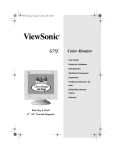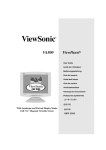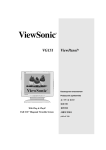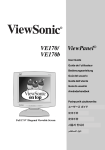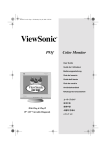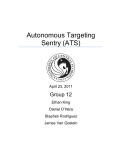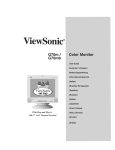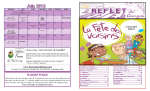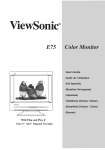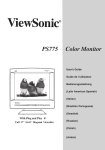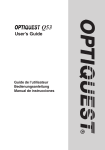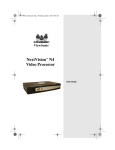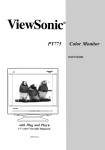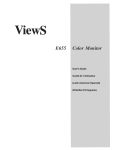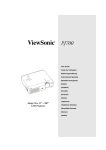Download ViewSonic LiteBird PJ853 User guide
Transcript
PJ853-.book Page 1 Wednesday, August 16, 2000 11:41 AM L I T E BIRD TM User Guide Guide de l’utilisateur Bedienungsanleitung (International Spanish) (Italian) (Brazilian Portuguese) (Swedish) (Russian) (Polish) (Japanese) (Traditional Chinese) (Simplified Chinese) (Korean) Image Size 30” – 300” Super Bright SVGA LCD Projector (Arabic) PJ853-.book Page i Wednesday, August 16, 2000 11:41 AM Contents For Your Records ............................................................................1 Getting Started E N G L I S H Package Contents ...........................................................................2 Important Safety Warnings ..............................................................2 Connect Input and Output Devices..................................................3 Installation Steps .............................................................................4 Adjusting the Projector Angle ....................................................5 Projector Placement Distance ...................................................5 Using The Projector Control Buttons ................................................................................6 OnView Indicators............................................................................8 Setup Main Menu .....................................................................8 Input Menu ...............................................................................9 Image Menu .............................................................................9 Options Menu .........................................................................10 Other Information Specifications ................................................................................11 Timing Chart ............................................................................12 Troubleshooting .............................................................................13 Power Indicator Lights .............................................................14 Screen Messages ....................................................................14 Maintenance ..................................................................................15 Lamp Replacement .............................................................15 Installing Battery (for remote control) ......................................16 Cleaning Instructions ...............................................................16 Air-Filter ...................................................................................17 Customer Support..........................................................................18 LIMITED WARRANTY VIEWSONIC Projector ............................................................19 Appendix Power Cord Safety Guidelines.......................................................20 FCC Information ............................................................................21 ViewSonic PJ853 i PJ853-.book Page 1 Wednesday, August 16, 2000 11:41 AM Copyright © ViewSonic Corporation, 2000. All right reserved. Macintosh, Mac and Power Macintosh are registered trademarks of Apple Computer, Inc. Microsoft, Windows, Windows NT, and the Windows logo are registered trademarks of Microsoft Corporation in the United States and other countries. E N G L I S H ViewSonic, the three birds logo and OnView are registered trademarks of ViewSonic Corporation. VESA is a registered trademark of the Video Electronics Standards Association. DPMS and DDC are trademarks of VESA. ENERGY STAR® is a registered trademark of the U.S. Environmental Protection Agency (EPA). As an ENERGY STAR® partner, ViewSonic Corporation has determined that this product meets the ENERGY STAR® guidelines for energy efficiency. Disclaimer: ViewSonic Corporation shall not be liable for technical or editorial errors or omissions contained herein; nor for incidental or consequential damages resulting from furnishing this material, or the performance or use this product. In the interest of continuing product improvement, ViewSonic Corporation reserves the right to change product specifications without notice. Information in this document may change without notice. No part of this document may be copied, reproduced, or transmitted by any means, for any purpose without prior written permission from ViewSonic Corporation. Electronic Warranty Registration To meet your future needs, and to receive any additional product information as it becomes available, please register your projector's warranty on the Internet at: http://www.viewsonic.com For Your Records 1 Product Name: ViewSonic PJ853 Model Number: VPROJ21732 Document Number PJ853_UG_59 Serial Number: _______________ Purchase Date: _______________ ViewSonic PJ853 Getting Started Congratulations on purchasing a ViewSonic PJ853 LITEBIRD™ LCD projector. Save the original box and all packing material for future shipping needs. Package Contents • • • • • • • • E N G L I S H ViewSonic PJ853 LITEBIRD LCD Projector Remote Control Unit including 3V micro-lithium battery Three (3) AC power cords (U.S., European and China) Computer video cable (15-pin mini D-sub connector) Video cable (RCA connectors) Audio mini-stereo cable (RCA connectors) User guide Carrying Case Power Cord US Type Power Cord Europe Type PJ853 RGB Cable Figure 1: Package Contents Important Safety Warnings • Unplug the projector immediately if you detect an abnormal smell or see smoke. • Do not look directly into the lighted lens; doing so will cause severe eye injury. • Keep small children away from the projector. Children can be severely burned by the hot lens. Also, children are more likely to look directly into the lens. • Never touch the lens or the lamp when hot or warm; doing so will cause a severe burn. Unplug the projector and allow the unit to cool down for 45 minutes before replacing the lamp or storing the projector. • Do not service the unit yourself; doing so could cause injury. • Do not operate the projector near water or in a humid area. Do not sit drinks on or near the projector; doing so could cause a burn or short an electrical circuit. • Do not block the ventilation openings in the projector. Place the projector so that there is adequate air circulation • Keep the air filter clean. • Do not place the projector on a shelf or on any other unstable surface. ViewSonic PJ853 2 PJ853-.book Page 3 Wednesday, August 16, 2000 11:41 AM Projector control panel STA NDB Y/O N INPU T MUT E RES ET MENU POW TEM LAM ER P P Remote Control Sensor Power Switch E N G L I S H AC Inlet (to the power cord) Lens Air Vent (Intake) Foot Adjuster Figure 2: ViewSonic PJ853 Projector Connect Input and Output Devices The figure below shows the ports and configurations for connecting external devices to the ViewSonic PJ853. See “Installation Steps” on page 4. Reset Lamp indicator Mute Input So View nic PJ85 3 Standby/ON Temperature indicator Power indicator Menu button T E RES ET MEN POW TEM U ER P P Power Cord RGB IN port Control port Video IN port Audio IN port Figure 3: Connections and Projector Control Buttons 3 ViewSonic PJ853 LAM Remote control sensor MUT S-video IN port INPU Power ON/OFF /ON Power Outlet DBY Speaker STAN Air vent (exhaust) PJ853-.book Page 4 Wednesday, August 16, 2000 11:41 AM Installation Steps 1 Verify Input/Output Connections 2 3 4 5 Make sure that you have properly connected all input cables before powering on the projector. Remove the lens cap. Power on the Projector. • Turn on the Main Power Switch located on the side of the projector. The power indicator will remain a steady orange. See “Using The Projector” on page 6. Press (and hold for 1 second) the Standby/ON button on the projector control pad. • The power indicator flashes green during warm-up. • The power indicator will remain a steady green after warm-up. The steady green light indicates that the ViewSonic PJ853 is ready to use. • To shut off the lamp – Press the Standby/ON button (and hold for about 3 seconds). The unit will remain in cool-down mode with the fan on and the orange power LED blinking for 1 minute. The power switch on the side of the projector may be turned off after 1 minute, when the power light is a steady orange. Position the Projector Make sure that the projector is properly positioned on a level and stable surface. Determine the distance the projector will be from the screen then adjust the angle of the projection by positioning the foot adjusters. (See "Adjusting the Projector Angle on page" 5.) 6 Power on Input Devices • Press either the Input button on the projector control pad or the Video/RGB button on the remote control to select the signal to be projected. • The selected input signal source displays in the lower right section of the screen. 7 Adjust the Focus Turn the lens ring to adjust the focus Caution: The projector requires a warm-up period after the power is turned on, and the projector requires a cool-down period after the power is turned off. NOTE: The power cannot be turned on for at least 1 minute after the unit has been powered off; this is a safety feature. c Soni View PJ853 Video recorder with S jack (Note: S-video cable not included) Notebook Computer Desktop Computer Video recorder Figure 4: System Setup ViewSonic PJ853 4 E N G L I S H Adjusting the Projector Angle Adjust the projection angle using the foot adjusters shown in the illustration. See also KEYSTONE under "Input Menu on page" 9. 1 Press the release button to lower the front foot, then tilt the projector up as shown in Figure 5 below. E N G L I S H • The front foot locks into place when you release the button. • The front foot adjusts the vertical height of the projected image. 2 Rotate the rear foot adjuster to align the image. The rear foot adjusts the horizontal alignment of the projected image. Front foot adjuster Rotate the rear foot adjuster Press the release button to lower the front foot adjuster Figure 5: Level Adjustments Projector Placement Distance Place the projector on a level table-top or other flat surface. Use the chart in Table 1 below to determine the optimal placement distance from the screen. b Top View a Side View Figure 6: Recommended Projector Distances Table 1: Distance in Inches Screen Size (Inches) 40 60 80 100 120 150 200 5 ViewSonic PJ853 a (Inches) Minimum and Maximum 37 46 57 69 77 93 96 116 116 139 145 174 194 233 b (Inches) 3 5 7 9 10 13 17 PJ853-.book Page 6 Wednesday, August 16, 2000 11:41 AM Using The Projector The control buttons display menus that are explained in detail in the section: “OnView Indicators” on page 8. E N G L I S H Projector control pad Remote control Figure 7: Projector and Remote Controls Control Buttons Press a control button to display a menu then use the arrow buttons to adjust the control. The buttons on the projector control pad and on the remote control are explained below: Standby/on Button Press the STANDBY/ON button to begin the warm-up period. The ON indicator blinks green during warm-up and stays green when the projector is ready to use. NOTE: The projector cannot be restarted within 60 seconds after it is turned off because the projector enters a cool-down mode. This is a safety feature. Input Button (Video and RGB Buttons) The INPUT button shown is on the projector only. Use the Video and RGB buttons on the remote control to select the input source. Press the Input button on the projector to toggle between input sources, computer (RGB), Composite or S-Video. The remote control has both a Video and an RGB button. - Press RGB to select a computer as the input source. - Press Video to toggle between Composite and S-Video. ViewSonic PJ853 6 PJ853-.book Page 7 Wednesday, August 16, 2000 11:41 AM Menu Button The MENU button is a small button on the remote control and the large button on the projector control pad. Press the Menu button and then use the up, down, right or left arrow indicators (▲▼) to display OnView® menus and adjust or select a menu item. E N G L I S H Position Button The POSITION button is on the remote control only. Press this button to adjust the position of the screen image. After pressing the Position button use the up, down, right or left arrow indicators. (▲▼). - Use the Position button when the input is from a computer (RGB). NOTE: Position only works on a magnified image. Magnify Buttons The MAGNIFY buttons are on the remote control only. The Magnify buttons are used to zoom in on part of the projected image. - Use the + button to enlarge the projected image. - Use the - button to decrease the projected image. - Use the OFF button to turn off magnification. Reset Button The RESET button shown with the arrow and dot icon is on the projector only. The RESET button on the remote control has no marking but is labeled RESET. Press the Reset button to restore the factory default settings. - Use Reset to restore the factory default settings if you have made several adjustments to the projected image and are not satisfied with the result and want to start over. Volume Buttons The VOLUME buttons are on the remote control only. Use the Volume buttons to adjust the loudness of the audio signal. - The up indicator increases the volume. - The down indicator decreases the volume. Mute Button Use the Mute button to temporarily turn off the audio. Blank Button The BLANK button is on the remote control only. Use the Blank button to display a blank screen showing only the background color. Freeze Button The FREEZE button is on the remote control only. Use the Freeze button to freeze (or hold) an image on screen. 7 ViewSonic PJ853 PJ853-.book Page 8 Wednesday, August 16, 2000 11:41 AM Timer Button The TIMER button is on the remote control. You can set the timer from the OPTIONS menu explained in the next section. Use the Timer button to activate the on-screen timer. - Press once to display the time on the lower left part of the screen. - Press again to turn off the display. E N G L I S H Auto Button Use the Auto button to automatically adjust the vertical position and horizontal position, phase, and size. OnView Indicators Use the OnView® menus shown below to adjust the projected image. To access and adjust the OnView screens do the following: 1 Press the MENU button on the projector control pad or remote control to access on-screen options and display the SETUP Main Menu. 2 Press the ARROW buttons, as explained below, to select and adjust options that are displayed on the screen. NOTE: After you have used the ARROW buttons to adjust a value, the value will automatically apply after a few seconds. Setup Main Menu SETUP Main Menu RGB SETUP INPUT BRIGHT CONTRAST V POSIT H POSIT H PHASE H SIZE COLOR BAL R COLOR BAL B ASPECT IMAGE OPT. 0 -2 100 100 +1 800 0 0 The setup RGB menu displays 9 adjustment options. 1 2 3 4 Press an arrow button (▲▼) to display the menu. Press the right or left arrow buttons to select a menu option other than Setup. Press the up and down arrow buttons to move through the Setup menu options. After a menu option has been selected, use the right or left arrow buttons to increase or decrease the value of the selected option. SETUP Main Menu Video SETUP INPUT BRIGHT CONTRAST SHARPNESS COLOR TINT COLOR BAL R COLOR BAL B ASPECT IMAGE OPT. 0 +1 +1 0 0 0 0 The Video setup menu displays 8 adjustment options. 1 2 3 4 Press an arrow button to display the menu. Press the right or left arrow buttons to select a menu option other than Setup. Press the up and down arrow buttons to move through the Setup menu options. After a menu option has been selected, use the right or left arrow buttons to increase or decrease the value of the selected option. Use the arrow buttons on the projector control pad or on the remote control to move through the menu options and to increase or decrease the value of a selected option. ViewSonic PJ853 8 Bright adjusts the brightness of the projected image. Contrast adjusts the contrast of the projected image. Sharpness (Video only) makes the edges of the image softer or sharper. Color (Video only) increases or decreases the saturation of the color. E N G L I S H Tint (Video only) adjusts the hue of the projected image from red to green. Vertical Position (RGB only) moves the projected image up or down. Horizontal Position (RGB only) moves the projected image to the right or left. Horizontal Phase (RGB only) eliminates visible horizontal lines on the projected image. Horizontal Size (RGB only) widens or narrows the projected image. Color Balance R darkens or lightens the Red color of the projected image. Color Balance B darkens or lightens the Blue color of the projected image. Aspect Ratio selects an aspect ratio. The aspect ratio is the ratio of width to height of the projected image. Input Menu INPUT Menu The Input menu displays 3 input options. • • • Select RGB if the input source is a computer. Select Video if the input source is a VCR or other tape device. Select Auto to let the system automatically detect the input source. RGB displays the horizontal and vertical sync signal frequency of an RGB input source, such as a computer. VIDEO automatically detects and selects the input signal, or you may select your country specific input standard from the list. AUTO automatically adjusts the vertical and horizontal position, phase and size. Image Menu IMAGE Menu The Image menu displays 4 options that are explained below: Keystone corrects image distortion that may occur when the angle of the projection is increased. Keystone resizes the top or bottom of the projected image. See “Adjusting the Projector Angle” on page 5. 9 ViewSonic PJ853 Blank selects the background color of a blank screen. You may select a blank screen, or a blank screen will be projected when no input source is detected. Mirror Select Normal for a table top projection. Select H: Invert for rear projection. Select V: Invert for a front projection ceiling mount. Select H&V: Invert for a rear projection ceiling mount. E N G L I S H Start up selects a start-up menu. You may select or deselect the ViewSonic Welcome menu to display automatically at start-up. Options Menu OPTIONS Menu The Options menu displays 6 options that are explained below: Volume increases or decreases the volume. Menu Color selects a background color for on screen menus (Orange, Yellow, Green, Blue, Purple, Gray, Black). Timer provides a countdown clock that you can set, typically used to time a presentation. Set the countdown Timer between 1 and 99 minutes. The time will display on the lower right portion of the screen when you press the Timer button on the remote control. Language selects a menu-display language from a list. Auto Off Causes the projector to automatically enter a standby, cool-down mode after a specified amount of time has elapsed without a signal. SYNC on G Synchronize on Green. If you know that you are using a SYNC ON G input device set SYNC ON G to “ON,” otherwise, leave SYNC ON G set at its default value which is “OFF.” ViewSonic PJ853 10 PJ853-.book Page 11 Wednesday, August 16, 2000 11:41 AM Other Information Specifications E N G L I S H LCD Type Pixels Colors Three 0.7” 800 x 600 polysilicon, active matrix TFT LCD 1,440,000 (800 dots x 600 lines x 3 colors) 16.7 million Lens Type Focal length Keystone correction Manual zoom (1.2x), manual focus F2.0 ~ 2.3 (f = 17.7 - 21.2 mm) Fixed 6:1 upward shift, normal at 10° ~ 12° projection angle Display Image size Focus distance Aspect ratio Orientation 76.2 to 762 cm (30” to 300” inches) 0.7 to 9.0 m (2.3 to 29.5 feet) 4:3 Front/rear desktop, front/rear ceiling Lamp Lamp Lamp life Replacement lamp UHB, 130 watts, ultra compact, replaceable 2000 hours Part number RLC-130-03A Audio Power 1 watt mono Input signal RGB analog Video S-video 75 ohms, 0.7vp-p H/V separated, composite (TTL) NTSC / NTSC 4.43, PAL, SECAM (1.0 Vp-p, 75 ohms) Luminance signal 0.7 Vp-p, 75 ohms termination Chrominance signal 0.29Vp-p (NTSC), 0.30Vp-p (PAL), 75 ohms termination fh: 15.75/15.63, 25-78 kHz fv:56-120Hz 110 Hz Frequency Input bandwidth Compatibility PC Macintosh1 Video Compatible up to 1024 x 768 (compressed) Compatible up to 1024 x 768 (compressed) NTSC, NTSC 4.43, PAL(-BGHI), PAL-M, PAL-N, PAL60, SECAM Remote range Angle Distance 30 degrees cone angle 3 m (10 feet) Resolution Maximum Recommended 1024 x 768 @ 75Hz 800 x 600 @ 60Hz Input ports RGB Video S-video Audio Serial control 15-pin mini D-sub RCA (x1) Mini DIN 4-pin (x1) Stereo mini jack 15-pin mini D-sub Power Voltage Consumption 100-120/220-240 VAC 50/60 Hz (auto switch) 200 watts Operating conditions Temperature Humidity Altitude 0° to 35°C (32° to 95°F) 10% to 85% (no condensation) 0 to 2,100 m (0 to 7,000 feet) Storage conditions Temperature Humidity Altitude -20° to 60°C (-4° to 140°F) 10% to 85% (no condensation) 0 to 2,100 m (0 to 7,000 feet) Dimensions and weight Projector 2.4 kgs (5.3 lbs) 210 x 289 x 76 mm (8.3 x 11.4 x 3.0 inches) Regulations 1 May 11 require a Macintosh adapter ViewSonic PJ853 FCC class B, UL, C-UL, CE/TUV PJ853-.book Page 12 Wednesday, August 16, 2000 11:41 AM Timing Chart The following table lists the maximum refresh rates for standard resolutions (timing presets). Not all video cards can operate at these rates. See your graphics card user guide to ensure compatibility. Table 2: Computer Signal Rates and Resolution Resolution fH (kHz) fV (Hz) Rating Signal mode 640 x 350 37.9 85.1 VESA VGA-1 640 x 400 37.9 85.1 VESA VGA-2 720 x 400 37.9 85.0 VESA TEXT 640 x 480 31.5 59.9 VESA VGA-3 640 x 480 35.0 66.7 640 x 480 37.9 72.8 VESA VGA-3 (72Hz) 640 x 480 37.5 75.0 VESA VGA-3 (75 Hz) 640 x 480 43.3 85.0 VESA VGA-3 (85 Hz) 800 x 600 35.2 56.3 VESA SVGA (56 Hz) 800 x 600 37.9 60.3 VESA SVGA (60 Hz) 800 x 600 48.1 72.2 VESA SVGA (72 Hz) 800 x 600 46.9 75.0 VESA SVGA (75 Hz) 800 x 600 53.7 85.1 VESA SVGA (85 Hz) 832 x 624 49.7 74.5 48.4 60.0 VESA XGA (60 Hz) 56.5 70.1 VESA XGA (70 Hz) 60.0 75.0 VESA XGA (75 Hz) E N G L I S H Mac 13” mode Mac 16” mode (partial) 1024 x 768 (compressed) 1024 x 768 (compressed) 1024 x 768 (compressed) ViewSonic PJ853 12 PJ853-.book Page 13 Wednesday, August 16, 2000 11:41 AM Troubleshooting No power • • • E N G L I S H Make sure power button (or switch) is ON. Make sure A/C power cord is securely connected to a power outlet. Plug another electrical device (like a radio) into the power outlet to verify that the outlet is supplying proper voltage. Power is on but projector is only displaying the logo • Make sure the input source is connected. Projector image is too dark or too light • • Adjust the Contrast and Brightness settings. Press Reset from the OnView® display menu to reset factory defaults. Projector image is completely black (no light coming from the lamp) • • • • • Make sure the lens cap has been removed. Make sure the power cord is connected and the unit is turned on. The LED should be steady green. Adjust Contrast and Brightness. The projector may have overheated. Let the unit cool down. - Make sure ventilation openings are clear. - Make sure air-filters are clean. Replace the lamp module. The image appears unstable or misplaced • • • Press Auto. Make sure the source has compatible resolution. If the projector is connected to a source with a non-standard computer or video card, adjust the frequency of the computer signal. The image is out of focus • • • • Adjust the focus. Make sure that the projection distance is at least 5 feet. Make sure the lens is clean. Adjust the H Phase. Cooling fan is not working when the lamp is lit Caution: Do not operate the projector in this condition. • Have the projector repaired by an authorized dealer. The lamp shuts off • • • • A minor power surge may cause the lamp to shut off. Press the Power button twice to turn off the projector. Let the projector cool down, then restart. The projector may have overheated. Allow the projector to cool down, then restart. Recheck the power cord connection. Replace the lamp module. Projector does not respond to the remote control (or responds poorly) • • • • • Make sure you are within 10 feet from the projector. Point the remote at the screen or at the front of the projector. Make sure the infrared sensors (on the front and on the back) of the projector are not blocked. Darken the room. The lighting may be affecting the remote control. Replace the battery. No sound • • • Adjust the Volume and make sure the Mute button is toggled to OFF. Verify that the audio input is properly connected. Adjust the audio source device. No video • • Check the video input connections. Adjust the Brightness. A bright dot appears in the picture • 13 This is a characteristic of liquid crystal technology and is usually not a problem. ViewSonic PJ853 Power Indicator Lights If the Lamp or Temperature indicator is red or flashing red when the ViewSonic PJ853 is poweredon, there is a problem and you should not proceed. Power-off the the projector and let it cool down. Table 3: Power Indicator Lights Power Indicator Lamp Indicator Temperature Indicator Condition E N G L I S H Screen Messages Most screen messages disappear after 3 minutes and reappear when the unit is powered-on. ViewSonic PJ853 14 PJ853-.book Page 15 Wednesday, August 16, 2000 11:41 AM Maintenance Lamp Replacement Lamp Unit Lamp Unit • E N G L I S H Lamp Bulb To order a new lamp unit (part number RLC-130-03A) contact ViewSonic Customer Support: “Customer Support” on page 18. • Estimated lamp life is 2000 hours. WARNING: Make sure the power cord is disconnected. WARNING: Make sure the unit is cool. Wait 45 minutes for the lamp to cool down. Reflector tube Glass Lamp Replacement Bottom of projector Lamp cover screws Lamp unit screw Handle grip 1 Gently turn the projector over and place it on a towel or blanket. Expose the lamp cover on the bottom of projector. Loosen the lamp cover screws as shown. Gently remove the cover. Loosen the lamp unit screw (after the cover is removed). Gently pull the unit out of the lamp compartment using the flip-up handle grip. 6 Gently insert the new lamp. 7 Replace the lamp unit screw. 8 Replace the cover and secure with the lamp cover screw. 2 3 4 5 Resetting the Lamp Timer After replacing the lamp, the lamp indicator light will be red and the “Change the Lamp” message will be displayed. Within 10 minutes after turning on the power do the following: 1 Press (and hold for a few seconds) the Timer button on the remote Figure 8: Lamp Replacement control or the Reset button on the projector control pad. The “Lamp hours” message will display on the bottom of the screen. 2 Press the Menu button on the remote control or the Reset button on the projector control pad while the lamp timer is displayed. 3 Use the direction arrows to select zero (0) and wait until the Lamp timer display clears. Important: The message functions will not operate properly if the lamp timer is reset without replacing the lamp or the lamp timer is not reset when the lamp is replaced. 15 ViewSonic PJ853 PJ853-.book Page 16 Wednesday, August 16, 2000 11:41 AM Installing Battery (for remote control) • Use a 3V micro lithium battery as shown in the illustration. • The battery is not rechargeable. E N G L I S H “+” side Pull out Battery Holder Figure 9: Installing the Battery 1 Pull the plastic tab from the battery access door when using the new projector for the first time. 2 Pinch the battery holder at the bottom of the remote control and gently pull out the holder with the battery. 3 Gently pop the battery out of the holder and replace it with a new battery. 4 The + side of the battery should be facing up as shown in the illustration. 5 Push the battery and holder back into the battery slot. The holder should click into place. Cleaning Instructions Projector Lens • Clean the lens with a damp, non-abrasive cloth. Apply a lens cleaning solution or a glass cleaning solution to the cloth. Do not spray a cleaning solution directly onto the lens. Projector Case • Make sure the projector is cool before cleaning. • Clean the exterior case with a moist cloth using a mild detergent. WARNING: Do not use alcohol, benzene, or other chemical cleaners which could damage the case. ViewSonic PJ853 16 PJ853-.book Page 17 Wednesday, August 16, 2000 11:41 AM Air-Filter Clean or replace the air-filter after about every 100 hours of use to prevent overheating which could damage the projector. WARNING: Never operate the projector without the air-filter; doing so will damage the projector. E N G L I S H Air Filter Cover Filter Figure 10: Cleaning the air-filter Make sure the projector is cool and the power cord is unplugged before beginning. Flip open the air-filter cover. Gently remove the air filter. Vacuum the air-filter. You may also hand-wash the filter in warm water. (See warning below.) 5 Replace the air-filter. 6 Replace the filter cover. 1 2 3 4 WARNING: Do not power-on the projector unless you are sure the filter is completely dry. Humidity or steam can damage the projector. 17 ViewSonic PJ853 PJ853-.book Page 18 Wednesday, August 16, 2000 11:41 AM Customer Support For the most expedient answer to your question, do the following: 1 Check Troubleshooting (on the previous page). 2 For assistance contact your reseller. 3 For further assistance see the contact information listed below. Ask your reseller to refer you to a service center if contact information for your country or region is not listed below: NOTE: You will need to provide the serial number (on the back of the product). Country/Region T = Telephone Email F = FAX United States T: (800) 688-6688 [email protected] F: (909) 468-1202 Canada T: (800) 688-6688 [email protected] F: (909) 468-1202 United Kingdom T: 0800 833 648 ---------------------------- F: 0044 (0)1293 643910 Europe, Middle East, Baltic countries, and North Africa T: 0044 (0)1293 643900 ----------------------------- Australia (contact reseller) ----------------------------- New Zealand T: 64-3-366-1135 [email protected] F: 0044 (0)1293 643910 F: 64-3-366-7006 Singapore/Southeast Asia T: 65-273-4018 [email protected] F: 65-273-1566 Other Asia/Pacific countries T: 886-2-2248-4072 and Indian Peninsula F: 886-2-2240-8238 [email protected] South Africa [email protected] T: 27-11-314-0002 F: 27-11-314-0002 ViewSonic PJ853 18 E N G L I S H PJ853-.book Page 19 Wednesday, August 16, 2000 11:41 AM LIMITED WARRANTY VIEWSONIC Projector What the warranty covers: E N G L I S H ViewSonic® warrants its products to be free from defects in material and workmanship during the warranty period. If a product proves to be defective in material or workmanship during the warranty period, ViewSonic will at its sole option repair or replace the product with a like product. Replacement product or parts may include remanufactured or refurbished parts or components. How long the warranty is effective: ViewSonic projectors are warranted for three (3) years for all parts excluding the lamp, three (3) years for all labor, and ninety (90) days for the lamp from the date of the first consumer purchase. Who the warranty protects: This warranty is valid only for the first consumer purchaser. What the warranty does not cover: 1. 2. Any product on which the serial number has been defaced, modified or removed. Damage, deterioration or malfunction resulting from: a. Accident, misuse, neglect, fire, water, lightning, or other acts of nature, unauthorized product modification, or failure to follow instructions supplied with the product. b. Repair or attempted repair by anyone not authorized by ViewSonic. c. Any damage of the product due to shipment. d. Removal or installation of the product. e. Causes external to the product, such as electric power fluctuations or failure. f. Use of supplies or parts not meeting ViewSonic’s specifications. g. Normal wear and tear. h. Any other cause which does not relate to a product defect. 3. Removal, installation, and set-up service charges. How to get service: 1. 2. 3. 4. For information about receiving service under warranty, contact ViewSonic Customer Support. You will need to provide your product’s serial number. To obtain warranted service, you will be required to provide (a) the original dated sales slip, (b) your name, (c) your address, (d) a description of the problem, and (e) the serial number of the product. Take or ship the product freight prepaid in the original container to an authorized ViewSonic service center or ViewSonic. For additional information or the name of the nearest ViewSonic service center, contact ViewSonic. Limitation of implied warranties: THERE ARE NO WARRANTIES, EXPRESS OR IMPLIED, WHICH EXTEND BEYOND THE DESCRIPTION CONTAINED HEREIN INCLUDING THE IMPLIED WARRANTY OF MERCHANTABILITY AND FITNESS FOR A PARTICULAR PURPOSE. Exclusion of damages: VIEWSONIC’S LIABILITY IS LIMITED TO THE COST OF REPAIR OR REPLACEMENT OF THE PRODUCT. VIEWSONIC SHALL NOT BE LIABLE FOR: 1. 2. 3. DAMAGE TO OTHER PROPERTY CAUSED BY ANY DEFECTS IN THE PRODUCT, DAMAGES BASED UPON INCONVENIENCE, LOSS OF USE OF THE PRODUCT, LOSS OF TIME, LOSS OF PROFITS, LOSS OF BUSINESS OPPORTUNITY, LOSS OF GOODWILL, INTERFERENCE WITH BUSINESS RELATIONSHIPS, OR OTHER COMMERCIAL LOSS, EVEN IF ADVISED OF THE POSSIBILITY OF SUCH DAMAGES. ANY OTHER DAMAGES, WHETHER INCIDENTAL, CONSEQUENTIAL OR OTHERWISE. ANY CLAIM AGAINST THE CUSTOMER BY ANY OTHER PARTY. Effect of state law: This warranty gives you specific legal rights, and you may also have other rights which vary from state to state. Some states do not allow limitations on implied warranties and/or do not allow the exclusion of incidental or consequential damages, so the above limitations and exclusions may not apply to you. Sales outside the U.S.A. and Canada: For warranty information and service on ViewSonic products sold outside of the U.S.A. and Canada, contact ViewSonic or your local ViewSonic dealer. Projector Warranty (V2.0) 19 ViewSonic PJ853 Release Date: 10-15-1999 Appendix Power Cord Safety Guidelines Caution: Use a power cable that is properly grounded. Always use an AC power cord that meets your country’s safety standard. USA .............................. UL Canada......................... CSA Germany ...................... VDE Switzerland ...................SEV Britain............................BASE/BS Japan ............................Electric Appliance Control Act AC PLUG CORD PRECAUTIONS FOR THE UNITED KINGDOM FOR YOUR SAFETY PLEASE READ THE FOLLOWING TEXT CAREFULLY. IF THE FITTED MOULDED PLUG IS UNSUITABLE FOR THE SOCKET OUTLET THEN THE PLUG SHOULD BE CUT OFF AND DISPOSED OF SAFELY. THERE IS A DANGER OF SEVERE ELECTRICAL SHOCK IF THE CUT OFF PLUG IS INSERTED INTO AN APPROPRIATE SOCKET. If a new plug is to be fitted, please observe the wiring code as shown below. If in any doubt, please consult a qualified electrician. WARNING: THIS APPLIANCE MUST BE EARTHED. IMPORTANT: The wires in this mains lead are coloured in accordance with the following code: Green-and-Yellow: Earth Blue: Neutral Brown: Live If the coloured wires of the mains lead of this appliance do not correspond with the coloured markings identifying the terminals in your plug, proceed as follows: The wire which is coloured GREEN-AND-YELLOW must be connected to the terminal in the plug which is marked by the letter E or by the Earth symbol or coloured GREEN or GREEN-AND-YELLOW. The wire which is coloured BLUE must be connected to the terminal in the plug which is marked with the letter N or coloured BLACK. The wire which is coloured BROWN must be connected to the terminal in the plug which is marked with the letter L or coloured RED. IMPORTANT NOTICE CONCERNING POWER CORD SELECTION The power cord set for this unit has been enclosed and has been selected according to the country of destination and must be used to prevent electric shock. Use the following guidelines if it is necessary to replace the original cord set, or if the cord set is not enclosed. The female receptacle of the cord set must meet CEE-22 requirements and will look like (Figure A1 below): Figure A1 For the United States and Canada In the United States and Canada the male plug is a NEMA5-15 style (Figure A2), UL Listed, and CSA Labeled. For units which are mounted on a desk or table, type SVT or SJT cord sets may be used. For units which sit on the floor, only SJT type cord sets may be used. The cord set must be selected according to the current rating for your unit. Please consult the table below for the selection criteria for power cords used in the United States and Canada. Cord Type Size of Conductors in Cord Maximum Current Rating of Unit SJT 18 AWG 16 AWG 14 AWG 10 Amps 12 Amps 12 Amps SVT 18 AWG 17 AWG 10 Amps 12 Amps For European Countries In Europe you must use a cord set which is appropriate for the receptacles in your country. The cord set is HAR-Certified, and a special mark that will appear on the outer sheath, or on the insulation of one of the inner conductors. If you have any questions concerning which proper power cord to use, please consult with the dealer from whom you have purchased the product. ViewSonic PJ853 20 E N G L I S H PJ853-.book Page 21 Wednesday, August 16, 2000 11:41 AM FCC Information E N G L I S H This equipment has been tested and found to comply with the limits for a Class B digital device, pursuant to part 15 of the FCC Rules. These limits are designed to provide reasonable protection against harmful interference in a residential installation. This equipment generates, uses, and can radiate radio frequency energy, and if not installed and used in accordance with the instructions, may cause harmful interference to radio communications. However, there is no guarantee that interference will not occur in a particular installation. If this equipment does cause harmful interference to radio or television reception, which can be determined by turning the equipment off and on, the user is encouraged to try to correct the interference by one or more of the following measures: • Reorient or relocate the receiving antenna. • Increase the separation between the equipment and receiver. • Connect the equipment into an outlet on a circuit different from that to which the receiver is connected. • Consult the dealer or an experienced radio/TV technician for help. FCC Warning To assure continued FCC compliance, the user must use grounded power supply cord and the provided shielded video interface cable with bonded ferrite cores. If a BNC cable is going to be used, use only a shielded BNC(5) cable. Also, any unauthorized changes or modifications not expressly approved by the party responsible for compliance could void the user's authority to operate this device. CE Conformity The device complies with the requirements of the EEC directive 89/336/EEC as amended by 92/ 31/EEC and 93/68/EEC Art.5 with regard to “Electromagnetic compatibility,” and 73/23/EEC as amended by 93/68/EEC Art.13 with regard to “Safety.” 21 ViewSonic PJ853 PJ853-.book Page 22 Wednesday, August 16, 2000 11:41 AM 07/2000 ViewSonic Corporation 381 Brea Canyon Road Walnut, CA 91789 Tel (909) 869-7976 Tel (800) 688-6688 Fax (909) 468-1202