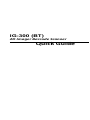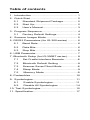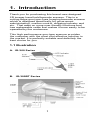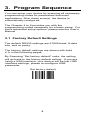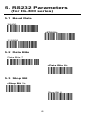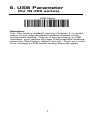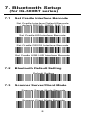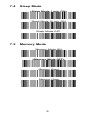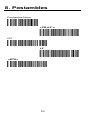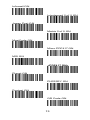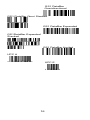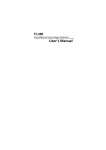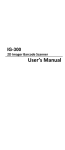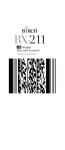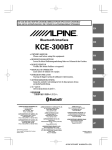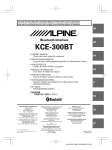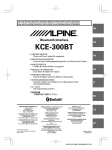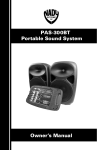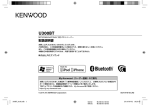Download Champtek IG-300 User`s manual
Transcript
IG-300 (BT) 2D Imager Barcode Scanner Quick Guide Table of contents 1. Introduction ................................................. 1 2. Quick Start .................................................. 2 2.1 Standard Shipment Package ............... 2 2.2 Start Up .............................................. 2 2.3 User’s Manual..................................... 3 3. Program Sequence ...................................... 4 3.1 Factory Default Settings ...................... 4 4. Scanner Imager Mode ................................. 5 5. RS232 Parameters (for IG-300 series) .......... 6 5.1 Baud Rate .......................................... 6 5.2 Data Bits............................................. 6 5.3 Stop Bits............................................. 6 6. USB Parameter ............................................ 7 7. Bluetooth Setup (for IG-300BT series) ........... 8 7.1 Set Cradle Interface Barcode................8 7.2 Bluetooth Default Setting ….…………...8 7.3 Scanner Sever/Client Mode ...…………8 7.4 Sleep Mode .………………………….…9 7.5 Memory Mode ………...………………..9 8. Postambles ................................................ 10 9. Symbologies.............................................. 11 9.1 Enable Symbologies ……..…….….…11 9.2 Disable All Symbologies ….…………14 10. Test Symbologies ..................................... 15 11. Specification ............................................. 17 1. Introduction Thank you for purchasing this brand-new designed 2D imager hand held barcode scanner. This is a cutting-edge gun-type Area Imaging barcode scanner which is designed specifically for government administration, custom control, shipping industry and etc. That adds on more user friendly functions and has replaceable cable that makes it more easily to be operated by the customers. This high performance gun-type scanner provides the customer with the most cost effective solution in the market. It is perfectly suitable and definitely the best choice for you. 1.1 Illustration A. IG-300 Series B. IG-300BT Series 1 2. Quick Start 2.1 Standard Shipment Package The standard shipment package is provided with the following items. - 2D Imager Scanner (IG-300 or IG-300BT) Cradle or Charger (optional for IG-300BT) Power Adaptor (if applied) Communication Cable Skip resistant pad Iron panel of cradle and screw Visually inspect the device and accessories for any evidence of physical damage. If anything is missing or appears to be damaged, immediately contact your dealer. 2.2 Start Up A. IG-300 Series The interface setting of the device has been set by the manufacturer, your device can plug and play without any setting. Connect the communication cable on the RJ45 connector inlet of the scanner and your POS or Host system. Power-on the device with the provided power supply if applicable. Press the trigger button and aim the barcode which covered by the LED red light zone. You will hear a beep sound and the green LED indicator will light on after scan successfully. In case you will use the IG-300 with USB Virtual COM port emulation, please contact with your dealer and download the correct USB driver for Virtual COM port. B. IG-300BT Series Connect the communication cable provided to your POS or Host system and cradle. Power on the cradle with the provided power supply and scan the 2 Bluetooth MAC address code located on the bottom of cradle. After approximately five seconds your connection is operational and the blue LED on the cradle is on., The scanner with Bluetooth must be charged for a minimum of 8 hours before it can be used. If the battery is full, the red light will be off. 2.3 User’s Manual If you need the further information or more advanced setup options you can contact with your dealer or download the User’s Manual on the service website. 3 3. Program Sequence You can setup your device by scanning all necessary programming codes for parameters that meet applications. After these scan(s), the device is automatically configured. The Chapter 4 to 9 provides you with the programming codes necessary for a basic setup. For more advanced setup options, please see the User’s Manual 3.1 Factory Default Settings The default RS232 settings are 57600 baud, 8 data bits, and no parity. The factory default settings are shown with bold < > in the following pages. By Scanning “Set factory default” code, the setting will go back to the factory default setting. If you are using a USB interface, your device will be lost USB interface settings, please re-configure USB parameter Set factory default 4 4. Scanner Imager Mode The area imager mode allows you to position the hand-held scanner beam in any direction, regardless of the orientation of the barcode, and perform a good read on 1D and 2D barcodes. The linear imager mode allows you to increase your decoding speed while scanning 1D barcodes. However, you need to position the beam across all bars in the 1D barcode. <Area imager> Linear imager 1D and 2D Codes, Bright Environment 1D and 2D Codes With Reflective Surface 5 5. RS232 Parameters (for IG-300 series) 5.1 Baud Rate 38400 <57600> 115200 5.2 Data Bits Data Bits 7 <Data Bits 8> 5.3 Stop Bit <Stop Bit 1> Stop Bit 2 6 6. USB Parameter (for IG-300 series) USB Mode Attention: The “Set factory default” setting (Chapter 3.1) would return to the original default setting instead of the customized setting. That is, if you are using a USB interface, your device will lose USB interface settings when the “Set factory default” be set. Then you must to re-configure USB mode setting barcode again. 7 7. Bluetooth Setup (for IG-300BT series) 7.1 Set Cradle Interface Barcode Set Cradle Interface Default Barcode (default RS232, 19200, N-8-1) Set Cradle KB Interface Barcode Set Cradle RS232 Interface Barcode Set Cradle USB HID Interface Barcode 7.2 Bluetooth Default Setting Default Setting 7.3 Scanner Server/Client Mode Scanner Server Mode Barcode Scanner Client Mode Barcode 8 7.4 Sleep Mode <Sleep Mode 1 min. ON> Sleep Mode 10 min. ON Sleep Mode OFF 7.5 Memory Mode Memory Mode ON <Memory Mode OFF> Memory Read Memory Clear 9 8. Postambles Postamble None <CR+LF > CR LF <ETX> 10 9. Symbologies 9.1 Enable Symbologies Australian Post ON AZTEC ON BPO ON Canada Post ON Codabar ON Codablock A ON Codablock F ON CODE 11 ON <CODE 39 ON> CODE 93 ON 11 <CODE 128 ON> <GS1-128 ON> <DATAMATRIX ON> Dutch Post ON <EAN-8 ON> <EAN-13 ON> <EAN 128 ON> GS1 CC-A/B ON GS1 CC-C ON GS1 DataBar-Omni ON GS1 DataBar Limited ON GS1 DataBar Expanded ON 12 Infomail ON Interleaved 2 of 5 ON Japan Post ON Matrix 2 of 5 ON MaxiCode ON Micro PDF417 ON MSI ON <PDF417 ON> Planet ON PLESSEY ON Postnet ON QR Code ON 13 Standard 2 of 5 ON Sweden Post ON Telepen ON TLC 39 ON <UPC-A ON> <UPC-E ON> 9.2 Disable All Symbologies. If you want to disable all Symbologies, please scan this programming code. Disable All Symbologies 14 10. Test Symbologies Scan one or more of these barcodes to test barcode symbologies you enabled. Codabar Code 39 Code 93 Code 128 DataMatrix EAN 8 1234 5670 EAN13 1 234567 890128 EAN 128 Interleaved 2 of 5 MSI code PDF417 15 GS1 DataBar Omnidirectional GS1 DataBar Omni Stacked GS1 DataBar Expanded GS1DataBar Expanded Stacked GS1 DataBar Limited UPC A 0 12345 67890 5 UPC E 0 16 123456 5 11. Specification 11.1 Readable Symbologies 1D Symbologies Symbologies Readable EAN/UPC UCC/EAN128 ISBN ISBT Code 11 Code 39 Code 93/93i Code 128 Interleaved Matrix Instustrial Standard 2 of 5 Codabar MSI Plessey Telepen Postal codes GS1 DataBar Omnidirectional ○ ○ ○ ○ ○ ○ ○ ○ ○ ○ ○ ○ ○ ○ ○ ○ ○ ○ GS1 DataBar Limited ○ GS1 DataBar Expanded ○ Default Enable ○ ○ ○ ○ ○ 2D Symbologies Symbologies Data Matrix PDF 417 Micro PDF 417 Maxicode QR code Aztec EAN.UCC composite Readable Default Enable ○ ○ ○ ○ ○ ○ ○ ○ 17 11.2 Indicator LED Status a) IG-300 Series Light Signal Status good read Green 1 blink and 1 beep and transmitted b) IG-300BT Series Scanner Light Signal Status good read and transmitted 1 blink and 1 beep good read Green and save on memory (BT disconnect) continue on battery charged full 3 long blink and 3 memory full long beeps 4 blink and 4 beeps low Battery warning good read 2 blink and 2 beeps but transmit fail continue on in charging 3 blink and 3 beeps BT disconnect fast flash twice on connecting per 2 seconds Blue BT disconnect dark before sleep continuous on and BT connected 1 long beep Red 1 blink at the same setting ok Blue timeand 2 beeps red and green light Red flash alternately start charging Green three times Green 1 blink taking turns Red battery changed 3 times Blue Red 18 Cradle Light Red continuous on off Status good read and transmitted power on power off Blue flash continuous on BT disconnect BT connected Green Signal 1 blink 0145-88E0021 V00 19