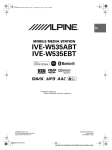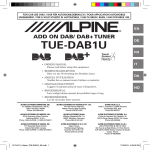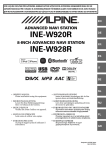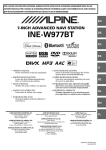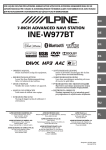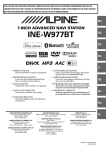Download INE-W928R/INE-Z928E INE-W977BT/INE-W947E
Transcript
FOR CAR USE ONLY/NUR FÜR AUTOMOBIL GEBRAUCH/POUR APPLICATION AUTOMOBILE UNIQUEMENT/PARA USO EN AUTOMÓVILES/SOLO PER L’UTILIZZO IN AUTOMOBILE/ENDAST FÖR BILBRUK/ALLEEN VOOR GEBRUIK IN DE AUTO/ТОЛЬКО ДЛЯ ИСПОЛЬЗОВАНИЯ В АВТОМОБИЛЯХ/DO UŻYCIA TYLKO W SAMOCHODZIE EN R 8-INCH ADVANCED NAVI STATION DE INE-W928R/INE-Z928E FR 7-INCH ADVANCED NAVI STATION INE-W977BT/INE-W947E ES ADVANCED NAVI STATION INE-W925R/INE-W920R/ INE-S920E IT MOBILE MEDIA STATION SE IVE-W535BT/IVE-W535EBT/ IVE-W535ABT NL RU • MirrorLink™ Operation Manual Please read before using this equipment. • MirrorLink™ Bruksanvisning Innan du använder utrustningen bör du läsa igenom denna användarhandledning. • MirrorLink™-Bedienungsanleitung Lesen Sie diese Bedienungsanleitung bitte vor Gebrauch des Gerätes. • MirrorLink™-gebruikershandleiding Lees deze aanwijzingen aandachtig alvorens dit toestel te gebruiken. • Guide d’utilisation de la fonction MirrorLink™ Veuillez lire avant d’utiliser cet appareil. • Руководство по эксплуатации MirrorLink™ Прочтите настоящее руководство перед началом использования оборудования. • Manual de funcionamiento de MirrorLink™ Léalo antes de utilizar este equipo. • MirrorLink™ — instrukcja obsługi Prosimy zapoznać się z tą instrukcją przed przystąpieniem do użytkowania urządzenia. • Manuale di funzionamento MirrorLink™ Si prega di leggere prima di utilizzare il attrezzatura. Designed by ALPINE Japan 68-25285Z48-A (Y_B5) PL MirrorLink™ Operation (Optional) • If the Media Control buttons are not operated for at least 5 seconds, the display will disappear. Each time you press the (My Favorites) button, you can set the Media Control button display to On/Off. • Touch [ ] to switch the mode of Media Control button operation. • Touch [ ] to display the Media Control button Setup screen. • Touch [ ] to display the Top Banner. Mirror Mode Applications in a mobile phone can be displayed on this unit’s screen. Some applications may not be displayed, depending on the connected mobile phone. DISCLAIMER ENABLED BY CONNECTIVITY FUNCTIONS OF THE MOBILE PHONE, THE MOBILE PHONE'S USER INTERFACES FOR MUSIC OR DRIVE ARE DISPLAYED DIRECTLY ON OUR HEAD UNIT WITH NO ALTERATION. ALPINE SHALL NOT BE RESPONSIBLE OR LIABLE TO USERS FOR ANY DAMAGES, LOSSES OR COSTS RELATED TO OR ARISING OUT OF THESE MOBILE PHONE INTERFACES. Using MirrorLink™ MirrorLink is a standard for connecting between this unit and a mobile phone. Using MirrorLink, you can display a mobile phone screen and operate your mobile phone applications via this unit. • You cannot operate the Mirror Mode while driving. Car Mode All automotive applications in a mobile phone are displayed on this unit. • If the connected mobile phone displays a screen other than Car mode, “Please select Car Mode source again” is displayed on this unit. Switching the mode of Media Control button operation Touch the Media Control button operation mode. , to select the Mode -1 • Some applications may not be displayed or operated, depending on the connected mobile phone. • If the mobile phone is locked, it cannot be operated from the unit. • For details on compatible phones, refer to the Alpine website. Mode -2 Mode -3 When using MirrorLink, we recommend that you connect your mobile phone via both USB and BLUETOOTH. • For details on BLUETOOTH connection, refer to Owners Manual “Registering the BLUETOOTH Device.” • If your mobile phone is connected via USB only, some functions may not operate normally. Make sure you also connect via BLUETOOTH. 1 2 Press the (AUDIO) button. • In the Mirror Mode/Car Mode, you can change four patterns. • A function that has been set to “OFF” in the Media Control button Setup, is not displayed. Mode -1 (Android mobile phones) Touch [Mirror Mode] or [Car Mode] of Top banner. The screen for the selected mode is displayed. • After connecting to a mobile phone that is compatible with this unit, source icons will appear on the Top banner. • Mirror Mode or Car Mode may be automatically selected on this unit without performing step 2, depending on the connected mobile phone. 3 Mode -4 Press the (My Favorites) button after the Top banner disappears. The Media Control button will be displayed on the bottom of the screen. • The Top banner disappears if no operation is performed for at least 5 seconds or the centre of the screen is touched. Touch: Returns to the previous screen. Touch: Displays the Home screen. Touch: Displays the menu screen. Touch and hold: Displays the Search screen. <Media Control button display example> 2-EN Mode -2 (Nokia phones) Touch: Returns to the previous screen. MirrorLink™ Setup (Optional) Touch: Displays the Application screen. Media Control button Setup Touch: Displays the Search screen. Mode -3 (Music Application Mode) Media Control button setup is performed for the Mirror Mode/Car Mode. Set “ON” to enable the Media Control buttons. Setting item: Media Control button Setup Setting contents: OFF / ON (Initial setting) Touch: Track Up. Touch and hold: Fast forward. 1 2 Touch [ ] of Media Control buttons. Touch [ON] or [OFF]. Touch: Play/Pause. Touch: Track Down. Touch and hold: Fast reverse. Mode -4 (Navigation Mode) Touch: Zooms out the display screen to give a wider view. • The Media Control buttons of a mode set to “OFF,” is not displayed. Touch: Displays the Menu screen. About Other Settings Touch: Zooms in the display screen to give a more detailed view. Media Xpander and Source Volume Setup of MirrorLink are applied to Compress Media. • Operable modes on this unit may differ from operations on your mobile phone, depending on the connected mobile phone. 3-EN