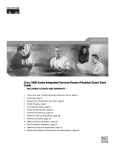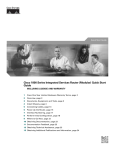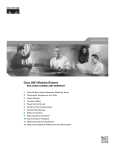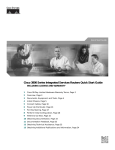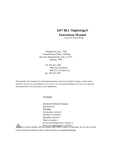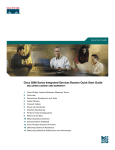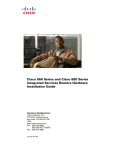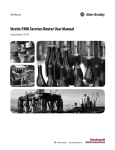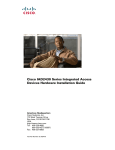Download Cisco 3800 Series Installation guide
Transcript
Cisco 3800 Series Integrated Services Routers: Overview The Cisco 3800 series integrated service routers offer a range of platforms in which you can install a variety of modules. The number and type of modules vary by platform. Examples of these modules include WAN interface cards (WICs), voice interface cards (VICs), voice/WAN interface cards (VWICs), high-speed WAN interface cards (HWICs), packet voice data modules (PVDMs), network modules enhanced, advanced integration modules (AIMs), and extension voice modules (EVMs). These routers feature the following: Note • The Cisco 3825 routers support two network module slots. Slot 1 can hold either one single-wide network module or one extended single-wide network module. Slot 2 can hold either one single-wide network module, one extended single-wide network module, one double-wide network module, or one extended double-wide network module. The Cisco 3825 routers also have two built-in Gigabit Ethernet LAN ports, two built-in USB ports for future use, four single-wide or two double-wide HWICs, two AIMs, four PVDM slots, optional inline power output of up to 360 watts (equals 48 ports of standard baseline IP phone power output), and hardware-based Virtual Private Network (VPN) encryption acceleration. • The Cisco 3845 routers provide four network module slots. Each slot supports any of the following modules: single-wide network module, enhanced single-wide network module, or enhanced extended single-wide network module. When combined, slots 1 and 2 support double-wide network modules or extended double-wide network modules. Similarly, slots 3 and 4 can be combined to support double-wide network modules or extended double-wide network modules. The Cisco 3845 routers also have two built-in Gigabit Ethernet LAN ports, two built-in USB ports for future use, four single-wide or two double-wide HWICs, two AIMs, four PVDM slots, optional inline power output of up to 360 watts (equals 48 ports of standard baseline IP phone power output), and hardware-based VPN encryption acceleration. The interface numbering and asynchronous line numbering on Cisco 3800 series routers are different from the numbering schemes used on other Cisco modular routers. For details, see the hardware installation documentation for your router. Corporate Headquarters: Cisco Systems, Inc., 170 West Tasman Drive, San Jose, CA 95134-1706 USA Copyright © 2004 Cisco Systems, Inc. All rights reserved. Cisco 3800 Series Software Configuration Documentation Cisco 3800 Series Software Configuration Documentation Unlike traditional documentation, wherein all of the information appears within one printed book, the software configuration documentation for the Cisco 3800 series routers takes advantage of the capabilities of web-based presentation. These capabilities includes extensive hyperlinking to other information, tools, and many other resources on Cisco.com. Instead of chapters, each topic area can be accessed independently. At the top level, at “Cisco 3800 Series Software Configuration,” the main software configuration topics include: • Basic Software Configuration – Configuration: Basic Software Configuration Using the Setup Command Facility – Configuration: Basic Software Configuration Using the Cisco IOS Command-Line Interface • Finding Feature Documentation • Configuration Examples • Troubleshooting and Maintenance – Troubleshooting and Maintenance: Upgrading the System Image – Troubleshooting and Maintenance: Using CompactFlash Memory Cards – Troubleshooting and Maintenance: Using the ROM Monitor – Troubleshooting and Maintenance: Changing the Configuration Register Settings – Troubleshooting Links • Cisco 3800 Series Cards and Modules Note In addition to the setup facility and the Cisco IOS command-line interface, a third way of configuring Cisco routers is through the Cisco Router and Security Device Manager (SDM). Information about SDM features is available at this URL: http://www.cisco.com/go/sdm Note You must have an account on Cisco.com to access many of the available tools. If you do not have an account or have forgotten your username or password, click Cancel at the login dialog box and follow the instructions. Contents The following main topics are covered this “Overview” section: • Performing the Initial Configuration, page 3 • Using the Cisco IOS Startup Sequence, page 8 Cisco 3800 Series Integrated Services Routers: Overview 2 OL-6339-01 Performing the Initial Configuration Performing the Initial Configuration You can configure your router by using one of the following methods: • Initial Configuration Using the Cisco Router and Security Device Manager, page 3 • Initial Configuration Using the Setup Command Facility, page 4 • Initial Configuration Using the Command-Line Interface, page 7 Initial Configuration Using the Cisco Router and Security Device Manager Note We recommend that you use the Cisco Router and Security Device Manager (SDM) to configure your router. The built-in verification systems and checks help to ensure both correct configurations and robust security practices. The Cisco Router and Security Device Manager (SDM) is an easy-to-use device management tool that allows you to configure Cisco IOS security features and network connections through an intuitive web-based graphical user interface.You can use SDM wizards to: • Configure additional LAN and WAN connections • Create firewalls • Configure Virtual Private Network (VPN) connections • Perform security audits SDM also provides an advanced mode, through which you can configure advanced features, such as Firewall Policy, Network Address Translation (NAT), VPNs, routing protocols, and other options. Obtaining More Information About SDM and Your Router For additional information about SDM features, refer to the SDM online help. Additional information about SDM is also available at this URL: http://www.cisco.com/go/sdm This URL provides detailed information about SDM, including an SDM FAQ, data sheet, customer presentation, Flash demo, and links to technical documentation and product updates. Refer to the quick start guide for your router for other procedures, such as connecting a PC to the router console port so that you can use the command-line interface (CLI) when you need to, and using the router LEDs to verify installation. The quick start guide may also contain important warranty information. Obtaining the Latest Version of SDM SDM is regularly enhanced to provide new features. If you are already running SDM on the router, you can update SDM automatically by clicking the Tools menu and choosing Update SDM. SDM will determine whether a newert version is available and will enable you to download and install it on the router. If you have a supported router that does not have SDM installed, you can download the latest version of SDM free of charge. Instructions for installing it on your router are given at this URL: Cisco 3800 Series Integrated Services Routers: Overview OL-6339-01 3 Performing the Initial Configuration http://www.cisco.com/pcgi-bin/tablebuild.pl/sdm You should consult the SDM release notes to determine whether SDM is supported for the router on which you want to install it. If the following messages appear at the end of the startup sequence, SDM is installed on your router: yourname con0 is now available Press RETURN to get started. Tip If these messages do not appear, SDM was not shipped with your router. If you want to use SDM, you can download the latest version of SDM and instructions for installing it on your router from the following URL: http://www.cisco.com/pcgi-bin/tablebuild.pl/sdm To obtain the SDM quick start guide, release notes, and other SDM documentation, go to http://www.cisco.com/go/sdm, and click the Technical Documentation link. For instructions on configuring your router by using SDM, see the Cisco Router and Security Device Manager (SDM) Quick Start Guide. Initial Configuration Using the Setup Command Facility This section shows how to use the setup command facility to configure a hostname for the router, set passwords, and configure an interface for communicating with the management network. If the following messages appear at the end of the startup sequence, the setup command facility has been invoked automatically: --- System Configuration Dialog --At any point you may enter a question mark '?' for help. Use ctrl-c to abort configuration dialog at any prompt. Default settings are in square brackets '[]'. Would you like to enter the initial configuration dialog? [yes/no]: The setup command facility prompts you for basic information about your router and network, and it creates an initial configuration file. After the configuration file is created, you can use the CLI or Security Device Manager to perform additional configuration. The prompts in the setup command facility vary, depending on the particular router platform, the installed interface modules, and the software image. The following example and the user entries (in bold) are shown as examples only. To perform initial configuration using the setup command facility, follow these steps in privileged EXEC mode. Note If you make a mistake while using the setup command facility, you can exit and run the setup command facility again. Press Ctrl-C, and enter the setup command at the privileged EXEC mode prompt (Router#). Cisco 3800 Series Integrated Services Routers: Overview 4 OL-6339-01 Performing the Initial Configuration Step 1 To proceed with using the setup command facility, enter yes: Would you like to enter the initial configuration dialog? [yes/no]: yes Step 2 When the following messages appear, enter yes to enter basic management setup: At any point you may enter a question mark '?' for help. Use ctrl-c to abort configuration dialog at any prompt. Default settings are in square brackets '[]'. Basic management setup configures only enough connectivity for management of the system, extended setup will ask you to configure each interface on the system Would you like to enter basic management setup? [yes/no]: yes Step 3 Enter a hostname for the router (this example uses Router): Configuring global parameters: Enter host name [Router]: Router Step 4 Enter an enable secret password. This password is encrypted (more secure) and cannot be seen when viewing the configuration: The enable secret is a password used to protect access to privileged EXEC and configuration modes. This password, after entered, becomes encrypted in the configuration. Enter enable secret: xxxxxx Step 5 Enter an enable password that is different from the enable secret password. This password is not encrypted (less secure) and can be seen when viewing the configuration: The enable password is used when you do not specify an enable secret password, with some older software versions, and some boot images. Enter enable password: xxxxxx Step 6 Enter the virtual terminal password, which prevents unauthenticated access to the router through ports other than the console port: The virtual terminal password is used to protect access to the router over a network interface. Enter virtual terminal password: xxxxxx Step 7 Respond to the following prompts as appropriate for your network: Configure SNMP Network Management? [yes]: Community string [public]: A summary of the available interfaces is displayed. Note The interface numbering that appears depends on the type of Cisco modular router platform and on the installed interface modules and cards. Current interface summary Controller Timeslots D-Channel Configurable modes Status T1 0/0 24 23 pri/channelized Administratively up Cisco 3800 Series Integrated Services Routers: Overview OL-6339-01 5 Performing the Initial Configuration Any interface listed with OK? value "NO" does not have a valid configuration Interface FastEthernet0/0 FastEthernet0/1 Step 8 IP-Address unassigned unassigned OK? Method Status NO unset up NO unset up Prol up dow Select one of the available interfaces for connecting the router to the management network: Enter interface name used to connect to the management network from the above interface summary: fastethernet0/0 Step 9 Respond to the following prompts as appropriate for your network: Configuring interface FastEthernet0/0: Use the 100 Base-TX (RJ-45) connector? [yes]: yes Operate in full-duplex mode? [no]: no Configure IP on this interface? [yes]: yes IP address for this interface: 192.1.2.3 Subnet mask for this interface [255.255.0.0] : 255.255.0.0 Class B network is 192.1.0.0, 26 subnet bits; mask is /16 Step 10 The configuration is displayed: The following configuration command script was created: hostname Router enable secret 5 $1$D5P6$PYx41/lQIASK.HcSbfO5q1 enable password xxxxxx line vty 0 4 password xxxxxx snmp-server community public ! no ip routing ! interface FastEthernet0/0 no shutdown speed 100 duplex half ip address 192.1.2.3 255.255.0.0 ! interface FastEthernet0/1 shutdown no ip address end Step 11 Respond to the following prompts. Select [2] to save the initial configuration. [0] Go to the IOS command prompt without saving this config. [1] Return back to the setup without saving this config. [2] Save this configuration to nvram and exit. Enter your selection [2]: 2 Building configuration... Use the enabled mode 'configure' command to modify this configuration. Press RETURN to get started! RETURN The user prompt is displayed. Router> Step 12 Verify the initial configuration. See the “Verifying the Initial Configuration” section on page 8 for verification procedures. Cisco 3800 Series Integrated Services Routers: Overview 6 OL-6339-01 Performing the Initial Configuration For more information, see the “Configuration: Basic Software Configuration Using the Setup Command Facility” section, at this URL: http://www.cisco.com/univercd/cc/td/doc/product/access/acs_mod/3800/sw/basic/index.htm Initial Configuration Using the Command-Line Interface This section briefly describes how to display a command-line interface (CLI) prompt for configuration using the CLI. You can use the CLI if the following messages appear at the end of the startup sequence: --- System Configuration Dialog --At any point you may enter a question mark '?' for help. Use ctrl-c to abort configuration dialog at any prompt. Default settings are in square brackets '[]'. Would you like to enter the initial configuration dialog? [yes/no]: If these messages do not appear, SDM and a default configuration file were installed on the router at the factory. To use SDM to configure the router, see the “Initial Configuration Using the Cisco Router and Security Device Manager” section on page 3. To perform initial configuration using the CLI, follow these steps, beginning in privileged EXEC mode: Note Step 1 Be sure to save your configuration changes occasionally so that they are not lost during resets, power cycles, or power outages. Use the copy running-config startup-config command at the privileged EXEC mode prompt (Router#) to save the configuration to NVRAM. To proceed with manual configuration using the CLI, enter no when the power-up messages end: Would you like to enter the initial configuration dialog? [yes/no]: no Step 2 Press Return to terminate autoinstall and continue with manual configuration: Would you like to terminate autoinstall? [yes] Return Several messages appear, ending with a line similar to the following: Copyright (c) 1986-2004 by cisco Systems, Inc. Compiled <date> <time> by <person> Step 3 Press Return to display the Router> prompt: ... flashfs[4]: Initialization complete. Router> Step 4 Enter privileged EXEC mode: Router> enable Router# Step 5 Verify the initial configuration. See the “Verifying the Initial Configuration” section on page 8 for verification procedures. Cisco 3800 Series Integrated Services Routers: Overview OL-6339-01 7 Using the Cisco IOS Startup Sequence For more information on using the CLI for router configuration, see the “Configuration: Basic Software Configuration Using the Cisco IOS Command-Line Interface” section, available at this URL: http://www.cisco.com/univercd/cc/td/doc/product/access/acs_mod/3800/sw/basic/index.htm Verifying the Initial Configuration To verify that the new interfaces are operating correctly, perform the following tests: • To verify that the interfaces are operating correctly and that the interfaces and line protocol are in the correct state—up or down—enter the show interfaces command. • To display a summary status of the interfaces configured for IP, enter the show ip interface brief command. • To verify that you configured the correct hostname and password, enter the show configuration command. When you have completed and verified the initial configuration, your Cisco router is ready to configure for specific functions. Using the Cisco IOS Startup Sequence This section explains how to use the Cisco IOS Startup sequence to configure your router, as an alternative to using the Cisco Router and Security Device Manager (SDM). Note SDM uses a default configuration file. If you have used SDM to configure your router, the router will not execute the standard Cisco IOS startup sequence. Using the Cisco IOS setup utility enables you to use TFTP or BOOTP configuration download, and to use other features available through the standard Cisco IOS startup sequence. The configuration file that was shipped with your router does the following: • Provides an IP address for your Fast Ethernet interface, enabling an interface to your LAN • Enables your router’s HTTP/HTTPS server, allowing HTTP access from your LAN • Creates a default username (cisco) and password (cisco) with privilege level 15 • Enables Telnet and Secure Shell (SSH) access to the router from your LAN To erase the existing configuration and use the Cisco IOS startup sequence, perform the following steps. Note SDM remains installed on the router. See the “Enabling SDM on a Router Configured to Use the Cisco IOS Startup Sequence” section on page 9 for instructions to reenable it. Step 1 Connect the light blue console cable, included in your router shipment, from the blue console port on the router to a serial port on your PC. Refer to the hardware installation guide that came with your router for instructions. Step 2 Connect the power supply to your router, plug the power supply into a power outlet, and turn on the router. For instructions, see the quick start guide that came with the router. Cisco 3800 Series Integrated Services Routers: Overview 8 OL-6339-01 Using the Cisco IOS Startup Sequence Step 3 Use HyperTerminal or a similar terminal emulation program on your PC—with the terminal emulation settings of 9600 baud, 8 data bits, no parity, 1 stop bit, and no flow control—to open a terminal session with the router. Step 4 At the prompt, enter the enable command. The default configuration file does not configure an enable password: yourname> enable yourname# Step 5 Enter the erase startup-config command: yourname# erase startup-config Step 6 Confirm the command by pressing Enter. Step 7 Enter the reload command: yourname# reload Step 8 Confirm the command by pressing Enter. The router begins executing the standard startup sequence. If you want to use SDM to perform subsequent configurations for the router, you must reconfigure the router manually to support web-based applications and the Telnet and SSH protocols. You must also create a user account with a privilege level of 15. See the “Enabling SDM on a Router Configured to Use the Cisco IOS Startup Sequence” section on page 9 for information. Enabling SDM on a Router Configured to Use the Cisco IOS Startup Sequence If you erased the factory startup configuration to use the Cisco IOS startup sequence, you can still use SDM. To use SDM, you must configure the router to support web-based applications, configure it with a user account defined with privilege level 15, and then configure it to support the Telnet and SSH protocols. These changes can be made using a Telnet session or using a console connection. Configuring the Router to Support Web-Based Applications, a User with Privilege Level 15, and Telnet and SSH Protocols To configure a router to support web-based applications, a user with privilege level 15, and Telnet and SSH protocols, follow these steps: Step 1 Enable the HTTP/HTTPS server on the router, using the following Cisco IOS commands in the global configuration mode: Router(config)#ip http server Router(config)#ip http secure-server Router(config)#ip http authentication local If the router uses an IPSec IOS image, the HTTPS server is enabled first. Otherwise only the HTTP server is enabled. Cisco 3800 Series Integrated Services Routers: Overview OL-6339-01 9 Using the Cisco IOS Startup Sequence Step 2 Create a user account with privilege level 15 (enable privileges, if necessary). Router(config)#username <username> privilege 15 password 0 <password> Replace <username> and <password> with the username and password of your choosing. Step 3 Configure SSH and Telnet for local login and privilege level 15: line vty 0 4 privilege level 15 login local transport input telnet transport input telnet ssh Step 4 (Optional) Enable local logging to support the log monitoring function: Router(config)#logging buffered 51200 warning To use SDM on a router that has been configured manually, see the “Starting SDM on a Manually Configured Router” section on page 10. Starting SDM on a Manually Configured Router SDM is a web-based application that must be run from a PC that is connected to the router via a LAN. If the router is configured as a DHCP server, the PC must be configured to receive an IP address automatically. If the router is not configured as a DHCP server, you must configure the PC with a static IP address on the same subnet as the router interface to which you are connecting the PC. For example, if the router has the IP address 192.16.30.1, and the subnet mask is 255.255.255.248, you must configure the PC to use a network address in the range from 192.16.30.2 through 192.16.30.6, and to use the same subnet mask as the router. Follow these steps to start SDM on a manually configured router: Step 1 Open a web browser on the PC, and enter the IP address for the router. https://IP-address The https://... specifies that the Secure Socket Layer (SSL) protocol will be used for a secure connection. You can use http://... if SSL is not available. Step 2 Enter the username and password that you specified in Step 2 of “Configuring the Router to Support Web-Based Applications, a User with Privilege Level 15, and Telnet and SSH Protocols.” To continue configuring your router, see the “Initial Configuration Using the Cisco Router and Security Device Manager” section on page 3. Cisco 3800 Series Integrated Services Routers: Overview 10 OL-6339-01 Using the Cisco IOS Startup Sequence Cisco 3800 Series Integrated Services Routers: Overview OL-6339-01 11 Using the Cisco IOS Startup Sequence CCSP, the Cisco Square Bridge logo, Cisco Unity, Follow Me Browsing, FormShare, and StackWise are trademarks of Cisco Systems, Inc.; Changing the Way We Work, Live, Play, and Learn, and iQuick Study are service marks of Cisco Systems, Inc.; and Aironet, ASIST, BPX, Catalyst, CCDA, CCDP, CCIE, CCIP, CCNA, CCNP, Cisco, the Cisco Certified Internetwork Expert logo, Cisco IOS, Cisco Press, Cisco Systems, Cisco Systems Capital, the Cisco Systems logo, Empowering the Internet Generation, Enterprise/Solver, EtherChannel, EtherFast, EtherSwitch, Fast Step, GigaDrive, GigaStack, HomeLink, Internet Quotient, IOS, IP/TV, iQ Expertise, the iQ logo, iQ Net Readiness Scorecard, LightStream, Linksys, MeetingPlace, MGX, the Networkers logo, Networking Academy, Network Registrar, Packet, PIX, Post-Routing, Pre-Routing, ProConnect, RateMUX, Registrar, ScriptShare, SlideCast, SMARTnet, StrataView Plus, SwitchProbe, TeleRouter, The Fastest Way to Increase Your Internet Quotient, TransPath, and VCO are registered trademarks of Cisco Systems, Inc. and/or its affiliates in the United States and certain other countries. All other trademarks mentioned in this document or Website are the property of their respective owners. The use of the word partner does not imply a partnership relationship between Cisco and any other company. (0406R) Copyright © 2004 Cisco Systems, Inc. All rights reserved. Cisco 3800 Series Integrated Services Routers: Overview 12 OL-6339-01