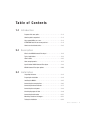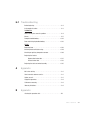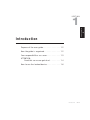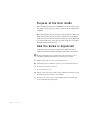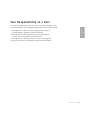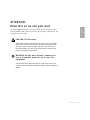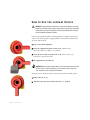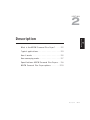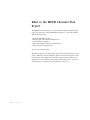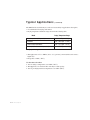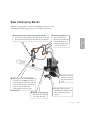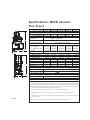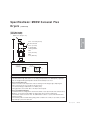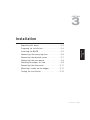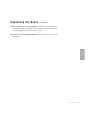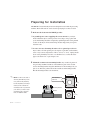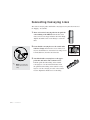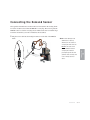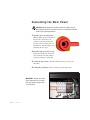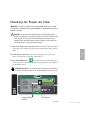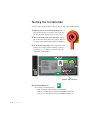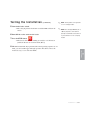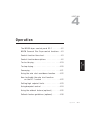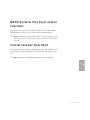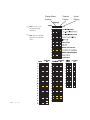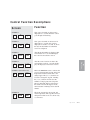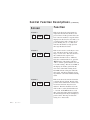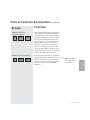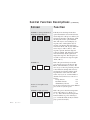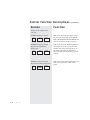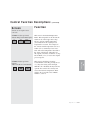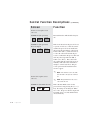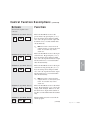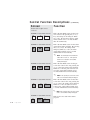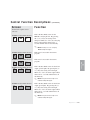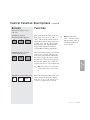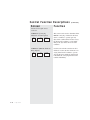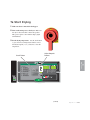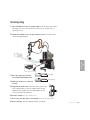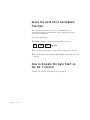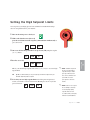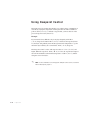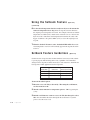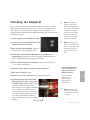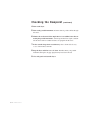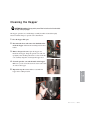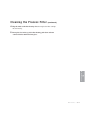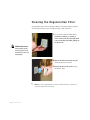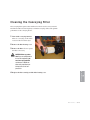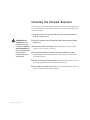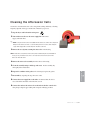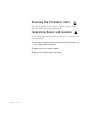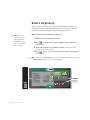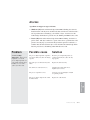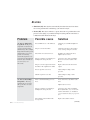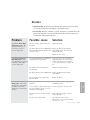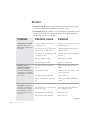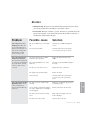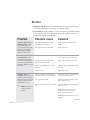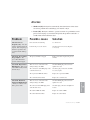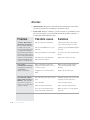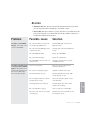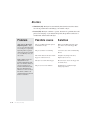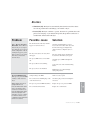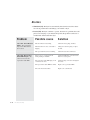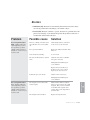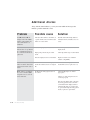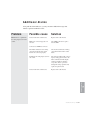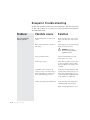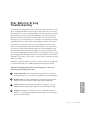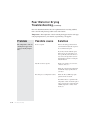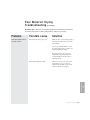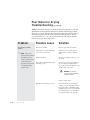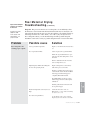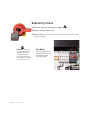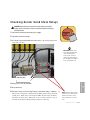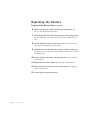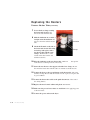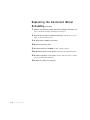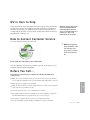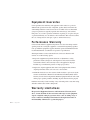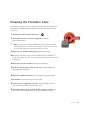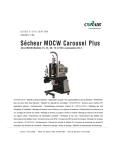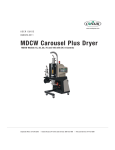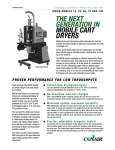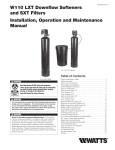Download Conair 50 User guide
Transcript
www.conairgroup.com
USER GUIDE
UGD033-0311
MDCW Carousel Plus Dryer
MDCW Models 15, 25, 50, 75, and 100 with DC-1 Controls
Corporate Office: 724.584.5500 l Instant Access 24/7 (Parts and Service): 800.458.1960 l Parts and Service: 814.437.6861
It’s a good idea to record the model and serial number(s) of your equipment and
the date you received it in the User Guide. Our service department uses this information, along with the manual number, to provide help for the specific equipment
you installed.
Please record your equipment’s
model and serial number(s) and
the date you received it in the
spaces provided.
Please keep this User Guide and all manuals, engineering prints and parts lists
together for documentation of your equipment.
Date:
Manual Number: UGD033-0311
Serial Number(s):
Model Number(s):
* Display Firmware Version:
✐
* Control Firmware Version:
* NOTE: Displayed upon initialization, during power up, or on a data tag
inside the door.
DISCLAIMER: The Conair Group, Inc., shall not be liable for errors contained in this User Guide or
for incidental, consequential damages in connection with the furnishing, performance or use of
this information. Conair makes no warranty of any kind with regard to this information, including,
but not limited to the implied warranties of merchantability and fitness for a particular purpose.
Copyright 2011 l The Conair Group l All rights reserved
Ta b l e o f C o n t e n t s
1-1 I n t r o d u c t i o n
Purpose of the user guide . . . . . . . . . . . . . . . . . . . . . . . . . . . . . . . . 1-2
How the guide is organized . . . . . . . . . . . . . . . . . . . . . . . . . . . . . . 1-2
Your responsibilities as a user . . . . . . . . . . . . . . . . . . . . . . . . . . . . . 1-3
ATTENTION: Read this so no one gets hurt . . . . . . . . . . . . . . . . . . . 1-4
How to use the lockout device . . . . . . . . . . . . . . . . . . . . . . . . . . . . 1-6
2-1 D e s c r i p t i o n
What is the MDCW Carousel Plus dryer? . . . . . . . . . . . . . . . . . . . . .2-2
Typical applications . . . . . . . . . . . . . . . . . . . . . . . . . . . . . . . . . . . . .2-3
How it works. . . . . . . . . . . . . . . . . . . . . . . . . . . . . . . . . . . . . . . . . . 2-5
How conveying works . . . . . . . . . . . . . . . . . . . . . . . . . . . . . . . . . . .2-7
Specifications: MDCW Carousel Plus dryers . . . . . . . . . . . . . . . . . . 2-8
MDCW Carousel Plus dryer options . . . . . . . . . . . . . . . . . . . . . . . . 2-10
3-1 I n s t a l l a t i o n
Unpacking the boxes . . . . . . . . . . . . . . . . . . . . . . . . . . . . . . . . . . . 3-2
Preparing for installation . . . . . . . . . . . . . . . . . . . . . . . . . . . . . . . . . 3-4
Installing the MDCW . . . . . . . . . . . . . . . . . . . . . . . . . . . . . . . . . . . . 3-5
Connecting the conveying lines . . . . . . . . . . . . . . . . . . . . . . . . . . . 3-6
Connecting the demand sensor. . . . . . . . . . . . . . . . . . . . . . . . . . . . 3-7
Connecting the main power . . . . . . . . . . . . . . . . . . . . . . . . . . . . . . 3-8
Checking for proper air flow . . . . . . . . . . . . . . . . . . . . . . . . . . . . . . 3-9
Connecting the aftercooler . . . . . . . . . . . . . . . . . . . . . . . . . . . . . . 3-11
Mounting a loader on the hopper . . . . . . . . . . . . . . . . . . . . . . . . . 3-11
Testing the installation . . . . . . . . . . . . . . . . . . . . . . . . . . . . . . . . . 3-12
Ta b l e o f C o n t e n t s l i
4-1 O p e r a t i o n
The MDCW dryer: control panel DC-1 . . . . . . . . . . . . . . . . . . . . . . . 4-2
MDCW Carousel Plus Dryer control functions . . . . . . . . . . . . . . . . . 4-3
Control function flow chart . . . . . . . . . . . . . . . . . . . . . . . . . . . . . . . 4-3
Control function descriptions. . . . . . . . . . . . . . . . . . . . . . . . . . . . . . 4-5
To start drying. . . . . . . . . . . . . . . . . . . . . . . . . . . . . . . . . . . . . . . . 4-19
To stop drying . . . . . . . . . . . . . . . . . . . . . . . . . . . . . . . . . . . . . . . . 4-20
Conveying . . . . . . . . . . . . . . . . . . . . . . . . . . . . . . . . . . . . . . . . . . . 4-21
Using the auto start countdown function . . . . . . . . . . . . . . . . . . . . 4-22
How to disable the auto start on the DC-1 control. . . . . . . . . . . . . 4-22
Setting high setpoint limits . . . . . . . . . . . . . . . . . . . . . . . . . . . . . . 4-23
Using dewpoint control . . . . . . . . . . . . . . . . . . . . . . . . . . . . . . . . . 4-24
Using the setback feature (optional) . . . . . . . . . . . . . . . . . . . . . . . 4-25
Setback feature guidelines (optional). . . . . . . . . . . . . . . . . . . . . . . 4-26
5-1 M a i n t e n a n c e
Preventative maintenance checklist . . . . . . . . . . . . . . . . . . . . . . . . 5-2
Checking the dewpoint . . . . . . . . . . . . . . . . . . . . . . . . . . . . . . . . . . 5-3
Cleaning the hopper . . . . . . . . . . . . . . . . . . . . . . . . . . . . . . . . . . . . 5-5
Cleaning the process filter. . . . . . . . . . . . . . . . . . . . . . . . . . . . . . . . 5-6
Cleaning the regeneration filter . . . . . . . . . . . . . . . . . . . . . . . . . . . . 5-8
Cleaning the conveying filter . . . . . . . . . . . . . . . . . . . . . . . . . . . . . . 5-9
Cleaning the vacuum receiver . . . . . . . . . . . . . . . . . . . . . . . . . . . . 5-10
Cleaning the aftercooler coils . . . . . . . . . . . . . . . . . . . . . . . . . . . . 5-11
Cleaning the precooler coils . . . . . . . . . . . . . . . . . . . . . . . . . . . . . 5-12
Inspecting hoses and gaskets . . . . . . . . . . . . . . . . . . . . . . . . . . . . 5-12
i i l Ta b l e o f C o n t e n t s
6-1 Tr o u b l e s h o o t i n g
Before beginning. . . . . . . . . . . . . . . . . . . . . . . . . . . . . . . . . . . . . . . 6-2
A few words of caution . . . . . . . . . . . . . . . . . . . . . . . . . . . . . . . . . 6-3
DIAGNOSTICS
How to identify the cause of a problem . . . . . . . . . . . . . . . . . . . . . 6-4
Alarms . . . . . . . . . . . . . . . . . . . . . . . . . . . . . . . . . . . . . . . . . . . . . 6-5
Dewpoint troubleshooting . . . . . . . . . . . . . . . . . . . . . . . . . . . . . . . 6-22
Poor material drying troubleshooting. . . . . . . . . . . . . . . . . . . . . . . 6-23
REPAIR
Replacing fuses. . . . . . . . . . . . . . . . . . . . . . . . . . . . . . . . . . . . . . . 6-28
Checking heater solid state relays. . . . . . . . . . . . . . . . . . . . . . . . . 6-29
Checking or replacing temperature sensors . . . . . . . . . . . . . . . . . 6-30
Replacing the heaters
Regeneration heater tube . . . . . . . . . . . . . . . . . . . . . . . . . . 6-31
Process heater tube . . . . . . . . . . . . . . . . . . . . . . . . . . . . . . 6-33
Replacing the desiccant wheel assembly . . . . . . . . . . . . . . . . . . . 6-35
A
Appendix
We’re here to help . . . . . . . . . . . . . . . . . . . . . . . . . . . . . . . . . . . . . A-1
How to contact customer service . . . . . . . . . . . . . . . . . . . . . . . . . . A-1
Before you call... . . . . . . . . . . . . . . . . . . . . . . . . . . . . . . . . . . . . . . A-1
Equipment guarantee . . . . . . . . . . . . . . . . . . . . . . . . . . . . . . . . . . A-2
Performance warranty . . . . . . . . . . . . . . . . . . . . . . . . . . . . . . . . . . A-2
Warranty limitations . . . . . . . . . . . . . . . . . . . . . . . . . . . . . . . . . . . . A-2
B
Appendix
Cleaning the precooler coils . . . . . . . . . . . . . . . . . . . . . . . . . . . . . . B-1
Ta b l e o f C o n t e n t s l i i i
i v l Ta b l e o f C o n t e n t s
SECTION
1
Purpose of the user guide . . . . . . . . . . . . . . 1-2
How the guide is organized . . . . . . . . . . . . . 1-2
Yo u r r e s p o n s i b i l i t i e s a s a u s e r . . . . . . . . . . . 1 - 3
AT T E N T I O N :
Read this so no one gets hurt . . . . . . . . 1-4
How to use the lockout device . . . . . . . . . . . 1-6
Introduction l 1-1
1
Introduction
Introduction
Purpose of the User Guide
This User Guide describes the Conair MDCW Carousel Plus series dryers
and explains step-by-step how to install, operate, maintain, and repair this
equipment.
Before installing this product, please take a few moments to read the User
Guide and review the diagrams and safety information in the instruction
packet. You also should review manuals covering associated equipment in
your system. This review won’t take long, and it could save you valuable
installation and operating time later.
How the Guide is Organized
Symbols have been used to help organize the User Guide and call your
attention to important information regarding safe installation and operation.
Symbols within triangles warn of conditions that could be hazardous to users or
could damage equipment. Read and take precautions before proceeding.
1
Numbers indicate tasks or steps to be performed by the user.
◆
A diamond indicates the equipment’s response to an action performed by the user.
❒
An open box marks items in a checklist.
•
A circle marks items in a list.
✒
✐
1-2 l Introduction
Indicates a tip. A tip is used to provide you with a suggestion that will help you with
the maintenance and the operation of this equipment.
Indicates a note. A note is used to provide additional information about the steps
you are following throughout the manual.
Yo u r R e s p o n s i b i l i t y a s a U s e r
• Thorough review of this User Guide, paying particular attention
to hazard warnings, appendices and related diagrams.
• Thorough review of the equipment itself, with careful attention
to voltage sources, intended use and warning labels.
• Thorough review of instruction manuals for associated equipment.
• Step-by-step adherence to instructions outlined in this User Guide.
Introduction l 1-3
1
Introduction
You must be familiar with all safety procedures concerning installation, operation and maintenance of this equipment. Responsible safety procedures include:
AT T E N T I O N :
Read this so no one gets hurt
We design equipment with the user’s safety in mind. You can avoid the potential
hazards identified on this machine by following the procedures outlined below and
elsewhere in the User Guide.
WA R N I N G : I m p r o p e r i n s t a l l a t i o n , o p e r a t i o n , o r
servicing may result in equipment damage or
p e r s o n a l i n j u r y.
This equipment should be installed, adjusted, and serviced by qualified
technical personnel who are familiar with the construction, operation,
and potential hazards of this type of machine.
All wiring, disconnects, and fuses should be installed by qualified electrical technicians in accordance with electrical codes in your region.
Always maintain a safe ground. Do not operate the equipment at power
levels other than what is specified on the machine serial tag and data
plate.
WA R N I N G : Vo l t a g e h a z a r d
This equipment is powered by three-phase alternating current,
as specified on the machine serial tag and data plate.
A properly sized conductive ground wire from the incoming power
supply must be connected to the chassis ground terminal inside the
electrical enclosure. Improper grounding can result in severe personal
injury and erratic machine operation.
Always disconnect and lock out the incoming main power source before
opening the electrical enclosure or performing non-standard operating
procedures, such as routine maintenance. Only qualified personnel
should perform troubleshooting procedures that require access to the
electrical enclosure while power is on.
1-4 l Introduction
(continued)
AT T E N T I O N :
Read this so no one gets hurt
CA U T I O N : H o t S u r fa c e s .
Always protect yourself from hot surfaces inside the dryer and hopper.
Also exercise caution around exterior surfaces that may become hot
during use. These include the hopper door frame, the exterior of an
uninsulated hopper, the return air hose and the dryer’s process filter
housing and moisture exhaust outlet.
WA R N I N G : D o n o t p l a c e a e r o s o l , c o m p r e s s e d
gas or flammable materials on or near this
equipment.
The hot temperatures associated with the drying process may cause
aerosols or other flammable materials placed on the dryer or hopper to
explode.
Introduction l 1-5
1
Introduction
We design equipment with the user’s safety in mind. You can avoid the potential
hazards identified on this machine by following the procedures outlined below and
elsewhere in the User Guide.
How to Use the Lockout Device
CAUTION: Before performing maintenance or repairs on this product, you should
disconnect and lockout electrical power sources to prevent injury from unexpected
energization or start-up. A lockable device has been provided to isolate this product from potentially hazardous electricity.
Lockout is the preferred method of isolating machines or equipment from energy
sources. Your Conair product is equipped with the lockout device pictured below.
To use the lockout device:
1 Stop or turn off the equipment.
2 Isolate the equipment from the electric power. Turn the rotary
disconnect switch to the OFF, or “O” position.
3 Secure the device with an assigned lock or tag. Insert a lock or tag
in the holes to prevent movement.
4 The equipment is now locked out.
WARNING: Before removing lockout devices and returning switches to the ON
position, make sure that all personnel are clear of the machine, tools have
been removed, and all safety guards reinstalled.
To restore power to the dryer, turn the rotary disconnect back to the ON position:
1 Remove the lock or tag.
2 Turn the rotary disconnect switch to the ON or “I” position.
1-6 l Introduction
SECTION
2
What is the MDCW Carousel Plus Dryer? . . . . 2-2
Ty p i c a l a p p l i c a t i o n s . . . . . . . . . . . . . . . . . . 2 - 3
How it works . . . . . . . . . . . . . . . . . . . . . . 2-5
How conveying works . . . . . . . . . . . . . . . . . 2-7
Specifications: MDCW Carousel Plus Dryers . . 2-8
MDCW Carousel Plus Dryer options . . . . . . . 2-10
Description l 2-1
2
Description
Description
What is the MDCW Carousel Plus
Dryer?
The MDCW Carousel Plus Dryer is a self-contained, mobile unit designed to dry
plastic resin and convey it with dehumidified air directly to a processing machine.
This mobile unit contains:
• A mobile dehumidifying dryer
• Drying hopper with a material distribution box
• Conveying blower and filter*
• Direct feed machine loader with a demand sensor*
• Quick disconnect conveying hoses
*not on non-conveying models
The dryer produces hot, low dewpoint air that removes moisture from hygroscopic
plastics. When the conveying function is turned on, the conveying blower conveys
the dried resin to the machine loader mounted on the processing machine. The
demand sensor on the machine loader viewing chamber allows you to convey just
enough material to satisfy the shot size required for your process.
2-2 l Description
Ty p i c a l A p p l i c a t i o n s
The MDCW Carousel Plus Dryer was designed for drying and conveying beside
the press. But it can also be used to pre-dry material in one location, and then
transport the dried material to another location for conveying into the processing
machine.
✐
NOTE: Throughput rates will vary
by MDCW model and type of
material. See the Specification
pages for recommended
throughputs.
(continued)
Description l 2-3
2
Description
The MDCW can be used successfully in applications that require:
• A contamination-free drying environment.
• Drying temperatures of 100° to 375°F {66° to 191°C}.
• Throughput rates of 15 to 100 lbs {6.8 to 45.4 kg} per hour (some materials can
be ran at a higher rate).
• Dewpoints of -40°F {-40°C}.
• Conveying material at distances up to, but not more than, 8 feet {2.4 m}
vertically and 6 feet {1.8 m} horizontally. (The long haul option allows conveying material at distances up to, but not more than, 15 feet {4.6 m}
vertically and 50 feet {15.2 m} horizontally.)
Ty p i c a l A p p l i c a t i o n s
(continued)
The MDCW Carousel Plus Dryer can be used successfully in applications that require:
• A contamination-free drying environment
• Drying temperatures within the ranges shown in the following table:
Model
Drying Temperature Range
Low temperature (with precooler)*
100° - 150°F {38° - 66°C}
Standard
150° - 240°F {66° - 116°C}
High heat (with aftercooler)*
150° - 375°F {66° - 191°C}
Low-high (with aftercooler & precooler)*
100° - 375°F {38° - 191°C}
*See page 3-11, Appendix B
• Throughput rates of 15 to 100 lbs {6.8 to 37.3} per hour (some materials can be ran at a
higher rate).
• Dewpoints of -40°F {-40°C}.
Use the aftercooler when:
• You are drying at temperatures over 240°F {116°C}.
• Throughput rates are less than 50% of the dryer’s rated capacity.
• You are pre-drying material at temperatures over 150°F {66°C}.
2-4 l Description
H o w I t Wo r k s
The Process (Drying) Cycle
The Regeneration Cycle
The regeneration blower pulls air through the regeneration filter into the dryer’s
regeneration heater. The air is heated to 350° F {177° C} before it is pushed into
the “wet” section of the wheel. The hot air purges moisture from the desiccant. The
moist air is blown out the exhaust at the back of the dryer.
The Cooling Cycle
Regenerated desiccant must be cooled before it rotates back into the process cycle.
The process blower pushes a small amount of air through the cooling section of the
desiccant wheel. The cooling air then passes through the aftercooler and repeats
the circuit.
Description l 2-5
2
Description
The process blower pulls moist air from the top of the drying hopper. The air passes through the process filter and aftercooler, then into the desiccant wheel, where
moisture is removed. The now dry air moves through the optional precooler (if
installed) and process heater, where it is heated to the drying temperature selected
by the operator. The hot, dry air is delivered to the hopper where a spreader cone
evenly distributes the air through the material.
H o w I t Wo r k s
(continued)
PHASE ROTATION PROTECTION
1
6
PROCESS
RTD
5
REGENERATION
BLOWER
PROCESS
HEATER BOX
HIGH TEMP
SHUTOFF
REGENERATION
AIR FILTER
HIGH TEMP
SHUTOFF
REGENERATION
HEATER
4
REGENERATION
RTD
HOPPER
DESICCANT
WHEEL
2
3
REGENERATION
OUTLET
RTD
RETURN
AIR
FILTER
AFTERCOOLER
RETURN
AIR
RTD
PROCESS
PROCESS
BLOWER
COOLING
REGENERATIO
DRYER OPTIONS
1 SETBACK TEMPERATURE
2 DEWPOINT MONITOR / CONTROL
*Standard on some DC-1 models
2-6 l Description
3 PROCESS FILTER STATUS
4 PRECOOLER
*
*
*
5 ALARM BELL
6 ALARM LIGHT
H o w C o n v e y i n g Wo r k s
When the conveying function is turned on, the MDCW uses dry air to move
material from the drying hopper to the process machine as it is needed.
4 Material enters the vacuum receiver and falls into the
3 Positive and negative air
2 When the conveying
5 The conveying blower runs until the
load time set at the MDCW control is
reached. When the material level drops
below the demand sensor, the sensor
signals for more material. The
conveying blower turns on again.
6 The filter traps dust and
fines before the returning
air reaches the blower.
function is turned on,
the conveying blower
starts.
1 Dry material drops into the
distribution box when the slide
gate on the drying hopper is
opened.
Description l 2-7
2
flow generated by the
blower moves the material
from the distribution box
beneath the drying hopper
to the vacuum receiver.
Description
receiver and viewing chamber. The blower pulls air through
the vacuum receiver filter into the return air conveying line.
Specifications: MDCW Carousel
Plus Dryers
MODEL
W15
W25
W50
W75
Standard hopper models*
RWH14-2
RWH14-3
RWH18-6
RWH24-9
Performance characteristics (with full hopper)
Air flow {SCFM}**
7.5
12.5
25
37.5
Air flow {ACFM @ 250°F}**
10
17
34
50
Drying temperature
All models 150 - 375°F {66 - 191°C} with options
Dew point
All models -40°F {-40°C}
Standard conveying dist. ft {m}
8 {2.44} vertical; 6 {1.83} horizontal
Long distance option ft {m}
15 {4.57} vertical; 50 {15.24} horizontal
Dimensions inches {cm}
A - Height top of convey pipe 78.5 {199.4}
78.5 {199.4}
87.5 {222.3}
87.5 {222.3}
B - Overall width
28.5 {72.4}
28.5 {72.4}
40.5 {102.9}
40.5 {102.9}
C - Height to top of hopper
60.5 {153.7}
73.5 {186.7}
90.5 {229.9}
82.5 {209.6}
D - Depth
46 {116.8}
46 {116.8}
58 {147.3}
58 {147.3}
Outlet/inlet tube OD in. {cm}
2.5 {6.35}
Weight lbs {kg}
Standard dryer installed
500 {226.8}
550 {249.5}
600 {272.2}
675 {306.2}
Voltage - Total Amps {standard/long conveying distance}
208 V/3 phase/60 Hz
16.9/20.9
16.9/20.9
21.9/25.9
22.8/26.8
230 V/3 phase/60 Hz
15.3/18.9
15.3/18.9
19.8/23.4
20.6/24.2
400 V/3 phase/50 Hz ‡
8.5/9.6
8.5/9.6
11/12.1
11.5/12.6
460 V/3 phase/60 Hz
7.7/9.5
7.7/9.5
9.9/11.7
10.3/12.1
575 V/3 phase/60 Hz
6.0/7.8
6.0/7.8
7.8/9.4
8.2/9.8
Total kilowatts † kw {std./long}
1.5/2.7
1.5/2.7
1.9/3.0
4.0/5.1
A
B
C
W100
RWH24-12
50
67
87.5 {222.3}
40.5 {102.9}
93.5 (237.5}
58 {147.3}
750 340.2}
NA
24.9/30.5
15.1/16.2
13.4/15.2
10.7/12.5
4.6/5.7
Water requirements {for optional aftercooler}
Recommended temp. §
Water flow gal/min {liters/min}
Water connections NPT
45° - 85°F {7.2 - 29.4°C}
1 {4.6}
2 {9.1}
3/4 in. NPT
Compressed air requirements {self-loading option only}
D
Compressed air
0.5 SCFH @ 80 psi
SPECIFICATION NOTES:
*
Other hopper sizes are available.
**
The term SCFM stands for Standard Cubic Feet Per Minute, referenced to a pre-specified pressure, temperature and relative
humidity. In most cases, SCFM is referenced to 14.7 PSIA 68° F and 36% relative humidity. ACFM stands for Actual Cubic Feet
Per Minute, and must be supplied with a temperature reference, due to the change in air density with temperature. Because dryers operate at a relatively low pressure the effects on air density are negligible.
(continued)
‡
Dryers running at 50 HZ will have 17% less airflow, and a 17% reduction in material throughput.
†
TOTAL kW listed at a process setpoint of 250°F {121.1°C} and a regeneration temperature of 350°F {176.7°C}.
§
Temperatures above or below the recommended levels may affect dryer performance. Tower, chiller, or municipal water
sources can be used.
Specifications may change without notice. Consult a Conair representative for the most current information.
TPDS020-0311-REV
Specifications: MDCW Carousel Plus
D r y e r s (continued)
TLR Tube Loader
(machine loader)
Outlet - 2 in. dia. {5.1 cm}
E - Receiver dia.
4.5 in. {11.4 cm}
F
F - Height with
viewing chamber
E
1 lb.
22 in. {55.9 cm}
2 lb.
27 in. {68.6 cm}
Loader Base Plates
1.625 in. dia.
{4.1 cm}
through hole
1.625 in. dia.
{4.1 cm}
through hole
6 in.
{15.2 cm}
4 in.
{10.2 cm}
4 in.
{10.2 cm}
6 in.
{15.2 cm}
Application Notes:
When to use high-heat models
You should select the high-heat dryer if you are drying at temperatures over 180°F {82°C}. High-heat
models are equipped with high-temperature heaters and insulated process hose.
When to use the aftercooler
The aftercooler reduces the temperature of the air returning from the drying hopper, improving the
efficiency of the desiccant. You should use the aftercooler if:
Ÿ You are batch drying at temperatures over 160°F {71°C}.
Ÿ Throughput rates are less than 50% of the dryer’s rated capacity.
When to use additional filtration
The standard return air cartridge filter is sized for the airflow of each dryer model and is suited for most
applications. You should consider adding an optional dust collector and/or volatile trap if:
Ÿ The material contains excessive fines. An additional dust collector or cyclone will extend the time
between cleaning.
Ÿ The material produces volatiles during drying which condenses into a waxy or oily residue, a volatile
trap will help to protect the desiccant.
TPDS020-0705-REV
Description l 2-9
2
Description
Inlet - 1.5 in. dia. {3.8 cm}
MDCW Carousel Plus Dryer Options
• Volatile trap (use only in conjunction with aftercooler) - The volatile trap is
recommended if drying materials that produce volatile that condense into a
waxy or oily residue and/or if the material contains excessive fines.
• Precooler - The precooler reduces the temperature of air flow after the
desiccant wheel and before the process heater, enabling the dryer to control
temperatures at low setpoints (100 - 150°F {38 - 66°C}).
• Dewpoint monitor/dewpoint control - The dewpoint monitor/dewpoint control allows the operator to monitor and control the performance of the dryer’s
dewpoint level.
• Temperature setback - The temperature setback automatically reduces the drying temperature to a lower standby mode when the machine throughput is
reduced or stopped.
• Audible/Visual alarms - The audible and visual alarms are a combination of a
blinking red alarm light and a horn that alerts the operator to a shutdown alarm.
• Filter check - The filter check sensor will activate a passive P10 alarm or a
shutdown A29 alarm when the process filter is clogged or needs to be replaced.
2-10 l Description
SECTION
3
Installation
Unpacking the boxes . . . . . . . . . . . . . . . . . 3-2
Preparing for installation . . . . . . . . . . . . . . 3-4
Connecting the conveying lines
. . . . . . . . . 3-6
Connecting the demand sensor . . . . . . . . . . 3-7
Connecting the main power . . . . . . . . . . . . . 3-8
Checking for proper air flow . . . . . . . . . . . . 3-9
Connecting the aftercooler . . . . . . . . . . . . 3-11
Mounting a loader on the hopper . . . . . . . . 3-11
Te s t i n g t h e i n s t a l l a t i o n . . . . . . . . . . . . . . . 3 - 1 2
Installation l 3-1
3
Installation
Installing the MDCW . . . . . . . . . . . . . . . . . 3-5
Unpacking the Boxes
The MDCW Carousel Plus Dryer comes in one to four boxes, depending on the
model and options ordered. The boxes could include (depending on the options
selected):
Vertical Conveying Tubes*
MDCW Dryer
Drying Hopper
Direct Feed**
DC-1 Control
Vacuum Receiver
(Machine Loader)
Viewing Chamber and
Demand Sensor**
Conveying
Filter**
Pump**
✐
NOTE: * Depending on the model ordered, the vertical conveying tubes may be shipped detached
from the unit.
** Not included on non-conveying models
1 Carefully remove the dryer and components from their shipping containers,
and set upright. Note that the dryer is secured to its shipping container with
two bands and blocking.
2 Remove all packing material, protective paper, tape, and plastic.
3 Carefully inspect all components to make sure no damage occurred during
shipping, and that you have all the necessary hardware.
3-2 l Installation
Unpacking the Boxes
(continued)
4 Take a moment to record serial numbers and electrical power specifications
in the blanks provided on the back of the User Guide’s title page. The information will be helpful if you ever need service or parts.
5 You are now ready to begin installation. Follow the preparation steps on the
following page.
3
Installation
Installation l 3-3
Preparing for Installation
The MDCW Carousel Plus dryer has been designed for use beside the processing
machine. The mobile unit also can be used for pre-drying in a remote location.
1 Make sure the location for the MDCW provides:
❒ A grounded power source supplying the correct current for your dryer
model. Check the dryer’s serial tag for the correct amps, voltage, phase and
cycles. Field wiring should be completed by qualified personnel to the planned
location for the dryer. All electrical wiring should comply with your region’s
electrical codes.
❒ A source of water, when using the aftercooler or optional precooler. The
dryer’s aftercooler and optional precooler requires 2 gals./min {7.6 liters/min}
tower or city water at temperatures of 40° to 85°F {4° to 29°C}. Piping should
be ran to the planned dryer location. Use flexible hose to connect the water
pipes to the aftercooler or optional precooler.
2 Mount the vacuum receiver mounting bracket. Lay out the bolt pattern of
the processing machine feed throat on the blank base plate of the vacuum
receiver mounting bracket and gasket. Drill holes for the mounting bolts you
plan to use. Place the gasket between the feed throat and mounting bracket.
Bolt the mounting bracket to the feed throat.
✐
6 in. {152.4mm}
NOTE: You will receive either a
4x4 inch {102x102 mm} or 6x6
Drill mounting
bolt holes
inch {152x152 mm} mounting
6 in.
{152.4mm}
bracket, depending on the dryer
model you have ordered. The
mounting bracket is specified on
Mounting bracket
4 in. {101.6 mm}
your order. If you need a larger
mounting bracket, call Conair
Parts at 1-800-458-1960.
3-4 l Installation
Gasket
4 in.
{101.6 mm}
Installing the MDCW
The MDCW was designed to be mobile. When you move the MDCW, you will
need to mount the vacuum receiver, connect the main power source, connect a
water source for the aftercooler and/or optional precooler. Phasing of electric
power should be consistent between locations. The MDCW has built in phase
detection* and will not allow the unit to operate if the phasing is incorrect.
*Phase detection not standard with non-conveying models.
The first time you install the MDCW:
Conveying lines
❒ Phillips screwdriver
❒ Flathead screwdriver
1 Move the MDCW to the processing area. Lock the wheels on the drying cart.
2 Mount the vacuum receiver on the feed throat. Push the vacuum receiver
onto the mounting bracket.
Demand sensor connection
3 Connect the conveying lines.
4 Connect the demand sensor to the connector on the dryer frame.
5 Connect the main power source.
6 Connect a source of water for the aftercooler and/or optional precooler.
Installation l 3-5
3
Demand
sensor
Tools for
installation:
Installation
Vacuum receiver
Connecting Conveying Lines
The vertical conveying tubes and flexible conveying hoses may have been removed
for shipping. To assemble:
1 Insert each vertical conveying tube into its quick disconnect fitting on the MDCW. Push the tube down
until you feel it seat snugly inside the disconnect fitting.
Tighten the thumb screws on the fittings to secure the
tubes.
2 Secure flexible conveying hoses to the vertical tubes
with hose clamps. Insert the tube at least 1 inch {2.54
cm} into the flexible hose. Secure the hose clamp at least
1/4 inch {0.64 cm} from the end of the tube.
3 Attach the flexible conveying hoses to the appro-
✐
NOTE: Do not allow the
flexible hoses to kink or
crimp.
3-6 l Installation
priate inlet and outlet of the vacuum receiver.
Push the quick disconnect fitting on the material
conveying hose over the material inlet tube. Push
the quick disconnect fitting on the return air conveying hose over the conveying air outlet of the vacuum
receiver. Tighten the thumb screws on the fitting.
Hose clamps
Connecting the Demand Sensor
The capacitive demand sensor monitors the level of material in the viewing chamber of the vacuum receiver when the MDCW is conveying. The sensor signals the
MDCW control to start the conveying blower whenever the level of material drops
below the amount that you want to maintain at the feed throat.
1 Plug the sensor cable into the multi-pin connector on the side of the MDCW
frame.
✒TIP: Prevent damage to the
demand sensor cable by
attaching it to the return air
conveying line with a wire tie.
Do not tie the cable to the
smaller-diameter material
generate static electricity and
noise in nearby electrical
cables.
Installation l 3-7
3
passing through the line will
Installation
conveying line. Material
C o n n e c t i n g t h e M a i n Po w e r
CAUTION: Always disconnect and lock out the main power sources
before making electrical connections. Electrical connections should be
made only by qualified personnel.
1 Open the dryer’s electrical enclosure by turning the disconnect dial on
the dryer door to the Off or “O”
position. Lock out the main power
(see Page 1-6 for complete lock out
information). Turn the captive screw,
and swing the door open.
2 Insert the main power wire through
the knockout in the side of the enclosure. Secure the wire with a rubber
compression fitting or strain relief.
3 Connect the power wires to the three terminals at the top of the power
disconnect.
4 Connect the ground wire to the ground lug as shown in the photo.
IMPORTANT: Always refer to the
wiring diagrams that came with
your dryer before making electrical connections.
3-8 l Installation
Checking for Proper Air Flow
IMPORTANT: This check is needed on non-conveying MDCW models 50, 75, and 100.
This procedure is not required on the conveying MDCW 15 - 100 models because phase
detection is standard.
CAUTION: This step must be performed before filling the hopper with
material. Performing this step after the hopper is filled with material could
cause damage to the dryer if the airflow direction is incorrect due to
improper phase connection. Material from the hopper can be pulled into
the process heater, causing permanent damage.
1 Turn on the main power to the dryer. Make sure the dryer's disconnect dial is
2 Set the drying temperature. Press the setpoint adjust (+) or (-) buttons to
enter a low temperature (for example 150°F {66°C}).
3 Press the START button.
Start
Disconnect the process filter and feel for
suction at the inlet to the filter. If the airflow is traveling in the correct direction
you should feel suction.
CAUTION: Hot surface. Do not place your hand directly on the delivery
air outlet. The outlet and the air can get hot enough to burn your hand.
Shutdown Alarms
A1
Process High Temp
A2
Process Loop Break
A3
Process Heater High Temp
A4
Regen Heater High Temp
A7
Return Air High Temp
A49 Process Protection High Temp
A53 Process Blower Overload
A55 Wheel Rotation Failure
Passive Alarms
P1
Process Temp Deviation
P3
Regen Temp Deviation
P5
Return Air Mid High Temp
P17 MDC Conveying Demand
1
2
3
4
5
6
7
8
Process Temp.
Regen. Temp.
Return Air Temp.
Auto Start
Load Time (MDC)
Activate Setback Temp.
Setback Temp.(Process)
Dewpoint
Setpoint Adjust
Buttons
Process Blower
Regen. Blower
Auto Start
Process Heater
Regen. Heater
Dewpoint Control
Conveying Blower
Set-Back Temp.
Start Button
(continued)
Installation l 3-9
3
Installation
on the ON position. This powers up the control and the display lights will illuminate.
Checking for Proper Air Flow
4 Press the Stop button.
(continued)
Stop
Reconnect the process filter that was discon-
nected in Step 3.
Process
Filter
Inlet
5 If the airflow is incorrect, disconnect the power, follow the proper lockout
procedure, and swap any two of the three main power wires.
LEADS
WARNING: All wiring, disconnects, and fuses should be installed by qualified electrical technicians in
accordance with electrical codes in your region. Always maintain a safe ground. Do not operate the equipment at power levels other than what is specified on the the machine serial tag and data plate.
3-10 l Installation
Connecting the Aftercooler
The aftercooler and optional precooler require a source of cooling water and a
discharge or return line.
✒TIP: Make the water supply and
To connect water hoses:
discharge / return connections
1 Connect the water supply line to the
(61 cm) long. This allows you to
aftercooler inlet. If a manual shut off
valve is used, it should be mounted on
the inlet line.
with flexible hoses at least 24 in.
easily remove the aftercooler
assembly for cleaning.
✒TIP: If an optional flow control is
being installed to the aftercooler,
the manual shut off valve should be
control.
line to the aftercooler outlet.
✒TIP: To ensure that the aftercooler’s
copper piping is not damaged or
pinched while installing an adapter,
use a wrench to brace the aftercooler piping.
✐
NOTE: Water to aftercooler should be turned off when the dryer is not running to
prevent condensation.
Mounting a Loader on the Hopper
If you have a Conair loader or vacuum receiver, you can
use the flange and mounting clips provided on the top of
the hopper. Refer to the manuals that came with your
receiver or loader for detailed installation instructions.
IMPORTANT: Check to ensure that all
material conveying hoses are placed
away from the control panel. Static electricity can damage the control circuit.
Installation l 3-11
3
2 Connect the water discharge or return
Installation
installed on the inlet line for the flow
Te s t i n g t h e I n s t a l l a t i o n
You have completed the installation. Now it’s time to make sure everything works.
1 Make sure there is no material in the hopper. If you
have mounted a loader or vacuum receiver on the hopper, disconnect the material inlet hose at the source.
2 Turn on the main power to the dryer. Make sure the
dryer’s disconnect dial is in the ON position. This powers up the control and the display lights will illuminate.
3 Set the drying temperatures. Press temperature select
with the select category button, and then press the setpoint adjust (+) or (-) buttons to enter a low setpoint
temperature (150ºF {66ºC}).
Shutdown Alarms
A1
Process High Temp
A2
Process Loop Break
A3
Process Heater High Temp
A4
Regen Heater High Temp
A7
Return Air High Temp
A49 Process Protection High Temp
A53 Process Blower Overload
A55 Wheel Rotation Failure
Passive Alarms
P1
Process Temp Deviation
P3
Regen Temp Deviation
P5
Return Air Mid High Temp
P17 MDC Conveying Demand
1
2
3
4
5
6
7
8
Process Temp.
Regen. Temp.
Return Air Temp.
Auto Start
Load Time (MDC)
Activate Setback Temp.
Setback Temp.(Process)
Dewpoint
Process Blower
Regen. Blower
Auto Start
Process Heater
Regen. Heater
Dewpoint Control
Conveying Blower
Set-Back Temp.
Setpoint Adjust Buttons
4 Press the START button.
Start
If everything is installed correctly:
• The green light on the start button will illuminate.
• The process and regeneration blowers and LEDS will turn on.
• The process and regeneration heaters and LEDS will turn on.
3-12 l Installation
Te s t i n g t h e I n s t a l l a t i o n
(continued)
✐
NOTE: Testing loader is not applicable
on non-conveying models.
5 Turn On the loader switch.
• The conveying blower should turn on and the LEDs will turn off
and on.
✐
NOTE: Non-conveying MDCW 50, 75 &
100 may experience an A2 alarm if
6 Turn OFF the rocker switch for the loader.
Stop
7 Press the STOP button.
• The blowers will continue running as needed to cool the heaters
phasing is backwards, because there is
no phase detection on non-conveying
models.
(until both heaters are less than 150°F {66ºC})
8 The test is over. If the dryer performed the normal operating sequences as out-
Installation l 3-13
3
Installation
lined, you can load the hopper and begin operation. If it did not, refer to the
Troubleshooting section of the User Guide.
3-14 l Installation
SECTION
4
Operation
The MDCW dryer: control panel DC-1 . . . . . . 4-2
MDCW Carousel Plus Dryer control functions . 4-3
Control function flow chart . . . . . . . . . . . . . 4-3
Control function descriptions . . . . . . . . . . . 4-5
To s t o p d r y i n g . . . . . . . . . . . . . . . . . . . . . 4 - 2 0
Conveying . . . . . . . . . . . . . . . . . . . . . . . 4-21
Using the auto start countdown function . . . 4-22
How to disable the auto start function
on the DC-1 control . . . . . . . . . . . . . . 4-22
Setting high setpoint limits . . . . . . . . . . . . 4-23
Using dewpoint control . . . . . . . . . . . . . . . 4-24
Using the setback feature (optional) . . . . . . 4-25
Setback feature guidelines (optional) . . . . . 4-26
Operation l 4-1
4
Operation
To s t a r t d r y i n g . . . . . . . . . . . . . . . . . . . . 4 - 1 9
T h e M D C W D r y e r : C o n t r o l Pa n e l D C - 1
Increment/Decrement
Buttons
Used to increase and/or decrease the setpoint of a control function.
Setpoint
Display
Actual
Display
Shows the setpoint
value.
Shows the actual
temperature value.
Alarm Codes
See the
Troubleshooting
section for a more
complete listing
of alarms.
Shutdown Alarms
A1
Process High Temp
A2
Process Loop Break
A3
Process Heater High Temp
A4
Regen Heater High Temp
A7
Return Air High Temp
A49 Process Protection High Temp
A53 Process Blower Overload
A55 Wheel Rotation Failure
Machine
Loader
Switch
Passive Alarms
P1
Process Temp Deviation
P3
Regen Temp Deviation
P5
Return Air Mid High Temp
P17 MDC Conveying Demand
Rocker switch
that turns on or
off conveying for
the loader at the
throat of the
process machine.
✐
4-2
1
2
3
4
5
6
7
8
Process Temp.
Regen. Temp.
Return Air Temp.
Auto Start
Load Time (MDC)
Activate Setback Temp.
Setback Temp.(Process)
Dewpoint
Menu List
Numbers 1, 2, 3, 4 and 5* are standard items that
will always be present. Numbers 6, 7, 8 are
screens associated with options. If the option is
not installed, the screens will not be displayed.
NOTE: *5, Load Time (MDC), is not standard
on non-conveying models.
l Operation
Process Blower
Process Heater
Regen. Blower
Auto Start
Regen. Heater
Dewpoint Control
Conveying Blower
Set-Back Temp.
Menu
Number
Display
Displays the
menu number
corresponding to
what is shown in
the setpoint and
actual displays.
Can also display
letters for alarms
and setup.
Scroll Button
Press to scroll
through the closed
loop menu list.
Pressing the
Scroll button
moves you down
the list.
Start and Stop
Buttons
Acknowledge
Alarm Button
Press Start to start the dryer.
Press Stop to stop the dryer.
Press once to
silence the optional audible alarm
and display alarm
messages. Press
again to clear the
alarm. If pushed
when there is no
active alarm, the
most recent alarm
code is displayed.
MDCW Carousel Plus Dryer Control
Functions
Dryer functions are values that you can set or monitor. Press the Scroll button
until the function you want to set or monitor appears in the LED display.
✐
NOTE: Grey shaded screens denote optional functions. If the options were not purchased
with the dryer, those screens will not appear. All options can be purchased and installed
in the field.
Control Function Flow Chart
The following flow chart provides a quick summary of the control functions. For
an explanation of each control function, see Control Function Descriptions (page
4-5).
✐
NOTE: Screen numbers correspond with numbers beside each block in the flow chart.
4
Operation
Operation l 4-3
Display Menu
Number
✐
NOTE: Screens 1-4 are
only displayed during
initialization.
✐
NOTE: Gray areas designate
parameters associated with
options.
4-4
l Operation
Setpoint
Display
Actual
Display
Control Function Descriptions
Screen
Function
SCREEN 1
Once power is turned on, this screen is
displayed for 5 seconds while the control
goes through self-checking.
Pr
up
SCREEN 2
CPC
25
v2.0
d
v2.0
SCREEN 5 (Default Screen)
1
250
250
SCREEN 6
2
350
350
This is the DEFAULT screen. It shows the
process air temperature setpoint and actual
temperature measured at the inlet to the
drying hopper. The (+) or (-) buttons can
be used to change the setpoint. Holding
the (+) or (-) buttons in will cause the
number to ramp up faster the longer the
button is held. The display will return to
the default screen from anyplace in the
menu structure if nothing is done after 10
minutes.
Shows the regeneration air setpoint and
actual temperature. The setpoint can not be
changed from this screen; it is shown only
as a reference.
Operation l 4-5
4
5.02
After the control versions is shown, the
screen flashes again for 1 second and displays the display board software version.
SCREEN 4
Operation
5.01
After the model number is displayed, this
screen flashes for 1 second and displays
the control board software version.
SCREEN 3
C
Once power is turned on and screen 1 is
displayed for 5 seconds, this screen is
displayed for another 3 seconds. It shows
the dryer model number for which the
control is configured.
Control Function Descriptions
Screen
Function
SCREEN 7
This screen shows the actual return air
temperature measured at the inlet to the
process blower. If the optional aftercooler
flow control is installed, a setpoint will be
displayed on this screen as well. The (+) or
(-) buttons can be used to change the set
point. Holding the (+) or (-) buttons in
will allow the number to ramp up faster
the longer the button is held.
3
100
100
SCREEN 8
4
16
On
SCREEN 9
5
4-6
l Operation
(continued)
10
-----
This screen is used to set the dryer to auto
start. The dryer must be on but not running to set auto start. The value shown is
the countdown time setpoint. It is
adjustable from 0.1 hours to 150 hours.
Once the countdown time is set, press the
“RUN” button. The display will show
“ON” to tell the operator that the auto start
is on and counting. The auto start LED on
the display also flashes green when the
auto start is armed and counting down.
The LED will turn solid green when the
dryer starts. The dryer will begin operating when the control has finished counting
down.
This screen shows the amount of time the
conveying blower will run. Based on the
position of the demand sensor in the material receiver, this time may need to be
adjusted. The time should be set for the
time it takes to satisfy the demand sensor
+ 1 second. If the MDCW tries to load
three consecutive times without satisfying
the demand signal the dryer will display a
passive alarm. The range for this time
setting is 5 to 20 seconds.
Control Function Descriptions
(continued)
Screen
Function
SCREEN 10 (Setback
Temperature Option)
If the dryer has the setback on temperature
option installed, this is the temperature
setpoint for the air at the outlet of the drying hopper. When this setpoint is reached,
the dryer will automatically change the
process setpoint to the setpoint shown on
Menu number 7, screen 11. When the
temperature at the outlet of the hopper
drops below the setpoint entered on this
screen, (in this example 150) by the value
shown under C09, screen 23, the dryer will
return to the normal drying setpoint.
6
150
120
SCREEN 11 (Setback Options)
7
145
250
✐
NOTE: See additional
info on page 4-25 for
use of Setback.
4
Operation l 4-7
Operation
If the dryer has the setback on temperature
option installed, this is the temperature setpoint to which the process air will revert
once the air at the outlet of the hopper has
reached its setpoint (screen 10, Menu
number 6).
Control Function Descriptions
Screen
Function
SCREEN 13 (Dewpoint Monitor/
Dewpoint Control Option)
If the dryer has the dewpoint monitor
option installed, this screen will show the
actual dewpoint of the process delivery air
measured at the inlet of the hopper. With
the dewpoint monitor option installed,
there will only be an actual display (no
setpoint value). Although the dryer is
capable of producing dewpoints much
lower than -40° F {-40° C}, the minimum
sensor range is -40° F {-40° C}. The
setpoint is present when the dewpoint
control is enabled. The dewpoint control
will automatically adjust regeneration
temperature setpoint. The dewpoint control will not activate if its setpoint equals
-40°F {-40° C}.
8
-30
-40
SCREEN 14
0
0
Screens 15-27 require access
code 754.
SCREEN 15 (Set up Screen)
C
4-8
l Operation
(continued)
10
C01
This is the password entry screen that
gives the user access to the Set Up, Test
Mode, and Alarm History screens. The
user can get to the non-password protected
control functions through this screen by
pressing the scroll button and the adjust
setpoint button at the same time. This
works only if you are on menu number 1
(default screen). The access codes are as
follows:
Set Up Screens
754
Test Mode Screens
755
Alarm History Screens
756
To exit the password section, enter 500 and
press scroll or cycle the power.
This is the process deviation temperature
screen. The range is 5 to 20° F {3 to
11° C}. This is the deviation temperature
band around the set point. If the dryer
goes outside this band, the dryer will display a passive alarm (P1).
Control Function Descriptions
(continued)
Function
Screen
Screens 15-27 require access
code 754.
SCREEN 16 (Set up Screen)
C
375
C02
SCREEN 17 (Set up Screen)
C
off
C03
350
C04
NOTE: Software may allow
the Process temperature
setpoint limit up to 450° F
{232° C}, however Conair does
not recommend a setpoint
limit over 375° F {191° C} due
✐
to nuisance alarms.
NOTE: Conair is not responsible for damage caused by
excessively high drying
setpoints that are not in
accordance with your drying
material recommendations.
This is a regeneration temperature screen.
✐
NOTE: There is normally no need to change
this temperature.
SCREEN 19 (Set up Screen)
C
off
C05
This is the regeneration heater autotune
screen. The autotune function can be
turned on by pressing the (+) key. Once
the (+) key is pressed, the screen will show
“On” and then start the autotune process.
This may take a minute or so to complete.
When finished the display will read "don".
The new PID values are automatically
saved. An autotune should be performed
on a cold dryer. It will autotune to the
value entered on screen 18.
Operation l 4-9
4
C
This is the process heater autotune screen.
The autotune function can be turned on by
pressing the (+) key. Once the (+) key is
pressed, the screen will show On and then
start the autotune process. This may take a
minute or so to complete. When finished,
the display will read "don". The new PID
values are automatically saved. An autotune should be performed on a cold dryer.
Before beginning autotune, be certain your
normal drying temperature has been
entered on screen 5, Menu number 1.
✐
Operation
SCREEN 18 (Set up Screen)
This is the process high temperature limit
screen. It limits how high the process
temperature setpoint (screen 5) can be
adjusted. The range is 100° - 450°F
{38° - 232°C}
Control Function Descriptions
(continued)
Function
Screen
Screens 15-27 require access
code 754.
SCREEN 20 (Set up Screen)
C
10
C06
SCREEN 21 (Set up Screen)
Regeneration Differential
Temperature
C
20
C07
SCREEN 22 (Set up Screen)
Regeneration Outlet temperature
C
4-10
l Operation
200
C08
This screen shows the time delay setting
for the conveying blower on the MDCW.
This is the minimum time the MDCW will
wait before starting another load cycle.
This screen shows the minimum differential temperature at the regeneration inlet
and the outlet at the desiccant wheel. If
the actual temperature is under the set
value, the dryer will alarm (P31), but will
still run.
This screen is the actual temperature measured at the regeneration outlet on the
wheel.
Control Function Descriptions
(continued)
Function
Screen
Screens 15-27 require access
code 754.
SCREEN 23 (Set up Screen)
Setback Temperature Band Option
C
20
C09
off
C10
Operation l 4-11
4
C
This screen is the Aftercooler Flow
Control Enable screen. By pressing the (+)
or (-) keys, the setting can be changed.
With this off or disabled, the dryer will not
open the flow control valve and try and
control the return air temperature. There
will also be no setpoint value on Menu
number 3, screen 7.
Operation
SCREEN 24 (Set up Screen
Option)
Aftercooler Flow Control Enable
This screen is the Setback Temperature
Band. This temperature is the amount the
return air out of the hopper has to drop
below to activate setback temperature
(screen 10) before the original process
temperature is restored. For example, if
the activate setback temperature was set at
180° F {82° C} and the dryer was in setback. The actual temperature measured at
the outlet of the hopper, when there is a
20° setpoint (screen 23), would have to drop
below 160°F {71° C} to restore the original
process setpoint.
Control Function Descriptions
(continued)
Function
Screen
Screens 15-27 require access
code 754.
SCREEN 26 (Set up Screen)
C
off
C12
SCREEN 27 (Set up Screen)
Precooler Option
C
off
C13
Reserved function. This should always be
off.
This screen shows how the precooler is set
to operate. If it is set to "Off" the control
assumes the precooler is not installed in
the process line and will not control well
below 150° F {66° C}. If the screen is set
to "On" the control will assume the precooler is connected in the process line and
will only allow setpoints from 100° to
150° F {38 to 66° C}. The control will
also assume that the water flow rate is set
manually with a ball valve and make no
attempt to control water flow. The precooler option must be installed for this
screen to appear.
✐
NOTE: If this function is set to off, make
sure the water to the precooler is turned
Screen 28-43 require access
code 755.
✐
off.
NOTE: More parameters for this access
code screens 46 -49.
SCREEN 28 (Test Mode Screen)
H
4-12
l Operation
off
1
This is the Test Mode screen for the
process blower. By pressing the (+) or (-)
keys, the setting can be changed. When
set to "On", the process blower output will
be turned on for 3 seconds and then shut
off automatically.
Control Function Descriptions
(continued)
Function
Screen
Screen 28-43 require access
code 755.
SCREEN 29 (Test Mode Screen)
H
off
2
This is the Test Mode screen for the
process heater. By pressing the (+) or (-)
keys, the setting can be changed. When
set to "On", the process heater output will
be turned on for 3 seconds and then shut
off automatically.
✐
SCREEN 30 (Test Mode Screen)
H
off
3
off
4
This is the Test Mode screen for the regeneration heater. By pressing the (+) or (-)
keys, the setting can be changed. When
set to "On", the regeneration heater output
will be turned on for 3 seconds and then
shut off automatically.
✐
SCREEN 32 (Test Mode Screen)
H
off
5
SCREEN 33 (Test Mode Screen)
H
off
6
NOTE: The isolation contactor will not be
engaged, therefore, no electricity will go the
heater. The solid state relay contacts
should close.
This is the Test Mode screen for the wheel
motor. By pressing the (+) or (-) keys, the
setting can be changed. When set to "On",
the wheel motor output will be turned on
for three seconds and then shut off automatically.
This Test Mode screen is not used in the
current program.
(continued)
Operation l 4-13
4
H
This is the Test Mode screen for the regeneration blower. By pressing the (+) or (-)
keys, the setting can be changed. When
set to "On", the regeneration blower output
will be turned on for 3 seconds and then
shut off automatically.
Operation
SCREEN 31 (Test Mode Screen)
NOTE: The isolation contactor will not be
engaged, therefore, no electricity will go the
heater. The solid state relay contacts
should close.
Control Function Descriptions
Function
Screen
(continued)
Screen 28-43 require access
code 755.
SCREEN 34 (Test Mode Screen)
H
off
7
SCREEN 35 (Test Mode Screen)
H
off
8
This is the Test Mode screen for the isolation contactor. By pressing the (+) or (-)
keys, the setting can be changed. When
set to "On", the isolation contactor output
will be turned on for 3 seconds and then
shut off automatically.
This is the Test Mode screen for the alarm
output (horn and/or red light). By pressing
the (+) or (-) keys, the setting can be
changed. When set to "On", the alarm
output will be turned on for 3 seconds
and then shut off automatically.
✐
NOTE: The alarm light on the membrane
switch will not come on. If the optional
alarm horn or red light is not installed
nothing will happen.
SCREEN 36 (Test Mode Screen)
H
off
9
This is the Test Mode screen for the precooler flow control valve. By pressing the
(+) or (-) keys the setting can be changed.
When set to "On" the precooler flow control valve output will be turned on for 3
seconds and then shut off automatically.
✐
NOTE: If the optional precooler flow control
valve is not installed nothing will happen.
SCREEN 37 (Test Mode Screen)
H
off
10
This is the Test Mode screen for the aftercooler flow control valve. By pressing the
(+) or (-) keys, the setting can be changed.
When set to "On", the aftercooler flow
control valve output will be turned on for
3 seconds and then shut off automatically.
✐
NOTE: If the optional aftercooler flow control
valve is not installed nothing will happen.
SCREEN 38 (Test Mode Screen)
H
4-14
l Operation
off
11
This screen is not used in the current
program.
Control Function Descriptions
(continued)
Function
Screen
Screen 28-43 require access
code 755.
SCREEN 39 (Test Mode Screen)
H
off
12
This is the Test Mode screen for the
MDCW conveying blower. By pressing
the (+) or (-) keys, the setting can be
changed. When set to "On", the conveying
blower output will be turned on for 3
seconds and then shut off automatically.
✐
NOTE: If the dryer is a non-conveying
MDCW nothing will happen.
SCREEN 40 (Test Mode Screen)
H
off
13
SCREEN 41 (Test Mode Screen)
off
14
H
off
15
This is the Test Mode screen for the alarm
output (yellow light). By pressing the (+)
or (-) keys, the setting can be changed.
When set to "On", the alarm output will be
turned on for 3 seconds and then shut off
automatically.
✐
NOTE: If the optional tricolor light is not
installed nothing will happen.
SCREEN 43 (Test Mode Screen)
H
off
16
This is the Test Mode screen for the alarm
output (green light). By pressing the (+)
or (-) keys, the setting can be changed.
When set to "On", the alarm output will be
turned on for 3 seconds and then shut off
automatically.
✐
NOTE: If the optional tricolor light is not
installed nothing will happen.
Operation l 4-15
4
SCREEN 42 (Test Mode Screen)
This screen is not used in the current
program.
Operation
H
This screen is not used in the current
program.
Control Function Descriptions
(continued)
Function
Screen
Access code 756 required.
SCREEN 44 (Alarm Screen)
4-16
l Operation
A
1
P3
A
2
A1
A
3
A5
A
4
A4
A
5
P1
A
6
P5
A
7
A7
A
8
A2
A
9
A6
A
10
P2
This is the first Alarm History screen. In
this section, the last 10 alarms that have
occurred are saved, starting with the
most recent alarm. The number in the
setpoint screen shows the list of alarms
1-10. The alarm code shows up in the
actual screen. Some of the alarm codes
are shown on the display label. Please
refer to the Troubleshooting section of
this manual for all alarm code definitions.
These are the additional alarm screens.
See the explanation above.
Control Function Descriptions
(continued)
Function
Screen
Screen 45-49 require access
code 754.
SCREEN 45 (Setback
Temperature Enable Option)
C
off
C11
SCREEN 46 (Precooler Flow
Control Enable Option)
H
off
13
This screen shows the setting of the setback option. It can be set to “Off” or
“On”. “Off” turns the setback mode off,
and the dryer will not change the process
setpoint. “On” tells the control that the
dryer should go into setback when the
hopper outlet temperature reaches its
setpoint (Menu number 6, Screen 10).
✐
NOTE: When the setback
option is ordered, it is shipped
with this parameter “OFF”. It
must be turned “ON” for the
option to function.
NOTE: If this function is set to Off, make
sure the water to the precooler is turned
off.
SCREEN 47 (Degree F/Degree C)
C
F
C15
This is the temperature units screen. It is
used to change the temperature display
from °F to °C or °C to °F. Use the (+) or
(-) keys to toggle between °C and °F.
Operation l 4-17
4
✐
Operation
This screen shows how the precooler flow
control is set to operate. The precooler
flow control option must be installed for
this screen to appear. It will also assume
the water flow solenoid valve is piped in
the water line and the dryer control will
regulate water flow to control temperature.
Control Function Descriptions
Function
Screen
(continued)
Screen 45-49 require access
code 754.
SCREEN 48 (Conveying
Shutdown on Alarm Option)
C
off
C16
SCREEN 49 (MDCW Shutdown
Delay Option)
H
4-18
l Operation
off
C17
This screen can be used to determine if the
MDCW conveying on function will shutdown or continue to operate upon any
dryer alarm. When turned off, the conveying blower will continue to cycle indefinitely if the dyer shuts off for an alarm
condition.
Use this screen in the event Screen 48 is
enabled to set the amount of time the conveying function will continue to operate
once the dryer has alarmed. If Screen 48
is disabled, the conveying functions will
continue indefinitely.
To S t a r t D r y i n g
1 Make sure there is material in the hopper.
2 Turn on the main power to the dryer. Make sure
the dryer’s disconnect dial is in the ON position.
This powers up the control and the display lights
will illuminate.
3 Set the drying temperature. Use the Scroll button
to get to the Process Temperature function. Press
the Adjust Setpoint (+) or (-) buttons to select the
temperature.
Adjust Setpoint
Buttons
Scroll Button
1
2
3
4
5
6
7
8
Process Temp.
Regen. Temp.
Return Air Temp.
Auto Start
Load Time (MDC)
Activate Setback Temp.
Setback Temp.(Process)
Dewpoint
Process Blower
Process Heater
Regen. Blower
Auto Start
Regen. Heater
Dewpoint Control
Conveying Blower
Set-Back Temp.
(continued)
Operation l 4-19
4
Passive Alarms
P1
Process Temp Deviation
P3
Regen Temp Deviation
P5
Return Air Mid High Temp
P17 MDC Conveying Demand
Operation
Shutdown Alarms
A1
Process High Temp
A2
Process Loop Break
A3
Process Heater High Temp
A4
Regen Heater High Temp
A7
Return Air High Temp
A49 Process Protection High Temp
A53 Process Blower Overload
A55 Wheel Rotation Failure
To S t a r t D r y i n g
(continued)
4 Press the START button.
Start
If everything is installed correctly:
• The green light on the start button will illuminate.
• The process and regeneration blowers turn on and the display LEDS
will illuminate.
• The process and regeneration heaters turn on and the display LEDs will
illuminate.
To S t o p D r y i n g
Stop
1 Press the STOP button. The Stop LED blinks red.
• The blowers continue running for a few minutes to cool the heaters.
2 Be sure to disconnect and lockout the main power if you have stopped the
dryer to perform maintenance or repair.
IMPORTANT: Do not use the main power switch to stop the dryer. Turning off power to the
control and dryer during normal operation prevents the necessary cool-down period, and can
trigger the shutdown/high temperature alarm during your next drying cycle.
CAUTION: Improper shut down can cause damage to your dryer.
4-20
l Operation
Conveying
1 Move the MDCW to the processing machine. Lock the wheels and connect
the main power source. Connect the water source if you an aftercooler or
optional precooler.
2 Mount the vacuum receiver on the feed throat. Push the vacuum receiver
onto the mounting bracket.
2
3 Place the appropriate material
1” opening
Virgin material insert
insert inside the distribution box.
4 Make sure all hoses are connected
1.25” opening
Regrind material insert
securely.
5 Adjust the demand sensor. Position the sensor at the lowest
level of material that you want to maintain in the viewing
chamber before another load cycle begins. Make sure the
sensor rests against the sight glass.
6 Set the load time. See page 4-6, Screen 9
7 If necessary, the delay time can be adjusted. See page 4-10, Screen 20
8 Start conveying. Turn the “Machine Loader” switch ON.
Operation l 4-21
4
Operation
3
Using the Auto Start Countdown
Function
The countdown function allows the user to set the MDCW dryer to
automatically start at a predetermined time. The countdown time can be
set from 0.1 to 150.0 hours.
To set the countdown time:
1 Use the Scroll button to access the function (Menu 4, Screen 8).
4
16
ON
Auto Start
2 Use the Setpoint Adjust keys to set the desired countdown time, in hours.
3 Press the Start button. The Auto Start LED will blink to indicate that Auto Start
is armed.
How to Disable the Auto Start on
the DC-1 Control
To disable auto start once armed cycle the power off and on.
4-22
l Operation
Setting the High Setpoint Limits
You can protect your drying process from accidental or unauthorized settings
above an acceptable level for your material.
1 Turn on the main power to the dryer.
Start
2 While at the default screen (Screen 5)
press the scroll button and the setpoint (-) minus button simultaneously to
get to Screen 14
.
0
0
3 On screen 14 enter the password for set up screens (754) using the setpoint
(+) or (-) button.
0
754
0
C
385
C02
4 Scroll to screen 16.
NOTE: Software may allow
the Process temperature
setpoint limit up to 450 ° F
✒
Tip: We recommend that you set your high setpoint limit 10° higher than your
{232° C}; however, Conair
maximum high temperature setpoint.
does not recommend a setpoint limit over 375° F
5 To lock in your new high setpoint limit and exit the password protected
screens, scroll back to screen 14, then enter 500 and press scroll or cycle the
power off and on.
0
754
0
{191° C} due to nuisance
✐
alarms.
NOTE: Conair is not responsible for damage caused by
excessively high drying
setpoints that are not in
accordance with your drying
material recommendations.
Operation l 4-23
4
✐
Operation
This is your current high setpoint limit. Press (+) or (-) keys to set a new high
setpoint limit.
Using Dewpoint Control
Dewpoint control is a feature that can help you to reduce energy consumption. It
does this by varying the temperature of the regeneration air from its default setpoint of 350° F {177° C}, to maintain a setpoint that you have entered on the
process dewpoint screen (Screen 11).
Example:
If your material is not difficult to dry, it may dry adequately with -20° F
{-29° C} dewpoint air. When -20° F {-29° C} is entered as the setpoint (Screen
11), the dryer will gradually lower the the regeneration air temperature to a point
where the dryer’s delivery air is controlled at -20° F {-29° C} dewpoint.
The dewpoint control is active with setpoint values of -39° F {-39.4° C} and
higher. When the setpoint is -40° F {-40° C} or lower, the regeneration temperature will be maintained at the default temperature of 350° F {177° C} and the
dewpoint control is inactive.
✐
NOTE: For more information concerning specific dewpoint control screens, see Control
Function Descriptions, page 4-5.
4-24
l Operation
U s i n g t h e S e t b a c k Fe a t u r e
(Optional)
The setback function available on the Carousel Plus MDCW dryer with DC-1
control is designed to save you money on energy costs and help to keep you from
over drying your material.
The optional setback feature, if installed from the factory, is disabled and will need
to be enabled in access code 754 (Screen 45).
This is how setback operates when installed and turned on:
The control monitors the temperature of the air exiting the drying hopper. If that
temperature reaches a customer entered setpoint (Screen 10), the delivery process
air temperature will automatically setback to a customer-entered setpoint
(Screen 11). Then, if the air exiting the drying hopper drops below the customerentered temperature on Screen 10 by an amount greater than what is shown on
Screen 23, the process temperature will automatically reset back to the original
process temperature (Screen 5).
To turn on and setup the setback option:
scroll to menu Screen 45.
2 Turn the setback function for temperature option to "On" by pressing the
(+) key.
3 Push the scroll button to return to access code 754, then change the code to
500. Once the number has been entered push the scroll button or cycle the
power to clear the access code.
4 Go to Screen 10. This is where you will set the temperature setpoint for the air
✐
NOTE: Screen 5 will
still show normal
drying temperature as
at the outlet of the drying hopper.
setpoint when setback
5 On Screen 11 set the temperature setpoint to which the process air will revert
is active.
to once the air at the outlet of the drying hopper has reached its setpoint.
(continued)
Operation l 4-25
4
Operation
1 Enter the access code 754 (see Screen 14). Then using the scroll buttons,
U s i n g t h e S e t b a c k Fe a t u r e
(Optional)
(continued)
6 Use the setback temperature band screen (Screen 23) to set the amount the
return air temperature has to drop below the setpoint on Screen 10 before
the original process temperature is restored. For example, if the activate setback
temperature was 180ºF {82ºC} and the value on Screen 23 is set to 20, once the
dryer moves into setback, the actual temperature measured at the outlet of the
hopper would have to drop below 160ºF {71ºC} to restore the original process
set point.
7 When the “Setback” Feature is active, the Setback LED will be lit, and the
actual temperature on screen 5 will eventually approach the setpoint entered in
screen 11.
S e t b a c k Fe a t u r e G u i d e l i n e s
(Optional)
Careful selection of setpoint values in these functions is necessary for the setback
to operate properly. The following table is only a guideline of recommended
settings for these setpoints. It will be necessary for each customer to determine the
best setpoints for their application based on experience.
Normal
Drying Temp
Setback Return Temp
Setback Temp
Screen #10
(Process) Screen #26
160° F {71° C}
120° F {49° C}
150° F {66° C}
240° F {116° C}
135° F {57° C}
180° F {82° C}
300° F {149° C}
160° F {71° C}
200° F {93° C}
340° F {171° C}
180° F {82° C}
220° F {104° C}
To turn off the setback option:
1 Enter the access code 754 (see Screen 14). Then using the scroll buttons,
scroll to menu Screen 45.
2 Turn the setback function for temperature option to "Off" by pressing the
(-) key.
3 Push the scroll button to return to access code 754, then change the code to
500. Once the number has been entered push the scroll button or cycle the
power to clear the access code.
4-26
l Operation
S e t b a c k Fe a t u r e G u i d e l i n e s
(Optional)
(continued)
A recommended way to determine the “Setback Return Temperature” setpoint is to
monitor the actual temperature of this function during pre-drying of your material
at start-up, and while running at your normal maximum material throughput. The
“Setback Return Temperature” setpoint should be set 10 to 20° above maximum
temperature noted in these situations.
The “Setback Temperature (Process)” setpoint you select should be adequate to
reduce the temperature significantly enough to prevent over-drying of your material. However, keep in mind that the cooler the temperature selected, the longer it
will take for the material to heat back up to its proper drying temperature once the
dryer comes out of Setback mode.
✐
NOTE: Selecting too low of a setpoint for Screen 26 may result in nuisance A2 Process
Loop Break alarms if the dryer is not able to achieve this setpoint.
Operation l 4-27
4
Operation
When drying at low temperatures (for example 160 - 180° F {71 - 82° C}), you are
able to setback the temperature only a small amount. The “Setback Temperature
(Process)” should not be set lower than 150° F {66° C}, even if the control will
allow it. It is very likely the dryer will not be able to achieve low temperatures
without adding additional cooling to the process air circuit. The maximum achievable setpoint is dependent on the temperature of the return air coming back to the
dryer. As the return air temperature climbs, the temperature that the dryer is capable of controlling at climbs. For example, if the return air to the dryer is 110° F
{43° C}, the dryer may not be able to control at a “Setback Temperature
(Process)” setpoint below 150 - 155° F {66 - 68°C}.
4-28
l Operation
SECTION
5
Maintenance
Preventative maintenance checklist . . . . . . . 5-2
Checking the dewpoint . . . . . . . . . . . . . . . . 5-3
Cleaning the hopper. . . . . . . . . . . . . . . . . . 5-5
Cleaning the process filter . . . . . . . . . . . . . 5-6
Cleaning the regeneration filter . . . . . . . . . . 5-8
Cleaning the conveying filter . . . . . . . . . . . . 5-9
Cleaning the vacuum receiver . . . . . . . . . . 5-10
Cleaning the precooler coils . . . . . . . . . . . 5-12
Inspecting hoses and gaskets . . . . . . . . . . 5-12
Maintenance l 5-1
5
Maintenance
Cleaning the aftercooler coils . . . . . . . . . . 5-11
Preventative Maintenance
Checklist
Routine maintenance will ensure optimum operation and performance of the
MDCW dryer. We recommend the following maintenance schedule and tasks.
• Whenever you change materials
❒ Drain and clean the hopper.
• We e k l y, o r a s o f t e n a s n e e d e d
❒ Clean or replace the process, regeneration and conveying filters.
You may need to clean filters more often than weekly. Frequency depends
on how much material you process and how dusty or full of fines it is.
❒ Inspect hoses and hose connections.
Check for damage, kinks, or loose hose clamps. Replace any hoses that
show signs of damage or wear. Reposition and tighten loose hose clamps.
• Monthly
❒ Clean the aftercooler and/or optional precooler coils.
You may need to clean the coils more often than monthly. Frequency will
depend on the type and volume of material you process.
• Every six months
❒ Inspect gaskets for damage or wear.
Damaged gaskets can allow moisture to seep into the closed-loop drying
system. Replace any gasket that is torn or cracked.
❒ Verify dewpoint readout and performance with calibrated portable
instrument.
❒ Measure current draw on all 3 legs of heater wires. This is to ensure
th at the heater is working properly.
5-2 l Maintenance
Checking the Dewpoint
✐
NOTE: Portable dewpoint
monitors purchased from
It is a good idea to monitor the dewpoint performance of your dryer periodically
with a calibrated portable dewpoint monitor, to ensure it is performing at maximum capacity. Even if your dryer has a dewpoint readout, comparing it to a
portable instrument periodically will confirm that the dewpoint sensor and readout
is performing properly.
Conair were provided with a
male connector that plugs into
the dewpoint check port. If
you purchased your portable
instrument elsewhere, the
male connector is available
To check dewpoint on models MDCW 15-100:
1 Connect your portable dewpoint meter to the
✐
through the Conair Parts
NOTE: The dewpoint check
port was not included on early
dewpoint check port of the dryer.
dryers. It can be added easily.
2 Turn on the portable instrument, and ensure
Contact the Conair Parts or
there is positive airflow through the sensor.
follow the alternate procedure.
3 Monitor the readout and allow ample time for it to stabilize before
disconnecting it. Some dewpoint monitors require a substantial amount of
time for residual moisture to be purged from the sensor.
4 In the event the dewpoint in not satisfactory, refer to the Troubleshooting
section of the manual, alarm P9.
Alternate Procedure: (for dryers with no dewpoint check port)
3 At the hopper inlet remove the 1/8 inch
NPT pipe plug and connect your portable
dewpoint monitor at this location. If there
are existing connections for the dryer’s
dewpoint sensor, locate a 2nd 1/8 inch NPT
port, or connect your dewpoint sensor in
series with the dryer sensor. Do not install a
tee to split the air between the dryer’s sensor
and your portable instrument. This may
cause one of them to be starved for adequate
sample air.
NPT pipe plug
Contact Conair Parts
(800) 458 1960
From outside of the
United States, call:
(814) 437 6861
✐
NOTE: A minimum of 3 ft.
{91.4 cm} of copper tubing
should be used to make this
connection.
Maintenance l 5-3
5
2 Remove the rear cover of the dryer, and locate the hopper inlet.
Maintenance
1 Stop dryer and allow it to cool.
Replacement dewpoint monitors, male connectors and
dewpoint check ports are
available from Conair.
Checking the Dewpoint
(continued)
4 Turn on the dryer.
5 Turn on the portable instrument and ensure there is positive airflow through
the sensor.
6 Monitor the readout and allow ample time for it to stabilize before disconnecting the portable instrument. Some dewpoint monitors require a substantial amount of time for residual moisture to be purged from the sensor.
7 In the event the dewpoint is not satisfactory, refer to the Troubleshooting
section of the manual, alarm P9.
8 Stop the dryer and allow it to cool down. Then disconnect your portable
instrument and replace any pipe plugs that may have been removed.
9 Close side panels and start the dryer.
5-4 l Maintenance
Cleaning the Hopper
CAUTION: Hot surfaces. Always protect yourself from hot surfaces inside and outside
the dryer and drying hopper.
The hopper, spreader cone, and discharge assembly should be cleaned thoroughly
between material changes to prevent resin contamination.
1 Close the hopper slide gate.
2 Disconnect the hoses and remove the distribution box
under the hopper and drain the remaining material into a
bucket.
3 Remove the spreader cone. Open the hopper door.
Reach into the hopper. Grasp the spreader cone tube, lift
up slightly, twist and then push down to release it. Tilt the
cone assembly and pull it out through the hopper door.
4 Clean the spreader cone and the inside of the hopper.
Make sure you also clean the return air screen at the return
air outlet of the hopper.
5 Repeat the steps in reverse order to reassemble the
Maintenance l 5-5
5
Maintenance
hopper before adding material.
Cleaning the Process Filter
Clogged filters reduce air flow and dryer efficiency. Cleaning frequency depends
on how much material you process and how dusty or full of fines it is.
1 To access the filter push down and turn
CAUTION: Hot surfaces.
Always protect yourself
from hot surfaces inside
and outside the dryer and
drying hopper.
the top of the filter housing in a clockwise
direction to remove.
2 Remove the filter cartridge from the filter
housing.
3 Clean or replace filter.
CAUTION: Wear eye
protection. If you use
compressed air to clean
the equipment, you must
wear eye protection and
observe all OSHA and
other safety regulations
pertaining to the use of
compressed air.
5-6 l Maintenance
Cleaning the Process Filter
(continued)
4 Wipe the inside of the filter housing clean, then replace the filter cartridge
into the housing.
5 Line up the slots in the top of the filter housing, push down and turn
counterclockwise until locked into place.
5
Maintenance
Maintenance l 5-7
Cleaning the Regeneration Filter
Clogged filters reduce air flow and dryer efficiency. Cleaning frequency depends
on how much material you process and how dusty or full of fines it is.
1 To access the regeneration filter, use a
small flat screwdriver to gently pry
down on the slot in the lower right hand
corner of the filter grill while pulling out
on the bottom.
CAUTION: Hot surfaces.
Always protect yourself
from hot surfaces inside
and outside the dryer and
drying hopper.
2 Remove the filter from inside the grill
and clean with soap and water.
3 Replace the filter in the grill and snap
the grill into place.
✐
NOTE: The control cabinet must be securely closed while the dryer is in operation to
ensure that regeneration air is filtered.
5-8 l Maintenance
Cleaning the Conveying Filter
The conveying filter captures dust and fines from the air used to convey material.
The filter should be cleaned regularly to maintain conveying airflow and optimum
performance of the conveying blower.
1 Turn off the conveying function.
There is a conveying on/off switch
located on the front of the dryer.
2 Remove the filter housing cover.
3 Remove the filter. Clean or replace
the filter as necessary.
CAUTION: Wear eye protection. If you use compressed air
to clean the equipment, you
must wear eye protection
and observe all OSHA and
other safety regulations pertaining to the use of compressed air.
Maintenance l 5-9
5
Maintenance
4 Replace the filter cartridge and the filter housing cover.
C l e a n i n g t h e Va c u u m R e c e i v e r
The vacuum receiver should be cleaned anytime you change materials. Replace the
screen mesh filter if it is torn, damaged, distorted or so clogged with material that
it cannot be cleaned.
1 Turn off switch to stop conveying. Disconnect the air and material hoses
from the vacuum receiver.
CAUTION: Wear eye
protection. If you use
compressed air to clean
the equipment, you must
wear eye protection and
observe all OSHA and other
safety regulations
pertaining to the use of
compressed air.
2 Open the vacuum receiver lid. Turn the latch counterclockwise and flip
the lid open.
3 Remove and clean the mesh filter. Lift the mesh filter out of the vacuum
receiver. Clean or replace as necessary.
4 Loosen the 3 thumbscrews, slide the clips aside, and lift the vacuum
receiver body from the viewing chamber. Clean inside the vacuum receiver
body with a clean rag.
5 Remove and clean the viewing chamber. Lift the viewing chamber to release
it from the mounting bracket. Clean inside with a clean rag.
6 Reassemble the vacuum receiver. Make sure the viewing chamber and loader
body seat snugly inside the O-ring couplings.
5-10 l Maintenance
Cleaning the Aftercooler Coils
You need to clean the aftercooler coils to keep them working efficiently. Cleaning
frequency depends on the type and amount of material you process.
1 Stop the dryer and lockout the main power.
2 Turn off the water flow to the water supply line. Disconnect
supply and return lines.
✐
NOTE: If an optional flow control was added with the aftercooler, remove the compression
fitting from the aftercooler inlet. Loosen the fitting on the flow control, then swing the
copper water supply tube out and away from the aftercooler inlet.
3 Remove the two (2) nuts securing the aftercooler in the housing.
✒TIP: If the aftercooler (without a flow control) was installed using the recommended 24
inches {61 cm} of flexible hoses, there is no need to disconnect the hoses from the
aftercooler inlet and outlet.
4 Remove the aftercooler assembly from the aftercooler housing.
5 Clean the assembly using a mild soap and water. Let the assembly dry
thoroughly before installation.
7 Reassemble by repeating the steps in reverse order.
8 Connect the water supply line to the inlet. If a manual shut off valve is
used, it should be mounted on the inlet line as well.
9 Connect the outlet of the aftercooler to the inlet of the flow control valve
using the pre-shaped copper tubing and compression fittings provided.
Maintenance l 5-11
5
Maintenance
6 Inspect the condition of the gasket. If it is damaged, replace the gasket.
Cleaning the Precooler Coils
If you have the optional precooler, you need to clean the cooling coils to keep
them working efficiently. See Appendix B for details.
Inspecting Hoses and Gaskets
Loose or damaged hoses and gaskets can allow moisture to seep into the closedloop drying system.
1 Follow the hose routing of all the hoses within the dryer and inspect all
hoses, clamps, fittings, and gaskets.
2 Tighten any loose hose clamps or fittings.
3 Replace worn or damaged hoses and gaskets.
5-12 l Maintenance
SECTION
6
Tr o u b l e s h o o t i n g
Before beginning . . . . . . . . . . . . . . . . . . . . 6-2
A few words of caution . . . . . . . . . . . . . . . 6-3
DIAGNOSTICS
How to identify the cause of a problem . . . . 6-4
Alarms. . . . . . . . . . . . . . . . . . . . . . . . . . . 6-5
Dewpoint troubleshooting . . . . . . . . . . . . . 6-22
Po o r m a t e r i a l d r y i n g t r o u b l e s h o o t i n g . . . . . 6 - 2 3
R E PA I R
Replacing fuses . . . . . . . . . . . . . . . . . . . . 6-28
Checking heater solid state relays . . . . . . . 6-29
Replacing the heaters
Regeneration heater tube . . . . . . . . . . 6-31
Process heater tube . . . . . . . . . . . . . . 6-33
Replacing the desiccant wheel . . . . . . . . . . 6-35
Tr o u b l e s h o o t i n g l 6 - 1
6
Troubleshooting
Checking or replacing temperature sensors . 6-30
Before Beginning
You can avoid most problems by following the recommended installation and
maintenance procedures outlined in this User Guide. If you do have a problem,
this section will help you determine what caused it and how to fix it.
✐
Before you take the covers off the dryer be sure to:
NOTE: Use of test
mode screens 28-43
❏ Diagnose causes from the control panel.
may assist with the
determining of possi-
1
Press
once to silence the optional audible alarm and display the
alarm message.
2
Address the alarm message and fix the problem. (Refer to the alarm
descriptions later in this section.)
3
Press
again to clear the alarm. If the alarm reappears the problem
was not fixed.
ble cause of an alarm.
Access code 756.
✐
NOTE: If the alarm is a passive alarm you will see P in the screen title display. If the alarm is
a shutdown alarm you will see A in the screen title display.
Shutdown Alarms
A1
Process High Temp
A2
Process Loop Break
A3
Process Heater High Temp
A4
Regen Heater High Temp
A7
Return Air High Temp
A49 Process Protection High Temp
A53 Process Blower Overload
A55 Wheel Rotation Failure
Passive Alarms
P1
Process Temp Deviation
P3
Regen Temp Deviation
P5
Return Air Mid High Temp
P17 MDC Conveying Demand
6 - 2 l Tr o u b l e s h o o t i n g
1
2
3
4
5
6
7
8
Process Temp.
Regen. Temp.
Return Air Temp.
Auto Start
Load Time (MDC)
Activate Setback Temp.
Setback Temp.(Process)
Dewpoint
Process Blower
Regen. Blower
Auto Start
Process Heater
Regen. Heater
Dewpoint Control
Conveying Blower
Set-Back Temp.
Acknowledge
Alarm Button
Before Beginning
(continued)
❏ Find the wiring and equipment diagrams that were shipped with
your dryer. These diagrams are the best reference for correcting a
problem. The diagrams also will note any custom features, such as special wiring or alarm capabilities, not covered in this User Guide.
See warnings
below. Open the
electrical enclosure
to check fuses and
heater contactors.
A Fe w Wo r d s o f C a u t i o n
The Carousel Plus W Series dryer is equipped with numerous safety devices.
Do not remove or disable them. Improper corrective action can lead to hazardous conditions and should never be attempted to sustain production.
WARNING: Only qualified service personnel should examine and correct
problems that require opening the dryer’s electrical enclosure or using
electrical wires to diagnose the cause.
WARNING: High voltage. Always stop the Carousel Plus dryer,
disconnect and lock out the main power source before troubleshooting
or performing repairs.
Tr o u b l e s h o o t i n g l 6 - 3
6
Troubleshooting
CAUTION: Hot surfaces. Always protect yourself from hot surfaces inside
and outside of the dryer and hopper.
✐
How to Identify the Cause of a
Problem
NOTE: Pushing the
Acknowledge Alarm button
when there is no active
Most dryer alarms are indicated by an illuminated Acknowledge Alarm light on the
MDCW dryer control panel. Shutdown alarms will energize optional audible and
visual alarm indicators.
alarm will take the user
✐
directly to the Alarm History
A problem can trigger two types of alarms:
list.
• Shutdown: The dryer has automatically shut down because it detected a
NOTE: The dryer cannot be
started if a passive alarm is
present on power-up.
serious problem that could damage your material or dryer.
• Passive: The dryer continues to operate, but warns of a problem that could
prevent correct drying of your material. If ignored, this problem could lead to a
condition that will shut down the dryer.
Shutdown Alarms
A1
Process High Temp
A2
Process Loop Break
A3
Process Heater High Temp
A4
Regen Heater High Temp
A7
Return Air High Temp
A49 Process Protection High Temp
A53 Process Blower Overload
A55 Wheel Rotation Failure
Passive Alarms
P1
Process Temp Deviation
P3
Regen Temp Deviation
P5
Return Air Mid High Temp
P17 MDC Conveying Demand
1
2
3
4
5
6
7
8
Process Temp.
Regen. Temp.
Return Air Temp.
Auto Start
Load Time (MDC)
Activate Setback Temp.
Setback Temp.(Process)
Dewpoint
Process Blower
Process Heater
Regen. Blower
Auto Start
Regen. Heater
Dewpoint Control
Conveying Blower
Set-Back Temp.
When the alarm light is displayed:
1 Press the Acknowledge Alarm button once to silence the
✐
Acknowledge
Alarm LED and
Button
optional audible alarm and display the alarm message.
Pressing the Acknowledge Alarm button once also changes the alarm LED from
blinking to solid.
NOTE: When the dryer
detects abnormally high
temperature in the process
heater, the dryer immediately
2 Find the error message in the diagnostics table of this Troubleshooting
section and use the information provided to diagnose and resolve the cause
of the alarm.
shuts down and an error
3 Note that pressing the Acknowledge Alarm button a second time will clear
message appears in the
the alarm once the cause has been corrected. If the problem reappears, the
the cause has not been resolved.
display window.
6 - 4 l Tr o u b l e s h o o t i n g
Alarms
A problem can trigger two types of alarms:
• Shutdown (A#): If the red Acknowledge Alarm LED is blinking, the alarm is a
shutdown alarm. The dryer has automatically shut down because it has detected a
serious problem that could damage your material or dryer. Note that once the
Acknowledge Alarm button is pressed once, the blinking red LED becomes solid.
• Passive (P#): If the amber Acknowledge Alarm LED is blinking, the alarm is a
passive alarm. The dryer continues to operate, but warns of a problem that could
prevent correct drying of your material. If ignored, this problem could lead to a
condition that will shut down the dryer. Note that when the Acknowledge Alarm
button is pressed once, the blinking amber LED becomes solid.
Problem
Possible cause
Solution
A1 - Process High
Temperature – If the process
temperature exceeds the
process high temperature setpoint, it shuts down the dryer.
Defaults are set to 385°F
{196°C} for 20 seconds.
The process high temperature setpoint is
not at least 10°F {6°C} above the drying
setpoint.
Reset the process high temperature setpoint at least 10°F {6°C} above the drying setpoint.
One of the process solid state relays has
failed.
Replace the solid state relay.
The air lines are restricted or loose.
Straighten any crimps in the hoses.
Tighten any loose hoses.
The process setpoint is too low.
Set the process setpoint higher or install
an optional precooler.
The process heater output on the control
board has failed.
Replace the control board.
6
Troubleshooting
Tr o u b l e s h o o t i n g l 6 - 5
Alarms
• Shutdown (A#): The dryer has automatically shut down because it has detected a serious problem that could damage your material or dryer.
• Passive (P#): The dryer continues to operate, but warns of a problem that could
prevent correct drying of your material. If ignored, this problem could lead to a
condition that will shut down the dryer.
Problem
Possible cause
Solution
A2 - Process Temperature
Loop Break – If the process
temperature is outside of the
operator entered deviation,
alarm band (see Process High
Temperature Deviation passive
alarm) and the process temperature is not moving
towards the setpoint at a rate
greater than specified. It shuts
down the dryer. Defaults are
set at 3°F {2°C} over
20 seconds.
Process RTD is loose or has fallen out.
Check the process RTD and tighten if
needed.
The process heater has failed.
Check the heater fuses, and resistance
across each leg of the process heater.
The air lines are restricted or loose.
Straighten any crimps in the hoses.
Tighten any loose hoses.
The process blower is not running or is
running in the wrong direction.
Correct the cause of the non-running
blower or reverse the rotation of the
blower.
The process heater output on the board
has failed or the output fuse has failed.
Replace the board or the fuse for the
output.
Process setpoint is set too low.
Adjust to higher setting or add a
precooler.
Setback setpoint is set too low.
Adjust to higher setting or add a
precooler.
There is an airflow blockage or loose
hoses.
Locate and remove any airflow restrictions.
A3 - Process Heater High
Temperature – The snap
switch in the process heater
tube opens due to excessive
temperature.
Tighten any loose hoses.
The process blower is not running or
running in the wrong direction.
Correct the cause of the non-running
blower (blown fuse, etc.) or reverse the
rotation of the blower. See Installation
section entitled, Checking for proper airflow.
The isolation contactor failed in the
closed position.
Replace the isolation contactor.
(continued)
6 - 6 l Tr o u b l e s h o o t i n g
Alarms
• Shutdown (A#): The dryer has automatically shut down because it has detected a serious problem that could damage your material or dryer.
• Passive (P#): The dryer continues to operate, but warns of a problem that could
prevent correct drying of your material. If ignored, this problem could lead to a
condition that will shut down the dryer.
Problem
Possible cause
Solution
A3 - Process Heater High
Temperature (cont.) – The
snap switch in the process
heater tube opens due to
excessive temperature.
The process heater output on the board
has failed.
Replace the board.
The heater solid state relays (SSRs) failed. Replace the failed heater solid state
The regeneration exhaust is blocked or the relays (SSRs). Locate and remove any
airflow restrictions.
air hoses are loose.
Tighten any loose hoses.
A4 - Regeneration Heater
High Temperature – The
snap switch in the regeneration
heater tube activated due to
excessive temperature.
The regeneration blower is not running or
is running in the wrong direction.
Correct the cause of the non-running
blower (blown fuse, etc.) or reverse the
rotation of the blower. See Installation
section entitled, Checking for proper airflow
The isolation contactor failed in the
closed position.
Replace the isolation contactor.
The heater solid state relays (SSRs) failed. Replace the failed heater solid state
relays (SSRs).
Replace the board.
The hopper does not contain enough
material.
Make sure your material supply system
is working properly.
The aftercooler does not have enough
water.
Turn on the water supply, or fix any
leaks or blockages.
The aftercooler coils are dirty.
Clean the aftercooler coils. See
Maintenance section entitled, Cleaning
the aftercooler coils.
Tr o u b l e s h o o t i n g l 6 - 7
6
You are drying at a high drying tempera- Ensure water flow to the aftercooler.
ture (above 240°F {116°C}) or you are
running at low throughputs.
Troubleshooting
A7 - Return Air High
Temperature – If the return
air temperature at the inlet to
the blower is greater than
180°F {82°C}, it shuts down
the dryer.
The regeneration heater output on the
board has failed.
Alarms
• Shutdown (A#): The dryer has automatically shut down because it has detected a serious problem that could damage your material or dryer.
• Passive (P#): The dryer continues to operate, but warns of a problem that could
prevent correct drying of your material. If ignored, this problem could lead to a
condition that will shut down the dryer.
Problem
Possible cause
Solution
A10 & P26 - Process RTD
Integrity – If the process
RTD is faulty, it will shut the
dryer down.
The process RTD connection to the
control box is loose.
Check the connection to the receptacle
and tighten if needed.
The connection in the electrical enclosure for the process RTD is loose.
Check the RTD plug connection and
tighten if needed.
The connection of the RTD plug on the
control board is loose.
Check the plug connection and tighten
if needed.
The process RTD has failed.
Replace the process RTD.
The control board has failed.
Replace the control board.
One of the solid state relays (SSRs)
failed.
Replace the failed solid state relays
(SSRs).
Process heater has failed.
Check heater fuses and resistance across
each leg of the heater.
The output on the board has failed.
Replace the board.
The process RTD is loose or has fallen
out.
Check the process RTD and tighten if
needed.
The air hose connections are loose.
Tighten all air hose connections.
Precooler water is too cold, or the water
flow rate is too high.
Check water temperature and flow settings. Adjust as necessary.
The output on the board has failed.
Replace the board.
Flow control solenoid is stuck open.
Replace the valve.
A21 & P1 - Process
Temperature Deviation –
The process temperature
exceeds the deviation band as
entered for the specified time.
Default values are 10°F {6°C}
for 5 seconds.
A22 & P2 - Process Low
Temperature – The process
temperature is less than the
low temperature setpoint for
the specified time. Default
values are 70°F {21°C} for
20 seconds.
(continued)
6 - 8 l Tr o u b l e s h o o t i n g
Alarms
• Shutdown (A#): The dryer has automatically shut down because it has detected a serious problem that could damage your material or dryer.
• Passive (P#): The dryer continues to operate, but warns of a problem that could
prevent correct drying of your material. If ignored, this problem could lead to a
condition that will shut down the dryer.
Solution
A22 & P2 - Process Low
Temperature (cont.)– The
process temperature is less
than the low temperature setpoint for the specified time.
Default values are 70°F
{21°C} for 20 seconds.
The process RTD is loose or has fallen
out.
Check the process RTD and tighten if
needed.
Process heater has failed.
Check the heater fuses and resistance
across each leg of the process heater.
A23 & P3 - Regeneration
Temperature Deviation –
The regeneration temperature
exceeds the deviation band for
the specified time. Default
values are 10°F {6°C} for
5 seconds.
One of the solid state relays (SSRs)
failed in the closed position.
Replace the failed solid state relays
(SSRs).
The regeneration RTD is loose or has
fallen out.
Check the regeneration RTD and tighten
if needed.
The air hose connections are loose.
Tighten all air hose connections.
The output on the board has failed.
Replace the board.
Defective heater.
Check the heater fuses and resistance
across each leg of the regeneration
heater.
The hopper does not contain enough
material.
Make sure your material supply system
is working properly.
You are drying at a high drying temperature (above 180°F {82°C}) or running at
low throughputs.
Ensure water flow to the aftercooler.
The aftercooler does not have enough
water.
Turn on the water supply, or fix any
leaks or blockages.
The aftercooler coils are dirty.
Clean the aftercooler coils.
A25 & P5 - Return Air MidHigh Temperature – If the
return air temperature is
between 150 and 180°F {66
and 82°C}.
Tr o u b l e s h o o t i n g l 6 - 9
6
Possible cause
Troubleshooting
Problem
Alarms
• Shutdown (A#): The dryer has automatically shut down because it has detected a serious problem that could damage your material or dryer.
• Passive (P#): The dryer continues to operate, but warns of a problem that could
prevent correct drying of your material. If ignored, this problem could lead to a
condition that will shut down the dryer.
Problem
Possible cause
Solution
A26 & P6 - Regeneration
High Temperature – If the
regeneration temperature
exceeds the high temperature
limit for the specified time.
Default values are 400°F
{204°C} for 20 seconds.
One of the solid state relays (SSRs)
failed in the closed position.
Replace the failed solid state relays
(SSRs).
The output on the board has failed.
Replace the board.
A27 & P7 - Regeneration
Low Temperature – The
regeneration temperature is
less than the low temperature
setpoint for the specified time.
Defaults are 200°F {93°C} for
20 seconds.
The regeneration heater has failed.
Check the heater fuses and resistance
across each leg of the process heater.
The output on the control board has
failed or the fuse has blown.
Replace the control board or the fuse.
The regeneration RTD is loose or has
fallen out.
Check the regeneration RTD and tighten
if needed.
Defective sensor.
Replace the sensor.
The hose or wiring connections to the
sensor block are loose or have fallen off.
Check wiring and hose connections to
the sensor, resecure if needed.
Poor regeneration airflow.
Remove any air flow restrictions, dirty
filters, kinked hoses, etc.
The desiccant wheel may be contaminated.
Check the desiccant for contamination,
replace if needed.
A28 & P9 - Process
Dewpoint – The dewpoint has
not fallen below the setpoint.
If the dewpoint goes below the
setpoint for 180 seconds the
alarm should go away.
✐
NOTE: The alarm is not
active for the first 5
minutes.
Replace the desiccant wheel. See
Troubleshooting section entitled,
Replacing the desiccant wheel.
Install plasticizer/volatile trap for severe
situations.
(continued)
6 - 1 0 l Tr o u b l e s h o o t i n g
Alarms
• Shutdown (A#): The dryer has automatically shut down because it has detected a serious problem that could damage your material or dryer.
• Passive (P#): The dryer continues to operate, but warns of a problem that could
prevent correct drying of your material. If ignored, this problem could lead to a
condition that will shut down the dryer.
Solution
A28 & P9 - Process
Dewpoint (cont.) – The dewpoint has not fallen below the
setpoint. If the dewpoint goes
below the setpoint for 180
seconds the alarm should go
away.
Desiccant wheel not turning.
See A55 & P31
Leaks in the process air stream.
Check for worn or lose hoses. Replace
as necessary.
A29 & P10 - Process Filter
Clogged Option – The
process filter differential
pressure switch is tripped.
The process air filter is clogged.
Remove and clean or replace the process
air filter.
A33 & P26 - Regeneration
RTD Integrity – If the regeneration RTD is faulty, it shuts
down the dryer.
There is a loose connection in the
wiring leading to the RTD.
Check the RTD plug connection and
tighten if needed.
The connection of the RTD plug on the
control board is loose.
Check the plug connections and make
necessary repairs.
The regeneration RTD has failed.
Replace the regeneration RTD.
The control board has failed.
Replace the control board.
There is a loose connection in the
wiring leading to the RTD.
Check the RTD plug connection and
tighten if needed.
The connection of the RTD plug on the
control board is loose.
Check the plug connection and tighten if
needed.
The return air RTD has failed.
Replace the return air RTD.
The control board has failed.
Replace the control board.
A34 & P28 - Return Air
Temperature RTD Integrity
– The dryer continues to run
with a passive alarm.
Tr o u b l e s h o o t i n g l 6 - 1 1
6
Possible cause
Troubleshooting
Problem
Alarms
• Shutdown (A#): The dryer has automatically shut down because it has detected a serious problem that could damage your material or dryer.
• Passive (P#): The dryer continues to operate, but warns of a problem that could
prevent correct drying of your material. If ignored, this problem could lead to a
condition that will shut down the dryer.
Problem
Possible cause
Solution
A35 & P8 - Regeneration
Temperature Loop Break –
The regeneration temperature
is outside of the operator
entered deviation alarm band
(see Regeneration Temperature Deviation passive alarm)
and the regeneration temperature is not moving towards the
setpoint at a rate greater than
specified. Default values are
2°F {1°C} over 40 seconds.
The regeneration heater has failed.
Check the heater fuses, and resistance
across each leg of the process heater.
The regeneration RTD is loose or has
fallen out.
Check the regeneration RTD and tighten
if needed.
The regeneration blower is not running.
Correct the cause of the non-functioning
blower.
The output on the control board has
failed or the fuse is blown.
Replace the control board or fuse.
A36 - Control
Communications Watchdog
- The display board has lost
communications
with the control board.
Plugs on wire harness between the
display and control boards are loose or
not wired correctly.
Make sure plugs are tight on board
connections and match the wiring
diagram.
Display board or control boards have
failed.
Replace the defective boards.
A38 - Phase Error (Phase
Option, STD conveying on
MDCWs) - One of the three
power wires is connected
wrong, or one or more phases
of power is missing.
One of the three power wires are out of
phase.
Switch the position of two of the incoming lead power wires at the dryer.
A fuse has blown.
Check and replace the fuse.
Phase detection board has failed.
Replace the phase detection board.
Loose wire connection between the
phase board and the control board.
Make sure wires are correctly attached
and secure.
Internal control board problem.
Replace the control board.
A39 - EEProm Write Error
6 - 1 2 l Tr o u b l e s h o o t i n g
Alarms
• Shutdown (A#): The dryer has automatically shut down because it has detected a serious problem that could damage your material or dryer.
• Passive (P#): The dryer continues to operate, but warns of a problem that could
prevent correct drying of your material. If ignored, this problem could lead to a
condition that will shut down the dryer.
Solution
A41 & P30 - Setback RTD
Integrity - The control can not
sense the setback RTD.
The connection in the electrical enclosure for the hopper RTD is loose.
Check the RTD plug connection and
tighten if needed.
The connection of the RTD plug on the
control board is loose.
Check the plug connection and tighten if
needed.
The setback RTD has failed.
Replace the setback RTD.
The control board has failed.
Replace the control board.
The setback RTD connection to the control box is loose.
Check the connection to the receptacle
and tighten if needed.
Sensor is out of position.
Raise the sensor to a higher / lower
position on the bracket.
The sensor is not adjusted properly.
Adjust the sensitivity of the sensor.
No material is being conveyed.
Check for material in the hopper, make
sure the slide gate is open.
The conveying load time is too short or
the delay time is too long.
Increase the load time setpoint or shorten the delay time.
Conveying blower is not coming on.
Check the blower fuses in the control
and the overload settings.
The conveying filter is clogged.
Clean or replace the conveying filter.
Hoses have come off or are loose in the
conveying loop.
Check for loose hoses and make sure all
hose clamps are secure.
A43 & P17 - Machine Loader
Conveying Demand (MDCW
Option) - The demand sensor
located at the material receiver
has not been satisfied after
three consecutive attempts.
Tr o u b l e s h o o t i n g l 6 - 1 3
6
Possible cause
Troubleshooting
Problem
Alarms
• Shutdown (A#): The dryer has automatically shut down because it has detected a serious problem that could damage your material or dryer.
• Passive (P#): The dryer continues to operate, but warns of a problem that could
prevent correct drying of your material. If ignored, this problem could lead to a
condition that will shut down the dryer.
Problem
Possible cause
Solution
A49* - Process Protection
High Temperature – If the
process protection temperature
exceeds the process protection
high temperature setpoint, it
shuts down the dryer. Defaults
are set to 600°F {316°C} for
10 seconds.
The process RTD temperature probe is
not installed correctly.
Make sure the RTD temperature probe
tip is in the center of the hopper inlet
tube.
The process blower is not running.
Correct the cause of the non-functioning
blower.
The air lines between the dryer and the
hopper are restricted or loose.
Straighten any crimps in the hoses.
Tighten any loose hoses.
The dryer is too far from the hopper.
Move the dryer closer to the hopper and
shorten the hoses.
The process hose is not insulated.
Insulated hose is required for high
drying temperatures.
*Older software versions are
equipped with Process
Protection RTD and this alarm
may occur. However, newer versions do not have Process
Protection RTD and this alarm
will not be displayed. If the
alarm does occur it is a indication that the software is not
configured properly. Call Conair
Service for assistance.
6 - 1 4 l Tr o u b l e s h o o t i n g
Alarms
• Shutdown (A#): The dryer has automatically shut down because it has detected a serious problem that could damage your material or dryer.
• Passive (P#): The dryer continues to operate, but warns of a problem that could
prevent correct drying of your material. If ignored, this problem could lead to a
condition that will shut down the dryer.
Solution
A50* - Process Protection
Differential - If the difference
between the process temperature exiting the process heater
and the temperature of the air
entering the hopper is greater
than 175°F {97°C} for longer
than 180 seconds it shuts
down the dryer.
The air lines between the dryer and the
hopper are restricted or loose.
Check for air flow blockages or loose
hoses between the outlet of the dryer and
the inlet of the hopper. Straighten any
crimps in the hoses. Tighten any loose
hoses.
The dryer is located too far away from
the hopper.
The dryer and the hopper should not be
located more than 10 feet {3m} apart.
The process RTD is loose or has fallen
out.
Check the process RTD and tighten if
needed.
The process blower is not running.
Correct the cause of the non-functioning
blower.
The process hose is not insulated.
Insulated hose is required for high
drying temperatures.
A51* & P29* - Process
Protection RTD Integrity –
If the process protection RTD
is faulty, it shuts down the
dryer.
There is a loose connection in the
wiring leading to the RTD.
Check the RTD plug connections and
make necessary repairs.
The connection of the RTD plug on the
control board is loose.
Check the plug connection and tighten
if needed.
*Older software versions are
equipped with Process
Protection RTD and this alarm
may occur. However, newer
versions do not have Process
Protection RTD and this alarm
will not be displayed. If the
alarm does occur it is a indication that the software is not
configured properly. Call Conair
Service for assistance.
The process protection RTD has failed.
Replace the process protection RTD.
The control board has failed.
Replace the control board.
Tr o u b l e s h o o t i n g l 6 - 1 5
6
Possible cause
Troubleshooting
Problem
Alarms
• Shutdown (A#): The dryer has automatically shut down because it has detected a serious problem that could damage your material or dryer.
• Passive (P#): The dryer continues to operate, but warns of a problem that could
prevent correct drying of your material. If ignored, this problem could lead to a
condition that will shut down the dryer.
Problem
Possible cause
Solution
A53 - Process Blower
Overload - If the process
blower exceeds its full load
amp rating or the overload
has tripped due to a mechanical or electrical problem the
dryer will shut down.
The process blower current draw has
exceeded the full load amps rating of
the motor.
Press alarm acknowledge and allow
overload to automatically reset, then
try to restart the dryer. If the alarm
occurs again have a qualified electrician check the current draw to the
motor.
The process blower has mechanically
failed or is unable to rotate freely.
Disconnect and lock out main power.
Check the process blower for mechanical failure and free rotation. Replace if
necessary. Allow overload to automatically reset, then try to restart the dryer.
The process blower has failed electrically.
Disconnect and lock out main power.
Check the process blower for electrical
shorts or open circuits. Replace if necessary. Allow overload to automatically reset, then try to restart the dryer.
Loss of phase of power to the motor
starter.
Check for a blown fuse in the dryer or
main power supply. Allow overload to
automatically reset, then try to restart
the dryer.
The overload is set incorrectly.
Disconnect and lock out main power.
Check the overload settings and confirm that the settings match the full
load amps listed on the process blower
motor. Allow overload to automatically reset, then try to restart the dryer.
Overload is defective.
Replace the overload.
✐ NOTE: Once the overload
has tripped, you must
wait 2 - 15 minutes with
the power on for it to
automatically reset.
6 - 1 6 l Tr o u b l e s h o o t i n g
Alarms
• Shutdown (A#): The dryer has automatically shut down because it has detected a serious problem that could damage your material or dryer.
• Passive (P#): The dryer continues to operate, but warns of a problem that could
prevent correct drying of your material. If ignored, this problem could lead to a
condition that will shut down the dryer.
Solution
A54 & P23 - Conveying
Blower Overload – The conveying blower overload has
tripped due to a mechanical or
electrical problem.
The conveying blower has mechanically failed or is unable to rotate freely.
Disconnect and lock out main
power. Check the conveying blower
for mechanical failure and free rotation. Replace if necessary. Allow
overload to automatically reset,
then try to restart the dryer.
The conveying blower has failed electrically.
Disconnect and lock out main
power. Check the conveying blower
for electrical shorts or open circuits.
Replace if necessary. Allow overload to automatically reset, then try
to restart the dryer.
The overload is set incorrectly.
Disconnect and lock out main
power. Check the overload settings
and confirm that the settings match
the full load amps listed on the conveying blower motor. Allow overload to automatically reset, then try
to restart the dryer.
The conveying blower current draw
has exceeded the full load amps of the
motor.
Press alarm acknowledge and allow
overload to automatically reset,
then try to restart the dryer. If the
alarm condition occurs again, have a
qualified electrician check the current draw to the motor.
Overload is defective.
Replace the overload.
✐
NOTE: Once the overload
has tripped, you must
wait 2 - 15 minutes with
the power on for it to
automatically reset.
Tr o u b l e s h o o t i n g l 6 - 1 7
6
Possible cause
Troubleshooting
Problem
Alarms
• Shutdown (A#): The dryer has automatically shut down because it has detected a serious problem that could damage your material or dryer.
• Passive (P#): The dryer continues to operate, but warns of a problem that could
prevent correct drying of your material. If ignored, this problem could lead to a
condition that will shut down the dryer.
Problem
Possible cause
Solution
A55 & P31 - Wheel Rotation
Failure - The regeneration
temperature differential has
been reached.
The wheel motor is not turning.
Check the motor, plugs, and fuses.
The belt tensioner is loose or the belt is
slipping.
Change the tensioner spring or replace
the belt.
The regeneration heater is not working.
Check the heater fuses and heater.
There is a loose connection in the
wiring leading to the RTD.
Check the RTD plug connections and
make necessary repairs.
The connection of the RTD plug on the
control board is loose.
Check the plug connection and tighten
if needed.
The regeneration outlet RTD has failed.
Replace the regeneration RTD.
The control board has failed.
Replace the control board.
A56 & P32 - Regeneration
Outlet RTD Integrity - The
control can not sense the
regeneration outlet RTD.
6 - 1 8 l Tr o u b l e s h o o t i n g
Alarms
• Shutdown (A#): The dryer has automatically shut down because it has detected a serious problem that could damage your material or dryer.
• Passive (P#): The dryer continues to operate, but warns of a problem that could
prevent correct drying of your material. If ignored, this problem could lead to a
condition that will shut down the dryer.
Problem
Possible cause
Solution
P34 - Dewpoint Deviation
High – Displayed when the
actual dewpoint goes above
the setpoint by a specified
amount of time and degrees.
Defaults are set for 5°F {3°C}
for 30 seconds.
The hose or wiring connections to the
sensor block are loose or have fallen
off.
Check wiring and hose connections
to the sensor, resecure if needed.
Poor regeneration airflow.
Remove the airflow restrictions, dirty
filters, etc.
Desiccant wheel not turning.
See A55 & P31
The desiccant wheel may be contaminated.
Check the desiccant for contamination, replace if needed.
Install plasticizer/volatile trap for
severe situations.
Replace the desiccant wheel. See
Troubleshooting section entitled,
Replacing the desiccant wheel.
Leaks in the process air stream.
Check for worn or lose hoses.
Install plasticizer/volatile trap for
severe situations.
Material and/or ambient conditions
may be too dry to increase the actual
dewpoint. Please wait several hours
to determine if the setpoint can be
reached. Increase the dewpoint low
deviation value.
The dewpoint sensor has failed.
Replace the dewpoint sensor.
Tr o u b l e s h o o t i n g l 6 - 1 9
6
The dewpoint can not control to the
desired setpoint.
Troubleshooting
P35 - Dewpoint Deviation
Low – Displayed when the
actual dewpoint goes below
the setpoint by a specified
amount of time and degrees.
Defaults are set for 5°F {3°C}
for 30 seconds.
Additional Alarms
Along with the alarm indicators, you may encounter additional messages that
indicate a problem within the control.
Problem
Possible cause
Solution
CoS Er.4 or Co5 Er. 4 Displayed when the “Start”
button is pushed during any
active alarm. (Passive or
Shutdown)
The dryer will continue to run if there is
a passive alarm, however it will not start
if there is a active alarm.
Push the alarm acknowledge button to
identify the alarm, and address it as necessary.
CoS Er.0 or Co5 Er.0 Indicates there is a problem in
the communication between
the control board and the display board.
Loose or improperly connected wire.
Check wiring between control board and
display board.
Improper dip switch setup on control
board.
Check dip switch setup on control board.
Defective display board or control board.
Replace boards in sets to maintain
software compatibility.
Err 004 - Indicates a mismatch of software between the
display board and the control
board.
The software revision of the display
board and control board are not compatible.
In most cases, both display and control
board will need to be replaced as a set.
Er. L - There is a problem in
the sensor connection (RTD,
dewpoint sensor, etc.) for the
affected function.
Problem in the analog input section of
the control.
Check that all jumpers are in their
proper place.
Check to see if the dewpoint sensor is
connected properly.
Disconnect the ribbon cable connecting
any analog option boards to the main
control board. If the display returns to
normal for all values except those that
are generated through the analog options
boards, replace the option board.
6 - 2 0 l Tr o u b l e s h o o t i n g
Additional Alarms
Along with the alarm indicators, you may encounter additional messages that
indicate a problem within the control.
Problem
Possible cause
Solution
Er. H - There is a problem in
the analog input section of the
control.
Defect in the main control board.
Replace main control board.
RTD is not connected properly or is
defective.
Check RTD connections, replace
defective RTD
Connector to all RTDs is removed.
The ribbon cable between an analog
option board and the main control
board is not connected properly.
Check connections between analog
option board and the main control
board.
Problem in the analog input section of
the control.
Disconnect the ribbon cable connecting any analog option boards to the
main control board. If the display
returns to normal for all values
except those that are generated
through the analog options boards,
replace the option board.
Defect in the main control board.
Replace main control board.
6
Troubleshooting
Tr o u b l e s h o o t i n g l 6 - 2 1
D e w p o i n t Tr o u b l e s h o o t i n g
Under normal operating conditions, the dryer will produce dewpoints in the range
of -40 to -20° F {-40 to -29° C}. However, you may experience situations that produce undesirable results.
Problem
Possible cause
Solution
Dryer not producing
desired dewpoint.
Return air temperature exceeds 125°F
{52°C}.
Reduce the temperature of the cooling
water to the aftercooler or increase the
flow.
Regeneration temperature is below normal setting.
Check amperage of regeneration heaters.
Replace heaters if necessary.
WARNING: Any electrical
checks should be performed by
a qualified electrician.
Low regeneration air flow.
Check regeneration filter and clean
and/or replace as necessary.
Leaks in process lines.
Check all hoses, gaskets, doors, loaders
or other potential areas where leakage
may occur. Replace any defective hoses
or gaskets.
Contaminated desiccant due to offgassing, too long of a residence time or
drying temperature is too high for the
grade of material being processed.
Verify proper drying temperatures and
residence times. If off-gassing is a condition of the material being processed,
contact Conair Parts at (800) 458 1960
for the addition of a volatile trap.
Analog option board/sensor malfunction
Verify dryer dewpoint readings with a
calibrated portable dewpoint meter.
Replace analog option board or sensor.
6 - 2 2 l Tr o u b l e s h o o t i n g
Po o r M a t e r i a l D r y i n g
Tr o u b l e s h o o t i n g
Occasionally, processing problems that are suspected of being caused by poor drying are eventually determined to be the result of other issues in the process setup.
The information can assist you in determining if your drying system is performing
properly. However, the only way to know definitely if your material is properly
dried is to perform moisture analysis of small samples as it leaves the bottom of
the hopper or just as it enters the process. Conair does not sell moisture-analyzing
equipment, but there are many brands of this equipment available on the market.
You should also be aware that some processing problems may actually be the
result of over drying material. Most materials will degrade to some extent if they
are exposed to their specified drying temperature for a time significantly longer
than the residence time specified by the supplier. If you want to maintain its dryness, it is recommended that you reduce the process air temperature. If your Conair
dryer is equipped with the Setback feature, you should familiarize yourself with it,
and make use of it. If not, you may want to contact Conair to determine if it can be
added to your dryer.
A majority of customer questions to Conair are related to dewpoint. It is important
to realize that dewpoint is one of four requirements that need to be satisfied.
There are four requirements, listed in order of importance, necessary to
properly dry hygroscopic plastic resins:
2
Residence time is the time, determined by your material supplier, that the
material in use must be heated to achieve proper drying temperature.
3
Airflow during the process drying circuit must be adequate to carry and
distribute the heat throughout the entire bed of material inside the hopper.
4
Dewpoint of the process air must be low so it can efficiently collect the
moisture as it is released from the heated material and carry it to the dryer to
be removed in the desiccant.
Tr o u b l e s h o o t i n g l 6 - 2 3
6
Drying temperature of the air entering the hopper must be at the proper
drying temperature for your material, as specified by your material supplier.
Troubleshooting
1
Po o r M a t e r i a l D r y i n g
Tr o u b l e s h o o t i n g ( c o n t i n u e d )
Once it is determined which of the four requirements that is not being satisfied,
refer to the following list and possible causes and solutions.
Temperature - The temperature of the air entering the hopper must be at the proper drying temperature for your material, as specified by your supplier.
Problem
Possible cause
Solution
The temperature of the air
entering the hopper is not
at proper drying temperature.
Incorrect setpoint
Refer to the drying specifications for
your material and adjust the setpoint to
the recommended setpoint.
If your dryer has the Setback option,
make sure it is not active unless you
have specifically activated it. If necessary, refer to the Operation section of
this manual for assistance in using the
Setback function.
Not able to achieve setpoint.
Replace any defective process heater,
contactors, fuses, etc.
Ensure the selected drying temperature
is within the design specifications of
your dryer.
Inaccurate process temperature readout.
Ensure the Process RTD is properly
positioned in the air stream.
Determine if there is a problem in the
temperature control circuit and repair or
replace any defective components such
as RTD, temperature control, circuit
boards, etc.
6 - 2 4 l Tr o u b l e s h o o t i n g
Po o r M a t e r i a l D r y i n g
Tr o u b l e s h o o t i n g ( c o n t i n u e d )
Residence Time - The time your material supplier has determined that the material
in use must be heated to its drying temperature to achieve proper drying.
Problem
Possible cause
Solution
Material residence time is
too long or short.
Material level in hopper is too low.
Make sure there is an adequate supply of
material to feed the loader on top of the
drying hopper.
Correct any problems with the conveying system that may be preventing your
loader from filling the hopper.
If your hopper has a level sensor for
maintaining a material level less than
completely full, be sure this sensor is
adjusted properly.
Material throughput is too high.
Take any necessary steps, such as slowing down the process, to ensure the
material usage is within design specifications of the dryer and hopper.
6
Troubleshooting
Tr o u b l e s h o o t i n g l 6 - 2 5
Po o r M a t e r i a l D r y i n g
Tr o u b l e s h o o t i n g ( c o n t i n u e d )
Airflow - The airflow in the process drying circuit must be adequate to carry and
distribute the heat throughout the entire bed of material inside the hopper. If the
airflow is too low, the material in the center of the hopper may get heated fully to
the drying temperature, but the material against the sidewalls will not. In most
cases, the material 2/3 to 3/4 of the way toward the top of the hopper should be
heated to the proper drying temperature.
Problem
Possible cause
Solution
Too much or too little
airflow.
Dirty process air filter.
Clean or replace the process filter.
✐
Collapsed hoses or holes/leaks in the
hoses and hose connection.
Replace any worn or damaged hoses.
Tighten all hose clamps to eliminate
leaks.
Airflow restrictions.
Remove any obstructions in the process
air circuit.
Process blower running backwards or
performing poorly.
Verify the process blower is running in
the correct direction. If backwards,
reverse direction by switching any 2 legs
of high voltage to the motor.
NOTE: If there is too
much airflow, the material
may fluidize inside the
hopper, resulting in inconsistent material flow
through the hopper, which
can negatively impact
residence time.
WARNING: Any electrical
checks should be performed by
a qualified electrician.
Repair or replace motor.
Material level in the hopper too low.
6 - 2 6 l Tr o u b l e s h o o t i n g
Other than running out of material to
complete a job, the material level inside
the hopper must be a minimum of 50%
full. If the hopper is not at least half full,
the material in the cone section will not
get adequate airflow to dry properly.
Replacement dewpoint
monitors are available
from Conair.
Contact Conair Parts
(800) 458 1960
From outside of the
United States, call:
(814) 437 6861
Po o r M a t e r i a l D r y i n g
Tr o u b l e s h o o t i n g ( c o n t i n u e d )
Dewpoint - The process air must be at a low dewpoint so it can efficiently collect
the moisture as it is released from the heated material and carry it to the dryer to be
removed in the desiccant. In most cases, the dryer will dry your material satisfactory
if the dewpoint of the air is -20 to -40° F {-29 to -40° C}. If your dryer does not
have a dewpoint readout, you can check the dewpoint with a portable dewpoint
instrument. Conair sells a variety of portable dewpoint meters. Contact Conair Parts.
Problem
Possible cause
Solution
Dryer dewpoint is not
reaching proper setpoint.
Low regeneration temperature.
Replace or check defective heaters, fuses
etc.
Poor regeneration airflow.
Clean or replace the regeneration filter.
Ensure the regeneration blower is operating properly and rotating in the correct
direction.
Remove obstructions in the air stream,
such as crimped hoses, etc.
High dewpoint, ambient air leaking into
the closed loop drying circuit.
Replace damaged hoses and seal any
leaks in the process air circuit.
If using a vacuum loader on the hopper,
ensure that the loader shroud is installed
in the hopper and that the hopper is
completely filled with material.
Return air temperature to the dryer is too
high.
Clean the aftercooler coils. See
Maintenance section entitled, Cleaning
the aftercooler coils.
Poor desiccant performance.
See Troubleshooting section entitled,
Replacing the desiccant wheel assembly.
Tr o u b l e s h o o t i n g l 6 - 2 7
6
Install a gasket between the loader and
the top of the hopper.
Troubleshooting
If partially filling your hopper, ensure
that the hopper loader is sealed against
ambient air.
Replacing Fuses
1 Disconnect and lockout the main power supply.
2 Open the electrical enclosure door.
3 Check the fuse. If necessary, pull the fuse out and replace it with a fuse of the
same type and rating.
IMPORTANT: Always refer
to the wiring diagrams that
came with your dryer to
locate specific electrical
components. Illustrations in
the User Guide are intended
to be representative only.
6 - 2 8 l Tr o u b l e s h o o t i n g
Fuse Blocks
To locate the appropriate fuse
and replacement part, refer to
the wiring diagrams that
came with your dryer.
Checking Heater Solid State Relays
ON
O OFF
1
CAUTION: Always disconnect and lock out the main power sources before
making electrical connections. Electrical connections should be made only by
qualified personnel.
Disconnect and lockout the main power supply.
2 Open the electrical enclosure.
3 Locate the regeneration solid state relays. Refer to the wiring diagrams that
came with your dryer.
IMPORTANT: Always refer
to the wiring diagrams that
came with your dryer to
locate specific electrical
components. Illustrations in
the User Guide are intended
to be representative only.
Regeneration heater
solid state relays
5 Start the dryer.
6 Measure voltage across the high voltage connections using a voltmeter.
When relay is energized, as indicated by the LED (green) voltage should be
read 0 (zero). When relay is de-energized, LED off, full voltage should be
measured across the relay. When relay is off, if voltage reads zero, relay is
bad and needs replaced. Repeat this procedure for each relay.
✐
NOTE: Measure voltage using a
voltmeter across the two high
voltage connections of each
relay. (Shown here circled in
red.)
Tr o u b l e s h o o t i n g l 6 - 2 9
6
Troubleshooting
4 Turn power on to the machine.
C h e c k i n g o r R e p l a c i n g Te m p e r a t u r e
Sensors
The MDCW dryer uses RTD sensors to monitor the temperatures of the drying air,
the return air, the regeneration outlet, and the regeneration protection and setback
at the outlet heater of the hopper.
IMPORTANT: Always refer
to the wiring diagrams
that came with your dryer
to locate specific electrical components.
Illustrations in the User
Guide are intended to be
representative only.
Location of
the Process
RTD at the
Hopper inlet.
To check or replace RTD sensors:
1 Disconnect and lockout the main power supply.
2 Remove rear plastic cover, as necessary.
3 Locate the RTD sensors.
4 Check the sensor positions and conditions. Temperature readings will be
incorrect, if the sensors are touching the wall of an air hose or pipe or if the
sensor or wiring is damaged. The tip of the sensor should be centered within
the air hose or pipe. Sensor wires should be attached to the appropriate
connection points on the dryer’s electrical enclosure or microprocessor board.
5 To check with ohm meter, measure the resistance across the RTDs. The
resistance should be approx. 110 ohm at room temperature.
6 Replace the sensor, if necessary.
6 - 3 0 l Tr o u b l e s h o o t i n g
Replacing the Heaters
R e g e n e r a t i o n H e a t e r Tu b e
✐
NOTE: It is not necessary to remove the plastic cover to perform this procedure.
1 Stop the dryer, disconnect the power, and follow proper lockout
procedures.
2 Remove the hardware securing the metal cover that surrounds the control cabinet. Remove the control cabinet cover.
Control Cabinet
Cover
Aftercooler knockout
location
3 Working from the front of the
machine, locate the regeneration heater tube.
Insulation
4 Disconnect the heater wiring
5 Loosen the hose clamps at the
Wires
top and bottom of the heater
tube and remove the heater
tube from the dryer.
Clamp
(continued)
Tr o u b l e s h o o t i n g l 6 - 3 1
6
Troubleshooting
.
harnesses at the quick disconnects.
Replacing the Heaters
R e g e n e r a t i o n H e a t e r Tu b e
(continued)
6 Slide the insulation off or make a straight cut in the insulation, and
remove it from the defective heater tube.
7 Check the ID mark on the side of the heater tube for kW rating and voltage. The ID mark is on the outside of the tube near the end with the lead
wires.
8 Place the insulation on the new heater tube. Make sure to duct tape the
seam that was cut during removal, if necessary.
9 Install the new heater tube and secure it in place with hose clamps at the
top and bottom. Be sure the end of the heater tube with the cables is oriented
toward the bottom.
10 Connect the heater tube cables to the quick disconnect of the control box
wiring harnesses.
11 Reinstall the metal control cabinet cover using the original hardware.
12 Make sure the regeneration heater fuses are not blown before applying
power to the new heater.
13 Connect the power and start the dryer.
6 - 3 2 l Tr o u b l e s h o o t i n g
Replacing the Heaters
P r o c e s s H e a t e r Tu b e
1 Stop the dryer, disconnect the power, and follow proper lockout
procedures.
2 Disconnect the hose from the process filter, then remove the
plastic cover from the back of the dryer.
3 Remove the hardware securing the metal cover that surrounds the
control cabinet. Remove the control cabinet cover.
Control Cabinet
Cover
Process
Heater
4 Locate the process heater tube that extends
through the frame, at the back of the
machine.
5 Disconnect the heater wiring harnesses at
6 Loosen the hose clamps at the top and
bottom of the heater tube.
(continued)
Tr o u b l e s h o o t i n g l 6 - 3 3
6
Troubleshooting
the quick disconnects.
Replacing the Heaters
P r o c e s s H e a t e r Tu b e
(continued)
7 Loosen the hose clamp securing
the heater tube in place and
remove the tube from the unit.
8 Slide the insulation off, or make a
straight cut in the insulation and
remove it from the defective heater
tube.
Insulation
9 Check the ID mark on the side of
the heater tube for the kW rating
and voltage and replace with a
new heater tube with the same
ratings. The ID mark is on the
outside of the tube near the end
with the lead wires.
Clamp
10 Place the insulation on the new heater tube. Make sure to duct tape the
seam that was cut during removal, if necessary.
11 Secure the new heater to the support tab with a hose clamp. Be sure
the end of the heater tube with the cables is oriented toward the bottom.
12 Connect the hoses to the top and bottom of the heater tube, and secure
with hose clamps. Be sure that the insulation of the top hose is in place and
in good condition.
13 Connect the heater tube cables to the quick disconnects of the control
box wiring harness.
14 Replace the metal control cabinet and plastic rear covers.
14 Make sure the process heater fuses are not blown before applying power
to the new heater.
15 Connect the power and start the dryer.
6 - 3 4 l Tr o u b l e s h o o t i n g
Replacing the Desiccant Wheel
Assembly
When desiccant becomes clogged or contaminated, you should replace
the desiccant wheel to ensure optimum performance.
1 Stop the dryer, disconnect the power, and follow proper
lockout procedures.
2 Remove the plastic cover from the back of the dryer.
3 Disconnect wiring from the display board
and loader switches, then remove the front
plastic cover.
4 Remove the hardware securing the metal
Process
Heater
cover that surrounds the control cabinet.
Remove the control cabinet cover.
Control Cabinet
Cover
note the positions of each.
6 Disconnect wires to the wheel motor.
(continued)
Tr o u b l e s h o o t i n g l 6 - 3 5
6
Troubleshooting
5 Disconnect all the hoses and RTDs from the wheel assembly. Be sure to
Replacing the Desiccant Wheel
A s s e m b l y (continued)
7 Remove four (4) bolts securing the wheel assembly to the frame, then
remove the desiccant wheel assembly from the dryer.
8 Position the new wheel assembly on the frame, with the motor to the
right, as viewed from the front.
9 Bolt the wheel assembly to the frame.
10 Reconnect the motor wires.
11 Reconnect the hoses and RTDs to their original positions.
12 Reinstall the metal control cabinet cover using the original hardware.
13 Bolt the front plastic cover in place, and reconnect the wires to the display board and loader switch(es).
14 Bolt the rear plastic cover in place.
6 - 3 6 l Tr o u b l e s h o o t i n g
We ’ r e H e r e t o H e l p
Conair has made the largest investment in customer support in the plastics industry. Our service experts are available to help with any problem you might have
installing and operating your equipment. Your Conair sales representative also
can help analyze the nature of your problem, assuring that it did not result from
misapplication or improper use.
Additional manuals and prints for
your Conair equipment may be
ordered through the Customer
Service or Parts Department for a
nominal fee, or they can be
downloaded from our web site.
How to Contact Customer Service
To contact Customer Service personnel, call:
✐
NOTE: Normal operating
hours are 8:00 AM - 5:00
PM. After hours emergency service is available
at the same phone number.
From outside the United States, call: 814-437-6861
You can commission Conair service personnel to provide on-site service by contacting the Customer Service Department.
B e f o r e Yo u C a l l . . .
If you do have a problem, please complete the following checklist before
calling Conair:
❒ Make sure you have all model, control type from the serial tag, and parts list numbers
for your particular equipment. Service personnel will need this information to assist you.
❒ Make sure that all connectors and wires within and between control systems and related
components have been installed correctly.
❒ Check the Troubleshooting section of this manual for a solution.
❒ Thoroughly examine the instruction manual(s) for associated equipment, especially controls. Each manual may have its own Troubleshooting section to help you.
❒ Check that the equipment has been operated as described in this manual.
❒ Check accompanying schematic drawings for information on special considerations.
Appendix l A-1
6
Troubleshooting
❒ Make sure power is supplied to the equipment.
Equipment Guarantee
Conair guarantees the machinery and equipment on this order, for a period as
defined in the quotation from date of shipment, against defects in material and
workmanship under the normal use and service for which it was recommended
(except for parts that are typically replaced after normal usage, such as filters,
liner plates, etc.). Conair’s guarantee is limited to replacing, at our option, the part
or parts determined by us to be defective after examination. The customer assumes
the cost of transportation of the part or parts to and from the factory.
Pe r f o r m a n c e Wa r r a n t y
Conair warrants that this equipment will perform at or above the ratings stated in
specific quotations covering the equipment or as detailed in engineering specifications, provided the equipment is applied, installed, operated and maintained in the
recommended manner as outlined in our quotation or specifications.
Should performance not meet warranted levels, Conair at its discretion will
exercise one of the following options:
• Inspect the equipment and perform alterations or adjustments to satisfy
performance claims. (Charges for such inspections and corrections will be
waived unless failure to meet warranty is due to misapplication, improper
installation, poor maintenance practices or improper operation.)
• Replace the original equipment with other Conair equipment that will meet
original performance claims at no extra cost to the customer.
• Refund the invoiced cost to the customer. Credit is subject to prior notice by the
customer at which time a Return Goods Authorization Number (RGA) will be
issued by Conair’s Service Department. Returned equipment must be well crated
and in proper operating condition, including all parts. Returns must be prepaid.
Purchaser must notify Conair in writing of any claim and provide a customer receipt
and other evidence that a claim is being made.
Wa r r a n t y L i m i t a t i o n s
Except for the Equipment Guarantee and Performance Warranty stated
above, Conair disclaims all other warranties with respect to the equipment,
express or implied, arising by operation of law, course of dealing, usage of
trade or otherwise, including but not limited to the implied warranties of
merchantability and fitness for a particular purpose.
A-2 l Appendix
Cleaning the Precooler Coils
If you have the optional precooler, you need to clean the coils to keep them working efficiently. Cleaning frequency depends on the type and amount of material
you process.
1 Stop the dryer and lockout the main power.
2 Turn off the water flow to the water supply line. Disconnect
supply and return lines.
✐
NOTE: If an optional flow control was added with the precooler, remove the compression fitting from the precooler inlet. Loosen the fitting on the flow control, then swing
the copper water supply tube out and away from the precooler inlet.
3 Remove the two (2) nuts securing the precooler in the housing.
✒TIP: If the precooler (without a flow control) was installed using the recommended
24
inch {61 cm} of flexible hoses, there is no need to disconnect the hoses from the precooler
inlet and outlet.
4 Remove the precooler assembly from the precooler housing.
5 Clean the assembly using a mild soap and water. Let the assembly dry
thoroughly before installation.
6 Inspect the condition of the gasket. If it is damaged, replace the gasket.
7 Reassemble by repeating the steps in reverse order.
8 Connect the water supply line to the inlet. If a manual shut off valve is
used, it should be mounted on the inlet line as well.
9 Connect the outlet of the precooler to the inlet of the flow control valve
using the pre-shaped copper tubing and compression fittings provided.
Appendix l B-1