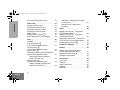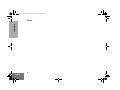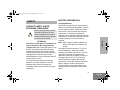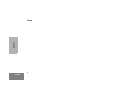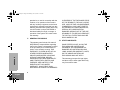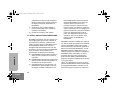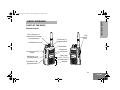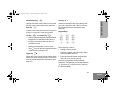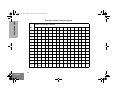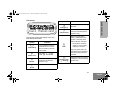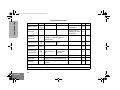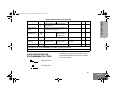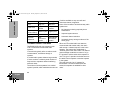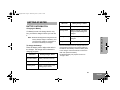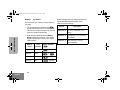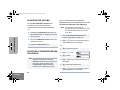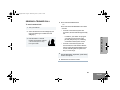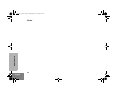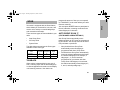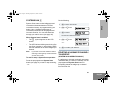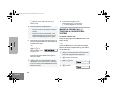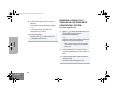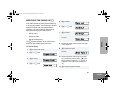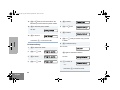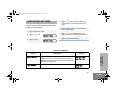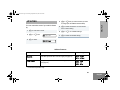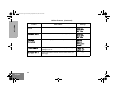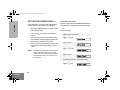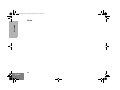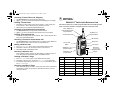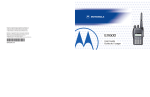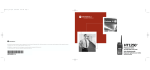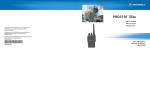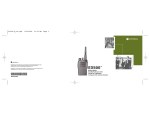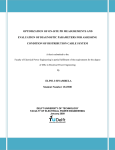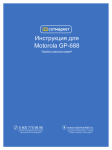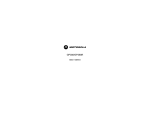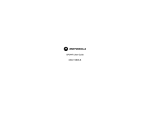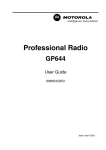Download Motorola EX600 User guide
Transcript
95C10-O_cvr.qxd 9/18/2002 2:51 PM Page 1 MOTOROLA and the Stylized M Logo are registered in the US Patent & Trademark Office. All other product or service names are the property of their respective owners. © Motorola, Inc. 2002. Inc. All rights reserved. Printed in U.S.A. MOTOROLA, Le logo stylisé M,et intelligence universelle sont des marques de Motorola, Inc. © 2002 Motorola, Inc. Tous droits réservés. Imprimé aux États-Unis. ™ • EX600 XLS Expert Series Two-Way Radio User Guide *6881095C10* 68P81095C10-O Guide de l'utilisateur de l'appareil radio émetteur-récepteur 00_95C10-OTOC.fm Page 1 Tuesday, September 24, 2002 10:50 AM Computer Software Copyrights . . . . . . . . . 3 Safety . . . . . . . . . . . . . . . . . . . . . . . . . . . . 5 Product Safety and RF Exposure Compliance . . . . . . . . . . . . . . . . . . . . . . . . 5 Battery Information. . . . . . . . . . . . . . . . . . . 5 Charging Batteries . . . . . . . . . . . . . . . . 5 Warranty . . . . . . . . . . . . . . . . . . . . . . . . . . 7 Limited Warranty . . . . . . . . . . . . . . . . . . . . 7 Radio Overview . . . . . . . . . . . . . . . . . . . 13 Parts of the Radio . . . . . . . . . . . . . . . . . . EX600•XLS Model . . . . . . . . . . . . . . . On/Off/Volume Knob. . . . . . . . . . . . . . Channel or Zone Selector Knob . . . . . LED Indicator . . . . . . . . . . . . . . . . . . . Push-to-Talk (PTT) Button . . . . . . . . . Microphone . . . . . . . . . . . . . . . . . . . . . Menu Keys . . . . . . . . . . . . . . . . . . . . . Keypad Keys. . . . . . . . . . . . . . . . . . . . LCD Screen . . . . . . . . . . . . . . . . . . . . Programmable Buttons . . . . . . . . . . . . 13 13 14 14 14 14 14 14 15 17 19 Audio Indicators for Programmable Buttons . . . . . . . . . . . . . . . . . . . . . . . . . . . 21 Trunked Radio Systems . . . . . . . . . . . . . . 22 Battery Information . . . . . . . . . . . . . . . . . . 23 Charging the Battery . . . . . . . . . . . . . . 23 CONTENTS CONTENTS Getting Started. . . . . . . . . . . . . . . . . . . . . 23 Battery Charge Status . . . . . . . . . . . . . 24 Attaching the Battery . . . . . . . . . . . . . . 25 Removing the Battery . . . . . . . . . . . . . . 25 Accessory Information . . . . . . . . . . . . . . . . 26 Attaching the Antenna . . . . . . . . . . . . . 26 Removing the Antenna . . . . . . . . . . . . .26 Attaching the Side Connector Cover . . 27 Turning the Radio On or Off . . . . . . . . . . . 27 Adjusting the Volume. . . . . . . . . . . . . . . . . 28 Selecting a Trunked Zone and Talkgroup. . . . . . . . . . . . . . . . . . . . . . . . . . 28 Sending a Trunked Call . . . . . . . . . . . . . . . 29 Selecting a Conventional Zone and Channel . . . . . . . . . . . . . . . . . . . . . . . . . . . 30 Sending a Conventional Call . . . . . . . . . . . 30 Receiving a Trunked or Conventional Call . . . . . . . . . . . . . . . . . . . . . . . . . . . . . . 31 Repeater or Talkaround J Mode (Conventional Operation Only) . . . . . . . . . 31 Home Channel Revert . . . . . . . . . . . . . . . . 32 1 English 00_95C10-OTOC.fm Page 2 Tuesday, September 24, 2002 10:50 AM CONTENTS Sounding an Emergency Siren . . . . . . . . . 32 Radio Calls . . . . . . . . . . . . . . . . . . . . . . . 33 Making a Selective Call . . . . . . . . . . . . . . Receiving a Selective Call F . . . . . . . . . . . Sending A Call Alert™ Page. . . . . . . . . . . Receiving a Call Alert Page . . . . . . . . . . . Radio Check . . . . . . . . . . . . . . . . . . . . . . . Editing a Radio Call List K . . . . . . . . . . . Name and Call Alert Tone Tagging . . . . . 33 34 34 35 35 37 38 2 English Phone . . . . . . . . . . . . . . . . . . . . . . . . . . . 49 41 Making a Phone Call D Through an LTR Trunked System . . . . . . . . . . . . . . . . Making a Phone Call D Through a Conventional System . . . . . . . . . . . . . . . . Receiving a Phone Call D Through an LTR Trunked or Conventional System . . . Modifying the Phone List K . . . . . . . . . . 41 Audio/Tone Settings . . . . . . . . . . . . . . . 57 Scan . . . . . . . . . . . . . . . . . . . . . . . . . . . . . 41 Talkback . . . . . . . . . . . . . . . . . . . . . . . . . . Auto Group Scan G (LTR Trunked Operation Only) . . . . . . . . . All Group Scan G (LTR Trunked Operation Only) . . . . . . . . . System Scan G. . . . . . . . . . . . . . . . . . . Deleting a Nuisance Channel/Talkgroup (System Scan Operation Only) . . . . . . . . . Restoring a Channel/Talkgroup Back to the Scan List. . . . . . . . . . . . . . Editing a Scan List (System Scan Operation Only) . . . . . . . . . Adding or Deleting Talkgroups or Channels in a Scan List. . . . . . . . . . . . Prioritizing a Talkgroup or Channel in a Scan List . . . . . . . . . . . . . . . . . . . 45 Setting Priority Talkgroups or Channels. . . . . . . . . . . . . . . . . . . . . . . 46 49 50 52 53 Utilities . . . . . . . . . . . . . . . . . . . . . . . . . . 59 42 43 43 44 44 44 Setting Tight or Normal Squelch (Conventional Operation Only). . . . . . . . . 61 Setting the Power Level B . . . . . . . . . . . 62 Setting the Clock/Alarm . . . . . . . . . . . . . . 63 Accessories . . . . . . . . . . . . . . . . . . . . . . 65 Carry Case . . . . . . . . . . . . . . . . . . . . . . . . Chargers . . . . . . . . . . . . . . . . . . . . . . . . . Audio Accessories . . . . . . . . . . . . . . . . . . Batteries . . . . . . . . . . . . . . . . . . . . . . . . . . Antennas . . . . . . . . . . . . . . . . . . . . . . . . . 65 65 65 65 65 00_95C10-OTOC.fm Page 3 Tuesday, September 24, 2002 10:50 AM COMPUTER SOFTWARE COPYRIGHTS CONTENTS The Motorola products described in this manual may include copyrighted Motorola computer programs stored in semiconductor memories or other media. Laws in the United States and other countries preserve for Motorola certain exclusive rights for copyrighted computer programs, including, but not limited to, the exclusive right to copy or reproduce in any form the copyrighted computer program. Accordingly, any copyrighted Motorola computer programs contained in the Motorola products described in this manual may not be copied, reproduced, modified, reverse-engineered, or distributed in any manner without the express written permission of Motorola. Furthermore, the purchase of Motorola products shall not be deemed to grant either directly or by implication, estoppel, or otherwise, any license under the copyrights, patents or patent applications of Motorola, except for the normal non-exclusive license to use that arises by operation of law in the sale of a product. 3 English 00_95C10-OTOC.fm Page 4 Tuesday, September 24, 2002 10:50 AM CONTENTS Notes 4 English 10_SafetyNA..fm Page 5 Tuesday, September 3, 2002 11:21 AM BATTERY INFORMATION SAFETY Charging Batteries PRODUCT SAFETY AND RF EXPOSURE COMPLIANCE ! Caution Before using this radio, read the operating instructions for safe usage contained in the Product Safety and RF Exposure booklet enclosed with your radio. This radio is restricted to occupational use only to satisfy FCC RF energy exposure requirements. Before using this product, read the RF energy awareness information and operating instructions in the Product Safety and RF Exposure booklet enclosed with your radio (Motorola Publication part number 68P81095C98) to ensure compliance with RF energy exposure limits. For a list of Motorola-approved antennas, batteries, and other accessories, visit the following web site which lists approved accessories: http://www.motorola.com/cgiss/ index.shtml. SAFETY ATTENTION! This product is powered by a nickel-cadmium (NICd), nickel-metal-hydride (NiMH), or lithiumion rechargeable battery. Charge the battery before use to ensure optimum capacity and performance. The battery was designed specifically to be used with a Motorola charger. Charging in non-Motorola equipment may lead to battery damage and void the battery warranty. Note: When charging a battery attached to a radio, turn the radio off to ensure a full charge. The battery should be at about 77°F (25°C) (room temperature), whenever possible. Charging a cold battery (below 50° F [10°C]) may result in leakage of electrolyte and ultimately in failure of the battery. Charging a hot battery (above 95°F [35°C]) results in reduced discharge capacity, affecting the performance of the radio. Motorola rapid-rate battery chargers contain a temperaturesensing circuit to ensure that batteries are charged within the temperature limits stated above. 5 English SAFETY Notes 6 English 12_Warranty.fm Page 7 Wednesday, June 19, 2002 11:02 AM WARRANTY LIMITED WARRANTY MOTOROLA COMMUNICATION PRODUCTS I. WHAT THIS WARRANTY COVERS AND FOR HOW LONG: MOTOROLA INC. (“MOTOROLA”) warrants the MOTOROLA manufactured Communication Products listed below (“Product”) against defects in material and workmanship under normal use and service for a period of time from the date of purchase as scheduled below: Three (3) Years Product Accessories One (1) Year Motorola, at its option, will at no charge either repair the Product (with new or reconditioned parts), replace it (with a new or reconditioned Product), or refund the MOTOROLA cannot be responsible in any way for any ancillary equipment not furnished by MOTOROLA which is WARRANTY EX600•XLS Portable Units purchase price of the Product during the warranty period provided it is returned in accordance with the terms of this warranty. Replaced parts or boards are warranted for the balance of the original applicable warranty period. All replaced parts of Product shall become the property of MOTOROLA. This express limited warranty is extended by MOTOROLA to the original end user purchaser only and is not assignable or transferable to any other party. This is the complete warranty for the Product manufactured by MOTOROLA. MOTOROLA assumes no obligations or liability for additions or modifications to this warranty unless made in writing and signed by an officer of MOTOROLA. Unless made in a separate agreement between MOTOROLA and the original end user purchaser, MOTOROLA does not warrant the installation, maintenance or service of the Product. 7 English 12_Warranty.fm Page 8 Wednesday, June 19, 2002 11:02 AM attached to or used in connection with the Product, or for operation of the Product with any ancillary equipment, and all such equipment is expressly excluded from this warranty. Because each system which may use the Product is unique, MOTOROLA disclaims liability for range, coverage, or operation of the system as a whole under this warranty. IN EXCESS OF THE PURCHASE PRICE OF THE PRODUCT, FOR ANY LOSS OF USE, LOSS OF TIME, INCONVENIENCE, COMMERCIAL LOSS, LOST PROFITS OR SAVINGS OR OTHER INCIDENTAL, SPECIAL OR CONSEQUENTIAL DAMAGES ARISING OUT OF THE USE OR INABILITY TO USE SUCH PRODUCT, TO THE FULL EXTENT SUCH MAY BE DISCLAIMED BY LAW. II. GENERAL PROVISIONS: III. STATE LAW RIGHTS: WARRANTY This warranty sets forth the full extent of MOTOROLA'S responsibilities regarding the Product. Repair, replacement or refund of the purchase price, at MOTOROLA’s option, is the exclusive remedy. THIS WARRANTY IS GIVEN IN LIEU OF ALL OTHER EXPRESS WARRANTIES. IMPLIED WARRANTIES, INCLUDING WITHOUT LIMITATION, IMPLIED WARRANTIES OF MERCHANTABILITY AND FITNESS FOR A PARTICULAR PURPOSE, ARE LIMITED TO THE DURATION OF THIS LIMITED WARRANTY. IN NO EVENT SHALL MOTOROLA BE LIABLE FOR DAMAGES 8 English SOME STATES DO NOT ALLOW THE EXCLUSION OR LIMITATION OF INCIDENTAL OR CONSEQUENTIAL DAMAGES OR LIMITATION ON HOW LONG AN IMPLIED WARRANTY LASTS, SO THE ABOVE LIMITATION OR EXCLUSIONS MAY NOT APPLY. This warranty gives specific legal rights, and there may be other rights which may vary from state to state. 12_Warranty.fm Page 9 Wednesday, June 19, 2002 11:02 AM IV. HOW TO GET WARRANTY SERVICE: You must provide proof of purchase (bearing the date of purchase and Product item serial number) in order to receive warranty service and, also, deliver or send the Product item, transportation and insurance prepaid, to an authorized warranty service location. Warranty service will be provided by Motorola through one of its authorized warranty service locations. If you first contact the company which sold you the Product (e.g., dealer or communication service provider), it can facilitate your obtaining warranty service. You can also call Motorola at 1800-927-2744 US/Canada. D) E) F) G) V. WHAT THIS WARRANTY DOES NOT COVER: Defects or damage resulting from use of the Product in other than its normal and customary manner. B) Defects or damage from misuse, accident, water, or neglect. C) Defects or damage from improper testing, H) I) WARRANTY A) operation, maintenance, installation, alteration, modification, or adjustment. Breakage or damage to antennas unless caused directly by defects in material workmanship. A Product subjected to unauthorized Product modifications, disassemblies or repairs (including, without limitation, the addition to the Product of non-Motorola supplied equipment) which adversely affect performance of the Product or interfere with Motorola's normal warranty inspection and testing of the Product to verify any warranty claim. Product which has had the serial number removed or made illegible. Rechargeable batteries if: 1) any of the seals on the battery enclosure of cells are broken or show evidence of tampering. 2) the damage or defect is caused by charging or using the battery in equipment or service other than the Product for which it is specified. Freight costs to the repair depot. A Product which, due to illegal or unauthorized alteration of the software/ firmware in the Product, does not function in accordance with MOTOROLA’s published 9 English 12_Warranty.fm Page 10 Wednesday, June 19, 2002 11:02 AM J) K) specifications or the FCC type acceptance labeling in effect for the Product at the time the Product was initially distributed from MOTOROLA. Scratches or other cosmetic damage to Product surfaces that does not affect the operation of the Product. Normal and customary wear and tear. VI. PATENT AND SOFTWARE PROVISIONS: WARRANTY MOTOROLA will defend, at its own expense, any suit brought against the end user purchaser to the extent that it is based on a claim that the Product or parts infringe a United States patent, and MOTOROLA will pay those costs and damages finally awarded against the end user purchaser in any such suit which are attributable to any such claim, but such defense and payments are conditioned on the following: A) that MOTOROLA will be notified promptly in writing by such purchaser of any notice of such claim; B) that MOTOROLA will have sole control of the defense of such suit and all negotiations for its settlement or compromise; and C) should the Product or parts become, or in MOTOROLA’s opinion be likely to become, the subject of a claim of infringement of a 10 English United States patent, that such purchaser will permit MOTOROLA, at its option and expense, either to procure for such purchaser the right to continue using the Product or parts or to replace or modify the same so that it becomes non-infringing or to grant such purchaser a credit for the Product or parts as depreciated and accept its return. The depreciation will be an equal amount per year over the lifetime of the Product or parts as established by MOTOROLA. MOTOROLA will have no liability with respect to any claim of patent infringement which is based upon the combination of the Product or parts furnished hereunder with software, apparatus or devices not furnished by MOTOROLA, nor will MOTOROLA have any liability for the use of ancillary equipment or software not furnished by MOTOROLA which is attached to or used in connection with the Product. The foregoing states the entire liability of MOTOROLA with respect to infringement of patents by the Product or any parts thereof. Laws in the United States and other countries preserve for MOTOROLA certain exclusive rights for copyrighted MOTOROLA software such as the exclusive rights to reproduce in copies and 12_Warranty.fm Page 11 Wednesday, June 19, 2002 11:02 AM distribute copies of such Motorola software. MOTOROLA software may be used in only the Product in which the software was originally embodied and such software in such Product may not be replaced, copied, distributed, modified in any way, or used to produce any derivative thereof. No other use including, without limitation, alteration, modification, reproduction, distribution, or reverse engineering of such MOTOROLA software or exercise of rights in such MOTOROLA software is permitted. No license is granted by implication, estoppel or otherwise under MOTOROLA patent rights or copyrights. VII. GOVERNING LAW: This Warranty is governed by the laws of the State of Illinois, USA. WARRANTY 11 English 12_Warranty.fm Page 12 Wednesday, June 19, 2002 11:02 AM WARRANTY Notes 12 English 03_Radio Overview.fm Page 13 Thursday, September 5, 2002 4:05 PM RADIO OVERVIEW RADIO OVERVIEW PARTS OF THE RADIO EX600•XLS Model Zone, Talkgroup, or Channel Selector Knob (Programmable) Top Button (C) (programmable) Side Connector Cover On/Off/Volume Knob LED Indicator Push-to-Talk (PTT) Button Side Button 1 (A) (programmable) Side Button 2 (B) (programmable) Microphone LCD Screen Menu Keys (P1, P2, P3) (programmable) Keypad 13 English 03_Radio Overview.fm Page 14 Thursday, September 5, 2002 4:05 PM RADIO OVERVIEW On/Off/Volume Knob LED Color Turns the radio on or off, and adjusts the radio’s volume. Double flashing yellow Selective call received Channel or Zone Selector Knob Momentary green Radio has powered-up successfully Single flashing green System or All Group Scan operation Switches the radio to different trunked or conventional zones. Also used for scrolling between conventional channels or trunked talkgroups. LED Indicator Indicates battery status (see page 24); or the status of power-up, scan, or receipt of a talkgroup or selective call (see table below): LED Color Indicates Steady red Radio is transmitting (PTT button pressed) Flashing red Radio is attempting to access trunked system (PTT button pressed), or Radio is receiving (PTT button released) Single flashing yellow 14 English Indicates Call Light feature Push-to-Talk (PTT) Button Press and hold down this button to talk; release it to listen. Microphone When sending a message, hold the microphone 1 to 2 inches (2.5 to 5 cm) away from your mouth, and speak clearly into the microphone. Menu Keys Exit Up Menu/Select ( + u < ? > Left Down Right 03_Radio Overview.fm Page 15 Thursday, September 5, 2002 4:05 PM Menu/Select Key ) Exit Key ( Used to move to the previous menu level (short press) or to exit menu mode (long press). Up Key • + Used as a backspace key when editing radio call, scan, and phone lists. This key can also be programmed with a radio feature (see page 19). Keypad Keys and Down Key ? Used to scroll through the preprogrammed talkgroups of a selected trunked zone, or through conventional channels when in conventional zone. • Used for scrolling when in menu mode. • The ? key can also be programmed with a radio feature (see page 19). Right Key > Moves the cursor right or inserts a space when editing call, scan, and phone lists. This key can also be programmed with a radio feature (see page 19). 1 2 3 4 5 6 7 8 9 * 0 # RADIO OVERVIEW Used to enter menu mode. When in menu mode, this key is also used to make menu selections. Left Key < These keys are used for: • Dialing a phone number • Entering a specific radio ID number when making an MDC radio call • Entering information when programming radio call, scan, and phone lists Each key can generate several different characters. For example, to enter the character “C,” press the 2 key three times. (Refer to the following table.) 15 English 03_Radio Overview.fm Page 16 Thursday, September 5, 2002 4:05 PM RADIO OVERVIEW Entering Characters Using the Keypad Number of Times Key is Pressed 16 English Key 1 2 3 4 5 0 0 ( ) < > 1 1 & % # * 2 A B C 2 3 D E F 4 G H 5 J 6 6 7 8 9 10 11 12 13 a b c 2 Á Ç à á ç 3 d e f 3 È É Ê è é ê I 4 g h i 4 Í ì í K L 5 j k l 5 M N O 6 m n o 6 Ñ Ó Ô ò ó ô 7 P Q R S 7 p q r s 7 8 T U V 8 t u v 8 Ú ù ú 9 W X Y Z 9 w x y z 9 Ý * * / + - = # # Blank Space - . ! ? ’ ” , ; : ý 14 15 ö 03_Radio Overview.fm Page 17 Thursday, September 5, 2002 4:05 PM LCD Screen Indication E An Emergency Siren is being sounded. Emergency Call Received F Call Received When the green LED is blinking, indicates that the System or All Group Scan feature has been activated. The top two screen rows display menu and radio status information: Symbol A Companding B Power Level C Monitor D Indication G The Companding feature is activated. When in narrow band, this feature improves audio quality. Scan • During Scan, indicates activity on a non-priority talkgroup or channel. When the green LED is off, indicates that non-prioritized Auto Group Scan has been activated. Low Power “ R ” or High Power “ S ” is activated. The selected channel is being monitored (conventional operation only). A Selective Call or Call Alert has been received (trunked operation only). RADIO OVERVIEW Symbol H •Priority 1 Scan ( flashing) • Indicates activity on a Priority 1 talkgroup or channel during System Scan. Phone mode is selected. Phone 17 English RADIO OVERVIEW 03_Radio Overview.fm Page 18 Thursday, September 5, 2002 4:05 PM Symbol H Priority 2 Scan ( steady) • J Talkaround K Indication • When the green LED is on, indicates activity on a Priority 2 talkgroup or channel during System Scan. • When the green LED is off, indicates prioritized Auto Group Scan has been activated. You are not transmitting through a repeater (Conventional operation only). A Program list is being edited. Programming Mode L Keypad is locked. Keypad Lock M Signal Strength 18 English The more bars, the stronger the signal being received by your radio. Symbol P Battery Level Q U Clock Indication The number of bars (0–4) shown indicates the charge remaining in your battery. Not Currently Assigned Shows the time (12- or 24-hour). 03_Radio Overview.fm Page 19 Thursday, September 5, 2002 4:05 PM Programmable Buttons Programmable buttons include: • • The two Side Buttons (A, B) and the Top Button (C) The Three Lower Menu Keys (P1, P2, P3) (when the radio is not in menu mode) In the “Button” column, have your dealer write down the programmable buttons next to the features that have been programmed to them. Use the abbreviations (for example, A for Side Button 1, C for Top Button, etc.) shown in the radio illustration at the front of this manual. Each button can access up to two features, depending on the type of button press: Also, where a choice exists, have your dealer indicate whether the button press is short press (SP) or long press (LP). • Check with your dealer for a complete list of features your radio supports. Short Press—quickly pressing and releasing the programmable buttons, RADIO OVERVIEW Several of your radio’s buttons can be programmed by your dealer as shortcuts to many of the radio’s features. The table on page 20 summarizes the programmable features available and shows the page number where the feature is explained. or • Long Press—pressing and holding the programmable buttons for a period of time (programmable for 1/2 to 1 1/2 seconds), or • Hold Down—pressing and holding down the programmable buttons while checking status or making adjustments. 19 English RADIO OVERVIEW 03_Radio Overview.fm Page 20 Thursday, September 5, 2002 4:05 PM Programmable Features Feature Indicator Short Press Long Press Battery Gauge LED Color — — Volume Set — — — Repeater/ Talkaround § Toggle between using a conventional repeater or transmitting directly to another radio.† — J Emergency Siren (Top button only) E Initiate Emergency Siren. — Radio Call ‡ LED Color Scan/Nuisance Channel Delete G Page Button Check the battery’s charge status. 24 Sound a tone for adjusting your radio’s volume level. 28 Cancel Emergency Siren. 31 32 Directly access radio call menu.† — Turn System or All Group Scan on or off. — 43 Delete a nuisance channel while scanning. 33 Phone D Directly access Phone mode.† — 47 Speed Dial — Quickly access speed dial phone list.† — 47 Squelch § — Toggle squelch level between Tight and Normal.† — 59 † This feature is activated by EITHER a short OR a long press, but not both. § Conventional operation only. 20 English Hold Down ‡LTR Trunked operation only. 03_Radio Overview.fm Page 21 Thursday, September 5, 2002 4:05 PM Programmable Features (Continued) Indicator Short Press Long Press Hold Down Page Button Power Level B Toggle transmit power level between high and low.† — Home Channel Revert — Access your favorite trunked talkgroup or conventional channel.† — — — — Keypad Lock L Light — Turn on your radio backlight.† — — Monitor § C Exit permanent monitor mode. Continually monitor channel — Zone — Access your zone list.† — 30 — Toggle keypad between locked and unlocked. Enter permanent monitor mode. † This feature is activated by EITHER a short OR a long press, but not both. § Conventional operation only. ‡LTR 60 RADIO OVERVIEW Feature Trunked operation only. AUDIO INDICATORS FOR PROGRAMMABLE BUTTONS In addition to having visual indicators, some programmable buttons use tones to indicate one of two modes: High-Low Tone Low-High Tone 21 English RADIO OVERVIEW 03_Radio Overview.fm Page 22 Thursday, September 5, 2002 4:05 PM Button High-Low Tone Low-High Tone Scan Stop scan Start scan Power Level High power selected Low power selected • No channel monitoring required prior to transmission • Improved system access • Automatic channel selection • Increased privacy among members of the same group Squelch (no Normal squelch Tight squelch visual indicator) Keypad Lock Unlocked Locked Repeater/ Talkaround Uses conventional repeater Does not use conventional repeater TRUNKED RADIO SYSTEMS The EX600•XLS radio can operate in both LTR™ trunked and conventional radio systems. Conventional typically refers to radio-to-radio communication, sometimes through a repeater. A trunked radio system allows a large number of users to share a relatively small number of frequencies or repeaters without interfering with each other. The airtime of all the repeaters in a trunked system is pooled, which maximizes the amount 22 English of airtime available to any one radio and minimizes channel congestion. Some of the benefits of trunked two-way radio systems are: When an LTR trunked radio user wants to communicate with another radio, the user’s radio sends a “channel request” to the home repeater. The system then sends back a “channel grant” to the user’s radio. The channel grant message contains the number of a “go to” repeater to tell the radio which repeater to use. This “go to” repeater can be the same as the radio’s home repeater or another repeater in the system. The radio uses the “go to” repeater for transmission. Once the transmission has ended, this repeater is available for other users. 04_GettingStarted.fm Page 23 Wednesday, June 19, 2002 2:13 PM ] GETTING STARTED BATTERY INFORMATION Charging the Battery LED Color Battery in rapid-charge mode. Flashing Yellow Battery in charger, not in rapidcharge mode but waiting to be charged. Flashing Green† Battery 90% (or more) charged. Steady Green Battery fully charged. To charge the battery: Place the battery, with or without the radio, in the charger. The charger LED indicates the charging progress: LED Color No LED Indication Battery/Charger Status * Remove the battery from the charger and use a pencil eraser to clear the four metal contacts on the bottom of the battery. Place the battery back in the charger. If the LED indicator continues to flash red, replace the battery. † A standard battery may require one hour to charge to 90%. GETTING STARTED Steady Red If a battery is new or its charge level is very low, you need to charge it before you can use it. Note: Batteries are shipped uncharged from the factory. Always charge a new battery 14 to 16 hours before initial use, regardless of the status indicated by the charger. Battery/Charger Status Battery inserted incorrectly. Single Green Flash Successful charger power-up. Flashing Red* Battery unchargeable or not making proper contact. 23 English 04_GettingStarted.fm Page 24 Wednesday, June 19, 2002 2:13 PM Battery Charge Status You can check your battery’s charge status in two ways: • GETTING STARTED • The charge status is shown by the P status indicator symbol on the LCD screen. This does not require any action by you; the symbol is shown automatically. Hold down the preprogrammed Battery Gauge button (see page 20). The charge status is shown by the color of the radio’s LED indicator. Battery Level High Green Sufficient Yellow Low Flashing red Very Low None 24 English LED Indicator Status Indicator P P or (flashing) Battery charges will only charge the Motorola authorized batteries listed below; other batteries may not charge. Part No. Description JMNN4023_R Slim Li-lon, 1000 mAh, 7.5 V Battery JMNN4024_R High Capacity Li-lon, 1320 mAh, 7.5 V Battery JMNN4025_R NiMH, 700 mAh, 7.5 V FM Approved Battery 04_GettingStarted.fm Page 25 Wednesday, June 19, 2002 2:13 PM Attaching the Battery Removing the Battery Battery Latches GETTING STARTED 1 Fit the extensions at the bottom of the battery into the bottom slots on the radio. 2 Press the top part of the battery toward the radio until you hear a double click. Note: It is important to make sure that both battery latches are secured. 1 Turn off the radio (see page 27). 2 Slide both battery latches, on both sides of the battery, downwards. 3 Pull the top part of the battery away from the radio. 25 English 04_GettingStarted.fm Page 26 Wednesday, June 19, 2002 2:13 PM ACCESSORY INFORMATION Removing the Antenna GETTING STARTED Attaching the Antenna 1 Align the threaded end of the antenna with the radio’s antenna connector. 2 Turn the antenna clockwise to attach it. 26 English 1 Turn the antenna counterclockwise to remove it. 04_GettingStarted.fm Page 27 Wednesday, June 19, 2002 2:13 PM Attaching the Side Connector Cover TURNING THE RADIO ON OR OFF Antenna Loop Slot GETTING STARTED ON OFF Thumbscrew 1 Place the loop (attached to the side connector cover) over the antenna; then slide it downward until it touches the top of the radio. Turn the On/Off/ Volume knob clockwise. If power-up is successful, you hear the Self-Test Pass Tone 2 Insert the tab on the top of the cover into the slot above the connector. 3 Position the cover over the connector and align the thumbscrew with the threaded hole in the radio. and see the LED momentarily turn green. 4 Tighten the thumbscrew to hold the cover in place. Do not overtighten the thumbscrew. If the radio fails to power up, you hear the Self-Test Fail Tone . Turn the On/Off/ Volume knob counterclockwise until you hear a click. 27 English 04_GettingStarted.fm Page 28 Wednesday, June 19, 2002 2:13 PM ADJUSTING THE VOLUME Turn the On-Off/Volume Control knob clockwise to increase the volume or counterclockwise to decrease the volume. –or– GETTING STARTED 1 Hold down the Volume Set button (see Programmable Features on page 20); you hear a continuous tone. 2 Turn the On-Off/Volume Control knob to the desired volume level. 3 Release the Volume Set button. SELECTING A TRUNKED ZONE AND TALKGROUP Note: Throughout this manual there are features listed as trunked and conventional. Trunked indicates the feature functions in LTR zones unless otherwise noted. Conventional indicates the feature functions in Conventional zones only. 28 English Up to 15 LTR trunked zones (containing 16 talkgroups each) can be programmed into your radio. To select a trunked zone and talkgroup: Note: The selection of zones can be prorgrammed by your dealer either on the Zone/Channel Selector knob or via the menu keys. 1 Use the Zone/Channel Selector knob to select the appropriate trunked zone. 2 + or ? until you see the desired preprogrammed talkgroup on the display. –or– 1 ) to enter menu mode. 2 + or ? until Zone 3 ) to select Zone 4 + or ? until you see the desired zone on the display. 5 ) to select the desired zone. 6 + or ? until you see the desired preprogrammed talkgroup on the display. 04_GettingStarted.fm Page 29 Wednesday, June 19, 2002 2:13 PM SENDING A TRUNKED CALL 4 To send a trunked call: 1 Turn your radio on. 2 Select the desired zone and talkgroup (see page 28 “Selecting a Trunked Zone and Talkgroup”). Press and hold the PTT button. –or– Press and release the PTT button and wait 3 seconds. • If access to the trunked system was successful, the LED indicator lights steady red. - Hold the radio in a vertical position at a distance of about 1 to 2 inches (2.5 to 5 cm) from your mouth. • In addition, your dealer can program your radio to sound a short, highpitched (talk permit) tone, indicating successful trunked system access. GETTING STARTED 3 If access to the trunked system was unsuccessful, the LED indicator flashes red and a low-pitched (talk prohibit) tone sounds, indicating that the system was busy or out-of-range. 5 With the PTT button depressed, speak clearly into the microphone. 6 Release the PTT button to listen. 29 English 04_GettingStarted.fm Page 30 Wednesday, June 19, 2002 2:13 PM SELECTING A CONVENTIONAL ZONE AND CHANNEL Up to 160 conventional channels, in one or more conventional zones, can be programmed into your radio. To select a conventional zone and channel GETTING STARTED Note: The selection of zones can be prorgrammed by your dealer either on the Zone/Channel Selector knob or via the menu keys. 1 2 + or ? until you see the desired conventional channel on the display. –or– 30 English Use the Zone/Channel Selector knob to select the appropriate conventional zone. 1 ) to enter menu mode. 2 + or ? until Zone 3 ) to select Zone 4 + or ? until you see the desired zone on the display. 5 ) to select the desired zone. 6 + or ? until you see the desired conventional channel on the display. SENDING A CONVENTIONAL CALL Note: In the United States, FCC regulations require you to monitor the conventional channels before sending a call. The monitor feature (see page 21) can be accessed through one of your programmable buttons. To send a conventional call 1 Turn your radio on. 2 Select the desired channel (see “Selecting a Conventional Zone and Channel”). 3 Hold the radio in a vertical position at a distance of about 1 to 2 inches (2.5 to 5 cm) from your mouth. 4 Press the PTT button and speak clearly into the microphone. The LED indicator lights steady red while the call is being sent. 5 Release the PTT button to listen. 04_GettingStarted.fm Page 31 Wednesday, June 19, 2002 2:13 PM Note: The J symbol appears on the LCD screen when talkaround mode is selected. RECEIVING A TRUNKED OR CONVENTIONAL CALL 1 Turn your radio on. To select either repeater mode or talkaround mode: 2 Adjust your radio’s volume (see page 28). 3 Select the desired trunked or conventional zone (see page 28, "Selecting a Trunked Zone and Talkgroup" or page 30, "Selecting a Conventional Zone and Channel". Press the preprogrammed Repeater/ Talkaround button (see page 20) to toggle between repeater mode and talkaround mode. 1 ) to enter menu mode. Listen for voice activity. The LED indicator flashes red when your radio is receiving. 2 + or ? until Rptr/Talkarnd 3 ) to select Rptr/Talkarnd 4 + or ? until Rptr/Talkarnd –or– until Talkarnd Mode REPEATER OR TALKAROUND J MODE (CONVENTIONAL OPERATION ONLY) Talkaround mode enables you to communicate with another radio when either: • 5 GETTING STARTED Make sure the PTT button is released. • 4 –or– ) to confirm your selection. The repeater is not operating –or– • Your radio is out of the repeater’s range but within communicating distance of another radio. 31 English 04_GettingStarted.fm Page 32 Wednesday, June 19, 2002 2:13 PM HOME CHANNEL REVERT The Home Channel Revert feature allows you to instantly access your favorite trunked talkgroup or conventional channel at the touch of a button. To activate Home Channel Revert: GETTING STARTED Press the preprogrammed Home Channel Revert button (see page 21). SOUNDING AN EMERGENCY SIREN In the event of an emergency, you may need to quickly get the attention of others for help. The Emergency Siren feature (if programmed by your dealer) causes your radio to emit a continuous, high-pitched tone. 32 English Note: The E symbol appears on the LCD screen when the Emergency Siren has been activated. To start the Emergency Siren: Press the preprogrammed Emergency Siren button (see page 20). To stop the Emergency Siren: Press the Emergency Siren button again or press the PTT button. 06_Radio_Calls.fm Page 33 Wednesday, June 19, 2002 2:15 PM RADIO CALLS 6 + or ? to locate the desired ID in the Radio Call List. MAKING A SELECTIVE CALL –or– You can make a selective call to a particular radio or group of radios, as programmed by your dealer, provided that the receiving radio(s) has the associated decode capability. Enter the ID number of the radio you want to call. 7 Press the PTT button to send the call. The radio sounds a continuous tone, if programmed by your dealer. To make a selective call: Press the preprogrammed Radio Call button (see page 20), and proceed to step 4. 8 Press the PTT button and talk; release the PTT button to listen. 9 ( to return to –or– 1 ) to enter menu mode. 2 + or ? until 3 ) to select 4 + or ? until 5 ) to select Radio Call –or– Selective Call Hold down ( to exit menu mode. RADIO CALLS Radio Call Selective Call Selective Call 33 English 06_Radio_Calls.fm Page 34 Wednesday, June 19, 2002 2:15 PM RECEIVING A SELECTIVE CALL F 3 ) to select When you receive a selective call: Radio Call • The LCD screen displays F and the preprogrammed name or ID of the calling radio. 4 + or ? until • The LED indicator flashes yellow, if programmed by your dealer. 5 ) to select 6 + or ? to locate the desired ID in the Radio Call List. • Call Alert Call Alert You hear an alert tone. To answer the call, press the PTT button. Note: Unless you make a Selective Call back to the caller, your response is heard by all members of your talkgroup. –or– Enter the ID number of the radio you want to page. SENDING A CALL ALERT™ PAGE You can alert another person by sending a Call Alert page. 7 Press the PTT button. to send the page. You see: Call In Prog RADIO CALLS To send a Call Alert page: Press the preprogrammed Radio Call button (see page 20) and proceed to step 4: 1 ) to enter menu mode. 2 + or ? until 34 English Radio Call and the preprogrammed name or ID alternating in the LCD. 06_Radio_Calls.fm Page 35 Wednesday, June 19, 2002 2:15 PM 8 If the Call Alert page is received by the target radio, you see: Acknowledge If not received, you see: No Acknowledge 9 ( to return to Call Alert –or– Hold down ( to exit menu mode. To answer the page, press the PTT button; to cancel the page, press any other key. Note: Your radio displays only the last Call Alert page received. Also, your radio does not receive any Selective Calls until you clear the page. RADIO CHECK This feature allows you to determine if a radio is within range and turned on, without disturbing the user of that radio. This feature can also be used when attempts with Selective Call and Call Alert fail. (This feature is available only if your signalling protocol supports it.) RECEIVING A CALL ALERT PAGE When you receive a Call Alert page: The LCD screen displays F and the preprogrammed name or ID of the calling radio. • You hear four alert tones, either once or continuously, as programmed by your dealer. RADIO CALLS • 35 English 06_Radio_Calls.fm Page 36 Wednesday, June 19, 2002 2:15 PM To perform a Radio Check: 1 ) to enter menu mode. 2 + or ? until Radio Call 3 ) to select Radio Call 4 + or ? until Radio Check 8 If the Radio Check is received by the target radio, you see: Acknowledge RADIO CALLS If not received, you see: 5 ) to select 6 + or ? to locate the desired ID in the Radio Call list –or– Enter the ID number of the radio you are checking. 7 Press the PTT button. You see: 36 English Radio Check Call In Prog No Acknowledge 9 ( to return to Radio Call –or– Hold down ( to exit menu mode. 06_Radio_Calls.fm Page 37 Wednesday, June 19, 2002 2:15 PM EDITING A RADIO CALL LIST K Your radio has a Radio Call list that contains the names and radio IDs of several talkgroups or individuals. The ID numbers in the Radio Call List are programmed by your dealer, and cannot be changed from your radio. However, you can edit the names associated with these IDs. The K symbol appears on the LCD screen when you are editing. Note: ) to select 6 + or ? until Edit Entry? 7 ) to select Edit Entry? 8 + or ? until you locate the desired entry. 9 ) to select the entry. The radio cannot receive any calls while you are editing. To edit a Call List entry: ) to enter menu mode. 2 + or ? until 3 ) to select + or ? until Program Lists RadioCall List 10 Use your keypad to edit the entry (page 15). 11 ) to save your changes. Edit Entry? 12 ( to return to Edit Entry? RADIO CALLS 1 4 5 Program Lists –or– Hold down ( to exit menu mode. RadioCall List 37 English 06_Radio_Calls.fm Page 38 Wednesday, June 19, 2002 2:15 PM NAME AND CALL ALERT TONE TAGGING You can program your radio to sound a particular alert tone when a specific user is calling (name tone tagging), or when receiving a particular type of radio call (call tone tagging). Note: Name and call tone tagging are valid only for selective calls and call alerts. There are seven alert tones to select from. (See table, page 55.) 6 + or ? until you see the name you want to tag. 7 ) to confirm the selection. 8 + or ? until you see and hear the tone you want to use for this name. 9 ) to confirm the selection. You see: 10 ( to return to RADIO CALLS To tag a specific user’s name: 1 ) to enter menu mode. 2 + or ? until 3 ) to select 4 + or ? until 5 ) to select 38 English Audio/Tones Audio/Tones Name Tag Set Name Tone Tag –or– Hold down ( to exit menu mode. To tag a type of radio call: 1 ) to enter menu mode. 2 + or ? until 3 ) to select Audio/Tones Name Tone Tag Name Tone Tag Audio/Tones 06_Radio_Calls.fm Page 39 Wednesday, June 19, 2002 2:15 PM 4 + or ? until 5 ) to select 6 + or ? until you see the call type you want to tag. 7 ) to confirm the selection. 8 + or ? until you see and hear the tone you want to use for this type of call. 9 ) to confirm the selection. You see: 10 ( to return to Call Tone Tag Call Tone Tag Call Tone Set Call Tone Tag RADIO CALLS –or– Hold down ( to exit menu mode. 39 English 06_Radio_Calls.fm Page 40 Wednesday, June 19, 2002 2:15 PM RADIO CALLS Notes 40 English 07_Scan.fm Page 41 Thursday, September 5, 2002 5:02 PM program the amount of time you can respond (or “TALKBACK”) to the caller before your radio resumes scanning. SCAN You must press the PTT button to participate in the call; otherwise, scanning continues to the other talkgroups or channels. There are three types of Scan available in your radio: AUTO GROUP SCAN G • Auto Group Scan • All Group Scan • System Scan Auto Group Scan automatically scans talkgroups within an LTR zone as programmed by your dealer. Auto Group Scan can be either non-prioritized or prioritized. The table below summarizes the Scan types available in each zone type. Zone LTR Trunked Conventional LTR Auto Group Scan LTR All Group Scan System Scan X X X X TALKBACK When activity is detected during any type of scan, scanning stops and the active talkgroup or channel appears and remains on the display until scanning resumes. Your dealer can SCAN Your radio is equipped with the Scan feature, which allows you to search for, lock onto, and monitor voice activity on trunked talkgroups and conventional channels. (LTR TRUNKED OPERATION ONLY) • Non-prioritized Auto Group Scan automatically scans all talkgroups programmed with Auto Group Scan. • Prioritized Auto Group Scan automatically scans the selected talkgroup and all lower 4-numbered talkgroups. For example, if talkgroups 1, 3, and 4 have been programmed by your dealer with Auto Group Scan and talkgroup 4 is selected, the radio automatically scans talkgroups 1, 3, and 4, and skips talkgroup 2. 41 English 07_Scan.fm Page 42 Thursday, September 5, 2002 5:02 PM To start Auto Group Scan: Note: Select a talkgroup that has been programmed for Auto Group Scan by your dealer. SCAN Note: • • You do not need to press a preprogrammed Scan button. The G symbol appears on the LCD screen when non-prioritized or prioritized Auto Group Scan has been activated. There is no LED indicator during Auto Group Scan. To Stop Auto Group Scan: Select a talkgroup that has not been programmed for Auto Group Scan by your dealer. To Start or Stop All Group Scan Operation through a preprogrammed button (see page 21): • Press the preprogrammed All Group Scan button once to start All Group Scan. • Press the preprogrammed All Group Scan button again to stop All Group Scan. –or– To Start or Stop All Group Scan Operation through the menu: 1 ) to enter menu mode. (LTR TRUNKED OPERATION ONLY) 2 + or ? until All Group Scan All Group Scan scans all talkgroups within the selected LTR trunked zone. 3 ) to select All Group Scan ALL GROUP SCAN G You see the current scan status. When All Group Scan is Enabled: • The G symbol appears on the LCD screen. • The LED indicator blinks green during All Group Scan operation; it stops blinking when the radio switches to an active talkgroup. 42 English If you enter menu mode while the radio is scanning, scanning stops. It resumes when you exit menu mode. 4 5 + or ? until All Group On? –or– All Group Off? ) to confirm your selection. 07_Scan.fm Page 43 Thursday, September 5, 2002 5:02 PM SYSTEM SCAN G 1 ) to enter menu mode. 2 + or ? until System Scan 3 ) to select System Scan You see the current scan status. When System Scan is enabled: • The G symbol appears on the LCD screen. • The LED indicator blinks green during System Scan operation; it stops blinking when the radio switches to an active talkgroup or channel. Note: If you enter menu mode while the radio is scanning, scanning stops. It resumes when you exit menu mode. To start or stop a System Scan operation: Press the preprogrammed System Scan button (see page 21) to start or stop scanning, –or– SCAN System Scan scans trunked talkgroups and conventional channels between LTR and conventional zones, as programmed by your dealer. Up to 16 different talkgroups or conventional channels can be programmed into each Scan list. You can edit these lists through your radio’s menu (see page 44). Do the following: 4 5 + or ? until Sys Scan On? –or– Sys Scan Off? ) to confirm your selection. DELETING A NUISANCE CHANNEL/ TALKGROUP (SYSTEM SCAN OPERATION ONLY) If a talkgroup or channel continually generates unwanted calls (a “nuisance” channel), use the preprogrammed System Scan button to temporarily delete the talkgroup or channel from the Scan list. 43 English 07_Scan.fm Page 44 Thursday, September 5, 2002 5:02 PM SCAN To temporarily delete the channel/talkgroup: 1 While the radio’s receiving activity is on the nuisance channel, press and hold the preprogrammed Scan button until you hear a highpitched tone (valid key press). 2 Release the Scan button. The nuisance channel has been temporarily deleted from your Scan list. Restoring a Channel/Talkgroup Back to the Scan List To restore a previously deleted talkgroup or channel back to the Scan list, restart the scan operation or turn your radio off and on again. EDITING A SCAN LIST (SYSTEM SCAN OPERATION ONLY) One Scan list is assigned to each of the 16 positions on the Zone/Channel Selector knob. Each Scan list can contain up to 16 talkgroups and/or channels. The same talkgroup or channel can be included in several Scan lists, and the same Scan list can be assigned to several Zone/Channel Selector positions. 44 English When you edit a Scan list, you can either add, delete, or prioritize talkgroups or channels. Your radio cannot receive any calls while you are editing a Scan list. The K symbol is displayed while you are in edit mode. Note: In Conventional operation only, even if there is activity on a non-priority channel, your radio automatically switches to an active priority channel and indicates the activity with a short tone. Adding or Deleting Talkgroups or Channels in a Scan List 1 ) to enter menu mode. 2 + or ? until Program Lists 3 ) to select Program Lists 4 + or ? until Scan List Note: One Scan list per mode of operation is available. 07_Scan.fm Page 45 Thursday, September 5, 2002 5:02 PM ) to select 6 + or ? until Scan List ) to confirm the deletion. You see: Entry Deleted Add Entry? 11 ( to return to Delete Entry? –or until 7 ) to confirm your selection. 8 + or ? until you see the talkgroup or channel you want to add or delete. Note: 9 You cannot delete the Primary talkgroup off a Scan List. ) to confirm your selection. 10 If you added a talkgroup or channel, you see –or– Entry Saved If you delete a talkgroup or channel, You see: Delete? or to return to –or– SCAN 5 Add Entry? Delete Entry? Hold down t to exit menu mode. Prioritizing a Talkgroup or Channel in a Scan List You may want to check the activity on one or two talkgroups or channels more frequently than others. You can do this by prioritizing them: Priority Channel Scanning Sequence None specified Ch1➠Ch2➠Ch3➠ Ch4➠…Ch1 Channel 2 (Priority 1) Ch2Ch1➠Ch2➠Ch3➠ Ch2➠Ch4➠Ch2➠…Ch1 45 English 07_Scan.fm Page 46 Thursday, September 5, 2002 5:02 PM SCAN Priority Channel Channel 2 (Priority 1) and Channel 8 (Priority 2) Note: Scanning Sequence Ch2➠Ch1➠Ch8➠Ch3➠ Ch2➠Ch4➠Ch8➠…Ch1 In Conventional operation only, even if there is activity on a non-priority channel, your radio automatically switches to an active priority channel and indicates the activity with a short tone. 5 ) to select 6 + or ? until Edit Priority? 7 ) to select Edit Priority? 8 + or ? until Priority #1? –or – until Scan List Priority #2? Setting Priority Talkgroups or Channels ) to enter menu mode. 2 + or ? until Program Lists 9 3 ) to select Program Lists 10 + or ? until you see the talkgroup or channel you want to prioritize. 4 + or ? until 46 English You see the current priority talkgroup or channel. 1 ) to select the desired priority level. 11 ) to prioritize that talkgroup or channel. Scan List 07_Scan.fm Page 47 Thursday, September 5, 2002 5:02 PM 12 ( to return to Edit Priority? –or– SCAN Hold down ( to exit menu mode. Note: You cannot reprioritize a Priority 1 channel or talkgroup to Priority 2 channel or talkgroup. If you want to reprioritize all channels or talkgroups, you must delete each priority channel from the scan list and add it back. 47 English SCAN 07_Scan.fm Page 48 Thursday, September 5, 2002 5:02 PM 48 English 08_Phone.fm Page 49 Tuesday, September 24, 2002 10:22 AM PHONE Your radio allows you to place and receive telephone calls through trunked and conventional systems (depending on phone line availability). Telephone calls through a repeater allow only one person to speak at a time. To initiate a phone call: Do the following: Select a trunked zone and talkgroup that have been programmed for telephone. 2 ) to enter menu mode. –or– Press the preprogrammed Phone button, and skip to step 5. –or– Press and release the Speed Dial button to use the speed dial feature. Then press the (1 to 9) key corresponding to the number you want to call on the Phone list. Or press 0 if you want to call the last number dialed. Press the PTT button. A dial tone sounds. Press the PTT button again to send the phone number. –or– For LTR system, press and hold the PTT button while dialing a number. (If your radio has been programmed for Hot keypad, this is a radio-wide setting). 3 + or ? until 4 ) to confirm MAKING A PHONE CALL D THROUGH AN LTR TRUNKED SYSTEM You can make a phone call through a trunked repeater by using the preprogrammed Phone button (see page 20). or the menu. D will appear on the LCD screen when you are in Phone Mode. Note: The following instructions assume your radio has been programmed as follows by your dealer using CPS (Customer Programming Software). • Dial type: Live • Access/Deaccess type: Immediate Auto • Tone Span: Timed - 100 ms tone duration PHONE 1 Phone Phone 49 English 08_Phone.fm Page 50 Tuesday, September 24, 2002 10:22 AM D appears on the LCD when you are in Phone mode. 5 PHONE 6 • If phone access is successful, a dial tone sounds. • If phone access is unsuccessful, a lowpitched alternating tone sounds. Disconnect the call (see step 8) and try again. Enter the phone number with the keypad. The number is automatically sent without pressing the PTT button again. –or– XXX-XXX-XXXX Press and release the PTT button again to send the number. 50 English To disconnect the phone call: Press and hold ( to exit Phone. D no longer appears on the LCD. Press and Release the PTT button. + or ? to select a number from the phone list. 7 8 Hold the radio in a vertical position with the microphone 1 to 2 inches (2.5 to 5 cm) away from your mouth. Press the PTT button to talk; release it to listen. MAKING A PHONE CALL D THROUGH A CONVENTIONAL SYSTEM To initiate a phone call: Press the preprogrammed Phone button, and skip to step 5. –or– Press the PTT button, and if the Hot keypad feature has been programmed by your dealer, do the following: 1 Select a conventional zone and channel that have been programmed for telephone. 2 ) to enter menu mode. 3 + or ? until 4 ) to select Phone Phone 08_Phone.fm Page 51 Tuesday, September 24, 2002 10:22 AM D appears on the LCD screen when you are in Phone Mode. 5 7 (For conventional operation with auto access only). You hear a series of tones, indicating that an access code is being sent automatically, and see your access code: –or– When you hear a dial tone: XXX-XXX-XXXX Press the key (1 to 9) corresponding to the number you want to call, or press 0 if you want to call the last number dialed. To redial the last number dialed (if not using Speed Dial), press and release the PTT button immediately after the access code is sent. The radio sends the last number dialed. –or– If you entered your access code using the keypad, press the ? key once to access the last number dialed; then press and release the PTT button. –or– + or ? to select a number from the phone list. –or– (see step 7) b XXX-XXX-XXXX 8 Press and release the PTT button, if required for your radio. 9 Hold the radio in a vertical position with the microphone 1 to 2 inches (2.5 to 5 cm) away from your mouth. Press the PTT button to talk; release it to listen. PHONE Enter the phone number using the keypad. Press and release the preprogrammed Speed Dial button (see step 6) to use the Speed Dial feature. Note: Enter your access code using the keypad. 6 a 51 English 08_Phone.fm Page 52 Tuesday, September 24, 2002 10:22 AM 10 To disconnect a phone call, do one of the following: Enter the deaccess code using the keypad. –or– If your radio has the deaccess code programmed, go to step 9. RECEIVING A PHONE CALL D THROUGH AN LTR TRUNKED OR CONVENTIONAL SYSTEM To receive a phone call: 1 11 To exit Phone Mode: Press and hold # to disconnect the call. D disappears from the LCD. + or ? to select a LTR talkgroup or conventional channel that has been programmed for telephone. –or– PHONE Activate any scan type containing a telephone talkgroup or channel (see page 41). • When a phone call is received, a ringing tone sounds, alerting you to answer the phone call. 2 Press the PTT button to answer the phone call. Press the PTT button to talk; release it to listen. 3 To disconnect the phone call and exit Phone and menu mode: Press and hold to disconnect the call. 52 English 08_Phone.fm Page 53 Tuesday, September 24, 2002 10:22 AM MODIFYING THE PHONE LIST K Your radio contains a Phone list that holds up to 25 phone numbers. The Phone list is shared between trunked and conventional Phone operation. You can modify the Phone list in three ways through your radio’s menu: • Add an entry • Delete an entry • Edit an existing entry 5 ) to select 6 + or ? until 7 ) to select You see: ) to enter menu mode. 2 + or ? until 3 ) to select 4 + or ? until Program Lists Phone List Enter Name Use the keypad to enter the name (see page 15 and page 16). 9 ) to store the name. You see: Program Lists Add Entry? 8 To Add an Entry: 1 Add Entry? PHONE The K symbol appears on the LCD screen when you are modifying the phone list. Phone List Enter Phone # 10 Use the keypad to enter the phone number. You can also add a dash (press >) and a Pause Indicator (hold down # until the # character on the LCD screen changes to a “P”). 11 ) to store the phone number. 53 English 08_Phone.fm Page 54 Tuesday, September 24, 2002 10:22 AM 12 + or ? until you see the location in the list where you want to store the phone number. 5 ) to select Phone List 13 ) to store the phone number. 6 + or ? until Delete Entry? 7 ) to select 8 + or ? until you see the entry you want to delete. 9 ) to select the entry. You see: 14 ) to return to Entry Saved Hold down ( to exit menu mode. PHONE Delete Entry? Add Entry? To Delete an Entry: 1 ) to enter menu mode. 2 + or ? until Program Lists 3 ) to select Program Lists 4 + or ? until Phone List 10 You see: Delete? ) again to confirm the deletion. You see: Entry Deleted 11 ( to return to Delete Entry? –or– Hold down ( to exit menu mode. 54 English 08_Phone.fm Page 55 Tuesday, September 24, 2002 10:22 AM To Edit an Entry: 1 ) to enter menu mode. 2 + or ? until Program Lists 10 + or ? until (to edit the name), –or– until (to edit the phone number), 3 ) to select Program Lists –or– until 4 + or ? until Edit Name? Edit Number? Edit Location? (to edit the location in the phone list). Phone List 5 ) to select 6 + or ? until 7 ) to select Phone List Edit Entry? Edit Entry? 8 + or ? until you see the entry you want to edit. 9 ) to select the entry. 12 Use the keypad to edit the entry (see page 15), –or– + or ? until you see the location where you want to store the phone number. PHONE 11 ) to confirm your selection. 13 ) to store the information. 14 ( to return to –or– Edit Entry? Hold down ( to exit menu mode. 55 English 08_Phone.fm Page 56 Tuesday, September 24, 2002 10:22 AM PHONE Notes: 56 English 10_AudioTone.fm Page 57 Tuesday, September 24, 2002 10:23 AM AUDIO/TONE SETTINGS You can customize the audio and tone feature settings on your radio by 1 ) to enter menu mode. 2 + or ? until 3 ) to select 4 + or ? until you see the feature you want to change (see the table on the next page). 5 ) to select the feature. You see the feature’s current setting. 6 + or ? for available settings. (For Name and Call Tone Tagging, see page 38.) 7 ) to set the desired setting. Audio/Tones Audio/Tones Audio/Tone Settings Feature What it Does Settings Makes the volume level of the audio and alert tones independent. If turned on, it makes the alert tones follow the settings in the CPS; if turned off, the alert tones follow the setting of the volume knob. Ind Alert Off Ind Alert On Tone Disable Turns all alert and audio tones on or off. Tones On Tones Off AUDIO/TONE SETTINGS Alert Vol Lvl 57 English 10_AudioTone.fm Page 58 Tuesday, September 24, 2002 10:23 AM Audio/Tone Settings Feature What it Does Name Tone Tag ‡ Assigns a specific ring tone when receiving a call from a specific user (see page 38 for details). Standard Alert #1 – #7 Call Tone Tag ‡ Assigns a specific tone when receiving a specific type of radio call (see page 38 for details). Standard Alert #1 – #7 Escalert Increases the volume of the alarm tones when a radio call is not answered. Escalert On Escalert Off Companding Provides the same audio quality for 12.5 kHz and for 25 kHz channels. Compand On Compand Off Keypad Tones Turns keypad tones on or off except for programmable buttons (see page 19). Tones On Tones Off AUDIO/TONE SETTINGS ‡ LTR trunking operation only. 58 English Settings 11_Utilities.fm Page 59 Tuesday, September 24, 2002 10:24 AM UTILITIES 1 ) to enter menu mode. 2 + or ? until 3 ) to select Utilities + or ? until you see the feature you want to change (see the Utilities Features table). 5 ) to select the feature. You see the feature’s current setting. 6 + or ? for available settings. 7 ) to select the desired setting. UTILITIES You can customize some of your radio’s feature by: 4 Utilities Utilities Features Feature What it Does Settings Squelch § Sets radio squelch at either normal or tight (see page 61). Sqlch Tight Sqlch Normal Power Level Changes the power level of the radio to high, low, or auto (see page 62). Power High Power Low Power Auto § Conventional operation only. 59 English 11_Utilities.fm Page 60 Tuesday, September 24, 2002 10:24 AM UTILITIES Utilities Features (Continued) Feature Settings Clock Sets the time, or turns the clock on or off (see page 63). Clock On Clock Off Set Time Reminder Alarm Sets the alarm, or turns it on or off (see page 63). Alarm On Alarm Off Set Time Language Selection Selects the language to be shown in your radio’s display. English Spanish Portuguese French Light Disable Turns your radio’s LED indicator, the display, and keypad backlight on or off. Lights on Lights off Software Ver # Displays the radio’s software version number when you press ). 60 English What it Does —— 11_Utilities.fm Page 61 Tuesday, September 24, 2002 10:24 AM SETTING TIGHT OR NORMAL SQUELCH (CONVENTIONAL OPERATION ONLY) Squelch + or ? until Sqlch Tight? –or– until Sqlch Normal? UTILITIES Use this feature to filter out nuisance (unwanted) calls and/or background noise. However, tightening squelch could cause calls from remote locations to be filtered out as well. In this case, normal squelch may be more desired. ) to select ) to confirm the selection. To select tight or normal squelch: Press the preprogrammed Squelch button (see page 20) to toggle between tight and normal squelch, –or– Do the following: ) to enter menu mode. + or ? until Utilities ) to select + or ? until Utilities Squelch 61 English UTILITIES 11_Utilities.fm Page 62 Tuesday, September 24, 2002 10:24 AM SETTING THE POWER LEVEL B To set the power level: Each channel in your radio has a predefined transmit power level that can be changed. Press the preprogrammed Power Level button (see page 20) to toggle between low and high, • High power (S) allows you to reach a radio that is farther away. • Low power (R) conserves the battery’s charge. • Auto power (conventional operation only) automatically sets the optimal power level based on the strength of the signal received. If the received signal is weak, the transmit level will be set to high, and viceversa. –or– Do the following: ) to enter menu mode. + or ? until Utilities ) to select + or ? until Note: Be aware that a message received from a nearby radio might change your radio’s power level to low. This may cause radios that are farther away not to receive your transmissions. ) to select Utilities Power Level Power Level The display shows the current power level. + or ? until 62 English Power High? 11_Utilities.fm Page 63 Tuesday, September 24, 2002 10:24 AM Power Low? –or– until Power Auto? + or ? until ) to select ) to confirm the selection. SETTING THE CLOCK/ALARM To set the clock/alarm: Set Time? Set Time? When a setting is blinking, you can change it with + or ?. Hour (AM or PM) 3:05 PM Minutes ) to enter menu mode. UTILITIES 8 –or– until (AM/PM or 24 hr) You cannot select “24 hr” for Reminder Alarm + or ? until ) to select + or ? until –or– until Utilities Set Time? Clock Reminder Alarm ) to confirm your selection. < or > to move to the previous or next setting. ) to save your changes. ( to return to –or– to return to –or– Utilities Reminder Alarm Hold down ( to exit menu mode. 63 English 11_Utilities.fm Page 64 Tuesday, September 24, 2002 10:24 AM UTILITIES Notes 64 English 13_Accessories.fm Page 65 Tuesday, September 24, 2002 10:24 AM ACCESSORIES Motorola offers a number of accessories to enhance the productivity of your two-way radio. Many of the available accessories are listed below. For a complete list, see your Motorola dealer. CARRY CASE Plastic Carry Holster with Swivel Belt Clip PMLN4520_ Soft Leather Case w/Fixed Swivel Clip & D Rings PMLN4521_ Hard Leather Case w/Detachable Swivel Clip & D Rings JMZN4020_ Radio Handstrap CHARGERS AAHTN3000_ 120 Volt, Rapid Rate, Single-Unit Intelli-Charger AAHTN3003_ 120 Volt, 6-Unit, Rapi-Rate IntelliCharger AUDIO ACCESSORIES JMMN4066_ JMMN4073_ Lightweight Headset with Boom Microphone and In-Line PTT - FM (Factory Mutual) Approved Standard Remote Speaker Microphone Two Wire Surveillance Accessory w/Microphone / PTT Combinatioon BATTERIES JMNN4023_R Slim Li-Ion, 1000 mAh, 7.5 V Battery JMNN4024_R High Capacity Li-Ion, 1320 mAh, 7.5 V Battery JMNN4025_R NiMH, 700 mAh, 7.5 V FM Approved Battery ANTENNAS PMAD4012_ VHF 136-155 MHz 9 cm, Stubby NAD6502_ VHF 146-174 MHz, Heliflex PMAD4013_ VHF 155-174 MHz 9 cm, Stubby PMAD4014_ VHF 136-155 MHz 14 cm, Standard Length PMAD4015_ VHF 155-174 MHz 14 cm, Standard Length HAD9743_ VHF 162-174 MHz, Stubby PMAD4023_ VHF 150-161 MHz PMAD4025_ VHF 150-161 MHz, Stubby PMAE4002 UHF 403-433 MHz PMAE4003 UHF 433-470 MHz NAE6483AR UHF 403-520 MHz, Whip PMAE4006_ UHF 470-510 MHz PMAE4007_ UHF 490-527 MHz PMAE4008_ UHF 470-530 MHz, Whip ACCESSORIES JMZN4023_ JMMN4062_ 65 English 13_Accessories.fm Page 66 Tuesday, September 24, 2002 10:24 AM ACCESSORIES Notes: 66 English 14_NAPrefQR Card.fm Page 65 Wednesday, June 19, 2002 1:49 PM Selecting a Trunked Zone and Talkgroup 1. Turn Zone Selector knob to appropriate trunked zone. 2. + or ? until you see desired preprogrammed talkgroug on the display. EX600•XLS™ Radio Quick Reference Card Sending a Trunked Call 1. Press PTT. If trunked system access was successful — LED = steady red; if unsuccessful — LED = flashing red; low pitched tone sounds. 2. Speak clearly into microphone. Release PTT to listen. Selecting a Conventional Zone and Channel 1. Turn Zone Selector knob to appropriate conventional zone. 2. + or ? until you see desired conventional channel on the display. Sending a Conventional Call • Record the functions for your radio’s programmable buttons in the table provided below. For further information, see pages 20 and 21 in this User’s Guide. Zone, Talkgroup, or Channel Selector Knob (Programmable) Top Button (C) (programmable) On/Off Volume Knob Press PTT and speak clearly into microphone. LED = steady red while call is being sent. Release PTT to listen. LED Indicator Receiving a Trunked or Conventional Call • Turn Zone Selector knob to desired trunked or conventional zone. Make sure PTT is released. When a call is received, the LED flashes red. Making a Selective Call 1. From Selective Call menu, select or enter desired radio ID number. 2. Press PTT to send the call. The radio sounds a continuous tone. 3. Press PTT and talk; release PTT to listen. Receiving a Selective Call • 1. From Call Alert menu, select or enter desired radio ID number. 2. Press PTT to send the page. You will see Call In Prog (if programmed). 3. If received by target radio, you will see Acknowledge; if not received, you will see No Acknowledge. Receiving a Call Alert™ Page When a Call Alert page is received — radio continuously sounds 4 alert tones and displays F symbol until you respond. Press PTT to answer; press any other key to cancel. LCD Screen Side Button 1 (A) (programmable) Menu Keys (P1, P2, P3) (programmable) Keypad Side Button 2 (B) (programmable) When a Selective Call is received, the radio displays F symbol and name or ID of calling radio; the LED flashes yellow. Press PTT to answer. Sending a Call Alert™ Page • Microphone Push-to-Talk Button Button Function Short Press Long Press Hold Down Page 14_NAPrefQR Card.fm Page 66 Wednesday, June 19, 2002 1:49 PM Menu Navigation Chart (Refer to Menu Navigation guidelines — lower, left-hand corner of this page) * + ? Rptr/ Talkarnd† (p. 31) System Scan (p. 41) All Group Scan* (p. 42) + ? + ? + ? repeater mode/ talkarnd mode on/off on/off (LTR) Radio Call (p. 33) + ? — Available in LTR trunked zones only † — Available in conventional zones only ) Program Lists Audio/Tones (p. 55) Phone (p. 47) + ? + ? Alert Vol Lvl on/off Tone Disable Selective Call select/ enter ID Call Alert select/ enter ID Radio Check select/ enter ID Menu Navigation Scan List (p. 44) RadioCall List (p. 37) add/delete/ edit entry edit entry add/delete entry edit priority ) to enter menu mode Phone List (p. 51) + or ? to scroll through the list ) to select menu item + or ? to scroll through sub-list ( to return to previous menu level —or— Hold down ( to exit menu mode ) to select sub-menu item on/off Name Tone Tag* standard/alert #1 - #7 LTR Call Tone Tag* standard/alert #1 - #7 Utilities (p. 57) + ? Squelch† normal/ tight Power Level high/low/ auto Clock on/off/set time Reminder Alarm on/off/set time LTR Escalert Light Disable on/off on/off Companding on/off Keypad Tones on/off Software Ver# 95C10-O_cvr.qxd 9/18/2002 2:51 PM Page 1 MOTOROLA and the Stylized M Logo are registered in the US Patent & Trademark Office. All other product or service names are the property of their respective owners. © Motorola, Inc. 2002. Inc. All rights reserved. Printed in U.S.A. MOTOROLA, Le logo stylisé M,et intelligence universelle sont des marques de Motorola, Inc. © 2002 Motorola, Inc. Tous droits réservés. Imprimé aux États-Unis. ™ • EX600 XLS Expert Series Two-Way Radio User Guide *6881095C10* 68P81095C10-O Guide de l'utilisateur de l'appareil radio émetteur-récepteur