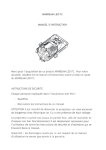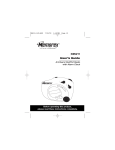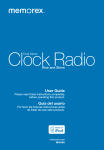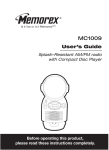Download Memorex Mi8000-BLK User guide
Transcript
user guide manual del usuario iFlip™ 8.4”portable video player for iPod® Reproductor de video portátil iFlip™ para iPod con pantalla de 8.4” *Compatible with iPod devices with docking capability (iPod unit sold separately) *Compatible con iPod con conector dock (la unidad de iPod se vende por separado) Please read these instructions completely, before operating this product. Mi8000-BLK Por favor lear instruciones completamente, antes de usar este producto. SAFETY PRECAUTIONS CAUTION RISK OF ELECTRIC SHOCK DO NOT OPEN CAUTION: TO REDUCE THE RISK OF ELECTRIC SHOCK, DO NOT REMOVE COVER (OR BACK). NO USERSERVICEABLE PARTS INSIDE. REFER SERVICING TO QUALIFIED SERVICE PERSONNEL. DANGEROUS VOLTAGE: The lightning flash with arrowhead symbol within an equilateral triangle is intended to alert the user to the presence of uninsulated dangerous voltage within the product’s enclosure that may be of sufficient magnitude to constitute a risk of electric shock to persons. ATTENTION: The exclamation point within an equilateral triangle is intended to alert the user to the presence of important operating and maintenance (servicing) instructions in the literature accompanying the appliance. FCC WARNING: This equipment may generate or use radio frequency energy. Changes or modifications to this equipment may cause harmful interference unless the modifications are expressly approved in the instruction manual. The user could lose the authority to operate this equipment if an unauthorized change or modification is made. ATTENTION: POUR ÉVITER LES CHOC ÉLECTRIQUES, INTRODUIRE LA LAME LA PLUS LARGE DE LA FICHE DANS LA BORNE CORRESPONDANTE DE LA PRISES ET POUSSER JUSQU’AU FOND. iPod is a trademark of Apple Computer, Inc., registered in the U.S. and other countries. 1 SAFETY PRECAUTIONS INFORMATION: This equipment complies with Class B digital device regulations. This equipment generates, uses and can radiate radio frequency energy and, if not installed and used in accordance with the instructions, may cause harmful interference to radio communications. However, there is no guarantee that interference will not occur in a particular installation. If this equipment does cause harmful interference to radio or television reception, which can be determined by turning the equipment off and on, the user is encouraged to try to correct the interference by one or more of the following measures: • Reorient or relocate the receiving antenna. • Increase the separation between the equipment and receiver. • Connect the equipment into an outlet on a circuit different from that to which the receiver is connected. • Consult the dealer or an experienced radio/TV technician for help. WARNING: TO PREVENT FIRE OR SHOCK HAZARD, DO NOT EXPOSE THIS UNIT TO RAIN OR MOISTURE. SURGE PROTECTORS: It is recommended to use a surge protector for AC connection. Lightning and power surges ARE NOT covered under warranty for this product. This Class B digital apparatus complies with Canadian ICES-003. Cet appareil numérique de la classe B est conforme à la norme NMB-003 du Canada. 2 Dear Customer: Selecting fine audio and video equipment such as the unit you’ve just purchased is only the start of your musical enjoyment. Now it’s time to consider how you can maximize the fun and excitement your equipment offers. This manufacturer and the Electronic Industries Association’s Consumer Electronics Group want you to get the most out of your equipment by playing it at a safe level. One that lets the sound come through loud and clear without annoying blaring or distortion-and, most importantly, without affecting your sensitive hearing. Sound can be deceiving. Over time your hearing “comfort level” adapts to higher volumes of sound. So what sounds “normal” can actually be loud and harmful to your hearing. Guard against this by setting your equipment at a safe level BEFORE your hearing adapts. To establish a safe level: • Start your volume control at a low setting. • Slowly increase the sound until you can hear it comfortably and clearly, and without distortion. Once you have established a comfortable sound level: • Set the dial and leave it there. Taking a minute to do this now will help to prevent hearing damage or loss in the future. After all, we want you listening for a lifetime. We Want You Listening For A Lifetime Used wisely, your new sound equipment will provide a lifetime of fun and enjoyment. Since hearing damage from loud noise is often undetectable until it is too late, this manufacturer and the Electronic Industries Association’s Consumer Electronics Group recommend you avoid prolonged exposure to excessive noise. This list of sound levels is included for your protection. Decibel Level Example 30 Quiet library, soft whispers 40 Living room, refrigerator, bedroom away from traffic 50 Light traffic, normal conversation, quiet office 60 Air conditioner at 20 feet, sewing machine 70 Vacuum cleaner, hair dryer, noisy restaurant 80 Average city traffic, garbage disposals, alarm clock at two feet THE FOLLOWING NOISES CAN BE DANGEROUS UNDER CONSTANT EXPOSURE: 90 Subway, motorcycle, truck traffic, lawn mower 100 Garbage truck, chain saw, pneumatic drill 120 Rock band concert in front of speakers, thunderclap 140 Gunshot blast, jet engine 180 Rocket launching pad We Want You LISTENING Information courtesy of the Deafness Research Foundation. For A Lifetime NI C IND N O O C I A TI IES ELECT TR A EST. 1924 S S 3 U S R O EIA MAIN UNIT LOCATION OF CONTROLS 1. S-VIDEO Jack (Side of Unit) 2. LINE OUT Jack (Side of Unit) 3. Headphones 1 Jack (Side of Unit) 4. Headphones 2 Jack (Side of Unit) 5. Left Speaker 6. Cradle Dock for use with iPod 7. Dock Release Button 8. Screen 9. MENU Button 10.Battery (Charging) Indicator 11. Power Button 12.POWER IN Jack 13.Fully Charged Indicator 14.Power On Indicator 15.- / + (Volume/Setting) Button 16.Right Speaker 4 POWER SOURCE AC CONNECTION Insert the small end of the AC adapter into the POWER IN jack (located on the side of the unit). Connect the AC cord to the adapter and connect the other end to a wall outlet having 120V AC, 60 Hz. AC Adapter, DC 12V Z AC Outlet AC Plug NOTES: • The AC adapter supplied with the unit is polarized to help minimize the possibility of electric shock. If the AC plug does not fit into a nonpolarized AC outlet, do not file or cut the wide blade. It is the user’s responsibility to have an electrician replace the obsolete outlet. • Remove both the DC plug and the AC-IN plug to disconnect the AC adapter when not in use. • Only use the supplied AC Adapter which has the following specs: DC 12V Z CHARGING THE INTERNAL BATTERY PACK When the Mi8000 is operating on AC power (as described above), it will also charge the internal battery pack. While the battery pack is charging, the Battery (Charging) indicator will light amber. When the battery pack is full, the Fully Charged indicator will light green. NOTES: • When the battery is low, the Battery (Charging) indicator will flash amber. • Fully charge the battery pack (6.5 hours) before using it for the first time. • Make sure the battery packs is charged at least once a year. • When fully charged, the unit can be used for up to 5 hours. • For iPod charging, please refer to page 7 for details. 5 OPTIONAL FEATURES S-VIDEO JACK (Side of Unit) If you are using an iPod with video (5th generation) or iPod photo, and your TV has an S-Video input, you can connect the Mi8000 to the external TV with an S-Video cable. You will then be able to view the photos/videos from the iPod on your external TV. NOTES: • Set the TV’s TV/VIDEO button or switch to the VIDEO setting. • When connecting the Mi8000, refer to the owner’s manual of the TV, as well as this manual. • When connecting the Mi8000 to the TV, make sure the power is off and both units are unplugged before making any connections. • Make sure to go into the Settings menu of your iPod and set the TV Out setting to ON; otherwise, you may not be able to view the videos/photos on your external TV. LINE OUT JACK (Side of Unit) By using a home audio connection cable, superb sound can be heard through your home audio system. Before making any connections, turn off the power to all equipment. Plug a connection cable between the LINE OUT jack on the side of the Mi8000 and the amplifier’s LINE or AUX IN jack. (Do not connect it to the amplifier’s Headphones jacks.) NOTE: If the Mi8000 interferes with TV or radio reception, move the Mi8000 away from the TV or radio or turn off the power to the Mi8000. 6 1 INSERTING AN iPod 2 Press the Dock Release button. Locate the correct holder to use as shown on page 10. Insert the holder onto the dock (as shown) and slip the side tabs into place. IMPORTANT NOTE: If you are using the holder marked “A compatible with any iPod with dock connector”, please insert the iPod universal dock (not included) corresponding to your iPod model onto the dock. Then, insert the holder followed by the iPod. Insert the iPod onto the holder. Gently push down so the connector on the iPod slides onto the connector on the Mi8000. Press the edge area of the holder down gently (as shown) until it clicks into place. NOTES: • To remove, press the Dock Release button again. Then, remove the iPod first, followed by the holder. • Do not press the holder by pushing the iPod. 3 Once you connect the iPod, it will start charging the battery until it is full. (The iPod can charge only when the Mi8000 is connected with the AC adapter.) When the iPod is connected to the Mi8000, it will be in Charging mode until the battery is full. Please see the next page for instructions on using an iPod with this unit. 7 1 OPERATION USING AN iPod WITH THIS UNIT 1 2 With an iPod connected (see previous page), turn the Mi8000 on by pressing and holding the Power button (if it is not on already); the Power On indicator will light green. 1 Operate the iPod as per its owner’s manual. For music selections, the sound will be heard through the Mi8000’s speakers. For photo selections, the image will be seen on the Mi8000’s screen. For video selections, the sound will be heard through the Mi8000’s speakers and the image will be seen on the Mi8000’s screen. NOTES: • Make sure to go into the Settings menu of your iPod and set the TV Out setting to ON and set the TV Signal to NTSC; otherwise, you may 1 not be able to view the videos/ photos on your external TV. • The photo and video selections 1 are1for iPod with video (5th generation). The photo selection is also suitable for iPod photo. 3 4 Adjust the volume as desired by pressing the - / + (Volume/Setting) button. For private listening, plug in headphones into the Headphones jack(s) on the side of the Mi8000. The speakers will be disconnected when headphones are plugged in. When done, press and hold the Power button (the Power On indicator will go out) and also turn off the iPod. 8 OPERATION (CONTINUED) SETTING THE MENUS 1 2 2 1 2 To adjust the Screen Mode, select Screen Mode by repeatedly pressing the MENU button 1. Then select between 16:9 (Wide Screen) and 4:3 (Pan Scan: video material formatted in this style is played back with the left and right edges cut off) by pressing the - / + (Volume/ Setting) button 2, followed by the MENU button 1 again. With the Mi8000 on, press the MENU button 1; the menu will appear. To adjust the Brightness, Contrast, Sharpness, Color or Hue, select the desired option by repeatedly pressing the MENU button 1. Then adjust the option by pressing the - / + (Volume/Setting) button 2, followed by the MENU button 1 again. 3 2 1 4 1 2 1 To exit the menu, select Exit by repeatedly pressing the MENU button 1. Then press the - / + (Volume/Setting) button 2. To reset the unit back to its factory settings, select Default by repeatedly pressing the MENU button 1. Then press the - / + (Volume/Setting) button 2. 9 OPERATION (CONTINUED) iPod HOLDERS Locate your iPod in the chart below and select the respective holder (the Holder No. is marked at the back of the holders as shown below) to match with your iPod. Insert the corresponding holder and your iPod into the unit as described on page 7. iPod Type Fifth Generation iPod with video Memory 30GB 60GB/ 80GB Holder No. No. 9 iPod with video 30GB No. 10 iPod with video 60GB/80GB NOTE: • For all other iPod models, please use the holder marked “A compatible with any iPod with dock connector”. IMPORTANT! The Holder No. is marked at the back of the holders. Please refer to the illustration to the left for the location of the Holder No. 10 TROUBLESHOOTING GUIDE If you experience a problem with this unit, check the chart below before calling for service. SYMPTOM No sound from iPod. CAUSE SOLUTION set to minimum. - / + (Volume/Setting) button. Volume is Incorrectly connected. No image from iPod. iPod has incorrect settings selected. Incorrectly connected. No video from iPod. iPod not charging. Incorrect iPod model connection. Mi8000 not connected with the AC adapter. Increase volume using Check the connection (see pages 7-8). In the Settings menu of your iPod, set the TV Out setting to ON. Check the connection (see pages 7-8). Only for iPod with video (5th generation) and iPod photo. The iPod can charge only when the Mi8000 is connected with the AC adapter. 11 SPECIFICATIONS GENERAL: Power Source ................DC 12V Adapter (Center Positive) Battery Pack. .................................................................7.2V Speaker...............................................................2 x 8 ohms Output Power .......................................................2 x 1.2 W Weight.......................................................................2.5 Lbs Dimensions ............................1.7" (H) X 8.7" (W) X 6.7" (D) Weight and dimensions are approximate. Specifications are subject to change without notice. This product has been designed specifically to work with iPod and has been certified by the developer to meet Apple performance standards. Includes iPod Universal Dock. Compatible with any iPod with dock connector. FOR ADDITIONAL SET-UP OR OPERATING ASSISTANCE, PLEASE VISIT OUR WEBSITE AT: WWW.MEMOREXELECTRONICS.COM OR CONTACT CUSTOMER SERVICE AT (954) 660-7100. PLEASE KEEP ALL PACKAGING MATERIAL FOR AT LEAST 90 DAYS IN CASE YOU NEED TO RETURN THIS PRODUCT TO YOUR PLACE OF PURCHASE OR MEMOREX. FOR PARTS AND ACCESSORIES, CONTACT FOX INTERNATIONAL AT 1-800-321-6993. 12 www.memorexelectronics.com Memcorp, Inc. Weston, FL Printed in Hong Kong iPod is a trademark of Apple Computer, Inc., registered in the U.S. and other countries. This product has been designed specifically to work with iPod and has been certified by the developer to meet Apple performance standards. Includes iPod Universal Dock. Compatible with any iPod with dock connector. Memcorp, Inc. Weston, FL Impreso en Hong Kong iPod es una marca registrada de Apple Computer, Inc. registrada en EE. UU. y otros países. Este producto ha sido diseñado específicamente para funcionar con los reproductores iPod. El fabricante certifica que cumple con las normas decalidad de Apple. Incluye la base Dock universal compatible con cualquier modelo de iPod apto para la base Dock.