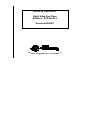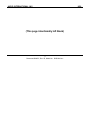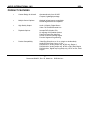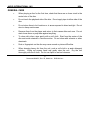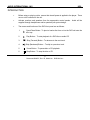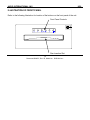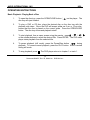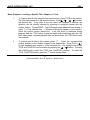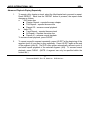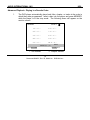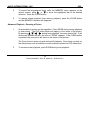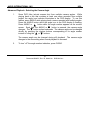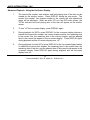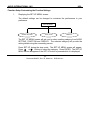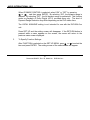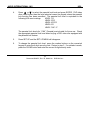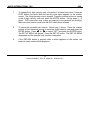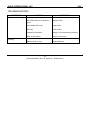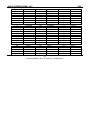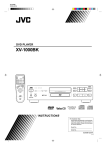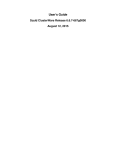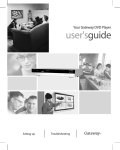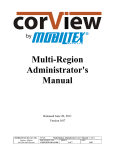Download Audio international DVD-024-01/03-x Operating instructions
Transcript
Guide to Operations Digital Video Disc Player Model #’s: DVD-024-0x-x Document #560037 7300 Industry Drive, North Little Rock, AR 72117 Phone: 501-955-2929 Fax: 501-955-2988 AUDIO INTERNATIONAL, INC. 8/99 The DVD-024-0x-x has been engineered to meet aircraft use requirements. READ THIS MANUAL COMPLETELY BEFORE OPERATING YOUR DIGITAL VIDEO DISC PLAYER If you have any questions, please contact Audio International, Inc. See the last page of this booklet for the nearest AI representative. PROPRIETARY NOTICE: Despite any copyright notice, the data and information disclosed herein contains confidential, proprietary designs owned by Audio International Incorporated. Neither this data nor the data contained herein shall be reproduced, used or disclosed to anyone without the written authorization of Audio International Incorporated. 2 Document #560037, Rev. IR, Model No.: DVD-024-0x-x AUDIO INTERNATIONAL, INC. (This page intentionally left blank) 3 Document #560037, Rev. IR, Model No.: DVD-024-0x-x 8/99 AUDIO INTERNATIONAL, INC. 8/99 TABLE OF CONTENTS Product Features……………………………………………………………………………………….. Warnings………………………………………………………………………………………………… Cautions…………………………………………………………………………………………………. General Care……………………………………………………………………………………………. Introduction……………………………………………………………………………………………… Illustration of Front Panel………………………………………………………………………………. Infrared Remote Unit…………………………………………………………………………………… Operating Instructions………………………………………………………………………………….. Basic Playback-Playing Back a Disc………………………………………………………….. Basic Playback-Locating a Specific Title, Chapter, or Track………………………………. Advanced Playback-Playing Repeatedly…………………………………………………….. Advanced Playback-Playing in a Favorite Order……………………………………………. Advanced Playback-Zooming a Picture………………………………………………………. Advanced Playback-Selecting the Camera Angle…………………………………………... Advanced Playback-Selecting a Language………………………………………………….. Advanced Playback-Selecting Subtitles……………………………………………………… Advanced Playback-Using the On-Screen Display…………………………………………. Function Setup-Customizing the Function Settings……………………….………………… Function Setup-Setting the Parental Lock……………………………………………………. Troubleshooting ……..…………………………………………………………………………………. Appendix……………………………………………………………………………….………………... Authorized Representatives…………………………………………………………………………… 4 Document #560037, Rev. IR, Model No.: DVD-024-0x-x Page # 5 6 7 8 9 10 11 12 12 15 17 18 20 21 22 23 25 26 32 35 36 38 AUDIO INTERNATIONAL, INC. 8/99 PRODUCT FEATURES • Custom Design for Aircraft: Operates directly from 28 VDC Compact, lightweight package • Multiple Control Options: Optional infrared remote controllable RS-485 digital data bus compatible • High Quality Output: Audio: Hi-fidelity, Digital Stereo Video: 720 Pixels/Horizontal Line • Playback Options: Accepts DVD & Audio CD’s 8 Language & 32 Subtitle Options Frame-by-frame Disc Advance Choice of Camera Viewing Angles Favorite Segment Programming • Product Compatibility: Video Disc Sizes 8 cm or 12 cm (single or double sided) Audio CD Disc Sizes 8 cm or 12 cm DVD-024-01-x, Analog output only, NTSC only, Region 1 DVD-024-03-x, Analog output only, NTSC or PAL, Multi-Region DVD-024-04-x, Digital output (optical) only, NTSC or PAL, MultiRegion 5 Document #560037, Rev. IR, Model No.: DVD-024-0x-x AUDIO INTERNATIONAL, INC. 8/99 WARNINGS • DO NOT look directly into the laser beam through the disc tray, etc. Eyesight may be damaged. • DO NOT place fingers in disc tray when the tray is moving. Tray may close on fingers causing injury. • DO NOT attempt to open the cabinet. qualified personnel. • DO NOT place foreign objects into openings. Contact with foreign objects may result in dangerous voltage or electric shock. • DO NOT place unit near strong magnetic fields. • DO NOT place unit near radiators and other heat sources. STOP 6 Document #560037, Rev. IR, Model No.: DVD-024-0x-x Refer servicing to AUDIO INTERNATIONAL, INC. 8/99 CAUTIONS • DO NOT drop the unit, subject it to heavy impact, or place heavy objects on the unit. • DO NOT use this unit other than for its intended purpose. Doing so might lead to electric shock or injury. • DO NOT use near water, moisture, or volatile sprays. Do not use any type of solvent when cleaning (surface damage may occur). • DO NOT use in cold, unheated cabin area. Moisture condensation may damage the internal parts. Wait for the cabin to warm. • DO NOT expose to sunlight or bright light. Damage to the sensor will result. CAUTION 7 Document #560037, Rev. IR, Model No.: DVD-024-0x-x AUDIO INTERNATIONAL, INC. 8/99 GENERAL CARE • When playing a disc for the first time, check that there are no burrs stuck in the center hole of the disc. • Do not touch the playback side of the disc. Do not apply tape to either side of the disc. • Do not store discs in hot locations or in areas exposed to direct sunlight. Do not store in damp moist areas. • Remove discs from the player and return to their cases after each use. Do not stack loose discs or prop them against anything. • To clean dirty discs, wipe gently with a soft cloth. Start from the center of the disc and move outward in a circular motion. Do not clean with solvents or other chemicals. • Dust or fingerprints on the disc may cause sound or picture difficulties. • When cleaning heavy dirt from the unit, soak a soft cloth in a weak detergent solution. Wring out excess liquid and gently wipe the unit. Dry the unit thoroughly with a soft cloth. Do not use liquid or aerosol cleaners. 8 Document #560037, Rev. IR, Model No.: DVD-024-0x-x AUDIO INTERNATIONAL, INC. 8/99 INTRODUCTION • Before setup or playing a disc, ensure that aircraft power is applied to the player. There are no on/off controls on the unit. • Activate monitors and speakers from the appropriate control panels. supplied through headphones and/or speakers per system design. • The names and functions of the DVD front panel are as follows: Audio will be 1. Open/Close Button - To eject or load a disc from or into the DVD unit onto the disc tray. 2. Play Button - To start playback of a DVD disc or audio CD. 3. Skip (Forward) Button - To advance to the next track. 4. Skip (Backward) Button – To skip to a previous track. 5. Pause Button - To pause disc or CD playback. 6. Stop Button - To stop the disc or CD. 9 Document #560037, Rev. IR, Model No.: DVD-024-0x-x AUDIO INTERNATIONAL, INC. 8/99 ILLUSTRATION OF FRONT PANEL Refer to the following illustration for location of the buttons on the front panel of the unit. Front Panel Controls Disc Insertion Slot 10 Document #560037, Rev. IR, Model No.: DVD-024-0x-x AUDIO INTERNATIONAL, INC. 8/99 INFRARED REMOTE UNIT Most of the advanced features outlined in this manual are performed using the Infrared Remote Unit. Refer to this diagram for button locations. To replace the batteries, remove the battery compartment cover on the back of the unit. Load four (4) AAA batteries into the unit ensuring the positive (+) and negative (-) terminals on the battery ends match the markings inside the remote control unit. For best results, use the remote control within seven (7) meters of the remote infrared sensor in the aircraft cabin. 11 Document #560037, Rev. IR, Model No.: DVD-024-0x-x AUDIO INTERNATIONAL, INC. 8/99 OPERATING INSTRUCTIONS Basic Playback - Playing Back a Disc 1. To open the disc tray, press the OPEN/CLOSE button ( disc tray will eject forward. ) on the player. The 2. To play a DVD or CD disc, place the desired disc on the disc tray with the playback side down. Since the DVD will accept either an 8 cm or 12 cm disc, ensure that the disc is placed on the correct guide. Press the OPEN/CLOSE button. The disc tray closes and playback starts. 3. To start playback from a menu screen using the remote , press / / / or the number buttons to select the desired title. Press ENTER. The DVD video player starts playback from the selected title. 4. To pause playback (still mode), press the Pause/Step button during playback. To resume normal playback, press the PLAY button. Audio is muted during still mode. 5. To stop playback, press . The DVD player returns to chapter 1 or track 1. 12 Document #560037, Rev. IR, Model No.: DVD-024-0x-x AUDIO INTERNATIONAL, INC. 8/99 6. To remove the disc, press the OPEN/CLOSE button ( ). Remove the disc after the disc tray opens completely. Be sure to press the OPEN/CLOSE button to close the disc tray after the disc has been removed. 7. Discs may be played x2, x8, or x30 the normal speed, although sound and subtitles are not included in the high-speed playback of DVD discs. However, when audio CD’s are played back using fast-forward or fast-reverse, sound is audible. To play back a disc at x2 the normal speed, during normal playback, press REV ( ) button or FWD ( ) button. The playback becomes x2 the normal speed. Each time you press the REV or FWD button, the playback speed changes. Repeat preceding steps to play back a disc at x8 or x30 the normal speed. Press PLAY to resume normal playback. 8. To advance a DVD video disc frame by frame, press during still mode. Each time the PAUSE/STEP button is pressed, the picture advances one frame. To resume normal playback, press PLAY ( ). 13 Document #560037, Rev. IR, Model No.: DVD-024-0x-x AUDIO INTERNATIONAL, INC. 8/99 9. To play back a DVD disc in slow motion, during playback, press the SLOW button. The playback speed will reduce to half of the normal speed. Each time the SLOW button is pressed, the slow-motion speed changes: 1/2 normal speed, 1/8 normal speed, 1/16 normal speed. To return to normal playback, press the PLAY ( ) button. Audio is muted during slow-motion playback. 10. To stop playback and resume from the same location, press (STOP) at the location desired. The DVD video player memorizes the location where playback was stopped. Press LAST to resume playback from the aforementioned location. The LAST PLAY function is canceled when the DVD disc has been ejected, an adjustment or change is made to the parental lock function, or a disc menu language setting is made. 14 Document #560037, Rev. IR, Model No.: DVD-024-0x-x AUDIO INTERNATIONAL, INC. 8/99 Basic Playback - Locating a Specific Title, Chapter, or Track 1. To locate a specific title using the title menu function, press TITLE on the remote. The title menu appears on the monitor screen. Press / / / to select the desired title. If the titles in the title menu are assigned a number, the selection can be directly selected by pressing its assigned number with the number buttons. Press ENTER. The DVD player starts playback from chapter 1 (track 1) of the selected title. If different instructions appear on the monitor, follow the monitor screen instructions. If the title menu is displayed during playback and the TITLE button is pressed again without selecting any title, the DVD video player resumes playback from the point where the TITLE button was first pressed. 2. To locate a specific title by title number, press “T”. Press the corresponding number buttons on the number keypad for the desired title. Press PLAY ( ) to start playback from chapter 1 of the selected title. The highlight next to the TITLE and CHAPTER can be shifted by pressing the / buttons. Pressing the CLEAR button resets the TITLE and CHAPTER numbers. To clear the TITLE, CHAPTER display, press the “T” button several times. 15 Document #560037, Rev. IR, Model No.: DVD-024-0x-x AUDIO INTERNATIONAL, INC. 8/99 3. To locate a specific chapter or track number, press “T”. Press to highlight the space next to CHAPTER. Press the corresponding number buttons on the number keypad of the chapter or track desired. The +10 button may be utilized to select numbers from 10 through 99. Press PLAY ( ) to start playback from the selected chapter or track. To locate a specific track number on an audio CD, press the corresponding number buttons of the chapter or track on the number keypad. Press PLAY ( ) to start playback from the chapter or track selected. 4. To locate consecutive chapters or tracks, press SKIP or repeatedly to display the chapter or track number desired. The DVD player starts playback from the selected chapter or track. When the SKIP button is pressed, the DVD player starts playback from the beginning of the current chapter or track. When the SKIP button is pressed twice, the DVD player starts playback from the beginning of the preceding chapter or track. Press the SKIP to locate succeeding chapters or tracks. 5. To locate a specific location within a title, press the “T” button twice. Press the number buttons on the number keypad to enter a time (hours, minutes, seconds). Press PLAY ( ) to start playback from the specified location. 16 Document #560037, Rev. IR, Model No.: DVD-024-0x-x AUDIO INTERNATIONAL, INC. 8/99 Advanced Playback-Playing Repeatedly 1. To repeat a title, chapter or track, select the title/chapter/track you want to repeat. Press REPEAT. Each time the REPEAT button is pressed, the repeat mode changes as follows: a. DVD video disc Chapter Repeat – repeats the same chapter Title Repeat – repeats the same title Repeat Off – resumes normal playback b. Audio CD Track Repeat – repeats the same track All Repeat – Repeats the entire disc Repeat off – resumes normal playback To resume normal playback, press CLEAR. 2. To repeat a specific segment repeatedly, press A-B RPT at the beginning of the segment (point A) you want to play repeatedly. Press A-B RPT again at the end of the segment (point B). The DVD video player automatically returns to point A and starts repeat playback of the selected segment (A-B). To resume normal playback, press CLEAR. (NOTE: A segment can only be specified within the current title.) 17 Document #560037, Rev. IR, Model No.: DVD-024-0x-x AUDIO INTERNATIONAL, INC. 8/99 Advanced Playback - Playing in a Favorite Order 1. The DVD player automatically plays back titles, chapter, or tracks in the order in which they were programmed. Insert a disc into the player and press MEMORY while the player is in the stop mode. The following menu will appear on the monitor screen: MEMORY SELECT 1. T - - C - - 6. T - - C - - 2. T - - C - - 7. T - - C - - 3. T - - C - - 8. T - - C - - 4. T - - C - - 9. T - - C - - 5. T - - C - - EXIT RETURN 10. T - - C - NEXT PRESS (0) – ( 9) ENTER SET T: Title number C: Chapter number 18 Document #560037, Rev. IR, Model No.: DVD-024-0x-x AUDIO INTERNATIONAL, INC. 2. 8/99 Select the items desired in order by pressing the number buttons corresponding with the selection, then ENTER each item. Each time the or button is pressed, the – indication next to T and C will be highlighted in turn. Highlight the desired selection then press the corresponding number buttons. If the MEMORY button is pressed during memory playback, the programmed items will be displayed. The title, chapter, and track numbers not included on the disc cannot be selected. If the MEMORY or RETURN button is pressed while the MEMORY menu appears on the monitor screen, the MEMORY menu disappears. The programmed items will be cleared when the DVD video player is turned “off” or if the disc is removed. Press PLAY while the MEMORY menu appears on the monitor screen and the DVD video player will start memory playback. 3. To change the programmed items, while the MEMORY menu appears on the monitor screen, press or to move the highlighted bar to the item to be changed. Change the item following the instructions above. 19 Document #560037, Rev. IR, Model No.: DVD-024-0x-x AUDIO INTERNATIONAL, INC. 8/99 4. To cancel the programmed items, while the MEMORY menu appears on the monitor screen, press or to move the highlighted bar to the desired selection. Press the CLEAR button. 5. To resume normal playback from memory playback, press the CLEAR button and the MEMORY indicator will disappear. Advanced Playback - Zooming a Picture 1. An area within a picture can be magnified. Press ZOOM during normal playback or slow motion. The DVD video player will magnify in the center of the picture. By pressing / / / during zoom playback, the zoom point shifts. If the zoom point reaches the limit, the color of “ZOOM” changes. If the CLEAR button is pressed, the zoom point will return to the center of the picture. The Zoom function does not work during still playback. Zoom does not work on the sub-pictures such as subtitles or menu screens included on DVD video discs. 3. To resume normal playback, press ZOOM during zoom playback. 20 Document #560037, Rev. IR, Model No.: DVD-024-0x-x AUDIO INTERNATIONAL, INC. 8/99 Advanced Playback - Selecting the Camera Angle 1. Some DVD titles include scenes shot from multiple camera angles. While playing back a title that contains at least one scene recorded from multiple angles, the angle icon indicator illuminates in the DVD display. To use this feature, press ANGLE while playing back a scene recorded with multiple angles. Press the ANGLE button while the angle icon in the DVD display is flashing. Press ANGLE or button while the angle number appears on the monitor screen. Each time the ANGLE or button is pressed, the camera angle changes. The button cycles backwards. The camera angle can be changed directly by pressing the number buttons corresponding to its angle number instead of using the or buttons. The camera angle can be changed during still playback. The camera angle changes to the new setting when normal playback is resumed. 2. To turn “off” the angle number indication, press CLEAR. 21 Document #560037, Rev. IR, Model No.: DVD-024-0x-x AUDIO INTERNATIONAL, INC. 8/99 Advanced Playback - Selecting a Language 1. A preferred language and sound recording system can be selected from those included on the DVD video disc. Press AUDIO during playback. AUDIO 1 ENG PCM 2CH Current audio setting Audio Channel Recording system Language Position Number The abbreviation of the language appears instead of the language name. Refer to the appendix for the list of languages and their abbreviations. 2. Press AUDIO or button while the audio setting appears on the monitor screen. Each time the AUDIO or is pressed, the audio settings included on the DVD video disc change accordingly. (The button cycles backwards.) When the DVD video player or a disc is replaced, the player returns to the initial default setting. When a sound that is not included on the disc is selected, the DVD video player plays a prior sound programmed on the disc. 4. To turn “off” the audio setting indication, press CLEAR. 22 Document #560037, Rev. IR, Model No.: DVD-024-0x-x AUDIO INTERNATIONAL, INC. 8/99 Advanced Playback - Selecting Subtitles 1. Displayed subtitles can be selected from those included on the DVD video disc. Press SUBTITLE ON/OFF during playback to activate subtitles. The current subtitle setting appears at the top of the screen for approximately 3 seconds. To turn off the subtitles, press SUBTITLE ON/OFF and the subtitles disappear. Some DVD video discs are set to display subtitles automatically, and cannot be turned “off” even if the subtitle function is “off”. During some scenes, the subtitles may not appear immediately after the SUBTITLE ON/OFF button is pressed. 2. To select a Subtitle Language, press SUBTITLE during playback. The abbreviation of the language appears instead of the language name. Refer to the appendix for languages and their abbreviations. Press SUBTITLE or button while the subtitle setting appears on the monitor screen. Each time the SUBTITLE or button is pressed, the subtitle languages included on the DVD video disc will change. (The cycles backwards.) 3. To turn “off” the subtitle setting indication, press CLEAR. When the DVD video player is turned “on” or a disc is replaced, the player returns to the initial default setting. When a subtitle language which is not included on the disc has been selected, the DVD video player plays a prior language programmed on the disc. During some scenes, the subtitles may not appear immediately after the subtitle language has been changed by pressing the or buttons. 23 Document #560037, Rev. IR, Model No.: DVD-024-0x-x AUDIO INTERNATIONAL, INC. 8/99 Advanced Playback - Using the On-Screen Display 1. The current title number, track number, and total playing time of the disc can be viewed on the monitor screen. Press DISPLAY during the stop mode. The current title number, first chapter number in the current title and operational status will be displayed. When an audio CD is in the DVD video player, the TOTAL indicator and total playing time of the disc will appear on the monitor screen. 2. To turn “off” the on-screen display, press DISPLAY again. 3. During playback for DVD’s, press DISPLAY for the on-screen display feature to indicate the current title number, the current chapter number, the remaining time in the current title, the remaining time in the current chapter, and the elapsed time of the current title appear in the on-screen display. Press DISPLAY again during playback and the on-screen display turns “off”. 4. During playback for audio CD’s, press DISPLAY for the on-screen display feature to indicate the current track number, the remaining time in the current track, the remaining time of the disc, and the elapsed time of the current track appear in the on-screen display. Press DISPLAY again during playback and the on-screen display turns off. 24 Document #560037, Rev. IR, Model No.: DVD-024-0x-x AUDIO INTERNATIONAL, INC. 8/99 Function Setup-Customizing the Function Settings 1. Displaying the SET UP MENU screen: The default settings can be changed to customize the performance to your preference. SET UP MENU AUDIO SETTING FUNCTION DISPLAY The SET UP MENU screen will ask you to select a setting category from AUDIO SETTING, FUNCTION and DISPLAY. The selected category will provide the setting details using the succeeding screen. Press SET UP during the stop mode. The SET UP MENU screen will appear. Press or buttons to select the category. Press ENTER. The SET UP MENU screen disappears if the SET UP button is pressed while it is displayed. 25 Document #560037, Rev. IR, Model No.: DVD-024-0x-x AUDIO INTERNATIONAL, INC. 2. 8/99 To Specify Audio Settings: After selecting AUDIO SETTING on the SET UP MENU screen, press or to select the item. Press ENTER. The setting screen of the selected item will appear. When AUDIO is selected, select a preferred language by pressing / / / and then press ENTER. Some DVD video discs contain special output sound that describe the actions on-screen for visually impaired persons. When you set the DESCRIPTIVE SERVICE setting to “on” by pressing the AUDIO button, the DVD video player automatically plays back this special feature. Some DVD video discs may not include pre-selected languages. In this case, the DVD video player automatically plays back the disc’s initial language offering. When AUDIO OUT SEL. Is selected, select the output sound type AC-3 or PCM by pressing or and then pressing ENTER. Select the output sound type according to the system connection. 26 Document #560037, Rev. IR, Model No.: DVD-024-0x-x AUDIO INTERNATIONAL, INC. 8/99 When D RANGE CONTROL is selected, select “ON” or “OFF” by pressing or and then press ENTER. By selecting “ON”, the dynamic range is reduced. By selecting “OFF”, the full dynamic range is maintained. This function works on playback of Dolby Digital (AC-3) recorded discs only. The level of Dynamic Range Reduction may differ depending on the DVD video discs. The VOCAL KARAOKE setting is not intended for use with the DVD-024-0x-x unit. Press SET UP and the setting screen will disappear. If the RETURN button is pressed while a menu appears on the screen, the screen will return to the previous menu screen displayed. 3. To Specify Function Settings: After FUNCTION is selected on the SET UP MENU, press or to select the item and press ENTER. The setting screen of the selected item will appear. 27 Document #560037, Rev. IR, Model No.: DVD-024-0x-x AUDIO INTERNATIONAL, INC. 8/99 When BLACK LEVEL is selected, select a preferred black level by pressing or and then press ENTER. Normal is standard black level and enhanced is expanded black level. When TITLE STOP is selected, select “ON” or “OFF” by pressing or and then press ENTER. A selection of “OFF” allows the player to continue after playback of a title is completed, and a selection of “ON” allows the player to stop after playback of a title is completed. The REMOTE CONFIRM setting is not intended for use with the DVD-024-0x-x unit. When OSD is selected, select “ON” or “OFF” by pressing or and then press ENTER. A selection of “ON” allows for the operational modes to be displayed on-screen (e.g. PLAY), and a selection of “OFF” allows for the operational modes not to be displayed. Press SET UP and the setting screen will disappear. If the RETURN button is pressed while a menu appears on the screen, the screen will return to the previous menu screen displayed. 28 Document #560037, Rev. IR, Model No.: DVD-024-0x-x AUDIO INTERNATIONAL, INC. 4. 8/99 To Specify Display Settings: After DISPLAY is selected on the SET UP MENU screen, press or and then press ENTER. The setting screen of the selected item will appear. When SCREEN DISPLAY is selected, select a preferred language by pressing or and then press ENTER. When TV SHAPE is selected, select the TV type by pressing or and then press ENTER. 16:9 (WIDE) is selected when a 16:9 wide monitor is connected and 4:3 (NORMAL) is selected when a 4:3 normal screen is connected. If NORMAL is selected, select PS (Pan-Scan; displays pictures cropped to fill the screen; either or both sides of the picture are cut off) or LB (Letter Box; displays theatrical images with masking bars above and below the picture) by pressing or and then press ENTER. When ANGLE ICON is selected, select “ON” or “OFF” by pressing or then press ENTER. If ON is selected, the angle icon automatically appears in white on the monitor while a scene recorded from multiple angles is played back. When the angle number is displayed on the monitor by pressing the ANGLE button, the angle icon is lit in red. If OFF is selected, the angle icon is not displayed. 29 Document #560037, Rev. IR, Model No.: DVD-024-0x-x AUDIO INTERNATIONAL, INC. 8/99 When SUBTITLE is selected, select a preferred language by pressing / / / then press ENTER. Some DVD video discs contain special subtitles, an enhancement of closed captioning for hearing impaired persons. When the set EXTENDED FEATURES is “ON”, press the SUBTITLE button and the DVD video player will automatically display these special subtitles. Some DVD video discs may not include pre-selected language. In this case, the DVD video player automatically displays subtitles consistent with the disc’s initial language setting. When DISC MENU is selected, select a preferred language by pressing / / / then press ENTER. To change the language while a disc is inserted, press the TITLE or MENU button to display the disc menu. Press the SET UP button. If the disc menu has only one language, the display does not appear. Press the SET UP button repeatedly to select the language. Press the ENTER button. The disc menu is displayed in the selected language. Press SET UP and the setting screen will disappear. If the RETURN button is pressed while a menu appears o the screen, the previous menu screen will be displayed. 30 Document #560037, Rev. IR, Model No.: DVD-024-0x-x AUDIO INTERNATIONAL, INC. 8/99 Function Setup - Setting the Parental Lock DVD video discs equipped with the parental lock function are rated according to their content. The contents allowed by a parental lock level and the way a DVD video disc can be controlled may vary from disc to disc. For example, if the disc allowed editing out of violent scenes unsuitable for children and replace them with more suitable scenes, or lock out playback of the disc altogether. 1. To set the parental lock function, press SET UP during the stop mode. The SET UP MENU will appear on the monitor screen. Press the number “9” on the numerical keypad twice. The PARENTAL LOCK screen will appear on the monitor. 2. Press the number buttons on the numerical keypad to create a personal 4-digit security code and then press ENTER. If a mistake is made before ENTER has been pressed, press the CLEAR button and enter the 4-digit security code again. 3. Press or to select “On” and press ENTER. A menu will appear on the monitor screen. Press or to select the country whose standards were used to rate the DVD video disc and press ENTER. Another menu will appear. 31 Document #560037, Rev. IR, Model No.: DVD-024-0x-x AUDIO INTERNATIONAL, INC. 4. 8/99 Press or to select the parental lock level and press ENTER. DVD video discs rated higher than the level selected cannot be played unless the parental lock function has been cancelled. The parental lock level is equivalent to the following USA movie ratings: LEVEL 1:G LEVEL 3:PG LEVEL 4:PG13 LEVEL 6:R LEVEL 7:NC-17 The parental lock levels for “CAN” (Canada) are included for future use. Check the appropriate parental lock level when buying a DVD video disc equipped with the parental lock feature. 5. Press SET UP and the SET UP MENU will disappear. 6. To change the parental lock level, press the number buttons on the numerical keypad to enter the 4-digit security code. Return to step 3. If a mistake is made, press the CLEAR button and enter the correct 4-digit security code. 32 Document #560037, Rev. IR, Model No.: DVD-024-0x-x AUDIO INTERNATIONAL, INC. 8/99 7. To change the 4-digit security code, follow step 1 in these instructions. Press the STOP button four times while the security code menu appears on the monitor screen. The 4-digit security code is cleared. Press the number buttons to create a new 4-digit security code and press the ENTER button. Follow steps 3 – 6 above. DVD video discs may or may not respond to the parental lock settings. Make sure this function works with the DVD video discs selected. 8. To cancel the parental lock function, follows step 1 above. Press the number buttons on the numerical keypad to enter the 4-digit security code and press the ENTER button. Press or to select “OFF” and press the ENTER button. The SET UP MENU will appear. Press the SET UP button. The SET UP MENU disappears and the parental lock function is cancelled. 9. If the RETURN button is pressed while a menu appears on the screen, the previous menu screen will be displayed. 33 Document #560037, Rev. IR, Model No.: DVD-024-0x-x AUDIO INTERNATIONAL, INC. 8/99 TROUBLESHOOTING PROBLEM Playback not functioning Remote buttons not operating CAUSE SOLUTION Disc not in the disc tray Insert a disc in the tray Disc upside down or not aligned in guide Reposition disc Incompatible disc in tray Replace disc Dirty disc Clean the disc Parental lock activated Change or cancel parental lock feature Menu on the monitor Remote too far from sensor Exit the current menu Move closer to the sensor Batteries weak or worn Replace batteries 34 Document #560037, Rev. IR, Model No.: DVD-024-0x-x AUDIO INTERNATIONAL, INC. 8/99 APPENDIX Languages and Abbreviations Abbreviation --CHI DUT ENG FRE GER ITA JPN KOR MAY SPA AA AB AF AM AR AS AY AZ BA BE Language None Chinese Dutch English French German Italian Japanese Korean Malay Spanish Afar Abknazian Afrikaans Amharic Arabic Assamese Aymara Azerbaijani Bashkir Belorussian Abbreviation BG BH BI BN BO BR CA CO CS CY DA DZ EL EO ET EU FA FI FJ FO FY Language Bulgarian Bihari Bislama Bengali Tibetan Breton Catalan Corsican Czech Welsh Danish Rhutani Greek Esperanto Estonian Basque Persian Finnish Fiji Faroese Frisian Abbreviation GA GD GL GN GU HA HI HR HU HY IA IE IK IN IS IW JI JW KA KK KL 35 Document #560037, Rev. IR, Model No.: DVD-024-0x-x Language Irish Scot Gaelic Galician Guarani Gujarati Hausa Hindi Croatian Hungarian Armenian Interlinqua Interlinque Inupiak Indonesian Icelandic Hebrew Yiddish Javanese Georgian Kazakh Greenlandic AUDIO INTERNATIONAL, INC. 8/99 Abbreviation Language Abbreviation KM KN KS KU KY LA LN LO LT LV MG MI MK ML MN MO MR MT MY NA NE NO OC OM Cambodian Kannada Kashmiri Kurdish Kirghiz Latin Lingala Laotian Lithuanian Latvian Malagasy Maori Macedonian Malayalam Mongolian Moldavian Marathi Maltese Burmese Nauru Napali Norwegian Occitan Afan-Oromo OR PA PL PS PT QU RM RN RO RU RW SA SD SG SH SI SK SL SM SN SO SQ SR SS Language Oriya Panjabi Polish Pashto Portuguese Quechua Rhaeto-Rom Kirundi Rumanian Russian Kinyarwanda Sanskrit Sindhi Sango Serba Singhalese Slovak Slovenian Samoan Shona Somali Albanian Serian Siswati Abbreviation ST SU SV SW TA TE TG TH TI TK TL TN TO TR TS TT TW UK UR UZ VI WO XH ZU 36 Document #560037, Rev. IR, Model No.: DVD-024-0x-x Language Sesotho Sundanese Swedish Swahili Tamil Telugu Tajik Thai Tigrinya Turkmen Tagalog Setswana Tongan Turkish Tsonga Tatar Twi Ukraninian Urdu Uzbek Vietnamese Wolof Xhosa Zulu AUDIO INTERNATIONAL, INC. 8/99 AUTHORIZED REPRESENTATIVES Audio International, Inc. – Home Office 7300 Industry Drive North Little Rock, AR 72117 Phone (501) 955-2929 Fax (501) 955-2988 Audio International, Inc. – Midwest Operations 8925 West Maple Street, Suite #1 Wichita, KS 67209 Phone (316) 729-6499 Fax (316) 729-5697 Audio International, Inc. – Canadian Operations 200 Cote Vertu Road West Dorval, Quebec H4S-1Y9 Phone (514) 636-8240, Ext 2459 Fax (514) 636-5298 Audio International, Inc. – Western Operations 1255 Aero Park Blvd. Tucson, AZ. 82706 Phone (520) 294-7088 Fax (520) 294-4410 37 Document #560037, Rev. IR, Model No.: DVD-024-0x-x