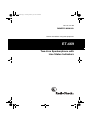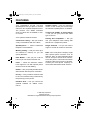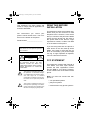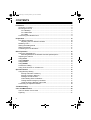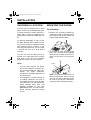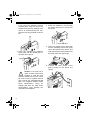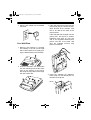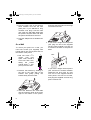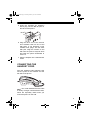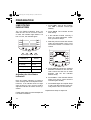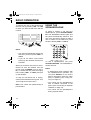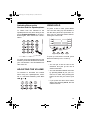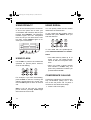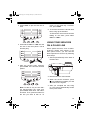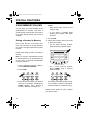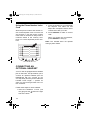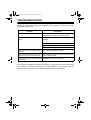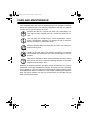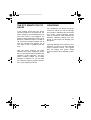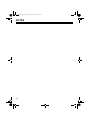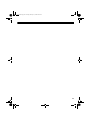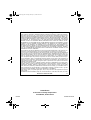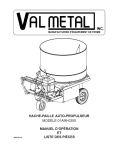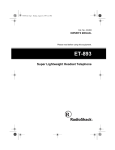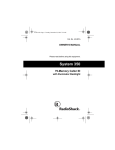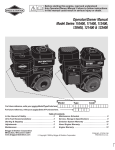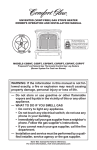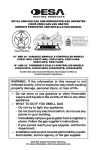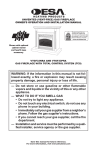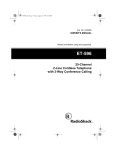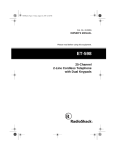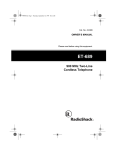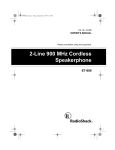Download Radio Shack ET-469 Owner`s manual
Transcript
43-469.fm Page 1 Tuesday, January 19, 1999 9:48 AM Cat. No. 43-469 OWNER’S MANUAL Please read before using this equipment. ET-469 Two-Line Speakerphone with Line Status Indicators 43-469.fm Page 2 Tuesday, January 19, 1999 9:48 AM FEATURES Your RadioShack ET-469 Two-Line Speakerphone lets you place or receive calls from two separate telephone lines. The phone’s Line Status Indicators show you which line is available, in use, or on hold. Volume Control — lets you control the volume of the sound you hear through the handset, speakerphone, or headset. Touch-Tone (DTMF) or Pulse Dialing — lets you use your phone with either type of service. Your system’s features include: Conference Calling — lets you conduct 3-way conversations with two callers. Hearing Aid Compatible — lets you use your telephone with hearing aids that have a T (telephone) switch. Speakerphone — allows hands-free telephone conversations. Ringer Controls — let you turn off the ringer or control its volume for each line. Memory Dialing — lets you store up to 20 numbers in memory so you can quickly dial them. Hold Button — lets you put a call on hold so you can answer another one. Flash — sends an electronic switchhook signal for use with special phone services such as Call Waiting. Note: Your local phone company might offer special phone services such as Rollover, Hunt, or Call Forwarding which can be set up for the two lines connected to this phone. These services switch incoming calls from one line to another. Contact your local phone company for more information about these services. Redial — lets you quickly dial the last dialed number with the press of a button. Privacy — lets you talk to someone else in the room without being overheard by the person(s) on the phone. Headset Jack — lets you connect an optional headset for added convenience. © 1999 Tandy Corporation. All Rights Reserved. RadioShack is a registered trademark used by Tandy Corporation. 2 43-469.fm Page 3 Tuesday, January 19, 1999 9:48 AM This telephone has been tested and found to comply with all applicable UL and FCC standards. We recommend you record your phone’s serial number here. The number is on the bottom of the phone. Serial Number __________________ WARNING: To reduce the risk of fire or shock hazard, do not expose this product to rain or moisture. CAUTION RISK OF ELECTRIC SHOCK. DO NOT OPEN. This telephone conforms to federal regulations, and you can connect it to most telephone lines. However, each device that you connect to the phone line draws power from the phone line. We refer to this power draw as the device’s ringer equivalence number, or REN. The REN is on the bottom of the phone. If you are using more than one phone or other device on the line, add up all the RENs. If the total is more than five (or three in rural areas), your phones might not ring. If ringer operation is impaired, remove a device from the line. ! CAUTION: TO REDUCE THE RISK OF ELECTRIC SHOCK, DO NOT REMOVE COVER OR BACK. NO USER-SERVICEABLE PARTS INSIDE. REFER SERVICING TO QUALIFIED PERSONNEL. This symbol is intended to alert you to the presence of uninsulated dangerous voltage within the product’s enclosure that might be of sufficient magnitude to constitute a risk of electric shock. Do not open the product’s case. ! READ THIS BEFORE INSTALLATION This symbol is intended to inform you that important operating and maintenance instructions are included in the literature accompanying this product. FCC STATEMENT This telephone complies with Part 68 of FCC Rules. You must, upon request, provide the FCC registration number and the REN to your phone company. These numbers are on the bottom of the phone. Note: You must not connect the telephone to: • coin-operated systems • party-line systems • most electronic key phone systems 3 43-469.fm Page 4 Tuesday, January 19, 1999 9:48 AM CONTENTS Installation .............................................................................................................. Choosing a Location .......................................................................................... Mounting the Phone .......................................................................................... On a Desktop .............................................................................................. On a Wall-Plate ........................................................................................... On a Wall .................................................................................................... Connecting the Handset Cord ........................................................................... 5 5 5 5 7 8 9 Preparation ........................................................................................................... 10 Line Status Indicators ...................................................................................... 10 Adjusting the Line Status Indicators .......................................................... 10 Disabling Line 2 ................................................................................................ 11 Setting the Dialing Mode .................................................................................. 11 Setting the Ringer ............................................................................................. 11 Confirming the Line Numbers ........................................................................... 11 Basic Operation ................................................................................................... Using the Speakerphone ................................................................................. Switching Between the Handset and the Speakerphone .......................... Adjusting the Volume ....................................................................................... Using HOLD ..................................................................................................... Using PRIVACY ................................................................................................ Using FLASH .................................................................................................... Using REDIAL .................................................................................................. Conference Calling .......................................................................................... Using Tone Services on a Pulse Line .............................................................. 12 12 13 13 13 14 14 14 14 15 Special Features .................................................................................................. Using Memory Dialing ..................................................................................... Storing a Number in Memory .................................................................... Storing a Pause in Memory ....................................................................... Dialing a Stored Number ........................................................................... Chain Dialing Service Numbers ................................................................ Testing Stored Emergency Numbers ........................................................ Using the Phone Number Index Card ....................................................... Connecting an Optional Headset ..................................................................... 16 16 16 17 17 17 17 18 18 Troubleshooting ................................................................................................... 19 Care and Maintenance ......................................................................................... 20 The FCC Wants You to Know .......................................................................... 21 Lightning .......................................................................................................... 21 4 43-469.fm Page 5 Tuesday, January 19, 1999 9:48 AM INSTALLATION CHOOSING A LOCATION MOUNTING THE PHONE You can use your telephone as a desk phone, mount it on a standard wall plate, or mount it directly on a wall. Select a location that is near the telephone line jack(s) and an easily accessible AC outlet On a Desktop To take full advantage of many of the ET-469’s features (like conference calling) you must have two telephone lines with separate phone numbers. If you have only one phone line, you can order a second line from your local phone company. You can use a two-line jack (RJ14C or RJ14W for a wall plate) that contains both lines, or you can use a separate single-line jack (RJ11C) for each line. Notes: • The line that connects the phone jack to the telephone company wiring must be twisted-pair cable. Otherwise, you might experience interference (crosstalk) between the two phone lines. • Your telephone connects directly to a modular telephone line jack. If your telephone wiring does not have a modular jack, you can update the wiring yourself using jacks and adapters available at your local RadioShack store, or have the telephone company update the wiring for you. 1. Remove the mounting bracket by holding in the tab on the right side of the bracket and gently pulling the bracket away from the base. 2. If you have a single two-line phone jack, plug one end of the supplied two-line long modular cord into L1 or L1/L2 on the back of the phone’s base. L1/L2 Note: If you connect the phone to a two-line phone jack with a two-line cord, do not connect another modular cord to the L2 jack. Otherwise, the phone will not operate properly. 5 43-469.fm Page 6 Tuesday, January 19, 1999 9:48 AM If you have two separate one-line modular jacks, plug one end of the supplied two-line long modular cord into L1 or L1/L2 and plug the supplied one-line long modular cord into L2. 4. Route the adapter’s cord through the strain relief slot on the back of the phone. Strain Relief Slot 3. Insert the supplied AC adapter’s barrel plug into the DC 9V jack on the back of the phone. 5. Insert the bracket’s two small tabs into the matching slots at the upper left on the bottom of the phone, and snap the large tab of the bracket into the large slot at the upper right. DC 9V 6. Connect the other end(s) of the phone cord(s) to the phone line jack(s). Caution: You must use a Class 2 power source that supplies 9 volts DC and delivers at least 150 mA. Its center tip must be set to negative and its plug must fit the TAD-469's DC 9V jack. The supplied adapter meets these specifications. Using an adapter that does not meet these specifications could damage the TAD-469 or the adapter. ! 6 43-469.fm Page 7 Tuesday, January 19, 1999 9:48 AM 7. Plug the AC adapter into a standard AC outlet. On a Wall-Plate 3. If the wall plate has a single two-line phone jack, plug one end of the supplied two-line short modular cord into L1 or L1/L2 on the back of the phone's base. If the wall plate has a single one-line phone jack, and there is another telephone jack close by, plug one end of the supplied two-line short phone cord into L1 or L1/L2, and plug the supplied one-line long phone cord into L2. 1. Remove the bracket by pressing and holding in the tab on the right side of the bracket, then gently pulling the bracket away from the base. 2. Insert the bracket’s two small tabs into the matching slots at the lower right on the bottom of the phone, and snap the large tab into the large slot at the lower left. 4. Insert the supplied AC adapter’s barrel plug into the DC 9V jack on the back of the phone. DC 9V 7 43-469.fm Page 8 Tuesday, January 19, 1999 9:48 AM 5. Plug the other end of the two-line short modular cord into the wall plate jack. If you attached a long modular cord, plug it into the wall jack. Align the wall plate studs with the phone's keyhole slots and slide the phone downward to secure it. and snap the large tab into the large slot at the lower left. 6. Plug the adapter into a standard AC outlet. On a Wall To mount your phone on a wall, you need two screws (not supplied) with heads that fit into the keyhole slots on the bottom of the phone. 3 1. Drill two holes 315/16 inches (100 mm) apart. Then, thread a screw into each hole, letting the heads extend about 3/16 inch (5 mm) from the wall. /16 L1/L2 3 15/16 2. Remove the bracket by holding in the tab on the right side of the bracket and gently pulling the bracket away from the base. 3. Insert the bracket’s two small tabs into the matching slots at the lower right on the bottom of the phone, 8 4. If you have a single two-line phone jack, plug one end of the supplied two-line short modular cord into L1 or L1/L2 on the back of the phone's base. If you have a single one-line phone jack, and there is another modular telephone line jack close by, plug one end of the supplied two-line short phone cord into L1 or L1/L2, and plug the supplied one-line long phone cord into L2. 43-469.fm Page 9 Tuesday, January 19, 1999 9:48 AM 5. Insert the supplied AC adapter’s barrel plug into the DC 9V jack on the back of the phone. DC 9V 6. Plug the other end of the two-line short modular cord into one of the wall jacks. If you attached a long modular cord, plug it into the other wall jack. Align the screws on the wall with the phone’s keyhole slots and slide the phone downward to secure it. 7. Plug the adapter into a standard AC outlet CONNECTING THE HANDSET CORD Plug the supplied coiled handset cord into the jacks on the handset and the left side of the phone. Note: Your local RadioShack store sells a variety of longer coiled handset cords, which are especially useful when you mount the phone on the wall. 9 43-469.fm Page 10 Tuesday, January 19, 1999 9:48 AM PREPARATION LINE STATUS INDICATORS 1. Press LINE 1 then lift the handset. The LINE 1 indicator should light steadily. The Line Status Indicators show you which line is in use or on hold. If a line is on hold, the indicator light flashes. If a line is in use, the indicator lights. 2. Press HOLD. The indicator should flash slowly. 3. If the indicator worked correctly, it does not need adjustment. Otherwise, proceed to Step 4. 4. Slide the phone’s name and number index card and plastic cover out of its slot and remove it. Locate the L1 control. Indicator is: Line is: Off Not in use On Steadily In use Flashing rapidly Ringing Flashing slowly On hold Adjusting the Line Status Indicators Each line status indicator is preset to work correctly with most telephone lines. However, if an indicator does not light when its line is in use, you may need to adjust the indicator to ensure correct operation. 5. Press HOLD and insert the flat-blade screwdriver into cator control slot and turn direction until the line flashes slowly. supplied the indiin either indicator 6. Press LINE 1. If the indicator flashes slowly, turn the L1 control until the indicator lights steadily. 7. Press HOLD again and repeat Steps 4 and 5 until the indicator works correctly with the line on and off hold. Repeat these steps to adjust L2. Follow these steps to test and adjust the Line Status Indicators. 10 43-469.fm Page 11 Tuesday, January 19, 1999 9:48 AM DISABLING LINE 2 Should you ever need to disable Line 2, leave the handset in the cradle and press HOLD, LINE 2, then . To enable the Line 2 indicator, leave the handset in the cradle and press HOLD, LINE 2, then #. SETTING THE DIALING MODE Set T/P (Tone/Pulse) on the back of the phone for the type of service you have. If you are not sure which type you have, do this test. 1. Press LINE 1. 2. Set T/P to T. 3. Press any number other than 0. If the dial tone stops, you have touch tone service. Leave T/P set to T. If the tone continues, you have pulse service. Set T/P to P. SETTING THE RINGER The lines on your phone ring with different tones when you receive a call. You can set the phone lines to ring at the same volume, at different volumes, or not at all. If you do not want a line’s ringer to sound, set RINGER OFF/LO/HI for that line to OFF. The line indicator will light when a call comes in. You can still receive and make calls on that line. CONFIRMING THE LINE NUMBERS Follow these steps to determine which phone number is connected to which line. 1. Press LINE 1 then lift the handset. 2. Dial one of your phone numbers. If the Line 2 indicator flashes, the number is connected to Line 2. If you hear a busy signal, the number is connected to Line 1. After you confirm the phone number for each line, write each number on the name and number directory located above the L1 and L2 buttons. To set each ringer’s volume, set RINGER OFF/LO/HI for that line to the desired position. 11 43-469.fm Page 12 Tuesday, January 19, 1999 9:48 AM BASIC OPERATION To make a call, pick up the handset and select a line by pressing LINE 1 or LINE 2. When you hear the dial tone, dial the number. USING THE SPEAKERPHONE To make or answer a call using the speakerphone, press HEADSET/SPEAKER. The SPEAKER indicator lights and the phone automatically selects a free line or the line that is ringing.To make a call or answer on the other line, press the line’s button (LINE 1 or LINE 2). Notes: • The phone automatically selects the free line if you do not press LINE 1 or LINE 2. • If you do not select a line before picking up the handset, the free line activates. When you receive a call on a line, the indicator for that line flashes and the phone rings (if RINGER is set to LO or HI). To answer the call, press the ringing line’s button (LINE 1 or LINE 2) and pick up the handset. To help you tell which line is ringing, each line has a distinctive ring tone. Line 1has a higher tone than Line 2. Note: Line 2 does not operate during a power failure. To end a speakerphone call, press HEADSET/SPEAKER. The SPEAKER in- dicator turns off. Notes: • If background noise interferes with the speakerphone’s operation, you can press PRIVACY to turn off the base’s microphone while the other party is speaking (see “Using Privacy” on Page 14). • You cannot use the speakerphone with a headset connected to the phone (see “Connecting an Optional Headset” on Page 18). • You cannot use the speakerphone during a power failure. 12 43-469.fm Page 13 Tuesday, January 19, 1999 9:48 AM Switching Between the Handset and the Speakerphone To switch from the handset to the speakerphone at any time during a call, press HEADSET/SPEAKER so its red indicator lights, then resume the conversation. To switch from the speakerphone to the handset, just lift the handset and resume your conversation. The SPEAKER indicator turns off. ADJUSTING THE VOLUME To increase or decrease the volume when using the speakerphone, handset, or connected headset, press VOLUME or . USING HOLD To place a call on hold, press HOLD. You can then hang up the handset or use the other phone line (to answer another call, for example) without disconnecting the current call. To pick up a line that is on hold, press that line’s button (Line 1 or Line 2). Notes: • You can put a call on hold at one extension and pick up the call at another extension. • You can alternate between two lines by pressing HOLD to put your current line on hold, then pressing the button for the line you want to pick up. • If you press the other line’s button without first pressing HOLD, the first call disconnects. 13 43-469.fm Page 14 Tuesday, January 19, 1999 9:48 AM USING PRIVACY USING REDIAL If you do not want the person on the other end of the phone line to hear your conversation with someone else at your location, press PRIVACY. The PRIVACY indicator lights and the microphone turns off, but you can still hear the calling party. Press PRIVACY again to resume your conversation. You can quickly redial the last number dialed from the selected line. To use redial with the handset, lift the handset then press REDIAL when you hear the dial tone. To use redial with the speakerphone, press HEADSET/SPEAKER then REDIAL. Notes: USING FLASH Use FLASH to perform the switchhook operation for special phone services, such as Call Waiting. • The redial memory holds up to 31 digits, so you can redial long-distance as well as local phone numbers. • When you redial a phone number that includes a FLASH entry, the phone only redials the numbers you pressed before FLASH. CONFERENCE CALLING For example, if you have Call Waiting, press FLASH to take an incoming call without disconnecting the current call. Press FLASH again to return to the first call. Conference calling lets you conduct a 3way conversation, joining Line 1 and Line 2 into one phone call. To place a conference call, follow these steps. 1. Place a call to one party. Note: If you do not have any special phone services, pressing FLASH might disconnect the current call. 14 43-469.fm Page 15 Tuesday, January 19, 1999 9:48 AM 2. Press HOLD to put the first call on hold. return to the three-way conversation, press CONF. 5. To end the conference call with both lines, hang up the handset. To disconnect one line and continue talking on the other, press either LINE 1 or LINE 2. 3. Press either LINE 1 or LINE 2 for the line not in use, then place a call to another party. USING TONE SERVICES ON A PULSE LINE Some special services, such as bankby-phone, require tone signals. If you have pulse service, you can still use these special tone services by following these steps. 1. Set T/P (Tone/Pause) at the back of the base to P. 4. After the second party answers, press CONF. This connects all three parties. 2. Dial the service’s main number. 3. When the service answers, press . Any additional numbers you dial are sent as tone signals. Note: To talk on only one line without disconnecting the other line, press HOLD. Both lines’ red indicators flash. Then, press the button for the line you want to talk on. To 4. After you complete the call, hang up. The phone automatically resets to the pulse mode. 15 43-469.fm Page 16 Tuesday, January 19, 1999 9:48 AM SPECIAL FEATURES USING MEMORY DIALING You can store up to 20 numbers in the speakerphone’s memory and dial a stored number at the press of a few buttons. Each stored number can be up to 24 digits. Notes: • Each pause entry counts as one memory digit. • If you make a mistake while entering the number, start again at Step 1. 4. Press SAVE. Storing a Number in Memory Each of the phone's 10 memory locations can hold up to 2 phone numbers; one each in an upper and lower memory location. 5. Select the location where you want to store the number. • For an upper memory location, press a memory number button. Follow these steps to store a number in memory. Note: To prevent unauthorized access to special services, we recommend you do not store a personal identification number in memory. 1. Lift the handset from the cradle or press HEADSET/SPEAKER. 2. Press SAVE. 3. Enter the phone number you want to store (up to 24 digits, including any PAUSE entries). (See “Storing a Pause in Memory” on Page 17.) • For a lower memory location, press LOWER, then a memory number button. Each time you finish storing or erasing a number in memory, the speakerphone beeps to confirm the entry. Repeat these steps for each number you want to store. 16 43-469.fm Page 17 Tuesday, January 19, 1999 9:48 AM Notes: • To change a number in memory, store a new one in its place. • To erase a number from memory, repeat all except Step 2, selecting the location you want to erase in Step 4. Storing a Pause in Memory In some telephone systems, you must dial an access code (9, for example) and wait for a second dial tone before you can dial an outside number. You can store the access code with the phone number. However, you should also store a pause after the access code to allow the outside line time to connect. To add one or more 2-second pauses to a phone number you are storing in memory, press REDIAL at each point where a pause is needed. Note: Each pause entry counts as one memory digit in the stored number. Dialing a Stored Number To dial a number stored in memory, lift the handset or press HEADSET/SPEAKER, then: • To dial a number stored in upper memory, press the desired memory location number. • To dial a number stored in lower memory, press LOWER then the desired memory location number. Note: If you select a memory location number that does not have a phone number stored in it, press HEADSET/ SPEAKER again then press the correct memory location number. Chain Dialing Service Numbers You can make a call using more than one of the two-line speakerphone's memory locations. This is called chain dialing. Chain dialing is useful for dialing special services such as alternate long distance or bank-by-phone. Testing Stored Emergency Numbers If you store an emergency service’s number (police and fire departments, ambulance) and you want to test the stored number, make the test call during the late evening or early morning hours to avoid peak demand periods. Also, remain on the line to explain the reason for your call. 17 43-469.fm Page 18 Tuesday, January 19, 1999 9:48 AM Using the Phone Number Index Card Slide the phone’s name and number index card and plastic cover out of its slot and remove it. Use the phone number index card on the base to keep track of numbers stored in the memory locations or to record important phone numbers. CONNECTING AN OPTIONAL HEADSET Your ET-469 is equipped with a headset jack on the base. This jack allows you to connect an optional headset (such as RadioShack Cat. No. 43-195) so you can step away from the phone within the headset cord’s length — perfect for when you are moving around in the office or kitchen. Follow these steps to use a headset: 1. Insert the headset’s 3/32-inch (2.5 mm) plug into the jack on the right side of the base. 18 2. Place the headset on your head with the earpiece over either ear and adjust the microphone boom until it is about even with your chin. 3. Press HEADSET to make or receive calls. When you finish the conversation, press HEADSET to hang up Note: The headset does not operate during a power failure. 43-469.fm Page 19 Tuesday, January 19, 1999 9:48 AM TROUBLESHOOTING We do not expect you to have any problems with your phone, but if you do, these suggestions might help. Problem: Low volume or unusual sounds. Suggestion: Someone has picked up another phone on the same line. Hang up the other phone. Phone does not work or works Check that the appropriate LINE button is poorly. pressed. Check the T/P (Tone/Pulse) setting. Check the phone line connection. Check the AC adapter connection. The call is too noisy (static or inter- Hang up and redial the number. ference). Both red line indicators are lit, but Check that the modular cord is properly conthere is no dial tone on either line. nected at both ends. The phone’s line status indicators Adjust the line status indicators. do not light. If you still have problems, disconnect the phone. If other phones on the same line(s) work properly, the fault is in this phone or its installation. If you cannot locate the problem, take your phone to your local RadioShack store for assistance. 19 43-469.fm Page 20 Tuesday, January 19, 1999 9:48 AM CARE AND MAINTENANCE Your RadioShack ET-469 Two-Line Speakerphone is an example of superior design and craftsmanship. The following suggestions will help you care for your ET-469 so you can enjoy it for years. Keep the ET-469 dry. If it gets wet, wipe it dry immediately. Liquids might contain minerals that can corrode the electronic circuits. Use and store the ET-469 only in normal temperature environments. Temperature extremes can shorten the life of electronic devices and distort or melt plastic parts. Keep the ET-469 away from dust and dirt, which can cause premature wear of parts. Handle the ET-469 gently and carefully. Dropping it can damage circuit boards and cases and can cause the ET-469 to work improperly. Wipe the ET-469 with a damp cloth occasionally to keep it looking new. Do not use harsh chemicals, cleaning solvents, or strong detergents to clean the ET-469. Modifying or tampering with the ET-469’s internal components can cause a malfunction and might invalidate its warranty and void your FCC authorization to operate it. If your ET-469 is not performing as it should, take it to your local RadioShack store for assistance. If the trouble is affecting the telephone lines, the phone company can ask you to disconnect your ET-469 until you have resolved the problem. 20 43-469.fm Page 21 Tuesday, January 19, 1999 9:48 AM THE FCC WANTS YOU TO KNOW In the unlikely event that your phone causes problems on the phone line, the phone company can temporarily discontinue your service. If this happens, the phone company attempts to notify you in advance. If advance notice is not practical, the phone company notifies you as soon as possible and advises you of your right to file a complaint with the FCC. Also, the phone company can make changes to its lines, equipment, operations, or procedures that could affect the operation of this telephone. The telephone company notifies you of these changes in advance, so you can take the necessary steps to prevent interruption of your telephone service. LIGHTNING Your telephone has built-in protection circuits to reduce the risk of damage from surges in telephone line and power line current. These protection circuits meet or exceed the FCC requirements. However, lightning striking the telephone or power lines can damage your telephone. Lightning damage is not common. Nevertheless, if you live in an area that has severe electrical storms, we suggest that you unplug your phone during storms to reduce the possibility of damage. 21 43-469.fm Page 22 Tuesday, January 19, 1999 9:48 AM NOTES 22 43-469.fm Page 23 Tuesday, January 19, 1999 9:48 AM 23 43-469.fm Page 24 Tuesday, January 19, 1999 9:48 AM Limited One-Year Warranty This product is warranted by RadioShack against manufacturing defects in material and workmanship under normal use for one (1) year from the date of purchase from RadioShack company-owned stores and authorized RadioShack franchisees and dealers. EXCEPT AS PROVIDED HEREIN, RadioShack MAKES NO EXPRESS WARRANTIES AND ANY IMPLIED WARRANTIES, INCLUDING THOSE OF MERCHANTABILITY AND FITNESS FOR A PARTICULAR PURPOSE, ARE LIMITED IN DURATION TO THE DURATION OF THE WRITTEN LIMITED WARRANTIES CONTAINED HEREIN. EXCEPT AS PROVIDED HEREIN, RadioShack SHALL HAVE NO LIABILITY OR RESPONSIBILITY TO CUSTOMER OR ANY OTHER PERSON OR ENTITY WITH RESPECT TO ANY LIABILITY, LOSS OR DAMAGE CAUSED DIRECTLY OR INDIRECTLY BY USE OR PERFORMANCE OF THE PRODUCT OR ARISING OUT OF ANY BREACH OF THIS WARRANTY, INCLUDING, BUT NOT LIMITED TO, ANY DAMAGES RESULTING FROM INCONVENIENCE, LOSS OF TIME, DATA, PROPERTY, REVENUE, OR PROFIT OR ANY INDIRECT, SPECIAL, INCIDENTAL, OR CONSEQUENTIAL DAMAGES, EVEN IF RadioShack HAS BEEN ADVISED OF THE POSSIBILITY OF SUCH DAMAGES. Some states do not allow the limitations on how long an implied warranty lasts or the exclusion of incidental or consequential damages, so the above limitations or exclusions may not apply to you. In the event of a product defect during the warranty period, take the product and the RadioShack sales receipt as proof of purchase date to any RadioShack store. RadioShack will, at its option, unless otherwise provided by law: (a) correct the defect by product repair without charge for parts and labor; (b) replace the product with one of the same or similar design; or (c) refund the purchase price. All replaced parts and products, and products on which a refund is made, become the property of RadioShack. New or reconditioned parts and products may be used in the performance of warranty service. Repaired or replaced parts and products are warranted for the remainder of the original warranty period. You will be charged for repair or replacement of the product made after the expiration of the warranty period. This warranty does not cover: (a) damage or failure caused by or attributable to acts of God, abuse, accident, misuse, improper or abnormal usage, failure to follow instructions, improper installation or maintenance, alteration, lightning or other incidence of excess voltage or current; (b) any repairs other than those provided by a RadioShack Authorized Service Facility; (c) consumables such as fuses or batteries; (d) cosmetic damage; (e) transportation, shipping or insurance costs; or (f) costs of product removal, installation, set-up service adjustment or reinstallation. This warranty gives you specific legal rights, and you may also have other rights which vary from state to state. RadioShack Customer Relations, Dept. W, 100 Throckmorton St., Suite 600, Fort Worth, TX 76102 We Service What We Sell 3/97 RadioShack A Division of Tandy Corporation Fort Worth, Texas 76102 01A99 Printed in China