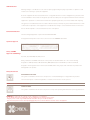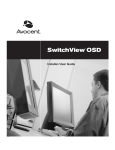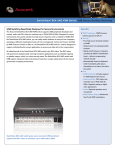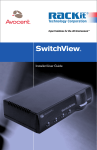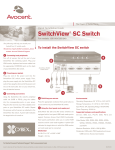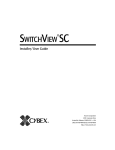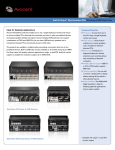Download Avocent SwitchView Installation guide
Transcript
The Power of Being There® Quick Installation Guide SwitchView SC4 UAD ® DVI/USB Switch with Audio The following will help you install your SwitchView SC4 UAD switch easily. Should you require further assistance, please To install the SwitchView SC4 UAD switch contact Avocent Technical Support. 4 1 Connecting local peripherals Turn off all servers that will be part of your SwitchView SC4 UAD switching system. Locate your USB keyboard, DVI monitor, USB mouse, speakers and microphone. Plug your DVI monitor cable into the appropriate CONSOLE port on the left side of the back of your switch. Plug your Optional RF ground (not required for safety) 2 USB keyboard cable and your USB mouse cable 3 into the keyboard and mouse ports respectively. Plug your speaker cable and microphone cable into the corresponding ports. 1 2 Connecting your servers Locate your first cable set consisting of one USB cable, one DVI cable and two audio cables. The switch. Plug one end into the IEC power connector on Environmental SwitchView SC4 UAD switching system has four the SwitchView SC4 UAD switch. Ensure the power Operating Temperature: 41˚ (5˚C) to 104˚ (40˚C) port sets labeled A-D on the rear of the unit. Plug switch is off, then plug the other end of the power Storage Temperature: -4˚ (-20˚C) to 122˚ (50˚C) the USB cable, the two audio cables (speaker cord into an AC wall outlet. Turn on your switch first, Input Power: 60 W; Operating Voltage 100-240 VAC and microphone) and the DVI cable (monitor) then turn on all attached servers. Power Frequency: 50-60 Hz into the corresponding ports on your server. Plug the other ends into any of the available server port sets on your SwitchView SC4 UAD switch. Repeat this process until all servers are properly attached to the SwitchView SC4 UAD switch. 4 Switching your servers Press the appropriate front panel button labeled A-D to access servers in your SwitchView switching system. LEDs Each target port (A-D) has a single bi-color LED on the front NOTE: Cable sets without audio cables are panel. The LED will be green when the target device is on available if you do not require speaker and and connected to the switch.The LED will change to amber microphone support. when the target device is selected (KVM session). 3 Powering your system Locate the power cord that came with your Mechanical H x W x D = 1.75” x 11” x 11” (4.44 x 27.94 x 27.94 cm) Weight = 4.9 lbs (2.2 kg) Supported Hardware Server: IBM, Sun, PC/AT, USB and 100% compatibles Video Modes: VGA, SVGA, XGA, SXGA, UXGA, WVGA, WSVGA, WXGA, WSXGA, WUXGA, and HDTV Maximum resolution: Single link DVI up to 1920 x 1200 @ 60Hz (monitor and video card support for the maximum resolution will vary and should be verified for compatibility) Peripherals: USB keyboard, USB mouse and IntelliMouse (USB only) To Contact Avocent Technical Support: Visit www.avocent.com Avocent, the Avocent logo, The Power of Being There, the Cybex logo and SwitchView are registered trademarks of Avocent Corporation or its affiliates. ©2007 Avocent Corporation. All rights reserved. 590-609-501B USA Notification Warning: Changes or modifications to this unit not expressly approved by the party responsible for compliance could void the user’s authority to operate the equipment. Note: This equipment has been tested and found to comply with the limits for a Class A digital device, pursuant to Part 15 of the FCC Rules. These limits are designed to provide reasonable protection against harmful interference when the equipment is operated in a commercial environment. This equipment generates, uses and can radiate radio frequency energy and, if not installed and used in accordance with the instruction manual, may cause harmful interference to radio communications. Operation of this equipment in a residential area is likely to cause harmful interference in which case the user will be required to correct the interference at his own expense. Canadian Notification This Class A digital apparatus complies with Canadian ICES-003. Cet appareil numérique de la classe A est conforme à la norme NMB-003 du Canada. Japanese Approval Safety and EMC Approvals and Markings UL, FCC, cUL, ICES-003, CE, VCCI, C-Tick Safety certifications and EMC certifications for this product are obtained under one or more of the following designations: CMN (Certification Model Number), MPN (Manufacturer’s Part Number) or Sales Level Model designation. The designation that is referenced in the EMC and/or safety reports and certificates are printed on the label applied to this product. Safety Precautions DANGEROUS VOLTAGE This symbol is intended to alert the user to the presence of uninsulated dangerous voltage within the product’s enclosure that may be of sufficient magnitude to constitute a risk of electric shock to persons. NOTE: The AC inlet is the main disconnect. INSTRUCTIONS This symbol is intended to alert the user to the presence of important operating and maintenance (servicing) instructions. WARNING: To reduce the risk of electric shock or damage to your equipment: - Do not disable the power grounding plug. The grounding plug is an important safety feature. - Plug the power cord into a grounded (earthed) outlet that is easily accessible at all times. - Disconnect the power from the switch by unplugging the power cord from either the electrical outlet or the appliance.