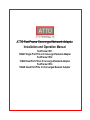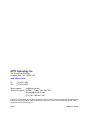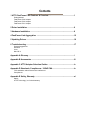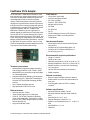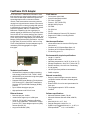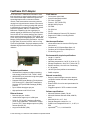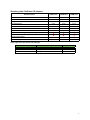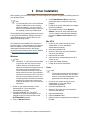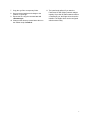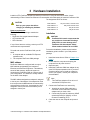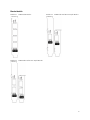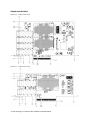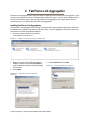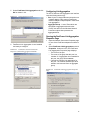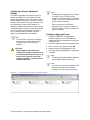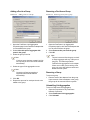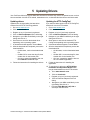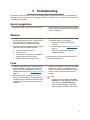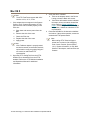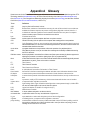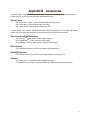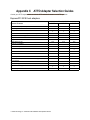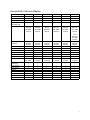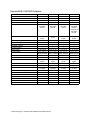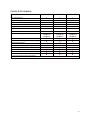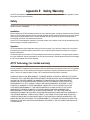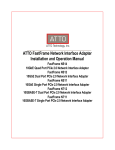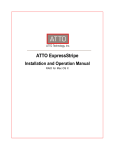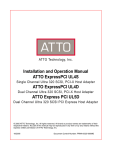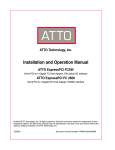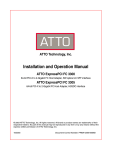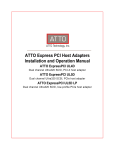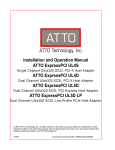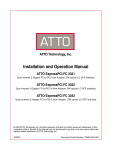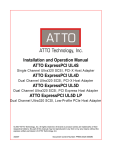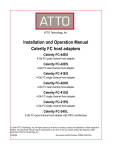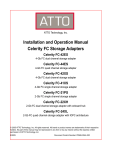Download ADS Technologies MINI DUAL TV Specifications
Transcript
ATTO FastFrame Converged Network Adapter Installation and Operation Manual FastFrame CS11 10GbE Single Port PCIe 2.0 Converged Network Adapter FastFrame CS12 10GbE Dual Port PCIe 2.0 Converged Network Adapter FastFrame CS14 10GbE Quad Port PCIe 2.0 Converged Network Adapter ATTO Technology, Inc. 155 CrossPoint Parkway Amherst, New York 14068 USA www.attotech.com Tel Fax (716) 691-1999 (716) 691-9353 Sales support: [email protected] Technical support: Monday -- Friday, 8am-6pm EST [email protected] (716) 691-1999 ext. 242 © 2013 ATTO Technology, Inc. All rights reserved. All brand or product names are trademarks of their respective holders. No part of this manual may be reproduced in any form or by any means without the express written permission of ATTO Technology, Inc. 9/2013........................................ ...... ......... ....... .............. ................. ........ ,,,,,,,,,,,, ,, ,,,,,,,,,,,,,,,,,,,,,, PRMA-0431-000MD Contents 1 ATTO FastFrame CNA Features & Overview ...................................................1 Getting started FastFrame CS14 Adapter FastFrame CS12 Adapter FastFrame CS11 Adapter 2 Driver Installation ...............................................................................................6 3 Hardware Installation .........................................................................................8 4 FastFrame Link Aggregation ............................................................................12 5 Updating Drivers ................................................................................................16 6 Troubleshooting .................................................................................................17 General suggestions Windows Linux Mac OS X Appendix A Glossary ............................................................................................i Appendix B Accessories ......................................................................................iii Appendix C ATTO Adapter Selection Guides ....................................................iv Appendix D Standards, Compliances: 10GbE CNA ...........................................ix FCC standards: radio and television interference Compliances Appendix E Safety, Warranty ...............................................................................xi Safety ATTO Technology, Inc. limited warranty 1 ATTO FastFrame CNA Features & Overview The ATTO FastFrame CNA family of high performance I/O connectivity products provide connectivity, intelligence and scalability. Intel's ubiquitous Ethernet Platform united with ATTO Fibre Channel Expertise Intel's Ethernet platform is one of the most widely deployed in the world, and provides simple, tested usability. FastFrame™ CNAs combine this with ATTO's Fibre Channel expertise, including Advanced Data Streaming (ADS™), which eliminates peaks and drops to smooth data transfer for latency-sensitive applications. Together, these are extensively tested and optimized by ATTO for high performance in demanding, low-latency applications such as content creation, streaming media, and others with similar profiles such as medical imaging and oil & gas. Low power consumption FastFrame™ draws up to 60% less power than competing solutions. A lower power rating means lower energy costs, lower data center maintenance fees, and less heat to dissipate. Full range of products for flexible design FastFrame's comprehensive, easy-to-understand portfolio includes single-, dual-, and quad-port adapters with included high-quality SFP+ connectors (a hidden cost with competitor cards) and support for direct attach copper. Quad-port adapters allow for flexible design in systems with minimal available PCIe slots. Ports may be individually configured for Ethernet file access, iSCSI, or FCoE converged networking. Evolve your storage/dataintensive network connectivity without “forklift upgrades.” Getting started In general, to install the ATTO Converged Network Adapter, you must: 1 Ensure you have the equipment and software you need for the installation: • FastFrame CNA • ATTO FastFrame CNA CD including drivers, user manuals and utilities (Installation CD) • A computer with an available expansion slot • Storage, cables and connectors 2 Install drivers from the Installation CD for your operating system. Refer to Driver Installation on page 6. 3 Install the configuration software, the ATTO ConfigTool, found on the Installation CD. For more information on how to use the ATTO ConfigTool, refer to the ATTO Utilities Installation and Operation Manual. 4 5 6 Install the FastFrame Adapter. Refer to Hardware Installation on page 8. Attach your CNA to a switch using an ATTO recommended cable: • CBL-LCLC-R03 (3 Meter) • CBL-LCLC-R10 (10 Meter) If required, configure your FastFrame adapter using the ATTO ConfigTool. Note Default settings are appropriate for most systems but you may change settings using the ATTO ConfigTool. 1 FastFrame CS14 Adapter ATTO FastFrame™ CNAs allow customers to save time and money by using a single network to run both Fibre Channel SAN traffic and Ethernet general file system/application traffic on the same lossless network. FastFrame enables connectivity solutions ranging from high-performance access to file servers, through connection to industry-leading NAS systems, to switched fully-converged FCoE topologies, without expensive upgrades, add-ons, or hidden costs. Backwards compatible (via auto-negotiation) for phased upgrade to 10Gb Ethernet, FastFrame CNAs are built with ATTO's industry-leading Fibre Channel stack, and simultaneously support TCP/IP, iSCSI, and FCoE, which may be configured per-port. Data Center Bridging (DCB) provides traffic prioritization - required for high quality of service for iSCSI, and for running FCoE converged SANs. Quad-port adapters conserve PCIe slots for more flexible system design. FCoE features • • • • • • • • • • • Concurrent Logins 2048 Active Exchanges/port 2048 FC Class 3 support Protocol - FCP (SCSI-FCP) 400,000 IOPS per port FC-FDMI FC-GS-2/3/4 FC-FS FCoE Initialization Protocol (FIP) Version 1 Support for FC-BB-6, including VN2VN Target Mode Host bus specifications • • • • x8 mechanical and x8 electrical PCI Express interconnect Conforms to PCI Express Base Spec 2.0 Conforms to PCI Express CEM Spec 2.0 PCI Hot Plug spec 1.0 Environmental & physical specifications Technical specifications • • • • • Simultaneously supports multiple networking and storage protocols: FCoE, TCP/IP, iSCSI 400,000 IOPs per port delivers high-throughput for critical applications Supports Data Center Bridging; Priority-based Flow Control (PFC), Enhanced Transmission Selection (ETS) and DCB Exchange (DCBX) protocol Up to 10Gb/s throughput per port High-performance x8 PCIe 2.0 bus Ethernet features • • • • Data rate per port: 10Gb/s Jumbo frame support up to 9,000 bytes Tx/Rx IP, TCP & UDP checksum offloading (IPv4, IPv6) capabilities, Transmission control protocol (TCP), User datagram protocol (UDP), Internet protocol (IP) Large send offloads (LSO) • • • • • • • • Length: 6.3 inches Height: 4.08 inches Operating temperature: 0 to 55 ºC (32 to 131 ºF) Storage temperature: -40 to 70 ºC (-40 to 158 ºF) Relative humidity: 10 to 90% non-condensing 15.7 W (typical) 100 lf/m (minimum) airflow recommended RoHS compliant External connectivity • • • Easy to install full height connection bracket External LEDs for on-line and speed status for each port Four pluggable optical LC SFP+ modules included Software specifications • • • • • • • Microsoft Windows Vista®, 7®, 8® Microsoft Windows Server® 2008, 2008 R2, 2012 Mac OS® X 10.6, 10.7, 10.8 Red Hat Enterprise Linux® 5.x, 6.x SUSE Linux Enterprise® Server 11, 11 SP1, 11 SP2 openSUSETM 11.3, 11.4 CentOS 6 2 ATTO Technology Inc. FastFrame CNA Installation and Operation Manual FastFrame CS12 Adapter ATTO FastFrame™ CNAs allow customers to save time and money by using a single network to run both Fibre Channel SAN traffic and Ethernet general file system/application traffic on the same lossless network. FastFrame enables connectivity solutions ranging from high-performance access to file servers, through connection to industry-leading NAS systems, to switched fully-converged FCoE topologies, without expensive upgrades, add-ons, or hidden costs. Backwards compatible (via auto-negotiation) for phased upgrade to 10Gb Ethernet, FastFrame CNAs are built with ATTO's industry-leading Fibre Channel stack, and simultaneously support TCP/IP, iSCSI, and FCoE, which may be configured per-port. Data Center Bridging (DCB) provides traffic prioritization - required for high quality of service for iSCSI, and for running FCoE converged SANs. Dual-port adapters support redundancy and link aggregation for higher throughput. FCoE features • • • • • • • • • • • Concurrent Logins 2048 Active Exchanges/port 2048 FC Class 3 support Protocol - FCP (SCSI-FCP) 400,000 IOPS per port FC-FDMI FC-GS-2/3/4 FC-FS FCoE Initialization Protocol (FIP) Version 1 Support for FC-BB-6, including VN2VN Target Mode Host bus specifications • • • • x8 mechanical and x8 electrical PCI Express interconnect Conforms to PCI Express Base Spec 2.0 Conforms to PCI Express CEM Spec 2.0 PCI Hot Plug spec 1.0 Environmental & physical specifications Technical specifications • • • • • Simultaneously supports multiple networking and storage protocols: FCoE, TCP/IP, iSCSI 400,000 IOPs per port delivers high-throughput for critical applications Supports Data Center Bridging; Priority-based Flow Control (PFC), Enhanced Transmission Selection (ETS) and DCB Exchange (DCBX) protocol Up to 10Gb/s throughput per port High-performance x8 PCIe 2.0 bus Ethernet features • • • • Data rate per port: 10Gb/s Jumbo frame support up to 9,000 bytes Tx/Rx IP, TCP & UDP checksum offloading (IPv4, IPv6) capabilities, Transmission control protocol (TCP), User datagram protocol (UDP), Internet protocol (IP) Large send offloads (LSO) • • • • • • • • Length: 5.3 inches Height: 2.345 inches Operating temperature: 0 to 55 ºC (32 to 131 ºF) Storage temperature: -40 to 70 ºC (-40 to 158 ºF) Relative humidity: 10 to 90% non-condensing 5.9 W (typical) 100 lf/m (minimum) airflow recommended RoHS compliant External connectivity • • • Easy to install full height connection bracket; low-profile bracket included in finished goods packaging External LEDs for on-line and speed status for each port Two pluggable optical LC SFP+ modules included Software specifications • • • • • Microsoft Windows Vista®, 7®, 8® Microsoft Windows Server® 2008, 2008 R2, 2012 Mac OS® X 10.6, 10.7, 10.8 Red Hat Enterprise Linux® 5.x, 6.x SUSE Linux Enterprise® Server 11, 11 SP1, 11 SP2/openSUSETM 11.3, 11.4/CentOS 6 3 FastFrame CS11 Adapter ATTO FastFrame™ CNAs allow customers to save time and money by using a single network to run both Fibre Channel SAN traffic and Ethernet general file system/application traffic on the same lossless network. FastFrame enables connectivity solutions ranging from high-performance access to file servers, through connection to industry-leading NAS systems, to switched fully-converged FCoE topologies, without expensive upgrades, add-ons, or hidden costs. Backwards compatible (via auto-negotiation) for phased upgrade to 10Gb Ethernet, FastFrame CNAs are built with ATTO's industry-leading Fibre Channel stack, and simultaneously support TCP/IP, iSCSI, and FCoE, which may be configured per-port. Data Center Bridging (DCB) provides traffic prioritization - required for high quality of service for iSCSI, and for running FCoE converged SANs. Single-port adapters provide affordable high performance and the lowest power utilization. FCoE features • • • • • • • • • • • Concurrent Logins 2048 Active Exchanges/port 2048 FC Class 3 support Protocol - FCP (SCSI-FCP) 400,000 IOPS per port FC-FDMI FC-GS-2/3/4 FC-FS FCoE Initialization Protocol (FIP) Version 1 Support for FC-BB-6, including VN2VN Target Mode Host bus specifications • • • • x8 mechanical and x8 electrical PCI Express interconnect Conforms to PCI Express Base Spec 2.0 Conforms to PCI Express CEM Spec 2.0 PCI Hot Plug spec 1.0 Environmental & physical specifications Technical specifications • • • • • Simultaneously supports multiple networking and storage protocols: FCoE, TCP/IP, iSCSI 400,000 IOPs per port delivers high-throughput for critical applications Supports Data Center Bridging; Priority-based Flow Control (PFC), Enhanced Transmission Selection (ETS) and DCB Exchange (DCBX) protocol Up to 10Gb/s throughput per port High-performance x8 PCIe 2.0 bus Ethernet features • • • • Data rate per port: 10Gb/s Jumbo frame support up to 9,000 bytes Tx/Rx IP, TCP & UDP checksum offloading (IPv4, IPv6) capabilities, Transmission control protocol (TCP), User datagram protocol (UDP), Internet protocol (IP) Large send offloads (LSO) • • • • • • • • Length: 5.3 inches Height: 2.345 inches Operating temperature: 0 to 55 ºC (32 to 131 ºF) Storage temperature: -40 to 70 ºC (-40 to 158 ºF) Relative humidity: 10 to 90% non-condensing 4.7 W (typical) 100 lf/m (minimum) airflow recommended RoHS compliant External connectivity • • • Easy to install full height connection bracket; low-profile bracket included in finished goods packaging External LEDs for on-line and speed status for each port Pluggable optical LC SFP+ module included Software specifications • • • • • • Microsoft Windows Vista®, 7®, 8® Microsoft Windows Server® 2008, 2008 R2, 2012 Mac OS® X 10.6, 10.7, 10.8 Red Hat Enterprise Linux® 5.x, 6.x SUSE Linux Enterprise® Server 11, 11 SP1, 11 SP2 openSUSETM 11.3, 11.4/CentOS 6 4 ATTO Technology Inc. FastFrame CNA Installation and Operation Manual Selection guide: FastFrame CS adapters Product Features FFRM-CS14 Ports Maximum Transfer Rate (Full Duplex) Bus type Bus characteristics Optical interface Maximum cable length FFRM-CS12 4 2 1 8GB/s 5GB/s 2.5GB/s PCIe 2.0 PCIe 2.0 PCIe 2.0 8 lane 8 lane 8 lane SFP+LC SFP+LC SFP+ LC See Chart Below See Chart Below See Chart Below Low profile form factor Advanced Data Streaming (ADS™) Technology Windows driver support Mac OS X driver support Linux driver support FFRM-CS11 Cable length varies by interface and cable type. Interface Cable type Max Distance 10GBASE-SR 10GBASE-SR 10GBASE-SR 62.5/125 µm multi-mode fiber (OM1) 50/125 µm MMF (OM2) Laser optimized 50/125 µm MMF (OM3) 33m 82m 300m 5 2 Driver Installation Before installing your FastFrame adapter, you must configure your system to recognize it by installing drivers for your operating system. Note If you already have one or more FastFrame adapters installed and you are installing additional adapter(s), you do not need to perform any of these procedures unless you are updating a previously installed driver. 4 5 6 The Installation CD automatically starts when inserted in the system CD-ROM drive. Navigate the easy-touse HTML-based menu to find the driver for your adapter and operating system. Click Install Windows Driver next to the appropriate item to initiate the driver setup program. Follow the on-screen instructions to complete the driver installation. The installer will also create “Network Adapter” devices for each FastFrame port. You can configure these Network Adapters through the Network Connections control panel. Mac OS X The FastFrame CNA Installation CD, referred to in these instructions, is the Installation CD that shipped with your adapter or a folder containing the latest downloaded and expanded driver. We strongly recommend downloading the latest drivers, available at http://www.attotech.com/downloads.html Windows Note Windows 8, 7, Vista, Server 2012 and 2008 may utilize a new User Account Control Feature. Because of this there may be additional confirmations that will need to be performed to properly install the driver. These confirmations normally consist of a dialog where the user has to give Windows permission to perform an action. If you do not have the correct privileges during this, you will be prompted for an actual user name and password. You may need to contact your system administrator if you do not have this information. 1 2 3 Power on your system and log in as the administrator or a user with proper administrative privileges. Insert the Installation CD. The ATTO Installation CD guide should appear. If not, navigate to the root of the CD and run the AUTORUN.BAT batch file. Click on Windows Driver. 1 2 3 4 5 6 7 Power on your system and log in as the administrator or a user with proper administrative privileges. Insert the Installation CD. After the CD mounts, open the FastFrame volume on the desktop. Open the Drivers folder. Open the folder corresponding to the OS X version in use. Launch the installer package. Follow the on-screen instructions. Linux Note These steps assume a basic knowledge of Linux terminal commands. You must also have the correct kernel header files for the appropriate kernel already installed. 1 2 3 4 5 6 Power on your system and log in as the administrator or a user with proper administrative privileges. Insert the Installation CD. After the CD mounts, open the FastFrame volume on the desktop. Open the Linux folder. Open the Drivers folder. Open the folder corresponding to the speed of the HBA. 6 ATTO Technology Inc. FastFrame CNA Installation and Operation Manual 7 8 Copy the .tgz file to a temporary folder. Open a terminal window and change to the location of copied tgz. 9 Extract the file using the command tar -xfz <filename.tgz>. 10 Change to the directory created above then run the installer script ./install.sh. 11 The install script will ask if you want the FastFrame 10 GbE (ffxgbe) network adapter installed. If you wish to enable network traffic on a FastFrame port, the ffxgbe driver should be installed. The ffxgbe driver can be configured with the ethtool utility. 7 3 Hardware Installation Install the ATTO FastFrame Adapter and attach your devices to it using the instructions below. A basic understanding of Fibre Channel over Ethernet is recommended, before attempting to install the FastFrame CNA. The assignment will be as follows: CAUTION MAC address MAC address + 1 MAC address + 2 MAC address + 3 Back up your system data before changing or installing any hardware. System requirements The FastFrame CNA package contains the following: • FastFrame Converged Network Adapter • ATTO Utilities CD • SFP+ Modules Installation CAUTION FastFrame CNA contain components that are sensitive to electrostatic discharge (ESD). ESD can cause damage to the FastFrame CNA host adapter. Please follow standard methods to avoid ESD. If any of these items are missing, contact your ATTO authorized sales representative. To install and use the FastFrame CNA you will need: 1 2 A computer with an available PCI Express expansion slot The complete FastFrame CNA package MAC address FastFrame CNAs are configured with a unique MAC address designated by the Institute of Electrical and Electronic Engineers. This address, stored in flash memory, allows the system to recognize the FastFrame CNA as a unique part of your configuration. The address is clearly marked on the back of the adapter. The MAC address assigned to an adapter is assigned to the 1st port of the adapter. If the adapter has more than one port then the MAC address is incremented by and assigned to the 2nd port, incremented by 2 and assigned to the 3rd port and incremented by 3 and assigned to the 4th port. 1st port of CS11, CS12 & CS14 2nd port of CS12 & CS14 3rd port of CS14 4th port of CS14 For bracket installation, please see the bracket installation guide included in your CNA product package. 1 2 3 4 Install the latest drivers. Refer to Chapter 2 on page 6. Power down the computer and unplug the computer from all power sources. Open the case. Install the FastFrame CNA host adapter in any open PCI Express expansion slot. If you have questions about how to install an expansion card in your system, consult your computer's documentation. Note The FastFrame adapters fit into x8 or x16 mechanical PCI Express slots. 5 Connect the FastFrame to a network by: a. 6 Inserting an optical 10Gb cable into a connector on the FastFrame CNA host adapter until you hear a click. b. Connect other end of the cable to a 10GbE switch with DCB (for VN2VN), or Fibre Channel Forwarding (FCF). Close the case on the computer and power it up. 8 ATTO Technology Inc. FastFrame CNA Installation and Operation Manual Bracket details Exhibit 3-1 FFRM-CS14 Bracket Exhibit 3-2 FFRM-CS12 Full & Low Profile Bracket Exhibit 3-3 FFRM-CS11 Full & Low Profile Bracket 9 Adapter board details Exhibit 3-4 FFRM-CS14 board Exhibit 3-5 FFRM-CS12 board 10 ATTO Technology Inc. FastFrame CNA Installation and Operation Manual Exhibit 3-6 FFRM-CS11 board 11 4 FastFrame Link Aggregation FastFrame Link Aggregation allows multiple FastFrame 10GbE links to be combined into one logical link, for the purpose of increasing performance. This feature applies to Windows Vista, 7, 8, Server 2008, 2008 R2 and 2012 for all ATTO FastFrame models. Note: although FastFrame link aggregation does support Server 2012 it is recommended you use Teaming; Windows built-in link aggregation. Installing FastFrame Link Aggregation The FastFrame Link Aggregation driver consists of a Protocol driver and associated configuration components. It is installed on the system along with the FastFrame drivers. To use link aggregation, the protocol driver must be installed on the FastFrame Network Adapters. 1 Open the system’s Network Connections control panel, as shown in 4-1: Exhibit 4-1 2 3 Windows Network Connection Control Panel Right-click on an ATTO FastFrame Network Adapter connection and select Properties to open the Network Connection Properties page, shown below. Click Install Exhibit 4-2 Properties 4 Select Protocol and click Add Exhibit 4-3 FastFrame Network Connection 12 ATTO Technology Inc. FastFrame CNA Installation and Operation Manual Network Feature Type Selection 5 Select FastFrame Link Aggregation and click OK as shown in 4-4. Exhibit 4-4 Select Protocol to install Configuring Link Aggregation The ATTO FastFrame Link Aggregation user interface uses the following terminology: • Port - A port is a single ethernet connection on a network adapter. Only ports on FastFrame Ethernet adapters can participate in FastFrame link aggregation. • Aggregate Group - A set of Ports which are configured to aggregate with each other. “Group” also refers to the Windows Network Connection object that represents the aggregated links. Opening the FastFrame Link Aggregation Properties Page 1 6 FastFrame Link Aggregation is now installed and ready to configure. Exhibit 4-5 FastFrame Network Connection Properties (with Link Aggregation installed) 2 Open the Network Connection Properties page for one of the FastFrame adapters as shown in 4-5. Select FastFrame Link Aggregation and click Properties. As shown in 4-6, the FastFrame Link Aggregation Properties page displays: • The name of the port • The name of the group that this port is a member of. If aggregation is not enabled for this port, the group will be <none>. • Controls to configure link aggregation for this port. The controls allow this port to be added to and removed from an aggregate group. Exhibit 4-6 Page FastFrame Link Aggregation Properties 13 Configuring a Group’s Operational Settings A FastFrame aggregate group derives most of its operational settings, such as Offloads and jumbo packets, automatically, based on the settings of the network adapters in the group. Therefore, in order for a feature to be in effect for a group, that feature must be set identically on each member adapter. For example, to enable jumbo packets for a group, enable Jumbo Packets (by selecting the same jumbo packet size, such as 9014) on each adapter. Likewise, in order to disable checksum offloads, checksum offloads must be disabled for each adapter. Note For best results, configure the settings on each individual member adapter before creating the group containing those adapters. CAUTION Having adapters with mismatched configuration settings can lead to loss of connectivity and/or network I/O errors. To ensure proper operation, each of the underlying adapters in a group must be configured the same. Note Reconfiguring an aggregate group - adding or removing a port, or making certain changes to a member adapter’s operational settings - will result in momentary loss of the group’s network connection. After reconfiguration of FastFrame aggregate groups, it may be necessary to reboot the system in order for changes to be applied completely Creating an Aggregate Group 1 2 3 4 5 Open the FastFrame Link Aggregation Properties page for one of the FastFrame adapters that is to be included in the new group as shown in 4-6. Select the option to Create a new group of ports Enter a name for the group and click OK. Select the type of link aggregation to use. Currently only Static aggregation is supported. Click OK. Note The Group will be given the MAC address of the first adapter added to the group. Note As shown in 4-7, the group will appear in the Network Connections list and operate similarly to any other network connection. Exhibit 4-7 Network Connections (with a FastFrame Group) 14 ATTO Technology Inc. FastFrame CNA Installation and Operation Manual Adding a Port to a Group Removing a Port from a Group Exhibit 4-8 Exhibit 4-9 1 2 3 Adding a Port to a Group Open the FastFrame Link Aggregation Properties page for the FastFrame adapter that is to be added to the group. Select Allow this port to aggregate with ports in the group Select the group in the list. 1 2 3 Select the type of link aggregation to use. Note Currently only Static aggregation is supported, which will be selected automatically. 5 6 Click OK. Repeat this process for each port that is to be added to the group. Open the FastFrame Link Aggregation Properties page for the FastFrame adapter that is to be removed from the group. Select Remove this port from the group. Click OK. Note The port is removed from the group, and will no longer aggregate with any of the ports in the group. This effectively disables FastFrame link aggregation for this adapter. If there are no other ports remaining in the group, the group itself will be removed and deleted from the system. Note If only one group has been created, it will be the only entry in the list and will be selected automatically. 4 Removing a Port from a group Removing a Group To remove a group: 1 Remove each of the adapters from the group. Upon removal of the last adapter in the group, the group will be removed from the system Uninstalling Link Aggregation To remove FastFrame Link Aggregation: 1 2 3 Open the Properties for any FastFrame Network Connection. Select FastFrame Link Aggregagtion. Click Uninstall. 15 5 Updating Drivers Your FastFrame CNA ships with the latest flash and drivers, but these may need to be updated as new versions become available. Visit the ATTO website, www.attotech.com, to download the latest drivers and flash bundle. Updating drivers Updating the ATTO ConfigTool Update drivers by downloading the latest driver software from the ATTO Technology website. If you want the latest version of the ATTO ConfigTool, download it from the ATTO website. 1 2 3 4 5 1 2 3 4 5 6 7 8 9 Go to www.attotech.com Click on downloads. Register or log in if previously registered. Click on Ethernet Adapters in the left dialog. Navigate to your HBA model/family in the right dialog and click on it. Scroll down to and click the desired driver depending on the operating system. A download window appears. Choose Save. After the download has completed, process the downloaded file: • On Windows, run the downloaded .exe file. • On Mac OS X, mount the dmg file, then double click on the installer icon. • On Linux, expand the .tgz file, then run the install.sh installation script. Follow the instructions for installing the drivers. Go to www.attotech.com Click on downloads. Register or log in if previously registered. Click on Ethernet Adapters in the left dialog. Navigate to your HBA model/family in the right dialog and click on it. 6 Scroll down to and click the desired ATTO ConfigTool depending on the operating system. 7 A download window appears. Choose Save. 8 After the download has completed, process the downloaded file: • On Windows, run the downloaded .exe file. • On Mac OS X, mount the dmg file, then double click on the installer icon. • On Linux, expand the .tgz file, then run the .bin installer application. 9 Follow the instructions for installing the application. 10 To use the tool, refer to the ATTO Utilities Installation and Operation Manual which may be downloaded from the ATTO website. a. Go to www.attotech.com. b. Click on downloads. c. Register or log in if previously registered. d. Click on Ethernet Adapters in the left dialog. e. Navigate to your HBA model/family in the right dialog and click on it. f. Click the Utility Manual (.pdf) link to save/open the document. 16 ATTO Technology Inc. FastFrame CNA Installation and Operation Manual 6 Troubleshooting This chapter contains solutions for the most common problems you might encounter. If you need additional assistance, please refer to the ATTO Technology website, www.attotech.com, or contact an authorized ATTO Technology representative. General suggestions • Check each cable connection on every device. • Verify all cables are in proper working condition. Loose or broken cables are often the cause of errors or problems. • If the adapter has been identified but there is an exclamation point (!) on the listing: Windows • • All of the external devices connected to the CNA should be identified. If they do not appear in the Device Manager, the external devices or connection may not be working properly. If the FastFrame FCoE Adapter does not appear under the SCSI and RAID controllers: a. Remove power from the PC. b. Open the case. c. Check that the FastFrame CNA adapter is properly seated in the PCIe slot. d. Replace the case and apply power. a. Right click on the listing and select Uninstall. b. Reload the driver (see Updating drivers on page 16. c. Reboot the system and repeat the installation process. If problems persist, contact your authorized ATTO Technology representative. Linux 1 2 Verify the FastFrame driver is loaded with the lsmod command. If lsmod does not show the driver, refer to the installation instructions to install and load the driver in Updating drivers on page 16. Check the system log with the command dmesg. The FastFrame driver creates status messages during initialization. Make sure that all installed cards are properly detected and initialized. 3 Examine the contents of the file(s): /proc/scsi/ fastframe/x, where x is the adapter's host number. This file contains details such as link status, connection speed and discovered devices. Note Advanced users only. Modify the driver makefile to enable debugging information. Upon loading, the FastFrame driver displays detailed debugging information which may help troubleshoot the problem. 17 Mac OS X Note The ATTO FastFrame supports Mac OS X versions 10.6.x, 10.7.x, 10.8.x. 1 3 a. If the adapter does not appear in the System Profiler (10.6) / System Information (10.7/8), make sure the card is seated properly in the PCIe slot. a. b. c. d. e. Shut down and remove power from the Mac. Remove the side of the case. Check the PCIe slot Replace the side of the case. Apply power Verify the driver is loaded. 4 Click on the adapter name in the Device Listing to view the Basic Info screen. b. If the Driver Information section indicates Unknown: driver not loaded, reinstall the driver. Refer to “Driver Installation” on page 6. If reinstalling the driver does not fix the problem, contact an authorized ATTO representative. Reset the NVRAM for all channels to defaults and reboot. If the problem persists, contact an authorized ATTO representative. Note If the Fastframe adapter is properly seated and devices are still not accessible check the optical cable to verify your getting link light. If not contact an authorized ATTO representative. 2 Open the ATTO ConfigTool from the ATTO Utilities CD or download it from the ATTO website. Refer to the ATTO Utilities Installation and Operations Manual for additional information. 18 ATTO Technology Inc. FastFrame CNA Installation and Operation Manual Note When calling ATTO Technical Support please have a printout of the IORegistry node of each controller, System Profiler (10.6) / System Information (10.7/8), MAC address of the adapter, and what driver and firmware. Appendix A Glossary Some terms used in the Fibre Channel industry are defined below. More information is available through the ATTO Technology website (www.attotech.com), the Fibre Channel Industry Association (www.fibrechannel.com), Cern (www.cern.ch), the Storage Area Networking Industry Association (www.snia.org), and the Fibre Channel Consortium (www.iol.unh.edu/consortiums, click on FC). Term Definition ANSI BER bit bus American National Standards Institute Bit Error Rate: a measure of transmission accuracy; the ratio of bits received in error to bits sent smallest unit of data a computer can process: a single binary digit with a value of either 0 or 1 a collection of unbroken signal lines used to transmit information from one part of a computer system to another; taps on the lines connect devices to the bus an ordered set of 8 bits a point-to-point link which transports data from one point to another Central Processing Unit: the portion of the computer that actually performs computations Cyclic Redundancy Check: an error-correcting code which calculates a numeric value for received and transmitted data; if no error has occurred during transmission, the CRC for both received and transmitted data should be the same a program that allows a microprocessor to direct the operation of a peripheral device Direct Memory Access: a way to move data from a storage device directly to RAM without using the CPU’s resources allows a peripheral to control the flow of data to and from system memory by block as opposed to allowing the processor to control the data by bytes (PIO or programmed I/O) a Fibre Channel switch of two or more Fibre Channel switches interconnected to physically transmit data between any two N_Ports on the switch or switches Fibre Channel Fibre Channel Forwarder Fibre Channel over Ethernet an indivisible unit for transfer of information in Fibre Channel the first field in the frame containing the address and other control information about the frame a communication protocol which allows transmission in both directions at the same time a communication protocol which allows transmission in both directions, but only one direction at a time a processor, usually a CPU and memory, which communicates with devices over an interface a component which originates a command Light-emitting diode: a type of diode that emits light when current passes through it; visible LEDs are used as indicator lights on all sorts of electronic devices Logical Unit Number: an identifier for a logical unit (0-7) Media Access Controller A unique address assigned to an ethernet device an optical fiber which can carry several beams of light at once a port attached to a node used with point to point or fabric configurations an initiating device; a component which originates a command a method which verifies the accuracy of data transmitted over the SCSI bus by adding one bit in the transfer to make the sum of all the bits either odd or even (for odd or even parity); an error message occurs if the sum is not correct byte channel CPU CRC device driver DMA DMA bus master fabric FC FCF FCoE frame frame header full-duplex half duplex host initiator device LED LUN MAC MAC Address multi-mode fiber N_port originator parity checking i Term Definition PCI Peripheral Component Interconnect. Allows peripherals to be connected directly to computer memory, bypassing the slower ISA and EISA busses point-to-point a topology where two ports communicate port an access point in a device: see N_port, NL_port, etc. port address also port number; the address, assigned by the PCI bus, through which commands are sent to a host adapter board port number see port address receiver the ultimate destination of data transmission; a terminal device scatter/gather a device driver feature which allows the host adapter to modify a transfer data pointer so that a single host adapter can access many segments of memory, minimizing interrupts and transfer overhead SAS Serial Attached SCSI: a serial SCSI bus technology and point to point architecture for connecting host bus adapters to storage devices SATA Serial AT Attachment: a serial ATA bus technology and point to point architecture for connecting host bus adapters to storage devices scatter/gather a device driver feature which allows the host adapter to modify a transfer data pointer so that a single host adapter can access many segments of memory, minimizing interrupts and transfer overhead SCSI Small Computer Systems Interface: a processor-independent standard for system-level interface between a computer and intelligent devices including hard disks, floppy disks, CD-ROM, printers, scanners, etc. single-mode fiber an optical fiber with a small core which supports one wavelength (ray of light); the core radius is nearly equal to the wavelength of the source SNMP Simple Network Management Protocol: a standard for monitoring network-attached devices topology logical layout of the parts of a computer system or network and their interconnections transceiver a transmitter/receiver module transfer rate the rate at which bytes or bits are transferred, as in megabytes or gigabits per second ii ATTO Technology Inc. FastFrame CNA Installation and Operation Manual Appendix B Accessories The following Fibre Channel accessories are available through ATTO Technology and authorized resellers. Contact an ATTO Technology authorized sales representative to order. Optical Cables CBL-FCFI-05x5 m. cable – Duplex 50 Micron Multi-mode FC/Optical CBL-LCSC-0033 m. 50/125 optical cable (LC to SC) CBL-LCSC-01010 m. 50/125 optical cable (LC to SC) A variety of iSCSI, Fibre Channel, SAS and SCSI products are also available from ATTO Technology. Please contact your ATTO sales representative for product descriptions and part number information. Fibre Channel and iSCSI solutions ATTO CelerityTM Family of Fibre Channel Host Adapters ATTO FibreBridgeTM – Fibre Channel-to-SCSI bridge ATTO iPBridge – iSCSI to SCSI, iSCSI to Fibre Channel bridges SCSI solutions ATTO ExpressPCI Family of SCSI Host Adapters (see Appendix C) SAS/SATA Solutions ATTO ExpressSAS family of SAS Host and RAID Adapters (see Appendix C) Software ATTO ConfigTool – Configuration and management software ATTO Express Power Center – Windows & Mac OS X RAID 0 and benchmark software iii Appendix C ATTO Adapter Selection Guides Contact your ATTO representative or visit the ATTO website for details on all ATTO products. ExpressPCI SCSI host adapters Ultra 320 SCSI Product Features Max. transfer rate (MB/sec.) Low Voltage Differential UL5D UL5D LP UL4D 640MB/s 640MB/s 640MB/s • • • • • • 2/2 30 0/2 30 2/2 30 • • • • 12.5 12.5 12.5 Single-ended SCSI Number of SCSI Channels (internal/external) Number of SCSI IDs supported Low profile Large file transfers Cable distances (m) 32-bit PCI compatible • • • • • 64-bit PCI compatible 33 MHZ PCI 133 MHZ PCI-X 66 MHz PCI x4 PCI Express Windows 2000/XP, Vista Server 2003/2008 support Linux support Mac OS X support Novell Netware support RoHS compliant iv ATTO Technology Inc. FastFrame CNA Installation and Operation Manual • • • • • • • • • • • • • • • • • ExpressSAS 6 Gb Host Adapters Product Features Max Data Rate x8 PCI Express Number of ports Port configuration external/internal Connector type H6F0 GT H6F0 H60F H680 H608 H644 6Gb/s • 16 16/0 6Gb/s • 16 16/0 6Gb/s • 16 0/16 6Gb/s • 8 8/0 6Gb/s • 8 0/8 6Gb/s • 8 4/4 4 mini SAS (x4) SFF-8644 external 4 mini SAS (x4) SFF-8088 external 4 mini S AS (x4) SFF-8087 internal 2 mini SAS (x4) SFF-8088 external 2 mini SAS (x4) SFF-8087 internal 1 mini SAS (x4) SFF-8088 external 1 mini SAS (x4) SFF-8087 internal 256 256 256 512 Number of devices 2048 512 end-point end-point end-point end-point end-point supported end-point devices devices devices devices devices devices 1.5 Gb SATA support • • • • • • 3 Gb SATA II support • • • • • • 3 Gb SAS support • • • • • • 6 Gb SATA II support • • • • • • 6 Gb SAS support • • • • • • Software RAID 0 0 0 0 0 0 Cable distances up to 8m SAS, up to 8m SAS, up to 8m SAS, up to 8m SAS, up to 8m SAS, up to 8m SAS, 1m SATA 1m SATA 1m SATA 1m SATA 1m SATA 1m SATA Advanced Data • • • • • • Streaming™ 32-bit support • • • • • • 64-bit support • • • • • • Windows • • • • • • Linux • • • • • • Mac OS X • • • • • • VMware • • • • • • Low profile • • • 1/2 height 1/2 height 1/2 height v ExpressSAS 6 Gb RAID Adapters Product Features R60F R680 R608 R644 Max Data Rate x8 PCI Express Number of ports Port configuration external/internal Connector type 6Gb/s • 16 0/16 4 mini SAS (x4) SFF-8087 internal 6Gb/s • 8 8/0 2 mini SAS (x4) SFF-8088 external 6Gb/s • 8 0/8 2 mini SAS (x4) SFF-8087 internal 6Gb/s • 8 4/4 1 mini SAS (x4) SFF-8088 external 1 mini SAS (x4) SFF-8087 internal Number of devices supported 128 SAS/SATA targets • • • • • 0, 40, 50, 60 0, 1, 4, 5, 6 JBOD, DVRAID • • E-mail, pop-up, log file • 512 MB up to 10m SAS, 1m SATA • • • • • • • 128 SAS/SATA targets 128 SAS/SATA targets • • • • • 0, 40, 50, 60 0, 1, 4, 5, 6 JBOD, DVRAID • • E-mail, pop-up, log file • 512 MB up to 10m SAS, 1m SATA • • • • • • • 128 SAS/SATA targets • • • • • 0, 40, 50, 60 0, 1, 4, 5, 6 JBOD, DVRAID • • E-mail, pop-up, log file • 512 MB up to 10m SAS, 1m SATA • • • • • • • 1.5 Gb SATA support 3 Gb SATA II support 3 Gb SAS support 6 Gb SATA II support 6 Gb SAS support Software RAID Integrated RAID RAID Management Utility Global Hot Spares Event notification SNMP Memory (ECC) Cable distances Advanced Data Streaming™ 32-bit support 64-bit support Windows Linux Mac OS X Low profile • • • • • 0, 40, 50, 60 0, 1, 4, 5, 6 JBOD, DVRAID • • E-mail, pop-up, log file • 512 MB up to 10 SAS, 1m SATA • • • • • • • vi ATTO Technology Inc. FastFrame CNA Installation and Operation Manual Celerity 8-Gb Adapters Product Features Fibre Channel Ports FC protocol Maximum Transfer Rate (Full Duplex) FC-84EN FC-82EN FC-81EN 4 2 1 8-Gb 8-Gb 8-Gb 6.4GB/s 3.2GB/s 1.6GB/s Maximum Transfer Rate (Half Duplex) 3.2GB/s 1.6GB/s 800MB/s Bus type PCIe 2.0 PCIe 2.0 PCIe 2.0 Bus characteristics Optical interface Maximum cable length 8 lane 8 lane 4 lane SFP+LC SFP+LC SFP+ LC 300m@2-Gb 150m@4-Gb 50m@8-Gb 300m@2-Gb 150m@4-Gb 50m@8-Gb 300m@2-Gb 150m@4-Gb 50m@8-Gb Low profile form factor Advanced Data Streaming (ADS™) Technology Software RAID support1 Developer's kit (Target Mode & API) Windows support Linux driver support Macintosh OS X driver support VMware driver support 1 ATTO Express Power Center recommended vii Celerity 4-Gb Adapters Product Features FC-44ES FC-42ES FC-41ES FC-41XS Fibre Channel Ports 4 2 1 1 4-Gb 4-Gb 4-Gb 4-Gb Maximum Transfer Rate (Full Duplex) 3.2GB/s 1.6GB/s 800MB/s 800MB/s Maximum Transfer Rate (Half Duplex) 1.6GB/s 800MB/s 400MB/s 400MB/s Bus type PCIe PCIe PCIe PCI-X Bus characteristics 8 lane 4 lane 4 lane 64-bit 133 MHz2 SFP LC SFP LC SFP LC SFP LC 300m@2-Gb 150m@4-Gb 300m@2-Gb 150m@4-Gb 300m@2-Gb 150m@4-Gb 300m@2-Gb 150m@4-Gb FC protocol Optical interface Maximum cable length Advanced Data Streaming (ADS™) Technology Software RAID support1 Developer's kit (Target Mode & API) Windows support Linux driver support Macintosh OS X driver support VMware ESX Server 3.5 Novell Netware Solaris Free BSD Low profile form factor 1 ATTO Express Power Center recommended 2 Performance ceiling is constrained by bus transfer speed. Backward compatible to 32-bit and 33 MHz PCI viii ATTO Technology Inc. FastFrame CNA Installation and Operation Manual Appendix D Standards, Compliances: 10GbE CNA The Technical Specification sheet for each FastFrame CNA lists certifications for that model. Models covered by this page include the FastFrame FFRM-CS11, FFRM-CS12, FFRM-CS14. FCC standards: radio and television interference This equipment has been tested and found to comply with the limits for a Class B digital device, pursuant to Part 15 of the FCC Rules. These limits are designed to provide reasonable protection against harmful interference in a residential installation. This equipment generates, uses, and can radiate radio frequency energy and, if not installed and used in accordance with the instruction manual, may cause interference to radio communications. However, there is no guarantee that interference will not occur in a particular installation. If this equipment does cause interference to radio or television reception, which can be determined by turning the equipment off and on, the user is encouraged to try to correct the interference by one or more of the following measures: • Reorient or relocate the receiving antenna • Increase the separation between the equipment and receiver • Connect the equipment into an outlet on a circuit different from that to which the receiver is connected • Consult the dealer or an experienced radio/TV technician for help Canadian standards This Class B digital apparatus complies with Canadian ICES-003. Cet appareil numérique de la classe B est conforme à la norme NMB-003 du Canada. European standards Declaration of Conformity This following statement applies to the FastFrame CNA host adapter. This device has been tested in the basic operating configuration and found to be compliant with the following European Union standards: Application of Council Directive: 2004/108/EC Standard(s) to which conformity is declared: EN55024:1998 +A1:2001 +A2:2003; EN55022:2006 +A1:2007 CLASS B. This Declaration will only be valid when this product is used in conjunction with other CE approved devices and when the entire system is tested to the applicable CE standards and found to be compliant Japanese standards Voluntary Control Council for Interference by Information Technology Equipment (VCCI, Japan) This is a Class B product based on the standard of the Voluntary Control Council for Interference from Information Technology Equipment (VCCI). If this is used near a radio or television receiver in a domestic environment, it may cause radio interference. Install and use the equipment according to the instruction manual. ix Compliances ATTO FastFrame cards comply with Directive 2011/65/EU on the Restriction of the Use of Hazardous Substances in Electrical and Electronic Equipment (RoHS). Contact your ATTO representative regarding RoHS compliant products. The FastFrame family of adapters take the following RoHS exemptions: 7(a) - Lead in high melting temperature type solders (i.e. lead based alloys containing 85% by weight or more lead). 7(c)-I - Electrical and electronic components containing lead in a glass or ceramic other than dielectric ceramic in capacitors, (e.g. piezoelectronic devices, or in a glass or ceramic matrix compound). 7(c)-III - Lead in dielectric ceramic in capacitors for a rated voltage of less than 125 V AC or 250 V DC. 13(a) - Lead in white glasses used for optical applications. 15 - Lead in solders to complete a viable electrical connection between semiconductor die and carrier within integrated circuit flip chip packages. x ATTO Technology Inc. FastFrame CNA Installation and Operation Manual Appendix E Safety, Warranty All ATTO host adapter products have been tested to meet applicable safety standards when operated in proper electrical and thermal environments. Safety Please review the specifications for your specific host adapter before installing and operating it in any computer system to ensure compatibility. Installation Before installing an ATTO host adapter product into your computer system, unplug the computer from its electrical power source and allow adequate time for electrical discharge and the internal components to cool down before removing the computer system cover. This will decrease the risk of personal injury from electrical shock or touching the hot surface of an electrical component. Once an ATTO host adapter is installed in a computer system, the computer cover must be reinstalled properly before turning the computer system back on. Operation ATTO host adapters require adequate cooling to function properly. If you have any questions as to the airflow provided by your computer system, please refer to your computer system manual or contact your computer system manufacturer. To facilitate proper air circulation, ATTO host adapters should never be operated in a computer system without the cover installed or with an inoperable fan as this may cause safety or thermal problems which could damage the ATTO host adapter and void the warranty. ATTO Technology, Inc. limited warranty ATTO Technology, Inc. (“ATTO”) warrants to the original purchaser of this product (“Product”) that the Product is free from defects in material and workmanship for the term described for this specific Product on ATTO's website (www.attotech.com). ATTO's liability shall be limited to replacing or repairing any defective product at ATTO's option. There is no charge for parts or labor if ATTO determines that this product is defective. PRODUCTS WHICH HAVE BEEN SUBJECT TO ABUSE, MISUSE, ALTERATION, NEGLECT, OR THOSE PRODUCTS THAT HAVE BEEN SERVICED, REPAIRED OR INSTALLED BY UNAUTHORIZED PERSONNEL WILL NOT BE COVERED UNDER THIS WARRANTY. DAMAGE RESULTING FROM INCORRECT CONNECTION OR AN INAPPROPRIATE APPLICATION OF THIS PRODUCT SHALL NOT BE THE RESPONSIBILITY OF ATTO. LIABILITY UNDER THIS LIMITED WARRANTY IS LIMITED TO ATTO PRODUCT(S). DAMAGE TO OTHER EQUIPMENT CONNECTED TO ATTO PRODUCT(S) IS THE CUSTOMER'S RESPONSIBILITY. THIS LIMITED WARRANTY IS MADE IN LIEU OF ANY OTHER WARRANTIES, EXPRESS OR IMPLIED. ATTO DISCLAIMS ANY IMPLIED WARRANTIES OF MERCHANTABILITY OR FITNESS FOR A PARTICULAR PURPOSE. TO THE EXTENT IMPLIED WARRANTIES CANNOT BE EXCLUDED, SUCH IMPLIED WARRANTIES ARE LIMITED IN DURATION TO THE EXPRESS WARRANTY PERIOD APPLICABLE TO THE PRODUCT. BECAUSE SOME STATES OR JURISDICTIONS DO NOT ALLOW LIMITATIONS ON THE DURATION OF IMPLIED WARRANTIES, THE ABOVE MAY NOT BE APPLICABLE. ATTO'S RESPONSIBILITY TO REPAIR OR REPLACE A DEFECTIVE PRODUCT IS THE SOLE AND EXCLUSIVE REMEDY PROVIDED TO THE CUSTOMER FOR BREACH OF THIS WARRANTY. xi ATTO IS NOT RESPONSIBLE FOR DAMAGE TO OR LOSS OF ANY DATA, PROGRAMS OR ANY MEDIA. THE PRODUCTS ARE NOT INTENDED FOR USE IN: (I) MEDICAL DEVICES OR THE MEDICAL FIELD; OR (II) USE IN RUGGED APPLICATIONS. ATTO IS NOT LIABLE FOR ANY INDIRECT, SPECIAL, INCIDENTAL, OR CONSEQUENTIAL DAMAGES, IRRESPECTIVE OF WHETHER ATTO HAS BEEN ADVISED OF THE POSSIBILITY OF SUCH DAMAGES. NO ATTO DEALER, AGENT OR EMPLOYEE IS AUTHORIZED TO MAKE ANY MODIFICATION, EXTENSION OR ADDITION TO THIS WARRANTY. This warranty gives you specific legal rights, and you may also have other rights which vary from state to state. xii ATTO Technology Inc. FastFrame CNA Installation and Operation Manual