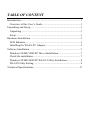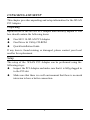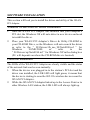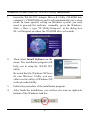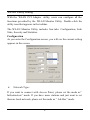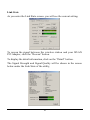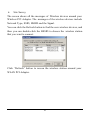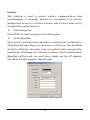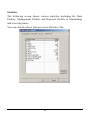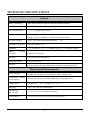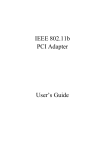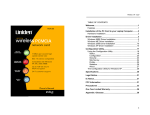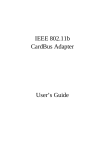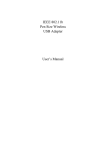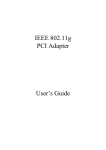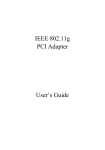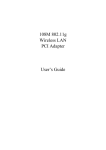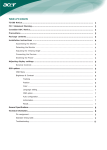Download Airlinkplus AWLH1201 User`s guide
Transcript
IEEE 802.11b Wireless PCI Adapter User’s Guide Regulatory notes and statements Wireless LAN, Health and Authorization for use Radio frequency electromagnetic energy is emitted from Wireless LAN devices. The energy levels of these emissions however are far much less than the electromagnetic energy emissions from wireless devices like for example mobile phones. Wireless LAN devices are safe for use frequency safety standards and recommendations. The use of Wireless LAN devices may be restricted in some situations or environments for example: ·On board of airplanes, or ·In an explosive environment, or ·In case the interference risk to other devices or services is perceived or identified as harmful In case the policy regarding the use of Wireless LAN devices in specific organizations or environments (e.g. airports, hospitals, chemical/oil/gas industrial plants, private buildings etc.) is not clear, please ask for authorization to use these devices prior to operating the equipment. Regulatory Information/disclaimers Installation and use of this Wireless LAN device must be in strict accordance with the instructions included in the user documentation provided with the product. Any changes or modifications made to this device that are not expressly approved by the manufacturer may void the user’s authority to operate the equipment. The Manufacturer is not responsible for any radio or television interference caused by unauthorized modification of this device, of the substitution or attachment. Manufacturer and its authorized resellers or distributors will assume no liability for any damage or violation of government regulations arising from failing to comply with these guidelines. USA-FCC (Federal Communications Commission) statement This device complies with Part 15 of FCC Rules. Operation is subject to the following two conditions: 1. This device may not cause interference, and 2. This device must accept any interference, including interference that may cause undesired operation of this device. FCC Radio Frequency Exposure statement This Wireless LAN radio device has been evaluated under FCC Bulletin OET 64C and found compliant to the requirements as set forth in CFR 47 Sections 2.1091, 2.1093, and 15.247 (b) (4) addressing RF Exposure from radio frequency devices. The radiated output power of this Wireless LAN device is far below the FCC radio frequency exposure limits. Nevertheless, this device shall be used in such a manner that the potential for human contact during normal operation is minimized. When nearby persons has to be kept to ensure RF exposure compliance, in order to comply with RF exposure limits established in the ANSI C95.1 standards, the distance between the antennas and the user should not be less than 20 cm. FCC Interference Statement This equipment has been tested and found to comply with the limits for a Class B digital device, pursuant to Part 15 of the FCC Rules. These limits are designed to provide reasonable protection against harmful interference in a residential installation. This equipment generates, uses, and can radiate radio frequency energy. If not installed and used in accordance with the instructions, it may cause harmful interference to radio communications. However, there is no guarantee that interference will not occur in a particular installation. If this equipment does cause harmful interference to radio or television reception, which can be determined by turning the equipment off and on, the user is encouraged to try and correct the interference by one or more of the following measures: 1. Reorient or relocate the receiving antenna. 2. Increase the distance between the equipment and the receiver. 3. Connect the equipment to an outlet on a circuit different from that to which the receiver is connected. 4. Consult the dealer or an experienced radio/TV technician for help. Export restrictions This product or software contains encryption code that may not be exported or transferred from the US of Canada without an approved US Department of Commerce export license. Safety State ments Federal Communications Commission Statement This device complies with FCC Rules Part 15. Operation is subject to the following two conditions: ·This device may not cause harmful interference, and ·This device must accept any interference received, including interference that may cause undesired operation. Safety Information Your device contains a low power transmitter. When device is transmitted it sends out radio frequency (RF) signal. CAUTION: To maintain compliance with FCC’s RF exposure guidelines, this equipment should be installed and operated with minimum distance 20cm between the radiator and your body. Use on the supplied antenna. Unauthorized antenna, modification, or attachments could damage the transmitter and may violate FCC regulations. CE Mark Warning This is a Class B product. In a domestic environment, this product may cause radio interference, in which case the user may be required to take adequate measures. TABLE OF CONTENT Introduction.....................................................................................................1 Overview of this User’s Guide ................................................................1 Unpacking and Setup.....................................................................................3 Unpacking ...................................................................................................3 Setup.............................................................................................................3 Hardware Installation ....................................................................................5 LED Indicator.............................................................................................5 Installing the WLAN PC Adapter...........................................................5 Software Installation......................................................................................7 Windows 98/ME/2000/XP Driver Installation .....................................7 Check the installation................................................................................7 Windows 98/ME/2000/XP WLAN Utility Installation.......................8 WLAN Utility Setting...............................................................................9 Technical Specifications.............................................................................17 INTRODUCTION Congratulations on your purchase of this IEEE 802.11b WLAN PCI Adapter. This manual helps to get familiar with the WLAN PCI Adapter. This manual contains detailed instructions in operation of this product. Please keep this manual for future reference. With a WLAN (IEEE 802.11b) PCI Adapter, a desktop computer or a station can communicate with another computer in a wireless way. Easy -to-use utilities are bundled with WLAN PCI Adapter for configuration, monitoring, and diagnosis purposes. WLAN PCI Adapter can wirelessly transmit and receive data, minimizing the need for wired connections, at a speed of up to eleven megabit per second. With WLAN PCI Adapter, you can locate your desktop PC or station wherever you want without wires and cables. WLAN PCI Adapter provides users with an access to real-time information anywhere in their organization. The mobility provides productivity and service, which are not available under wired networks. The WLAN PCI Adapter configuration is easy to change from peer-to-peer networks, suitable for a small number of users, to full infrastructure networks of thousands of users that allow roaming around a broad area. Overview of this User’s Guide Introduction. Describes the WLAN PCI Adapter. Unpacking and Setup. Helps you get started with the basic installation of the WLAN PCI Adapter. Hardware Installation. Describes the LED indicators of the Adapter. Software Installation. Tells how to setup the driver and the utility setting. Technical Specifications. Lists the technical (general, physical and environmental) specifications of the WLAN PCI Adapter. 1 UNPACKING AND SETUP This chapter provides unpacking and setup information for the WLAN PCI Adapter. Unpacking Open the box of the WLAN PCI Adapter and carefully unpack it. The box should contain the following items: u u One 802.11b WLAN PCI Adapter One Driver & Utility CD-ROM u Quick Installation Guide If any item is found missing or damaged, please contact your local reseller for replacement. Setup The setup of the WLAN PCI Adapter can be performed using the following steps: u Inspect the PCI Adapter and make sure that it is fully plugged in to the PCI slot. u Make sure that there is a well environment that there is no much intrusion to have a better connection. 3 HARDWARE INSTALLATION LED Indicator LNK (LINK) The LNK indicator lights green when the WLAN PCI Adapter is connected to a network successfully. Otherwise the LNK indicator remains off while the W LAN is scanning the wireless devices. Installing the WLAN PCI Adapter 1. Shut down the computer, unplugs its power cord, and remove the chassis cover. 2. Insert the contact edge of the WLAN PCI Adapter into the connector of any available PCI Bus Master expansion slot. Press the card firmly into the connector such that the card’s contacts are fully seated in the PCI slot connector. 3. Install the bracket screw and secure the card to the computer chassis. 4. Cover the computer’s chassis. 5. Switch computer power on. The computer will automatically activate the newly installed driver and utility the WLAN PCI Adapter. 5 SOFTWARE INSTALLATION This section will lead you to install the driver and utility of the WLAN PCI Adapter. Windows 98/ME/2000/XP Driver Installation 1. 2. Once the WLAN PCI Adapter was installed into your computer’s PCI slot, the Windows OS will auto detect a new device and need to install the driver. Place your WLAN PCI Adapter’s Driver & Utility CD-ROM to your CD-ROM Drive, as the Windows will auto search the driver or refer to the “ D:\ Drivers\2k_me_98\ Netr8180.inf ” for Windows 98/ME/2000 or refer to the “ D:\Drivers\ xp\Netr8180.inf ” for Windows XP in the dialog box (D:\ will depends on where the CD-ROM drive is located). Check the installation The LEDs of the WLAN PCI Adapter are clearly visible and the status of the network link can be seen instantly: 1. When the device was plugged in to the station’s PCI slot and the driver was installed, the LNK LED will light green, it means that the device is starting to scan the 802.11b wireless devices near the WLAN PCI Adapter. 2. While the WLAN PCI Adapter linked up to the Access Point or to other Wireless LAN station, the LNK LED will always light up. 7 Windows 98/ME/2000/XP WLAN Utility Installation 1. Insert the WLAN PCI Adapter Driver & Utility CD-ROM into computer’s CD-ROM Drive and it will automatically run a setup menu. In some specific setting on Windows system, you may need to proceed the software manually, press the Windows Start → Run → type “D:\Utility\Setup.exe” in the dialog box (D:\ will depend on where the CD-ROM drive is located). 2. Then select Install Software on the menu. The installation program will help you to setup the WLAN PCI utility. Be noted that the Windows XP have its own Wireless Utility; you can either use the utility of Windows XP or the provided utility. 3. Follow the procedure of the installation program. 4. After finish the installation, you will see the icon on right side bottom of the Windows task bar. 8 WLAN Utility Setting With the WLAN PCI Adapter utility, users can configure all the functions provided by the WLAN Monitor Utility. Double -click the utility icon that appears in the taskbar. The WLAN Monitor Utility includes four tabs: Configuration, Link State, Security and Statistics. Configuration As you enter the Configuration screen, you will see the current setting appears in the screen. Ø Network Type: If you want to connect with Access Point, please set the mode as” Infrastructure” mode. If you have more stations and just want to set them as local network, please set the mode as ” Ad-Hoc” mode. 9 Ø Channel: It shows radio channel numbers that used for WLAN networking. The channel number can be set only under the Ad-Hoc operation mode. In Ad-Hoc mode stations, each station must have the same channel numbers and SSID. In Infrastructure mode, the WLAN PCI Adapter will automatically detect the channel number of the Access Point. Ø SSID: The SSID differentiates one WLAN group name from another; so all access points and all devices attempting to connect to a specific WLAN group name must use the same SSID. A device will not be permitted to join the BSS unless it can provide the unique SSID. If the SSID parameter is “ANY”, it will detect the strongest signal of the wireless station. Ø Data Rate: You can choose one of the transmission rates as follows, 11Mbps, 5.5Mbps, 2Mbps, 1Mbps, and Auto. The Auto will automatically detect the suitable linking transfer rate and auto fall back when the signal is not too strong to transmit data, it will auto fall back from 11Mbps to 5.5Mbps, 2Mbps and 1 Mbps. Ø Fragment Threshold: Fragmentation Threshold is a way of transmitting the packets that will be fragmented. Choose a setting within a range of 256 to 2432 bytes. It is recommended to fragment the packet when the link quality is bad, it is to prevent the wasting time of resending a long packet that is lost. 10 Ø RTS: The RTS/CTS Threshold is a station initiates the process by sending a RTS frame , the other ends receives the RTS and responds with a CTS frame, the station must receive a CTS frame before sending the data frame. This is to prevent the collisions by each station. Choose a setting within a range of 0 to 2432 bytes. It is recommend limiting a long packet to prevent each station waiting too long to transmit a data. Ø Power Save: To set your WLAN PCI Adapter as power saving mode, select “CAM”, “Max” or “Fast”. Ø Use Short Preamble: The usage of the preamble is to limit the packet size of the data to transmit. It is recommended to choose the short preamble when the link quality is bad, it is to prevent the wasting time of resending a long packet that is lost. When the setting is messy, press “Undo” button to recover to the last setting, and press “Apply” to save the current setting. 11 Link State As you enter the Link State screen, you will see the current setting. To rescan the signal between the wireless station and your WLAN PCI Adapter, click the “Rescan” button. To display the detail information, click on the “Detail” button. The Signal Strength and Signal Quality will be shown in the screen below under the Link State of the utility, 12 Ø Site Survey The screen shows all the messages of Wireless devices around your Wireless PCI Adapter. The messages of the wireless devices include Network Type, SSID, BSSID and the Signal. You can click the Refresh button to find the new wireless devices, and then you can double-click the BSSID to choose the wireless station that you want to connect. Click “Refresh” button to rescan the wireless station around your WLAN PCI Adapter. 13 Security This function is used to protect wireless communication from eavesdropping. A secondary function of encryption is to prevent unauthorized access to a wireless network, and it can be achieved by using the Encryption function. Ø Data Encryption: Select WEP for data encryption or No Encryption. Ø Auth Algorithm: Open System Authentication algorithm is mostly used. In Shard Key Authentication algorithm, you must have security on, the algorithm should be different, and some steps use packets with encryption by transferring a challenge text. In order to choose which authentication algorithm will be used, you must know which one the AP supports first. Most AP only supports Open System. 14 Ø Key Setting #1 ~ #4: You can type the key that you want to use from Key#1 to Key #4, and the key that you type will be the encryption between the station that you connected with, if you select 64bit, you must type 10 values in the following range (0~F, hexadecimal). Besides, if you select 128bit, you must type 26 values (0~F, hexadecimal). Follow the steps below to set your WEP: 1. Select the Encryption type: 64bit or 128bit. 2. Type WEP Key: If you select 64bit, you must type 10 values in the following range (0~F, hexadecimal) from Key1 to Key 4 space. Besides, if you select 128 bit, you must type 26 values (0~F, hexadecimal) in each WEP Key from Key 1 to Key 4. 3. Select WEP Key: Select one of WEP Key from Key1 to Key4 for using. 4. Select the Authentication Type: Open System or Shared Key. Note: After all the settings are completed, click on Submit button to save the setting. 15 Statistics The following screen shows various statistics including the Data Packets, Management Packets and Rejected Packets in transmitting and receiving status. You can click the Reset button to reset Statistics Tab. 16 TECHNICAL SPECIFICATIONS General Radio Technology IEEE 802.11b Direct Sequence Spread Spectrum (DSSS) Interface 32-bit PCI 2.1 , 2.2. Bus Master Data Transfer Rate 1, 2, 5.5, 11Mbps (auto sense) Receiver Sensitivity 11Mbps: Typical -80dBm @ 8% PER (Packet Error Rate) 2Mbps: Typical -87dBm @ 8% PER (Packet Error Rate) Frequency Range 2400 ~ 2497 MHz ISM band (channels 1 ~ 14) Modulation Schemes DBPSK/DQPSK/CCK Channels 1~11 channels (FCC), 1~13 channels (ETSI), 1~14 channels (Japan) Media Protocol Access CSMA/CA with ACK Security 64/128-bits WEP Encryption Diagnostic LED LNK (Link status) Antenna Dipole Antenna, Reverse SMA type connector Antenna (optional) Physical and Environmental Driver Support Windows 98 , Windows 2000, Windows ME , Windows XP Continuous Current Consumption 250mA typ. for receive mode, 450mA typ. for transmit mode Temperature Operating: 0 ° ~ 40° C, Storage: -25° ~ 70° C Humidity 10% ~ 95% RH, no condensation Dimensions (W x H x D) 133 x 121 x 21.6 mm (without antenna) Certifications FCC Part 15.247 for US, ETS 300 328 for E urope, 17