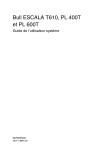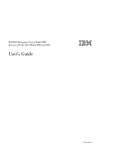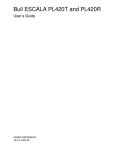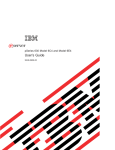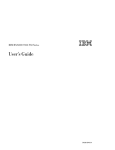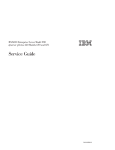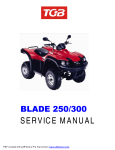Download Bull Escala PL 600T User`s guide
Transcript
Bull ESCALA T610, PL 400T and PL 600T User’s Guide ORDER REFERENCE 86 A1 39KX 02 Bull ESCALA T610, PL 400T and PL 600T User’s Guide Hardware June 2001 BULL CEDOC 357 AVENUE PATTON B.P.20845 49008 ANGERS CEDEX 01 FRANCE ORDER REFERENCE 86 A1 39KX 02 The following copyright notice protects this book under the Copyright laws of the United States of America and other countries which prohibit such actions as, but not limited to, copying, distributing, modifying, and making derivative works. Copyright Bull S.A. 1992, 2001 Printed in France Suggestions and criticisms concerning the form, content, and presentation of this book are invited. A form is provided at the end of this book for this purpose. To order additional copies of this book or other Bull Technical Publications, you are invited to use the Ordering Form also provided at the end of this book. Trademarks and Acknowledgements We acknowledge the right of proprietors of trademarks mentioned in this book. AIXR is a registered trademark of International Business Machines Corporation, and is being used under licence. UNIX is a registered trademark in the United States of America and other countries licensed exclusively through the Open Group. The information in this document is subject to change without notice. Groupe Bull will not be liable for errors contained herein, or for incidental or consequential damages in connection with the use of this material. Contents Safety Notices . . . . . . . . . . . . . . . . . . . . . . . . . . . . . . . . . . . . . . . . . . . . . . . . . . . . . . . . . . vii About This Book . . . . . . . . . . . . . . . . . . . . . . . . . . . . . . . . . . . . . . . . . . . . . . . . . . . . . . . . ISO 9000 . . . . . . . . . . . . . . . . . . . . . . . . . . . . . . . . . . . . . . . . . . . . . . . . . . . . . . . . . . . . . . . Related Publications . . . . . . . . . . . . . . . . . . . . . . . . . . . . . . . . . . . . . . . . . . . . . . . . . . . . . ix ix ix Chapter 1. Introducing the System . . . . . . . . . . . . . . . . . . . . . . . . . . . . . . . . . . . . . . . System Features . . . . . . . . . . . . . . . . . . . . . . . . . . . . . . . . . . . . . . . . . . . . . . . . . . . . . . . . Bus Architecture . . . . . . . . . . . . . . . . . . . . . . . . . . . . . . . . . . . . . . . . . . . . . . . . . . . . . . . Microprocessor . . . . . . . . . . . . . . . . . . . . . . . . . . . . . . . . . . . . . . . . . . . . . . . . . . . . . . . . Memory . . . . . . . . . . . . . . . . . . . . . . . . . . . . . . . . . . . . . . . . . . . . . . . . . . . . . . . . . . . . . . Media Drives . . . . . . . . . . . . . . . . . . . . . . . . . . . . . . . . . . . . . . . . . . . . . . . . . . . . . . . . . . Internal Hard Disk Drives . . . . . . . . . . . . . . . . . . . . . . . . . . . . . . . . . . . . . . . . . . . . . . . Power Supply . . . . . . . . . . . . . . . . . . . . . . . . . . . . . . . . . . . . . . . . . . . . . . . . . . . . . . . . . Keyboard . . . . . . . . . . . . . . . . . . . . . . . . . . . . . . . . . . . . . . . . . . . . . . . . . . . . . . . . . . . . . Mouse . . . . . . . . . . . . . . . . . . . . . . . . . . . . . . . . . . . . . . . . . . . . . . . . . . . . . . . . . . . . . . . Operator Panel . . . . . . . . . . . . . . . . . . . . . . . . . . . . . . . . . . . . . . . . . . . . . . . . . . . . . . . . Input/Output Ports . . . . . . . . . . . . . . . . . . . . . . . . . . . . . . . . . . . . . . . . . . . . . . . . . . . . . Security Features . . . . . . . . . . . . . . . . . . . . . . . . . . . . . . . . . . . . . . . . . . . . . . . . . . . . . . Front View . . . . . . . . . . . . . . . . . . . . . . . . . . . . . . . . . . . . . . . . . . . . . . . . . . . . . . . . . . . . Rear View . . . . . . . . . . . . . . . . . . . . . . . . . . . . . . . . . . . . . . . . . . . . . . . . . . . . . . . . . . . . 1-1 1-1 1-1 1-1 1-1 1-1 1-2 1-2 1-2 1-2 1-2 1-2 1-2 1-3 1-4 Chapter 2. Using the System . . . . . . . . . . . . . . . . . . . . . . . . . . . . . . . . . . . . . . . . . . . . Operator Panel . . . . . . . . . . . . . . . . . . . . . . . . . . . . . . . . . . . . . . . . . . . . . . . . . . . . . . . . . . Scrolling Ball Indicator . . . . . . . . . . . . . . . . . . . . . . . . . . . . . . . . . . . . . . . . . . . . . . . . . . . . Powering On and Powering Off the System . . . . . . . . . . . . . . . . . . . . . . . . . . . . . . . . . Powering On the System . . . . . . . . . . . . . . . . . . . . . . . . . . . . . . . . . . . . . . . . . . . . . . . Powering Off the System . . . . . . . . . . . . . . . . . . . . . . . . . . . . . . . . . . . . . . . . . . . . . . . POST Indicators . . . . . . . . . . . . . . . . . . . . . . . . . . . . . . . . . . . . . . . . . . . . . . . . . . . . . . . . . Checkpoints . . . . . . . . . . . . . . . . . . . . . . . . . . . . . . . . . . . . . . . . . . . . . . . . . . . . . . . . . . POST Keys . . . . . . . . . . . . . . . . . . . . . . . . . . . . . . . . . . . . . . . . . . . . . . . . . . . . . . . . . . . . . 1 Key . . . . . . . . . . . . . . . . . . . . . . . . . . . . . . . . . . . . . . . . . . . . . . . . . . . . . . . . . . . . . . . . 5 Key . . . . . . . . . . . . . . . . . . . . . . . . . . . . . . . . . . . . . . . . . . . . . . . . . . . . . . . . . . . . . . . . 6 Key . . . . . . . . . . . . . . . . . . . . . . . . . . . . . . . . . . . . . . . . . . . . . . . . . . . . . . . . . . . . . . . . 8 Key . . . . . . . . . . . . . . . . . . . . . . . . . . . . . . . . . . . . . . . . . . . . . . . . . . . . . . . . . . . . . . . . Console Strategy . . . . . . . . . . . . . . . . . . . . . . . . . . . . . . . . . . . . . . . . . . . . . . . . . . . . . . . . Using the Keyboards . . . . . . . . . . . . . . . . . . . . . . . . . . . . . . . . . . . . . . . . . . . . . . . . . . . . . Using the Three–Button Mouse . . . . . . . . . . . . . . . . . . . . . . . . . . . . . . . . . . . . . . . . . . . . Handling the Mouse Correctly . . . . . . . . . . . . . . . . . . . . . . . . . . . . . . . . . . . . . . . . . . . Caring for the Mouse . . . . . . . . . . . . . . . . . . . . . . . . . . . . . . . . . . . . . . . . . . . . . . . . . . . Cleaning the Mouse . . . . . . . . . . . . . . . . . . . . . . . . . . . . . . . . . . . . . . . . . . . . . . . . . . . Using the 3.5–Inch Diskette Drive . . . . . . . . . . . . . . . . . . . . . . . . . . . . . . . . . . . . . . . . . . Write–Protecting 3.5–Inch Diskettes . . . . . . . . . . . . . . . . . . . . . . . . . . . . . . . . . . . . . Loading and Unloading the 3.5–Inch Diskette . . . . . . . . . . . . . . . . . . . . . . . . . . . . . Using the CD–ROM Drive . . . . . . . . . . . . . . . . . . . . . . . . . . . . . . . . . . . . . . . . . . . . . . . . . Loading the CD–ROM Drive . . . . . . . . . . . . . . . . . . . . . . . . . . . . . . . . . . . . . . . . . . . . Unloading the CD–ROM Drive . . . . . . . . . . . . . . . . . . . . . . . . . . . . . . . . . . . . . . . . . . Cleaning the CD–ROM Drive . . . . . . . . . . . . . . . . . . . . . . . . . . . . . . . . . . . . . . . . . . . . Emergency Eject . . . . . . . . . . . . . . . . . . . . . . . . . . . . . . . . . . . . . . . . . . . . . . . . . . . . . . 2-1 2-1 2-1 2-2 2-2 2-2 2-3 2-3 2-4 2-4 2-4 2-4 2-4 2-5 2-6 2-6 2-7 2-7 2-7 2-8 2-8 2-9 2-9 2-9 2-9 2-10 2-10 Preface iii Chapter 3. Using the Service Processor . . . . . . . . . . . . . . . . . . . . . . . . . . . . . . . . . . Service Processor Menus . . . . . . . . . . . . . . . . . . . . . . . . . . . . . . . . . . . . . . . . . . . . . . . . . Accessing the Service Processor Menus Locally . . . . . . . . . . . . . . . . . . . . . . . . . . . Accessing the Service Processor Remotely . . . . . . . . . . . . . . . . . . . . . . . . . . . . . . . Saving and Restoring Service Processor Settings . . . . . . . . . . . . . . . . . . . . . . . . . Menu Inactivity . . . . . . . . . . . . . . . . . . . . . . . . . . . . . . . . . . . . . . . . . . . . . . . . . . . . . . . . General User Menu . . . . . . . . . . . . . . . . . . . . . . . . . . . . . . . . . . . . . . . . . . . . . . . . . . . . . . Privileged User Menus . . . . . . . . . . . . . . . . . . . . . . . . . . . . . . . . . . . . . . . . . . . . . . . . . . . Main Menu . . . . . . . . . . . . . . . . . . . . . . . . . . . . . . . . . . . . . . . . . . . . . . . . . . . . . . . . . . . Service Processor Setup Menu . . . . . . . . . . . . . . . . . . . . . . . . . . . . . . . . . . . . . . . . . . Passwords . . . . . . . . . . . . . . . . . . . . . . . . . . . . . . . . . . . . . . . . . . . . . . . . . . . . . . . . . . . System Power Control Menu . . . . . . . . . . . . . . . . . . . . . . . . . . . . . . . . . . . . . . . . . . . . System Information Menu . . . . . . . . . . . . . . . . . . . . . . . . . . . . . . . . . . . . . . . . . . . . . . Memory Riser Card 1 Memory DIMM Locations for Service Processor Menus . Memory Riser Card 2 Memory DIMM Locations for Service Processor Menus . Processor Card Memory DIMM Locations for Service Processor Menus . . . . . . Power Control Network Utilities Menu . . . . . . . . . . . . . . . . . . . . . . . . . . . . . . . . . Language Selection Menu . . . . . . . . . . . . . . . . . . . . . . . . . . . . . . . . . . . . . . . . . . . . . . Call–In/Call–Out Setup Menu . . . . . . . . . . . . . . . . . . . . . . . . . . . . . . . . . . . . . . . . . . . Modem Configuration Menu . . . . . . . . . . . . . . . . . . . . . . . . . . . . . . . . . . . . . . . . . . . . Serial Port Selection Menu . . . . . . . . . . . . . . . . . . . . . . . . . . . . . . . . . . . . . . . . . . . . . . Serial Port Speed Setup Menu . . . . . . . . . . . . . . . . . . . . . . . . . . . . . . . . . . . . . . . . . . Telephone Number Setup Menu . . . . . . . . . . . . . . . . . . . . . . . . . . . . . . . . . . . . . . . . . Call–Out Policy Setup Menu . . . . . . . . . . . . . . . . . . . . . . . . . . . . . . . . . . . . . . . . . . . . Customer Account Setup Menu . . . . . . . . . . . . . . . . . . . . . . . . . . . . . . . . . . . . . . . . . Service Processor Procedures in Service Mode . . . . . . . . . . . . . . . . . . . . . . . . . . . . . . Service Processor Functions . . . . . . . . . . . . . . . . . . . . . . . . . . . . . . . . . . . . . . . . . . . . . . System Power–On Methods . . . . . . . . . . . . . . . . . . . . . . . . . . . . . . . . . . . . . . . . . . . . . . . Service Processor Reboot/Restart Recovery . . . . . . . . . . . . . . . . . . . . . . . . . . . . . . . . Boot (IPL) Speed . . . . . . . . . . . . . . . . . . . . . . . . . . . . . . . . . . . . . . . . . . . . . . . . . . . . . . Failure During Boot Process . . . . . . . . . . . . . . . . . . . . . . . . . . . . . . . . . . . . . . . . . . . . Failure During Normal System Operation . . . . . . . . . . . . . . . . . . . . . . . . . . . . . . . . . Service Processor Rebbot/Restart Policy Controls . . . . . . . . . . . . . . . . . . . . . . . . . System Firmware Updates . . . . . . . . . . . . . . . . . . . . . . . . . . . . . . . . . . . . . . . . . . . . . . . . General Information on System Firmware Updates . . . . . . . . . . . . . . . . . . . . . . . . . Determining the Level of Firmware on the System . . . . . . . . . . . . . . . . . . . . . . . . . Updating System Firmware from the Service Processor Menus . . . . . . . . . . . . . . Configuring and Deconfiguring Processors or Memory . . . . . . . . . . . . . . . . . . . . . . . . Run–Time CPU Deconfiguration (CPU Gard) . . . . . . . . . . . . . . . . . . . . . . . . . . . . . . Service Processor System Monitoring – Surveillance . . . . . . . . . . . . . . . . . . . . . . . . . System Firmware Surveillance . . . . . . . . . . . . . . . . . . . . . . . . . . . . . . . . . . . . . . . . . . Operating System Surveillance . . . . . . . . . . . . . . . . . . . . . . . . . . . . . . . . . . . . . . . . . . Call–Out (Call–Home) . . . . . . . . . . . . . . . . . . . . . . . . . . . . . . . . . . . . . . . . . . . . . . . . . . . . Console Mirroring . . . . . . . . . . . . . . . . . . . . . . . . . . . . . . . . . . . . . . . . . . . . . . . . . . . . . . . . System Configuration . . . . . . . . . . . . . . . . . . . . . . . . . . . . . . . . . . . . . . . . . . . . . . . . . . Service Processor Error Log . . . . . . . . . . . . . . . . . . . . . . . . . . . . . . . . . . . . . . . . . . . . . . System POST Errors . . . . . . . . . . . . . . . . . . . . . . . . . . . . . . . . . . . . . . . . . . . . . . . . . . . . . LCD Progress Indicator Log . . . . . . . . . . . . . . . . . . . . . . . . . . . . . . . . . . . . . . . . . . . . . . . Service Processor Operational Phases . . . . . . . . . . . . . . . . . . . . . . . . . . . . . . . . . . . . . Pre–Standby Phase . . . . . . . . . . . . . . . . . . . . . . . . . . . . . . . . . . . . . . . . . . . . . . . . . Standby Phase . . . . . . . . . . . . . . . . . . . . . . . . . . . . . . . . . . . . . . . . . . . . . . . . . . . . . Bring–Up Phase . . . . . . . . . . . . . . . . . . . . . . . . . . . . . . . . . . . . . . . . . . . . . . . . . . . . Runtime Phase . . . . . . . . . . . . . . . . . . . . . . . . . . . . . . . . . . . . . . . . . . . . . . . . . . . . . iv ESCALA T610 and PL 600T User’s Guide 3-1 3-2 3-2 3-2 3-2 3-2 3-3 3-4 3-4 3-5 3-5 3-9 3-12 3-15 3-16 3-16 3-17 3-18 3-18 3-19 3-19 3-20 3-20 3-21 3-22 3-22 3-23 3-24 3-25 3-25 3-25 3-25 3-25 3-27 3-27 3-27 3-27 3-28 3-28 3-29 3-29 3-29 3-30 3-31 3-31 3-32 3-32 3-33 3-34 3-34 3-34 3-35 3-35 Chapter 4. Using System Management Services . . . . . . . . . . . . . . . . . . . . . . . . . . Password Utilities . . . . . . . . . . . . . . . . . . . . . . . . . . . . . . . . . . . . . . . . . . . . . . . . . . . . . Display Error Log . . . . . . . . . . . . . . . . . . . . . . . . . . . . . . . . . . . . . . . . . . . . . . . . . . . . . . Remote Initial Program Load Setup . . . . . . . . . . . . . . . . . . . . . . . . . . . . . . . . . . . . . . IP Parameters . . . . . . . . . . . . . . . . . . . . . . . . . . . . . . . . . . . . . . . . . . . . . . . . . . . . . . Adapter Parameters . . . . . . . . . . . . . . . . . . . . . . . . . . . . . . . . . . . . . . . . . . . . . . . . . Ping . . . . . . . . . . . . . . . . . . . . . . . . . . . . . . . . . . . . . . . . . . . . . . . . . . . . . . . . . . . . . . . SCSI Utilities . . . . . . . . . . . . . . . . . . . . . . . . . . . . . . . . . . . . . . . . . . . . . . . . . . . . . . . . . . Select Console . . . . . . . . . . . . . . . . . . . . . . . . . . . . . . . . . . . . . . . . . . . . . . . . . . . . . . . . MultiBoot . . . . . . . . . . . . . . . . . . . . . . . . . . . . . . . . . . . . . . . . . . . . . . . . . . . . . . . . . . . . . Select Software . . . . . . . . . . . . . . . . . . . . . . . . . . . . . . . . . . . . . . . . . . . . . . . . . . . . . Software Default . . . . . . . . . . . . . . . . . . . . . . . . . . . . . . . . . . . . . . . . . . . . . . . . . . . . Select Install Device . . . . . . . . . . . . . . . . . . . . . . . . . . . . . . . . . . . . . . . . . . . . . . . . . Select Boot Devices . . . . . . . . . . . . . . . . . . . . . . . . . . . . . . . . . . . . . . . . . . . . . . . . . OK Prompt . . . . . . . . . . . . . . . . . . . . . . . . . . . . . . . . . . . . . . . . . . . . . . . . . . . . . . . . . Multiboot Startup <OFF> . . . . . . . . . . . . . . . . . . . . . . . . . . . . . . . . . . . . . . . . . . . . . Select Language . . . . . . . . . . . . . . . . . . . . . . . . . . . . . . . . . . . . . . . . . . . . . . . . . . . . . . OK Prompt . . . . . . . . . . . . . . . . . . . . . . . . . . . . . . . . . . . . . . . . . . . . . . . . . . . . . . . . . . . Exiting System Management Services . . . . . . . . . . . . . . . . . . . . . . . . . . . . . . . . . . . 4-1 4-2 4-2 4-3 4-3 4-4 4-4 4-5 4-5 4-6 4-6 4-6 4-6 4-7 4-8 4-8 4-8 4-9 4-9 Chapter 5. Using the Online and Standalone Diagnostics . . . . . . . . . . . . . . . . . . Online and Standalone Diagnostics Operating Considerations . . . . . . . . . . . . . . . . . Selecting a Console Display . . . . . . . . . . . . . . . . . . . . . . . . . . . . . . . . . . . . . . . . . . . . Identifying the Terminal Type to the Diagnostics . . . . . . . . . . . . . . . . . . . . . . . . . . . Undefined Terminal Types . . . . . . . . . . . . . . . . . . . . . . . . . . . . . . . . . . . . . . . . . . . . . . Resetting the Terminal . . . . . . . . . . . . . . . . . . . . . . . . . . . . . . . . . . . . . . . . . . . . . . . Running Online Diagnostics . . . . . . . . . . . . . . . . . . . . . . . . . . . . . . . . . . . . . . . . . . . . . Running Standalone Diagnostics . . . . . . . . . . . . . . . . . . . . . . . . . . . . . . . . . . . . . . . . Running the Diagnostics from a TTY Terminal . . . . . . . . . . . . . . . . . . . . . . . . . . . . . Selecting a Console Display . . . . . . . . . . . . . . . . . . . . . . . . . . . . . . . . . . . . . . . . . . . . Online Diagnostics Modes of Operation . . . . . . . . . . . . . . . . . . . . . . . . . . . . . . . . . . . . . Service Mode . . . . . . . . . . . . . . . . . . . . . . . . . . . . . . . . . . . . . . . . . . . . . . . . . . . . . . . . . Running the Online Diagnostics in Service Mode . . . . . . . . . . . . . . . . . . . . . . . . . . Concurrent Mode . . . . . . . . . . . . . . . . . . . . . . . . . . . . . . . . . . . . . . . . . . . . . . . . . . . . . . Running the Online Diagnostics in Concurrent Mode . . . . . . . . . . . . . . . . . . . . . . . Maintenance Mode . . . . . . . . . . . . . . . . . . . . . . . . . . . . . . . . . . . . . . . . . . . . . . . . . . . . Running the Online Diagnostics in Maintenance Mode . . . . . . . . . . . . . . . . . . . . . Standalone Disgnostic Operation . . . . . . . . . . . . . . . . . . . . . . . . . . . . . . . . . . . . . . . . . . Running the Standalone Diagnostic . . . . . . . . . . . . . . . . . . . . . . . . . . . . . . . . . . . . . . 5-1 5-1 5-1 5-1 5-2 5-2 5-2 5-2 5-3 5-3 5-3 5-3 5-3 5-4 5-4 5-5 5-5 5-5 5-5 Chapter 6. Introducing Tasks and Service Aids . . . . . . . . . . . . . . . . . . . . . . . . . . . Tasks . . . . . . . . . . . . . . . . . . . . . . . . . . . . . . . . . . . . . . . . . . . . . . . . . . . . . . . . . . . . . . 6-1 6-1 Chapter 7. Using the System Verification Procedure . . . . . . . . . . . . . . . . . . . . . . . Step 1. Considerations before Running This Procedure . . . . . . . . . . . . . . . . . . . . . . . Step 2. Loading the Diagnostics . . . . . . . . . . . . . . . . . . . . . . . . . . . . . . . . . . . . . . . . . . . Step 3. Running System Verification . . . . . . . . . . . . . . . . . . . . . . . . . . . . . . . . . . . . . . . . Step 4. Additional System Verification . . . . . . . . . . . . . . . . . . . . . . . . . . . . . . . . . . . . . . Step5. Stopping the Diagnostics . . . . . . . . . . . . . . . . . . . . . . . . . . . . . . . . . . . . . . . . . . . 7-1 7-1 7-1 7-2 7-2 7-2 Chapter 8. Hardware Problem Determination . . . . . . . . . . . . . . . . . . . . . . . . . . . . . . Problem Determination Using the Standalone or Online Diagnostics . . . . . . . . . . . . Problem Determination When Unable to Load Diagnostics . . . . . . . . . . . . . . . . . . . . 8-1 8-1 8-7 Preface v vi Appendix A. Environmental Notices . . . . . . . . . . . . . . . . . . . . . . . . . . . . . . . . . . . . . . Product Recycling and Disposal . . . . . . . . . . . . . . . . . . . . . . . . . . . . . . . . . . . . . . . . . . . Unit Emissions . . . . . . . . . . . . . . . . . . . . . . . . . . . . . . . . . . . . . . . . . . . . . . . . . . . . . . . . . . A-1 A-1 A-1 Appendix B. Service Processor Setup and Test . . . . . . . . . . . . . . . . . . . . . . . . . . . Service Processor Setup Checklist . . . . . . . . . . . . . . . . . . . . . . . . . . . . . . . . . . . . . . . Testing the Setup . . . . . . . . . . . . . . . . . . . . . . . . . . . . . . . . . . . . . . . . . . . . . . . . . . . . . . . . Testing Call–In . . . . . . . . . . . . . . . . . . . . . . . . . . . . . . . . . . . . . . . . . . . . . . . . . . . . . . . . Testing Call–Out . . . . . . . . . . . . . . . . . . . . . . . . . . . . . . . . . . . . . . . . . . . . . . . . . . . . . . . Serial Port Configuration . . . . . . . . . . . . . . . . . . . . . . . . . . . . . . . . . . . . . . . . . . . . . . . B-3 B-3 B-4 B-4 B-4 B-5 Appendix C. Modem Configurations . . . . . . . . . . . . . . . . . . . . . . . . . . . . . . . . . . . . . . Sample Modem Configuration Files . . . . . . . . . . . . . . . . . . . . . . . . . . . . . . . . . . . . . . . . Configuration File Selection . . . . . . . . . . . . . . . . . . . . . . . . . . . . . . . . . . . . . . . . . . . . . . . Examples For Using the Generic Sample Modem Configuration Files . . . . . . . . Customizing the Modem Configuration Files . . . . . . . . . . . . . . . . . . . . . . . . . . . . . . Xon/Xoff Modems . . . . . . . . . . . . . . . . . . . . . . . . . . . . . . . . . . . . . . . . . . . . . . . . . . . . . Ring Detection . . . . . . . . . . . . . . . . . . . . . . . . . . . . . . . . . . . . . . . . . . . . . . . . . . . . . . . . Terminal Emulators . . . . . . . . . . . . . . . . . . . . . . . . . . . . . . . . . . . . . . . . . . . . . . . . . . . . Recovery Procedures . . . . . . . . . . . . . . . . . . . . . . . . . . . . . . . . . . . . . . . . . . . . . . . . . . Transfer of a Modem Session . . . . . . . . . . . . . . . . . . . . . . . . . . . . . . . . . . . . . . . . . . . . . Recovery Strategy . . . . . . . . . . . . . . . . . . . . . . . . . . . . . . . . . . . . . . . . . . . . . . . . . . . . . Prevention Strategy . . . . . . . . . . . . . . . . . . . . . . . . . . . . . . . . . . . . . . . . . . . . . . . . . . . . Modem Configuration Sample Files . . . . . . . . . . . . . . . . . . . . . . . . . . . . . . . . . . . . . . . . Sample File modem_z.cfg . . . . . . . . . . . . . . . . . . . . . . . . . . . . . . . . . . . . . . . . . . . . . . Sample File modem_z0.cfg . . . . . . . . . . . . . . . . . . . . . . . . . . . . . . . . . . . . . . . . . . . . . Sample File modem_f.cfg . . . . . . . . . . . . . . . . . . . . . . . . . . . . . . . . . . . . . . . . . . . . . . . Sample File modem_f0.cfg . . . . . . . . . . . . . . . . . . . . . . . . . . . . . . . . . . . . . . . . . . . . . Sample File modem_f1.cfg . . . . . . . . . . . . . . . . . . . . . . . . . . . . . . . . . . . . . . . . . . . . . Sample File modem_m0.cfg . . . . . . . . . . . . . . . . . . . . . . . . . . . . . . . . . . . . . . . . . . . . Sample File modem_m1.cfg . . . . . . . . . . . . . . . . . . . . . . . . . . . . . . . . . . . . . . . . . . . . C-1 C-1 C-2 C-3 C-3 C-3 C-4 C-4 C-4 C-4 C-5 C-5 C-6 C-6 C-8 C-11 C-13 C-15 C-18 C-20 Index . . . . . . . . . . . . . . . . . . . . . . . . . . . . . . . . . . . . . . . . . . . . . . . . . . . . . . . . . . . . . . . . . . X-1 ESCALA T610 and PL 600T User’s Guide Safety Notices A danger notice indicates the presence of a hazard that has the potential of causing death or serious personal injury. Danger notices appear on the following pages: • vii • vii A caution notice indicates the presence of a hazard that has the potential of causing moderate or minor personal injury. Caution notices appear on the following pages: • vii • viii For a translation of the safety notices contained in this book, see the System Unit Safety Information manual, order number 86 X1 11WD. Electrical Safety Observe the following safety instructions anytime you are connecting or disconnecting devices attached to the workstation. DANGER An electrical outlet that is not correctly wired could place hazardous voltage on metal parts of the system or the devices that attach to the system. It is the responsibility of the customer to ensure that the outlet is correctly wired and grounded to prevent an electrical shock. Before installing or removing signal cables, ensure that the power cables for the system unit and all attached devices are unplugged. When adding or removing any additional devices to or from the system, ensure that the power cables for those devices are unplugged before the signal cables are connected. If possible, disconnect all power cables from the existing system before you add a device. Use one hand, when possible, to connect or disconnect signal cables to prevent a possible shock from touching two surfaces with different electrical potentials. During an electrical storm, do not connect cables for display stations, printers, telephones, or station protectors for communication lines. CAUTION: This product is equipped with a three–wire power cable and plug for the user’s safety. Use this power cable with a properly grounded electrical outlet to avoid electrical shock. DANGER To prevent electrical shock hazard, disconnect the power cable from the electrical outlet before relocating the system. Preface vii Unit Emissions The unit–related emission value is equal to or lower than 70dB(A). Der Geräuschpegel der Einheit ist kleiner oder gleich 70 db(A). Laser Safety Information The optical drive in this system unit is a laser product. The optical drive has a label that identifies its classification. The label, located on the drive, is shown below. CLASS 1 LASER PRODUCT LASER KLASSE 1 LUOKAN 1 LASERLAITE APPAREIL A LASER DE CLASSE 1 IEC 825:1984 CENELEC EN 60 825:1991 The optical drive in this system unit is certified in the U.S. to conform to the requirements of the Department of Health and Human Services 21 Code of Federal Regulations (DHHS 21 CFR) Subchapter J for Class 1 laser products. Elsewhere, the drive is certified to conform to the requirements of the International Electrotechnical Commission (IEC) 825 (1st edition 1984) and CENELEC EN 60 825:1991 for Class 1 laser products. CAUTION: A class 3 laser is contained in the device. Do not attempt to operate the drive while it is disassembled. Do not attempt to open the covers of the drive as it is not serviceable and is to be replaced as a unit. Class 1 laser products are not considered to be hazardous. The optical drive contains internally a Class 3B gallium–arsenide laser that is nominally 30 milliwatts at 830 nanometers. The design incorporates a combination of enclosures, electronics, and redundant interlocks such that there is no exposure to laser radiation above a Class 1 level during normal operation, user maintenance, or servicing conditions. viii ESCALA T610 and PL 600T User’s Guide About This Book This book provides information on how to install and remove options, use the system, use diagnostics, use service aids, and verify system operation. This book also provides information to help you solve some of the simpler problems that might occur. ISO 9000 ISO 9000 registered quality systems were used in the development and manufacturing of this product. Related Publications The following publications provide additional information about your system unit: • The System Unit Safety Information, order number 86 X1 11WD, contains translations of safety information throughout this book. • The ESCALA T610, PL 400T and PL 600T Installation Guide, order number 86 A1 38KX contains information on how to set up and cable the system, install and remove options, and verify system operation. • The ESCALA T610, PL 400T and PL 600T Service Guide, order number 86 A1 40KX contains reference information, maintenance analysis procedures (MAPs), error codes, removal and replacement procedures, and a parts catalog. • The Diagnostic Information for Multiple Bus Systems, order number 86 A1 26HX, contains diagnostic information, service request numbers (SRNs), and failing function codes (FFCs). • The Adapters Information for Multiple Bus Systems, order number 86 A1 27HX, contains information about adapters, devices, and cables for your system. This manual is intended to supplement the service information found in the Diagnostic Information for Multiple Bus Systems, order number 86 A1 26HX. • The Disks and Tapes Configuration Information, order number 86 A1 88GX, gives the jumper and switch settings to configure disks and tapes peripherals that use the Small Computer System Interface (SCSI). Preface ix x ESCALA T610 and PL 600T User’s Guide Chapter 1. Introducing the System This system is a high performance entry server in a a deskside system unit. It provides a 64–bit symmetric multiprocessing (SMP) with true multithreaded application support in a double–wide deskside box. System Features Bus Architecture Ten PCI slots are available: • Six of the slots are 64–bit PCI full–size slots at 66 MHz, 3.3 volts • Four of the slots are 64–bit PCI full–size slots at 33 MHz, 5 volts Microprocessor The Models T610 and PL 600T can have one to six processors, of either of two processor types, in various configurations: • Minimum configuration is one 450 MHz processor, which has 2MB of L2 cache (PL 600T only) • Two or four 450MHz processors, each with 4MB of L2 cache. • Six 500MHz processors, each with 4MB of L2 cache (T610 only). OR • Minimum configuration is one 600MHz processor, which has 2MB of L2 cache (PL 600T only). • Two or four 600MHz processors, each with 8MB of L2 cache. • Six 668MHz processors, each with 8MB of L2 cache. The Model PL 400T can have one to four processors, of either of two processor types, in various configurations: • Minimum configuration is one 450 MHz processor, which has 2MB of L2 cache. • Two or four 450MHz processors, each with 4MB of L2 cache. OR • Minimum configuration is one 600MHz processor, which has 2MB of L2 cache. • Two or four 600MHz processors, each with 4MB of L2 cache. Memory • 256MB (minimum) to 32GB (maximum) • One or two memory riser cards; each riser card has 16 sockets. 128MB, 256MB, 512MB and 1GB dual inline memory–modules (DIMMs) are available. • Certain 32MB DIMMs from older systems can also be used when upgrading the system memory. Media Drives Three media bays are available: • Optional media bay (D17) that can accommodate 5.25–inch drives such as CD–ROM drives, tape drives or other removable media drives Introducing the System 1-1 • Standard CD–ROM drive with sliding tray (D16) • Standard 3.5–inch, 1.44MB Diskette Drive (D15) 1-2 ESCALA T610 and PL 600T User’s Guide Internal Hard Disk Drives Three bays available to install disk drives, as follows: • Disk bay 3, a two position SCSI disk drive bay (D13 and D14) This bay supports two SCSI disk drives. • Disk bay 2, a six–position hot–plug disk drive bay (D07 – D12) This bay can accommodate a six–position SCSI disk drive cage or a six–position SSA disk drive cage. • Disk bay 1, a six position hot–plug disk drive bay (D01 – D06) This bay can accommodate a six–position SCSI disk drive cage or a six–position SSA disk drive cage. Power Supply • 575–watt power supply (two required), usable with 100–127 V ac (low voltage) or 200–240 V ac (high voltage). Keyboard • Standard: 101–key Enhanced Keyboard • Optional: 101/102–key or 106–key Enhanced Keyboard Mouse • Three–button Operator Panel • 32–character LED diagnostics display • Power and Reset buttons Input/Output Ports • 25–pin Parallel • 9–pin Serial (4) • Keyboard • Mouse • Ultra 2 SCSI LVD • 10/100BaseT Ethernet Security Features • Power–on password • Privileged–access password • Unattended start mode Introducing the System 1-3 Front View 1 2 14 3 4 13 5 6 12 7 11 8 10 9 1 Media Bay (Optional Drive): Used for installing an optional media device. 2 CD–ROM Drive: CD–ROM drive used to load software or data files. 3 Diskette Drive: Diskette drive used to load software or data files. 4 Operator Panel Display: Displays current status of system unit startup, or diagnostic information in the event of a hardware problem. 5 and 6 Two–Position SCSI Disk Drive Bay: Position used to install two SCSI disk drives. 7 and 8 Disk Drive Bay: Position used to install SCSI or SSA disk drives or RAID arrays. 9 and 10 Disk Drive: Position used to install disk drives in a SCSI or SSA disk drive bay. 11 – 14 Fan Position: Positions used to install fans. The positions where fans are actually installed depend upon the configuration of the system. Note: For more detailed information regarding LEDs (for example, operator panel and disk drives), refer to the Installation Guide. 1-4 ESCALA T610 and PL 600T User’s Guide Rear View 1 11 12 13 2 3 4 14 10 9 7 8 6 5 1 and 2 Expansion Slots: For adding PCI adapters. 1 Expansion Slot 12 2 Expansion Slot 3 3 Test Port ( ): For testing during manufacturing 4 Parallel Port ( ): For connecting a parallel printer or other parallel devices. 5 External SCSI Port ( ): For connecting external SCSI devices. 6 10/100 BaseT Ethernet Port ( ): For attaching your computer to an Ethernet/Twisted pair connection through a 10baseT connector. 7 9–Pin Serial Ports ( 8 Keyboard Port ( 9 Mouse Port ( 1 and 2 ): For a TTY terminal, modem, or other serial devices. ): For connecting the keyboard. ): For connecting the mouse. 10 Power Connector: For connecting the power cable. 11 Internal SCSI or SSA Ports (Optional) ( internal SCSI or SSA disk drive bays. ): For attaching a SCSI or SSA adapter to 12 – 14 Power Supplies ( ): Power supplies are installed from the side of the system unit behind the grills identified in this figure. Introducing the System 1-5 Chapter 2. Using the System This chapter discusses system power control and use of options such as the keyboard, mouse, and drives supported by the ESCALA T610, PL 400T and PL 600T systems. Operator Panel The following diagram shows the locations of the operator panel display and the operator panel pushbuttons. 1 2 4 5 6 7 R 11 10 1 2 3 4 5 6 3 9 8 Power On/Off Button 7 Speaker Power–on LED (Green) System Attention LED (Yellow) SCSI Activity LED (Green) LAN Activity LED (Green) Operator Panel Display 8 9 10 11 Serial Number Plate Reset Icon Reset Button For Service Use Only The operator panel display is used to: • Track the progress of the system unit self tests and configuration program. • Display codes when the operating system comes to an abnormal end. • Display system messages. Scrolling Ball Indicator The first time ac power is connected to the system, or whenever ac power is disconnected from the system and then reconnected, a scrolling ball that moves from left to right may be visible in the operator panel display before the first 8xxx progress code appears. It may not remain in the display long enough to be visible. If seen, it might remain in the operator panel display for a time of less than one second, or up to 3–5 seconds, depending on the system and configuration. Using the System 2-1 Powering On and Powering Off the System This section provides procedures for powering on and powering off the system. Powering On the System Perform the following steps to power on the system unit: 1. Set the power switches of the attached devices to on. Note: When the system is plugged in but not powered on, the Power–on LED flashes slowly. 2. Press the Power on/off button one the operator panel. When you press the Power on/off button, the Power–on LED begins blinking at a fast rate and the system starts a POST (power–on self–test). During POST, checkpoint codes (9xxx) appear in the operator panel display. Note: If the Power–on LED does not come on and there is no indication of power when you press the Power–on/off button, ensure that the power cord, located at the back of the system unit, is plugged into a grounded electrical outlet. If this does not solve the problem, go to Chapter 8, ”Hardware Problem Determination”. 3. After the POST, the power–on LED stops blinking and stays on. 4. The system loads the AIX operating system. Powering Off the System Attention: When using the shutdown procedure for your system, follow the correct shutdown procedure before you stop the system unit. Failure to do so may result in the loss of data. 1. At a command line, type shutdown to stop the operating system. 2. After you shut down the operating system, set the power switches of any attached devices to Off. The system unit power is turned off by the shutdown procedure. 3. If you will be servicing the system unit, unplug the system unit power cable from the electrical outlet. Note: The power can be turned off by pressing the power–on/off button: 1. Press the power–on/off button on the operator panel. 2. The power–on LED starts blinking at a fast rate. B0FF appears in the operator panel. 3. When the power–off sequence is complete, the system goes into standby–mode, as evidenced by the OK message on the operator panel. The power–LED starts blinking at a slow rate. Using the shutdown command is the preferred method of shutting down the system and turning the system power off. The system can be turned off and on using the System Power Control menu, which is a Service Processor menu that is available to the privileged user. See ”System Power Control Menu” on page 3-9. 2-2 ESCALA T610 and PL 600T User’s Guide POST Indicators POST (Power–On–Self–Test) indicators indicate tests that are being performed as the system is preparing to load the operating system. The POST indicators are words that display on the system console. Each time that the system starts a different step in the POST, a POST indicator word appears on the console. Each word is an indicator of the tests that are being performed. The POST screen displays the following words: Memory Memory test Keyboard Initialize the keyboard and mouse. The time period for pressing a key to access the System Management Services, or to boot from a default boot list is now open. See ”POST Keys” on page 2-4 for more information. Network Self–test on network adapters SCSI Adapters are being initialized Speaker Sounds an audible tone at the end of POST Checkpoints During power–on self–test (POST), four–digit checkpoints are displayed in the operator panel display indicating the progress of the testing. If an error is detected that requires attention, the system unit halts with an eight–digit error code displayed in the upper row of the operator panel display, starting in the leftmost position. This eight–digit error code identifies the error. The four–digit checkpoints are in the form of nnnn, where n is an alphabetic or numeric character. Using the System 2-3 POST Keys The POST keys, if pressed after the keyboard POST indicator displays and before the last (speaker) POST indicator displays, cause the system to start services or or to initiate service mode boots used for configuring the system and diagnosing problems. The keys are described below: Note: The program function keys (F1–F12) on a keyboard attached to the system unit are no longer used and will be ignored during POST. After the keyboard POST indicator displays, you must use the numeric number keys to enter input. 1 Key The numeric 1 key, when pressed during POST, starts the System Management Services (SMS) interface. 5 Key The numeric 5 key, when pressed during POST, initiates a system boot in service mode using the default service mode boot list. This mode attempts to boot from the first device of each type found in the list. It does not search for other bootable devices of that type if the first device is not bootable. Instead, it continues to the next device type in the list. The firmware supports up to five entries in the boot list. The default boot sequence is: 1. Diskette 2. CD–ROM 3. Hard File 4. Tape Drive (if installed) 5. Network a. Token Ring b. Ethernet 6 Key The numeric 6 key works like the numeric 5 key, except that firmware uses the customized service mode bootlist that was set up in System Management Services, or in the AIX service aids. 8 Key To enter the Open Firmware command line, press the numeric 8 key after the word keyboard displays and before the last word (speaker) displays during startup. After you press the 8 key, the remaining POST indicators display until initialization completes. When initialization and POST are complete, the Open Firmware command line (an OK prompt) displays. Use the Open Firmware command line to set up adapters that are not configurable with the System Management Services. Your adapter documentation directs you to use this option if it is needed. To exit from the Open Firmware command prompt, type reset–all or power off the system and reboot. 2-4 ESCALA T610 and PL 600T User’s Guide Console Strategy The firmware starts a console–selection sequence at system boot time if any of the following are true: • A console has not yet been selected • A previous console–selection sequence timed out • A change in the system configuration has affected the console (keyboard installed/removed, mouse installed/removed, graphics adapter installed/removed or moved to another PCI slot). The console–selection sequence allows you to select (from the appropriate input device) any one of the available console devices. If no console is selected within approximately 60 seconds, serial port 1 (S1) is selected as the console and the selection sequence times–out. Attention: If an ASCII terminal is attached to serial port 1 (S1), and there is any interaction with this terminal: • after OK displays in the operator panel, AND • before the power–up sequence is initiated, the firmware will still use this terminal as the console, regardless of the previous console selection. After a console has been selected, the console–selection sequence is only started at boot time if there is a change in the system configuration (as described above), or the contents of the system’s non–volatile memory (NVRAM) are lost. Note: Moving an ASCII terminal from one serial port to another (from S1 to S2) cannot be detected by the firmware, so it does not constitute a configuration change. You can also initiate a system console–selection sequence from the SMS menus. Using the System 2-5 Using the Keyboards Several keyboards are available for the system unit. The keyboards have various keys that enter data and control the cursor location. The keyboards can be engraved for the languages of different countries. The functions of each keyboard depends on the software used. The character sets for the keyboards are contained and explained in the documentation for your operating system. 1 Esc F1 F2 F3 F4 F5 F6 F7 F8 F9 F10 F11 F12 Print Screen Scroll Lock SysRq @ ! 1 Q Tab # 3 2 W $ 4 % 5 E T R * & 7 6 ( 9 8 Y U _ – ) 0 I O + = Backspace Pause Num Lock Caps Lock Scroll Lock Break Insert Home Page Up Delete End Page Down P Num Lock / * 7 8 9 Home – Pg Up + Caps Lock Shift A S Z D X G F C V H B J N K M L < , : ; > . ” , ? / 4 5 1 2 6 Enter Shift End 3 Pg Dn Enter Ctrl Alt Alt Ctrl 2 3 0 . Ins Del 4 The keyboard is divided into four sections: 1. Function keys are multipurpose keys, and their function is controlled by the operating system. 2. Typewriter keys are similar to those on a standard typewriter. Their function is controlled by the software. 3. Control keys move the cursor on the screen and do programmed control functions. The movement and functions depend on the application used. 4. Numeric keypad is arranged like a calculator to help when typing numbers. All of the keyboards adjust for typing comfort. To tilt the keyboard, pull out the keyboard legs. The legs snap into position. To decrease the tilt of the keyboard, rotate the keyboard legs until they snap into the bottom of the keyboard case. The keyboard cable plugs into the keyboard connector at the rear of the system unit. Using the Three–Button Mouse The mouse is a hand–operated locating device. A three–button mouse is available for use with the system unit. Consult your application publication for the exact use of the three–button mouse. You can use the mouse to perform such functions as positioning a cursor, selecting items from a menu, or moving around in your document much easier and faster than if you used only the keyboard. The cursor moves exactly as you move the mouse on a flat surface, such as a desktop. When you move the mouse around on a flat surface, the cursor moves on the display screen; the movement changes the position of the cursor. With the mouse buttons, you can perform functions such as selecting and deselecting options, extending your selection, or choosing a command. The precise function of your mouse depends on the software you are using. The mouse has a cable that plugs into the mouse connector at the rear of the system unit. 2-6 ESCALA T610 and PL 600T User’s Guide Handling the Mouse Correctly For best operation, handle the mouse with care. Incorrect handling can damage the mouse. Do not: • Operate the mouse on cloth, unfinished wood, newspaper, or carpet. • Drop or hit the mouse. • Carry the mouse by holding onto the cable. • Expose the mouse to extreme temperatures or direct sunlight. • Place the mouse in liquid spills. Caring for the Mouse Make sure that the operating surface for the mouse is smooth, clean, and flat. For example, you can operate the mouse on the following surfaces: • Finished wood • Glass • Enamel • Plastic • Paper (except newspaper) • Metal Rough surfaces collect contaminants that can be transferred to the interior of the mouse by the ball. Rough surfaces can also cause the pads located on the bottom of the mouse to prematurely wear. A deeply pitted surface could cause erratic operation of the mouse. The surface you use should be free from spills, dirt, dust, lint, wax, eraser dust, or other foreign matter. Additional things to check: • Inspect the work surface for spills or other contaminants. • Dust the work surface. • If you are using a paper pad, inspect it for wear and replace it if necessary. Cleaning the Mouse To clean the mouse, do the following: 1. Remove the retaining ring (1) by turning it counterclockwise, in the direction of the arrow, as shown in the illustration. 1 2 3 2. Remove the ball (2). 3. Inspect the ball for contaminants. Wipe it clean with a dry, lint–free cloth. Using the System 2-7 4. If the ball is dirty, wash it in warm, soapy water. Rinse and wipe the ball with a lint–free cloth until dry. 5. Inspect the ball cavity (3) in the mouse for foreign materials. If there are any foreign materials, remove them. 6. Replace the ball. 7. Replace the retaining ring on the mouse and align it with the open slots in the ball cavity. 8. Turn the retaining ring clockwise until the open slots are covered and you hear the ring snap into place. Using the 3.5–Inch Diskette Drive The system unit has a 1.44MB diskette drive installed horizontally in the front. The 1.44MB diskette drive can format, read, and write diskettes compatible with the following diskettes: • 1.0MB diskettes with 720KB formatted data capacity • 2.0MB diskettes with 1.44MB formatted data capacity (HD) Format the diskette according to its specified capacity. Write–Protecting 3.5–Inch Diskettes Write–protecting diskettes is necessary so that important information is not accidentally lost. When diskettes are write–protected, you can read information from the diskettes, but you cannot write information onto them. There is a write–protect tab on the 3.5–inch diskette. To locate the write–protect tab, turn the diskette over with the label facing down. • To prevent writing onto a diskette, slide the write–protect tab to open the protect slot, as shown in the following illustration. • To allow writing onto a diskette, slide the write–protect tab to cover the protect slot, as shown in the following illustration. 2-8 ESCALA T610 and PL 600T User’s Guide Loading and Unloading the 3.5–Inch Diskette To load a diskette into the drive, insert the diskette in the diskette drive with the labeled metal shutter first. Push the diskette into the drive until you hear a click. The click indicates that the diskette is securely in position in the drive. To unload the diskette, push the diskette–unload button. The diskette unloads partially from the drive. Remove the diskette. Using the CD–ROM Drive CAUTION: A Class 3 laser is contained in the device. Do not attempt to operate the drive while it is disassembled. Do not attempt to open the covers of the drive, as it is not serviceable and is to be replaced as a unit. Your CD–ROM drive looks like the one shown in the illustration, and the controls are located as indicated. 1 1 3 5 2 3 4 Headphone Jack Status Light Emergency Eject Button 5 6 2 4 6 Volume Control Tray Opening Load/Unload Button When the CD–ROM is set to On, the status light indicates one of several conditions. The following are status light states and the respective conditions of the CD–ROM drive: • Off during standby with the tray loaded or unloaded • Blinks from insertion of the tray to completion of initialization • Blinks slowly when disc is dusty • Blinks fast when in the audio mode • Lights during data transfer operations • Lights steadily when: – No disc is in the tray – The disc is in the tray upside down – Some condition exists that should be checked. If this occurs, contact your service representative. Loading the CD–ROM Drive Press the unload button to open the tray. Place the disc, with the printed side away from the tray, into the tray. Slip out the bottom tabs to hold the disc in place. Push gently on the load/unload button. The drive automatically pulls the tray into the drive and prepares the disc for reading. Unloading the CD–ROM Drive Push and hold the unload button until the drawer comes out, and then remove the disc. Using the System 2-9 Cleaning the CD–ROM Drive This CD–ROM drive has an internal head–cleaning mechanism, and therefore does not require an external cleaning device. The internal cleaning mechanism cleans the head every time the tray is operated. Always handle discs carefully by the edges to avoid leaving fingerprints or scratching the disc. This helps the disc to maintain good readability. Discs can be wiped with a soft, lint–free cloth or lens tissue. Always wipe in a straight line from the inner hub to the outer rim. Emergency Eject Note: Execute the following procedure only in an emergency (such as when the tray will not eject even though you have pressed the unload button). a. Insert a small diameter rod, such as a straightened paper clip, into the emergency eject hole. (Refer to the illustration below for the location of the emergency eject hole.) b. Push in the tool until you feel resistance. c. Maintain a small amount of pressure on the rod while pulling on the tray with your fingernail. d. Pull the tray open and remove the disc. 1 1 3 5 2 3 4 5 6 Headphone Jack 2 Volume Control Status Light Emergency Eject Button 4 6 Tray Opening Load/Unload Button Note: Normally the tray makes a ratcheting sound when you pull it open using the above procedure. 2-10 ESCALA T610 and PL 600T User’s Guide Chapter 3. Using the Service Processor The service processor menus make it possible for you to configure service processor options, as well as enable and disable functions. Service processor menus are available using an ASCII terminal when OK is displayed on the operator panel or when the service processor has detected a server problem (such as a surveillance failure). For a summary of the service processor functions and the methods used to invoke them, see the following table. Service Processor Functions Service Processor Menus (ASCII terminals) Service Processor Service Aids (ASCII or graphics terminals) Read VPD image from last system boot Y3 Read System POST Errors Y3 Read Service Processor Error Logs Y3 View Progress Indicators from last boot Y3 Power–off System Y2 Read NVRAM Y2 Start Talk Mode Y2 Enable/Disable Console Mirroring Y2 Setup Reboot/Restart Policy Y2 Y1 Enable/Disable Modem Y2 Y1 Setup Modem Configuration Y2 Y1 Setup Dial–out Phone Numbers Y2 Y1 Setup Surveillance Y2 Y1 Select Modem Line Speed Y2 Y1 Update System EPROMs Y2 Y1 SMS (ASCII or graphics terminals) Y1 Save/Restore Hardware Maintenance Policies Change General Access Password Y2 Change Privileged Access Password Y2 Y2 Select Language Y2 Y2 Enable/Disable Unattended Start Mode Y2 Y1 Y2 Passwords required (if set): 1 Operating system root password 2 Privileged–access password 3 General access (power–on) password Using the Service Processor 3-1 Service Processor Menus The service processor menus are divided into two groups: • General user menu – the user must know the general–access password. • Privileged user menus – the user must know the privileged–access password. If the server is powered off, the service processor menus can be accessed locally or remotely. Accessing the Service Processor Menus Locally Service processor menus can be accessed locally by connecting an ASCII terminal to serial port 1 (S1) or serial port 2 (S2). Access to the service processor menus is not available on serial port 3 (S3) or serial port 4 (S4). Because the presence of the ASCII terminal cannot be confirmed by the service processor, you must press a key (any key) on the ASCII keyboard to confirm its presence after OK appears in the operator panel display. When you gain access, the service processor prompts you for a password (if set), and when verified, displays the service processor menus. The service processor menu prompt, represented by 0> or 1>, indicates the serial port to which the terminal is connected. • 0> indicates serial port 1 (S1) • 1> indicates serial port 2 (S2) Accessing the Service Processor Remotely If your system has a modem connected and is configured for call–in (see ”Modem Configuration Menu” on page 3-19), the service processor menus can be accessed remotely as follows: 1. With the system powered off, call in from a remote terminal. 2. The Service Processor detects ring–indicate and prompts you for a password (if set). When verified, the service processor menus display remotely. Saving and Restoring Service Processor Settings All the settings you make (except language) from the service processor menus can be backed up either for recovering from a fault that may corrupt these settings, or for replicating these settings to other servers that include a service processor. The service aid, Save or Restore Hardware Management Policies, can be used to save your settings after initial setup or whenever the settings must be changed for system operation purposes. It is strongly recommended that you use this service aid for backing up service processor settings to protect the usefulness of the service processor and the availability of the server. Refer to ”Save or Restore Hardware Management Policies,” in the ”Introduction to Tasks and Service Aids” section of the Diagnostic Information for Multiple Bus Systems, 86 A1 26HX. Menu Inactivity The service processor exits menu mode after ten minutes of inactivity, and displays a message indicating that it has done so. Pressing any key on the ASCII terminal causes the main menu to be displayed. 3-2 ESCALA T610 and PL 600T User’s Guide General User Menu The menu options presented to the general user are a subset of the options available to the privileged user. The user must know the general–access password, if set, to access this menu. +––––––––––––––––––––––––––––––––––––––––––––––––––––––––––––––––––––––––––––––––+ | | | GENERAL USER MENU | | | | 1. Power–on System | | | | 2. Power–off System | | | | 3. Read VPD Image from Last System Boot | | | | 4. Read Progress Indicators from Last System Boot | | | | 5. Read Service Processor Error Logs | | | | 6. Read System POST Errors | | | | 99. Exit from Menus | | | | 1 | +––––––––––––––––––––––––––––––––––––––––––––––––––––––––––––––––––––––––––––––––+ • Power–on System Allows the user to start up the system using the current ASCII terminal as the active console. • Power–off System Allows the user to power down the system using the current ASCII terminal as the active console. • Read VPD Image from Last System Boot Displays manufacturer vital product data, such as serial numbers, part numbers, and so on, that were stored from the system boot prior to the one in progress now. • Read Progress Indicators from Last System Boot Displays a number of the boot progress indicators, which may include service processor checkpoints, IPL checkpoints, and/or AIX configuration codes, from the previous system boot. This information can be useful in diagnosing system faults. The progress indicator codes are listed from top (latest) to bottom (oldest). This information is not stored in nonvolatile storage. If the system is powered down using the power–on button on the operator panel, this information is retained. If the ac power is disconnected from the system, this information will be lost. For an example, refer to ”LCD Progress Indicator Log” on page 3-33. • Read Service Processor Error Logs Displays the service processor error logs. For an example, refer to ”Service Processor Error Logs” on page 3-32. • Read System POST Errors This option should only be used by service personnel to display additional error log information. Using the Service Processor 3-3 • Exit from Menus Selecting this option will exit the service processor menus. You can re–enter the menus by pressing any key on the console. Privileged User Menus The following menus are available to privileged users only. The user must know the privileged access password, if set, to access these menus. Main Menu At the top of the Main Menu is a listing containing: • Your system’s current firmware version • The firmware copyright notice • The system name given to your server during setup You need the firmware version for reference when you either update or repair the functions of your service processor. The system name, an optional field, is the name that your server reports in problem messages. This name helps your support team (for example, your system administrator, network administrator, or service representative) to more quickly identify the location, configuration, and history of your server. The system name is set from the Main Menu using option 6. Note: The information under the Service Processor Firmware heading in the following Main Menu illustration is example information only. +––––––––––––––––––––––––––––––––––––––––––––––––––––––––––––––––––––––––––––––––+ | | | Service Processor Firmware | | VERSION: MM000313 | | Copyright 1999 IBM Corporation | | SYSTEM NAME | | | | | | MAIN MENU | | | | 1. Service Processor Setup Menu | | | | 2. System Power Control Menu | | | | 3. System Information Menu | | | | 4. Language Selection Menu | | | | 5. Call–In/Call–Out Setup Menu | | | | 6. Set System Name | | | | 99. Exit from Menus | | | | 1 | +––––––––––––––––––––––––––––––––––––––––––––––––––––––––––––––––––––––––––––––––+ • Service Processor Setup Menu See ”Service Processor Setup Menu” on page 3-5 for more information. • System Power Control Menu See ”System Power Control Menu” on page 3-9 for more information • System Information Menu See ”System Information Menu” on page 3-12 for more information. 3-4 ESCALA T610 and PL 600T User’s Guide • Language Selection Menu See ”Language Selection Menu” on page 3-18 for more information. • Call–In/Call–Out Setup Menu See ”Call–In/Call–Out Setup Menu” on page 3-18 for more information. • Set System Name Allows setting of the system name. Service Processor Setup Menu The Service Processor Setup menu shown below is accessed from the Main Menu: +––––––––––––––––––––––––––––––––––––––––––––––––––––––––––––––––––––––––––––––––+ | | | SERVICE PROCESSOR SETUP MENU | | | | 1. Change Privileged Access Password | | | | 2. Change General Access Password | | | | 3. Enable/Disable Console Mirroring: | | Currently Enabled | | | | 4. Start Talk Mode | | | | 5. OS Surveillance Setup Menu | | | | 6. Reset Service Processor | | | | 7. Reprogram Flash EPROM Menu | | | | 8. Serial Port Snoop Setup Menu | | | | 98. Return to Previous Menu | | | | 99. Exit from Menus | | | | 1 | +––––––––––––––––––––––––––––––––––––––––––––––––––––––––––––––––––––––––––––––––+ Note: Unless otherwise stated in menu responses, settings become effective when a menu is exited using option 98 or 99. Passwords Passwords can be any combination of up to eight alphanumeric characters. You can enter longer passwords, but the entries are truncated to include only the first eight characters. The Privileged Access Password can be set from Service Processor menus or from System Management Services (SMS) utilities (see Chapter 4, ”Using System Management Services”). The General Access Password can be set only from Service Processor menus. For security purposes, the service processor counts the number of attempts to enter correct passwords. The results of not recognizing a correct password within this error threshold are different, depending on whether the attempts are being made locally (at the server) or remotely (through a modem). The error threshold is three attempts. If the error threshold is reached by someone entering passwords at the server, the Service Processor commands the server to resume the initial program load (IPL). This action is taken based on the assumption that the server is in an adequately secure location with only authorized users having access. Such users must still successfully enter a login password to access AIX. If the error threshold is reached by someone entering passwords remotely, Service Processor commands the server to power down to prevent potential security attacks on the server by unauthorized remote users. The following table lists what you can access with the Privileged Access Password and the General Access Password. Using the Service Processor 3-5 Privileged Access Password General Access Password None None Service processor MAIN MENU displays Set None Users with the password see the service processor MAIN MENU. Users without password cannot log in. Set Set Resulting Menu Users see menus associated with the entered password Note: If you forget the password, you must remove the battery for at least 30 seconds to disable the password. • Change Privileged Access Password Set or change the privileged–access password. It provides the user with access to all service processor functions. This password is usually used by the system administrator or root user. • Change General Access Password Set or change the General Access Password. It provides limited access to service processor menus, and is usually available to all users who are allowed to power on the server, especially remotely. Note: The General Access Password can only be set or changed after the Privileged Access Password is set. • Enable/Disable Console Mirroring Console mirroring is supported on serial port 1 (S1) and serial port 2 (S2). When Console Mirroring is enabled, the service processor sends information to both serial ports. The serial port from which console mirroring is enabled is referred to as the active port. The mirror port is determined when keyboard input is detected from the other port. From this point on, the service processor only sends information to the active port and the mirror port. This capability can be enabled by local or remote users, providing local users the capability to monitor remote sessions. Console mirroring can be enabled for the current session only. For more information, see ”Console Mirroring” on page 3-31. • Start Talk Mode In a console–mirroring session, it is useful for those who are monitoring the session to be able to communicate with each other. Selecting this menu item activates the keyboards and displays for such communications while console mirroring is established. This is a full duplex link, so message interference is possible. Alternating messages between users works best. 3-6 ESCALA T610 and PL 600T User’s Guide • OS Surveillance Setup Menu This menu can be used to set up operating system (OS) surveillance. +––––––––––––––––––––––––––––––––––––––––––––––––––––––––––––––––––––––––––––––––+ | | | OS Surveillance Setup Menu | | | | 1. Surveillance: | | Currently Enabled | | | | 2. Surveillance Time Interval: | | 2 minutes | | | | 3. Surveillance Delay: | | 2 minutes | | | | | | 98. Return to Previous Menu | | | | 1 | +––––––––––––––––––––––––––––––––––––––––––––––––––––––––––––––––––––––––––––––––+ – Surveillance Can be set to Enabled or Disabled. – Surveillance Time Interval Can be set to any number from 2 through 255. – Surveillance Delay Can be set to any number from 0 through 255. Refer to ”Service Processor System Monitoring – Surveillance” on page 3-29 for more information about surveillance. • Reset Service Processor If this option is selected, entering Y will cause the service processor to reboot. • Reprogram Flash EPROM Menu This option updates the system EPROMs. After entering Y to indicate that you want to continue, you are prompted to enter the update diskettes. Follow the instructions on the screen. When the update is complete, the service processor reboots. All system EPROMs that can be reprogrammed are updated at the same time. They are as follows: – System Power Control Network programming – Service Processor programming – IPL programming – Run–Time Abstraction Services Using the Service Processor 3-7 • Serial Port Snoop Setup Menu This menu can be used to set up Serial Port Snooping, in which the user can configure serial port 1 as a ”catch–all” reset device. From the Service Processor Main Menu, select option 1, Service Processor setup menu, then select option 8 (Serial Port Snoop Setup Menu). +––––––––––––––––––––––––––––––––––––––––––––––––––––––––––––––––––––––––––––––––+ | | | SERIAL PORT SNOOP SETUP MENU | | | | 1. System reset string: | | Currently Unassigned | | | | 2. Snoop Serial Port: | | Currently Unassigned | | | | 98. Return to Previous Menu | | | | 1> | +––––––––––––––––––––––––––––––––––––––––––––––––––––––––––––––––––––––––––––––––+ Use the system reset string option to enter the system reset string, which resets the machine when it is detected on the main console on Serial Port 1. Use the Snoop Serial Port option to select the Serial Port to Snoop. Note: Only Serial Port 1 is supported. After Serial Port Snooping is correctly configured, at any point after the system unit is booted to AIX, whenever the reset string is typed on the main console, the system unit uses the Service Processor reboot policy to restart. Pressing Enter after the reset string is not required, so make sure that the string is not common or trivial. A mixed–case string is recommended. 3-8 ESCALA T610 and PL 600T User’s Guide System Power Control Menu This menu is used to set power control options. Other menus that control boot options are available here: +––––––––––––––––––––––––––––––––––––––––––––––––––––––––––––––––––––––––––––––––+ | | | SYSTEM POWER CONTROL MENU | | | | 1. Enable/Disable Unattended Start Mode: | | Currently Enabled | | | | 2. Ring Indicate Power–On Menu | | | | 3. Reboot/Restart Policy Setup Menu | | | | 4. Power–On System | | | | 5. Power–Off System | | | | 6. Enable/Disable Fast System Boot | | Currently Enabled | | | | 7. Boot Mode Menu | | | | 98. Return to Previous Menu | | | | 99. Exit from Menus | | | | 1 | +––––––––––––––––––––––––––––––––––––––––––––––––––––––––––––––––––––––––––––––––+ • Enable/Disable Unattended Start Mode Use this option to instruct the service processor to restore the power–state of the server after a temporary power failure. Unattended Start Mode can also be set through the System Management Services (SMS) Menus. It is intended to be used on servers that require automatic power–on after a power failure. For more information, see ”System Power–On Methods” on page 3-24. • Ring Indicate Power–On Menu +––––––––––––––––––––––––––––––––––––––––––––––––––––––––––––––––––––––––––––––––+ | | | RING INDICATE POWER–ON MENU | | | | 1. Ring indicate power–on : | | Currently Enabled | | | | 2. Number of rings: | | Currently 3 | | | | 30. Refresh Modem Settings | | | | 98. Return to Previous Menu | | | +––––––––––––––––––––––––––––––––––––––––––––––––––––––––––––––––––––––––––––––––+ Ring indicate is enabled by default on both serial port 1 (S1) and serial port 2 (S2). When ring indicate power on is enabled, call–in is disabled. If ring indicate power–on is enabled and call–in is already enabled, you will be asked to confirm your choice. Refer to the message displayed on your screen. If the ring indicate power–on setting is changed, you must select option 30, Refresh Modem Settings to update the modem settings. If option 30, Refresh Modem Setting is selected, and the modem(s) have not been configured, you will be asked to configure the modems first. See ”Call–In/Call–Out Setup Menu” on page 3-18 for information on configuring modems. Option 2 is used to set the number of rings. Using the Service Processor 3-9 • Reboot/Restart Policy Setup Menu The following menu controls Reboot/Restart Policy: +––––––––––––––––––––––––––––––––––––––––––––––––––––––––––––––––––––––––––––––––+ | | | Reboot/Restart Policy Setup Menu | | | | 1. Number of reboot attempts: | | Currently 1 | | | | 2. Use OS–Defined restart policy? | | Currently Yes | | | | 3. Enable supplemental restart policy? | | Currently No | | | | 4. Call–Out before restart: | | Currently Disabled | | | | 98. Return to Previous Menu | | | | 1 | +––––––––––––––––––––––––––––––––––––––––––––––––––––––––––––––––––––––––––––––––+ Reboot is the process of bringing up the system hardware; for example, from a system reset or power on. Restart is activating the operating system after the system hardware is reinitialized. Restart must follow a successful reboot. – Number of reboot attempts – If the server fails to successfully complete the boot process, it attempts to reboot the number of times specified. Values equal to or greater than 0 are valid. Only successive failed reboot/restart attempts are counted. – Use OS–Defined restart policy – Allows the service processor to react or not react in the same way as the operating system to major system faults by reading the setting of the operating system parameter Automatically Restart/Reboot After a System Crash. This parameter may or may not be defined, depending on the operating system or its version/level. If the operating system automatic restart setting is defined, then it can be set to respond to a major fault by restarting or by not restarting. See your operating system documentation for details on setting up operating system automatic restarts. The default value is YES. – Enable supplemental restart policy – The default setting is NO. If set to YES, the service processor restarts the system when the system loses control as detected by service processor surveillance, and either: – The Use OS–Defined restart policy is set to NO. OR – The Use OS–Defined restart policy is set to YES, and the operating system has NO automatic restart policy. Refer to ”Service Processor Reboot/Restart Recovery” on page 3-25. – Call–Out before restart (Enabled/Disabled) – If a restart is necessary due to a system fault, you can enable the service processor to call out and report the event. This option can be valuable if the number of these events becomes excessive, signalling a bigger problem. • Power–On System Allows immediate power–on of the system. For other power–on methods, see ”Powering On the System” on page 2-2. • Power–Off System Allows the user to power–off the system. 3-10 ESCALA T610 and PL 600T User’s Guide • Enable/Disable Fast System Boot Allows the user to select the speed of the system boot. Attention: Selecting the fast IPL results in several diagnostic tests being skipped and a shorter memory test being run. • Boot Mode Menu The Boot Mode Menu allows you to select a boot mode. +––––––––––––––––––––––––––––––––––––––––––––––––––––––––––––––––––––––––––––––––+ | | | Boot Mode Menu | | | | 1. Boot to SMS Menu: | | Currently Disabled | | | | 2. Service Mode Boot from Saved List: | | Currently Disabled | | | | 3. Service Mode Boot from Default List: | | Currently Disabled | | | | 4. Boot to Open Firmware Prompt: | | Currently Disabled | | | | 98. Return to Previous Menu | | | | 1 | +––––––––––––––––––––––––––––––––––––––––––––––––––––––––––––––––––––––––––––––––+ To select a boot mode, select a number and press Enter. The item corresponding to the selected number toggles from Disabled to Enabled. If the same number is selected again, the item toggles from Enabled to Disabled. If a boot mode is Enabled, the Boot mode selected is performed, and the Disabled/Enabled selection is reset to Disabled. Following is a description for each boot mode: – Boot to SMS Menu When enabled, the system boots to the System Management Services (SMS) Menu. – Service Mode Boot from Saved List This selection causes the system to boot from the saved service mode boot list (saved in NVRAM). If the system boots AIX from the disk drive and AIX diagnostics are loaded on the disk drive, AIX boots to the diagnostics menu. Using this option to boot the system is the preferred way to run Online diagnostics. – Service Mode Boot from Default List This selection is similar to ”Service Mode Boot from Saved List”, except the system boots from the default boot list that is stored in the system firmware. This is normally used to try to boot customer diagnostics from the CD–ROM drive. Using this option to boot the system is the preferred way to run Standalone diagnostics. – Boot to Open Firmware When this selection is enabled, the system boots to the Open Firmware prompt. Using the Service Processor 3-11 System Information Menu This menu provides access to system configuration information, error logs, system resources, and processor configuration. +––––––––––––––––––––––––––––––––––––––––––––––––––––––––––––––––––––––––––––––––+ | | | SYSTEM INFORMATION MENU | | | | 1. Read VPD Image from Last System Boot | | | | 2. Read Progress Indicators from Last System Boot | | | | 3. Read Service Processor Error Logs | | | | 4. Read System POST Errors | | | | 5. Read NVRAM | | | | 6. Read Service Processor Configuration | | | | 7. Processor Configuration/Deconfiguration Menu | | | | 8. Memory Configuration/Deconfiguration Menu | | | | 9. Power Control Network Utilities Menu | | | | 98. Return to Previous Menu | | | | 99. Exit from Menus | | | | 1 | +––––––––––––––––––––––––––––––––––––––––––––––––––––––––––––––––––––––––––––––––+ • Read VPD Image from Last System Boot Displays manufacturer’s vital product data (VPD), such as serial numbers, part numbers, and so on, that was stored from the system boot prior to the one in progress now. • Read Progress Indicators from Last System Boot Displays a number of the boot progress indicators, which may include Service Processor checkpoints, IPL checkpoints, and/or AIX configuration codes, from the previous system boot. This information can be useful in diagnosing system faults. The progress indicator codes are listed from top (latest) to bottom (oldest). This information is not stored in nonvolatile storage. If the system is powered down using the power–on button on the operator panel, this information is retained. If the ac power is disconnected from the system, this information will be lost. For an example, refer to ”LCD Progress Indicator Log” on page 3-33. • Read Service Processor Error Logs Displays error conditions detected by the service processor. Refer to ”Service Processor Error Logs” on page 3-32 for an example of this error log. • Read System POST Errors This option should only be used by service personnel to display additional error log information. • Read NVRAM Displays Non Volatile Random Access Memory (NVRAM) content. • Read Service Processor Configuration Displays current service processor configuration. 3-12 ESCALA T610 and PL 600T User’s Guide • Processor Configuration/Deconfiguration Menu This menu allows the user to change the system processor configuration. If it is necessary to take one of the processors offline, this menu allows you to deconfigure a processor, and then reconfigure the processor at a later time. An example of this menu is shown below: +––––––––––––––––––––––––––––––––––––––––––––––––––––––––––––––––––––––––––––––––+ | | | PROCESSOR CONFIGURATION/DECONFIGURATION MENU | | | | 77. Enable/Disable CPU Repeat Gard: Currently Enabled | | | | 1. 0 3.0 (00) Configured by system | | 2. 2 3.1 (31) Deconfigured by system | | 3. 4 3.2 (00) Configured by system | | 4. 6 3.3 (00) Configured by system | | | | | | | | 98. Return to Previous Menu | | | | 1 | +––––––––––––––––––––––––––––––––––––––––––––––––––––––––––––––––––––––––––––––––+ Note: This table is built from vital product data collected during the last boot sequence. The first time the system is powered up, or after the system’s non–volatile RAM (NVRAM) has been erased, this table may be empty. The table is rebuilt during the next boot into AIX. The fields of the previous table represent the following: Column 1 (1.) Menu selection index. Column 2 (0) Logical processor device number assigned by AIX. You can display these logical device numbers by issuing the command lsdev –C | grep proc on the AIX command line. Column 3 (3.0) Processor address list used by the service processor and should be ignored. Column 4 (00) Error status of the processors. The error status of the each processor is indicated by AB, where B indicates the number of errors and A indicates the type of error according to the following table: 1: 2: 3: Bring–up failure Run–time non–recoverable failure Run–time recoverable failure A status of 00 indicates that the CPU has not had any errors logged against it by the service processor. To enable or disable CPU Repeat Gard, use menu option 77. Repeat Gard is enabled by default. If CPU Repeat Gard is disabled, processors that are in the ”deconfigured by system” state will be reconfigured. These reconfigured processors are then tested during the boot process, and if they pass, they remain online. If they fail the boot testing, they are deconfigured, even though CPU Repeat Gard is disabled. The failure history of each CPU is retained. If a processor with a history of failures is brought back online by disabling Repeat Gard, it remains online if it passes testing during the boot process. However, if Repeat Gard is enabled, the processor is taken offline again because of its history of failures. Note: The processor numbering scheme used by the Service Processor is different from the numbering scheme used by AIX. Consult the AIX documentation before configuring or deconfiguring a processor to ensure that the correct processor is selected. Using the Service Processor 3-13 Contact your marketing representative for information about obtaining and installing system firmware update packages. • Memory Configuration/Deconfiguration Menu These menus allow the user to change the system memory configuration. If it is necessary to take one of the memory DIMMs offline, this menu allows you to deconfigure a DIMM, and then reconfigure the DIMM at a later time. When this option is selected, a menu displays, showing the memory riser cards in the system. Type the number of the memory riser card on which the DIMM is plugged that you want to configure or deconfigure. An example of this menu is shown below: +––––––––––––––––––––––––––––––––––––––––––––––––––––––––––––––––––––––––––––––––+ | | | MEMORY CONFIGURATION/DECONFIGURATION MENU | | | | 77. Enable/Disable Memory Repeat Gard: Currently Enabled | | | | 1. Memory riser card 1 | | 2. Memory riser card 2 | | 98. Return to Previous Menu | | | | | +––––––––––––––––––––––––––––––––––––––––––––––––––––––––––––––––––––––––––––––––+ Note: If there is only one processor in the system, system memory may reside on that processor assembly. In that case, you are given the option to select the processor card from the list. After you select a processor card or a memory riser card, a menu allowing the selection of a memory DIMM is displayed. An example of this menu is shown below: +––––––––––––––––––––––––––––––––––––––––––––––––––––––––––––––––––––––––––––––––+ | | | MEMORY CONFIGURATION/DECONFIGURATION MENU | | | | 77. Enable/Disable Memory Repeat Gard: Currently Enabled | | | | 1. 11.17(00) Configured by system 2. 11.19(00) Configured by system | | 15. 11.16(00) Configured by system 16. 11.18(00) Configured by system | | | | 3. 11.21(00) Configured by system 4. 11.23(00) Configured by system | | 13. 11.20(00) Configured by system 14. 11.24(00) Configured by system | | | | | | 98. Return to Previous Menu | | | |Memory DIMMs are managed as a group. | |Deconfiguring a DIMM will make the whole group unavailable. | | | | 0 | +––––––––––––––––––––––––––––––––––––––––––––––––––––––––––––––––––––––––––––––––+ Note: This table is built from vital product data collected during the last boot sequence. The first time the system is powered up, or after the system’s non–volatile ram (NVRAM) has been erased, this table may be empty. The table is rebuilt during the next boot into AIX. The system DIMMs are presented by group. If a memory riser card is present, quad A is shown first, followed by quads B, C, and D, if present. If memory is on a processor card, pair A is shown first, followed by pairs B, C, and D, if present. The menu selection index/DIMM number and the DIMM address correspond to the numbers shown in the diagrams “Memory Riser Card 1 Memory DIMM Locations for Service Processor Menus” on page 3-15, “Memory Riser Card 2 Memory DIMM Locations for Service Processor Menus” on page 3-16 and “Processor Card Memory DIMM Locations for Service Processor Menus” on page 3-16. The fields in the previous table represent the following: Column 1 (1.) Menu selection index/DIMM number Column 2 (11.xx) Riser card 1, (10.xx) Riser card 2, (3.xx) Memory on processor card Column 0 (00) Error status 3-14 ESCALA T610 and PL 600T User’s Guide The error status of the each memory DIMM is indicated by AB, where B indicates the number of errors and A indicates the type of error according to the following table: 1: 2: 3: 4: Bring–up failure Run–time non–recoverable failure Run–time recoverable failure Group integrity failure A error status of 00 indicates that the memory DIMM has not had any errors logged against it by the service processor. To change the memory configuration, select the number of the memory DIMM. The memory DIMM state will change from configured to deconfigured or from deconfigured to configured. Memory DIMMs are managed as a group; deconfiguring a DIMM makes the whole group of four unavailable. In the example menu shown above, each line shows two DIMMs and whether they are configured. To enable or disable Memory Repeat Gard, use menu option 77 of the Processor Configuration/Deconfiguration Menu. If Memory Repeat Gard is disabled, DIMMs that are in the ”deconfigured by system” state will be reconfigured. These reconfigured DIMMs are then tested during the boot process, and if they pass, they remain online. If they fail the boot testing, they are deconfigured even though CPU Repeat Gard is disabled. The failure history of each DIMM is retained. If a DIMM with a history of failures is brought back online by disabling Repeat Gard, it remains online if it passes testing during the boot process. However, if Repeat Gard is enabled, the DIMM is taken offline again because of its history of failures. The physical location of a DIMM is determined by xx.yy, where xx is the riser card location (11 for riser card 1 and 10 for riser card 2, and 3 for DIMMs on the processor card) followed by the DIMM location on the riser card, according to the following two illustrations. Memory Riser Card 1 Memory DIMM Locations for Service Processor Menus 15: 11.16 16: 11.18 13: 11.20 14: 11.22 11: 11.24 12: 11.26 9: 11.28 10: 11.30 7: 11.29 8: 11.31 5: 11.25 6: 11.27 3: 11.21 4: 11.23 1: 11.17 2: 11.19 Using the Service Processor 3-15 Memory Riser Card 2 Memory DIMM Locations for Service Processor Menus 15: 10.32 16: 10.34 13: 10.36 14: 10.38 11: 10.40 12: 10.42 9: 10.44 10: 10.46 7: 10.45 8: 10.47 5: 10.41 6: 10.43 3: 10.37 4: 10.39 1: 10.33 2: 10.35 Processor Card Memory DIMM Locations for Service Processor Menus 8: 3.48 7: 3.50 6: 3.52 5: 3.54 4: 3.55 3: 3.53 2: 3.51 1: 3.49 3-16 ESCALA T610 and PL 600T User’s Guide Power Control Network Utilities Menu This menu allows the user to do a lamp test on the operator panels and display or change the I/O type. +––––––––––––––––––––––––––––––––––––––––––––––––––––––––––––––––––––––––––––––––+ | | | POWER CONTROL NETWORK UTILITIES MENU | | | | 1. Lamp Test for all Operator Panels | | | | 2. Display I/O Type | | | | 3. Change I/O Type | | | | 98. Return to Previous Menu | | | | 1 | +––––––––––––––––––––––––––––––––––––––––––––––––––––––––––––––––––––––––––––––––+ • Lamp Test for all Operator Panels Selecting this option tests the operator panel indicators. When selected, the indicators blink on and off for approximately 30 seconds. • Display I/O Type Nothing displays on the operator panel. After 20–30 seconds the Power Control Network Utilities Menu redisplays on the console. • Change I/O Type This option is not available on this sytem. Using the Service Processor 3-17 Language Selection Menu The service processor menus and messages are available in different languages. This menu allows a language to be selected in which the service processor and system firmware menus and messages are displayed. +––––––––––––––––––––––––––––––––––––––––––––––––––––––––––––––––––––––––––––––––+ | | | LANGUAGE SELECTION MENU | | | | 1. English | | | | 2. Francais | | | | 3. Deutsch | | | | 4. Italiano | | | | 5. Espanol | | | | 6. Svenska | | | | 98. Return to Previous Menu | | | | 99. Exit from Menus | | | | 1 | +––––––––––––––––––––––––––––––––––––––––––––––––––––––––––––––––––––––––––––––––+ Note: Your ASCII terminal must support the ISO–8859 character set to correctly display languages other than English. Call–In/Call–Out Setup Menu This menu is used to configure a modem for the service processor to use to support the system: +––––––––––––––––––––––––––––––––––––––––––––––––––––––––––––––––––––––––––––––––+ | | | CALL–IN/CALL–OUT SETUP MENU | | | | 1. Modem Configuration Menu | | | | 2. Serial Port Selection Menu | | | | 3. Serial Port Speed Setup Menu | | | | 4. Telephone Number Setup Menu | | | | 5. Call–Out Policy Setup Menu | | | | 6. Customer Account Setup Menu | | | | 7. Call–Out Test | | | | 98. Return to Previous Menu | | | | 99. Exit from Menus | | | | 1 | +––––––––––––––––––––––––––––––––––––––––––––––––––––––––––––––––––––––––––––––––+ • Modem Configuration Menu, see ”Modem Configuration Menu” on page 3-19. • Serial Port Selection Menu, see ”Serial Port Selection Menu” on page 3-19. • Serial Port Speed Setup Menu, see ”Serial Port Speed Setup Menu” on page 3-20. • Telephone Number Setup Menu, see ”Telephone Number Setup Menu” on page 3-20. • Call–Out Policy Setup Menu, see ”Call–Out Policy Setup Menu” on page 3-21. • Customer Account Setup Menu, see ”Customer Account Setup Menu” on page 3-22. 3-18 ESCALA T610 and PL 600T User’s Guide • Call–Out Test Menu tests the configuration after the modem is installed and configured. In order for this test to execute successfully, at least one of the following numbers must be assigned: – Service center telephone number – Customer administration center telephone number – Digital pager telephone number Modem Configuration Menu The first two lines of the Modem Configuration Menu are status lines showing the current selections. Selections are made in the two sections labeled Modem Ports and Modem Configuration File Name. Select the serial port that you want to activate and then select the modem configuration file for the modem on the port. If you want to set up all of the serial ports with modems, make your selections one port at a time. Note: Modem configuration is only supported on serial port 1 (S1) and serial port 2 (S2). +––––––––––––––––––––––––––––––––––––––––––––––––––––––––––––––––––––––––––––––––+ | | | Modem Configuration Menu | | | | Port 1 Modem Configuration File Name: | | Port 2 Modem Configuration File Name: | | | |To make changes, First select the port and then the configuration file | |name | | | |Modem Ports: | | 1. Serial port 1 | | 2. Serial port 2 | | | |Modem Configuration File Name: | | 5. none 9. modem_z_sp | | 6. modem_f_sp 10. modem_m1_sp | | 7. modem_f0_sp 11. modem_m0_sp | | 8. modem_f1_sp 12. modem_m1_sp | | | | 30. Save configuration to NVRAM and Configure modem | | 98. Return to Previous Menu | | | | 0 | +––––––––––––––––––––––––––––––––––––––––––––––––––––––––––––––––––––––––––––––––+ For information on choosing a modem configuration file, see ”Sample Modem Configuration Files” on page C-6, and ”Transfer of a Modem Session” on page C-4. Serial Port Selection Menu This menu allows you to enable and/or disable the call–in and call–out functions of each serial port in any combination. +––––––––––––––––––––––––––––––––––––––––––––––––––––––––––––––––––––––––––––––––+ | | | Serial Port Selection Menu | | | | 1. Serial Port 1 Call–Out: 3. Serial Port 1 Call–In: | | Currently Disabled Currently Disabled | | | | 2. Serial Port 2 Call–Out: 4. Serial Port 2 Call–In: | | Currently Disabled Currently Disabled | | | | 98. Return to Previous Menu | | | +––––––––––––––––––––––––––––––––––––––––––––––––––––––––––––––––––––––––––––––––+ Call–in and ring indicate power–on cannot be enabled at the same time. If ring indicate power on is already enabled and you try to enable call–in, a message prompts you for confirmation. Refer to the message displayed on the screen. Using the Service Processor 3-19 Serial Port Speed Setup Menu This menu allows you to set serial port speed to enhance terminal performance or to accommodate modem capabilities. +––––––––––––––––––––––––––––––––––––––––––––––––––––––––––––––––––––––––––––––––+ | | | Serial Port Speed Setup Menu | | | | 1. Serial Port 1 Speed: | | Currently 9600 | | | | 2. Serial Port 2 Speed: | | Currently 9600 | | | | | | 98. Return to Previous Menu | | | | 1 | +––––––––––––––––––––––––––––––––––––––––––––––––––––––––––––––––––––––––––––––––+ A serial port speed of 9600 baud or higher is recommended. Valid serial port speeds are shown below: 50 600 4800 75 1200 7200 110 1800 9600 134 2000 19200 150 2400 38000 300 3600 57600 115200 Telephone Number Setup Menu Use this menu to set or change the telephone numbers for reporting a system failure. +––––––––––––––––––––––––––––––––––––––––––––––––––––––––––––––––––––––––––––––––+ | | | Telephone Number Setup Menu | | | | 1. Service Center Telephone Number: | | Currently Unassigned | | | | 2. Customer Administration Center Telephone Number: | | Currently Unassigned | | | | 3. Digital Pager Telephone Number: | | Currently Unassigned | | | | 4. Customer Voice Telephone Number: | | Currently Unassigned | | | | 5. Customer System Telephone Number: | | Currently Unassigned | | | | 98. Return to Previous Menu | | | | 1 | +––––––––––––––––––––––––––––––––––––––––––––––––––––––––––––––––––––––––––––––––+ • Service Center Telephone Number is the number of the service center computer. The service center usually includes a computer that takes calls from servers with call–out capability. This computer is referred to as the ”catcher.” The catcher expects messages in a specific format to which the service processor conforms. For more information about the format and catcher computers, refer to the README file in the AIX /usr/samples/syscatch directory. Contact your service provider for the correct service center telephone number to enter. Until you have that number, leave this field unassigned. 3-20 ESCALA T610 and PL 600T User’s Guide • Customer Administration Center Telephone Number is the number of the System Administration Center computer (catcher) that receives problem calls from servers. Contact your system administrator for the correct telephone number to enter here. Until you have that number, leave this field unassigned. • Digital Pager Telephone Number is the number for a numeric pager carried by someone who responds to problem calls from your server. Contact your administration center representative for the correct telephone number to enter. For test purposes, use a test number, which you can change later. See note on page 3-30 for information about using certain modems for paging. Note: At least one of the preceding three telephone numbers must be assigned in order for the call–out test to execute successfully. • Customer Voice Telephone Number is the telephone number of a phone near the server or answered by someone responsible for the server. This is the telephone number left on the pager for callback. For test purposes, use a test number, which you can change later. • Customer System Telephone Number is the telephone number to which your server’s modem is connected. The service or administration center representatives need this number to make direct contact with your server for problem investigation. This is also referred to as the call–in phone number. Call–Out Policy Setup Menu Callout settings can be set using the following menu: +––––––––––––––––––––––––––––––––––––––––––––––––––––––––––––––––––––––––––––––––+ | | | CALL–OUT POLICY SETUP MENU | | | | 1. Call–Out policy (First/All): | | Currently First | | | | 2. Remote timeout, (in seconds): | | Currently 120 | | | | 3. Remote latency, (in seconds): | | Currently 2 | | | | 4. Number of retries: | | Currently 2 | | | | 98. Return to Previous Menu | | | | 1 | +––––––––––––––––––––––––––––––––––––––––––––––––––––––––––––––––––––––––––––––––+ • Call–Out policy can be set to first or all. If call–out policy is set to first, the service processor stops at the first successful call–out to one of the following numbers in the order listed: a. Service Center b. Customer Administrative Center c. Pager If call–out policy is set to all, the service processor attempts a call–out to all of the following numbers in the order listed: a. Service Center b. Customer Administrative Center c. Pager • Remote timeout and Remote latency are functions of your service provider’s catcher computer. Either use the defaults or contact your service provider for recommended settings. Using the Service Processor 3-21 • Number of retries is the number of times you want the server to retry calls that failed to complete. Customer Account Setup Menu This menu allows users to enter information that is specific to their account. +––––––––––––––––––––––––––––––––––––––––––––––––––––––––––––––––––––––––––––––––+ | | | Customer Account Setup Menu | | | | 1. Customer Account Number: | | Currently Unassigned | | | | 2. Customer RETAIN Login userid: | | Currently Unassigned | | | | 3. Customer RETAIN login password: | | Currently Unassigned | | | | 98. Return to Previous Menu | | | | 1 | +––––––––––––––––––––––––––––––––––––––––––––––––––––––––––––––––––––––––––––––––+ • Customer Account Number is assigned by your service provider for record–keeping and billing. If you have an account number, enter it. Otherwise, leave this field unassigned. • Customer RETAIN Login UserID and Customer RETAIN Login Password apply to a service function to which your service provider may or may not have access. Leave these fields unassigned if your service provider does not use RETAIN. Service Processor Procedures in Service Mode When the system is in service mode, the following service–processor parameters are suspended: • Unattended Start Mode • Reboot/Restart Policy • Call–Out • Surveillance. When service mode is exited, the service processor parameters revert to the customer settings. 3-22 ESCALA T610 and PL 600T User’s Guide Service Processor Functions This section discusses some of the service processor functions in greater detail. The service processor supports the functions listed in the following table. Built–in Functions Initialization and Test Service Processor BIST System Chip Initialization Error Data Collection BIST/POST errors and status Isolation to Field Replaceable Unit (FRU) on failure Configuration CPU Complex validation VPD Collection System Management Reset and Reboot on System Firmware failure Reboot on system failure Local User Function User Interface Local async console Text based menus with NLS Operator Panel messages Power and Miscellaneous Power On/Off Configurable Reboot Policy Status and Data Access VPD Error data (SP) Error data (system) Service Processor Setup Utilities Passwords Phone numbers Language (NLS) selection Call–In/Call–Out enable/disable System Name Modem Configuration Remote User Functions Call–Out (Call Home) Reporting OS termination Boot failure Surveillance failure Checkstop Machine check Identify system by name Call–In Power–on through ring–indicate Password/security check Console mirroring Using the Service Processor 3-23 System Power–On Methods This section discusses the following system power–on methods: • Power–on Switch • Service Processor Menus Privileged users can power–on the system by selecting the System Control Power Menu option from the main menu and then selecting the Power–on System option from the system power control menu. General users should select Power–on System on the general user menu. • Remote Power–on via Ring–Indicate Signal The server automatically powers on when it detects a ”ring indicate” signal from a modem attached to serial port 1 (S1) or serial port 2 (S2). A remote user can call the server to activate ring detection by the modem. Listen for a few more rings than the threshold number for starting the system. The system powers on without answering the call. • Unattended start mode – refer to Enable/Disable Unattended Start Mode on page 3-9. The Service Processor can be enabled to recover from the loss of ac power (see Enable/Disable Unattended Power–On Mode in the SYSTEM POWER CONTROL MENU). When ac power is restored, the system returns to the then current power state at the time ac loss occurred. For example, if the system was powered–on when ac loss occurred, it reboots/restarts when power is restored. If the system was powered–off when ac loss occurred, it remains off when power is restored. • Timed power–on – refer to the shutdown –t command on servers using AIX. Working in conjunction with AIX, the Service Processor in your server can operate a timer, much like the wake–up timer on your clock radio. You can set the timer so that your server powers on at a certain time after shutting down. The timer is battery–operated, so power interruptions that occur while the server is off do not affect its accuracy. Refer to the AIX shutdown –t command for details on setting the timer. Note: If an ac power loss is in progress when the Timed Power–On attempt occurs, the server is not able to power on when ac power is restored. • Follow–up to a Failed Boot Attempt The service processor initiates a power–on sequence if a failed boot attempt is detected (due to a hardware or software failure). • Fast/Slow Boot (IPL) settings Using the service processor menus, you can select the IPL type, mode, and speed of your system boot. Attention: Selecting fast IPL results in several diagnostic tests being skipped and a shorter memory test being run. 3-24 ESCALA T610 and PL 600T User’s Guide Service Processor Reboot/Restart Recovery Reboot describes bringing the system hardware back up; for example, from a system reset or power–on. The boot process ends when control passes to the operating system process. Restart describes activating the operating system after the system hardware is reinitialized. Restart must follow a successful reboot. Boot (IPL) Speed When the server enters reboot recovery, slow IPL is automatically started, which gives the POST an opportunity to locate and report any problems that may otherwise be undetected. Failure During Boot Process During the boot process, either initially after system power–on or upon reboot after a system failure, the service processor monitors the boot progress. If progress stops, the service processor can reinitiate the boot process (reboot) if enabled to do so. The service processor can re–attempt this process according to the number of retries selected in the Reboot/Restart Policy Setup Menu. Failure During Normal System Operation When the boot process completes and control transfers to the operating system (OS), the service processor can monitor operating system activity (see the Set Surveillance Parameters option in the SERVICE PROCESSOR SETUP MENU). If OS activity stops due to a hardware– or software–induced failure, the service processor can initiate a reboot/restart process based on the settings in the Service Processor Reboot/Restart Policy Setup Menu and the OS automatic restart settings (see the operating system documentation). If you are using the AIX operating system, the menu item under SMIT for setting the restart policy is Automatically Reboot After Crash (True/False). The default is False. When the setting is True, and if the service processor parameter ”Use OS–Defined Restart Policy” is Yes (the default), Service Processor takes over for AIX to reboot/restart after a hardware or surveillance failure. Service Processor Rebbot/Restart Policy Controls The operating system’s automatic restart policy (see operating system documentation) indicates the operating system response to a system crash. The service processor can be instructed to refer to that policy by the Use OS–Defined Restart Policy setup menu. If the operating system has no automatic restart policy, or if it is disabled, then the service processor–restart policy can be controlled from the service processor menus. Use the Enable Supplemental Restart Policy selection. Use OS–Defined restart policy – The default setting is Yes. This causes the service processor to refer to the OS Automatic Restart Policy setting and take action (the same action the operating system would take if it could have responded to the problem causing the restart). When this setting is No, or if the operating system did not set a policy, the service processor refers to Enable supplemental restart policy for its action. Using the Service Processor 3-25 Enable supplemental restart policy – The default setting is No. If set to Yes, the service processor restarts the server when the operating system loses control and either: • The Use OS–Defined restart policy is set to No. OR • The Use OS–Defined restart policy is set to Yes and the operating system has no automatic restart policy. The following table describes the relationship among the operating system and service processor restart controls: OS Automatic reboot/ restart after crash setting Service Processor Enable supplemental restart policy? System response None No No1 None No Yes None Yes1 No1 None Yes1 Yes False2 No No1 False2 No Yes False2 Yes1 No1 False2 Yes1 Yes True No No1 True No Yes Restarts True Yes1 No1 Restarts True Yes1 Yes Restarts 1 Service processor 2 AIX default 3-26 Service processor to use OS–Defined restart policy? default ESCALA T610 and PL 600T User’s Guide Restarts Restarts Restarts System Firmware Updates This section provides information and instructions for updating the system firmware. You may need to perform these steps if you are installing an option or if your support representative has instructed you to update your firmware. If the system cannot be powered on, but the service processor menus are available, see “Updating System Firmware From the Service Processor Menus” below. If the service processor programming has been corrupted, the service processor will automatically enter recovery mode when power is applied to the system. Recovery mode is described later in this section. To check the level of firmware that is currently on the system, see “Determining the Level of Firmware on the System” below. General Information on System Firmware Updates All the types of system firmware that can be reprogrammed are updated at the same time. They are: • System power control network programming • Service processor programming • IPL programming • Run–time abstraction services Retain and store the latest firmware diskettes each time the firmware gets updated in the event that the firmware becomes corrupted and must be reloaded. Determining the Level of Firmware on the System The firmware level is denoted by XXYYMMDD, where XX = model designation, YY = year, MM = month, and DD = day of the release. The firmware level can be determined by either of two methods: • On the AIX command line, typing: lscfg –vp|grep –F .CL A line that begins with ”ROM level (alterable)..” displays the firmware level that is currently on the system. • Looking at the top of the Service Processor main menu. Updating System Firmware from the Service Processor Menus This procedure requires a set of firmware update diskettes in backup format. The service processor menus are available while the system is powered off. As a privileged user, from the service processor main menu, select Service Processor Setup, then select Reprogram Flash EPROM Menu. The update process requests update diskettes as needed. Using the Service Processor 3-27 Configuring and Deconfiguring Processors or Memory All failures that crash the system with a machine check or check stop, even if intermittent, are reported as a diagnostic callout for service repair. To prevent the recurrence of intermittent problems and improve the availability of the system until a scheduled maintenance window, processors and memory DIMMs with a failure history are marked ”bad” to prevent their being configured on subsequent boots. A processor or memory DIMM is marked ”bad” under the following circumstances: • A processor or memory DIMM fails built–in self test (BIST) or power–on self test (POST) testing during boot (as determined by the Service Processor). • A processor or memory DIMM causes a machine check or check stop during runtime, and the failure can be isolated specifically to that processor or memory DIMM (as determined by the processor runtime diagnostics in the Service Processor). • A processor or memory DIMM reaches a threshold of recovered failures that results in a predictive callout (as determined by the processor runtime diagnostics in the Service Processor). During boot time, the Service Processor does not configure processors or memory DIMMs that are marked ”bad” . If a processor or memory DIMM is deconfigured, the processor or memory DIMM remains offline for subsequent reboots until it is replaced or Repeat Gard is disabled. The Repeat Gard function also allows users to manually deconfigure a processor or memory DIMM, or re–enable a previously deconfigured processor or memory DIMM. For information on configuring or deconfiguring a processor, see the “Processor Configuration/Deconfiguration Menu” on page 3-13. For information on configuring or deconfiguring a memory DIMM, see the “Memory Configuration/Deconfiguration Menu” on page 3-14. Both of these are submenus under the System Information Menu. You can enable or disable CPU Repeat Gard or Memory Repeat Gard using the Processor Configuration/Deconfiguration Menu, which is a submenu under the System Information Menu. Run–Time CPU Deconfiguration (CPU Gard) L1 instruction cache recoverable errors, L1 data cache correctable errors, and L2 cache correctable errors are monitored by the processor runtime diagnostics (PRD) code running in the Service Processor. When a predefined error threshold is met, an error log with warning severity and threshold exceeded status is returned to AIX. At the same time, PRD marks the CPU for deconfiguration at the next boot. AIX will attempt to migrate all resources associated with that processor to another processor and then stop the defective processor. 3-28 ESCALA T610 and PL 600T User’s Guide Service Processor System Monitoring – Surveillance Surveillance is a function in which the service processor monitors the system, and the system monitors the service processor. This monitoring is accomplished by periodic samplings called heartbeats. Surveillance is available during two phases: • System firmware bringup (automatic) • Operating system runtime (optional) System Firmware Surveillance System firmware surveillance is automatically enabled during system power–on. It cannot be disabled by the user. If the service processor detects no heartbeats during system IPL (for 7 minutes), it cycles the system power to attempt a reboot. The maximum number of retries is set from the service processor menus. If the fail condition persists, the service processor leaves the machine powered on, logs an error, and displays menus to the user. If Call–out is enabled, the service processor calls to report the failure and displays the operating–system surveillance failure code on the operator panel. Operating System Surveillance Operating system surveillance provides the service processor with a means to detect hang conditions, as well as hardware or software failures, while the operating system is running. It also provides the operating system with a means to detect a service processor failure caused by the lack of a return heartbeat. Operating system surveillance is not enabled by default, allowing you to run operating systems that do not support this service processor option. You can also use Service Processor Menus and AIX Diagnostic Service Aids to enable or disable operating system surveillance. For operating system surveillance to work correctly, you must set three parameters: • Surveillance enable/disable • Surveillance interval The maximum time the service processor should wait for a heartbeat from the operating system before timeout. • Surveillance delay The length of time to wait from the time the operating system is started to when the first heartbeat is expected. Surveillance does not take effect until the next time the operating system is started after the parameters have been set. You can initiate surveillance mode immediately from Service Aids. In addition to the three options above, a fourth option allows you to select immediate surveillance, and rebooting of the system is not necessarily required. If operating system surveillance is enabled (and system firmware has passed control to the operating system), and the service processor does not detect any heartbeats from the operating system, the service processor assumes the system is hung and takes action according to the reboot/restart policy settings. See ”Service Processor Reboot/Restart Recovery” on page 3-25. If surveillance is selected from the service processor menus which are only available at bootup, then surveillance is enabled by default as soon as the system boots. From Service Aids, the selection is optional. Using the Service Processor 3-29 Call–Out (Call–Home) The service processor can call out (Call–Home) when it detects one of the following conditions: • System firmware surveillance failure • Operating system surveillance failure (if supported by operating system) • Restarts • Critical hardware failure • Abnormal operating system termination To enable the call–out feature, do the following: 1. Connect a modem to serial port 1 (S1) or serial port 2 (S2). 2. Set up the following using the Service Processor Menus or Diagnostic Service Aids: – Enable call–out for the serial port where the modem is connected. – Enter the modem configuration file name. – Set up site–specific parameters (phone numbers for call–out, call–out policy, number of call–out retries, and so on). 3. To call out before restart, set Call–out before restart to ENABLED from the Reboot/Restart Policy Setup menu. Note: Some modems are not designed for the paging function. Although they can be used for paging, they will return an error message when they do not get the expected response from another modem. Therefore, even though the paging was successful, the error message will cause the Service Processor to retry, continuing to place pager calls for the number of retries specified in the Call–Out Policy Setup Menu. These retries result in redundant pages. 3-30 ESCALA T610 and PL 600T User’s Guide Console Mirroring Console mirroring is supported on serial port 1 (S1) and serial port 2 (S2). When console mirroring is enabled, the service processor sends information to both serial ports. The serial port from which console mirroring is enabled is referred to as the active port. The mirror port is determined when keyboard input is detected from the other port. From this point on, the service processor only sends information to the active port and the mirror port. This capability can be enabled by local or remote users, providing local users the capability to monitor remote sessions. Console mirroring can be enabled for the current session only. System Configuration The following describes the configuration for console mirroring: • Service Processor • Modem connected to one serial port and enabled for incoming calls • Local ASCII terminal connected to the other serial port. This local terminal can be connected directly to your server or connected through another modem. There are two scenarios in which console mirroring can be started: • Remote session first, then local session added: a. Remote session already in progress. b. Remote user uses service processor menus to enable console mirroring, allowing both consoles to be active. • Local session first, then remote session added: a. Local session is already in progress. b. The service processor receives a call from the remote user. c. The local user selects the option to enable console mirroring. The service processor immediately begins mirroring service processor menus. Using the Service Processor 3-31 Service Processor Error Log The service processor error log, an example of which is shown below, contains information about error conditions detected by the service processor. +––––––––––––––––––––––––––––––––––––––––––––––––––––––––––––––––––––––––––––––––+ | | | Error Log | | | |1. 11/30/99 19:41:56 Service Processor Firmware Failure | | B1004999 | | | | Enter error number for more details. | | Press Return to continue, or ’x’ to return to menu. | | Press ”C” to clear error log, any other key to continue. | +––––––––––––––––––––––––––––––––––––––––––––––––––––––––––––––––––––––––––––––––+ Note: The time stamp in this error log is Coordinated Universal Time (CUT), which is also referred to as Greenwich Mean Time (GMT). AIX error logs have additional information available and can time stamp with local time. Entering an error number provides nine words of system reference code (SRC) data; an example screen is shown below. +––––––––––––––––––––––––––––––––––––––––––––––––––––––––––––––––––––––––––––––––+ | | |Detail: 6005 | | | |SRC | |– – – – – – – – – – – – – – – – – – – – – – – – – – – – – – – – – – – | |word11:B1004999 word12:0110005D word13:00000000 | |word14:00000000 word15:00001111 word16:00000 000 | |word17:B1004AAA word18:0114005D word19:A4F1E909 | | | |B1004999 | | | | Press Return to continue, or ’x’ to return to menu. | +––––––––––––––––––––––––––––––––––––––––––––––––––––––––––––––––––––––––––––––––+ If Return is pressed, the contents of NVRAM will be dumped 320 bytes at a time, starting at address 0000. System POST Errors This option should only be used by service personnel to display additional error log information. 3-32 ESCALA T610 and PL 600T User’s Guide LCD Progress Indicator Log The following is an example of the LCD progress indicator log. It shows the types of entries that may appear in the log, and is for example purposes only. The progress indicator codes are listed from top (latest) to bottom (oldest). +––––––––––––––––––––––––––––––––––––––––––––––––––––––––––––––––––––––––––––––––+ | LCD Progress Indicator Log | | BoFF | | 0539..17 | | 0538..17 | | 0539..17 | | 0538..17 | | 0539..17 | | 0581 | | 0538..17 | | 0539..12 | | 0538..12 | | 0539.. | | 0821..01–K1–00 | | 0539.. | | 0728..01–R1–00–00 | | 0539.. | | 0664..40–60–00–1,0 | | 0539.. | | 0777..U0.2–P1–I14/E1 | | 0539.. | | 0742..U0.2–P1–I12/E1 | | 0539.. | | 0776..U0.2–P1–I10/T1 | | E139 | | E1FB | | E139 | | E183 | | Press Return to continue, or ’x’ to return to menu. | | EAA1..U0.1–P1–I14 | | E172..U0.1–P1 | | E172..U0.1–P1–I14 | | E172..U0.1–P1 | | 94BB | | 9109 | | 9380 | | 9108 | | 9107 | | 9106 | | 9105 | | 9118 | | 9104 | | 9103 | | 9102 | | 90FD | +––––––––––––––––––––––––––––––––––––––––––––––––––––––––––––––––––––––––––––––––+ Using the Service Processor 3-33 Service Processor Operational Phases This section provides a high–level flow of the phases of the Service Processor (SP). SP Power Applied Pre–Standby Phase Standby Phase SP Menus Available Bring–Up Phase SMS Menus Available Runtime Phase AIX Login Prompt Available Pre–Standby Phase This phase is entered when the server is first connected to a power source. This phase is exited when the Power–On Self–Tests (POSTs) and configurations tasks are completed. The Pre–Standby phase components are: • Service Processor Initialization – Service Processor performs any necessary hardware and software initializations. • Service Processor POST – Service Processor conducts Power–On Self–Tests on its various work and code areas. • Service Processor Unattended Start Mode Checks – To assist fault recovery. If unattended start mode is set, the Service Processor automatically reboots the server. Service Processor does not wait for user input or power–on command, but moves through the phase and into the Bring–Up Phase. Access SMS menus or Service Processor menus to reset the unattended start mode. Standby Phase The standby phase can be reached in either of two ways: • With the server off and power connected (the normal path), recognized by OK in the LCD display. OR • With the server on after an operating system fault, recognized by an 8–digit code in the LCD display. In the Standby phase, the Service Processor takes care of some automatic duties and is available for menus operation. The Service Processor remains in the standby phase until a power–on request is detected. The Standby phase components are as follows: • Modem Configuration The Service Processor configures the modem (if installed) so that incoming calls can be received, or outgoing calls can be placed. • Dial In Monitor incoming phone line to answer calls, prompt for a password, verify the password, and remotely display the standby menu. The remote session can be mirrored on the local ASCII console if the server is so equipped and the user enables this function. 3-34 ESCALA T610 and PL 600T User’s Guide • Menus The Service Processor menus are password–protected. Before you can access them, you need either the General User password or the Privileged User password. Bring–Up Phase This phase is entered upon power–on, and exited upon loading of the operating system. The bring–up phase components are as follows: • Retry Request Check The Service Processor checks to see if the previous boot attempt failed. If the specified number of failures are detected, the Service Processor displays an error code and places an outgoing call to notify an external party if the user has enabled this option. • Dial Out The Service Processor can dial a preprogrammed telephone number in the event of an boot failure. The Service Processor issues an error report with the last–reported boot status indicated and any other available error information. • Update Operator Panel The Service Processor displays Operator Panel data on the ASCII terminal if a remote connection is active. • Environmental Monitoring The Service Processor provides expanded error recording and reporting. • System Firmware Surveillance (Heartbeat Monitoring) The SP monitors and times the interval between system firmware heartbeats. • Responding to System Processor Commands The SP responds to any command issued by the system processor. Runtime Phase This phase includes the tasks that the Service Processor performs during steady–state execution of the operating system. • Environmental Monitoring The Service Processor monitors voltages, temperatures, and fan speeds. • Responding to System Processor Commands The Service Processor responds to any command issued by the system processor. • Run–Time Surveillance (Heartbeat Monitoring) If the device driver is installed and surveillance enabled, the Service Processor monitors the system heartbeat. If the heartbeat times out, the Service Processor places an outgoing call. This is different from the bring–up phase scenario, where the specified number of reboot attempts are made before placing an outgoing call. Using the Service Processor 3-35 3-36 ESCALA T610 and PL 600T User’s Guide Chapter 4. Using System Management Services Use the System Management Services menus to view information about your system and to perform tasks such as setting a password, changing the boot list, and setting the network parameters. The text–based Open Firmware command line (OK prompt), which is available from the System Management Services Utilities menu, allows you to configure certain adapters. To start the System Management Services, do the following: 1. Turn on or restart the system. 2. Watch for the banner screen to appear on the display. The banner screen will be lines of text in the form of repeated logos. 3. After the banner screen is displayed, the POST indicator words, memory, keyboard, network, scsi and speaker appear across the bottom of the screen. Press the numeric 1 key after the word keyboard appears, and before the last word speaker appears. For more information on the POST indicator words, refer to ”POST Indicators” on page 2-3. Note: The System Management Services can also be started using the Service Processor Boot Mode Menu. See ”Boot Mode Menu” on page 3-11. After the System Management Services starts, the following screen displays: +––––––––––––––––––––––––––––––––––––––––––––––––––––––––––––––––––––––––––––––––+ | | | Utilities | | | | 1 Password Utilities | | 2 Display Error Log | | 3 Remote Initial Program Load Setup | | 4 SCSI Utilities | | 5 Select Console | | 6 MultiBoot | | 7 Select Language | | 8 OK Prompt | | | | .––––––. | | |X=Exit| | | ‘––––––’ | | === | +––––––––––––––––––––––––––––––––––––––––––––––––––––––––––––––––––––––––––––––––+ Each option on the System Management Services Utilities menu is described in this section. Using System Management Services 4-1 Password Utilities Entering this selection permits access to the options shown on the following screen: +––––––––––––––––––––––––––––––––––––––––––––––––––––––––––––––––––––––––––––––––+ | | | | |Password Utilities | | | | | | 1 Set Privileged Access–Password | | 2 Remove Privileged–Access Password | | 3 Unattended Start Mode <ON> | | | | | | | | .––––––. | | |X=Exit| | | ‘––––––’ | | ===> | | | +––––––––––––––––––––––––––––––––––––––––––––––––––––––––––––––––––––––––––––––––+ Set Privileged–Access Password: The privileged–access password protects against the unauthorized starting of the system programs. When this option is selected, another screen displays that allows the setting of a password. You can set the password from either the Service Processor or System Management Services menus. After the password is set, both the Service Processor and System Management Services automatically use the same password. The password is limited to eight characters. Remove Privileged–Access Password: If you previously had set a privileged–access password and want to remove it, select Remove Privileged–Access Password. Unattended Start Mode <ON>: This selection is used to enable or disable Unattended Start Mode. Use this option to instruct the Service Processor to restore the power–state of the server after a temporary power failure, which is necessary on servers that require automatic power–on after a power failure. The default setting is ON. Display Error Log A screen similar to the following displays when you select this option. You can view or clear your system error log. +––––––––––––––––––––––––––––––––––––––––––––––––––––––––––––––––––––––––––––––––+ | | | .––––––––––––––––––––––––––––––––––––––––––––––––––––––––. | | | Error Log | | | | | | | | | | | | Date Time ErrorCode Location | | | | Entry 1. 99/06/30 02:15:35 25a80011 U1.1–P1.1/Q1 | | | | Entry 2. 99/07/01 03:18:36 20300026 U1.1–P1.1/Q1 | | | ‘––––––––––––––––––––––––––––––––––––––––––––––––––––––––’ | | | | | | | | | | | | | | .–––––––––––––––––. .–––––––––––. | | |C=Clear Error Log| |X=Exit Log | | | ‘–––––––––––––––––’ ‘–––––––––––’ | | | +––––––––––––––––––––––––––––––––––––––––––––––––––––––––––––––––––––––––––––––––+ Note: The time stamp in this error log is Coordinated Universal Time (CUT), which is also referred to as Greenwich Mean Time (GMT). AIX error logs have more information available and can time stamp with your local time. 4-2 ESCALA T610 and PL 600T User’s Guide Remote Initial Program Load Setup This option allows you to enable and set up the remote startup capability of your system. You must first specify the network parameters as shown in the following screen: +––––––––––––––––––––––––––––––––––––––––––––––––––––––––––––––––––––––––––––––––+ | | |Network Parameters | | | | 1. IP Parameters | | 2. Adapter Parameters | | 3. Ping | | | | | | | | .––––––. | | |X=Exit| | | ‘––––––’ | | | | ===> | | | +––––––––––––––––––––––––––––––––––––––––––––––––––––––––––––––––––––––––––––––––+ Note: Some applications may require that IP addresses contain leading zeroes for numbers less than 100. For example, 129.132.4.20 may need to be entered as 129.132.004.020. IP Parameters Select the IP Parameters option from the Network Parameters menu to display a screen similar to the following: +––––––––––––––––––––––––––––––––––––––––––––––––––––––––––––––––––––––––––––––––+ | | |IP Parameters | | | | 1. Client IP Address [9.3.146.162] | | 2. Server IP Address [9.3.146.171] | | 3. Gateway IP Address [0.0.0.0] | | 4. Subnet Mask [255.255.255.0] | | | | | | | | | | | | | | .––––––. | | |X=Exit| | | ‘––––––’ | | ===> | +––––––––––––––––––––––––––––––––––––––––––––––––––––––––––––––––––––––––––––––––+ To set an address using this menu, do the following: 1. Type the number of the selection (1, 2, 3, or 4). 2. Enter the address on the next screen. Attention: If the client system and the server are on the same subnet, set the gateway IP address to [0.0.0.0]. Using System Management Services 4-3 Adapter Parameters Select the Adapter Parameters option from the Network Parameters menu to view an adapter’s hardware address, as well as configure network adapters that require setup. A screen similar to the following displays when you make this selection: +––––––––––––––––––––––––––––––––––––––––––––––––––––––––––––––––––––––––––––––––+ | | |Adapter Parameters | | | | Device Slot Hardware Address | | | | 1. Gigabit Ethernet 4: U0.1–P1–I4/E1 0004ac7c0135 | | 2. token–ring 5: U0.1–P1–I5/T1 0020357a9105 | | 3. ethernet Integrated:U0.1–P1/E1 0060949d7ac5 | | 4. ethernet 2: U0.2–P1–I2/E1 0004ac5e692b | | 5. token–ring 3: U0.2–P1–I3/T1 0004ac634e38 | | | | | | | | .––––––. | | |X=Exit| | | ‘––––––’ | | (PRESS ENTER AFTER MAKING A SELECTION) ===> | +––––––––––––––––––––––––––––––––––––––––––––––––––––––––––––––––––––––––––––––––+ Select an adapter on this screen to display configuration menus for that adapter. If ethernet is selected, you can set parameters that control how the ethernet adapter communicates with the network. For example, the following screen shows the menu for the ethernet adapter configuration: +––––––––––––––––––––––––––––––––––––––––––––––––––––––––––––––––––––––––––––––––+ | | | | | | | | |1. Data Rate [Auto] | |2. Full Duplex [No] | | | | | | | | | | | | | +––––––––––––––––––––––––––––––––––––––––––––––––––––––––––––––––––––––––––––––––+ Ping Select Ping from the Network Parameters menu to test a connection to a remote system unit. After selecting the Ping option, you must first choose an adapter to communicate with the remote system. +––––––––––––––––––––––––––––––––––––––––––––––––––––––––––––––––––––––––––––––––+ | | |Adapter Parameters | | | | Device Slot Hardware Address | | | | 1. Gigabit Ethernet 4: U0.1–P1–I4/E1 0004ac7c0135 | | 2. token–ring 5: U0.1–P1–I5/T1 0020357a9105 | | 3. ethernet Integrated:U0.1–P1/E1 0060949d7ac5 | | 4. ethernet 2: U0.2–P1–I2/E1 0004ac5e692b | | 5. token–ring 3: U0.2–P1–I3/T1 0004ac634e38 | | | | | | | | .––––––. | | |X=Exit| | | ‘––––––’ | | (PRESS ENTER AFTER MAKING A SELECTION) ===> | +––––––––––––––––––––––––––––––––––––––––––––––––––––––––––––––––––––––––––––––––+ After determining which adapter to use to ping the remote system, you must provide the addresses needed to communicate with the remote system. Select the appropriate device from the Ping menu to display a screen similar to the following: 4-4 ESCALA T610 and PL 600T User’s Guide +––––––––––––––––––––––––––––––––––––––––––––––––––––––––––––––––––––––––––––––––+ | | |PING IP Address | | | | 1. Client IP Address [9.3.146.162] | | 2. Server IP Address [9.3.146.171] | | 3. Gateway IP Address [0.0.0.0] | | 4. Subnet Mask [0.0.0.0] | | | | | | | | .–––––––––. .––––––. | | |E=Execute| |X=Exit| | | ‘–––––––––’ ‘––––––’ | | | | ===> | +––––––––––––––––––––––––––––––––––––––––––––––––––––––––––––––––––––––––––––––––+ SCSI Utilities SCSI Utilities allow you to set delay times for the SCSI hard disk spin–up and to set SCSI IDs for SCSI controllers installed in the system. +––––––––––––––––––––––––––––––––––––––––––––––––––––––––––––––––––––––––––––––––+ | | | | |SCSI Utilities | | | |1. Harddrive Spin Up Delay | |2. Change SCSI Id | | | | | | .––––––––. | | | X=Exit | | | ‘––––––––’ | | ===> | +––––––––––––––––––––––––––––––––––––––––––––––––––––––––––––––––––––––––––––––––+ Using the Harddrive Spin Up Delay option allows you to change the spin up delay time for SCSI hard disk drives attached to your system. Spin up delay values can be entered manually, or you can use a default setting (two seconds). All values are measured in seconds. Attention: Setting the value lower than the default can prevent successful booting because the system power handling capabilities might be exceeded. If the system no longer boots after setting this value, access this utility again and increase the value. It is also possible that adding disk drives can cause similar symptoms. Changing this value changes the surge current requirements on the system. As you increase the value, the surge current requirements on the system are decreased. Select Console Select this option to define which display is used by the system for system management. If no console is selected, the console defaults to Serial Port 1. Selecting this option causes a screen similar to the one that follows to display on each console that can be used as a firmware console. Follow the instructions on the screen to select a particular console. Note: The firmware console is independent from the AIX console. +––––––––––––––––––––––––––––––––––––––––––––––––––––––––––––––––––––––––––––––––+ | | | | | | | Press 0 to select this console | | as the active console | | | | | | | +––––––––––––––––––––––––––––––––––––––––––––––––––––––––––––––––––––––––––––––––+ Using System Management Services 4-5 MultiBoot Multiboot allows you to select a method for booting the system. +––––––––––––––––––––––––––––––––––––––––––––––––––––––––––––––––––––––––––––––––+ |Multiboot | | | | 1 Select Software | | 2 Software Default | | 3 Select Install Device | | 4 Select Boot Devices | | 5 OK Prompt | | 6 Multiboot Startup | | | | | | | | | | | | .––––––. | | |X=Exit| | | ‘––––––’ | | | | ===> | | | +––––––––––––––––––––––––––––––––––––––––––––––––––––––––––––––––––––––––––––––––+ Select Software If this option is supported by the operating system, the names of the operating system installed are shown. This option might not be supported by all operating systems. If you are running AIX, and you receive the following message: No Operating System Installed this indicates that information in nonvolatile storage could have been lost, as would happen if the battery had been removed. To re–create this value, run the bootlist command under AIX with the appropriate parameters. See the bootlist command in your AIX documentation. Contact your marketing representative for information about obtaining and installing system firmware update packages. Software Default If this option is supported by the operating system, you can select the default operating system to start the system. This option might not be supported by all operating systems. Select Install Device Produces a list of devices, such as the CD–ROM, from which the operating system may be installed. Select a device, and the system searches that device for an operating system to install. 4-6 ESCALA T610 and PL 600T User’s Guide Select Boot Devices Select this option to view and change the custom boot list, which is the sequence of devices read at startup time. The boot list can contain up to five devices. The following is an example of this screen. +––––––––––––––––––––––––––––––––––––––––––––––––––––––––––––––––––––––––––––––––+ |Select Boot Devices | | | | 1 Display Current Settings | | 2 Restore Default Settings | | 3 Configure 1st Boot Device | | 4 Configure 2nd Boot Device | | 5 Configure 3rd Boot Device | | 6 Configure 4th Boot Device | | 7 Configure 5th Boot Device | | | | | | .––––––. | | |X=Exit| | | ‘––––––’ | | | | ====> | | | +––––––––––––––––––––––––––––––––––––––––––––––––––––––––––––––––––––––––––––––––+ Display Current Settings Lists the current order of devices in the boot list. The following is an example of this screen. +––––––––––––––––––––––––––––––––––––––––––––––––––––––––––––––––––––––––––––––––+ |Current Boot Sequence | | | | 1. Diskette | | 2. SCSI CD–ROM id=1 ( loc=U0.1–P1/Z1 ) | | 3. SCSI 9100 MB Harddisk id=5 ( loc=U0.1–P1/Z1 ) | | 4. Ethernet ( loc=U0.1–I4/E1 ) | | 5. None | | | | | | | | | | .––––––. | | |X=Exit| | | ‘––––––’ | | | | ===> | | | +––––––––––––––––––––––––––––––––––––––––––––––––––––––––––––––––––––––––––––––––+ Restore Default Settings Restores the boot list to the following default sequence: • Primary diskette drive • CD–ROM drive • Tape (if installed) • Hard disk drive • Network device Using System Management Services 4-7 Selecting any of the Configure Boot Device options displays a screen similar to the following. +––––––––––––––––––––––––––––––––––––––––––––––––––––––––––––––––––––––––––––––––+ | | | | | Configure Nth Boot Device | | | | Device Current Device | | Number Position Name | | | | 1 1 Diskette | | 2 4 Ethernet ( loc=U0.1–P1–I4/E1 ) | | 3 – Token–Ring ( loc=U0.1–P1–I5/T1 ) | | 4 2 SCSI CD–ROM id=1 ( loc=U0.1–P1/Z1 ) | | 5 3 SCSI 9100 MB Harddisk id=5 ( loc=U0.1–P1/Z1 ) | | | | | | | | | | | | | | | | .––––––. | | |X=Exit| | | ‘––––––’ | | | | | | ===> | | | +––––––––––––––––––––––––––––––––––––––––––––––––––––––––––––––––––––––––––––––––+ OK Prompt Provides access to the Open Firmware command prompt. Multiboot Startup <OFF> Toggles between off and on to select whether Multiboot menu starts automatically on startup. Select Language Select this option to change the language used by the System Management Services screens and the Service Processor menus. +––––––––––––––––––––––––––––––––––––––––––––––––––––––––––––––––––––––––––––––––+ | | | Select Language | | | | 1. English | | 2. Francais | | 3. Deutsch | | 4. Italiano | | 5. Espanol | | 6. Svenska | | | | | | ===> .––––––. | | |X=Exit| | | ‘––––––’ | +––––––––––––––––––––––––––––––––––––––––––––––––––––––––––––––––––––––––––––––––+ Note: To correctly display languages other than English, your ASCII terminal must support the ISO–8859 character set. 4-8 ESCALA T610 and PL 600T User’s Guide OK Prompt This option provides access to the Open Firmware command prompt. Use the Open Firmware command prompt to set up an adapter that is not configurable with the System Management Services. Documentation supplied with an adapter may direct you to use this option if it is needed. To exit from the Open Firmware command prompt, type: reset–all or power off the system and reboot. Exiting System Management Services After you have finished using the System Management Services, type x at the utilities menu to exit the System Management Services and boot your system. Using System Management Services 4-9 4-10 ESCALA T610 and PL 600T User’s Guide Chapter 5. Using the Online and Standalone Diagnostics The diagnostics consist of Online Diagnostics and Standalone diagnostics. Online Diagnostics, when they are installed, reside with AIX in the file system. They can be booted: • in single user mode (referred to as service mode) • run in maintenance mode (referred to as maintenance mode) • run concurrently (referred to as concurrent mode) with other applications. If the system is not booted, the Online Diagnostics have access to the AIX error log and the AIX configuration data. Standalone Diagnostics are packaged on removable media and must be booted before they can be run. If booted, they have no access to the AIX error log or the AIX configuration data. Online and Standalone Diagnostics Operating Considerations Note: When possible, run Online Diagnostics in service mode. Online Diagnostics perform additional functions, compared to Standalone Diagnostics. Running Online Diagnostics in service mode ensures that the error state of the system is captured in NVRAM for your use in fixing the problem. The AIX error log and certain SMIT functions are only available when diagnostics are run from the disk drive. Consider the following items before using the diagnostics: • When diagnostics are installed, the device support for some devices might not get installed. If this is the case, that device does not appear in the diagnostic test list when running disk–based diagnostics. • Support for some TTY terminals is optionally installed. If you attach a TTY terminal to a system to run diagnostics, it might not work correctly because the AIX support for the terminal might not be installed. Selecting a Console Display When you run Standalone Diagnostics (and under some conditions, Online Diagnostics), you must select the console display. The diagnostics can display instructions on any graphical display and the terminal attached to the S1 serial port. Identifying the Terminal Type to the Diagnostics Note: This is a different task than selecting a console display. When you run diagnostics, you must identify which type of terminal you are using. If the terminal type is not known when the FUNCTION SELECTION menu is displayed, the diagnostics do not allow you to continue until a terminal is selected from the DEFINE TERMINAL option menu. Select lft for graphical displays. Using the Online and Standalone Diagnostics 5-1 Undefined Terminal Types If you specify an undefined terminal type from the DEFINE TERMINAL option menu, the menu prompts the user to enter a valid terminal type. The menu redisplays until either a valid type is entered or you exit the DEFINE TERMINAL option. Resetting the Terminal If you enter a terminal type that is valid (according to the DEFINE TERMINAL option menu) but is not the correct type for the ASCII terminal being used, you may be unable to read the screen, use the function keys, or use the Enter key. These difficulties can be bypassed by pressing Ctrl–C to reset the terminal. The screen display which results from this reset depends on the mode in which the system is being run: • Online Normal or Maintenance Mode – The command prompt appears. • Standalone Mode or Online Service Mode – The terminal type is reset to dumb, the Diagnostic Operating Instruction panel displays, and you are required to go through the DEFINE TERMINAL process again. Running Online Diagnostics Consider the following when you run the Online Diagnostics from a server or a disk: • The diagnostics cannot be loaded and run from a disk until the AIX operating system has been installed and configured. After the AIX operating system has been installed, all three modes of diagnostics are available. • The diagnostics cannot be loaded on a system (client) from a server if that system is not set up to boot from a server over a network. When the system is set up to boot from a server, the diagnostics are run in the same manner as they are from disk. • If the diagnostics are loaded from disk or a server, you must shut down the AIX operating system before turning off the system unit to prevent possible damage to disk data. This is done in one of two ways: – If the diagnostics were loaded in standalone mode, press the F3 key until DIAGNOSTIC OPERATING INSTRUCTIONS displays. Then press the F3 key once again to shut down the AIX operating system. – If the diagnostics were loaded in maintenance or concurrent mode, type the shutdown –F command. • Under some conditions, the system might stop, with instructions displayed on attached displays and terminals. Follow the instructions to select a console display. Running Standalone Diagnostics Consider the following when you run Standalone Diagnostics: • The diagnostic CD must remain in the CD–ROM drive for the entire time that diagnostics are running. • The diagnostic CD cannot be ejected from the CD–ROM drive after the diagnostics have loaded. The CD can only be ejected after the system has been turned off and then turned on (standalone mode) or after the diagnostics program has terminated (online concurrent mode). • The CD–ROM drive from which diagnostics were loaded cannot be tested. • The SCSI adapter (or circuitry) controlling the CD–ROM drive from which diagnostics were loaded cannot be tested. 5-2 ESCALA T610 and PL 600T User’s Guide Running the Diagnostics from a TTY Terminal Note: Consider the following when you run diagnostics using a TTY–type terminal as the console display: See the operator manual for your type of TTY terminal to find the key sequences you need to respond to the diagnostics. Refer to the Terminals and Printers Configuration Guide, order number 86 A1 22WE, for more information about terminals settings. Selecting a Console Display When you run Standalone Diagnostics (and under some conditions, Online Diagnostics), you must select the console display. The diagnostics can display instructions on any graphical display and the terminal attached to the S1 serial port. Online Diagnostics Modes of Operation The Online Diagnostics can be run in the following three modes: • Service Mode • Concurrent Mode • Maintenance Mode Service Mode Service mode provides the most complete checkout of the system resources. This mode also requires that no other programs be running on the system. All system resources, except the SCSI adapter and the disk drives used for paging, can be tested. However, note that the memory and processor are only tested during POST, and the results of the POST tests are reported by diagnostics. Error–log analysis is done in service mode when you select the Problem Determination option on the DIAGNOSTIC MODE SELECTION menu. Running the Online Diagnostics in Service Mode To run Online Diagnostics in service mode, use the following steps: 1. Ask the system operator to stop all programs, including the AIX operating system. 2. Turn off the power. 3. Remove all tapes, diskettes, and CD–ROMs. 4. Turn on the power. a. When the Keyboard indicator appears, press the numeric 6 key on the keyboard to indicate that diagnostics are to be loaded. b. Enter any requested passwords. c. Follow any instructions to select a console. 5. After the diagnostic controller loads, DIAGNOSTIC OPERATING INSTRUCTIONS appear on the console display. 6. Follow the displayed instructions to test the desired resources. 7. When testing is complete, use the F3 key to return to the DIAGNOSTIC OPERATING INSTRUCTIONS. 8. Press the F3 key (from a defined terminal) or press 99 (for an undefined terminal) to shut down the diagnostics before turning off the system unit. Using the Online and Standalone Diagnostics 5-3 Note: Pressing the F3 key (from a defined terminal) produces a Confirm Exit menu which offers two options: continuing with the shutdown by pressing the F3 key; or returning to diagnostics by pressing Enter. For undefined terminals, pressing 99 produces a full–screen menu which offers two options: continuing with the shutdown by pressing 99 and then Enter; or returning to diagnostics by pressing Enter. Concurrent Mode Use concurrent mode to run Online Diagnostics on some of the system resources while the system is running normal activity. Because the system is running in normal operation, the following resources cannot be tested in concurrent mode: • SCSI adapters connected to paging devices • Disk drive used for paging • Some display adapters and graphics related devices • Memory (tested during POST) • Processor (tested during POST) Three levels of testing exist in concurrent mode: • The share–test level tests a resource while the resource is being shared by programs running in the normal operation. This testing is mostly limited to normal commands that test for the presence of a device or adapter. • The sub–test level tests a portion of a resource while the remaining part of the resource is being used in normal operation. For example, this test could test one port of a multiport device while the other ports are being used in normal operation. • The full–test level requires the device not be assigned to or used by any other operation. This level of testing on a disk drive might require the use of the varyoff command. The diagnostics display menus to allow you to vary off the needed resource. Error–log analysis is done in concurrent mode when you select the Problem Determination option on the DIAGNOSTIC MODE SELECTION menu. To run the Online Diagnostics in concurrent mode, you must be logged on to the AIX operating system and have proper authority to issue the commands (if help is needed, see the system operator). The diag command loads the diagnostic controller and displays the Online Diagnostic menus. Running the Online Diagnostics in Concurrent Mode To run Online Diagnostics in concurrent mode, use the following steps: 1. Log on to the AIX operating system as root or superuser (su). 2. Enter the diag command. 3. When the DIAGNOSTIC OPERATING INSTRUCTIONS display, follow the instructions to check out the desired resources. 4. When testing is complete, use the F3 key to return to the DIAGNOSTIC OPERATING INSTRUCTIONS. Press the F3 key again to return to the AIX operating system prompt. Be sure to vary on any resource you had varied to off. 5. Press the Ctrl–D key sequence to log off from root or superuser (su). 5-4 ESCALA T610 and PL 600T User’s Guide Maintenance Mode Maintenance mode runs the Online Diagnostics using the customer’s version of the AIX operating system. This mode requires that all activity on the AIX operating system be stopped so the Online Diagnostics have most of the resources available to check. All of the system resources except the SCSI adapters, memory, processor, and the disk drive used for paging can be checked. Error log analysis is done in maintenance mode when you select the Problem Determination option on the DIAGNOSTIC MODE SELECTION menu. Use the shutdown –m command to stop all activity on the AIX operating system and put the AIX operating system into maintenance mode. The diag command is then used to invoke the diagnostic controller so you can run the diagnostics. After the diagnostic controller is loaded, follow the normal diagnostic instructions. Running the Online Diagnostics in Maintenance Mode To run the Online Diagnostics in maintenance mode, you must be logged on to the customer’s version of the AIX operating system as root or superuser (su). Use the following steps to run the Online Diagnostics in maintenance mode: 1. Stop all programs except the AIX operating system (if help is needed, see the system operator). 2. Log on to the AIX operating system as root or superuser (su). 3. Enter the shutdown –m command. 4. When a message indicates the system is in maintenance mode, enter the diag command. Note: It might be necessary to set TERM type again. 5. When DIAGNOSTIC OPERATING INSTRUCTIONS screen displays, follow the displayed instructions to check out the desired resources. 6. When testing is complete, use the F3 key to return to DIAGNOSTIC OPERATING INSTRUCTIONS. Press the F3 key again to return to the AIX operating system prompt. 7. Press Ctrl–D to log off from root or superuser. Standalone Disgnostic Operation Use Standalone Diagnostics to test the system when the Online Diagnostics are not installed and as a method of testing the disk drives that cannot be tested by the Online Diagnostics. Note: No Error Log Analysis is done by the Standalone Diagnostics. The CD–ROM drive and the SCSI controller that controls it cannot be tested by the Standalone Diagnostics Running the Standalone Diagnostic To run Standalone Diagnostics in service mode, use the following steps: 1. Verify with the system administrator and system users that the system unit may be shut down. Then stop all programs including the AIX operating system. (Refer to the AIX operating system documentation for shutdown command information.) 2. Remove all tapes, diskettes, and CD–ROMs. 3. Insert the Diagnostic CD into the CD–ROM drive. 4. Turn off the system unit. Using the Online and Standalone Diagnostics 5-5 5. Turn on the power. a. After the Keyboard indicator appears, press the numeric 5 key on the keyboard to indicate that diagnostics are to be loaded. b. Enter any requested passwords. c. Follow any instructions to select a console. 6. After the diagnostic controller loads, DIAGNOSTIC OPERATING INSTRUCTIONS appear on the console display. 7. Follow the displayed instructions to test the desired resources. 8. When testing is complete, use the F3 key to return to the DIAGNOSTIC OPERATING INSTRUCTIONS. 5-6 ESCALA T610 and PL 600T User’s Guide Chapter 6. Introducing Tasks and Service Aids The AIX Diagnostic Package contains programs that are called Tasks. Tasks can be thought of as performing a specific function on a resource; for example, running diagnostics, or performing a service aid on a resource. This chapter describes the Tasks available in AIX Diagnostics Version 4.2 and later. Note: Many of these programs work on all system model architectures. Some programs are only accessible from Online Diagnostics in Service or Concurrent mode, while others might be accessible only from Standalone Diagnostics. Still other programs may only be supported on a particular system architecture, such as CHRP (Common Hardware Reference Platform). To perform one of these tasks, use the Task Selection option from the FUNCTION SELECTION menu. After a task is selected, a resource menu may be presented showing all resources supported by the task. A fast path method is also available to perform a task by using the diag command and the –T flag. By using the fast path, the user can bypass most of the introductory menus to access a particular task. The user is presented with a list of resources available to support the specified task. The fast path tasks are as follows: • Certify – Certifies media • Chkspares – Checks for the availability of spare sectors • Download – Downloads microcode to an adapter or device • Disp_mcode – Displays current level of microcode • Format – Formats media • Identify – Identifies the PCI RAID physical disks • IdentifyRemove – Identifies and removes devices (Hot Plug) To run these tasks directly from the command line, specify the resource and other task–unique flags. Use the descriptions given in Diagnostic Information for Multiple Bus Systems, order number 86 A1 26HX to understand which flags are needed for a given task. For more information about Tasks and Service Aids, refer to Diagnostic Information for Multiple Bus Systems, order number 86 A1 26HX, revision level 05 or higher. Tasks • Add Resource to Resource List • AIX Shell Prompt • Analyze Adapter Internal Log • Backup and Restore Media • Certify Media • Change Hardware Vital Product Data • Configure Dials and LPFKeys • Configure Reboot Policy • Configure Remote Maintenance Policy • Configure Ring Indicate Power On Policy • Configure Surveillance Policy Introducing Tasks and Service Aids 6-1 • Create Customized Configuration Diskette • Delete Resource from Resource List • Disk Maintenance • Display Configuration and Resource List • Display Firmware Device Node Information • Display Hardware Error Report • Display Hardware Vital Product Data • Display Machine Check Error Log • Display Microcode Level • Display or Change Bootlist • Display or Change Diagnostic Run Time Options • Display Previous Diagnostic Results • Display Resource Attributes • Display Service Hints • Display Software Product Data • Display System Environmental Sensors • Display Test Patterns • Download Microcode • Fibre Channel RAID Service Aids • Flash SK–NET FDDI Firmware • Format Media • Generic Microcode Download • Hot Plug Task • Local Area Network Analyzer • Log Repair Action • Periodic Diagnostics • PCI RAID Physical Disk Identify • Process Supplemental Media • Run Diagnostics • Run Error Log Analysis • Run Exercisers • Save or Restore Hardware Management Policies • SCSI Bus Analyzer • SCSD Tape Drive Service Aid • Spare Sector Availability • Update Disk Based Diagnostics • Update System or Service Processor Flash 6-2 ESCALA T610 and PL 600T User’s Guide Chapter 7. Using the System Verification Procedure Use the system verification procedure to check the system for correct operation. If you are analyzing a hardware problem, see Chapter 8, ”Hardware Problem Determination”. Step 1. Considerations before Running This Procedure Notes: 1. If this system unit is directly attached to another system unit or attached to a network, make sure that communications with the other system unit are stopped. 2. This procedure requires use of all of the system resources. No other activity can be running on the system while you are doing this procedure. Read the following before using this procedure: – This procedure requires a display connected to the video port or an ASCII terminal attached to the S1 port. – Before starting this procedure, stop all programs and the operating system. – This procedure runs the Online Diagnostics in Service mode or Standalone Diagnostics. If the Online Diagnostics are installed, they should be run. See the operator manual for your type of ASCII terminal to find the key sequences you need in order to respond to the diagnostics. – For additional information about diagnostics, see Chapter 5, ”Using the Online and Standalone Diagnostics”. – If a console display is not selected, the diagnostics stop. The instructions for selecting a console display are displayed on all of the graphic displays and any terminal attached to the S1 port. Follow the displayed instructions to select a console display. – Go to Step 2. Step 2. Loading the Diagnostics 1. Stop all application programs running on the operating system. 2. Stop the operating system. 3. Turn off the power. 4. If you are loading the Standalone Diagnostics and running them from an ASCII terminal, do the following: – The attributes for the terminal must be set to match the defaults of the diagnostics. – If you need to change any settings, record the normal settings, and make sure the terminal attributes are set to work with the diagnostics. If needed, see ”Running the Diagnostics from a TTY Terminal” on page 5-3. – Return to substep 5 when you finish checking the attributes. 5. Turn on the power. a. When the keyboard indicator displays, press the numeric 5 key on the keyboard to load the Standalone Diagnostics or the numeric 6 key on the keyboard to load the Online Diagnostics. b. Enter requested passwords. Using the System Verification Procedure 7-1 c. Follow any instructions to select a console. 6. When the Diagnostic Operating Instructions display, go to Step 3. If you are unable to load the diagnostics, go to ”Problem Determination When Unable to Load Diagnostics” on page 8-7. Step 3. Running System Verification On the Diagnostic Operating Instructions screen, do the following: 1. Press Enter. 2. If the terminal type has not been defined, you must use the Initialize Terminal option on the Function Selection menu to initialize the operating system environment before you can continue with the diagnostics. 3. If you want to do a general checkout with minimal operator action, select the Diagnostic Routines option on the Function Selection menu. 4. If you want to do a more complete checkout including the use of wrap plugs, select the Advanced Diagnostics option on the Function Selection menu. The advanced diagnostics are primarily for the service representative; they may instruct you to install wrap plugs to better isolate a problem. 5. Select the System Verification option on the Diagnostic Mode Selection menu. 6. If you want to run a general checkout of all installed resources, Select the All Resource option on the Diagnostic Selection menu. 7. If you want to check one particular resource, select that resource on the Diagnostic Selection menu. 8. Go to Step 4. Step 4. Additional System Verification The checkout programs end with either the Testing Complete menu and a message stating No trouble was found or the A Problem Was Detected On (Time Stamp) menu with a service request number (SRN). 1. Press Enter to return to the Diagnostic Mode Selection menu. 2. If you want to check other resources, select the resource. When you have checked all of the resources you need to check, go to Step 5. Step5. Stopping the Diagnostics If you are running the Online diagnostics, use the following procedure to shut down the system: 1. Press the F3 key repeatedly until you get to the Diagnostic Operating Instructions, then follow the displayed instructions. 2. Press the F3 key once, then follow the displayed instructions to shut down the system. If you changed any attributes on your ASCII terminal to run the diagnostics, change the settings back to normal. This completes the system verification. If you received an SRN, report it to the service organization. To do a normal boot, turn off the system unit and wait 30 seconds. Then set the power switch of the system unit to On. 7-2 ESCALA T610 and PL 600T User’s Guide Chapter 8. Hardware Problem Determination This chapter provides information on using Standalone or Online Diagnostics to help you solve hardware problems. Problem Determination Using the Standalone or Online Diagnostics Use this procedure to obtain a service request number (SRN) when you are able to load the Standalone or Online Diagnostics. If you are unable to load the Standalone or Online Diagnostics, go to ”Problem Determination When Unable to Load Diagnostics” on page 8-7. The service organization uses the SRN to determine which field replaceable units (FRUs) are needed to restore the system to correct operation. Step 1. Considerations before Running This Procedure Note: See the operator manual for your ASCII terminal to find the key sequences you need to respond to the diagnostic programs. • The diagnostics can use a display connected to a display adapter with the keyboard and mouse connected to the primary I/O Drawer or an ASCII terminal attached to a serial port. • This procedure asks you to select the type of diagnostics you want to run. If you need more information about the types, see ”Online and Standalone Diagnostics Operating Considerations” on page 5-1. • Go to ”Step 2”. Step 2 Are the Online Diagnostics installed on this system? NO Go to ”Step 15”. YES Go to ”Step 3”. Hardware Problem Determination 8-1 Step 3 Determine if the operating system is accepting commands. Is the operating system accepting commands? NO The system must be turned off in order to run diagnostics. Verify with the system administration and users that the system may be turned off. If so, then turn off the system unit and go to ”Step 6”. YES Go to ”Step 4”. Step 4 Diagnostic tests can be run on many resources while the operating system is running. However, more extensive problem isolation is obtained by running Online Diagnostics in Service mode. Do you want to run the Online Diagnostics in Service mode? NO YES Go to ”Step 5”. Do the following to shut down your system: a. At the system prompt, stop the operating system using the proper command for your operating system. b. After the operating system is stopped, power off the system unit. c. Go to ”Step 6” Step 5 This step starts the Online Diagnostics in concurrent mode. 1. Log on as root or as superuser. 2. Enter the diag command. 3. Wait until the Diagnostic Operating Instructions are displayed, or wait for three minutes. Are the Diagnostic Operating Instructions displayed without any obvious console display problems? NO Do the following to shut down your system: a. At the system prompt, stop the operating system using the proper command for your operating system. b. After the operating system is stopped, power off the system unit. See ”Powering Off the System” on page 0. c. Go to ”Step 6”. YES 8-2 Go to ”Step 9”. ESCALA T610 and PL 600T User’s Guide Step 6 This step loads Online Diagnostics in service mode. If you are unable to load the diagnostics, go to ”Step 7”. 1. Turn the power on. 2. When the keyboard indicator appears, press the numeric 6 key on the keyboard to indicate that diagnostics are to be loaded. 3. Enter any requested passwords. 4. Follow any instructions to select a console. Did the Diagnostics Operating Instructions display without any obvious display problem? NO Go to ”Step 7”. YES Go to ”Step 9”. Step 7 Locate your symptom in the following table, and perform the action listed in the Action column. Symptom Action Display problem. Go to ”Step 8”. All other symptoms. Go to ”Problem Determination When Unable to Load Diagnostics” on page 8-7 Step 8 This step analyzes a console display problem. Find your type of console display in the following table, and perform the action listed in the Action column. Console Display Action Display Device Go to the display documentation for problem determination. ASCII terminal Go to the documentation for problem determination for this type of terminal. Step 9 The diagnostics loaded correctly. Press Enter. Is the Function Selection menu displayed? NO Go to ”Step 10”. YES Go to ”Step 11”. Hardware Problem Determination 8-3 Step 10 There is a problem with the keyboard. Find the type of keyboard you are using in the following table, and perform the action listed in the Action column. Keyboard Type Action 101–key keyboard. Identify by the type of Enter key used. The Enter key is within one horizontal row of keys. Record error code M0KBD001 and report the problem to the service organization. 102–key keyboard. Identify by the type of Enter key used. The Enter key extends into two horizontal rows of keys. Record error code M0KBD002 and report the problem to the service organization. Kanji keyboard. Identify by the Japanese characters. Record error code M0KBD003 and report the problem to the service organization. ASCII–terminal keyboard. This applies to all attached terminals. Go to the documentation for problem determination for this type terminal. Step 11 1. If the terminal type has not been defined, you must use the Initialize Terminal option on the Function Selection menu to initialize the operating system environment before you can continue with the diagnostics. This is a separate and different operation than selecting the console display. 2. Select Diagnostic Routines. 3. Press Enter. 4. In the following table, find the menu or system response you received when you selected Diagnostics. Perform the action listed in the Action column. System Response Action The Diagnostic Mode Selection menu is dis- Select Problem Determination and go to played. ”Step 12”. The Missing Resource menu is displayed. Follow the displayed instructions until either the Diagnostic Mode Selection menu or an SRN is displayed. If the Diagnostic Mode Selection menu is displayed, select Problem Determination and go to ”Step 12”. If you get an SRN, record it, and go to ”Step 14”. 8-4 ESCALA T610 and PL 600T User’s Guide The New Resource menu is displayed. Follow the displayed instructions. Note: Devices attached to serial ports S1 or S2 will not appear on the New Resource menu. If the Diagnostic Mode Selection menu is displayed, select Problem Determination and go to ”Step 12”. If you get an SRN, record it, and go to ”Step 14”. If you do not get an SRN, go to ”Step 17”. The system does not respond to selecting diagnostics Go to ”Step 10”. Step 12 Did the Diagnostic Selection Menu display? NO If Problem Determination was selected from the Diagnostic Mode Selection menu, and if a recent error has been logged in the error log, the diagnostics automatically begin testing the resource. Follow the displayed instructions. If the No Trouble Found screen is displayed, press Enter. If another resource is tested, repeat this step. If the Diagnostic Selection menu is displayed, go to ”Step 13”. If an SRN is displayed, record it, and go to ”Step 14”. YES Go to ”Step 13”. Step 13 The All Resources option checks most of the configured adapters and devices. Select and run the diagnostic tests on the resources you are having problems with or select the All Resources option check all of the configured resources. Find the response in the following table and perform the Action listed in the Action column. Diagnostic Response Action An SRN is displayed. Go to ”Step 14”. The system hangs. Report SRN 109–200. The Testing Complete menu and the Press Enter and continue with the testing. No trouble was found message is displayed, and you have not tested all of the resources. The Testing Complete menu and the No trouble was found message displayed and you have tested all of the resources. Go to ”Step 17”. Hardware Problem Determination 8-5 Step 14 The diagnostics produced an SRN for this problem. 1. Record the SRN. 2. Report the SRN to the service organization. 3. STOP. You have completed these procedures. Step 15 When you are loading the Standalone Diagnostics, the attributes for the terminal must be set to match the defaults of the diagnostic programs. The ASCII terminal must be attached to serial port 1 on the system unit. Are you going to load Standalone Diagnostics and run them from a ASCII terminal? NO Go to ”Step 16”. YES Go to ”Running the Diagnostics from a TTY Terminal” on page 5-3 and be sure your terminal attributes are set to work with the diagnostic programs. Return to ”Step 16” when you finish checking the attributes. Record any settings that are changed. Step 16 This step loads the Standalone Diagnostics. If you are unable to load the diagnostics, go to ”Step 7”. 1. Turn the power on. 2. Insert the diagnostic CD–ROM into the CD–ROM drive. 3. When the keyboard indicator appears, press the numeric 5 key on the keyboard to indicate that diagnostics are to be loaded. 4. Enter any requested passwords. 5. Follow any instructions to select a console. Did the Diagnostics Operating Instructions display without any obvious display problem? NO Go to ”Step 7”. YES Go to ”Step 9”. Step 17 The diagnostics did not find a hardware problem. If you still have a problem, contact your software support center. 8-6 ESCALA T610 and PL 600T User’s Guide Problem Determination When Unable to Load Diagnostics Use this procedure to obtain an error code. The service organization uses the error code to determine which field replaceable units (FRUs) are needed to restore the system to correct operation. Step 1. Considerations before Running This Procedure ⋅The diagnostics can use a display connected to a video port or an ASCII terminal attached to a serial port. Go to ”Step 2”. Step 2 Are the Online Diagnostics installed on this system? NO Go to ”Step 4”. YES Go to ”Step 3”. Step 3 This step attempts to load Online Diagnostics in service mode. 1. Turn the power off. 2. Turn the power on. 3. If the keyboard indicator appears, press the numeric 6 key on the keyboard to indicate that diagnostics are to be loaded. 4. Enter any requested passwords. 5. Follow any instructions to select a console. 6. Wait until the diagnostics load or the system appears to stop. Did the diagnostics load? NO Go to ”Step 5”. YES Go to ”Step 6”. Step 4 This step attempts to load the Standalone diagnostics. 1. Turn the power off. 2. Turn the power on. 3. Insert the diagnostic CD–ROM into the CD–ROM drive. 4. If the keyboard indicator appears, press the numeric 5 key on the keyboard to indicate that diagnostics are to be loaded. 5. Enter any requested passwords. 6. Follow any instructions to select a console. 7. Wait until the diagnostics load or the system appears to stop. Did the diagnostics load? Hardware Problem Determination 8-7 NO Go to ”Step 5”. YES Go to ”Step 6”. Step 5 Starting at the top of the following table, find your symptom and follow the instructions given in the Action column. Symptom The power LED does not come on, or comes on and does not stay on. Action Check the power cable to the outlet. Check the circuit breakers and check for power at the outlet. Assure the room temperature is within 60 – 90°F. If you do not find a problem, record error code M0PS0000 and report the problem to the service organization. The diagnostics are loaded and there Record error code M0SPK001. was NO beep heard from the system unit during the IPL sequence. The system stops with the Diagnostic Go to ”Step 6”. Operating Instructions displayed. The system stops with a prompt to enter a password. Enter the password. You are not be allowed to continue until a correct password has been entered. When you have entered a valid password, wait for one of the other conditions to occur. The system stops with a three, four or eight–digit error code(s) displayed on the console. Record the error code(s) and report the problem to the service organization. The system login prompt is displayed. You may not have pressed the correct key or you may not have pressed the key soon enough when you were to indicate a Service Mode boot of diagnostic programs. If this was the case, start over at the beginning of this step. If you are sure you pressed the correct key in a timely manner go to Step 7. 8-8 The system does not respond when the password is entered. Go to Step 7. The system stopped and an indicator is displayed on the system console and an eight–digit error code is not displayed. If the indicator represents: ESCALA T610 and PL 600T User’s Guide ⋅ ⋅a keyboard, record error code M0KBD000 and report the problem to the service organization. ⋅ memory, record error code M0MEM002 and report the problem to the service organization. ⋅ SCSI, record error code M0CON000 and report the problem to the service organization. ⋅ Network, record error code M0NET000 and report the problem to the service organization. ⋅ Speaker/Audio, record error code M0BT0000 and report the problem to the service organization. The System Management Services menu is displayed. The device or media you are attempting to boot from may be faulty. 1. Check the SMS error log for any errors. To check the error log: ⋅ ⋅Choose tools ⋅ Choose error log ⋅ If an error is logged, check the time stamp. ⋅ If the error was logged during the current boot attempt, record it and report it to your service person. ⋅ If no recent error is logged in the error log, continue to the next step below. 2. If you are attempting to load the Online Diagnostics, try loading the Standalone Diagnostics. Otherwise, record error code M0SCSI00 and report to the service organization. The system appears to be stopped, the disk activity light is on continuously, and a beep was heard from the system unit. Record error code M0MEM001 and report the problem to the service organization. The system stops and the message ”STARTING SOFTWARE PLEASE WAIT ...” is displayed. Report error code M0BT0000. The message ”The system will now continue the boot process” is displayed continuously on the system unit’s console. Report error code M0SCSI01. Step 6 The diagnostics loaded correctly. Go to ”Problem Determination Using the Standalone or Online Diagnostics” on page 8-1. Step 7 There is a problem with the keyboard. Find the type of keyboard you are using in the following table, then follow the instructions given in the Action column. Keyboard Type Action 101–key keyboard. Identify by the type of Enter key used. The Enter key is within one horizontal row of keys. Record error code M0KBD001 and report the problem to the service organization. 102–key keyboard. Identify by the type of Enter key used. The Enter key extends into two horizontal rows of keys. Record error code M0KBD002 and report the problem to the service organization. Kanji keyboard. Identify by the Japanese characters. Record error code M0KBD003 and report the problem to the service organization. ASCII–terminal keyboard. This applies to all attached terminals. Go to the documentation for problem determination for this type terminal. Hardware Problem Determination 8-9 8-10 ESCALA T610 and PL 600T User’s Guide Appendix A. Environmental Notices Product Recycling and Disposal This unit contains materials such as circuit boards and connectors with lead that require special handling and disposal at end of life. Before this unit is disposed, these materials must be removed and recycled or discarded according to applicable regulations. This manual contains specific information on batteries where applicable. Contact your account representative for more information. This product may contain nickel–cadmium and /or lithium batteries. The battery(s) must be recycled or disposed of properly. Recycling facilities may not be available in your area. For information on reuse, recycling or proper battery disposal procedures, contact your sales representative or local waste disposal facility. Unit Emissions The unit–related emission value is equal to or lower than 70dB(A). Der Geräuschpegel der Einheit ist kleiner oder gleich 70 db(A). Environmental Notices A-1 A-2 ESCALA T610 and PL 600T User’s Guide Appendix B. Service Processor Setup and Test For your convenience, an example of a basic Service Processor setup checklist is included here. Your setup may include more or fewer of the available features, so you can adjust this checklist for your own application so that it is helpful to you. Service Processor Setup Checklist 1. Unplug the power cord from the server. 2. Attach a local terminal for this setup procedure. 3. Plug in the server and power on the local terminal. Attention: Make sure that server power remains off. 4. Bring up the Service Processor menus. See Chapter 3, ”Using the Service Processor” on page 3-1. 5. Set the system name. See ”Privileged User Menus” on page 3-4. 6. Enable Surveillance. See page 3-5, and ”Service Processor Functions” on page 3-23. 7. Configure Call–In/Call–Out. See ”Call–In/Call–Out Setup Menu” on page 3-18. 8. Exit the Service Processor menus. 9. Unplug the power cord from the server. 10.Attach modems (if needed). See “Accessing the Service Processor Menus Remotely” on page 3-2. 11. Plug in the server. Attention: Make sure that server power remains off. 12.Test both of the following: – Call–In, page B-2. – Call–Out, page B-2. Your Service Processor is now ready for use. Service Processor Setup and Test B-1 Testing the Setup The following is a sample testing procedure to ensure your setup is working. These tests include communicating with the server operating system. Before you start, ensure that the necessary serial port(s) is configured. If you need assistance, refer to ”Serial Port Configuration” on page B-3. The server should be powered off as a result of the ”Service Processor Setup Checklist” on page B-1. Testing Call–In 1. Go to your remote terminal and call in to your server. Your server answers and offers you the Service Processor Main Menu after requesting your privileged access password. 2. Select System Power Control. 3. Select Power–On System. When you are asked if you wish to continue powering on the system, type Y. 4. After the system firmware and operating system have initialized the server, the login prompt displays at your remote terminal if you set up Seamless Modem Transfer (refer to ”Transfer of a Modem Session” on page C-4 for more information). This may take several minutes. When the login prompt displays, you have successfully called the Service Processor. 5. Type logout to disconnect from the operating system. The message No Carrier displays on your remote terminal. 6. Call your server again. The operating system answers and offers you the login prompt. If these tests are successful, call–in is working. 7. Log in and type shutdown –F to shut down your server. 8. The message No Carrier displays on your remote terminal. Testing Call–Out During the setup, you entered your phone numbers for the pager (on page 3-21) and customer voice (on page 3-21). These numbers are used for this test. 1. Your remote terminal is disconnected as a result of the Call–In test. 2. Call your server again. 3. At the Service Processor Main Menu, select Call–In/Call–Out Setup menu, then select Call–Out test. This action causes a simulated error condition for the purposes of this test. 4. After a few moments, a message displays, regarding an illegal entry. Press Enter to clear the message and return to the main menu. 5. When your telephone rings, answer the call. You should hear the sound of a telephone being dialed. This is your computer trying to page you. If this test is successful, call–out is working. Return to the ”Telephone Number Setup Menu” on page 3-20 to enter the actual telephone numbers your server will use for reporting problems. B-2 ESCALA T610 and PL 600T User’s Guide Serial Port Configuration To configure the serial port on an AIX system, run the following from an AIX console: 1. Log in as root user. 2. To determine if you have any serial ports already configured, type: lsdev –Cc tty If no serial ports are configured, none are listed. If you want to configure serial ports that are not listed, continue with the remaining steps. 3. Identify the serial port(s) with the modem(s). 4. Type smit tty 5. Select add tty 6. Select RS232 7. Select Baud rate 9600 or higher. 8. Select login enable and set the flow control to RTS. 9. Commit the selections and set up any other needed serial ports. 10.Exit SMIT. Service Processor Setup and Test B-3 B-4 ESCALA T610 and PL 600T User’s Guide Appendix C. Modem Configurations The Service Processor is designed to place little demand on an attached modem, thereby increasing the setup and connection success rates. Sample Modem Configuration Files This appendix contains information about several sample modem configuration files that either work directly with your modem, or provide a good starting point for a custom setup, if required. The sample modem configuration files can be found in your firmware and in the /usr/share/modems subdirectory (if your server is using AIX) with the following names. A listing of each file is included at the end of this appendix. Generic Modem Configuration Files AIX File Name SP Firmware File Name modem_z_cfg modem_z_sp modem_z0_cfg modem_z0_sp modem_f_cfg modem_f_sp modem_f0_cfg modem_f0_sp modem_f1_cfg modem_f1_sp Specific Modem Configuration Files AIX File Name SP Firmware File Name modem_m0.cfg modem_m0_sp modem_m1.cfg modem_m1_sp With the following selection procedures and your modem manual, one of these configuration files should be suitable for your use. Modem Configurations C-1 Configuration File Selection 1. Does your modem respond to the extended command set (prefixed with &)? If yes, go to step 3 below. If no, continue with step 2 below. 2. Does your modem respond to: a. ATZ reset command, or b. ATZn reset commands, where n can be 0, 1, etc.? If ATZ, configuration file modem_z.cfg is recommended. If ATZn, configuration file modem_z0.cfg is recommended. Go to step 5 below. 3. Does your modem command set include a test for V.42 error correction at the remote modem (often called ”Auto–Reliable Mode”)? If yes, this test must be disabled. Sample configuration files /usr/share/modem_m0.cfg or /usr/share/modem_m1.cfg can be used as models to help you create a file for your particular modem. See ”Customizing the Modem Configuration Files” on page C-3. Go to step 5. If no, go to step 4 below. 4. Does your modem respond to: a. AT&F reset command, or b. AT&Fn reset commands, where n can be 0, 1, etc.? If AT&F, configuration file modem_f.cfg is recommended. If AT&Fn, configuration file modem_f0.cfg or modem_f1.cfg is recommended, depending on which provides the hardware flow control profile. 5. You have completed selection of the configuration file. If your modem configuration selection is not available in the Service Processor Modem Configuration Menu, you must access it through the Configure Remote Maintenance Policy Service Aid. If you find it necessary to adjust any of these configuration files, use the manual provided with your modem to accomplish that task. It is recommended you select settings that enable hardware flow control and respond to DTR. Note: Some older modems do not respond to the commands X0 or &R1. You should edit out these commands from the modem configuration file if yours is such a modem. See your modem manual for more information. Some modems are not designed for the paging function. Although they can be used for paging, they return an error message when they do not get the expected response from another modem. Therefore, even though the paging was successful, the error message causes the service processor to retry, continuing to place pager calls for the number of retries specified in the Call–Out Policy Setup Menu. These retries result in redundant pages. C-2 ESCALA T610 and PL 600T User’s Guide Examples For Using the Generic Sample Modem Configuration Files Modem Setup Z Setup Z0 (Rare) Setup F AT&T DataPort 2001 ** Setup F1 X Bocamodem 1440E Hayes Smart Modem 300 Setup F0 X X USRobotics 36.6K Sportster Zoom V.32 X X Note: ** Ring interrupt only on first ring. Customizing the Modem Configuration Files You can create your own modem configuration file(s) or modify the samples provided. After you customize your modem configuration files, you MUST access them via the Configure Remote Maintenance Policy Service Aid rather than from the SP menus. Note: If you have already set up your serial ports, line speeds, authorizations and telephone numbers from the SP menus, specify your customized modem configuration files from the service aid. If you have not already set up your serial ports, line speeds, authorizations and telephone numbers from the SP menus, you may set them up with the service aids while you specify your customized modem configuration files. To disable Auto–Reliable Mode testing of the remote modem, use the sample modem configuration file /usr/share/modems/modem_f.cfg as a model that you can modify, as follows: 1. Find the necessary command in your modem manual. 2. Copy the /usr/share/modems/modem_f.cfg file to a new file with a different name (for example, modem_fx.cfg). 3. In the new file (modem_fx.cfg), change the line Send ”ATE0T\r” to Send ”ATcccE0T\r” where ccc is the added command as specified in your modem manual, as follows. Change the third line of each of the following stanzas: – condout – condin – ripo 4. Save the changes. Xon/Xoff Modems Some early modems assume software flow control (Xon/Xoff) between the computer and the modem. Modems with this design send extra characters during and after the transmitted data. The Service Processor cannot accept these extra characters. If your configuration includes such a modem, your functional results may be unpredictable. The sample modem configuration files included in this appendix do not support these modems, so custom configuration files are necessary. Anchor Automation 2400E is an example of such a modem. If you experience unexplainable performance problems that may be due to Xon/Xoff characters, it is recommended that you upgrade your modem. Modem Configurations C-3 Ring Detection Most modems produce an interrupt request each time they detect a ring signal. Some modems generate an interrupt only on the first ring signal that they receive. AT&T DataPort 2001 is an example of such a modem. The Service Processor uses the ring interrupt request to count the number of rings when Ring Indicate Power–On (RIPO) is enabled. If your modem produces an interrupt on only the first ring, set Ring Indicate Power–On to start on the first ring. Otherwise, you can choose to start Ring Indicate Power–On on any ring count. Terminal Emulators The SP is compatible with simple ASCII terminals, and therefore compatible with most emulators. It is for the cases when a remote session is handed off from SP to the operating system that agreeing terminal emulators becomes important. The server’s operating system will have some built–in terminal emulators. Your server may also have a commercially available terminal emulation. It is important that the local and host computers select the same or compatible terminal emulators so the key assignments and responses will match. This will assure successful communications and control. For best formatting, choose line wrap in your terminal emulator setup. Recovery Procedures Line noises, power surges, etc., can sometimes cause your modem to enter an undefined state. When it is being used for dial in, dial out or Ring Indicate Power–On, your modem is initialized each time one of these actions is expected. If one of these environmental conditions occur after your modem has been initialized, it may be necessary to recover your modem to a known state. If your modem communicates properly with remote users, it is probably in control. It may be wise to occasionally change some of the functional settings and then change them back, just for the sense of security that the modem is communicating, and to assure it has been initialized recently. Another strategy, particularly if your system is difficult to access physically, is to protect it with an Uninterruptable Power Source (UPS) and a phone–line surge protector. In case recovery becomes necessary, your system should be shut down as gracefully as possible. Disconnect and reconnect modem power, and power on the system to allow complete reinitialization of your system. Transfer of a Modem Session There are about as many modem command variations as there are modems. The sample modem configuration files have been written to capture the largest number of workable modem settings. The modem command &Dn (where ’n’ is a number) generally sets the modem response to the Data Terminal Ready (DTR) signal from the server’s serial port. The desired response is that the modem will hold a connection while DTR is enabled, and drop the connection when DTR is released. This is the mechanism by which the server ”hangs up” on a connection under normal conditions. Usually the command &D2 will work, but not always. The sample modem configuration files take this high percentage position, see the note below. You should consult your modem’s manual for its specific response scheme for the &Dn command. There are two methods for dealing with the modem’s response to DTR: 1. Recovery 2. Prevention C-4 ESCALA T610 and PL 600T User’s Guide Before proceeding with one of these strategies, you need to determine if your server’s modem is set up properly to respond to DTR. With the remote terminal connected to serial port 1 and defined as the primary console device, there are two tests you can perform: 1. Will the modem drop the connection after the ”System initialization complete” message appears at the remote terminal? If yes, this is the correct response. The modem is set up correctly. If no, try another &Dn setting for your server’s modem. See your modem manual for this information. The &Dn command appears in three places each in three of the sample modem configuration files, see the note below. 2. Will the server’s modem disconnect when the power drops? You can make this observation at the remote terminal by commanding your server to shutdown and power off. (The AIX command shutdown –F will do this.) Watch for the message NO CARRIER on your remote terminal. If yes, this is the correct response. The modem is set up correctly. If no, try another &Dn setting for your server’s modem. See your modem manual for this information. The &Dn command appears in three places each in three of the sample modem configuration files, see the note below. Note: Only the following sample modem configuration files contain the &Dn command (in three places each): – modem_f.cfg – modem_f0.cfg – modem_f1.cfg If you are using modem_z.cfg or modem_z0.cfg, you cannot control DTR response. If your remote terminal does not disconnect after logging off, you must command the remote terminal emulator to hang up. This then breaks the connection. Recovery Strategy The recovery strategy consists of making two calls to establish a remote session. This is the easiest solution to implement, and allows more freedom for configuring your server’s serial ports. To set up a remote terminal session, dial into the Service Processor and start the system. After the operating system is loaded and initialized, the connection will be dropped. At this point, call the server back and the operating system will answer and offer you the login prompt. Prevention Strategy The disconnect is caused by the operating system when it initializes the primary console. The tests listed above are conducted with the remote terminal selected as the primary console to manifest the modem’s response to DTR transitions. • If a local ASCII terminal or a graphics console is to be a permanent part of your server, then make one of them the primary console. Your remote terminal will no longer experience the connection loss. • If a local console is not a permanent part of your server, you can still assign either the unused graphics console or the unused serial port as the primary console. This gives you the desired seamless connection at your remote terminal. • If you choose to use the unused serial port as the primary console, some initialization traffic will be sent to any serial device attached to that port. As a result, that serial device’s connection and function could be affected. These impacts may make that port unattractive for devices other than a temporary local ASCII terminal. Modem Configurations C-5 Modem Configuration Sample Files Sample File modem_z.cfg # # COMPONENT_NAME: (ESPSETUP) ENTRY SERVICE PROCESSOR SETUP Z # # FUNCTIONS: Modem configuration file for many early Hayes* compatible modems. # This example uses the ATZ reset command to choose the factory defaults. # This setup will work for many modems, but it is required for early vintage # modems which respond to neither the ATZ0 reset command nor the extended (&) # commands. Refer to your modem manual. # # * Trademark of Hayes Microcomputer Products, Inc. # # (C) COPYRIGHT International Business Machines Corp. 1996 # All Rights Reserved # Licensed Materials – Property of IBM # # US Government Users Restricted Rights – Use, duplication or # disclosure restricted by GSA ADP Schedule Contract with IBM Corp. # # # If the modem has configuration switches, they should be set to the # factory default settings. ICDelay 1 DefaultTO 10 CallDelay 120 # AT Attention Code , Inserts delay in dialing commands # Z Reset to factory defaults Q0 Turn on responses # E0 Turn echo off Q1 Turn off responses # V0 Use numeric responses S0=0 Automatic answer inhibit # +++ Escape to command mode S0=2 Answer on second ring # H0 Hang–up T = Tone mode. When used as T\r, it is a # no op to maintain program synchronization # when modem may/will echo the commands. # # %N Call–Out phone number %P Paging phone number # %S Modem speed (available to users) # # Following are common responses from a wide range of modems: # 16, 15, 12, 10, 5 and 1 are connection responses. Add others as required. # 7=busy; 6=no dial tone; 4=error; 3=no carrier; 2=ring; 0=OK # # PROGRAMMING NOTE: No blanks between double quote marks (”). condout: send ”ATZQ0T\r” ignore ”0\r” or ”OK\r\n” timeout 2 send ”ATE0T\r” expect ”0\r” or ”OK\r\n” timeout 2 send ”ATQ0V0T\r” expect ”0\r” timeout 2 send ”ATS0=0\r” expect ”0\r” timeout 2 done C-6 # Reset to factory defaults. # Ignore modem response. # Initialize modem: Echo OFF, # Enable responses (Numeric), # Limit response codes. # Confirm commands successful. # Set AutoAnswer OFF # Confirm command successful. ESCALA T610 and PL 600T User’s Guide connect: send ”ATDT%N\r” # Tone dialing command. # %N from Call Home setup. # Expect a connection response. expect ”16\r” or ”15\r” or ”14\r” or ”12\r” or ”10\r” or ”5\r” or ”1\r” busy ”7\r” timeout 60 done retry: send ”A/” # Repeat the previous command. # Expect a connection response. expect ”16\r” or ”15\r” or ”14\r” or ”12\r” or ”10\r” or ”5\r” or ”1\r” busy ”7\r” timeout 60 done disconnect: delay 2 send ”+++” delay 2 send ”ATH0T\r” # Separate from previous data. # Assure command mode. # Allow mode switching delay. # Set modem switch–hook down # (i.e., hang up). ignore ”0\r” or ”OK\r” timeout 2 # Ignore modem response. send ”ATE0Q1\r” # Initialize modem: Echo OFF, # Disable responses. ignore ”0\r” timeout 1 done condin: send ”ATZQ0T\r” ignore ”0\r” or ”OK\r\n” timeout 2 send ”ATE0T\r” expect ”0\r” or ”OK\r\n” timeout 2 send ”ATQ0V0T\r” expect ”0\r” timeout 2 send ”ATS0=2\r” expect ”0\r” timeout 2 done # Reset to factory defaults. # Ignore modem response. # Initialize modem: Echo OFF, # Enable responses (Numeric), # Limit response codes. # Confirm commands successful. # Set AutoAnswer ON # Confirm command successful. waitcall: ignore ”2\r” timeout 1 expect ”2\r” timeout 10 # Ignore first ring. # Pick up second ring # or timeout. # Expect a connection response. expect ”16\r” or ”15\r” or ”14\r” or ”12\r” or ”10\r” or ”5\r” or ”1\r” timeout 60 done Modem Configurations C-7 page: send ”ATDT%N,,,,%R;\r” # %N = pager call center number # Add enough commas to wait for # time to enter paging number. # %R = paging number # Confirm successful command. expect ”0\r” timeout 60 delay 2 send ”ATH0T\r” expect ”0\r” timeout 2 done # Wait before hanging up. # Hang up. # Confirm successful command. ripo: send ”ATZQ0T\r” ignore ”0\r” or ”OK\r\n” timeout 2 send ”ATE0T\r” expect ”0\r” or ”OK\r\n” timeout 2 send ”ATQ0V0T\r” expect ”0\r” timeout 2 send ”ATS0=0\r” expect ”0\r” timeout 2 done # Reset to factory defaults. # Ignore modem response. # Initialize modem: Echo OFF, # Enable responses (Numeric), # Limit response codes. # Confirm commands successful. # Set AutoAnswer OFF # Confirm command successful. # RI Power On enabled. error: # Handle unexpected modem # responses. expect ”8\r” or ”7\r” or ”6\r” or ”4\r” or ”3\r” delay 2 done Sample File modem_z0.cfg # # COMPONENT_NAME: (ESPSETUP) ENTRY SERVICE PROCESSOR SETUP Z0 # # FUNCTIONS: Modem configuration file for some early Hayes* compatible modems. # This example uses the ATZ0 reset command to choose the factory defaults. # This setup is recommended for modems that will respond to the ATZ0 command # and which do not respond to the extended (&) commands. Refer to your modem # manual. # # * Trademark of Hayes Microcomputer Products, Inc. # # (C) COPYRIGHT International Business Machines Corp. 1996 # All Rights Reserved # Licensed Materials – Property of IBM # # US Government Users Restricted Rights – Use, duplication or # disclosure restricted by GSA ADP Schedule Contract with IBM Corp. # # # If the modem has configuration switches, they should be set to the # factory default settings. C-8 ESCALA T610 and PL 600T User’s Guide ICDelay 1 DefaultTO 10 CallDelay 120 # AT Attention Code , Inserts delay in dialing commands # Z0 Reset. Restore Profile 0 Q0 Turn on responses # E0 Turn echo off Q1 Turn off responses # V0 Use numeric responses S0=0 Automatic answer inhibit # +++ Escape to command mode S0=2 Answer on second ring # H0 Hang–up X0=0 Limit modem response codes # T = Tone mode. When used as T\r, it is a # no op to maintain program synchronization # when modem may/will echo the commands. # # %N Call–Out phone number %P Paging phone number # %S Modem speed (available to users) # # Following are common responses from a wide range of modems: # 16, 15, 12, 10, 5 and 1 are connection responses. Add others as required. # 7=busy; 6=no dial tone; 4=error; 3=no carrier; 2=ring; 0=OK # # PROGRAMMING NOTE: No blanks between double quote marks (”). condout: send ”ATZ0Q0T\r” ignore ”0\r” or ”OK\r\n” timeout 2 send ”ATE0T\r” expect ”0\r” or ”OK\r\n” timeout 2 send ”ATQ0V0X0T\r” expect ”0\r” timeout 2 send ”ATS0=0\r” expect ”0\r” timeout 2 done # Reset modem. Select profile 0 # Ignore modem response. # Initialize modem: Echo OFF, # Enable responses (Numeric), # Limit response codes. # Confirm commands successful. # Set AutoAnswer OFF # Confirm command successful. connect: send ”ATDT%N\r” # Tone dialing command. # %N from Call Home setup. # Expect a connection response. expect ”16\r” or ”15\r” or ”14\r” or ”12\r” or ”10\r” or ”5\r” or ”1\r” busy ”7\r” timeout 60 done retry: send ”A/” # Repeat the previous command. # Expect a connection response. expect ”16\r” or ”15\r” or ”14\r” or ”12\r” or ”10\r” or ”5\r” or ”1\r” busy ”7\r” timeout 60 done disconnect: delay 2 send ”+++” delay 2 send ”ATH0T\r” # Separate from previous data. # Assure command mode. # Allow mode switching delay. # Set modem switch–hook down # (i.e., hang up). ignore ”0\r” or ”OK\r” timeout 2 # Ignore modem response. send ”ATE0Q1\r” # Initialize modem: Echo OFF, # Disable responses. ignore ”0\r” timeout 1 done Modem Configurations C-9 condin: send ”ATZ0Q0T\r” ignore ”0\r” or ”OK\r\n” timeout 2 send ”ATE0T\r” expect ”0\r” or ”OK\r\n” timeout 2 send ”ATQ0V0X0T\r” expect ”0\r” timeout 2 send ”ATS0=2\r” expect ”0\r” timeout 2 done # Reset modem. Select profile 0 # Ignore modem response. # Initialize modem: Echo OFF, # Enable responses (Numeric), # Limit response codes. # Confirm commands successful. # Set AutoAnswer ON # Confirm command successful. waitcall: ignore ”2\r” timeout 1 expect ”2\r” timeout 10 # Ignore first ring. # Pick up second ring # or timeout. # Expect a connection response. expect ”16\r” or ”15\r” or ”14\r” or ”12\r” or ”10\r” or ”5\r” or ”1\r” timeout 60 done page: send ”ATDT%N,,,,%R;\r” # %N = pager call center number # Add enough commas to wait for # time to enter paging number. # %R = paging number # Confirm successful command. expect ”0\r” timeout 60 delay 2 send ”ATH0T\r” expect ”0\r” timeout 2 done # Wait before hanging up. # Hang up. # Confirm successful command. ripo: send ”ATZ0Q0T\r” ignore ”0\r” or ”OK\r\n” timeout 2 send ”ATE0T\r” expect ”0\r” or ”OK\r\n” timeout 2 send ”ATQ0V0X0T\r” expect ”0\r” timeout 2 send ”ATS0=0\r” expect ”0\r” timeout 2 done # Reset modem. Select profile 0 # Ignore modem response. # Initialize modem: Echo OFF, # Enable responses (Numeric), # Limit response codes. # Confirm commands successful. # Set AutoAnswer OFF # Confirm command successful. # RI Power On enabled. error: # Handle unexpected modem # responses. expect ”8\r” or ”7\r” or ”6\r” or ”4\r” or ”3\r” delay 2 done C-10 ESCALA T610 and PL 600T User’s Guide Sample File modem_f.cfg # # COMPONENT_NAME: (ESPSETUP) ENTRY SERVICE PROCESSOR SETUP F # # FUNCTIONS: Modem configuration file for many recent Hayes* compatible modems. # This example uses the AT&F reset command to choose the factory defaults. # This set up is preferred for modems with extended (&) commands. For early # vintage modems, setup Z or Z0 is recommended. If your modem responds to # the extended (&) commands and to factory default choices (&Fn), setup file # F0 or F1 is recommended. # # * Trademark of Hayes Microcomputer Products, Inc. # # (C) COPYRIGHT International Business Machines Corp. 1996 # All Rights Reserved # Licensed Materials – Property of IBM # # US Government Users Restricted Rights – Use, duplication or # disclosure restricted by GSA ADP Schedule Contract with IBM Corp. # # # If the modem has configuration switches, they should be set to the # factory default settings. ICDelay 1 DefaultTO 10 CallDelay 120 # AT Attention Code , Inserts delay in dialing commands # &F Reset to default profile Q0 Turn on responses # E0 Turn echo off Q1 Turn off responses # V0 Use numeric responses S0=0 Automatic answer inhibit # +++ Escape to command mode S0=2 Answer on second ring # H0 Hang–up X0=0 Limit modem response codes # T = Tone mode. When used as T\r, it is a # no op to maintain program synchronization # when modem may/will echo the commands. # # &C1 Detect CD &D2 Respond to DTR (often the default) # # %N Call–Out phone number %P Paging phone number # %S Modem speed (available to users) # # Following are common responses from a wide range of modems: # 16, 15, 12, 10, 5 and 1 are connection responses. Add others as required. # 7=busy; 6=no dial tone; 4=error; 3=no carrier; 2=ring; 0=OK # # PROGRAMMING NOTE: No blanks between double quote marks (”). condout: send ”AT&FQ0T\r” ignore ”0\r” or ”OK\r\n” timeout 2 send ”ATE0T\r” expect ”0\r” or ”OK\r\n” timeout 2 send ”ATQ0V0X0T\r” expect ”0\r” timeout 2 send ”ATS0=0\r” expect ”0\r” timeout 2 send ”AT&C1&D2\r” expect ”0\r” timeout 2 # Reset to factory defaults. # Ignore modem response. # Initialize modem: Echo OFF, # Enable responses (Numeric), # Limit response codes. # Confirm commands successful. # Set AutoAnswer OFF # Confirm command successful. # Detect carrier and DTR. # Confirm command successful. Modem Configurations C-11 done connect: send ”ATDT%N\r” # Tone dialing command. # %N from Call Home setup. # Expect a connection response. expect ”16\r” or ”15\r” or ”14\r” or ”12\r” or ”10\r” or ”5\r” or ”1\r” busy ”7\r” timeout 60 done retry: send ”A/” # Repeat the previous command. # Expect a connection response. expect ”16\r” or ”15\r” or ”14\r” or ”12\r” or ”10\r” or ”5\r” or ”1\r” busy ”7\r” timeout 60 done disconnect: delay 2 send ”+++” delay 2 send ”ATH0T\r” # Separate from previous data. # Assure command mode. # Allow mode switching delay. # Set modem switch–hook down # (i.e., hang up). ignore ”0\r” or ”OK\r” timeout 2 # Ignore modem response. send ”ATE0Q1\r” # Initialize modem: Echo OFF, # Disable responses. ignore ”0\r” timeout 1 done condin: send ”AT&FQ0T\r” ignore ”0\r” or ”OK\r\n” timeout 2 send ”ATE0T\r” expect ”0\r” or ”OK\r\n” timeout 2 send ”ATQ0V0X0T\r” expect ”0\r” timeout 2 send ”ATS0=2\r” expect ”0\r” timeout 2 send ”AT&C1&D2\r” expect ”0\r” timeout 2 done # Reset to factory defaults. # Ignore modem response. # Initialize modem: Echo OFF, # Enable responses (Numeric), # Limit response codes. # Confirm commands successful. # Set AutoAnswer ON # Confirm command successful. # Detect carrier and DTR. # Confirm command successful. waitcall: ignore ”2\r” timeout 1 expect ”2\r” timeout 10 # Ignore first ring. # Pick up second ring # or timeout. # Expect a connection response. expect ”16\r” or ”15\r” or ”14\r” or ”12\r” or ”10\r” or ”5\r” or ”1\r” timeout 60 done page: send ”ATDT%N,,,,%R;\r” # %N = pager call center number # Add enough commas to wait for # time to enter paging number. # %R = paging number # Confirm successful command. expect ”0\r” timeout 60 delay 2 send ”ATH0T\r” expect ”0\r” timeout 2 done # Wait before hanging up. # Hang up. # Confirm successful command. C-12 ESCALA T610 and PL 600T User’s Guide ripo: send ”AT&FQ0T\r” ignore ”0\r” or ”OK\r\n” timeout 2 send ”ATE0T\r” expect ”0\r” or ”OK\r\n” timeout 2 send ”ATQ0V0X0T\r” expect ”0\r” timeout 2 send ”ATS0=0\r” expect ”0\r” timeout 2 send ”AT&C1&D2\r” expect ”0\r” timeout 2 done # Reset to factory defaults. # Ignore modem response. # Initialize modem: Echo OFF, # Enable responses (Numeric), # Limit response codes. # Confirm commands successful. # Set AutoAnswer OFF # Confirm command successful. # Detect carrier and DTR. # Confirm command successful. # RI Power On enabled. error: # Handle unexpected modem # responses. expect ”8\r” or ”7\r” or ”6\r” or ”4\r” or ”3\r” delay 2 done Sample File modem_f0.cfg # # COMPONENT_NAME: (ESPSETUP) ENTRY SERVICE PROCESSOR SETUP F0 # # FUNCTIONS: Modem configuration file for many recent Hayes* compatible modems. # This example uses the AT&F0 reset command to choose the factory defaults. # This set up is preferred for modems with extended (&) commands. For early # vintage modems, setup Z or Z0 is recommended. If your modem responds to # the extended (&) commands and to factory default choices (&Fn), but doesn’t # work properly with this setup file, setup F1 is recommended. # # * Trademark of Hayes Microcomputer Products, Inc. # # (C) COPYRIGHT International Business Machines Corp. 1996 # All Rights Reserved # Licensed Materials – Property of IBM # # US Government Users Restricted Rights – Use, duplication or # disclosure restricted by GSA ADP Schedule Contract with IBM Corp. # # # If the modem has configuration switches, they should be set to the # factory default settings. ICDelay 1 DefaultTO 10 CallDelay 120 # AT Attention Code , Inserts delay in dialing commands # &F0 Reset. Restore profile 0 Q0 Turn on responses # E0 Turn echo off Q1 Turn off responses # V0 Use numeric responses S0=0 Automatic answer inhibit # +++ Escape to command mode S0=2 Answer on second ring # H0 Hang–up X0=0 Limit modem response codes # T = Tone mode. When used as T\r, it is a # no op to maintain program synchronization # when modem may/will echo the commands. # # &C1 Detect CD &D2 Respond to DTR (often the default) # &R1 Ignore RTS (CTS) Modem Configurations C-13 # # %N Call–Out phone number %P Paging phone number # %S Modem speed (available to users) # # Following are common responses from a wide range of modems: # 16, 15, 12, 10, 5 and 1 are connection responses. Add others as required. # 7=busy; 6=no dial tone; 4=error; 3=no carrier; 2=ring; 0=OK # # PROGRAMMING NOTE: No blanks between double quote marks (”). condout: send ”AT&F0Q0T\r” ignore ”0\r” or ”OK\r\n” timeout 2 send ”ATE0T\r” expect ”0\r” or ”OK\r\n” timeout 2 send ”ATQ0V0X0T\r” expect ”0\r” timeout 2 send ”ATS0=0\r” expect ”0\r” timeout 2 send ”AT&C1&D2&R1\r” expect ”0\r” timeout 2 done connect: send ”ATDT%N\r” # Reset modem. Select profile 0 # Ignore modem response. # Initialize modem: Echo OFF, # Enable responses (Numeric), # Limit response codes. # Confirm commands successful. # Set AutoAnswer OFF # Confirm command successful. # Detect carrier and DTR, # Ignore RTS. # Confirm command successful. # Tone dialing command. # %N from Call Home setup. # Expect a connection response. expect ”16\r” or ”15\r” or ”14\r” or ”12\r” or ”10\r” or ”5\r” or ”1\r” busy ”7\r” timeout 60 done retry: send ”A/” # Repeat the previous command. # Expect a connection response. expect ”16\r” or ”15\r” or ”14\r” or ”12\r” or ”10\r” or ”5\r” or ”1\r” busy ”7\r” timeout 60 done disconnect: delay 2 send ”+++” delay 2 send ”ATH0T\r” # Separate from previous data. # Assure command mode. # Allow mode switching delay. # Set modem switch–hook down # (i.e., hang up). ignore ”0\r” or ”OK\r” timeout 2 # Ignore modem response. send ”ATE0Q1\r” # Initialize modem: Echo OFF, # Disable responses. ignore ”0\r” timeout 1 done condin: send ”AT&F0Q0T\r” ignore ”0\r” or ”OK\r\n” timeout 2 send ”ATE0T\r” expect ”0\r” or ”OK\r\n” timeout 2 send ”ATQ0V0X0T\r” expect ”0\r” timeout 2 send ”ATS0=2\r” expect ”0\r” timeout 2 send ”AT&C1&D2&R1\r” expect ”0\r” timeout 2 # Reset modem. Select profile 0 # Ignore modem response. # Initialize modem: Echo OFF, # Enable responses (Numeric), # Limit response codes. # Confirm commands successful. # Set AutoAnswer ON # Confirm command successful. # Detect carrier and DTR, # Ignore RTS. # Confirm command successful. C-14 ESCALA T610 and PL 600T User’s Guide done waitcall: ignore ”2\r” timeout 1 expect ”2\r” timeout 10 # Ignore first ring. # Pick up second ring # or timeout. # Expect a connection response. expect ”16\r” or ”15\r” or ”14\r” or ”12\r” or ”10\r” or ”5\r” or ”1\r” timeout 60 done page: send ”ATDT%N,,,,%R;\r” # %N = pager call center number # Add enough commas to wait for # time to enter paging number. # %R = paging number # Confirm successful command. expect ”0\r” timeout 60 delay 2 send ”ATH0T\r” expect ”0\r” timeout 2 done ripo: send ”AT&F0Q0T\r” ignore ”0\r” or ”OK\r\n” timeout 2 send ”ATE0T\r” expect ”0\r” or ”OK\r\n” timeout 2 send ”ATQ0V0X0T\r” expect ”0\r” timeout 2 send ”ATS0=0\r” expect ”0\r” timeout 2 send ”AT&C1&D2&R1\r” expect ”0\r” timeout 2 done error: # Wait before hanging up. # Hang up. # Confirm successful command. # Reset modem. Select profile 0 # Ignore modem response. # Initialize modem: Echo OFF, # Enable responses (Numeric), # Limit response codes. # Confirm commands successful. # Set AutoAnswer OFF # Confirm command successful. # Detect carrier and DTR, # Ignore RTS. # Confirm command successful. # RI Power On enabled. # Handle unexpected modem # responses. expect ”8\r” or ”7\r” or ”6\r” or ”4\r” or ”3\r” delay 2 done Sample File modem_f1.cfg # # COMPONENT_NAME: (ESPSETUP) ENTRY SERVICE PROCESSOR SETUP F1 # # FUNCTIONS: Modem configuration file for many recent Hayes* compatible modems. # This example uses the AT&F1 reset command to choose the factory defaults. # This set up is for modems with extended (&) commands and which do not work # properly with setup F0. For early vintage modems, setup Z or Z0 is # recommended. # # * Trademark of Hayes Microcomputer Products, Inc. # # (C) COPYRIGHT International Business Machines Corp. 1996 # All Rights Reserved # Licensed Materials – Property of IBM # Modem Configurations C-15 # US Government Users Restricted Rights – Use, duplication or # disclosure restricted by GSA ADP Schedule Contract with IBM Corp. # # # If the modem has configuration switches, they should be set to the # factory default settings. ICDelay 1 DefaultTO 10 CallDelay 120 # AT Attention Code , Inserts delay in dialing commands # &F1 Reset. Restore profile 1 Q0 Turn on responses # E0 Turn echo off Q1 Turn off responses # V0 Use numeric responses S0=0 Automatic answer inhibit # +++ Escape to command mode S0=2 Answer on second ring # H0 Hang–up X0=0 Limit modem response codes # T = Tone mode. When used as T\r, it is a # no op to maintain program synchronization # when modem may/will echo the commands. # # &C1 Detect CD &D2 Respond to DTR (often the default) # &R1 Ignore RTS (CTS) # # %N Call–Out phone number %P Paging phone number # %S Modem speed (available to users) # # Following are common responses from a wide range of modems: # 16, 15, 12, 10, 5 and 1 are connection responses. Add others as required. # 7=busy; 6=no dial tone; 4=error; 3=no carrier; 2=ring; 0=OK # # PROGRAMMING NOTE: No blanks between double quote marks (”). condout: send ”AT&F1Q0T\r” ignore ”0\r” or ”OK\r\n” timeout 2 send ”ATE0T\r” expect ”0\r” or ”OK\r\n” timeout 2 send ”ATQ0V0X0T\r” expect ”0\r” timeout 2 send ”ATS0=0\r” expect ”0\r” timeout 2 send ”AT&C1&D2&R1\r” expect ”0\r” timeout 2 done connect: send ”ATDT%N\r” # Reset modem. Select profile 1 # Ignore modem response. # Initialize modem: Echo OFF, # Enable responses (Numeric), # Limit response codes. # Confirm commands successful. # Set AutoAnswer OFF # Confirm command successful. # Detect carrier and DTR, # Ignore RTS. # Confirm command successful. # Tone dialing command. # %N from Call Home setup. # Expect a connection response. expect ”16\r” or ”15\r” or ”14\r” or ”12\r” or ”10\r” or ”5\r” or ”1\r” busy ”7\r” timeout 60 done C-16 ESCALA T610 and PL 600T User’s Guide retry: send ”A/” # Repeat the previous command. # Expect a connection response. expect ”16\r” or ”15\r” or ”14\r” or ”12\r” or ”10\r” or ”5\r” or ”1\r” busy ”7\r” timeout 60 done disconnect: delay 2 send ”+++” delay 2 send ”ATH0T\r” # Separate from previous data. # Assure command mode. # Allow mode switching delay. # Set modem switch–hook down # (i.e., hang up). ignore ”0\r” or ”OK\r” timeout 2 # Ignore modem response. send ”ATE0Q1\r” # Initialize modem: Echo OFF, # Disable responses. ignore ”0\r” timeout 1 done condin: send ”AT&F1Q0T\r” ignore ”0\r” or ”OK\r\n” timeout 2 send ”ATE0T\r” expect ”0\r” or ”OK\r\n” timeout 2 send ”ATQ0V0X0T\r” expect ”0\r” timeout 2 send ”ATS0=2\r” expect ”0\r” timeout 2 send ”AT&C1&D2&R1\r” expect ”0\r” timeout 2 done # Reset modem. Select profile 1 # Ignore modem response. # Initialize modem: Echo OFF, # Enable responses (Numeric), # Limit response codes. # Confirm commands successful. # Set AutoAnswer ON # Confirm command successful. # Detect carrier and DTR, # Ignore RTS. # Confirm command successful. waitcall: ignore ”2\r” timeout 1 expect ”2\r” timeout 10 # Ignore first ring. # Pick up second ring # or timeout. # Expect a connection response. expect ”16\r” or ”15\r” or ”14\r” or ”12\r” or ”10\r” or ”5\r” or ”1\r” timeout 60 done page: send ”ATDT%N,,,,%R;\r” # %N = pager call center number # Add enough commas to wait for # time to enter paging number. # %R = paging number # Confirm successful command. ripo: expect ”0\r” timeout 60 delay 2 send ”ATH0T\r” expect ”0\r” timeout 2 done # Wait before hanging up. # Hang up. # Confirm successful command. send ”AT&F1Q0T\r” ignore ”0\r” or ”OK\r\n” timeout 2 send ”ATE0T\r” expect ”0\r” or ”OK\r\n” timeout 2 send ”ATQ0V0X0T\r” expect ”0\r” timeout 2 send ”ATS0=0\r” expect ”0\r” timeout 2 send ”AT&C1&D2&R1\r” # Reset modem. Select profile 1 # Ignore modem response. # Initialize modem: Echo OFF, # Enable responses (Numeric), # Limit response codes. # Confirm commands successful. # Set AutoAnswer OFF # Confirm command successful. # Detect carrier and DTR, Modem Configurations C-17 expect ”0\r” timeout 2 done error: # Ignore RTS. # Confirm command successful. # RI Power On enabled. # Handle unexpected modem # responses. expect ”8\r” or ”7\r” or ”6\r” or ”4\r” or ”3\r” delay 2 done Sample File modem_m0.cfg # # COMPONENT_NAME: (ESPSETUP) ENTRY SERVICE PROCESSOR SETUP: modem_m0 # # FUNCTIONS: Modem configuration file specifically for IBM 7852–400 # modem with Auto–Reliable feature. This feature must be turned off # for Catcher calls. This example uses the AT&F reset command to # choose the factory defaults. # # (C) COPYRIGHT International Business Machines Corp. 1996 # All Rights Reserved # Licensed Materials – Property of IBM # # US Government Users Restricted Rights – Use, duplication or # disclosure restricted by GSA ADP Schedule Contract with IBM Corp. # # # The modem has configuration switches. They should be set to the # factory default settings, except switches 11 and 12. These must be # to UP (”AT” responses) and DOWN (Asynchronous operation), respectively. ICDelay 1 DefaultTO 10 CallDelay 120 # # %N Call–Out phone number %R Return phone number # # # PROGRAMMING NOTE: No blanks between double quote marks (”). condout: send ”AT&F&E2E0T\r” ignore ”0\r” or ”OK\r\n” timeout 2 send ”AT&E12&E14\r” expect ”0\r” or ”OK\r\n” timeout 2 send ”AT&SF1&S0S9=1\r” expect ”0\r” or ”OK\r\n” timeout 2 send ”ATV0S0=0\r” expect ”0\r” or ”OK\r\n” timeout 2 done connect: send ”ATDT%N\r” # Reset to factory defaults # Reliable mode # Echo off # Ignore modem response. # Disable pacing # Disable data compression # Confirm commands successful. # DSR independent of CD # Force DSR on. # CD respond time=100ms # Confirm commands successful. # Numeric response code # Auto–Answer off # Confirm commands successful. # Tone dialing command. C-18 ESCALA T610 and PL 600T User’s Guide # %N from Call Home setup. # Expect a connection response. expect ”33\r” or ”31\r” or ”28\r” or ”26\r” or ”24\r” or ”21\r” or ”19\r” or ”13\r” or ”12\r” or ”1\r” busy ”7\r” timeout 60 done retry: send ”A/” # Repeat the previous command. # Expect a connection response. expect ”33\r” or ”31\r” or ”28\r” or ”26\r” or ”24\r” or ”21\r” or ”19\r” or ”13\r” or ”12\r” or ”1\r” busy ”7\r” timeout 60 done disconnect: delay 2 send ”+++” delay 2 send ”ATH0T\r” # Separate from previous data. # Assure command mode. # Allow mode switching delay. # Set modem switch–hook down # (i.e., hang up). ignore ”0\r” or ”OK\r” timeout 2 # Ignore modem response. send ”ATE0Q1\r” # Initialize modem: Echo OFF, # Disable responses. ignore ”0\r” timeout 1 done condin: send ”AT&F&E2E0T\r” ignore ”0\r” or ”OK\r\n” timeout 2 send ”AT&E12&E14\r” expect ”0\r” or ”OK\r\n” timeout 2 send ”AT&SF1&S0S9=1\r” expect ”0\r” or ”OK\r\n” timeout 2 send ”ATV0S0=2\r” expect ”0\r” timeout 2 done # Reset to factory defaults. # Reliable mode # Echo off # Ignore modem response. # Disable pacing # Disable data compression # Confirm commands successful # DSR independent of CD. # Force DSR on. # CD respond time=100ms # Confirm commands successful. # Numberic response code # Answer on 2nd ring # Confirm commands successful. waitcall: ignore ”2\r” timeout 1 expect ”2\r” timeout 10 # Ignore first ring. # Pickup 2nd ring or timeout # Expect a connection response. expect ”33\r” or ”31\r” or ”28\r” or ”26\r” or ”24\r” or ”21\r” or ”19\r” or ”13\r” or ”12\r” or ”1\r” busy ”7\r” timeout 60 done page: send ”ATDT%N,,,,%R;\r” expect ”0\r” timeout 60 delay 2 send ”ATH0\r” expect ”0\r” timeout 2 done ripo: send ”AT&F&E2E0T\r” # %N = pager call center number # Add enough commas to wait for # time to enter paging number. # %R = paging number # Confirm successful command. # Wait before hanging up. # Hang up. # Confirm successful command. # Reset to factory defaults. Modem Configurations C-19 ignore ”0\r” or ”OK\r\n” timeout 2 send ”AT&E12&E14\r” expect ”0\r” or ”OK\r\n” timeout 2 send ”AT&SF1&S0S9=1\r” expect ”0\r” or ”OK\r\n” timeout 2 send ”ATV0S0=0\r” expect ”0\r” timeout 2 done error: # Reliable mode # Echo off # Ignore modem response. # Disable pacing # Disable data compression # Confirm successful command. # DSR independent of CD. # Force DSR on. # CD respond time=100ms # Confirm commands successful. # Numeric response code # Auto Answer OFF # Confirm commands successful. # # Handle unexpected modem # responses. expect ”8\r” or ”7\r” or ”6\r” or ”4\r” or ”3\r” delay 2 done Sample File modem_m1.cfg # # COMPONENT_NAME: (ESPSETUP) ENTRY SERVICE PROCESSOR SETUP modem_m1 # # FUNCTIONS: Modem configuration file specifically for IBM 7857–017 modem with # Auto–Reliable feature. This feature must be turned off for Catcher calls. # This example uses the AT&F reset command to choose the factory defaults. # # To allow dial commands for digital pagers, it is necessary to reduce # the number of characters in the dial command. Each comma (delay) has # been set to 6 seconds (S8=6) for that reason. # # # (C) COPYRIGHT International Business Machines Corp. 1996 # All Rights Reserved # Licensed Materials – Property of IBM # # US Government Users Restricted Rights – Use, duplication or # disclosure restricted by GSA ADP Schedule Contract with IBM Corp. # ICDelay 1 DefaultTO 10 CallDelay 120 # # %N Call–Out phone number %R Return phone number # # # PROGRAMMING NOTE: No blanks between double quote marks (”). condout: send ”AT&F*E0E0\r” ignore ”0\r” or ”OK\r\n” timeout 2 send ”AT#F0*Q2S8=6\r” # Reset to factory defaults. # *E0=data compression disabled # E0=echo disabled # Ignore modem response. # Trellis modulation disabled # Retrain with adaptive rate C-20 ESCALA T610 and PL 600T User’s Guide expect ”0\r” or ”OK\r\n” timeout 2 send ”ATV0X0S0=0\r” expect ”0\r” or ”OK\r\n” timeout 2 done connect: send ”ATDT%N\r” expect ”1\r” busy ”7\r” timeout 60 done retry: send ”A/” expect ”1\r” busy ”7\r” timeout 60 done # Set ,=6second # Confirm commands successful # Numeric response code # AT compatible messages # Auto–Answer disabled # Confirm commands successful. # Tone dialing command. # %N from Call Home setup. # Expect a connection response. # Repeat the previous command. # Expect a connection response. disconnect: delay 2 send ”+++” delay 2 send ”ATH0\r” # Separate from previous data. # Assure command mode. # Allow mode switching delay. # Set modem switch–hook down # (i.e., hang up). ignore ”0\r” or ”OK\r” timeout 2 # Ignore modem response. send ”ATE0Q1\r” # Initialize modem: Echo OFF, # Disable responses. ignore ”0\r” timeout 1 done condin: send ”AT&F*E0E0\r” ignore ”0\r” or ”OK\r\n” timeout 2 send ”AT#F0*Q2\r” expect ”0\r” or ”OK\r\n” timeout 2 send ”ATV0X0S0=2\r” expect ”0\r” timeout 2 done waitcall: ignore ”2\r” timeout 1 expect ”2\r” timeout 10 # Reset to factory defaults. # *E0=data compression disabled # E0=echo disabled # Ignore modem response. # Trellis modulation disabled # Retrain with adaptive rate # Confirm commands successful # Numeric response code # AT compatible messages # Answer on 2nd ring # Confirm commands successful. # Ignore first ring. # Pick up second ring # or timeout. # Expect a connection response. expect ”1\r” timeout 60 done page: send ”ATD%N,%R\r” # %N = pager call center number # commas=6sec wait time to # enter paging number. # %R = return number expect ”0\r” or ”3\r” timeout 30 # Confirm successful command. delay 2 # Wait before hanging up. send ”+++” # Assure command mode. delay 2 # Allow mode switching delay. send ”ATH0\r” # Hang up. expect ”0\r” timeout 2 # Confirm successful command. done Modem Configurations C-21 ripo: send ”AT&F*E0E0\r” ignore ”0\r” or ”OK\r\n” timeout 2 send ”AT#F0*Q2\r” expect ”0\r” or ”OK\r\n” timeout 2 send ”ATV0X0S0=0\r” expect ”0\r” timeout 2 done error: # Reset to factory defaults. # *E0=data compression disabled # E0=echo disabled # Ignore modem response. # Trellis modulation disabled # Retrain with adaptive rate # Confirm successful command. # Numeric response code # AT compatible messages # Auto–Answer disabled # Confirm commands successful. # # Handle unexpected modem # responses. expect ”8\r” or ”7\r” or ”4\r” or ”3\r” delay 2 done C-22 ESCALA T610 and PL 600T User’s Guide Index Numbers 3.5-inch diskette drive, using, 2-8 D determining versions of firmware, 3-27 Diagnostics, 5-1 A about this book, ix account number, 3-22 B diagnostics considerations running from a TTY terminal, 5-3 running online, 5-2 running standalone, 5-2 diagnostics, sources, 5-1 dial-out telephone numbers, setting, 3-20 DIMM locations, 3-15 backup service processor settings, B-3 battery disposal, A-1 recycling, A-1 boot mode menu, 3-11 E error logs, 3-12, 4-2 service processor, 3-32 errors, POST, 3-32 C call home. See call–out F call-in, testing, B-4 features, 1-1 call-in/call-out setup menu, 3-18 call-out, testing, B-4 firmware, 3-27 installing updates, 3-27 update procedures, 3-27 call-out (call-home), 3-30 front view, 1-3 call-out policy setup menu, 3-21 call–out, policy, 3-21 caution, laser compliance statement, viii G CD-ROM drive, using, 2-9 general access password, changing, 3-6 check points, 3-12 general user menus, 3-3 checklist, setup, B-3 checkpoints, 2-3 configuration, memory, 3-14 configuration, service processor, 3-13 console mirroring enable/disable, 3-6 quick disconnect, 3-31 system configuration, 3-31 H hardware problem determination, 8-1 I installing firmware update, 3-27 console select, 4-5 console strategy, 2-5 customer account setup menu, 3-22 Index X-1 K keyboards, using, 2-6 N notices, laser compliance statement, viii NVRAM, 3-12 L language selection, 3-18 O language selection menu, 3-18 OK prompt, 4-9 laser compliance statement, viii online diagnostics concurrent mode, 5-4 maintenance mode, 5-5 service mode, 5-3 laser safety information, viii LCD progress indicator log, 3-33 online diagnostics modes of operation, 5-3 M operating considerations, standalone and online diagnostics, 5-1 memory configuration, 3-14 operational phases, service processor, 3-34 memory configuration/deconfiguration, 3-28 operator panel, 2-1 memory riser, 3-15 menu inactivity, 3-2 menus general user, 3-3 power control network utilities, 3-17 privileged user, 3-4 SP, 3-2 SP boot mode, 3-11 SP call-in/call-out setup, 3-18 SP call-out policy setup, 3-21 SP customer account setup, 3-22 SP language selection, 3-18 SP modem configuration, 3-19 SP reboot policy setup, 3-10 SP serial port selection, 3-19 SP serial port speed setup, 3-20 SP setup, 3-5 SP system information, 3-12 SP system power control, 3-9 SP telephone setup, 3-20 support menus SMS, 3-1 SP menus, 3-1 SP service aids, 3-1 modem configuration file selection, C-2 configuration menu, 3-19 configuration sample files, C-6 configurations, C-1 transfer, C-4 modem configuration menu, 3-19 mouse, using, 2-6 multiboot, 4-6 X-2 ESCALA T610 and PL 600T User’s Guide P password utilities, 4-2 passwords changing general access password, 3-6 changing privileged access password, 3-6 overview, 3-5 POST errors, 3-32 read, 3-3, 3-12 POST indicators, 2-3 POST keys, 2-4 power powering off the system, 2-2 powering on the system, 2-2 power control network utilities, 3-17 power control network utilities menu, 3-17 power-on methods, 3-24 privileged access paswword, changing, 3-6 privileged user menus, 3-4 problem determination using the standalone or online diagnostics, 8-1, 8-7 when unable to load diagnostics, 8-7 procedures, updating firmware, 3-27 processor configuration/deconfiguration, 3-28 product disposal, A-1 progress indicators, 3-3, 3-12, 3-33 R read system POST errors, 3-3, 3-12 rear view, 1-4 reboot recovery, 3-25 reboot/restart policy menu, 3-10 related publications, ix remote initial program load setup, 4-3 remote latency, 3-21 remote timeout, 3-21 restart recovery, 3-25 restoring service processor settings, 3-2 running the online diagnostics in concurrent mode, 5-4 running the online diagnostics in maintenance mode, 5-5 running the online diagnostics in service mode, 5-3 running the standalone diagnostics, 5-5 S safety, laser compliance statement, viii safety notices, vii saving service processor settings, 3-2, B-3 scrolling ball indicator, 2-1 SCSI utilities, 4-5 seamless transfer of a modem session, C-4 select language, 4-8 service processor procedures in service mode, 3-22 service processor settings, 3-2, B-3 restoring, 3-2 saving, 3-2 service processor setup, B-3 service processor setup checklist, B-3 service processor test, B-3 SP installation, checklist, B-3 SP menus accessing locally, 3-2 accessing remotely, 3-2 boot mode, 3-11 call-out policy, 3-21 call-in/call-out, 3-18 customer account, 3-22 general user, 3-3 language selection, 3-18 menu inactivity, 3-2 modem configuration, 3-19 power control network utilities, 3-17 privileged user, 3-4 reboot policy, 3-10 restart policy, 3-10 serial port selection, 3-19 serial port speed setup, 3-20 setup menu, 3-5 supported menu options, 3-1 system information, 3-12 system power control, 3-9 telephone number setup, 3-20 SP setup, B-3 SP test, B-3 serial port selection menu, 3-19 standalone and online diagnostics operating considerations, 5-1 serial port speed setup menu, 3-20 standalone diagnostic operation, 5-5 service aids, 6-1 tasks, 6-1 standalone diagnostics, running, 5-5 service center, 3-20 service mode, service processor procedures, 3-22 service processor See also also SP error logs, 3-32 operational phases, 3-34 start talk mode, 3-6 starting system programs, 4-1 surveillance operating system, 3-29 set parameters, 3-7 system firmware, 3-29 service processor configuration, 3-13 system powering off, 2-2 powering on, 2-2 Service Processor Features, 3-1 system error log, displaying, 4-2 service processor functions, 3-23 system features, 1-1 service processor menu, 3-5 system information menu, 3-12 service processor menus. See System Management Services system management services. See System Management Services service processor checklist, B-3 Index X-3 system phone number, 3-20 U system POST errors, 3-32 read, 3-3, 3-12 unattended start mode, enable/disable, 3-9 system power control menu, 3-9 updating firmware, 3-27 system power-on methods, 3-24 using 3.5-inch diskette drive, 2-8 CD-ROM drive, 2-9 keyboards, 2-6 mouse, 2-6 system verification procedure, 7-1 system unit, introduction, 1-1 system verification procedure, 7-1 T using the system, 2-1 tasks, 6-1 telephone nummber setup menu, 3-20 testing the setup call-in, B-4 call-out, B-4 V vital product data. See VPD voice phone number, 3-21 VPD (vital product data), 3-3 X-4 ESCALA T610 and PL 600T User’s Guide Vos remarques sur ce document / Technical publication remark form Titre / Title : Bull ESCALA T610, PL 400T and PL 600T User’s Guide Nº Reférence / Reference Nº : 86 A1 39KX 02 Daté / Dated : June 2001 ERREURS DETECTEES / ERRORS IN PUBLICATION AMELIORATIONS SUGGEREES / SUGGESTIONS FOR IMPROVEMENT TO PUBLICATION Vos remarques et suggestions seront examinées attentivement. Si vous désirez une réponse écrite, veuillez indiquer ci-après votre adresse postale complète. Your comments will be promptly investigated by qualified technical personnel and action will be taken as required. If you require a written reply, please furnish your complete mailing address below. NOM / NAME : SOCIETE / COMPANY : ADRESSE / ADDRESS : Remettez cet imprimé à un responsable BULL ou envoyez-le directement à : Please give this technical publication remark form to your BULL representative or mail to: BULL CEDOC 357 AVENUE PATTON B.P.20845 49008 ANGERS CEDEX 01 FRANCE Date : Technical Publications Ordering Form Bon de Commande de Documents Techniques To order additional publications, please fill up a copy of this form and send it via mail to: Pour commander des documents techniques, remplissez une copie de ce formulaire et envoyez-la à : BULL CEDOC ATTN / MME DUMOULIN 357 AVENUE PATTON B.P.20845 49008 ANGERS CEDEX 01 FRANCE Managers / Gestionnaires : Mrs. / Mme : C. DUMOULIN Mr. / M : L. CHERUBIN +33 (0) 2 41 73 76 65 +33 (0) 2 41 73 63 96 FAX : E–Mail / Courrier Electronique : +33 (0) 2 41 73 60 19 [email protected] Or visit our web sites at: / Ou visitez nos sites web à: http://www.logistics.bull.net/cedoc http://www–frec.bull.com http://www.bull.com CEDOC Reference # No Référence CEDOC Qty Qté CEDOC Reference # No Référence CEDOC Qty Qté CEDOC Reference # No Référence CEDOC __ __ ____ _ [__] __ __ ____ _ [__] __ __ ____ _ [__] __ __ ____ _ [__] __ __ ____ _ [__] __ __ ____ _ [__] __ __ ____ _ [__] __ __ ____ _ [__] __ __ ____ _ [__] __ __ ____ _ [__] __ __ ____ _ [__] __ __ ____ _ [__] __ __ ____ _ [__] __ __ ____ _ [__] __ __ ____ _ [__] __ __ ____ _ [__] __ __ ____ _ [__] __ __ ____ _ [__] __ __ ____ _ [__] __ __ ____ _ [__] __ __ ____ _ [__] Qty Qté [ _ _ ] : no revision number means latest revision / pas de numéro de révision signifie révision la plus récente NOM / NAME : Date : SOCIETE / COMPANY : ADRESSE / ADDRESS : PHONE / TELEPHONE : FAX : E–MAIL : For Bull Subsidiaries / Pour les Filiales Bull : Identification: For Bull Affiliated Customers / Pour les Clients Affiliés Bull : Customer Code / Code Client : For Bull Internal Customers / Pour les Clients Internes Bull : Budgetary Section / Section Budgétaire : For Others / Pour les Autres : Please ask your Bull representative. / Merci de demander à votre contact Bull. PLACE BAR CODE IN LOWER LEFT CORNER BULL CEDOC 357 AVENUE PATTON B.P.20845 49008 ANGERS CEDEX 01 FRANCE ORDER REFERENCE 86 A1 39KX 02 Utiliser les marques de découpe pour obtenir les étiquettes. Use the cut marks to get the labels. ESCALA T610, PL 400T and PL 600T User’s Guide 86 A1 39KX 02 ESCALA T610, PL 400T and PL 600T User’s Guide 86 A1 39KX 02 ESCALA T610, PL 400T and PL 600T User’s Guide 86 A1 39KX 02