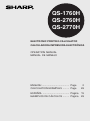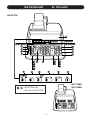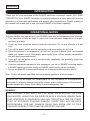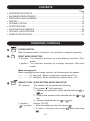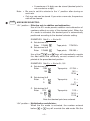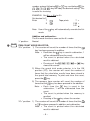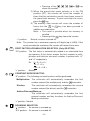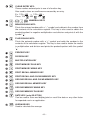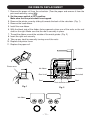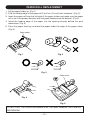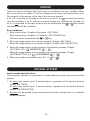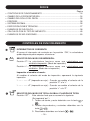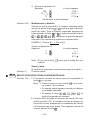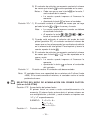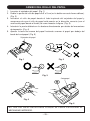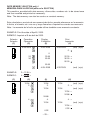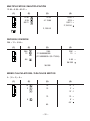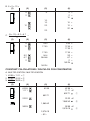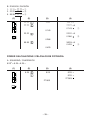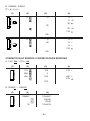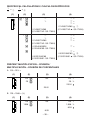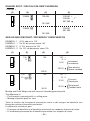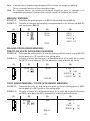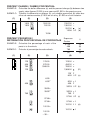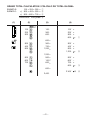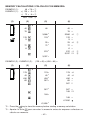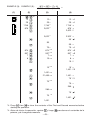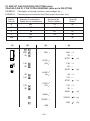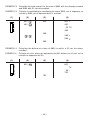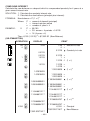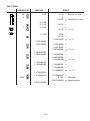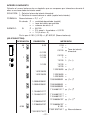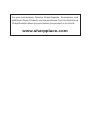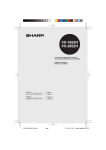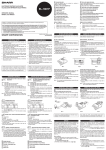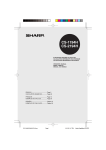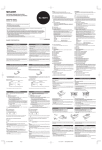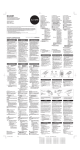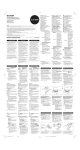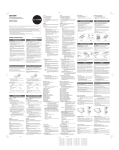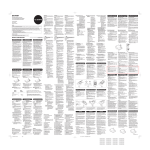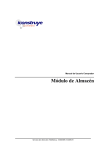Download Sharp QS-2760A Specifications
Transcript
QS-1760H QS-2760H QS-2770H ELECTRONIC PRINTING CALCULATOR CALCULADORA IMPRESORA ELECTRÓNICA OPERATION MANUAL MANUAL DE MANEJO ENGLISH ....................................... Page CALCULATION EXAMPLES ......... Page 2 28 ESPAÑOL ...................................... Página EJEMPLOS DE CÁLCULOS ......... Página 15 28 This device complies with Part 15 of the FCC Rules. Operation is subject to the following two conditions: (1) This device may not cause harmful interference, and (2) this device must accept any interference received, including interference that may cause undesired operation. WARNING - FCC Regulations state that any unauthorized changes or modifications to this equipment not expressly approved by the manufacturer could void the user’s authority to operate this equipment. Note: This equipment has been tested and found to comply with the limits for a Class B digital device, pursuant to Part 15 of the FCC Rules. These limits are designed to provide reasonable protection against harmful interference in a residential installation. This equipment generates, uses, and can radiate radio frequency energy and, if not installed and used in accordance with the instructions, may cause harmful interference to radio communications. However, there is no guarantee that interference will not occur in a particular installation. If this equipment does cause harmful interference to radio or television reception, which can be determined by turning the equipment off and on, the user is encouraged to try to correct the interference by one or more of the following measures: - Reorient or relocate the receiving antenna. - Increase the separation between the equipment and receiver. - Connect the equipment into an outlet on a circuit different from that to which the receiver is connected. - Consult the dealer or an experienced radio/TV technician for help. Caution! The socket outlet shall be installed near the equipment and shall be easily accessible. Aviso! El tomacorriente debe estar instalado cerca del equipo y debe quedar bien accesible. THE KEYBOARD EL TECLADO QS-2770H , QS-1760H QS-2760H : QS-2770H only Sólo en la QS-2770H –1– ENGLISH INTRODUCTION Thank you for your purchase of the SHARP electronic calculator, model QS-1760H/ 2760H/2770H. Your SHARP calculator is specially designed to save work and increase efficiency in all business applications and general office calculations. Careful reading of this manual will enable you to use your new SHARP to its fullest capability. OPERATIONAL NOTES To insure trouble-free operation of your SHARP calculator, we recommend the following: 1. The calculator should be kept in areas free from extreme temperature changes, moisture, and dust. 2. A soft, dry cloth should be used to clean the calculator. Do not use solvents or a wet cloth. 3. Turn off the power switch prior to connecting or disconnecting the AC cord. 4. Since this product is not waterproof, do not use it or store it where fluids, for example water, can splash onto it. Raindrops, water spray, juice, coffee, steam, perspiration, etc. will also cause malfunction. 5. If you pull out the power cord to cut electricity completely, the presently stored tax rate will be cleared. 6. If service should be required on this equipment, use only a SHARP servicing dealer, a SHARP approved service facility or SHARP repair service where available. 7. Do not wind the AC cord around the body or otherwise forcibly bend or twist it. Note: Unless otherwise specified, the text material applies to all three models. SHARP will not be liable nor responsible for any incidental or consequential economic or property damage caused by misuse and/or malfunctions of this product and its peripherals, unless such liability is acknowledged by law. WARNING THE VOLTAGE USED MUST BE THE SAME AS SPECIFIED ON THIS CALCULATOR. USING THIS CALCULATOR WITH A VOLTAGE HIGHER THAN THAT SPECIFIED IS DANGEROUS AND MAY RESULT IN A FIRE OR OTHER TYPE OF ACCIDENT CAUSING DAMAGE. SHARP WILL NOT BE HELD RESPONSIBLE FOR ANY DAMAGE RESULTING FROM USE OF THIS CALCULATOR WITH OTHER THAN THE SPECIFIED VOLTAGE. –2– CONTENTS • • • • • • • • • Page OPERATING CONTROLS .......................................................................................... 3 INK RIBBON REPLACEMENT ................................................................................. 11 PAPER ROLL REPLACEMENT ................................................................................ 12 ERRORS ................................................................................................................... 13 DECIMAL SYSTEM ................................................................................................... 13 SPECIFICATIONS .................................................................................................... 14 CALCULATION EXAMPLES ..................................................................................... 28 TAX RATE CALCULATIONS ..................................................................................... 45 SAMPLE APPLICATIONS ......................................................................................... 47 OPERATING CONTROLS POWER SWITCH: When the power switch is turned on, the calculator is ready for operation. PRINT MODE SELECTOR: “P” position: The calculator functions as a print/display calculator. (Print mode) “•” position: The calculator functions as a display calculator. (Non-print mode) Mode change print: When changing the print mode selector, the following print will appear. “• • • .... • • • –P” (red print): When changing the selector from P to •. “• • • .... • • • +P” (red print): When changing the selector from • to P. GRAND TOTAL / RATE SETTING MODE SELECTOR: “GT” position: This selector will accumulate the following: (The symbol “ +” will be printed.) 1. Addition and subtraction totals obtained with the or key. 2. Product and quotient totals obtained with the or key. 3. Answers obtained with the or key. “•” position: Neutral, GT OFF “ ” position: • Enter the adding tax rate, then press . • To store a discount rate, press before pressing . –3– • A maximum of 4 digits can be stored (decimal point is not counted as a digit). Note: • Be sure to set this selector to the “•” position after storing an each rate. • Only one rate can be stored. If you enter a new rate, the previous rate will be cleared. ADD MODE SELECTOR: “A/+” position – Effective only in addition and subtraction: Use of the A/+ mode permits addition and subtraction of numbers without an entry of the decimal point. When the A/+ mode is activated, the decimal point is automatically positioned according to the decimal selector setting. EXAMPLES: Set A/+- • -A/x to A/+ A. Set decimal to 2 Enter 123456 B. Set decimal to 3 Enter 123456 Tape prints 1,234.56 + Tape prints 123.456 + Use of the , , and keys will automatically override the Add mode and decimally correct answers will be printed at the preset decimal position. EXAMPLES: Set A/+- • -A/x to A/+, 5/4 Tape prints 0.1234 × 100. = 12.34 B. Set decimal to 3 Enter 2 3 Tape prints 2. ÷ 3. = 0.667 C. Set decimal to 2 Enter 123 10 Tape prints 1.23 + 10.00 + 11.23 ➝ A. Set decimal to 2 Enter .1234 100 Note that decimal point was entered. “A/x” position – Multiplication and division: When the A/x mode is activated, the number entered before or key will override the add mode. But the –4– number entered following or key and before (or , , , , ) key will obey the decimal setting. This is useful for invoicing. EXAMPLE: Set A/+- • -A/x to A/x Set decimal to 2 Enter 7 3 Note: Use of the mode. “•” position: Tape prints 7. × . 0 03 = 0.21 key will automatically override the A/x Addition and subtraction: The A/x mode functions same as the A/+ mode. Neutral ITEM COUNT MODE SELECTOR: “IC±” position: 1) The counter will count the number of times that the key has been pressed in addition. key is used in subtraction, 1 Note: • Each time the will be subtracted from the count. • The count is printed when the calculated result is obtained. • Pressing of the , , , or key clears the counter. 2) When the grand total mode selector is in the ON position (GT), the counter will count the number of times that the calculation results have been stored in the grand total memory. To print and clear the count, press the key. 3) The memory item counter will count the number of times that the key has been pressed in the addition. Note: • Each time the key is used in the subtraction, 1 will be subtracted from the count. • The count is printed when the memory is recalled. • Pressing of the key clears the counter. “IC+” position: 1) The counter will count the number of times that the or has been pressed in addition and subtraction. Note: • The count is printed when the calculated result is obtained. –5– “•” position: • Pressing of the , , , or key clears the counter. 2) When the grand total mode selector is in the ON position (GT), the counter will count the number of times that the calculation results have been stored in the grand total memory. To print and clear the count, press the key. 3) The memory item counter will count the number of times that the or key has been pressed in addition and subtraction. Note: • The count is printed when the memory is recalled. • Pressing of the key clears the counter. Neutral, counter is turned off. Note: The counter has a maximum capacity of 3 digits (up to ±999). If the count exceeds the maximum, the counter will recount from zero. FIRST FACTOR ACCUMULATION SELECTOR: (Only QS-2770H) “FΣ” position: The first factor is automatically added to or subtracted from the memory. A first factor means the first number in multiplication and division and each number is printed with “×I” and “÷I” respectively. 2×3×5÷6= 12 ÷ 7 × 9 = –56 × 4 × 0.5 = Neutral Ex. “•” position: CONSTANT MODE SELECTOR: “K” position: The following constant functions will be performed: Multiplication: The calculator will automatically remember the first number entered (the multiplicand) and the instruction. Division: The calculator will automatically remember the second number entered (the divisor) and the instruction. Add-on/Discount/Mark up: The calculator will automatically remember the first entered number and key functions for Add-on/Discount/ Mark up calculation. “•” position: Neutral ROUNDING SELECTOR: “ ” position: An answer is rounded up. “5/4” position: An answer is rounded off. –6– “ ” position: An answer is rounded down. EXAMPLE: 10.005 ÷ 5 = 2.001 Set decimal to 2, 10.005 5 → 2.01 Set decimal to 2, 5/4 5 → 2.00 10.005 Note: The decimal point floats during successive calculation by the use of or key. In floating decimal point system, an answer is rounded down. DECIMAL SELECTOR: Presets the number of decimal places in the answer. In the “F” position, the answer is displayed in the floating decimal system. PAPER FEED KEY: When pressed, advances the paper roll. Note: You can also pull the paper manually. RIGHT SHIFT KEY: Operation of this key in entered numbers or calculated results shifts the number one digit to the right together with the decimal point. Used for one digit correction. GRAND TOTAL KEY: Prints and clears the “GT” memory contents. NON-ADD/SUBTOTAL KEY: Non-add – When this key is pressed right after an entry of a number in the Print mode, the entry is printed on the left-hand side with the symbol “#”. This key is used to print out numbers not subjects to calculation such as code, date, etc. Subtotal – Used to get subtotal(s) of additions and/or subtractions. When pressed following the or key, the subtotal is printed with the symbol “◊” and the calculation may be continued. By pressing this key even in the Non-print mode, the displayed number is printed with the symbol “P”. TOTAL KEY: Prints the total of addition and subtraction with the symbol “ ”. This key also serves as a clear key for the calculation register and resets an error condition. –7– CLEAR ENTRY KEY: Clears number entered prior to use of a function key. Also used to clear an overflow error caused by an entry. Ex. 123 × 455 → 123 × 456 = Press 123 ~ 455 456 NUMERAL KEYS MINUS EQUALS KEY: Prints the entered number with a “–” symbol and subtracts the number from the contents of the calculation register. This key is also used to obtain the product/quotient in negative multiplication and division and prints it with the symbol “ ”. PLUS EQUALS KEY: Prints the entered number with a “+” symbol and adds the number to the contents of the calculation register. This key is also used to obtain the results in multiplication and division and prints the product/quotient with the symbol “ ”. PERCENT KEY DIVISION KEY MULTIPLICATION KEY FIRST MEMORY PLUS KEY FIRST MEMORY MINUS KEY FIRST RECALL MEMORY KEY FIRST RECALL AND CLEAR MEMORY KEY SECOND RECALL AND CLEAR MEMORY KEY SECOND RECALL MEMORY KEY SECOND MEMORY MINUS KEY SECOND MEMORY PLUS KEY DATE KEY: (only QS-2770H) Can be used to store and display/print or recall the date or any other factor for repeated use in an application. AVERAGE KEY: Used to calculate the average. –8– CHANGE SIGN KEY: Changes the algebraic sign of a number (i.e., positive to negative or negative to positive). MULTIPLE USE KEY: Used to perform mark-ups, percent change and automatic add-on/discount. SQUARE ROOT KEY: To obtain a square root of a negative number, this calculator will first obtain a square root of an absolute number of the given number; the calculation result will then be converted to a negative value. TAX-INCLUDING KEY PRE-TAX KEY –9– DISPLAY Display format: (QS-1760H) (QS-2760H) (QS-2770H) Calculation display (main): Item counter display (sub): Symbols: : First memory symbol Appears when a number has been stored in First memory. : Second memory symbol Appears when a number has been stored in Second memory. – : Minus symbol Appears when a number is negative. E : Error symbol Appears when an overflow or other error is detected. • : Grand total memory symbol Appears when a number is in the grand total memory. – 10 – INK RIBBON REPLACEMENT 1. Remove the paper roll from the calculator. (Tear the paper and remove it from the print mechanism by using .) 2. Set the power switch at OFF position. Make sure that the print wheel has stopped. 3. Remove the printer cover by sliding it towards the back of the calculator. (Fig. 1) 4. Remove the used ribbon. 5. Install the new ribbon. 6. With the black side of the ribbon facing upwards, place one of the reels on the reel shaft on the right. Make sure that the reel is securely in place. 7. Thread the ribbon around the outside of the metal guides. (Fig. 2) 8. Insert the right reel securely. 9. Take up any slack by manually turning one of the reels. 10. Replace the printer cover. 11. Replace the paper roll. Printer cover Ink ribbon Ink ribbon Reel shaft Reel shaft Reel Reel Reel detection lever Fig. 1 Fig. 2 Ink ribbon – 11 – PAPER ROLL REPLACEMENT 1. Lift the paper holder up. (Fig. 1) 2. Fold the leading edge of the paper roll 3 to 5 cm. (Do not fold it slantwise.) (Fig. 2) 3. Insert the paper roll from the left side of the paper holder and make sure the paper roll is set in the proper direction (with the paper feeding from the bottom). (Fig. 3) 4. Insert the leading edge of the paper into the opening directly behind the print mechanism. (Fig. 4) 5. Press the paper feed key and feed the paper under the edge of the paper cutter. (Fig. 5) Paper holder Fig. 1 Fig. 2 Fig. 3 Paper cutter Fig. 4 Fig. 5 DO NOT PULL THE PAPER BACKWARDS AS THIS MAY DAMAGE THE PRINTER MECHANISM. – 12 – ERRORS There are several situations which will cause an overflow or an error condition. When this occurs, the error symbol “E” will be displayed and all keys will electronically lock. The contents of the memory at the time of the error are retained. If an “0䡠E” is printed on the tape at the time of the error, the key must be used to clear the calculator. If an “E” with any numerals except zero is printed on the tape or if an “E” is not printed on the tape, the error may be cleared with the or key and the calculation can still be continued. Error conditions: 1. Entry of more than 10 digits or 9 decimals. (QS-1760H) Entry of more than 12 digits or 11 decimals. (QS-2760H/2770H) or key. This error can be cleared with the 2. When the integer portion of an answer exceeds 10 digits. (QS-1760H) When the integer portion of an answer exceeds 12 digits. (QS-2760H/2770H) 3. When the integer portion of the contents of the memory exceeds 10 digits. (QS-1760H) (Ex. 9999999999 1 ) When the integer portion of the contents of the memory exceeds 12 digits. (QS-2760H/2770H) (Ex. 999999999999 1 ) 4. When any number is divided by zero. (Ex. 5 0 ) DECIMAL SYSTEM Input override decimal feature The calculator operates on a principle of floating decimal entries with preset decimal answers. 1. An entry may contain up to 9 decimal places, regardless of the decimal selector setting. (QS-1760H) An entry may contain up to 11 decimal places, regardless of the decimal selector setting. (QS-2760H/2770H) 2. Answers will be printed to the preset decimal position except when an underflow condition prevails. – 13 – SPECIFICATIONS Type: Power source: Display: Operating capacity: Display/Print capacity: Decimal point: Calculations: Components: PRINTING SECTION Printer: Printing speed: Paper feed speed: Printing paper: Operating temperature: Power consumption: Dimensions: Weight: Accessories: Electronic print/display calculator AC: 120V, 60Hz Fluorescent display 10 digits (QS-1760H) 12 digits (QS-2760H/2770H) With symbol and 3-digit punctuations 11 digits (display), 16 digits (printing) (QS-1760H) 13 digits (display), 18 digits (printing) (QS-2760H) 13 digits (main display) + 4 digits (sub display), 18 digits (printing) (QS-2770H) Automatic decimal point positioning by preset decimal selector (0–1–2–3–4–5–6–F) with Add mode (A/+, A/x) Four arithmetic calculations, constant multiplication and division, power calculation, add-on/discount calculation, repeat addition and subtraction, square root calculation, reciprocal calculation, grand total calculation, item count calculation, markup calculation, average calculation, memory calculation, first factor accumulation calculation (only QS-2770H), etc. LSI, etc. Mechanical printer Approx. 4.8 lines/sec. Approx. 14.4 lines/sec. 57 mm (2-1/4") ~ 58 mm (2-9/32") wide 80 mm (3-5/32") in diameter (max.) 0°C ~ 40°C (32°F ~ 104°F) 195 mA 254 (W) × 338 (D) × 75.5 (H) mm 10-1/32" (W) × 13-5/16" (D) × 2-31/32" (H) Approx. 2.2 kg (4.85 lb.) 1 paper roll, 1 ink ribbon and operation manual In case of abnormal conditions When this unit is exposed to strong RF noise and/or extreme physical shock during the operation, or when the power cord is plugged into the AC outlet, the unit may start functioning abnormally which, in some rare occasions, all keys – including the power key – cease to respond. key and the If such abnormal conditions are observed, unplug the AC cord from the socket. Keep the unit unplugged for about 5 seconds, reconnect the AC plug, then turn on the power. – 14 – ESPAÑOL INTRODUCCIÓN Muchísimas gracias por haber adquirido la calculadora electrónica de SHARP modelo QS-1760H/2760H/2770H. La presente calculadora ha sido expresamente concebida con el fin de ahorrarle trabajo y lograr una mayor eficacia en todas sus aplicaciones de negocios y cálculos generales de oficina. Una atenta lectura del presente manual le permitirá usar su nueva calculadora SHARP al máximo de su capacidad. NOTAS AL MANEJARLA A fin de que su calculadora SHARP funcione sin averías, le recomendamos lo siguiente: 1. Evite dejar la calculadora en ambientes en que haya cambios de temperatura, humedad y polvo bastante notables. 2. Al limpiar la calculadora, utilice un paño suave y seco. No use disolventes ni tampoco un paño húmedo. 3. Antes de enchufar o desenchufar el cable de alimentación de corriente alterna, apague el interruptor de corriente. 4. Debido a que este producto no es a prueba de agua, no deberá ser utilizado o guardado en lugares donde pudiera ser salpicado por líquidos, por ejemplo agua. Gotas de lluvia, salpicaduras de agua, jugos o zumos, café, vapor, transpiración, etc. también perjudican el funcionamiento del producto. 5. Si desconecta el cable de alimentación para desconectar completamente la electricidad, la tasa de impuesto almacenada actualmente se borrará. 6. Si se requiere algún servicio técnico o reparación en este equipo, diríjase sólo a un distribuidor SHARP de reparaciones, a un centro de servicio autorizado por SHARP o a un centro de reparaciones SHARP cercano a su localidad. 7. No bobine el cable de CA alrededor de la calculadora, y no lo doble o retuerza a la fuerza. Nota: A no ser que se especifique lo contrario las instrucciones se aplican a todos los tres modelos. SHARP no será responsable de ningún daño imprevisto o resultante, en lo económico o en propiedades, debido al mal uso de este producto y sus periféricos, a menos que tal responsabilidad sea reconocida por la ley. AVISO EL VOLTAJE USADO DEBE SER EL MISMO QUE EL ESPECIFICADO EN ESTA CALCULADORA. USAR ESTA CALCULADORA CON UN VOLTAJE SUPERIOR AL ESPECIFICADO RESULTA PELIGROSO Y PUEDE CAUSAR UN INCENDIO U OTRO TIPO DE ACCIDENTE. SHARP NO SE HACE RESPONSABLE DE NINGÚN DAÑO DEBIDO AL USO DE ESTA CALCULADORA CON UN VOLTAJE DIFERENTE DEL ESPECIFICADO. – 15 – ÍNDICE • • • • • • • • • Página CONTROLES DE FUNCIONAMIENTO .................................................................... 16 CAMBIO DE LA CINTA ENTINTADA ........................................................................ 24 CAMBIO DEL ROLLO DEL PAPEL ........................................................................... 25 ERRORES ................................................................................................................ 26 SISTEMA DECIMAL .................................................................................................. 26 ESPECIFICACIONES TÉCNICAS ............................................................................ 27 EJEMPLOS DE CÁLCULOS ..................................................................................... 28 CÁLCULOS CON EL TIPO DE IMPUESTO .............................................................. 45 EJEMPLOS DE APLICACIONES .............................................................................. 50 CONTROLES DE FUNCIONAMIENTO INTERRUPTOR DE CORRIENTE: Al poner el interruptor de corriente en la posición “ON”, la calculadora queda dispuesta para empezar a funcionar. SELECTOR DEL MODO DE IMPRESIÓN: Posición “P”: La calculadora funciona como una calculadora con exhibición/impresión. (Modo de impresión) Posición “•”: La calculadora funciona como una calculadora con exhibición. (Modo de no impresión) Impresión al cambiar el modo: Al cambiar el selector del modo de impresión, aparecerá la siguiente impresión: “• • • .... • • • –P” (impresión en rojo): Cuando se cambia el selector de la posición “P” a la “•”. “• • • .... • • • +P” (impresión en rojo): Cuando se cambia el selector de la posición “•” a la “P”. SELECTOR DEL MODO DE TOTAL GLOBAL / FIJACIÓN DE TIPOS: Posición “GT”: Este selector hará que se acumule lo siguiente: (Se imprimirá “ +”.) 1. Totales de suma y resta obtenidos con la tecla o . 2. Totales de productos y cocientes obtenidos con la tecla o . 3. Resultados obtenidos con la tecla o . – 16 – Posición “•”: Posición “ Posición neutra, total global desactivado. ”: • Introduzca el tipo de impuesto de suma, y luego pulse . • Para almacenar un tipo de descuento, pulse antes de pulsar . • Se puede almacenar un máximo de 4 dígitos (la coma decimal no cuenta como un dígito). Notas: • Asegúrese de poner este selector en la posición “•” después de almacenar cada tipo. • Sólo puede almacenar un tipo. Si introduce un nuevo tipo, borrará el anterior. SELECTOR DEL MODO DE SUMA: Posición “A/+”: Eficaz solamente en la suma y resta: Utilizando el modo de suma se pueden sumar y restar números sin registrar el punto decimal. Cuando se activa el modo de suma, el punto decimal se coloca automáticamente de acuerdo con el ajuste del selector decimal. EJEMPLOS: Colocar A/+- • -A/x en A/+ A. Colocar el decimal en 2 Registrar La cinta imprime 1,234.56 + 123456 B. Colocar el decimal en 3 Registrar La cinta imprime 123456 123.456 + El uso de las teclas , ,y desactivará automáticamente el modo de suma y las respuestas decimalmente correctas se imprimirán en la posición decimal prefijada. EJEMPLOS: Colocar A/+- • -A/x en A/+, 5/4 A. Colocar el decimal en 2 Registrar La cinta imprime .1234 0.1234 × 100 100. = 12.34 B. Colocar el decimal en 3 Registrar 2 3 – 17 – La cinta imprime 2. ÷ 3. = 0.667 ➝ C. Colocar el decimal en 2 Registrar 123 10 La cinta imprime 1.23 + 10.00 + 11.23 Se introdujo el punto decimal. Posición “A/x”: Multiplicación y división Cuando se activa el modo A/x, el número registrado antes de que se pulse la tecla o hará que sea ineficaz el modo de suma. Pero el número registrado después de haber pulsado la tecla o y antes de pulsar la tecla (o , , , , ) obedecerá la posición decimal colocada. Esto resulta muy práctico en facturaciones. EJEMPLO: Colocar A/+- • -A/x en A/x Colocar el decimal en 2 Registrar 7 3 Nota: El uso de la tecla ineficaz. Posición “•”: La cinta imprime 7. × 0.03 = 0.21 hará que el modo A/x sea Suma y resta El modo A/x funciona de la misma manera que el modo A/+. Posición neutra SELECTOR DE MODO PARA CONTAR ARTÍCULOS: Posición “IC±”: 1) El contador contará las veces que se ha apretado la tecla en la suma. Nota: • Cada vez que se use la tecla en la resta, se restará 1 de la cuenta. • La cuenta queda impresa cuando se obtiene el resultado calculado. • Al apretar la tecla , , , o se borra el contenido del contador. 2) Cuando está activado el selector del modo del total global (posición GT), el contador contará el número de veces que se han almacenado los resultados de cálculo en la memoria del total global. Para imprimir y borrar la cuenta, apretar la tecla . – 18 – 3) El contador de artículos en memoria contará el número de veces que la tecla ha sido apretada en la suma. en la resta, 1 Notas: • Cada vez que se use la tecla será restado de la cuenta. • La cuenta queda impresa al llamarse la memoria. • Apretando la tecla se borra el contador. Posición “IC+”: 1) El contador contará el número de veces que se haya pulsado la tecla o en la suma y la resta. Nota: • La cuenta queda impresa cuando se obtiene el resultado calculado. • Al apretar la tecla , , , o se borra el contenido del contador. 2) Cuando está activado el selector del modo de total global (posición GT), el contador contará el número de veces que se han almacenado los resultados de cálculo en la memoria del total global. Para imprimir y borrar la cuenta, apretar la tecla . 3) El contador de artículos en memoria contará el número de veces que la tecla o ha sido apretada en la suma y resta. Notas: • La cuenta queda impresa al llamarse la memoria. se borra el contenido • Apretando la tecla del contador. Posición “•”: Posición neutra. El contador está desconectado. Nota: El contador tiene una capacidad de un máximo de 3 cifras (hasta ±999). Si la cuenta excede el máximo, el contador vuelve a contar partiendo de cero. SELECTOR DEL MODO DE ACUMULACIÓN DEL PRIMER FACTOR: (sólo en la QS-2770H) Posición “FΣ”: Acumulación del primer factor El primer factor se suma o resta automáticamente a la memoria. El primer factor quiere decir el primer número en una multiplicación y división, y cada número se imprime con “×I” y “÷I” respectivamente. 2×3×5÷6= 12 ÷ 7 × 9 = –56 × 4 × 0,5 = Posición neutra. EJEMPLO: Posición “•”: – 19 – SELECTOR DEL MODO DE CONSTANTE: Posición “K”: Se podrán realizar las siguientes funciones de constantes: Multiplicación: La calculadora retendrá automáticamente el primer factor registrado (el multiplicando) y la instrucción . División: La calculadora retendrá automáticamente el segundo factor registrado (el divisor) y la instrucción . Recargo/Descuento/Aumento: La calculadora recordará automáticamente el primer número registrado y las funciones de las teclas de cálculos de recargo/descuento/aumento. Posición “•”: Posición neutra. SELECTOR DE REDONDEO: Posición “ ”: Se redondean por exceso las respuestas. Posición “5/4”: Se redondean por descarte las respuestas. Posición “ ”: Se redondean por defecto las respuestas. EJEMPLO: 10,005 ÷ 5 = 2,001 Colocar el decimal en 2, 10.005 5 → 2.01 Colocar el decimal en 2, 5/4 10.005 5 → 2.00 Nota: El punto (= coma) decimal flota mientras se hacen cálculos sucesivos usando la tecla o . En el sistema de punto decimal flotante, las respuestas se redondean por defecto. SELECTOR DECIMAL: Prefija el número de lugares decimales de la respuesta. En la posición “F”’, la respuesta aparecerá en la exhibición en el sistema decimal flotante. TECLA DE AVANCE DEL PAPEL: Cuando se aprieta esta tecla, el papel avanza. Nota: También se puede tirar del papel a mano. TECLA DE DESPLAZAMIENTO A LA DERECHA: Apretando esta tecla al registrar los números o el resultado calculado, se desplazará el número una cifra hacia la derecha junto con el punto decimal. Se utiliza para la corrección de una cifra. TECLA DE TOTAL GLOBAL: Imprime y borra el contenido de la memoria de total global “GT”. – 20 – TECLA DE NO SUMA/TOTAL PARCIAL: No-suma – Cuando se aprieta esta tecla inmediatamente después de haber ingresado un número en el modo de impresión, el número registrado se imprime a la izquierda, junto con el símbolo “#”. Esta tecla se usa para imprimir números que no están sujetos a cálculos como, por ejemplo, códigos, fechas, etc. Total parcial – Se usa para obtener uno o varios totales parciales de sumas y/o restas. Cuando se aprieta a continuación de la tecla o , se imprimirá el total parcial junto con el símbolo “◊”, pudiéndose seguir con los cálculos. Al apretar esta tecla, incluso en el modo de no impresión, se imprimirá el número que aparece en la exhibición con el símbolo “P”. TECLA DE TOTAL: Imprime el total de la suma y resta con el símbolo “ ”. Esta tecla también sirve de tecla de borrado para los registros de cálculos, y anula un estado de error. TECLA DE BORRADO DE ENTRADAS: Sirve para cancelar un número introducido antes de utilizar una tecla de función. Se usa también para cancelar un error por exceso de capacidad causado por una entrada. Ej. 123 × 455 → 123 × 456 = Apretar 123 ~ 455 456 TECLAS DE LOS NÚMEROS TECLA DE RESULTADO DE RESTA: Imprime el número introducido con el signo “–” y resta el número a los contenidos del registro de cálculo. Esta tecla sirve también para obtener el producto/cociente en las multiplicaciones y divisiones negativas, imprimiéndolo con el símbolo “ ”. TECLA DE RESULTADO DE SUMA: Imprime el número introducido con el signo “+” y suma el número a los contenidos del registro de cálculo. Esta tecla sirve también para obtener los resultados de multiplicaciones y divisiones, imprimiendo el producto/ cociente con el símbolo “ ”. TECLA DE PORCENTAJE – 21 – TECLA DE DIVISIÓN TECLA DE MULTIPLICACIÓN TECLAS DE MENOS DE LA PRIMERA MEMORIA TECLAS DE MÁS DE LA PRIMERA MEMORIA TECLA DE RECUPERACIÓN DE LA PRIMERA MEMORIA TECLA DE RECUPERACIÓN Y BORRADO DE LA PRIMERA MEMORIA TECLA DE RECUPERACIÓN Y BORRADO DE LA SEGUNDA MEMORIA TECLA DE RECUPERACIÓN DE LA SEGUNDA MEMORIA TECLAS DE MÁS DE LA SEGUNDA MEMORIA TECLAS DE MENOS DE LA SEGUNDA MEMORIA TECLA DE FECHA: (sólo en la QS-2770H) Se puede usar para almacenar y exhibir/imprimir o llamar la fecha o cualquier otro factor que se utilice en forma repetida en una aplicación. TECLA DE PROMEDIO: Se usa para calcular el promedio. TECLA DE CAMBIO DE SIGNO: Cambia el signo algebraico de un número (es decir, de positivo a negativo o de negativo a positivo). TECLA DE USO MÚLTIPLE: Se usa para llevar a cabo aumentos, cambios de porcentaje y recargos/ descuentos automáticos. TECLA DE RAÍZ CUADRADA: Para obtener una raíz cuadrada de un número negativo, esta calculadora obtendrá primero una raíz cuadrada de un número absoluto del número dado; el resultado del cálculo será luego convertido a una valor negativo. TECLA DE INCLUSIÓN DE IMPUESTOS TECLA DE ANTES DE IMPUESTOS – 22 – EXHIBICIÓN Formato de la exhibición: (QS-1760H) (QS-2760H) (QS-2770H) Exhibición de los cálculos (principal): Exhibición del contador de artículos (secundaria): Símbolos: : Símbolo de la primera memoria Aparece cuando se ha almacenado un número en la primera memoria. : Símbolo de la segunda memoria Aparece cuando se ha almacenado un número en la segunda memoria. – : Símbolo menos Aparece cuando el número es negativo. E : Símbolo de error Aparece cuando se supera la capacidad o se detecta otro error. • : Símbolo del total global de la memoria Aparece cuando un número está en la memoria de total global. – 23 – CAMBIO DE LA CINTA ENTINTADA 1. Quitar el rollo de papel de la calculadora. (Cortar el papel y sacarlo del mecanismo impresor usando .) 2. Colocar el interruptor de corriente en la posición marcada OFF. Asegurarse de que la rueda de impresión se haya detenido. 3. Quitar la tapa de la impresora deslizándola hacia la parte trasera de la calculadora. (Fig. 1) 4. Sacar la cinta usada. 5. Colocar la nueva cinta. 6. Con el lado negro de la cinta mirando para arriba, colocar uno de los carretes en el eje del carrete de la derecha. Asegurarse de que el carrete esté firmemente colocado en su lugar. 7. Pasar la cinta por la parte exterior de las guías metálicas. (Fig. 2) 8. Insertar bien el carrete de la derecha. 9. Estirar cualquier parte de cinta floja girando con la mano uno de los carretes. 10. Volver a poner la tapa de la impresora. 11. Volver a poner el rollo de papel. Tapa de la impresora Cinta entintada Cinta entintada Eje del carrete Eje del carrete Carrete Carrete Palanca de detección del carrete Fig. 1 Fig. 2 Cinta entintada – 24 – CAMBIO DEL ROLLO DEL PAPEL 1. Levantar el sujetador del papel. (Fig. 1) 2. Doblar la punta del rollo de papel de 3 a 5 cm (no la doble nunca de forma oblicua). (Fig. 2) 3. Introducir el rollo de papel desde el lado izquierdo del sujetador del papel y asegurarse de que el rollo de papel esté puesto en la dirección correcta (con el avance del papel desde el fondo) tal como muestra la figura. (Fig. 3) 4. Introducir la punta doblada en la abertura directamente por detrás del mecanismo de impresión. (Fig. 4) 5. Apretar la tecla de avance del papel haciendo avanzar el papel por debajo del borde del cortapapel. (Fig. 5) Sujetador del papel Fig. 1 Fig. 2 Fig. 3 Cortapapel Fig. 4 Fig. 5 NO TIRE DEL PAPEL HACIA ATRÁS PORQUE SE PUEDE ESTROPEAR EL MECANISMO IMPRESOR. – 25 – ERRORES Existen diversos casos en los que ocurre un exceso de capacidad o una condición de error. Al producirse esto, aparecerá el símbolo de error “E” quedando electrónicamente bloqueadas todas las teclas. Los contenidos de la memoria, en el momento del error, quedan retenidos. Si, al ocurrir el error, se imprime en la cinta el símbolo “0䡠E”, se deberá usar la tecla para borrar la calculadora. Si se imprime en la cinta el símbolo “E” con cualquier número (excepto el cero) o si no se imprime en la cinta el símbolo “E”, se puede borrar el error con la tecla o pudiéndose continuar el cálculo. Condiciones de error: 1. Entrada de más de 10 cifras o de 9 decimales. (QS-1760H) Entrada de más de 12 cifras o de 11 decimales. (QS-2760H/2770H) o . Este error puede borrarse con la tecla 2. Cuando la parte entera de un resultado excede las 10 cifras. (QS-1760H) Cuando la parte entera de un resultado excede las 12 cifras. (QS-2760H/2770H) 3. Cuando la parte entera de los contenidos de la memoria supera los 10 dígitos. (QS-1760H) (Ej. 9999999999 1 ) Cuando la parte entera de los contenidos de la memoria supera los 12 dígitos. (QS-2760H/2770H) (Ej. 999999999999 1 ) 4. Cuando se divide un número cualquiera por un divisor de cero. (Ej. 5 0 ) SISTEMA DECIMAL Puesta de decimales suplementaria de la entrada La calculadora funciona sobre la base de entradas con punto decimal flotante y respuestas con el punto decimal prefijado. 1. Una entrada puede tener hasta 9 lugares decimales, independientemente de la posición del selector decimal. (QS-1760H) Una entrada puede tener hasta 11 lugares decimales, independientemente de la posición del selector decimal. (QS-2760H/2770H) 2. Las respuestas quedarán impresas hasta la posición decimal prefijada excepto cuando prevalezca una condición de exceso por debajo de la capacidad. – 26 – ESPECIFICACIONES TÉCNICAS Tipo: Fuente de alimentación: Exhibición: Capacidad de cálculo: Capacidad de exhibición/ impresión: Punto (= coma) decimal: Cálculos: Componentes: Calculadora electrónica con impresora/exhibición CA: 120V, 60Hz Exhibición fluorescente 10 cifras (QS-1760H) 12 cifras (QS-2760H/2770H) 11 cifras (exhibición), 16 cifras (impresión) (QS-1760H) 13 cifras (exhibición), 18 cifras (impresión) (QS-2760H) 13 cifras (exhibición principal) + 4 cifras (exhibición secundaria), 18 cifras (impresión) (QS-2770H) con símbolo y puntuaciones cada 3 cifras Colocación del punto (= coma) decimal automática por selector decimal prefijado (0–1–2–3–4–5–6–F) con modo de suma (A/+, A/x) Las cuatro operaciones aritméticas, multiplicaciones y divisiones por constante, cálculos de potencia, cálculos de recargos/descuentos, repetición de sumas y restas, cálculos de raíz cuadrada, cálculos recíprocos, cálculos de total global, cálculos de cuenta de artículos, cálculos de aumento, cálculos de promedio, cálculos de memoria, cálculos acumulación del primer factor (sólo en la QS2770H), etc. LSI, etc. SECCIÓN DE LA IMPRESORA Impresora: Impresora mecánica Velocidad de impresión: Aprox. 4,8 líneas/seg. Velocidad de avance del papel: Aprox. 14,4 líneas/seg. Papel de impresión: 57 mm ~ 58 mm de ancho, 80 mm de diámetro (máx.) Temperatura de funcionamiento: 0°C ~ 40°C Consumo de corriente: 195 mA Dimensiones: 254 (An.) × 338 (Pr.) × 75,5 (Al.) mm Peso: Aprox. 2,2 kg Accesorios: 1 rollo de papel, 1 cinta entintada y manual de manejo En caso de condiciones anormales Si expone esta unidad a ruido de RF intenso y/o a golpes fuertes durante la operación, o cuando enchufe el cable de alimentación en un tomacorriente de CA, la unidad puede comenzar a funcionar de forma anormal, por lo que, en algunos casos raros, todas las – pueden no ofrecer respuesta. teclas – incluyendo la de alimentación y la tecla Si experimenta estas condiciones anormales, desenchufe el cable de alimentación de CA del tomacorriente. Deje la unidad desenchufada durante unos 5 segundos, vuelva a enchufar el cable de alimentación de CA, y después conecte la alimentación. – 27 – CALCULATION EXAMPLES EJEMPLOS DE CÁLCULOS 1. Set the decimal selector as specified in each example. The rounding selector should be in the “5/4” position unless otherwise specified. 2. The grand total / rate setting mode selector, constant mode, add mode, item count mode and first factor accumulation selectors (QS-2770H only) should be in the “•” position (off position) unless otherwise specified. 3. Print mode selector should be in the “P” position unless otherwise specified. 4. If an error is made while entering a number, press the or key and enter the correct number. 5. Negative values are printed with “–” symbol in red. 1. Colocar el selector decimal según se especifica en cada ejemplo. El selector de redondeo debe estar en la posición ‘‘5/4’’ salvo que se especifique lo contrario. 2. Los selectores de modo de total global / fijación de tipos, modo de constante, modo de suma, modo para contar artículos, y modo de acumulación del primer factor (sólo en la QS-2770H) deben estar en la posición “•” (posición de desconexión) salvo que se especifique lo contrario. 3. El selector del modo de impresión debe estar en la posición “P” salvo que se especifique lo contrario. o e ingresar el 4. Si se hace un error al ingresar un número, apretar la tecla número correcto. 5. Los valores negativos se imprimen con el símbolo “–” en rojo. Note: All totals and sub-totals may be used for further calculations. RE-ENTER the number into the calculator by using a FUNCTION key and continue the problem. Nota: Se pueden usar todos los totales y los totales parciales para cálculos posteriores. VOLVER A INGRESAR el número en la calculadora usando una tecla de FUNCIÓN y continuar efectuando la operación. EXAMPLE: EJEMPLO: (123 + 456) × 2 = Selector Selector Operation Operación 123 456 2 Print Impresión Note Nota 123.00 + 456.00 + 579.00 ❈ 579.00 × 2. = 1,158.00 – 28 – ❈ Re-entry of total Reingreso del total DATE MEMORY (QS-2770H only) / MEMORIA PARA LA FECHA (sólo en la QS-2770H) This machine, provided with date memory, allows date, numbers etc. to be stored once and then recalled and printed as necessary. Note: The date memory can also be used as a constant memory. Esta calculadora, provista de una memoria de fecha, permite almacenar en la memoria la fecha, el número, etc. una vez y luego llamarlos e imprimirlos cuando sea necesario. Nota: La memoria de la fecha se puede utilizar también como memoria constante. EXAMPLE: Print the date of April 5, 2003. EJEMPLO: Imprimir el 5 de abril de 2003. Selector Selector (1) Operation Operación (2) 4.05.2003 Display Exhibición (3) 4.05–2003 Print Impresión (4) 4.05.2003 (red) (rojo) 0. 20 30 0. 20.00 50.00 50.00 4.05–2003 EXAMPLE: EJEMPLO: (1) 20.00 + 30.00 + 50.00 4.05.2003 (red) (rojo) 2 × 12.34 = 4 ÷ 12.34 = (2) 12.34 2 (3) 12.34 2. 12.34 (4) 12.34 (red) (rojo) 2. × 12.34 (red) (rojo) 12.34 = 24.68 4 24.68 4. 12.34 4. ÷ 12.34 (red) (rojo) 12.34 = 0.32 0.32 – 29 – ADDITION / SUMA 12.45 + 36.62 – 93.20 = (1) (2) 12.45 36.62 93.20 (3) (4) 12.45 49.07 44.13– 12.45 + 36.62 + 93.20 – 44.13 – 44.13– REPEAT ADDITION AND SUBTRACTION / REPETICIÓN DE SUMAS Y RESTAS 123 + 123 + 123 + 456 – 100 – 100 = (1) (2) 123 456 100 (3) (4) 123. 246. 369. 825. 725. 625. 123. 123. 123. 456. 100. 100. 625. + + + + – – 625. ADDITION AND SUBTRACTION WITH ADD MODE / SUMA Y RESTA CON MODO DE SUMA 12.45 + 16.24 + 19.35 – 5.21 = (1) (2)*1 1245 1624 1935 521 (3) 12.45 28.69 48.04 42.83 42.83 *1 : The key was not used in the entries. *1 : La tecla no ha sido usada en los registros. – 30 – (4) 12.45 16.24 19.35 5.21 42.83 + + + – MULTIPLICATION / MULTIPLICACIÓN 12.36 × 3.33 × 53.21 = (1) (2) 12.36 3.33 53.21 (3) 12.36 41.1588 (4) 12.36 × 3.33 × 53.21 = 2,190.06 2,190.06 DIVISION / DIVISIÓN 256 ÷ 12 ÷ 0.56 = (1) (2) 256 12 (3) 256. 21.3333333333 (21.33333333: QS-1760H) (4) 256. ÷ 12. ÷ 0.56 = 38.095 .56 38.095 MIXED CALCULATIONS / CÁLCULOS MIXTOS A. (10 + 2) × 5 = (1) (2) 10 2 (3) (4) 10. 12. 10. + 2. + 12. ◊ 12. 12. × 5. = 60. 5 60. – 31 – B. 5 × 2 + 12 = (1) (2) (3) 5 2 5. 10. 10. 22. 12 (4) 5. × 2. = 10. 10. + 12. + 22. 22. C. (5 + 12) × 3.2 × 6.7 = 2 (1) (2) 5 12 3.2 6.7 2 (3) 5.00 17.00 17.00 54.4 364.48 (4) 5.00 + 12.00 + 17.00 ◊ 17.00 3.2 6.7 2. 182.24 × × ÷ = 182.24 CONSTANT CALCULATIONS / CÁLCULOS CON CONSTANTES A. MULTIPLICATION / MULTIPLICACIÓN 1. 62.35 × 11.11 = ① 2. 62.35 × 22.22 = ② 3. 62.35 × 33.33 = ③ (1) (2) 62.35 11.11 (3) 62.35 (4) 62.35 × 11.11 =K 692.71 ① 22.22 =K 1,385.42 ② 33.33 =K 2,078.13 ③ 692.71 22.22 1,385.42 33.33 2,078.13 – 32 – B. DIVISION / DIVISIÓN 1. 11.11 ÷ 77.77 = ① 2. 22.22 ÷ 77.77 = ② 3. 33.33 ÷ 77.77 = ③ (1) (2) 11.11 (3) 11.11 77.77 (4) 11.11 ÷ 77.77 =K 0.143 ① 22.22 =K 0.286 ② 33.33 =K 0.429 ③ 0.143 22.22 0.286 33.33 0.429 POWER CALCULATIONS / CÁLCULOS DE POTENCIA A. SQUARING / CUADRADOS 5.252 = 5.25 × 5.25 = (1) (2) 5.25 (3) 5.25 27.563 – 33 – (4) 5.25 × 5.25 = 27.563 B. CUBING / CUBOS 53 = 5 × 5 × 5 = (1) (2) (3) 5 (4) 5. × 5. =K 25. 5. 25. 25. =K 125. 125. 5 5. 25. 5. × 5. × 5. = 125. 125. CORRECTION OF ERRORS / CORRECCIÓN DE ERRORES A. 123 + 556 → 123 + 456 (1) (2) 123 556 456 (3) 123. 0. 579. 579. B. 1234567 → 1234578 (1) (2) 1234567 78 (3) 1,234,567. 123,456. 12,345. 1,234,578. – 34 – (4) 123. + 456. + 579. RECIPROCAL CALCULATIONS / CÁLCULOS RECÍPROCOS 1 = ① 7 1 = ② 73 (1) (2) (3) 7 (4) 7. 1. 0.14285714285 (0.142857142: QS-1760H) 7 7. ÷ 7. ÷ 7. = 0.14285714285 ① (0.142857142 : QS-1760H) 7. ÷ 7. ÷ 7. ÷ 7. 1. 0.14285714285 (0.142857142: QS-1760H) 0.02040816326 (0.020408163: QS-1760H) 0.00291545189 (0.002915451: QS-1760H) 7. ÷ 7. = ② 0.00291545189 (0.002915451 : QS-1760H) PERCENT MULTIPLICATION – DIVISION / MULTIPLICACIÓN – DIVISIÓN DE PORCENTAJES A. 100 × 25% = (1) (2) 100 25 (3) (4) 100. 100. × 25. % 25.00 25.00 B. 123 ÷ 1368 = (%) (1) (2) 123 1368 (3) (4) 123. 123. ÷ 1,368. % 8.99 8.99 – 35 – SQUARE ROOT / CÁLCULO DE RAÍZ CUADRADA √123,456 = (1) (2) 123456 (3) (4) 123,456. ÷ — 123,456. √ 351.363 123,456. 351.363 123,456. 351.363 123456 — √ 351.363 ADD-ON AND DISCOUNT / RECARGOS Y DESCUENTOS EXAMPLE: 1 EJEMPLO: 1 A 5% add-on to 100. Un 5% de recargo sobre 100. EXAMPLE: 2 EJEMPLO: 2 A 10% discount on 100. Un 10% de descuento sobre 100. (1) (2) 100 5 (3) (4) 100. × 5. % 5.00 100. 105.00 Increased Incremento New amount Nueva cantidad 105.00 100 10 100. – – 100. × 10. % 10.00 90.00 90.00 Discount Descuento Net amount Cantidad neta Markup and Profit Margin are both ways of calculating percent profit. The difference is: – Profit margin is percent profit vs. selling price. – Markup is percent profit vs. cost. Tanto la función del incremento porcentual como la del margen de beneficio son formas de calcular el beneficio porcentual. La diferencia consiste en que: – El margen de beneficio es el beneficio porcentual con respecto al precio de venta. – El incremento porcentual es el beneficio porcentual con respecto al coste. – 36 – Note: In some cases, negative percentages will be shown for margin or markup. This is a normal function of the calculation logic. Nota: En algunos casos, se verán porcentajes negativos para el margen o el incremento porcentual. Esta es una función normal de la lógica de cálculo. MARGIN / MARGEN EXAMPLE: EJEMPLO: Calculate the profit margin of a $65.00 item being sold at $89.00. Calcular el margen de beneficio correspondiente a un artículo de $65,00 que se vende a $89,00. (1) (2) 65 89 (3) (4) 65.00 – 89.00 + 24.00 26.97 %C 65.00– 24.00 26.97 SELLING PRICE (USING MARGIN) / PRECIO DE VENTA (UTILIZANDO MARGEN) EXAMPLE: EJEMPLO: Calculate the selling price (a) and the gross profit (b) from a cost of $8,160 on the basis of a 15% profit on the selling price. Calcular el precio de venta (a) y el beneficio bruto (b) a partir de un coste de $8.160 y una base del 15% de beneficio sobre el precio de venta. (1) (2) 8160 15 (3) (4) 8,160. ÷ 15. %M 9,600.00 (a) 1,440.00 GP (b) 8,160. 1,440.00 COST (USING MARGIN) / COSTE (UTILIZANDO MARGEN) EXAMPLE: EJEMPLO: Calculate the cost (a) and the gross profit (b) from a selling price of $500 on the basis of a 35% profit on the selling price. Calcular el coste (a) y el beneficio bruto (b) a partir de un precio de venta de $500 y una base del 35% de beneficio sobre el precio de venta. (1) (2) 500 35 (3) (4) 500. – – 325.00 – 37 – 500. × 35. % 175.00 325.00 (b) (a) MARKUP / INCREMENTO PORCENTUAL EXAMPLE: EJEMPLO: Calculate the markup of a $150.00 item being sold at $200.00. Calcular el incremento porcentual correspondiente a un artículo de $150,00 que se vende a $200,00. (1) (2) 200 150 (3) (4) 200.00 50.00 200.00 + 150.00 – 50.00 33.33 %C 33.33 SELLING PRICE (USING MARKUP) / PRECIO DE VENTA (UTILIZANDO INCREMENTO PORCENTUAL) EXAMPLE: EJEMPLO: Calculate the selling price (a) and gross profit (b) from a cost of $6,950 on the basis of a 25% profit on the cost. Calcular el precio de venta (a) y el beneficio bruto (b) a partir de un coste de $6.950 y una base del 25% de beneficio sobre el coste. (1) (2) 6950 25 (3) (4) 6,950. × 25. % 1,737.50 8,687.50 6,950. (b) (a) 8,687.50 COST (USING MARKUP) / COSTE (UTILIZANDO INCREMENTO PORCENTUAL) EXAMPLE: EJEMPLO: Calculate the cost (a) and the gross profit (b) from a selling price of $9,780 on the basis of a 20% profit on the cost. Calcular el coste (a) y el beneficio bruto (b) a partir de un precio de venta de $9.780 y una base del 20% de beneficio sobre el coste. (1) (2) 9780 20 (3) (4) 9,780. – 1,630.00 – 38 – 9,780. ÷ 20. %M , 8 150.00 (a) 1,630.00 GP (b) PERCENT CHANGE / CAMBIO PORCENTUAL EXAMPLE: EJEMPLO: (1) Calculate the dollar difference (a) and the percent change (b) between two yearly sales figures $1,500 in one year and $1,300 in the previous year. Calcular la diferencia en dólares (a) y el cambio porcentual (b) entre dos cifras de ventas anuales, $1.500 en un año y $1.300 en el año anterior. (2) 1500 1300 (3) (4) 1,500.00 200.00 1,500.00 + 1,300.00 – 200.00 15.38 %C (a) (b) 15.38 PERCENT PRORATION / DISTRIBUCIÓN PROPORCIONAL DE PORCENTAJE EXAMPLE: EJEMPLO: (1) Calculate the percentage of each of the parts is to the whole. Calcular el porcentaje de cada artículo. (2) (3) Expenses Gastos % $ 123 456 789 (a) (b) (c) (D) (d) (4) *2 123 456 789 123 123.00 579.00 1,368.00 123.00 + 456.00 + 789.00 + 1,368.00 (D) 123. F 8.99 % P (a) 8.99 8.99 I 456 33.33 I 33.33 I 789 57.68 I 57.68 I 8.99 + I 456. F 33.33 % P (b) 33.33 + I 789. F 57.68 %P (c) 57.68 + I 100.00 ◊ I 100.00 I 100.00 100.00 – 39 – I (d) *2 : Press the key to clear the memory before starting a memory calculation. *2 : Apretar la tecla para cancelar la memoria antes de empezar a efectuar un cálculo con memoria. ITEM COUNT CALCULATION / CÁLCULO DE CUENTA DE ARTÍCULOS Bill No. N° de factura Number of bills Cantidad de facturas Amount Importe 1 2 3 4 5 1 1 1 1 1 $100.55 $200.00 $200.00 $400.55 $500.65 Total Total (a) (b) (1) (2) 100.55 200 400.55 500.65 (3) (3-1)* 100.55 300.55 500.55 901.10 1,401.75 (4) (3-2)* 100.55 200.00 200.00 400.55 500.65 001 002 003 004 005 005 1,401.75 1,401.75 + + + + + (a) (b) 005 (3-1)*: Main/Principal (3-2)*: Sub/Secundario QS-2770H only/Sólo en la QS-2770H – 40 – GRAND TOTAL CALCULATION / CÁLCULO DE TOTAL GLOBAL 100 + 200 + 300 = ① EXAMPLE: +) 300 + 400 + 500 = ② EJEMPLO: +) 500 – 600 + 700 = ③ Grand total / Total global ④ (1) (2) (3) 100 200 300 100. 300. 600. 300 400 500 600.• 300.• 700.• 1,200.• 500 600 700 1,200.• 500.• 100.– • 600.• 600.• 2,400. – 41 – (4) 100. + 200. + 300. + 600. + ① 300. + 400. + 500. + 1,200. + ② 500. + 600. – 700. + 600. + ③ 2,400. G ④ MEMORY CALCULATIONS / CÁLCULOS CON MEMORIA EXAMPLE (1): EJEMPLO (1): 46 × 78 = ① +) 125 ÷ 5 = ② –) 72 × 8 = ③ Total Total ④ (1) (2) (3) (4) *3 46 78 46. 3,588. I 125. I 125 5 25. I 72. I 72 8 576. I 46. 78. 3,588. 125. 5. 25. 72. 8. 576. 3,037. × = +I ÷ ① = +I ② × = –I ◊I ③ ④ 3,037. I EXAMPLE (2): EJEMPLO (2): (1) (2) (123 + 45) × (456 – 89) = (3) (4) *3 123 45 456 89 123. I 45. I 456. I 367. I 367. I 123. 45. 456. 89. 367. +I +I + – ◊ 367. × 168. ◊I 168. I 168. = 61,656. 61,656. I *3 : Press the key to clear the memory before starting a memory calculation. *3 : Apretar la tecla para cancelar la memoria antes de empezar a efectuar un cálculo con memoria. – 42 – EXAMPLE (3): EJEMPLO (3): (1) (2) (874 + 557) × (7 + 8) = (1,746 + 876) ÷ (12 + 23) (3) (4) *4 12 23 1746 876 12. I 23. I 1,746. I 2,622. I 2,622. I 12. 23. , 1 746. 876. , 2 622. +I +I + + ◊ 2,622. ÷ 35. I 35. 75. I 874 557 7 8 874. I II 557. I II 7. I II 15. I II 15. I II 1,431. I II 21,465. I II 35. 75. 874. 557. 7. 8. 15. = +I +II +II + + ◊ 15. × , 1 431. ◊II 1,431. ÷ 75. ◊I 75. I II 75. = 286. 286. I II 75. I 1,431. II 75. I II 1,431. *4: Press then to clear the contents of the First and Second memories before starting the operation. *4: Antes de iniciar la operación, apriete y luego para borrar el contenido de la primera y de la segunda memoria. – 43 – FΣ AND GT CALCULATION (QS-2770H only) / CÁLCULO DE FΣ Y DE TOTAL GENERAL (sólo en la QS-2770H) EXAMPLE: EJEMPLO: Calculation of closing inventory (sales ledger, etc.) Cálculo para el inventario final (libro mayor de ventas, etc.) Article Artículo Amount of remainders Suma de los remanentes A 350 25 (a) B 136 62 (b) C 48 120 (c) D 122 30 (d) Total (E) (1) (2) 350 25 136 62 48 120 122 30 Unit price ($) Precio unitario Sum ($) Suma (e) (3) 350. I 8,750.• I 136.• I 8,432.• I 48.• I 5,760.• I 122.• I 3,660.• I (4) 350. × I 25. = 8,750. + (a) 136. × I 62. = 8,432. + (b) 48. × I 120. = 5,760. + (c) 122. × I 30. = 3,660. + (d) 26,602. G (e) 656. I (E) 26,602. I 656. – 44 – TAX RATE CALCULATIONS CÁLCULOS CON EL TIPO DE IMPUESTO EXAMPLE 1: Set a 5% tax rate. Calculate the total amount for adding a 5% tax to $800. EJEMPLO 1: Fijar el tipo de impuesto al 5%. Calcular la cantidad total resultante de añadir el impuesto del 5% a $800. (1) (2) (3) 5 (4) TX 5.000 % 5.000 (QS-2770H only/ Sólo en la QS2770H) ---------------------------------------------------------------800 800. 40. TX 840. 840. EXAMPLE 2: Calculate the total amount for adding a 5% tax to the sum of $500 and $460. EJEMPLO 2: Calcular la cantidad total resultante de añadir el impuesto de 5% a la suma de $500 y $460. (1) (2) 500 460 (3) 500. 960. 1,008. – 45 – (4) 500. + 460. + 960. 48. TX , 1 008. EXAMPLE 3: Calculate the total amount for the sum of $500 with tax already included and $460 with 5% tax to be added. EJEMPLO 3: Calcular la cantidad total resultante de sumar $500 con el impuesto ya incluido y $460 con el impuesto del 5% a añadir. (1) (2) 500 460 (3) 500. (4) 500. + 460. 23. TX 483. 483. 483. + 983. 983. EXAMPLE 4: Calculate the before-tax value of $800 in which a 5% tax has been included. EJEMPLO 4: Calcular el valor antes de impuestos de 800 dólares en el que se ha incluido un impuesto del 5%. (1) (2) (3) (4) 800. 800 TX 38. – 762. 762. – 46 – SAMPLE APPLICATIONS 1. Set the decimal selector as specified in each example. The rounding selector should be in the “5/4” position unless otherwise specified. 2. The grand total / rate setting mode selector, constant mode, add mode, item count mode and first factor accumulation selectors (QS-2770H only) should be in the “•” position (off position) unless otherwise specified. 3. Print mode selector should be in the “P” position unless otherwise specified. AVERAGING Calculate the average of a series of values. SOLUTION: 1. Add the values to calculate the TOTAL VALUES. 2. Determine the NUMBER OF VALUES. 3. Calculate the average. FORMULA: Average = EXAMPLE: Total of the values Number of values Day If Sales Monday .......................................... $123.15 Tuesday ............................................ 118.00 Wednesday ...................................... 131.58 Thursday .......................................... 125.02 Friday ............................................... 158.25 Total Sales Then $656.00 for 5 days Average Sales = $131.20 Note: If you are working in dollars and cents, use the “Add Mode.” If not, set the decimal as desired. OPERATION 12315 118 13158 12502 15825 DISPLAY Main Sub* 123.15 241.15 372.73 497.75 656.00 PRINT 123.15 118.00 131.58 125.02 158.25 001 002 003 004 005 005 656.00 + + + + + No. of items Total sales 131.20 AG Average 131.20 000 * QS-2770H only – 47 – COMPOUND INTEREST Calculate the new balance on a deposit which is compounded quarterly for 4 years at a given annual interest rate. SOLUTION: 1. Calculate the quarterly interest rate. 2. Calculate the new balance (principal plus interest). FORMULA: New balance = P (1 + i) n Where EXAMPLE: P = amount of deposit (principal) i = interest rate per period n = number of years × 4 If P = $6,150 i = 5% annum ÷ 4 periods = 0.0125 n = 16 (4 years × 4) Then 6,150 (1.0125)16 .=. $7,502.32 (New Balance) (QS-2760H/2770H): OPERATION .05 4 1 DISPLAY 0.05 0.0125 0.0125 1.0125 1.0125 1.02515625 1.02515625 1.05094533691 1.05094533691 1.10448610117 1.10448610117 1.21988954767 1.21988954767 6150 7,502.32071817 – 48 – PRINT 0.05 ÷ Annual int. rate 4. = Quarterly int. rate 0.0125 0.0125 + 1. + . 1 0125 ◊ (1 + i) 1.0125 × 1.0125 = 1.02515625 (1 + i)2 1.02515625 × 1.02515625 = (1 + i)4 1.05094533691 1.05094533691 × 1.05094533691 = 1.10448610117 (1 + i)8 1.10448610117 × 1.10448610117 = 1.21988954767 (1 + i)16 1.21988954767 × 6,150. = Principal 7,502.32071817 New Balance (QS-1760H): OPERATION .05 4 1 DISPLAY 0.05 0.0125 0.0125 1.0125 1.0125 1.02515625 1.02515625 1.050945336 1.050945336 1.104486099 1.104486099 1.219889542 1.219889542 6150 7,502.320683 – 49 – PRINT 0.05 ÷ Annual int. rate 4. = . 0 0125 Quarterly int. rate 0.0125 + 1. + . 1 0125 ◊ (1 + i) 1.0125 × 1.0125 = (1 + i)2 1.02515625 1.02515625 × 1.02515625 = 1.050945336 (1 + i)4 1.050945336 × 1.050945336 = 1.104486099 (1 + i)8 1.104486099 × 1.104486099 = 1.219889542 (1 + i)16 1.219889542 × 6,150. = Principal 7,502.320683 New balance EJEMPLOS DE APLICACIONES 1. Colocar el selector decimal según se especifica en cada ejemplo. El selector de redondeo debe estar en la posición “5/4” salvo que se especifique lo contrario. 2. Los selectores de modo de total global / fijación de tipos, modo de constante, modo de suma, modo para contar artículos, y modo de acumulación del primer factor (sólo en la QS-2770H) deben estar en la posición “•” (posición de desconexión) salvo que se especifique lo contrario. 3. El selector del modo de impresión debe estar en la posición “P” salvo que se especifique lo contrario. PROMEDIO Calcular el promedio de una serie de valores. SOLUCIÓN: 1. Sumar los valores para calcular los VALORES TOTALES. 2. Determinar el NUMERO DE VALORES. 3. Calcular el promedio. FORMULA: Promedio = Total de los valores Número de valores EJEMPLO: Si el Día Ventas Lunes ............................................. $123,15 Martes ............................................... 118,00 Miércoles ......................................... 131,58 Jueves ............................................. 125,02 Viernes ............................................. 158,25 El total de ventas de los 5 días = $656,00 Por lo tanto: Promedio de las ventas = $131,20 Nota: Al trabajar con dólares y centavos, usar el “Modo de suma”. De no hacerlo, colocar el punto decimal como se desee. OPERACIÓN EXHIBICIÓN Principal Secundarlo* 12315 118 13158 12502 15825 123.15 241.15 372.73 497.75 656.00 IMPRESIÓN 123.15 118.00 131.58 125.02 158.25 001 002 003 004 005 + + + + + 005 656.00 Nº de artículos Ventas totales 131.20 AG Promedio 131.20 000 * Sólo en la QS-2770H – 50 – INTERÉS COMPUESTO Calcular el nuevo balance de un depósito que se compone por trimestres durante 4 años a una tasa dada de interés anual. SOLUCIÓN: 1. Calcular la tasa de interés trimestral. 2. Calcular el nuevo balance o saldo (capital más interés). FORMULA: Nuevo balance = P (1 + i) n En donde EJEMPLO: P = cantidad depositada (capital) i = tasa de interés por período n = número de años × 4 Si P = $6.150 i = 5% anual ÷ 4 períodos = 0,0125 n = 16 (4 años × 4) Por lo que 6.150 (1,0125)16 .=. $7.502,32 (Nuevo balance) (QS-2760H/2770H): OPERACIÓN .05 4 1 EXHIBICIÓN 0.05 0.0125 0.0125 1.0125 1.0125 1.02515625 1.02515625 1.05094533691 1.05094533691 1.10448610117 1.10448610117 1.21988954767 1.21988954767 6150 7,502.32071817 – 51 – IMPRESIÓN 0.05 ÷ 4. = Tasa de interés . 0 0125 trimestral 0.0125 + 1. + 1.0125 ◊ (1 + i) 1.0125 × 1.0125 = 1.02515625 (1 + i)2 1.02515625 × 1.02515625 = 1.05094533691 (1 + i)4 1.05094533691 × 1.05094533691 = 1.10448610117 (1 + i)8 1.10448610117 × 1.10448610117 = 1.21988954767 (1 + i)16 1.21988954767 × 6,150. = 7,502.32071817 Nuevo balance (QS-1760H): OPERACIÓN .05 4 1 EXHIBICIÓN 0.05 0.0125 0.0125 1.0125 1.0125 1.02515625 1.02515625 1.050945336 1.050945336 1.104486099 1.104486099 1.219889542 1.219889542 6150 7,502.320683 – 52 – IMPRESIÓN 0.05 ÷ 4. = Tasa de interés . 0 0125 trimestral 0.0125 + 1. + . 1 0125 ◊ (1 + i) 1.0125 × 1.0125 = (1 + i)2 1.02515625 1.02515625 × 1.02515625 = 1.050945336 (1 + i)4 1.050945336 × 1.050945336 = 1.104486099 (1 + i)8 1.104486099 × 1.104486099 = 1.219889542 (1 + i)16 1.219889542 × 6,150. = 7,502.320683 Nuevo balance For your convenience, Genuine Sharp Supplies. Accessories, and additional Sharp Products can be purchased from the Authorized Sharp Reseller where you purchased your product or on-line at: www.sharpplace.com SHARP ELECTRONICS CORPORATION Sharp Plaza, Mahwah, New Jersey 07430-1163 www.sharpusa.com SHARP CORPORATION PRINTED IN CHINA / IMPRESO EN CHINA 02LT(TINSZ0586EHZZ)
This document in other languages
- español: Sharp QS-2760A