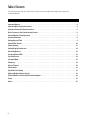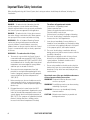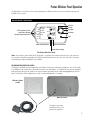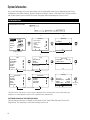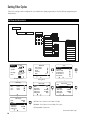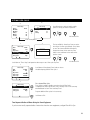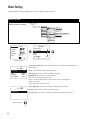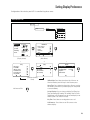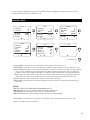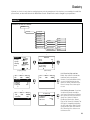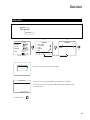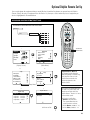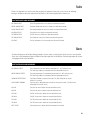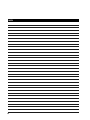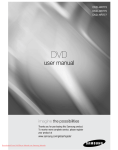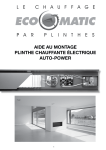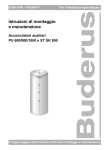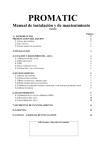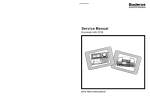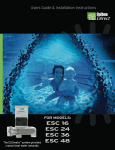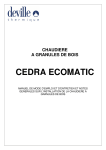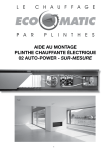Download Balboa Instruments Poolux User manual
Transcript
User Manual 1 Table of Contents This manual assumes that the Poolux Control System has been installed and configured according to the Installation Manual. Important Notices . . . . . . . . . . . . . . . . . . . . . . . . . . . . . . . . . . . . . . . . . . . . . . . . . . . . 3 Important Water Safety Instructions . . . . . . . . . . . . . . . . . . . . . . . . . . . . . . . . . . . . . . . . . 4 Important Electrical Safety Instructions . . . . . . . . . . . . . . . . . . . . . . . . . . . . . . . . . . . . . . . 5 Basic Features of the Poolux Control System . . . . . . . . . . . . . . . . . . . . . . . . . . . . . . . . . . . . 6 Poolux Wireless Panel Operation . . . . . . . . . . . . . . . . . . . . . . . . . . . . . . . . . . . . . . . . . . . 7 System Information . . . . . . . . . . . . . . . . . . . . . . . . . . . . . . . . . . . . . . . . . . . . . . . . . . . 8 Setting Day and Time . . . . . . . . . . . . . . . . . . . . . . . . . . . . . . . . . . . . . . . . . . . . . . . . . . 9 Setting Filter Cycles . . . . . . . . . . . . . . . . . . . . . . . . . . . . . . . . . . . . . . . . . . . . . . . . . . .10 Heater Settings . . . . . . . . . . . . . . . . . . . . . . . . . . . . . . . . . . . . . . . . . . . . . . . . . . . . . .12 Setting Display Preferences . . . . . . . . . . . . . . . . . . . . . . . . . . . . . . . . . . . . . . . . . . . . . .13 Renaming Devices . . . . . . . . . . . . . . . . . . . . . . . . . . . . . . . . . . . . . . . . . . . . . . . . . . . .14 Assigning Panel LEDs . . . . . . . . . . . . . . . . . . . . . . . . . . . . . . . . . . . . . . . . . . . . . . . . . .15 Creating Scenes . . . . . . . . . . . . . . . . . . . . . . . . . . . . . . . . . . . . . . . . . . . . . . . . . . . . .16 Vacation Mode . . . . . . . . . . . . . . . . . . . . . . . . . . . . . . . . . . . . . . . . . . . . . . . . . . . . . .18 Chemistry . . . . . . . . . . . . . . . . . . . . . . . . . . . . . . . . . . . . . . . . . . . . . . . . . . . . . . . . .19 Device Timeout. . . . . . . . . . . . . . . . . . . . . . . . . . . . . . . . . . . . . . . . . . . . . . . . . . . . . .20 Check Alerts . . . . . . . . . . . . . . . . . . . . . . . . . . . . . . . . . . . . . . . . . . . . . . . . . . . . . . .21 Spa-Side Panel Set Up . . . . . . . . . . . . . . . . . . . . . . . . . . . . . . . . . . . . . . . . . . . . . . . . .22 Optional Dolphin Remote Set Up. . . . . . . . . . . . . . . . . . . . . . . . . . . . . . . . . . . . . . . . . . . .23 Poolux Wireless Panel Cradle Installation Option . . . . . . . . . . . . . . . . . . . . . . . . . . . . . . . . .24 Faults . . . . . . . . . . . . . . . . . . . . . . . . . . . . . . . . . . . . . . . . . . . . . . . . . . . . . . . . . . .25 Alerts. . . . . . . . . . . . . . . . . . . . . . . . . . . . . . . . . . . . . . . . . . . . . . . . . . . . . . . . . . . .25 2 Important Notices SAFET Y PRECAUTIONS FCC STATEMENT The Warnings, Cautions, and Notes contained in this manual have the following significance. WARNING Maintenance or operating procedures and techniques that may result in personal injury, illness, or death if not carefully followed. CAUTION Maintenance or operating procedures and techniques that may result in damage to equipment and/or minor to moderate personal injury if not carefully followed. NOTE: Maintenance or operating procedures and techniques or information considered important enough to emphasize. WARNING During pregnancy, soaking in hot water may cause damage or injury to the fetus. Limit spa use to 10 minutes at a time. This equipment has been tested and complies with the limits for a Class B digital device, pursuant to Part 15 of the FCC rules. These limits are designed to provide reasonable protection against harmful interference in a residential installation. This equipment generates, uses and can radiate radio frequency energy. Correct installation and proper use greatly reduce the likelihood of harmful interference to radio communications, although it does not diminish the possibility entirely. If harmful interference is detected when turning the equipment off and on, the user is encouraged to try to correct the interference by one or more of the following measures: (1) Re-orient or relocate the receiving antenna; (2) Increase the separation between the equipment and the receiver; or (3) Connect the equipment into an outlet on a different circuit from the one to which the receiver is connected. The user is cautioned that changes and modifications made to this equipment without the approval of the manufacturer could void the user’s authority to operate this equipment. PREVENT DROWNING Spa heat speeds up effects of alcohol, drugs or medicine, and can cause unconsciousness. Leave spa immediately if uncomfortable or sleepy. PREVENT CHILD DROWNING Water attracts children. Keep unsupervised children away from pool and spa by installing a safety gate or cover. SAVE THESE INSTRUCTIONS 3 Important Water Safety Instructions When installing and using this Control System, basic safety precautions should always be followed, including those listed below: READ & FOLLOW ALL INSTRUCTIONS The effects of hyperthermia include: Unawareness of impending hazard. Failure to perceive heat. Failure to recognize the need to exit the spa. Physical inability to exit the spa. Unconsciousness resulting in a danger of drowning. DANGER - To reduce the risk of drowning from hair or body entrapment, assure that the suction fittings, skimmers and main drains in the spa or pool connected to this Control System are approved for the application. DANGER - To reduce the risk of injury, do not remove the suction fittings or main drain covers. Never operate the spa or pool if these covers are broken or missing. WARNING - Risk of Accidental Drowning. Extreme caution must be exercised to prevent unauthorized access by children. To avoid accidents, ensure that children cannot use the spa or pool to which this Control System is connected unless they are closely supervised at all times. WARNING - To reduce the risk of injury: A. The water in a spa to which the Control System is connected should never exceed 104°F (40°C). Water temperatures between 100°F (38°C) and 104°F (40°C) are considered safe for a healthy adult. Lower water temperatures are recommended for young children and when spa use exceeds 10 minutes. B. Since excessive water temperatures have high potential for causing fetal damage during the early months of pregnancy, pregnant or possibly pregnant women should limit spa water temperatures to 100°F (38°C). C. Before entering a spa, the user should measure the water temperature with an accurate thermometer since the tolerance of water temperature-regulating devices vary. D. Prolonged immersion in water hotter than 104°F (40°C) may cause hyperthermia. Hyperthermia occurs when the internal body temperature reaches a level several degrees above normal body temperature of 98.6°F (37°C). The symptoms of hyperthermia include dizziness, fainting, drowsiness, lethargy, and an increase in the internal temperature of the body. 4 E. The use of alcohol, drugs, or medication can greatly increase the risk of fatal hyperthermia. F. Leave the spa immediately if nausea, dizziness or headaches occur. Immediately cool the body by taking a cool shower or by applying cold towels or ice packs. If the symptoms persist, seek medical attention. G. The use of alcohol, drugs, or medication before or during spa use may lead to unconsciousness with the possibility of drowning. H. Obese persons and persons with a history of heart disease, low or high blood pressure, circulatory system problems, or diabetes should consult a physician before using a spa. I. Persons using medication should consult a physician before using a spa since some medication may induce drowsiness or may affect heart rate, blood pressure, and circulation. Occasional users of the spa should be made aware of these important Safety Instructions. WARNING: People with infectious diseases should not use a spa or pool. WARNING: To avoid injury, exercise care when entering and exiting a spa or pool. WARNING: Do not use a spa immediately following strenuous exercise. CAUTION: Maintain water chemistry to provide safe bathing environment. SAVE THESE INSTRUCTIONS Important Electrical Safety Instructions When installing and using this Control System, basic safety precautions should always be followed, including those listed below: READ & FOLLOW ALL INSTRUCTIONS 1. DANGER - Risk of electric shock. Before making any electrical connections, make certain that the Main Power breaker from the house breaker box has been turned off. 2. DANGER - Risk of Electric Shock. Do not permit any electric appliance, such as a light, telephone, radio, or television within 5' (1.5m) of a pool or spa. 3. WARNING - All electrical work must be performed by a qualified electrician and must conform to all national, state, and local codes. 4. Do not install or service this equipment if precipitation is present or imminent. 5. Install the System Control Center in an area that is not subject to flooding. 6. Install the System Control Center and all other high voltage components at least 5' (1.5m) from the inside wall of the pool or spa. Canadian installations must be installed at least 3 meters from the inside wall of the pool or spa. 7. A terminal marked “GROUND” is provided within the System Control Center enclosure. To reduce the risk of electrical shock, connect this terminal to the grounding terminal of the electric supply panel with a continuous green insulated copper wire equivalent in size to the circuit conductors supplying this equipment, but no smaller than #12 AWG. 8. 9. A bonding wire connector is provided on the outside of the System Control Center to accommodate the connection of a min. #8 AWG solid copper conductor (#6 AWG in Canada) between this unit and the local common bonding grid in the spa and pool area. Additionally, any metal equipment, metal ladders, metal enclosure of electrical equipment, metal water pipe, or conduit within 5' of the unit or within 5' of the pool (3 meters in Canada) must be connected to the bonding wire connector. The electrical supply circuit connected to the System Control Center must be equipped with a suitably rated disconnect device - a circuit breaker, a GFCI circuit breaker, switch or other device capable of opening all ungrounded conductors in the supply circuit. This disconnect must be installed at least 5' from the pool or spa, but be within sight of and readily accessible to the user. 10. This Control System provides the temperature regulation for the pool and spa. The heater that is connected to the control center must have its own safety circuit that includes high temperature limit switch(es). 11. A suitably rated circuit breaker or a GFCI circuit breaker, must be installed in the electrical supply circuit connected to the System Control Center. This circuit breaker may also provide the disconnect function referenced in item 9 if it meets the sight and accessibility criteria. 12. This control system is provided with an Integral Ground-Fault Circuit Interrupter for the underwater lighting circuit. It is located on the right side of the control enclosure under a Weather-Tite cover. This GFCI must be tested before each use of the pool or spa. To test the GFCI, follow the following steps: 1. Turn on the underwater pool lighting circuit. 2. Press the ‘RESET’ button fully. 3. Check the underwater lights to be sure they are illuminated. 4. Press the ‘TEST’ button in order to trip the GFCI. The ‘RESET’ button will pop out and the underwater lights will go out. 5. Press the ‘RESET’ again and the underwater lights will again be illuminated. If this GFCI fails to operate in this manner, there is a ground current flowing indicating the possibility of an electric shock. Disconnect the power until the fault has been identified and corrected. Do not use the pool or spa until these problems have been corrected. SAVE THESE INSTRUCTIONS 5 Basic Features of the Poolux Control System Your Poolux Control System is a multi-function pool/spa controller that can manage your complete system. It controls pumps, valves, lighting, heaters, chlorination, water features - whatever you can throw at it. And it is expandable! You have the technology in your hands to control your home resort all from one intuitive and intelligent wireless remote. BASIC FEATURES • Customize your Panel Display • Assign LEDs to the functions you prefer • Turn equipment on and off directly from the Display Screen • Program your equipment to run automatically when you want it to • Create a Mood by programming Scenes for relaxing, romance, barbecues, parties, etc. • Add waterproof control with a Dolphin Floating Remote • Tell your system to suspend timed functions and events while you are on vacation 6 Poolux Wireless Panel Operation The Main Menu Screen options shown may be displayed in a different order on your control and will only appear if available on your system. BASIC PANEL FUNCTIONS Mode-Pool Arrow Left Arrow Up Pool Temp Pool Light 7 LEDs correspond to the 7 items on the left side of the display. They light to indicate operation or alert. Spa Light Arrow Right Air Temp Arrow Down Filter Pump Heater 10/09/06 Pool Set 80F Monday 12:42 PM Alert/Error Indicates Fully-Charged Battery Select Indicates RF Link Established Indicates Battery is Charging The Poolux Wireless Panel Note: If the wireless panel should freeze (the display is lit, but does not respond to a button press), the panel can be reset by pressing all four navigation (Left, Right, Up and Down) buttons at the same time. The panel can then be restarted by pressing and holding the Select button. CHARGING THE WIRELESS PANEL The design of the Wireless Panel cradle allows the Wireless Panel to be continuously charged as it rests in the cradle. If the Wireless Panel should start to discharge, the battery icon will indicate so. The Wireless Panel can be charged by placing the Panel back into the cradle, or the cord can be disconnected from the cradle and plugged directly into the back of the Wireless Panel and placed on a table or used handheld while it is charging Wireless Panel cradle Wireless Panel The power cord can be placed into either of the power jack receptacles. 7 System Information Your system information (accessories and settings) can be viewed within a few screens, beginning with the Check Configuration menu (Menu 4 below). The basic equipment installed is shown: 1) Pool and/or Spa, 2) Expansion Boxes, and 3) other features (menus 5 and 6). The menus may appear different depending on your accessories. CONFIGURATION CONFIGURATION AT-A-GLANCE Pool Light Air Temp Filter Pump 10/09/06 Pool Set 80F Monday 12:42 PM Alert / Error Heater Device Control Scenes / Timer Heater Chemistry Mode Vacation Mode Pool (Main Menu) 3a 3b Setup Check Alerts Setup Setup (Display Screen) Day and Time Vacation Mode Filter Cycles Spa Panel Dolphin Panel LEDs Main Menu Main Menu Pool Temp Spa Light 2b 2a 1 Mode Pool Setup Device Timeout Display Version Info. Check Config. Restore Names 4 Check Config. Config. Mode Expansion Boxes Device Details Pool + Spa 0 (Setup Screen Menu) 5a 5b Device Details Device Details Pool Light Spa Light Filter Pump Heater Pool Fill Chlorine Gen. Auxiliary 1 Auxiliary 2 Auxiliary 3 Suction Valve Return Valve 6 Auxiliary 1 Mode Device Type Maximum Speed Output 1 Expansion Boxes Device No. Pool + Spa Triac H/M/L/Off Internal Unassigned 3 (Device Detail Menu) (3b) Check Config: Right Arrow to see your system configuration. If this information does not accurately reflect your preferences or current equipment, please contact a qualified service representative. SOFTWARE VERSION OF THE WIRELESS PANEL Software Version information is available via the Wireless Panel “Setup” Menu (3b) under “Version Info.” (Right Arrow). This information is useful when making a service call. 8 Left Arrow to Exit. Setting Day and Time Day of the week and AM/PM settings cannot be set separately. Day of the Week changes automatically according to the date input, and the AM/PM setting is changed with the hour setting. SETTING DAY AND TIME SETTING DAY AND TIME AT-A-GLANCE Main Menu Day and Time Setup Mode Pool Pool Temp Pool Light Air Temp Spa Light Filter Pump Heater 3 2 1 10/09/06 Pool Set 80F Monday 12:42 PM Alert / Error (Display Screen) Setup Main Menu Device Control Scenes / Timer Heater Chemistry Mode Setup Setup Pool Filter CyclesDay and Time Panel LEDs Wireless Setup Rename Devices Reorder Devices Day and Time (Main Menu) 4 Set Time & Date Set Time Set mm/dd/yy Day of the Week 09 50 AM 10/ 09 / 06 Monday (4) Set Time: When Set Time is highlighted, hour will automatically blink. Arrow Up or Down to change and Select to set. Minutes will automatically blink. Arrow Up or Down to change and Select to set. Scroll down if the month, date, or year has to be set. 5 Set Time & Date Set Time Set mm/dd/yy Day of the Week 09 50 AM 10 / 19 / 05 Wednesday (5) Set Month, Date and Year: When Set mm/dd/yy is highlighted, press Select to change; the month will blink. Arrow Up or Down to change, and Select to set; the date will blink. Arrow Up or Down to change, and Select to set; the year will blink. Arrow Up or Down to change and Select to set. The day of the week is set automatically. Left Arrow to Exit. 9 Setting Filter Cycles Filter Cycle settings can be configured for use multiple times during a given day, as well as different programming for different days. SETTING FILTER CYCLES SETTING FILTER CYCLES AT-A-GLANCE Main Menu Setup Filter Cycles Setup Disable Filter 1 Filter Timers Filter 2 Filter 3 Enable Mode Pool Days to Run Spa All Days Timer 1 Start Filter 4 Weekends Timer 1 Stop High Weekdays Pump Speed Low Sunday Timer 2 Disable Monday Timer 2 Start Enable Tuesday Timer 2 Stop High Wednesday Pump Speed Low Thursday Friday Saturday 1 2 Pool Temp Mode Pool Pool Light Air Temp Spa Light Filter Pump 10/09/06 Pool Set 80F Monday 12:42 PM Alert / Error Heater (Display Screen) Main Menu Device Control Scenes / Timer Heater Chemistry Mode Setup Filter 2 Disabled Filter 3 Disabled Filter 4 Disabled Setup Pool 6 5 Filter Setup Disabled Setup Filter Cycles Panel LEDs Wireless Setup Rename Devices Reorder Devices Day and Time (Main Menu) 4 Filter 1 3 Filter 1 Setup Filter 1 Setup Filter Timers Mode Days to Run Timer 1 Start Timer 1 Stop Pump Speed Enabled Pool 12:00 AM 12:00 AM High Filter Mode Days to Run Timer 1 Start Timer 1 Stop Pump Speed Enabled Pool 12:00 AM 12:00 AM High 7 Filter 1 Setup Filter Mode Days to Run Timer 1 Start Timer 1 Stop Pump Speed Enabled Pool 12:00 AM 12:00 AM High (5) Filter: Press Select to turn Enable or Disable. (6) Mode: Press Select to choose Mode, Pool or Spa. (7) Days to Run: Right Arrow. (Continued on Next Page) 10 Setting Filter Cycles (cont’d) SETTING FILTER CYCLES 8b 8a Filter 1 Setup All Days Weekends Weekdays Sunday Monday Tuesday Filter 1 Setup Enable On1 On On On OOn On On 1 Wednesday Thursday Friday Saturday You will be given a choice of weekly or daily options to set up your filters for operation. Left Arrow to Exit. (Filter 1 Setup Menu) 10 9 Filter 1 Setup Filter Mode Days to Run Timer 1 Start Timer 1 StopStop Pump Speed Enable Pool Filter Time 1 Start Enter Time 12: 00 AM 12:00 AM 12:00 AM High The hour will blink. Arrow Up or Down to set the hour for the first filter cycle to begin. Press Select to save. The minutes will blink automatically. Change the minutes in the same way. Press Select to save and Arrow Left to return to the previous screen. Scroll down to “Timer 1 Stop” and repeat the above steps to set a filter cycle stop time. Left Arrow to Exit. 11 Filter 1 Setup Filter Mode Days to Run Timer 1 Start Timer 1 Stop Pump Speed Enabled Pool Scroll down to Pump Speed. Press Select to choose the desired pump speed for Filter Cycle 1. 12:00 AM 12:00 AM High 12 Filter 1 Setup Timer 2 Timer 2 Start Timer 2 Stop Pump Speed Disable 12:00 AM 12:00 AM High For a Second Filter Cycle Press Select to enable or disable a second run time for Filter Cycle 1. If enabled, Arrow Down and set Start Time 2 and Stop Time 2 in the same way described above for Start Time 1 and Stop Time 1. Program additional filter cycles in the same way. Left Arrow to Exit. Two Separate Bodies of Water Using the Same Equipment If you have two totally separate bodies of water that share the same equipment, configure Filter #2 for Spa. 11 Heater Settings Actual operation of various heating devices can be configured using this menu. HEATER SETTINGS Main Menu HEATER SETTINGS AT-A-GLANCE Heater Set Pool Temp Set Spa Temp Enable Heater Disable Enable Disable Heat Pump Heat in Filter Pool Mode Heat Spa Mode Heat Enable Solar Heat Disable Spa Filter Heat Enable Polling Set Polling Disable Manaul Disable Enable Disable 2 1 Pool Temp Mode Pool Pool Light Air Temp Spa Light Filter Pump 10/09/06 Pool Set 80F Monday 12:42 PM Alert / Error Heater Main Menu Device Control eater Scenes / Timers Heaterevice Control Mode Setup Vacation Mode Pool Of f (Display Screen) 3 Pool 80˚F Temp 83˚F 100˚F Disable Disable Disable Set Pool Temp Set Spa Temp Heater Heat Pump Pool Mode Heat 4 Pool Temp Spa Filter Heat 80˚F Heater: Press Select to enable or disable the heater. Heat Pump: Press Select to enable or disable a heat pump. Pool Mode Heat: Press Select to choose between: heat in filter - heat during filter cycles only polling - to measure temperature of water at intervals; heat to set temperature disable - do not heat manual - heat upon manual command (4) Spa Mode Heat: Press Select to enable or disable heat in Spa Mode. Solar Heat: Press Select to enable or disable solar heat. Disable Left Arrow to Exit 12 (3) Set Pool and Spa Temp: Press Select then Arrow Up or Down to set temperature. Press Select to enter. Spa Filter Heat: Press Select to enable or disable the heater during spa filter cycles. Setting Display Preferences Configuration of the wireless panel LCD is controlled using these menus. DISPLAY SET UP DISPLAY SET UP AT-A-GLANCE Main Menu Display Setup Backlight (min) Sleep Time (min) Assign Display2 Key Tone LCD Contrast 1 2 Pool Temp Mode Pool Main Menu Device Control Scenes / Timer Heater Chemistry Mode Setup Pool Light Air Temp Spa Light Filter Pump 10/09/06 Pool Set 80F Monday 12:42 PM Alert / Error Heater 3 3b Setup Setup Dolphinay and Time Displaylphin Version Info. Restore Names Check Config. (Continue Scrolling Down) Left Arrow to Exit. Pool (Main Menu) (Display Screen) Filter CyclesDay and Time Panel LEDs Wireless Setup Rename Devices Reorder Devices Day and Time Setup 4 Display Backlight (Min) Sleep Time (Min) Assign Display2 Key Tone LCD Contrast 10 10 Pool Temp Off (4) Backlight: Press Select then Arrow Up or Down to set time that wireless panel will stay lit after a button press. Sleep Time: Press Select then Arrow Up or Down to set time that wireless panel will stay on before going into sleep mode to conserve battery. Assign Display2: You can choose to display Pool Temp, Spa Temp, pH reading, ORP reading, TDS reading, Filter PSI, Solar Temperature, or Air Temperature as the second display on the wireless panel. Press Select to change. Key Tone: Press Select to turn keypad tone on or off. LCD Contrast: Press Select to set LCD contrast on the wireless display. 13 Renaming Devices Devices can be renamed to personal preference. For instance, Aux Device 1 can easily be renamed “Waterfall” and will then be shown that way on the control. Names are stored in the main control system. RENAMING DEVICES RENAMING DEVICES AT-A-GLANCE Main Menu Setup Rename Devices Pool Light Air Temp Filter Pump 10/09/06 Pool Set 80F Monday 12:42 PM Alert / Error Heater 3 Setup Main Menu Pool Temp Spa Light Keyboard Screen 2 1 Mode Pool (Choose Device) Device Control Scenes / Timers Heater ModeModeodessfgsfs Setupode Vacation Mode Pool Po Off (Display Screen) Rename Devices In Rename Device, scroll to the available device and Arrow Right. 5 ABC A B C D E F Exit G H I J K L Save M N O P Q R Clear S T U V W X Back Y Z 1 2 3 4 Shift 5 6 7 8 9 0 Space Left Arrow to Exit. 14 Reorder Devices Day andTime Right Arrow to Rename Device. 4 Filter Pump Pool Light Spa Light Heater Aux Device 1 Filter Cycles Panel LEDs Wireless Setup Rename Devices Arrow to the chosen letter, then press Select. Continue until the completed new name for the Device is in the top window. Arrow to “Save,” then press Select. Display will revert to Device Control screen with new name displayed. Assigning Panel LEDs The LEDs to the left of the display can be reassigned to devices that are considered most important for that particular control panel. This is helpful for monitoring the on/off state of these devices without reading the display. ASSIGNING PANEL LEDs ASSIGNING PANEL LEDs AT-A-GLANCE Main Menu Setup Panel LEDs LED 1 thru 7 Device List Scene List Mode Chemistry Unassigned 1 2 Pool Temp Mode Pool Pool Light Air Temp Spa Light Filter Pump 10/09/06 Pool Set 80F Monday 12:42 PM Alert / Error Heater 3 Main Menu Device Control Scenes / Timers Heater ModeModeodessfgsfs Setupode Vacation Mode Setup Pool P Off Filter Cycles Panel LEDs Wireless Setup Rename Devices Reorder Devices Day and Time (Display Screen) 4 Panel LEDs LED 1Pool LightMode LED 2 Pool Light LED 3 Spa Light LED 4 Filter Pump LED 5 Heater LED 6 Cleaner 5 LED Assignment Device List Scene List Mode Unassigned You may choose, for example, equipment that you would like to associate with “LED 1” (Menu 4), and its related assigned functions. In this case, Arrow Right highlights the “LED Assignment” list (Menu 5). 6 LED Assignment Filter Pump Pool Light Spa Light Heater Aux Device 1 Left Arrow to Exit From the Device List, Right Arrow to the specific device listed in Menu 6. Arrow Down to the equipment you wish to assign. Press Select. Note: When a piece of equipment is assigned to a panel LED light, from the Display Screen you can turn that equipment on and off or scroll through the options simply by highlighting that item, using the Up/Down arrow keys, and pressing Select. 15 Creating Scenes Scenes are used to assign one or more devices to a preset timer. For example, a scene named “Evening” could be created that turns on a pool or spa light, and an auxiliary device such as a waterfall at the same time each evening. CREATING SCENES CREATING SCENES AT-A-GLANCE Off On Main Menu Scenes / Timers Scene 1 Select Devices Scene 2 -20 Scene Timeout Timers Timer 1 Start All Days Timer 1 Stop Weekends Days to Run Weekdays Timer 2 Start Sunday Timer 2 Stop Monday Days to Run Pool Temp Pool Light Air Temp Spa Light Filter Pump 10/09/06 Pool Set 80F Monday 12:42 PM Alert / Error Heater (Display Screen) Rename Scene Thursday Run in Vacation Yes Friday Clear Scene No Saturday Main Menu Scene Control Mode Heater Chemistry Device Control Scenes / Timers Wireless Setup Pool (Main Menu) 5 Scene 1 16 Wednesday No 3 4 Select Devices Scene Timout Timers Timer 1 Start Timer 1 Stop Days To Run Yes 2 1 Mode Pool Scene 1 12 Disable 12:00 AM 12:00 AM Tuesday Allow Heat Select Devices Scene Timout Timers Timer 1 Start Timer 1 Stop Days To Run 12 Disable 12:00 AM 12:00 AM Scene 1 Scene 2 Scene 3 Scene 4 Scene 5 Scene 6 On Unused Unused Unused Unused Unused A scene can also be manually turned on or off. If multiple devices are assigned to a scene, they will turn on or off simultaneously when the scene is turned on or off. CREATING SCENES 6 7 Scene 1 Scene 1 Select Devices Scene Timout Timers Timer 1 Start Timer 1 Stop Days To Run 12 Disable 12:00 AM 12:00 AM Select Devices Scene Timout Timers Timer 1 Start Timer 1 Stop Days To Run 9 Scene 1 12 Disable 12:00 AM 12:00 AM Select Devices Scene Timout Timers Timer 1 Start Timer 1 Stop Days To Run 10 Scene 1 Select Devices Scene Timout Timers Timer 1 Start Timer 1 Stop Days To Run 8 12 Disable 12:00 AM 12:00 AM 12:00 AM 11 Scene 1 Scene 1 Timer 2 Start Timer 2 Stop Days To Run Allow Heat Rename Scene Run In Vacation 12 Disable 12:00 AM 12:00 AM 12:00 AM Clear Scene No No Left Arrow to Exit (3) Scene Control: Scene will show as Unused until set up. Press Select to turn Scene On or Off. (4) Select Devices: Right Arrow to show list of equipment available. Press Select to link device to scene (menu not shown). (5) Scene Timeout: Press Select. The hours will flash, waiting for your changes. Then Arrow Up or Down to set Scene timeout in hours (1 to 12). The default is 12 hours. Press Select to set. (Note: The Timeout is the length of time a Scene will run if turned on manually and not turned off.) (6) Timers: Press Select to Enable or Disable Scene running at designated times. (7) Timer 1 Start: Press Select, then Arrow Up or Down to set time for Scene to begin. As the hour flashes, press the Arrow Up/Down key. Press Select. As the minute flashes, press the Arrow Up/Down key. Press Select. Arrow Left to Exit. (8) Timer 1 Stop: Press Select, then Arrow Up or Down to set time for the Scene to end. (9) Days to Run: Right Arrow, then Press Select for each day you want the Scene to run automatically at the set time. Left Arrow to Exit. Menu 10: (10a) Timer 2 Start, Timer 2 Stop, and Days to Run. Repeat steps 7-9. (10b) Allow Heat: Press Select to designate whether heat should run during Scene. (10c) Rename Scene: Right Arrow to name or rename the programmed Scene. (10d) Run in Vacation: Press Select to Enable or Disable the Scene while in Vacation Mode. (11) Clear Scene: (Scroll down past “Run In Vacation”) Press Select to clear a programmed Scene. Confirm Yes or No. Repeat for any other Scenes that are created. 17 Vacation Mode Vacation Mode is used to disable scene timers when going on vacation. Each scene has an option in its setup called “Run in Vacation.” If set to Yes, the scene timers will continue to operate even though Vacation Mode is turned on or off. VACATION MODE VACATION MODE AT-A-GLANCE Main Menu Vacation Mode 1 Mode Pool Pool Temp Pool Light Spa Light Filter Pump Heater Air Temp 10/09/06 Pool Set 80F Monday 12:42 PM Alert / Error (Display Screen) 18 2 Main Menu Device Control Scenes / Timer Heater Chemistry Mode Vacation Mode Setup Pool On Vacation Mode will appear within the Main Menu. (Depending on your installed accessories, Vacation Mode may not appear on the first Main Menu Screen. In that case, Scroll Down.) Once Vacation Mode is Highlighted, Select to turn On or Off. Chemistry High and Low Limits for each chemistry reading has been set by the manufacturer. If the chemistry sensor reading is outside the present limits, an alert will flash on the Main Menu Screen. Default limits can be changed to your preference. CHEMISTRY CHEMISTRY SETTINGS AT-A-GLANCE Main Menu Chemistry Set High ORP Set Low ORP Set High pH Enable Set Low pH Set High TDS Ecomatic Disable Set Low TDS ORP threshold Enable Chlorine Gen. Extend Filter Cycle Disable Chemical Feeder Chemical Feeder Enable Duration in min Disable 1 2 Pool Temp Mode Pool Main Menu Pool Light Air Temp Spa Light Filter Pump 10/09/06 Pool Set 80F Monday 12:42 PM Alert / Error Heater Mode Heater Chemistry Device Control Scenes / Timers Wireless Setup (Display Screen) (Main Menu) 3 pH 7.5 ORP mV 710 Set High ORP Set LOW ORP Set High pH Set Low pH Set High TDS 4 TDS ppm pH 2400 7.5 800 650 7.9 7.2 4000 TDS ppm ORP mV 2400 710 Set Low TDS Chlorine Gen. 5 2000 6 pH ORP mV TDS ppm 7.5 710 2400 Set Low TDS Chlorine Gen. Pool 2000 Ecomatic Setup Chlorine Gen. Set ORP Level Extend filter POC Control Enable 700 Disable Off (3-4) Chemistry High and Low Limits: High and Low Limit defaults have been set by manufacturer. However, if you prefer different limits, you may change them by pressing Select (as shown), then Arrow Up or Down to change. Press Select again to save. (5-6) Chlorine Generator: If you have an optional ECOmatic attached to your system, Right Arrow on Chlorine Gen. (shown) to access the ECOmatic Setup. Press Select to Enable or Disable the Chlorine Gen., Extend Filter, or POC Control (if available). The ORP level is changed by highlighting Set ORP Level. Select. When flashing, change the ORP level value with the UP or Down key. Press Select to set. Left Arrow to Exit. 19 Device Timeout A Device Timeout is the length of time a device will run if turned on manually and not turned off. DEVICE TIMEOUT DEVICE TIMEOUT AT-A-GLANCE Main Menu Setup 1 Mode Pool Pool Light Air Temp Filter Pump 10/09/06 Pool Set 80F Monday 12:42 PM Alert / Error Heater Pool Fill 30 min 2 Pool Temp Spa Light Device Timeout 3 Main Menu Device Control Scenes / Timer Heater Chemistry Mode Setup Setup Pool Setup Filter Cycles Panel LEDs Device Timeout Rename Devices Dolphin Day and Time (Display Screen) 4 Device Timeout Pool Fill 30 min (4) Device Timeout: Timeout options will appear in the Device Timeout list. Press Select, then Arrow Up or Down to change the length of time to run, or Off. Select to save. Left Arrow to Exit. 20 Check Alerts CHECK ALERTS CHECK ALERTS AT-A-GLANCE Main Menu Check Alerts 1 Pool Temp Mode Pool Pool Light Air Temp Spa Light Filter Pump Heater 10/09/06 Pool Set 80F Monday 12:42 PM Alert / Error (Display Screen) 2a 2b Main Menu Main Menu Device Control Scenes / Timer Heater Chemistry Mode Setup Check Alerts Setup Setup Pool (Main Menu) 3 ! Alerts & Errors If there is no error, this pop-up screen will appear. No ALERTS 4 Alerts & Errors Check Air Sensor If there is an error, the recommended action will appear on the display. In this case, the Air Sensor connector needs attention (became disconnected or malfunctioned). Check Air Sensor Left Arrow to Exit. 21 Spa-Side Panel Set Up You may choose the equipment that you would like to associate with the first two Spa Panel buttons. The Temp and Mode buttons cannot be reassigned. Choose the piece of equipment from the Device List, then press Select when the piece of equipment you desire is highlighted as illustrated below. ASSIGNING SPA PANEL BUTTONS ASSIGNING SPA PANEL BUTTONS AT-A-GLANCE Main Menu Light Setup Spa Panel Aux Temp Pool Spa Spa Panel Btn 1 Spa Panel Btn 2 Spa Panel Btn 3 Spa Panel Btn 4 First two buttons can be assigned to the equipment of your choice. Pool Temp Mode Pool Pool Light Air Temp Spa Light Filter Pump 10/09/06 Pool Set 80F Monday 12:42 PM Alert / Error Heater 3 2 1 Main Menu Device Control Scenes / Timers Heater ModeModeodessfgsfs Setupode Vacation Mode Pool Off P Setup Spa Panel Dolphincation Mode Displayclesnel Version Info.ersion Info.olphin Restore Names Check Config. Scroll down in the Setup Menu to Spa Panel (Display Screen) 5 4 Spa Setup Spa Panel Btn 1 Pool Light Spa Panel Btn 2 Spa Light Spa Panel Btn 3 Temp Spa Panel Btn 4 Mode Spa Buttons Device List Scene List Unassigned 6 Spa Buttons Heater Spa Light Filter Pump Pool Light Aux Device 1 Left Arrow to Exit. In this case (Menu 6), Heater is highlighted. Press Select to assign the Heater for the “Spa Panel Btn 1” as requested in Menu 4. In this example, Select returns you to Menu 4, and confirms reassignment of Spa Panel Btn 1 to Heater. 22 Optional Dolphin Remote Set Up You must designate the equipment that you would like the Jet and the Aux buttons to operate from the Dolphin Remote. Choose the piece of equipment from the Device List, then press Select when the piece of equipment you desire is highlighted as illustrated below. ASSIGNING DOLPHIN REMOTE BUTTONS ASSIGNING DOLPHIN REMOTE BUTTONS AT-A-GLANCE Main Menu Dolphin Setup Dolphin Jet Dolphin Aux 1 Dolphin Aux 2 Dolphin Aux 3 Dolphin Address 2 1 Pool Temp Mode Pool Main Menu Device Control Scenes / Timer Heater Chemistry Mode Setup Pool Light Air Temp Spa Light Filter Pump 10/09/06 Pool Set 80F Monday 12:42 PM Alert / Error Heater Jets Button Aux Buttons (Display Screen) Setup Pool (Main Menu) 3a 3b Setup Setup Filter CyclesDay and Time Panel LEDs Insteon Devices Wireless Setup Day and Time Spa Panel Dolphin Display Device Timeout Version Info. Rename Devices Reorder Devices Dolphin Address (Menu 4): See Dolphin Remote Operation Manual regarding Pool Addressing. Verify that the code set in the Dolphin Remote matches the number designated on the Wireless Panel. (Setup Menu) 4 5 Dolphin Setup Dolphin Buttons Dolphin Jet Unassigned Dolphin Aux 1 Unassigned Dolphin Aux 2 Unassigned Dolphin Aux 3 Unassigned Dolphin Address Assigned Device List Scene List Unassigned 1 Left Arrow to Exit. The Dolphin has predefined buttons for Lights 1 & 2, Filter Pump, and Heater. Arrow Right within the Dolphin Buttons “Device List” menu on the wireless panel. The Device List will allow: 1) Cleaner Pump Activation. The system determines the proper cleaner to activate, 2) an Aux Device, numbers 1 - 41, 3) an Aux Valve, numbers 1 - 14. 23 Poolux Wireless Panel Cradle Installation Option The Wireless Panel comes with a charging cradle that can be installed on a wall inside the home for a convenient display while charging. Installing the cradle is not necessary to charge the panel; it can be charged independently from the cradle with the charge cord. INSTALLING THE WIRELESS PANEL CRADLE The cradle must be mounted in a location where it receives a strong signal at all times. Check to see that the panel receives a strong signal in the location you are considering prior to installation by holding the panel against the wall and checking the signal there. This will ensure that if a noteworthy problem occurs at the pool, the panel will be able to alert the homeowner. 1. Find a suitable location for mounting the cradle. The location should be convenient for the homeowner and near an electrical outlet. Avoid mounting the cradle near the following: A. heat sources B. areas of excessive moisture (such as a bathroom) C. television sets and other electronic equipment D. cordless telephones E. personal computers F. microwave ovens G. electric motors H. other wireless devices 2. Mount the cradle with the included mounting hardware as follows: A. For sheetrock or plaster: 1. 2. 3. 4. 5. Hold the cradle on the wall in its desired location. With a pencil, mark a dot on the wall in the center of each mounting hole. Drill two 3/16” holes (1/2” to 3/4” deep) in the wall where the dots are located. Insert the plastic anchors into the two holes. Tap the anchors with a hammer until only the round head shows. Hold the cradle over the anchors and secure by screwing the two screws into the anchors. B. For wood surfaces: 1. 2. 3. 4. 3. Hold the wall bracket on the wall in its desired location. With a pencil, mark a dot on the wall in the center of each mounting hole. Drill two 3/32” holes (1/2” to 3/4” deep) in the wall where the dots are located. Hold the cradle over the drilled holes and secure by screwing the two screws into the holes. Using the Wireless Panel Cradle A. Plug the charge cord into the bottom of the cradle and into an electrical outlet. B. Set the wireless panel in the cradle. It will snap into place, and is held magnetically. C. Press the Select button on the wireless panel to wake up the wireless panel if the display is blank. D. When the wireless panel is not in use, placing it on the cradle will ensure that it stays fully charged, has a good signal, and can alert the homeowner to any problems in the pool. NOTE: Whenever the wireless panel is on the cradle or connected to the charge cord, the display will not sleep and will remain on. 24 Faults A Fault is an indication of a serious error that can affect the operation of the pool system. One of the following messages will blink on the lower right side of the Wireless Pool Control display when a fault occurs. FAULT MESSAGES AND MEANINGS AIR SENSOR FAULT The Air Temperature Sensor has failed or has been disconnected. WATER SENSOR FAULT The Water Temperature Sensor has failed or has been disconnected. SOLAR SENSOR FAULT The rooftop temperature sensor has failed or has been disconnected. pH SENSOR FAULT The pH Sensor has failed or has been disconnected. ORP SENSOR FAULT The ORP Sensor has failed or has been disconnected. TDS SENSOR FAULT The Conductivity Sensor has failed or has been disconnected. POC FAULT The Pool Controller has lost communication with the POC board. Alerts An Alert will appear on the display during a change in System status, or when System levels are out of user-specified limits. One of the following messages will blink on the lower right side of the Wireless Poolux display when the System is bringing an Alert to your attention. ALERT MESSAGES AND MEANINGS AIR SENSOR FREEZE The air temperature has reached the preselected 34°F - 40°F set by the user. The Filter Pump & devices configured to be freeze protected will turn on. WATER SENSOR FREEZE The water temperature has reached the preselected 34°F - 40°F set by the user. The Filter Pump & devices configured to be freeze protected will turn on. CHEMICAL FEEDER PURGE The Chemical Feeder is purging (15 seconds). The Filter Pump will not shut off while this is occurring. SOLAR PANEL DRAINING The Solar Valve is being held open to allow the solar panels to drain. The Filter Pump will be held off while this occurs. pH LOW The pH of the water is below the user-specified low limit. pH HIGH The pH of the water is above the user-specified high limit. ORP LOW The ORP of the water is below the user-specified low limit. ORP HIGH The ORP of the water is above the user-specified high limit. TDS LOW The TDS of the water is below the user-specified low limit. TDS HIGH The TDS of the water is above the user-specified high limit. DIRTY FILTER The water pressure is above the dirty filter detection threshold. 25 NOTES 26 NOTES 27 balboa instruments, inc. 1382 bell avenue tustin, ca 92780 www.balboa-instruments.com 28 t 714-384-0384 f 714-384-0338 pn: 40628_A February 12, 2007